NETGEAR CVG834G User Manual

Wireless Cable Voice
Gateway Model CVG834G
Reference Manual
NETGEAR, Inc.
4500 Great America Parkway
Santa Clara, CA 95054 USA
202-10306-02
v2.0
November 2007
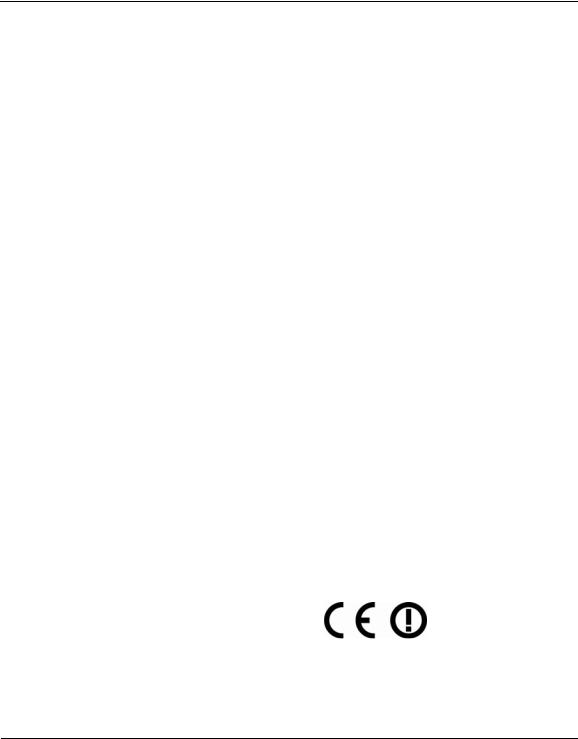
Wireless Cable Voice Gateway Model CVG834G Reference Manual
© 2007 by NETGEAR, Inc. All rights reserved.
Trademarks
NETGEAR and the NETGEAR logo are trademarks of NETGEAR, Inc. Microsoft, Windows, and Windows NT are registered trademarks of Microsoft Corporation. Other brand and product names are registered trademarks or trademarks of their respective holders.
Statement of Conditions
In the interest of improving internal design, operational function, and/or reliability, NETGEAR reserves the right to make changes to the products described in this document without notice. NETGEAR does not assume any liability that may occur due to the use or application of the product(s) or circuit layout(s) described herein.
FCC Statement
This equipment has been tested and found to comply with the limits for a Class B digital device, pursuant to Part 15 of the FCC Rules. These limits are designed to provide reasonable protection against harmful interference in a residential installation. This equipment generates, uses and can radiate radio frequency energy and, if not installed and used in accordance with the instructions, may cause harmful interference to radio communications. However, there is no guarantee that interference will not occur in a particular installation. If this equipment does cause harmful interference to radio or television reception, which can be determined by turning the equipment off and on, the user is encouraged to try to correct the interference by one of the following measures:
•Reorient or relocate the receiving antenna.
•Increase the separation between the equipment and receiver.
•Connect the equipment into an outlet on a circuit different from that to which the receiver is connected.
•Consult the dealer or an experienced radio/TV technician for help.
This device complies with Part 15 of the FCC Rules. Operation is subject to the following two conditions:
(1)This device may not cause harmful interference, and
(2)this device must accept any interference received, including interference that may cause undesired operation.
FCC Caution: Any changes or modifications not expressly approved by the party responsible for compliance could void the user’s authority to operate this equipment.
The radio module has been evaluated under FCC Bulletin OET 65C (01-01) and found to be compliant to the requirements as set forth in CFR 47 Sections, 2.1093, and 15.247 (b) (4) addressing RF Exposure from radio frequency devices. This model meets the applicable government requirements for exposure to radio frequency waves.
This equipment should be installed and operated with minimum distance 20cm between the radiator & your body.
For product available in the USA market, only channels 1~11 can be operated.
Selection of other channels is not possible
Europe - EU Declaration of Conformity
Marking by the above symbol indicates compliance with the Essential Requirements of the R&TTE Directive of the European Union (1999/5/EC). This equipment meets the following conformance standards:
EN300 328, EN301 489-17, EN60950-1
ii
v2.0, November 2007

Wireless Cable Voice Gateway Model CVG834G Reference Manual
Europe - Declaration of Conformity in Languates of the European Community
|
Èesky |
NETGEAR, Inc. tímto prohlašuje, že tento Radiolan je ve shodì se základními požadavky a |
|
[Czech] |
dalšími pøíslušnými ustanoveními smìrnice 1999/5/ES. |
|
|
|
|
Dansk |
Undertegnede NETGEAR, Inc. erklærer herved, at følgende udstyr Radiolan overholder de |
|
[Danish] |
væsentlige krav og øvrige relevante krav i direktiv 1999/5/EF. |
|
|
|
|
Deutsch |
Hiermit erklärt NETGEAR, Inc., dass sich das Gerät Radiolan in Übereinstimmung mit den |
|
[German] |
grundlegenden Anforderungen und den übrigen einschlägigen Bestimmungen der |
|
|
Richtlinie 1999/5/EG befindet. |
|
|
|
|
Eesti |
Käesolevaga kinnitab NETGEAR, Inc. seadme Radiolan vastavust direktiivi 1999/5/EÜ |
|
[Estonian] |
põhinõuetele ja nimetatud direktiivist tulenevatele teistele asjakohastele sätetele. |
|
|
|
|
English |
Hereby, NETGEAR, Inc., declares that this Radiolan is in compliance with the essential |
|
|
requirements and other relevant provisions of Directive 1999/5/EC. |
|
|
|
|
Español |
Por medio de la presente NETGEAR, Inc. declara que el Radiolan cumple con los |
|
[Spanish] |
requisitos esenciales y cualesquiera otras disposiciones aplicables o exigibles de la |
|
|
Directiva 1999/5/CE. |
|
|
|
|
ЕллзнйкЮ |
МЕ ФЗН РБСПХУБ NETGEAR, Inc. ДЗЛЩНЕЙ ПФЙ Radiolan УХММПСЦЩНЕФБЙ РСПУ ФЙУ |
|
[Greek] |
ПХУЙЩДЕЙУ БРБЙФЗУЕЙУ КБЙ ФЙУ ЛПЙРЕУ УЧЕФЙКЕУ ДЙБФБОЕЙУ ФЗУ |
|
|
ПДЗГЙБУ 1999/5/ЕК. |
|
|
|
|
Français |
Par la présente NETGEAR, Inc. déclare que l'appareil Radiolan est conforme aux |
|
[French] |
exigences essentielles et aux autres dispositions pertinentes de la directive 1999/5/CE. |
|
|
|
|
Íslenska |
Hér með lýsir NETGEAR, Inc. yfir því að Radiolan er í samræmi við grunnkröfur og aðrar |
|
[Icelandic] |
kröfur, sem gerðar eru í tilskipun 1999/5/EC. |
|
|
|
|
Italiano |
Con la presente NETGEAR, Inc. dichiara che questo Radiolan è conforme ai requisiti |
|
[Italian] |
essenziali ed alle altre disposizioni pertinenti stabilite dalla direttiva 1999/5/CE. |
|
|
|
|
Latviski |
Ar šo NETGEAR, Inc. deklarç, ka Radiolan atbilst Direktîvas 1999/5/EK bûtiskajâm |
|
[Latvian] |
prasîbâm un citiem ar to saistîtajiem noteikumiem. |
|
|
|
|
Lietuviø |
Šiuo NETGEAR, Inc. deklaruoja, kad šis Radiola atitinka esminius reikalavimus ir kitas |
|
[Lithuanian] |
1999/5/EB Direktyvos nuostatas. |
|
|
|
|
Nederlands |
Hierbij verklaart NETGEAR, Inc. dat het toestel Radiolan in overeenstemming is met de |
|
[Dutch] |
essentiële eisen en de andere relevante bepalingen van richtlijn 1999/5/EG. |
|
|
|
|
Norsk |
NETGEAR, Inc. erklærer herved at utstyret Radiolan er i samsvar med de grunnleggende |
|
[Norwegian] |
krav og øvrige relevante krav i direktiv 1999/5/EF. |
|
|
|
|
Malti |
Hawnhekk, NETGEAR, Inc., jiddikjara li dan Radiolan jikkonforma mal-tiijiet essenzjali u |
|
[Maltese] |
ma provvedimenti orajn relevanti li hemm fid-Dirrettiva 1999/5/EC. |
|
|
|
|
Magyar |
Alulírott, NETGEAR, Inc. nyilatkozom, hogy a Radiolan megfelel a vonatkozó alapvetõ |
|
[Hungarian] |
követelményeknek és az 1999/5/EC irányelv egyéb elõírásainak. |
|
|
|
|
Polski [Polish] |
Niniejszym NETGEAR, Inc. oœwiadcza, ¿e Radiolan jest zgodny z zasadniczymi |
|
|
wymogami oraz pozosta³ymi stosownymi postanowieniami Dyrektywy 1999/5/EC. |
|
|
|
|
|
|
|
|
iii |
v2.0, November 2007
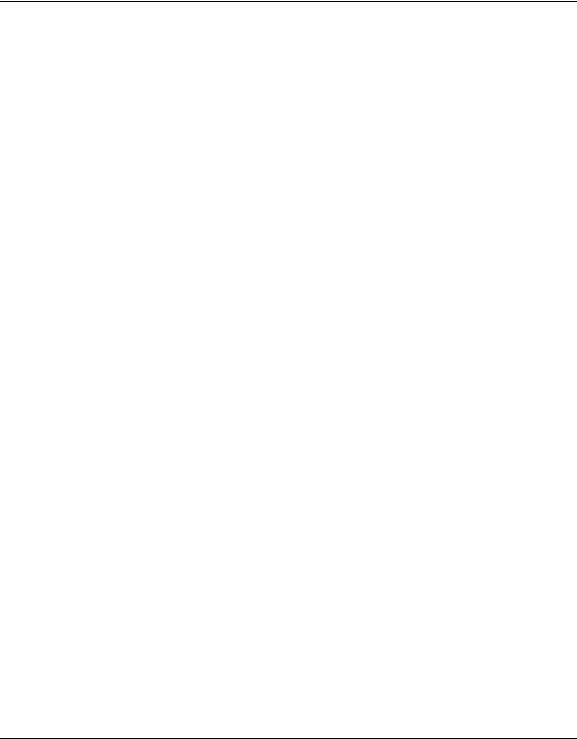
Wireless Cable Voice Gateway Model CVG834G Reference Manual
Português |
NETGEAR, Inc. declara que este Radiolan está conforme com os requisitos essenciais e |
[Portuguese] |
outras disposições da Directiva 1999/5/CE. |
|
|
Slovensko |
NETGEAR, Inc. izjavlja, da je ta Radiolan v skladu z bistvenimi zahtevami in ostalimi |
[Slovenian] |
relevantnimi doloèili direktive 1999/5/ES. |
|
|
Slovensky |
NETGEAR, Inc. týmto vyhlasuje, že Radiolan spåòa základné požiadavky a všetky |
[Slovak] |
príslušné ustanovenia Smernice 1999/5/ES. |
|
|
Suomi |
NETGEAR, Inc. vakuuttaa täten että Radiolan tyyppinen laite on direktiivin 1999/5/EY |
[Finnish] |
oleellisten vaatimusten ja sitä koskevien direktiivin muiden ehtojen mukainen. |
|
|
Svenska |
Härmed intygar NETGEAR, Inc. att denna Radiolan står I överensstämmelse med de |
[Swedish] |
väsentliga egenskapskrav och övriga relevanta bestämmelser som framgår av direktiv |
|
1999/5/EG. |
|
|
Bestätigung des Herstellers/Importeurs
Es wird hiermit bestätigt, daß das Wireless Cable Voice Gateway gemäß der im BMPT-AmtsblVfg 243/1991 und Vfg 46/1992 aufgeführten Bestimmungen entstört ist. Das vorschriftsmäßige Betreiben einiger Geräte (z.B. Testsender) kann jedoch gewissen Beschränkungen unterliegen. Lesen Sie dazu bitte die Anmerkungen in der Betriebsanleitung.
Das Bundesamt für Zulassungen in der Telekommunikation wurde davon unterrichtet, daß dieses Gerät auf den Markt gebracht wurde und es ist berechtigt, die Serie auf die Erfüllung der Vorschriften hin zu überprüfen.
Certificate of the Manufacturer/Importer
It is hereby certified that the Wireless Cable Voice Gateway has been suppressed in accordance with the conditions set out in the BMPT-AmtsblVfg 243/1991 and Vfg 46/1992. The operation of some equipment (for example, test transmitters) in accordance with the regulations may, however, be subject to certain restrictions. Please refer to the notes in the operating instructions.
Federal Office for Telecommunications Approvals has been notified of the placing of this equipment on the market and has been granted the right to test the series for compliance with the regulations.
Voluntary Control Council for Interference (VCCI) Statement
This equipment is in the second category (information equipment to be used in a residential area or an adjacent area thereto) and conforms to the standards set by the Voluntary Control Council for Interference by Data Processing Equipment and Electronic Office Machines aimed at preventing radio interference in such residential areas.
When used near a radio or TV receiver, it may become the cause of radio interference. Read instructions for correct handling.
Technical Support
Please call your Internet Service Provider (ISP) for technical support.
iv
v2.0, November 2007

Wireless Cable Voice Gateway Model CVG834G Reference Manual
Product and Publication Details
Model Number: |
CVG834G |
Publication Date: |
November 2007 |
Product Family: |
Gateway |
Product Name: |
Wireless Cable Voice Gateway |
Home or Business Product: |
Home |
Language: |
English |
Publication Part Number: |
202-10306-02 |
v
v2.0, November 2007

Wireless Cable Voice Gateway Model CVG834G Reference Manual
vi
v2.0, November 2007

Contents
About This Manual |
|
Conventions, Formats, and Scope ................................................................................... |
xi |
How to Use This Manual .................................................................................................. |
xii |
How to Print this Manual ................................................................................................... |
xii |
Revision History ............................................................................................................... |
xiii |
Chapter 1 |
|
Installing the Gateway |
|
The Gateway Front Panel ............................................................................................... |
1-1 |
The Gateway Rear Panel ............................................................................................... |
1-3 |
Installing the Voice Gateway .......................................................................................... |
1-3 |
Installation Requirements ............................................................................................... |
1-4 |
Connecting the Wireless Voice Gateway ........................................................................ |
1-4 |
Ethernet Connection ................................................................................................ |
1-4 |
USB Connection ....................................................................................................... |
1-5 |
Logging In to the Wireless Voice Gateway ..................................................................... |
1-6 |
Connecting to the Internet and VoIP ............................................................................... |
1-7 |
Chapter 2 |
|
Wireless Configuration |
|
Wireless Placement and Range Guidelines ................................................................... |
2-2 |
SSID and Wireless Security Settings Form .................................................................... |
2-3 |
Viewing or Changing Wireless Settings .......................................................................... |
2-4 |
WEP (Wired Equivalent Privacy) .............................................................................. |
2-7 |
WPA-PSK (WiFi Protected Access Pre-Shared Key) ............................................... |
2-8 |
WPA (WiFi Protected Access) .................................................................................. |
2-9 |
WPA2-PSK (WiFi Protected Access 2 Pre-Shared Keys) ...................................... |
2-10 |
WPA2 (WiFi Protected Access 2) ........................................................................... |
2-11 |
Configuring Your Wireless Card Access List ................................................................ |
2-12 |
Adding or Deleting a Wireless Card from the Access List ...................................... |
2-13 |
vii
v2.0, November 2007

Wireless Cable Voice Gateway Model CVG834G Reference Manual
Chapter 3
Protecting Your Network
Changing the Default Password ..................................................................................... |
3-1 |
Logs ................................................................................................................................ |
3-2 |
Blocking Keywords, Sites and Services ......................................................................... |
3-3 |
Blocking Keywords and Domains ............................................................................. |
3-3 |
Blocking Access by Time of Day .............................................................................. |
3-5 |
Enabling or Disabling Content Filtering Services ........................................................... |
3-5 |
Using MAC Filtering to Block Access ............................................................................. |
3-6 |
Inbound and Outbound Rules ......................................................................................... |
3-8 |
Port Blocking ............................................................................................................ |
3-8 |
Port Forwarding ...................................................................................................... |
3-10 |
Port Triggering ....................................................................................................... |
3-12 |
Setting Up a DMZ Host ................................................................................................. |
3-13 |
Chapter 4 |
|
Managing Your Network |
|
Gateway Status .............................................................................................................. |
4-1 |
Connection Status .......................................................................................................... |
4-2 |
Viewing and Emailing Event Logs .................................................................................. |
4-3 |
Restoring Factory Default Configuration Settings .......................................................... |
4-4 |
Running Diagnostic Utilities ............................................................................................ |
4-5 |
Setup Features ............................................................................................................... |
4-5 |
Viewing MTA Status ................................................................................................. |
4-6 |
Guest Network ......................................................................................................... |
4-6 |
Wi-Fi Multimedia (WMM) .......................................................................................... |
4-7 |
LAN IP Settings .............................................................................................................. |
4-7 |
Using the Gateway as a DHCP Server .................................................................... |
4-8 |
Remote Management Access ...................................................................................... |
4-10 |
Universal Plug and Play (UPnP) ................................................................................... |
4-12 |
Chapter 5 |
|
Troubleshooting |
|
Basic Functions .............................................................................................................. |
5-1 |
Connecting to the Wireless Voice Gateway Main Menu ................................................. |
5-2 |
Troubleshooting the ISP Connection .............................................................................. |
5-3 |
Troubleshooting a TCP/IP Network Using a Ping Utility ................................................. |
5-4 |
viii
v2.0, November 2007

Wireless Cable Voice Gateway Model CVG834G Reference Manual
Testing the LAN Path to Your Gateway .................................................................... |
5-4 |
Testing the Path from Your PC to a Remote Device ................................................ |
5-5 |
Appendix A |
|
Default Settings and Technical Specifications |
|
Factory Default Settings ................................................................................................ |
A-1 |
Technical Specifications ................................................................................................. |
A-3 |
Appendix B |
|
Related Documents |
|
Index
ix
v2.0, November 2007

Wireless Cable Voice Gateway Model CVG834G Reference Manual
x
v2.0, November 2007

About This Manual
The NETGEAR® Wireless Cable Voice Gateway Model CVG834G Reference Manual describes how to install, configure and troubleshoot the Wireless Cable Voice Gateway . The information in this manual is intended for readers with intermediate computer and Internet skills.
Conventions, Formats, and Scope
The conventions, formats, and scope of this manual are described in the following paragraphs:
• Typographical Conventions. This manual uses the following typographical conventions:
Italics |
Emphasis, books, CDs, URL names |
|
|
Bold |
User input |
|
|
Fixed |
Screen text, file and server names, extensions, commands, IP addresses |
• Formats. This manual uses the following formats to highlight special messages:
Note: This format is used to highlight information of importance or special interest.
 Tip: This format is used to highlight a procedure that will save time or resources.
Tip: This format is used to highlight a procedure that will save time or resources.
Warning: Ignoring this type of note may result in a malfunction or damage to the equipment.
•Scope. This manual is written for the Voice Gateway according to these specifications:
Product Version |
Wireless Cable Voice Gateway |
|
|
Manual Publication Date |
November 2007 |
|
|
xi
v2.0, November 2007

Wireless Cable Voice Gateway Model CVG834G Reference Manual
For more information about network, Internet, firewall, and VPN technologies, see the links to the NETGEAR website in Appendix B, “Related Documents”.
How to Use This Manual
The HTML version of this manual includes the following:
•Buttons,  and
and  , for browsing forwards or backwards through the manual one page at a time
, for browsing forwards or backwards through the manual one page at a time
•A  button that displays the table of contents and an
button that displays the table of contents and an  button. Double-click on a link in the table of contents or index to navigate directly to where the topic is described in the manual.
button. Double-click on a link in the table of contents or index to navigate directly to where the topic is described in the manual.
•A  button to access the full NETGEAR, Inc. online knowledge base for the product model.
button to access the full NETGEAR, Inc. online knowledge base for the product model.
•Links to PDF versions of the full manual and individual chapters.
How to Print this Manual
To print this manual you can choose one of the following several options, according to your needs.
•Printing a Page in the HTML View.
Each page in the HTML version of the manual is dedicated to a major topic. Use the Print button on the browser toolbar to print the page contents.
•Printing a Chapter.
Use the PDF of This Chapter link at the top left of any page.
–Click the PDF of This Chapter link at the top left of any page in the chapter you want to print. The PDF version of the chapter you were viewing opens in a browser window.
–Your computer must have the free Adobe Acrobat reader installed in order to view and print PDF files. The Acrobat reader is available on the Adobe website at http://www.adobe.com.
xii
v2.0, November 2007

Wireless Cable Voice Gateway Model CVG834G Reference Manual
–Click the print icon in the upper left of the window.
Tip: If your printer supports printing two pages on a single sheet of paper, you can save paper and printer ink by selecting this feature.
•Printing the Full Manual.
Use the Complete PDF Manual link at the top left of any page.
–Click the Complete PDF Manual link at the top left of any page in the manual. The PDF version of the complete manual opens in a browser window.
–Click the print icon in the upper left of the window.
Tip: If your printer supports printing two pages on a single sheet of paper, you can save paper and printer ink by selecting this feature.
Revision History
Part Number |
Version |
Date |
Description |
|
Number |
|
|
202-10306-01 |
1.0 |
August |
Original document. |
|
|
2007 |
|
202-10306-02 |
2.0 |
November |
Product update: New firmware and new user Interface . |
|
|
2007 |
|
|
|
|
|
xiii
v2.0, November 2007

Wireless Cable Voice Gateway Model CVG834G Reference Manual
xiv
v2.0, November 2007

Chapter 1
Installing the Gateway
This chapter describes how to set up the wireless voice gateway on your local area network (LAN), connect to the Internet, and perform basic configuration.
The Gateway Front Panel
The front panel of the Voice Gateway contains status LEDs.
Figure 1-1
You can use the LEDs to verify connections. The following table lists and describes each LED on the front panel of the Voice Gateway.
Table 1-1. LED Descriptions
LED |
Description |
|
|
Power |
• Green solid: Power is supplied to the gateway. |
|
• Green blink: The battery is charged. |
|
• Amber solid: Discharge battery (when 110V power is shut down). |
|
• Amber blink: The battery capacity is low (<10%). |
|
• Off: Power is not supplied to the gateway. |
1-1
v2.0, November 2007

Wireless Cable Voice Gateway Model CVG834G Reference Manual
Table 1-1. LED Descriptions (continued)
LED |
Description |
|
|
Cable Link |
• Amber slow blink: Scanning downstream channel. |
|
• Amber fast blink: Synchronization. |
|
• Green solid: Cable link. |
|
• Green blink: Upstream data traffic. |
|
• Off: No configuration. |
Wireless |
• Green solid: The wireless connection is operating normally. |
|
• Green blink: Data is being transmitted or received on the wireless interface. |
|
• Off: No wireless link is detected. |
|
|
USB |
• Green solid: A USB device is connected to the USB port. |
|
• Off: No USB device is connected. |
|
|
Voice ports |
• Green solid: Registered with the Call Agent. |
(1 and 2) |
• Green blink: There is an active call. |
|
• Green slow blink: Phone is “on-hook”; registration with Call Agent is in |
|
progress. |
|
• Off: No phones are connected to the voice port. |
|
|
LAN (Local |
• Green on: The Local port has detected link with a 100 Mbps device. |
Area Network) |
• Green blink: Data is being transmitted or received at 100 Mbps. |
|
• Amber on: The Local port has detected link with a 10 Mbps device. |
|
• Amber blink: Data is being transmitted or received at 10 Mbps. |
|
• Off: No link is detected on this port. |
1-2 |
Installing the Gateway |
v2.0, November 2007

Wireless Cable Voice Gateway Model CVG834G Reference Manual
The Gateway Rear Panel
The label on the bottom of the gateway identifies the connections on the rear panel.
Wireless antenna
USB port
AC power adapter input
Figure 1-2
Reset button
Coaxial cable to your cable service provider
Voice/phone ports to connect handsets
Four Ethernet LAN ports to connect local computers
The rear panel includes the following connections, viewed from left to right.
•Wireless Antenna. The gateway ships with the wireless antenna already attached.
•Power. AC power adapter input.
•USB port. If the USB driver is installed, you can connect a local computer to this port.
•Four Ethernet LAN ports. Use these ports to connect local computers.
•Reset button. Resets the gateway to its factory defaults.
•Coaxial cable connector. Attach coaxial cable to the cable service provider’s connection.
•Two Voice/Phone ports. With VoIP service, connect one or two handsets to these ports.
Installing the Voice Gateway
Installation is a four-part process. Complete the installation in this order:
1.Check the Installation Requirements. See “Installation Requirements”.
2.Connect the Gateway. See “Connecting the Wireless Voice Gateway”.
3.Log in to the Gateway. See “Logging In to the Wireless Voice Gateway”.
Installing the Gateway |
1-3 |
v2.0, November 2007
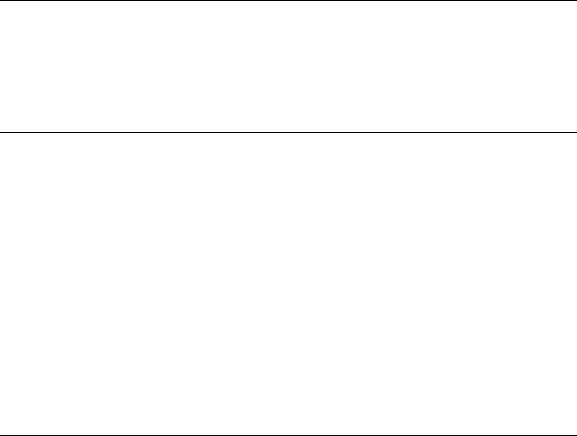
Wireless Cable Voice Gateway Model CVG834G Reference Manual
4. Connect to the Internet. See “Connecting to the Internet and VoIP”.
After installation, set up the wireless connection as explained in Chapter 2, “Wireless Configuration”.
Installation Requirements
Before you begin, make sure that you have the following:
•A computer with active Ethernet port with DHCP enabled. See the link “Preparing a Computer for Network Access:” in Appendix B for help with DHCP configuration.
•An active account with your Internet service provider for data and/or voice services.
•Depending on how your Internet Service Provider (ISP) set up the Internet account, you will need one or more of these configuration settings to connect the gateway to the Internet:
–Host and Domain Names
–ISP Domain Name Server (DNS) Addresses
–Fixed or Static IP Address
•Each computer that will connect to the gateway must have either an installed Ethernet Network Interface Card (NIC), USB Host port, or 802.11b or 802.11g wireless adapter.
Connecting the Wireless Voice Gateway
To install the gateway, connect it to a computer either via an Ethernet or a USB according to the guidelines in the following sections.
Ethernet Connection
To connect a computer to the gateway with an Ethernet cable:
1.Use the coaxial cable provided by your cable company to connect the wireless voice gateway cable port to your cable line splitter or outlet.
2.Connect the power adapter to the wireless voice gateway. Plug in the power adapter and wait about 30 seconds for the lights to stop blinking.
3.Connect a LAN port on the gateway to your computer with the Ethernet cable included in the box.
1-4 |
Installing the Gateway |
v2.0, November 2007

Wireless Cable Voice Gateway Model CVG834G Reference Manual
4.If you have VoIP service, connect the phone to Voice Port 1. If your service includes a second line, you can connect that phone to Voice Port 2.
5.Verify the following:
• |
The power light |
is lit. |
• |
The cable link light |
is solid green, indicating a link has been established to the cable |
|
network. |
|
•If you connected VoIP lines, the Voice port lights  blink.
blink.
USB Connection
Note: The USB connection option is only available for Windows PCs. Also, Windows 95 does not support USB without special operating system upgrades and patches.
To connect a computer to the USB port on the gateway:
1.You must install the USB driver. Insert your NETGEAR CD into the CD drive of your computer.
a.Connect the USB cable to your gateway and plug in the AC power for the gateway.
b.Use the USB cable to connect your computer to the gateway.
c.The Found New Hardware Windows installation wizard prompts for the drivers.
d.Browse to the NETGEAR CD and install the USB driver by clicking through the Windows wizard prompts.
Figure 1-3
Installing the Gateway |
1-5 |
v2.0, November 2007
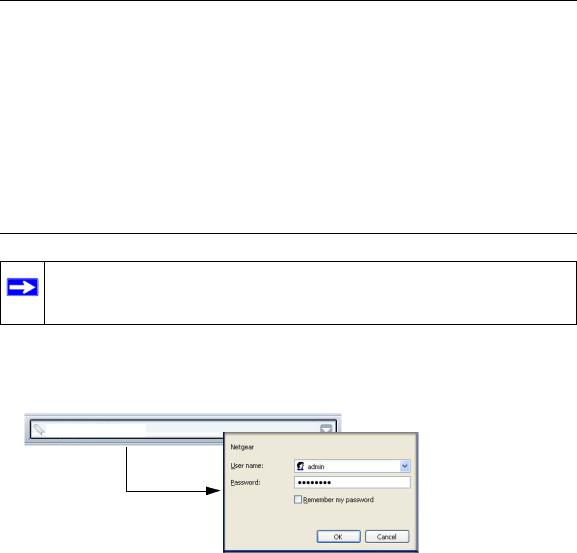
Wireless Cable Voice Gateway Model CVG834G Reference Manual
2.Connect your computer to the USB port on the gateway.
3.Plug in your gateway and wait about 30 seconds for the lights to stop blinking.
4.Verify the following:
•The power light  is lit.
is lit.
•The cable link light  is solid green, indicating a link has been established to the cable network.
is solid green, indicating a link has been established to the cable network.
•The USB light  is lit.
is lit.
Logging In to the Wireless Voice Gateway
Note: To connect to the gateway, your computer must be configured to use DHCP. For instructions on how to do this, see the link to “Preparing a Computer for Network Access:” in Appendix B.
To log in to the gateway:
1.Using the computer that you first used to access your cable modem Internet service, connect to the gateway by typing http://192.168.0.1 in the address field of your Internet browser.
http://192.168.0.1
Figure 1-4
The gateway default user name is admin, with the default password of password, both in lower-case letters. When prompted to log in, enter the user name and password. You are now connected to the gateway.
1-6 |
Installing the Gateway |
v2.0, November 2007
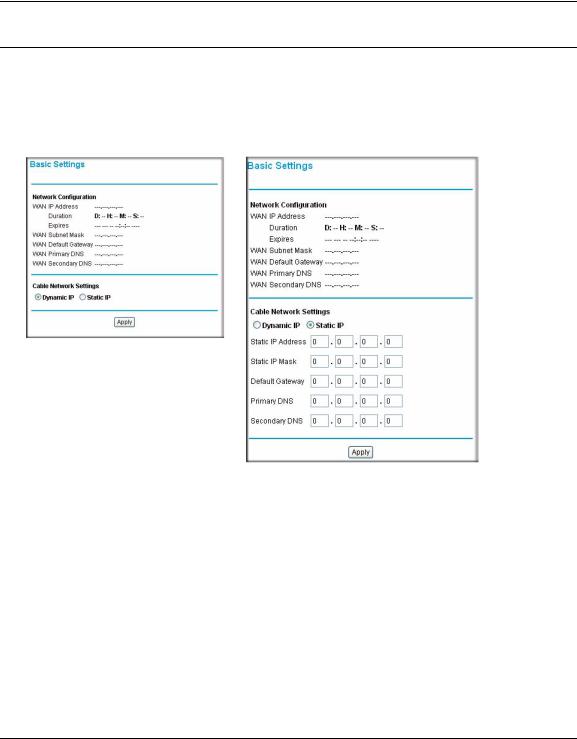
Wireless Cable Voice Gateway Model CVG834G Reference Manual
Connecting to the Internet and VoIP
To configure the gateway to connect to the Internet.
1. From the main menu, select Basic Settings. The Basic Settings screen appears:
:
Dynamic IP |
Static IP |
Figure 1-5
•The WAN Default Gateway is the ISP router to which your gateway will connect.
•A DNS server is a host on the Internet that translates Internet names (such as http://www.netgear.com) to numeric IP addresses. Typically your ISP transfers the IP address of one or two DNS servers to your gateway during login. If the ISP does not transfer an address, you must obtain it from the ISP and enter it manually here. If you enter an address here, you should reboot your PCs after configuring the gateway.
Installing the Gateway |
1-7 |
v2.0, November 2007

Wireless Cable Voice Gateway Model CVG834G Reference Manual
2.The Dynamic IP radio button is selected by default.
•If your service provider assigns your IP address through DHCP, leave the Dynamic IP radio button selected.
•If your service provider assigned you a permanent, fixed (static) IP address for your PC, select Static IP. Enter the IP address that your ISP assigned. Also enter the static IP mask (also known as netmask), Gateway IP address and Domain Name Server (DNS) Address.
3.Click Apply to accept these settings.
4. If you have VoIP service, connect the phone to a Voice Port 1. If your service includes a second line, you can connect that phone to Voice Port 2. To check the voice status, see “Viewing and Emailing Event Logs” on page 4-3.
To set up a wireless connection, see Chapter 2, “Wireless Configuration”.
1-8 |
Installing the Gateway |
v2.0, November 2007

Chapter 2
Wireless Configuration
This chapter describes how to set up the wireless features of your wireless voice gateway. In planning your wireless network, consider the level of security required. Select the location of your wireless equipment in order to maximize the network speed.
Set up wireless features for the wireless voice gateway in this order:
1.Install the wireless voice gateway as described in Chapter 1, “Installing the Gateway”. The wireless voice gateway should be working on your LAN before you set up the wireless features.
2.Plan the location for the wireless voice gateway based on considerations in “Wireless Placement and Range Guidelines”.
3.Use the form in section “SSID and Wireless Security Settings Form” on page 2-3 to keep track of your settings.
4.Enter the wireless settings, and verify wireless connectivity as described in “Viewing or Changing Wireless Settings” and “WEP (Wired Equivalent Privacy)”.
For more information about wireless technology, see the link to “Wireless Communications” in Appendix B, “Related Documents”.
2-1
v2.0, November 2007

Wireless Cable Voice Gateway Model CVG834G Reference Manual
Wireless Placement and Range Guidelines
The range of your wireless connection can vary significantly based on the physical placement of the wireless voice gateway. The latency, data throughput performance, and notebook power consumption of wireless adapters also vary depending on your configuration choices.
For best results, place your wireless voice gateway:
•Near the center of the area in which your PCs will operate.
•In an elevated location such as a high shelf where the wirelessly connected PCs have line-of- sight access (even if through walls).
•Away from sources of interference, such as PCs, microwave ovens, and 2.4 GHz cordless phones.
•Away from large metal surfaces.
•Put the antenna in a vertical position to provide the best side-to-side coverage. Put the antenna in a horizontal position to provide the best up-and-down coverage.
•If using multiple access points, it is better if adjacent access points use different radio frequency channels to reduce interference. The recommended channel spacing between adjacent access points is 5 channels (for example, use channels 1 and 6, or 6 and 11).
The time it takes to establish a wireless connection can vary depending on both your security settings and placement. WEP connections can take slightly longer to establish. Also, WEP encryption can consume more battery power on a notebook computer.
2-2 |
Wireless Configuration |
v2.0, November 2007
