Netgear AirCard 800S Installation Manual
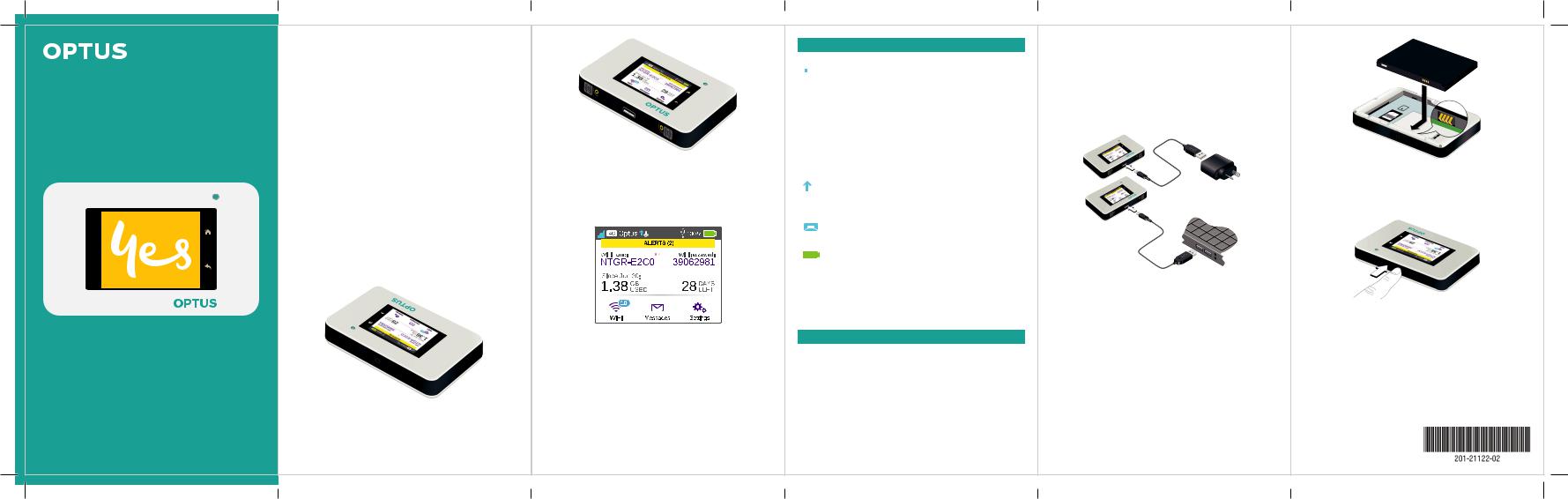
Quick Start Guide
Your Optus AC800S
4G Plus Wi-Fi Modem
Getting started with Optus
All information contained in this booklet is correct as at January 2017. For the most up-to-date information visit optus.com.au/AC800S
Activate your postpaid service
Most postpaid SIMs are automatically activated within 24 hours of delivery.
Don’t want to wait for automatic activation?
Head to www.optus.com.au/welcome or call 133 697 to start your Optus mobile broadband service.
*Remember to place your SIM card in your phone or mobile broadband device and restart regularly to check if activation has been completed.
Getting to know your Optus AC800S
These important features will help you get started with your mobile hotspot.
Buttons and connectors
Power button 
1
Micro-USB port 
Primary antenna connector 
LCD screen
Touch the icons on the screen to view the hotspot’s status, configure Wi-Fi settings, review data usage and see system alerts.
You can also view system alerts and notifications by swiping downward from the ALERTS icon at the top of the screen. Scroll across to view multiple alerts.
2
Icon |
Description |
|||
|
|
|
Signal |
5 bars Excellent |
|
|
|
||
|
|
|
strength |
1 bar Low level |
|
|
|
||
|
|
|
|
|
|
|
|
|
|
|
|
|
Network |
4G An LTE network is available |
|
|
|
||
|
|
|
type |
H+ DC-HSPA+ HSPA+/DC HSPA |
|
|
|
|
H HSPA |
|
|
|
|
|
|
|
|
|
3G UMTS |
|
|
|
|
|
|
|
|
|
|
|
|
|
|
|
|
|
|
|
|
|
|
|
|
|
|
|
Traffic |
Outline Connected |
|
|
||
|
|
|
Solid Sending or receiving |
|
|
|
None Not connected |
|
|
|
|
|
|
Cradle |
Appears when the hotspot is docked |
|
|
||
|
|
|
in a cradle (sold separately) |
|
|
|
|
|
|
|
|
|
|
Battery |
5 bars Fully charged |
|
|
||
|
|
level |
1 bar Battery low |
|
|
|
|
Setting up Wi-Fi
You can change the Wi-Fi name (SSID) and Wi-Fi password (security key) by tapping the Wi-Fi icon on the screen or online at http://Optus.AC800S
Quick tips |
|
Default Wi-Fi |
Displayed on the home screen |
name (SSID) |
when turned on, and also under |
|
the battery. |
Default Wi-Fi |
Displayed on the home screen |
password |
when turned on, and also |
(security key) |
under the battery. Password |
|
is case sensitive. |
|
|
Web page |
http://Optus.AC800S |
Web page password |
password |
|
3 |
Charging your battery
Your battery should be partially charged when you first start your hotspot.
To recharge your battery:
1.Connect the micro-USB cable to your hotspot.
2.Connect the other end of the cable to the USB charger or the USB port on your computer.
Getting connected
To connect your mobile hotspot, first you must insert your micro-SIM, install and charge the battery, then press the Power button to turn on.
To insert the micro-SIM:
1.Remove the back cover using the thumb catch on the corner of the hotspot.
2.Remove the battery.
3.Slide the micro-SIM into the slot, with the gold coloured contacts facing down.
4.Make sure the micro-SIM is secure.
5.Reinsert the battery.
4
6. Replace the back cover.
To turn on your hotspot:
Press and hold the Power button until the LCD screen lights up.
To connect devices to your hotspot:
1.Check that Wi-Fi is enabled on your computer or other device.
2.On your computer or device, search for wireless networks.
•For Windows devices, click the Internet Access icon.
•For Mac devices, navigate to the Wi-Fi menu.
•For tablets, look for a Settings option.
5
