Motorola XPR 4300 user manual
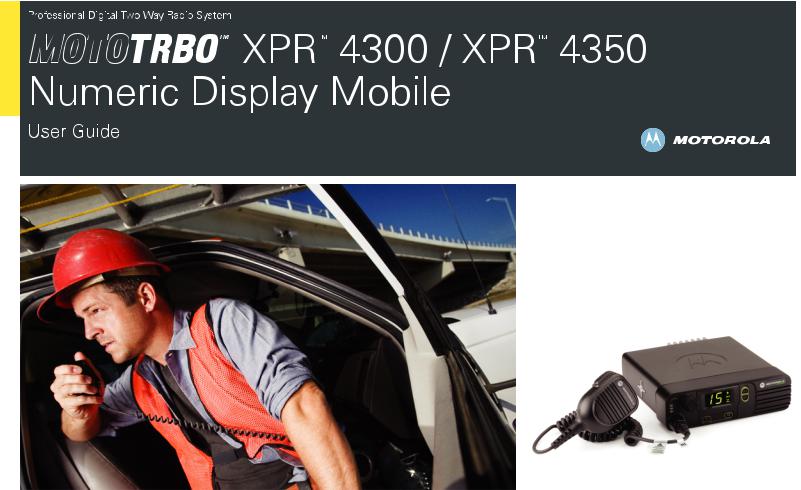

Declaration of Conformity
This declaration is applicable to your radio only if your radio is labeled with the FCC logo shown below.
DECLARATION OF CONFORMITY
Per FCC CFR 47 Part 2 Section 2.1077(a)
Responsible Party Name: Motorola, Inc.
Address: 1301 East Algonquin Road, Schaumburg, IL 60196-1078, U.S.A. Phone Number: 1-888-567-7347
Hereby declares that the product: Model Name: XPR 4300/XPR 4350
conforms to the following regulations:
FCC Part 15, subpart B, section 15.107(a), 15.107(d) and section 15.109(a)
Class B Digital Device
As a personal computer peripheral, this device complies with Part 15 of the FCC Rules. Operation is subject to the following two conditions:
1.This device may not cause harmful interference, and
2.This device must accept any interference received, including interference that may cause undesired operation.
Conformity of Declaration
i
English
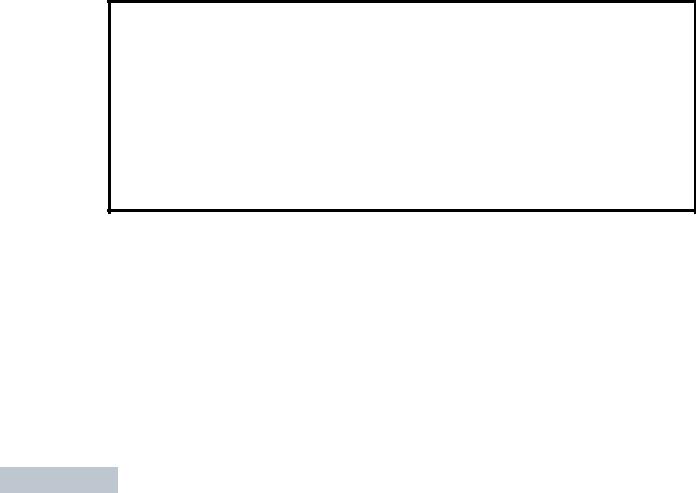
Declaration of Conformity
ii
Note: This equipment has been tested and found to comply with the limits for a Class B digital device, pursuant to part 15 of the FCC Rules. These limits are designed to provide reasonable protection against harmful interference in a residential installation. This equipment generates, uses and can radiate radio frequency energy and, if not installed and used in accordance with the instructions, may cause harmful interference to radio communications. However, there is no guarantee that interference will not occur in a particular installation.
If this equipment does cause harmful interference to radio or television reception, which can be determined by turning the equipment off and on, the user is encouraged to try to correct the interference by one or more of the following measures:
•Reorient or relocate the receiving antenna.
•Increase the separation between the equipment and receiver.
•Connect the equipment into an outlet on a circuit different from that to which the receiver is connected.
•Consult the dealer or an experienced radio/TV technician for help.
English
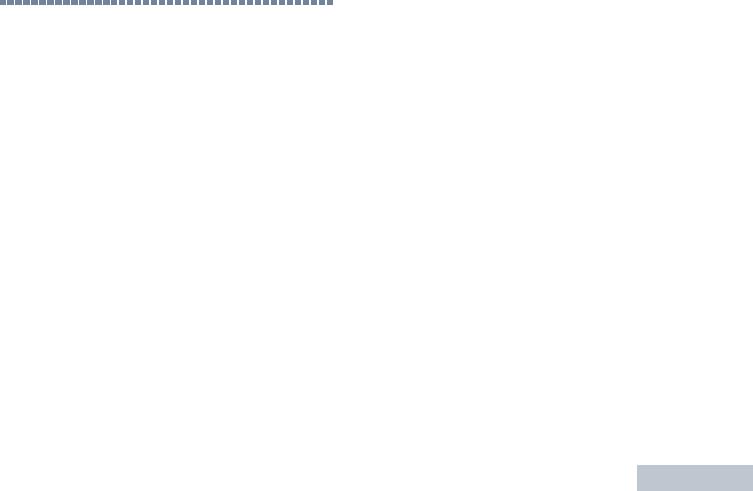
Contents
This User Guide contains all the information you need to use the MOTOTRBO XPR Series Digital Mobile Radios.
Declaration of Conformity . . . . . . . . . . . . . . . . . . . . . i
Important Safety Information . . . . . . . . . . . . . . . . . . v
Product Safety and RF Exposure Compliance . . . v
Software Version . . . . . . . . . . . . . . . . . . . . . . . . . . . . v Computer Software Copyrights . . . . . . . . . . . . . . . vi
Getting Started . . . . . . . . . . . . . . . . . . . . . . . . . . . . . . 1
How to Use This Guide . . . . . . . . . . . . . . . . . . . . . . . 1 What Your Dealer/System Administrator
Can Tell You . . . . . . . . . . . . . . . . . . . . . . . . . . . . . . 1 Powering Up the Radio . . . . . . . . . . . . . . . . . . . . . . . 2 Adjusting the Volume . . . . . . . . . . . . . . . . . . . . . . . . 2
Identifying Radio Controls . . . . . . . . . . . . . . . . . . . . 3
Radio Controls You Will Be Using . . . . . . . . . . . . . . 3 Programmable Buttons . . . . . . . . . . . . . . . . . . . . . . . 4 Assignable Radio Functions . . . . . . . . . . . . . . . . . 4 Assignable Settings/Utility Functions . . . . . . . . . . . 4
Push-To-Talk (PTT) Button . . . . . . . . . . . . . . . . . . . . 5
Switching Between Analog and Digital Mode . . . . . . 5
Identifying Status Indicators . . . . . . . . . . . . . . . . . . . 6
Display Icons . . . . . . . . . . . . . . . . . . . . . . . . . . . . . . . 6
LED Indicators . . . . . . . . . . . . . . . . . . . . . . . . . . . . . 6
Audio Tones . . . . . . . . . . . . . . . . . . . . . . . . . . . . . . . 7
Indicator Tones . . . . . . . . . . . . . . . . . . . . . . . . . . . . . 7
Receiving and Making Calls . . . . . . . . . . . . . . . . . . . 8
Selecting a Zone . . . . . . . . . . . . . . . . . . . . . . . . . . . . 8
Selecting a Radio Channel, Subscriber ID,
or Group ID . . . . . . . . . . . . . . . . . . . . . . . . . . . . . . . 8
Receiving and Responding to a Radio Call . . . |
. . . . 9 |
Receiving and Responding to a Group Call . . |
. . . . 9 |
Receiving and Responding to a Private Call |
. . . 10 |
Receiving an All Call . . . . . . . . . . . . . . . . . . . . . . 10 Making a Radio Call . . . . . . . . . . . . . . . . . . . . . . . . 11 Making a Call with the Channel Rocker . . . . . . . . 11 Making a Group Call . . . . . . . . . . . . . . . . . . . . . 11 Making a Private Call . . . . . . . . . . . . . . . . . . . . 11 Making an All Call . . . . . . . . . . . . . . . . . . . . . . . 12
Making a Group or Private Call with the
One Touch Call Button . . . . . . . . . . . . . . . . . . . . 12 Talkaround . . . . . . . . . . . . . . . . . . . . . . . . . . . . . . . 13
Contents
iii
English
Contents
iv
Permanent Monitor . . . . . . . . . . . . . . . . . . . . . . . . . 13
Advanced Features . . . . . . . . . . . . . . . . . . . . |
. . . . . 14 |
Scan Lists . . . . . . . . . . . . . . . . . . . . . . . . . . . |
. . . . . 14 |
Scan . . . . . . . . . . . . . . . . . . . . . . . . . . . . . . . |
. . . . . 14 |
Starting and Stopping Scan . . . . . . . . . . . |
. . . . . 14 |
Responding to a Transmission During |
|
a Scan . . . . . . . . . . . . . . . . . . . . . . . . . . . . |
. . . . . 15 |
Deleting a Nuisance Channel . . . . . . . . . . . |
. . . . 15 |
Restoring a Nuisance Channel . . . . . . . . . . |
. . . . 15 |
Call Indicator Settings . . . . . . . . . . . . . . . . . . |
. . . . 16 |
Escalating Alarm Tone Volume . . . . . . . . . . |
. . . . 16 |
Call Alert Operation . . . . . . . . . . . . . . . . . . . . |
. . . . 16 |
Receiving and Acknowledging a Call Alert |
. . . . . 16 |
Making a Call Alert with the One |
|
Touch Call Button . . . . . . . . . . . . . . . . . . . |
. . . . 16 |
Emergency Operation . . . . . . . . . . . . . . . . . . |
. . . . 17 |
Sending an Emergency Alarm . . . . . . . . . . |
. . . . 17 |
Sending an Emergency Alarm with Call . . . |
. . . . 18 |
Sending an Emergency Alarm with Voice to |
|
Follow . . . . . . . . . . . . . . . . . . . . . . . . . . . . . |
. . . . 18 |
Reinitiating an Emergency Mode . . . . . . . . |
. . . . 19 |
Exiting an Emergency Mode . . . . . . . . . . . . |
. . . . 19 |
Text Messaging Features . . . . . . . . . . . . . . . |
. . . . 20 |
Sending a Quick Text Message . . . . . . . . . . . . . |
20 |
Privacy . . . . . . . . . . . . . . . . . . . . . . . . . . . . . . . . . |
20 |
Utilities . . . . . . . . . . . . . . . . . . . . . . . . . . . . . . . . . . |
21 |
Setting the Squelch Level . . . . . . . . . . . . . . . . . |
21 |
Setting the Power Level . . . . . . . . . . . . . . . . . . . |
21 |
Turning the Option Board Feature(s) |
|
On or Off . . . . . . . . . . . . . . . . . . . . . . . . . . . . . . . |
21 |
Turning the Public Address System |
|
On or Off . . . . . . . . . . . . . . . . . . . . . . . . . . . . . . . |
21 |
Turning the External Public Address |
|
System On or Off . . . . . . . . . . . . . . . . . . . . . . . . |
22 |
Turning Horns/Lights On or Off . . . . . . . . . . . . . . |
22 |
Turning Radio Tones/Alerts On or Off . . . . . . . . |
22 |
Accessories . . . . . . . . . . . . . . . . . . . . . . . . . . . . . . . 23
Antennas . . . . . . . . . . . . . . . . . . . . . . . . . . . . . . . . 23
Audio . . . . . . . . . . . . . . . . . . . . . . . . . . . . . . . . . . . 24
Cables . . . . . . . . . . . . . . . . . . . . . . . . . . . . . . . . . . 24
Desktop Accessories . . . . . . . . . . . . . . . . . . . . . . . 25
Mounting Kits . . . . . . . . . . . . . . . . . . . . . . . . . . . . . 25
Speakers . . . . . . . . . . . . . . . . . . . . . . . . . . . . . . . . 25
Miscellaneous Accessories . . . . . . . . . . . . . . . . . . 25
Limited Warranty . . . . . . . . . . . . . . . . . . . . . . . . . . . 26
English
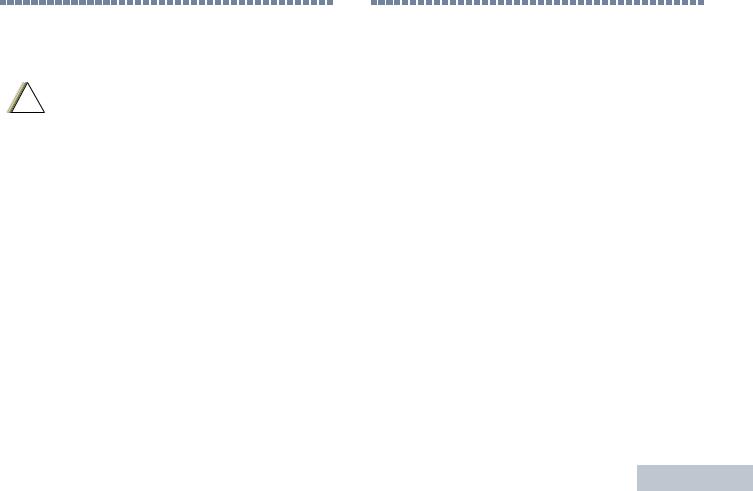
Important Safety Information
Product Safety and RF Exposure Compliance
!
Before using this product, read the operating instructions for safe usage contained in the Product Safety and RF Exposure booklet enclosed with your radio.
ATTENTION!
This radio is restricted to occupational use only to satisfy FCC RF energy exposure requirements.
Before using this product, read the RF energy awareness information and operating instructions in the Product Safety and RF Exposure booklet enclosed with your radio (Motorola Publication part number 6881095C99) to ensure compliance with RF energy exposure limits.
For a list of Motorola-approved antennas and other accessories, visit the following website:
http://www.motorola.com/governmentandenterprise
Software Version
All the features described in the following sections are supported by the radio's software version R01.02.01.
Please check with your dealer or system administrator for more details of all the features supported.
Information Safety Important
v
English

Computer Software Copyrights
vi
Computer Software Copyrights
The Motorola products described in this manual may include copyrighted Motorola computer programs stored in semiconductor memories or other media. Laws in the United States and other countries preserve for Motorola certain exclusive rights for copyrighted computer programs including, but not limited to, the exclusive right to copy or reproduce in any form the copyrighted computer program. Accordingly, any copyrighted Motorola computer programs contained in the Motorola products described in this manual may not be copied, reproduced, modified, reverse-engineered, or distributed in any manner without the express written permission of Motorola. Furthermore, the purchase of Motorola products shall not be deemed to grant either directly or by implication, estoppel, or otherwise, any license under the copyrights, patents or patent applications of Motorola, except for the normal non-exclusive license to use that arises by operation of law in the sale of a product.
The AMBE+2TM voice coding Technology embodied in this product is protected by intellectual property rights including patent rights, copyrights and trade secrets of Digital Voice Systems, Inc.
This voice coding Technology is licensed solely for use within this Communications Equipment. The user of this Technology is explicitly prohibited from attempting to decompile, reverse engineer, or disassemble the Object Code, or in any other way convert the Object Code into a human-readable form.
U.S. Pat. Nos. #5,870,405, #5,826,222, #5,754,974, #5,701,390, #5,715,365, #5,649,050, #5,630,011, #5,581,656, #5,517,511, #5,491,772, #5,247,579, #5,226,084 and #5,195,166.
English
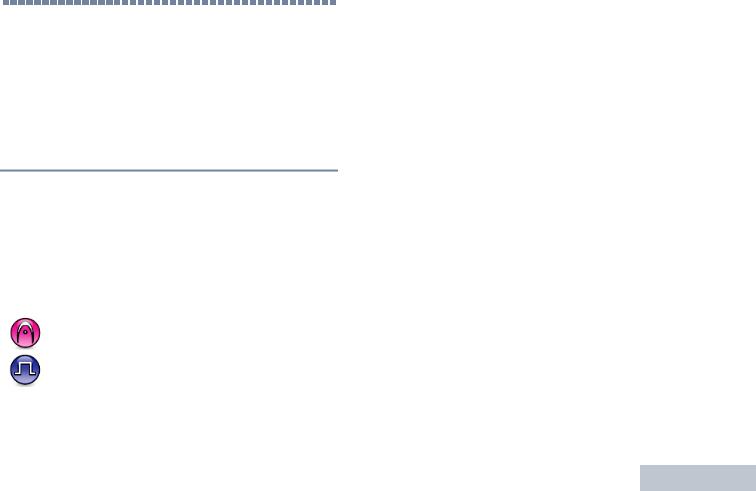
Getting Started
Take a moment to review the following:
How to Use This Guide . . . . . . . . . . . . . . . . . . . . . . . . . page 1 What Your Dealer/System Administrator Can Tell You . page 1 Powering Up the Radio . . . . . . . . . . . . . . . . . . . . . . . . . page 2 Adjusting the Volume. . . . . . . . . . . . . . . . . . . . . . . . . . . page 2
 How to Use This Guide
How to Use This Guide
This User Guide covers the basic operation of the MOTOTRBO Mobiles with Numeric Display.
However, your dealer or system administrator may have customized your radio for your specific needs. Check with your dealer or system administrator for more information.
Throughout this publication, two icons are used to differentiate Analog mode and Digital mode only features:
Indicates an Analog mode only feature.
Indicates a Digital mode only feature.
For features that are available in both Analog and Digital modes, no icon is shown.
 What Your Dealer/System Administrator
What Your Dealer/System Administrator
Can Tell You
|
|
Getting |
|
• |
Is your radio programmed with any preset conventional |
||
You can consult your dealer or system administrator about the |
|
||
following: |
|
||
|
channels? |
Started |
|
• |
Which buttons have been programmed to access other |
||
|
|||
|
features? |
|
|
• |
What optional accessories may suit your needs? |
|
|
1
English
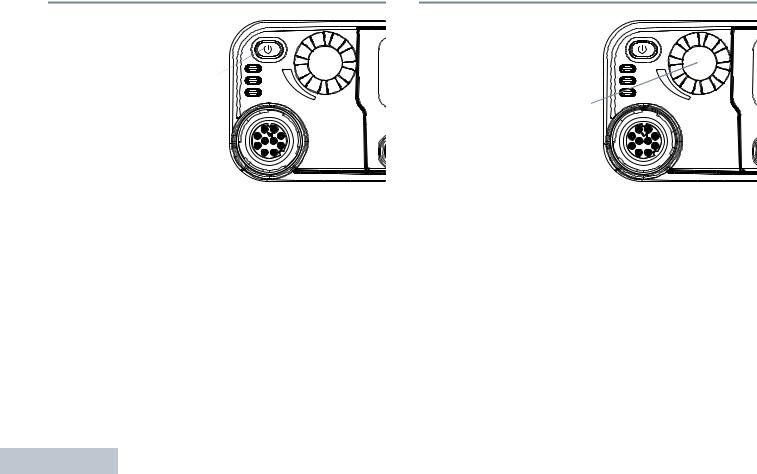
Getting Started
2
 Powering Up the Radio
Powering Up the Radio
Press the On/Off
Button briefly.
The green LED blinks and the
numeric display |
On/Off |
Button |
|
screen lights up. |
|
A brief tone sounds, |
|
indicating that the |
|
power up test is |
|
successful. |
|
NOTE: There is no power up tone if the radio tones/alerts function is disabled (see Turning Radio Tones/Alerts On or Off on page 22).
If your radio does not power up, contact your dealer.
To turn off the radio, press and hold the On/Off Button.
 Adjusting the Volume
Adjusting the Volume
To increase the volume, turn the
Volume Knob clockwise.
To decrease the
volume, turn this knob Volume counterclockwise. Knob
English

Identifying Radio Controls
Take a moment to review the following:
Radio Controls You Will Be Using . . . . . . . . . . . . . . . . . page 3 Programmable Buttons . . . . . . . . . . . . . . . . . . . . . . . . . page 4 Push-To-Talk (PTT) Button . . . . . . . . . . . . . . . . . . . . . . page 5 Switching Between Analog and Digital Mode . . . . . . . . page 5
 Radio Controls You Will Be Using
Radio Controls You Will Be Using
1 2
|
|
P1 |
9 |
8 |
7 |
3 |
4 |
|
CH+ |
|
CH - |
P2 |
|
6 |
5 |
1On/Off Button
2Volume Knob
3Display
4Channel Rocker
5Speaker
6Front Button P2*
7Front Button P1*
8Accessory Connector
9LED Indicators
*These buttons are programmable.
Controls Radio Identifying
3
English
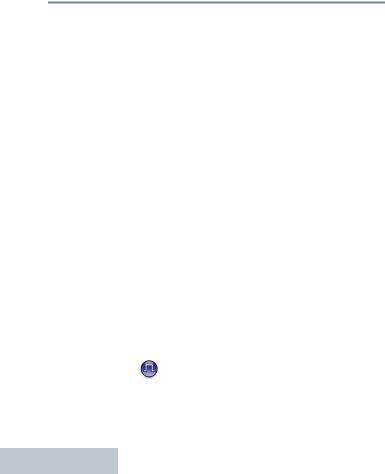
Identifying Radio Controls
4
 Programmable Buttons
Programmable Buttons
Your dealer can program the programmable buttons as shortcuts to radio functions or preset channels/groups depending on the duration of a button press:
•Press – Pressing and releasing rapidly.
•Long press – Pressing and holding for the preprogrammed duration (between 0.25 seconds and 3.75 seconds).
•Hold down – Keeping the button pressed.
Assignable Radio Functions
Emergency – Depending on the programming, initiates or cancels an Emergency Alarm or Call.
Ext PA On/Off – Toggles the audio routing between the connected public address (PA) loudspeaker amplifier and the radio’s internal public address (PA) system.
Nuisance Channel Delete – Temporarily removes an unwanted channel, except for the Selected Channel, from the scan list. The Selected Channel refers to the user’s selected zone/channel combination from which scan is initiated.
One Touch Call – Directly initiates a predefined Group or Private Call, a Call Alert or a Quick Text message.
Option Board Feature – Toggles option board feature(s) on or off for option board-enabled channels.
PA On/Off – Toggles the radio’s internal public address (PA) system on or off.
Permanent Monitor – Monitors a selected channel for all radio traffic until function is disabled.
Privacy  – Toggles privacy on or off.
– Toggles privacy on or off.
Repeater/Talkaround – Toggles between using a repeater and communicating directly with another radio.
Scan – Toggles scan on or off.
Telemetry Control  – Controls the Output Pin on a local or remote radio.
– Controls the Output Pin on a local or remote radio.
Zone – Allows selection from a list of zones.
Assignable Settings/Utility Functions
All Tones/Alerts – Toggles all tones on or off.
Power Level – Toggles transmit power level between high and low.
Squelch  – Toggles squelch level between normal and tight.
– Toggles squelch level between normal and tight.
English
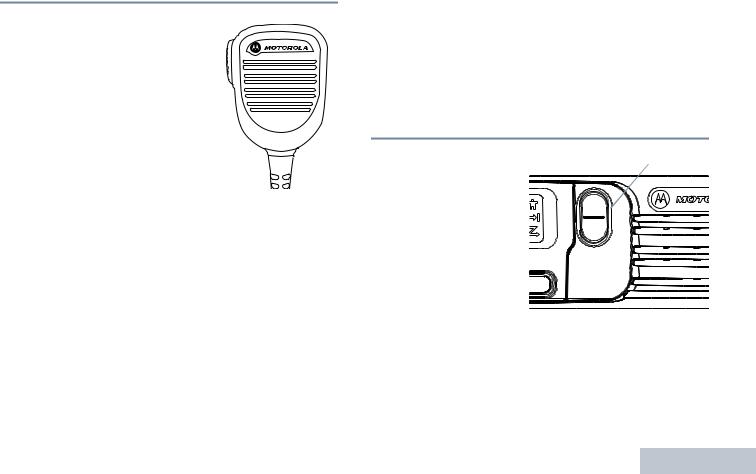
 Push-To-Talk (PTT) Button
Push-To-Talk (PTT) Button
The PTT button on the side of the microphone serves two basic purposes:
• While a call is in  progress, the PTT button PTT Button allows the radio to
progress, the PTT button PTT Button allows the radio to
transmit to other radios in the call.
Press and hold down PTT button to talk. Release the PTT button to listen.
The microphone is activated when the PTT button is pressed.
•While a call is not in progress, the PTT button is used to make a new call (see Making a Radio Call on page 11).
Depending on programming, if the Talk Permit Tone is enabled, wait until the short alert tone ends before talking.
 During a call, if the Channel Free Indication feature is enabled on your radio (programmed by your dealer), you will hear a short alert tone the moment the target radio (the radio that is receiving your call) releases the PTT button, indicating the channel is free for you to respond.
During a call, if the Channel Free Indication feature is enabled on your radio (programmed by your dealer), you will hear a short alert tone the moment the target radio (the radio that is receiving your call) releases the PTT button, indicating the channel is free for you to respond.
You will also hear the Channel Free Indication tone if your call is interrupted, for example when the radio receives an Emergency Call.
You can turn off the Channel Free Indication tone by disabling all radio tones and alerts (see Turning Radio Tones/Alerts On or Off on page 22).
 Switching Between Analog and Digital
Switching Between Analog and Digital
Mode
Each channel in your radio can be configured as an analog channel or a digital channel. Use the Channel Rocker to switch between an analog or a digital channel.
When switching from digital
to analog mode, certain P2 features are unavailable.
Channel Rocker
CH+
CH -
Your radio also has features available in both analog and digital mode. However, the minor differences in the way each feature works does NOT affect the performance of your radio.
NOTE: Your radio also switches between digital and analog modes during a dual mode scan (see Scan on page 14).
Controls Radio Identifying
5
English
