Motorola XPR 6350 User Manual
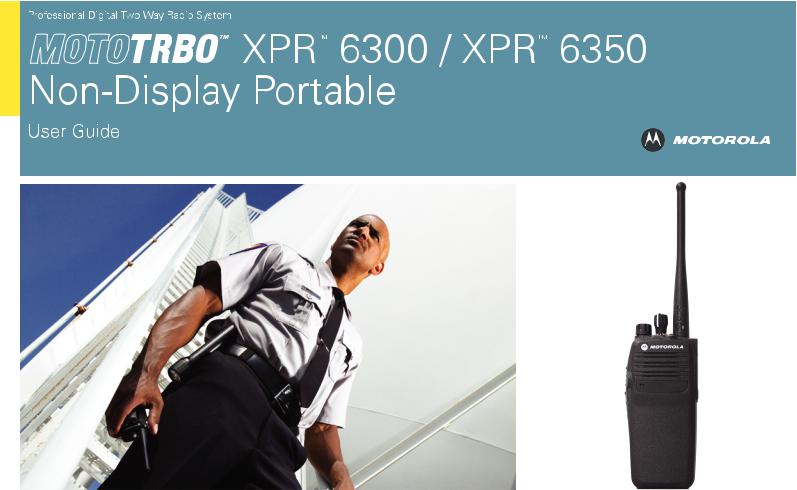
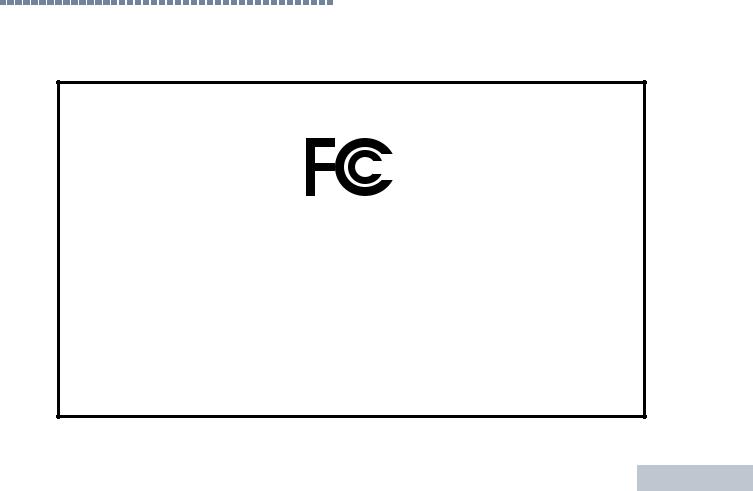
Declaration of Conformity
This declaration is applicable to your radio only if your radio is labeled with the FCC logo shown below.
DECLARATION OF CONFORMITY
Per FCC CFR 47 Part 2 Section 2.1077(a)
Responsible Party Name: Motorola, Inc.
Address: 1301 East Algonquin Road, Schaumburg, IL 60196-1078, U.S.A. Phone Number: 1-888-567-7347
Hereby declares that the product: Model Name: XPR 6300/XPR 6350
conforms to the following regulations:
FCC Part 15, subpart B, section 15.107(a), 15.107(d) and section 15.109(a)
Class B Digital Device
As a personal computer peripheral, this device complies with Part 15 of the FCC Rules. Operation is subject to the following two conditions:
1.This device may not cause harmful interference, and
2.This device must accept any interference received, including interference that may cause undesired operation.
Conformity of Declaration
i
English
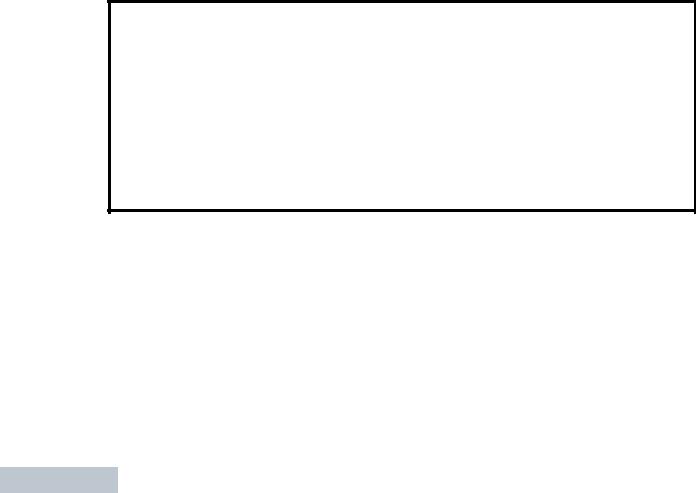
Declaration of Conformity
ii
Note: This equipment has been tested and found to comply with the limits for a Class B digital device, pursuant to part 15 of the FCC Rules. These limits are designed to provide reasonable protection against harmful interference in a residential installation. This equipment generates, uses and can radiate radio frequency energy and, if not installed and used in accordance with the instructions, may cause harmful interference to radio communications. However, there is no guarantee that interference will not occur in a particular installation.
If this equipment does cause harmful interference to radio or television reception, which can be determined by turning the equipment off and on, the user is encouraged to try to correct the interference by one or more of the following measures:
•Reorient or relocate the receiving antenna.
•Increase the separation between the equipment and receiver.
•Connect the equipment into an outlet on a circuit different from that to which the receiver is connected.
•Consult the dealer or an experienced radio/TV technician for help.
English
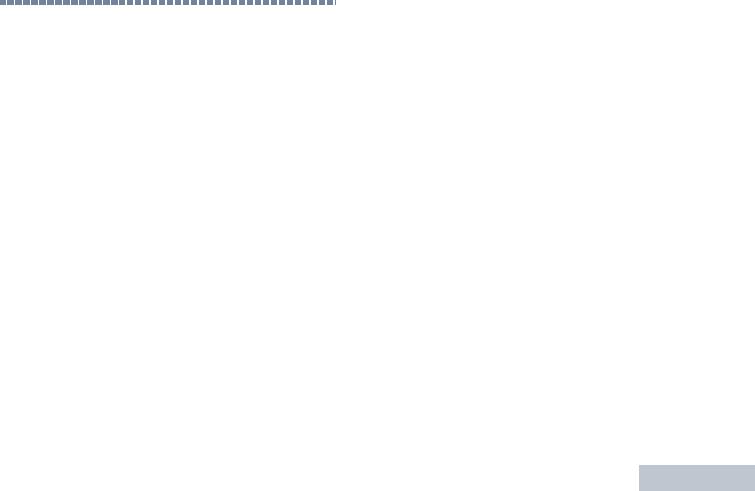
Contents
This User Guide contains all the information you need to use the MOTOTRBO XPR Series Digital Portable Radios.
Declaration of Conformity . . . . . . . . . . . . . . . . . . . . . i
Important Safety Information . . . . . . . . . . . . . . . . . . .v
Product Safety and RF Exposure Compliance . . . .v
Software Version . . . . . . . . . . . . . . . . . . . . . . . . . . . .v Computer Software Copyrights . . . . . . . . . . . . . . . . vi
Getting Started . . . . . . . . . . . . . . . . . . . . . . . . . . . . . .1
How to Use This Guide . . . . . . . . . . . . . . . . . . . . . . .1 What Your Dealer/System Administrator
Can Tell You . . . . . . . . . . . . . . . . . . . . . . . . . . . . . .1
Preparing Your Radio for Use . . . . . . . . . . . . . . . . . .2
Charging the Battery . . . . . . . . . . . . . . . . . . . . . . . . .2 Attaching the Battery . . . . . . . . . . . . . . . . . . . . . . . . .2 Attaching the Antenna . . . . . . . . . . . . . . . . . . . . . . . .3 Attaching the Belt Clip . . . . . . . . . . . . . . . . . . . . . . . .3 Attaching the Universal Connector Cover . . . . . . . . .3 Powering Up the Radio . . . . . . . . . . . . . . . . . . . . . . .4 Adjusting the Volume . . . . . . . . . . . . . . . . . . . . . . . . .4
Identifying Radio Controls . . . . . . . . . . . . . . . . . . . . .5
Radio Controls You Will Be Using . . . . . . . . . . . . . . .5
Programmable Buttons . . . . . . . . . . . . . . . . . . . . . . . 6 Assignable Radio Functions . . . . . . . . . . . . . . . . . 6 Assignable Settings or Utility Functions . . . . . . . . . 6 Push-To-Talk (PTT) Button . . . . . . . . . . . . . . . . . . . . 7 Switching Between Analog and Digital Mode . . . . . . 7
Identifying Status Indicators . . . . . . . . . . . . . . . . . . . 8
LED Indicator . . . . . . . . . . . . . . . . . . . . . . . . . . . . . . 8 Audio Tones . . . . . . . . . . . . . . . . . . . . . . . . . . . . . . . 8 Indicator Tones . . . . . . . . . . . . . . . . . . . . . . . . . . . . . 9
Receiving and Making Calls . . . . . . . . . . . . . . . . . . . 9
Selecting a Zone . . . . . . . . . . . . . . . . . . . . . . . . . . . . 9 Selecting a Radio Channel, Subscriber ID,
or Group ID . . . . . . . . . . . . . . . . . . . . . . . . . . . . . . 10 Receiving and Responding to a Radio Call . . . . . . . 10 Receiving and Responding to a Group Call . . . . . 11 Receiving and Responding to a Private Call . . . . 11 Receiving an All Call . . . . . . . . . . . . . . . . . . . . . . 12 Making a Radio Call . . . . . . . . . . . . . . . . . . . . . . . . 12 Making a Call with the Channel Selector Knob . . 12 Making a Group Call . . . . . . . . . . . . . . . . . . . . . 12 Making a Private Call . . . . . . . . . . . . . . . . . . . . 13 Making an All Call . . . . . . . . . . . . . . . . . . . . . . . 13
Making a Group or Private Call with the
One Touch Call Button . . . . . . . . . . . . . . . . . . . . . 14 Talkaround . . . . . . . . . . . . . . . . . . . . . . . . . . . . . . . 14
Contents
iii
English
Contents
iv
Monitoring Features . . . . . . . . . . . . . . . . . . . . . . . . 15 Monitoring a Channel . . . . . . . . . . . . . . . . . . . . . 15 Permanent Monitor . . . . . . . . . . . . . . . . . . . . . . . 15
Advanced Features . . . . . . . . . . . . . . . . . . . . . . . . . 16
Scan Lists . . . . . . . . . . . . . . . . . . . . . . . . . . . . . . . . 16 Scan . . . . . . . . . . . . . . . . . . . . . . . . . . . . . . . . . . . . 16 Starting and Stopping Scan . . . . . . . . . . . . . . . . 17
Responding to a Transmission During
a Scan . . . . . . . . . . . . . . . . . . . . . . . . . . . . . . . . . 17 Deleting a Nuisance Channel . . . . . . . . . . . . . . . 17 Restoring a Nuisance Channel . . . . . . . . . . . . . . 18 Call Indicator Settings . . . . . . . . . . . . . . . . . . . . . . 18 Escalating Alarm Tone Volume . . . . . . . . . . . . . . 18 Call Alert Operation . . . . . . . . . . . . . . . . . . . . . . . . 18 Receiving and Acknowledging a Call Alert . . . . . 18
Making a Call Alert with the One Touch
Call Button . . . . . . . . . . . . . . . . . . . . . . . . . . . . . 18 Emergency Operation . . . . . . . . . . . . . . . . . . . . . . 19 Sending an Emergency Alarm . . . . . . . . . . . . . . 19 Sending an Emergency Alarm with Call . . . . . . . 20
Sending an Emergency Alarm with
Voice to Follow . . . . . . . . . . . . . . . . . . . . . . . . . . 20 Reinitiating an Emergency Mode . . . . . . . . . . . . 21 Exiting an Emergency Mode . . . . . . . . . . . . . . . . 21
Text Messaging Features . . . . . . . . . . . . . . . . . . . . 22 Sending a Quick Text Message . . . . . . . . . . . . . 22 Privacy . . . . . . . . . . . . . . . . . . . . . . . . . . . . . . . . . . 22 Utilities . . . . . . . . . . . . . . . . . . . . . . . . . . . . . . . . . . 23 Setting the Squelch Level . . . . . . . . . . . . . . . . . . 23 Setting the Power Level . . . . . . . . . . . . . . . . . . . 23
Turning the Option Board Feature(s)
On or Off . . . . . . . . . . . . . . . . . . . . . . . . . . . . . . . 24 Turning Radio Tones/Alerts On or Off . . . . . . . . 24 Checking the Battery Strength . . . . . . . . . . . . . . 24
Accessories . . . . . . . . . . . . . . . . . . . . . . . . . . . . . . . 25
Antennas . . . . . . . . . . . . . . . . . . . . . . . . . . . . . . . . 25 Batteries . . . . . . . . . . . . . . . . . . . . . . . . . . . . . . . . . 26 Carry Devices . . . . . . . . . . . . . . . . . . . . . . . . . . . . . 26 Chargers . . . . . . . . . . . . . . . . . . . . . . . . . . . . . . . . 27 Earbuds and Earpieces . . . . . . . . . . . . . . . . . . . . . 27 Headsets and Headset Accessories . . . . . . . . . . . 27 Remote Speaker Microphones . . . . . . . . . . . . . . . . 28 Surveillance Accessories . . . . . . . . . . . . . . . . . . . . 28 Miscellaneous Accessories . . . . . . . . . . . . . . . . . . 29
Notes . . . . . . . . . . . . . . . . . . . . . . . . . . . . . . . . . . . . 30 Batteries and Chargers Warranty . . . . . . . . . . . . . 31 Limited Warranty . . . . . . . . . . . . . . . . . . . . . . . . . . . 32
English
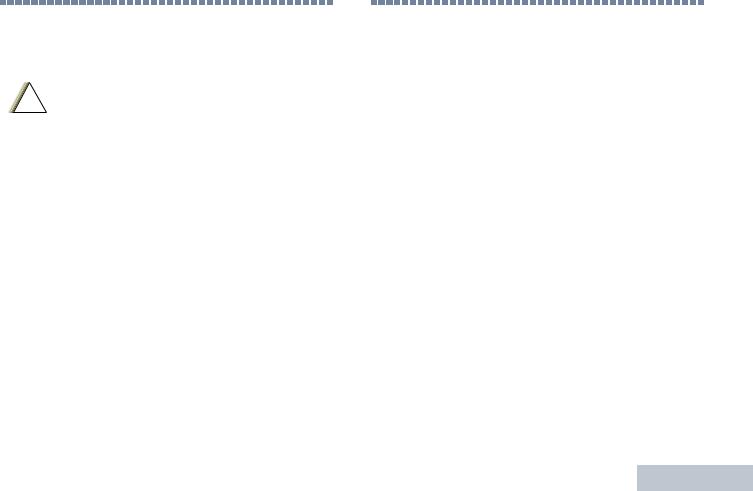
Important Safety Information
Product Safety and RF Exposure Compliance
!
Before using this product, read the operating instructions for safe usage contained in the Product Safety and RF Exposure booklet enclosed with your radio.
ATTENTION!
This radio is restricted to occupational use only to satisfy FCC RF energy exposure requirements.
Before using this product, read the RF energy awareness information and operating instructions in the Product Safety and RF Exposure booklet enclosed with your radio (Motorola Publication part number 6881095C98) to ensure compliance with RF energy exposure limits.
For a list of Motorola-approved antennas, batteries, and other accessories, visit the following website:
http://www.motorola.com/governmentandenterprise
Software Version
All the features described in the following sections are supported by the radio's software version R01.02.01.
Please check with your dealer or system administrator for more details of all the features supported.
Information Safety Important
v
English
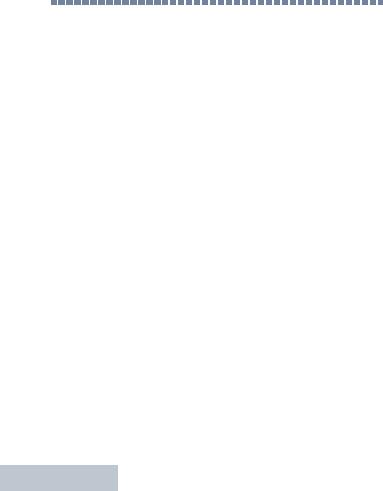
Computer Software Copyrights
vi
Computer Software Copyrights
The Motorola products described in this manual may include copyrighted Motorola computer programs stored in semiconductor memories or other media. Laws in the United States and other countries preserve for Motorola certain exclusive rights for copyrighted computer programs including, but not limited to, the exclusive right to copy or reproduce in any form the copyrighted computer program. Accordingly, any copyrighted Motorola computer programs contained in the Motorola products described in this manual may not be copied, reproduced, modified, reverse-engineered, or distributed in any manner without the express written permission of Motorola. Furthermore, the purchase of Motorola products shall not be deemed to grant either directly or by implication, estoppel, or otherwise, any license under the copyrights, patents or patent applications of Motorola, except for the normal non-exclusive license to use that arises by operation of law in the sale of a product.
The AMBE+2TM voice coding Technology embodied in this product is protected by intellectual property rights including patent rights, copyrights and trade secrets of Digital Voice Systems, Inc.
This voice coding Technology is licensed solely for use within this Communications Equipment. The user of this Technology is explicitly prohibited from attempting to decompile, reverse engineer, or disassemble the Object Code, or in any other way convert the Object Code into a human-readable form.
U.S. Pat. Nos. #5,870,405, #5,826,222, #5,754,974, #5,701,390, #5,715,365, #5,649,050, #5,630,011, #5,581,656, #5,517,511, #5,491,772, #5,247,579, #5,226,084 and #5,195,166.
English

Getting Started
Take a moment to review the following:
How to Use This Guide . . . . . . . . . . . . . . . . . . . . . . . . . page 1 What Your Dealer/System Administrator Can Tell You . page 1
 How to Use This Guide
How to Use This Guide
This User Guide covers the basic operation of the MOTOTRBO Non-Display Portables.
However, your dealer or system administrator may have customized your radio for your specific needs. Check with your dealer or system administrator for more information.
Throughout this publication, two icons are used to differentiate Analog mode and Digital mode only features:
Indicates an Analog mode only feature.
Indicates a Digital mode only feature.
For features that are available in both Analog and Digital modes, no icon is shown.
 What Your Dealer/System Administrator
What Your Dealer/System Administrator
Can Tell You
|
|
Getting |
|
• |
Is your radio programmed with any preset conventional |
||
You can consult your dealer or system administrator about the |
|
||
following: |
|
||
|
channels? |
Started |
|
• |
Which buttons have been programmed to access other |
||
|
|||
|
features? |
|
|
• |
What optional accessories may suit your needs? |
|
|
1
English
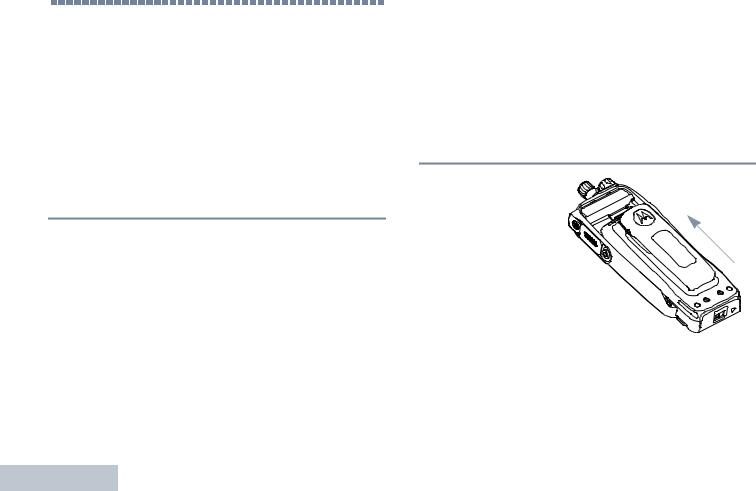
Preparing Your Radio for Use
2
Preparing Your Radio for Use
Assemble your radio by following these steps:
Charging the Battery . . . . . . . . . . . . . . . . . . . . . . . . . . . page 2 Attaching the Battery. . . . . . . . . . . . . . . . . . . . . . . . . . . page 2 Attaching the Antenna. . . . . . . . . . . . . . . . . . . . . . . . . . page 3 Attaching the Belt Clip. . . . . . . . . . . . . . . . . . . . . . . . . . page 3 Attaching the Universal Connector Cover . . . . . . . . . . . page 3 Powering Up the Radio . . . . . . . . . . . . . . . . . . . . . . . . . page 4 Adjusting the Volume . . . . . . . . . . . . . . . . . . . . . . . . . . page 4
 Charging the Battery
Charging the Battery
Your radio is powered by a Nickel Metal-Hydride (NiMH) or Lithium-Ion (Li-lon) battery. To avoid damage and comply with warranty terms, charge the battery using a Motorola charger exactly as described in the charger user guide.
Charge a new battery 14 to 16 hours before initial use for best performance.
IMPORTANT: ALWAYS charge your IMPRES battery with the IMPRES charger. Using a conventional charger causes irrecoverable loss of IMPRES battery data. As a result, the battery functions as a non-IMPRES battery and cannot display the data on your radio. Additionally, it voids your IMPRES battery warranty, although the standard battery warranty still applies.
 Attaching the Battery
Attaching the Battery
Align the battery with the rails on the back of the radio. Press the battery firmly, and slide upward until the latch snaps into place. Slide battery latch into lock position.
English
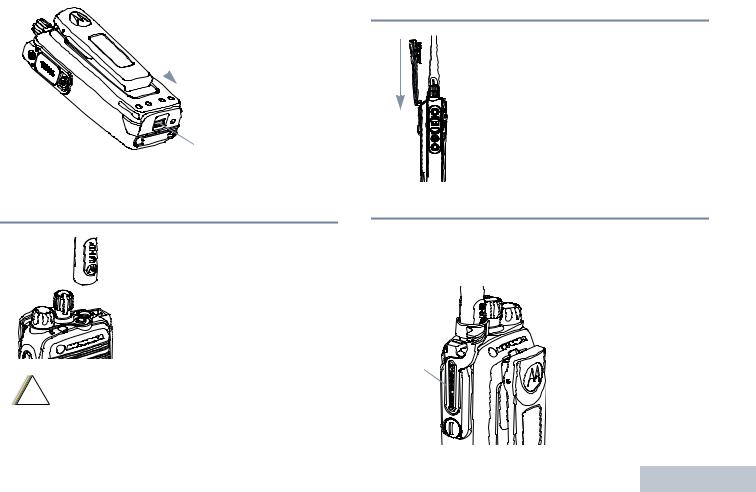
To remove the battery, turn the radio off. Move the battery latch into unlock position and hold, and slide the battery down and off the rails.
Battery Latch
 Attaching the Antenna
Attaching the Antenna
!
With the radio turned off, set the antenna in its receptacle and turn clockwise.
To remove the antenna, turn the antenna counterclockwise. Make sure you turn off the radio and remove the
universal connector cover first.
If antenna needs to be replaced, ensure that only MOTOTRBO antennas are used. Neglecting this will damage your radio. See Antennas on page 25 for a list of available antennas.
 Attaching the Belt Clip
Attaching the Belt Clip
Align the grooves on the clip with those on the battery and press downward until you hear a click.
To remove the clip, press the belt clip tab away from the battery using a key. Then slide the clip upward and away from the radio.
 Attaching the Universal Connector Cover
Attaching the Universal Connector Cover
The universal connector is located on the antenna side of the radio. It is used to connect MOTOTRBO accessories to the radio.
Universal
Connector
Cover
Place the universal connector cover loop over the attached antenna. Slide it all the way down to the base of the antenna.
Insert the hooked end of the cover into the slots above the universal connector.
Use for Radio Your Preparing
3
English
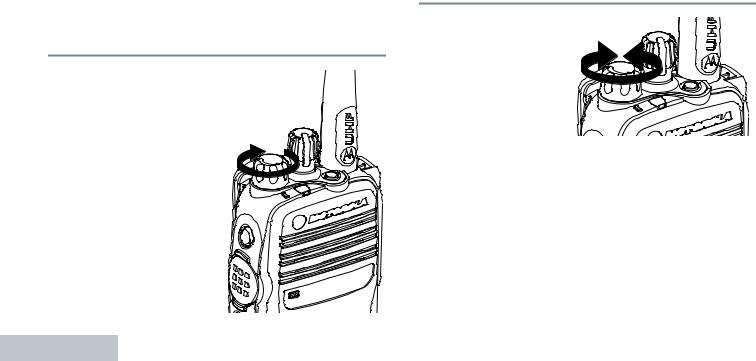
Preparing Your Radio for Use
4
Press downward on the cover to seat the lower tab properly into the RF connector.
Turn the thumbscrew clockwise to secure the connector cover to the radio.
To remove the universal connector cover, press down on the cover and turn the thumbscrew counterclockwise. Lift the cover up, slide the connector cover loop upwards, and remove it from the attached antenna.
 Powering Up the Radio
Powering Up the Radio
Rotate the On/Off/Volume Control Knob clockwise until you hear a click. The LED blinks green.
A brief tone sounds, indicating that the power up test is successful.
NOTE: There is no power up tone if the radio tones/alerts function is disabled (see Turning
Radio Tones/ Alerts On or Off on page 24).
If your radio does not power up, check your battery. Make sure that it is charged and properly attached. If your radio still does not power up, contact your dealer.
To turn off the radio, rotate this knob counterclockwise until you hear a click.
 Adjusting the Volume
Adjusting the Volume
To increase the volume, turn the On/
Off/Volume Control Knob clockwise.
To decrease the volume, turn this knob counterclockwise.
English

Identifying Radio Controls
Take a moment to review the following:
Radio Controls You Will Be Using . . . . . . . . . . . . . . . . . page 5 Programmable Buttons . . . . . . . . . . . . . . . . . . . . . . . . . page 6 Push-To-Talk (PTT) Button . . . . . . . . . . . . . . . . . . . . . . page 7 Switching Between Analog and Digital Mode . . . . . . . . page 7
 Radio Controls You Will Be Using
Radio Controls You Will Be Using
1 |
12 |
|
2 |
11 |
|
10 |
||
|
||
3 |
|
|
4 |
9 |
|
|
||
5 |
|
|
6 |
8 |
|
7 |
|
1Channel Selector Knob
2On/Off/Volume Control Knob
3LED Indicator
4Side Button 1*
5Push-to-Talk (PTT) Button
6Side Button 2*
7Side Button 3*
8Microphone
9Universal Connector for Accessories
10Speaker
11Emergency Button*
12Antenna
*These buttons are programmable.
Controls Radio Identifying
5
English

Identifying Radio Controls
6
 Programmable Buttons
Programmable Buttons
Your dealer can program the programmable buttons as shortcuts to radio functions or preset channels/groups depending on the duration of a button press:
•Press – Pressing and releasing rapidly.
•Long press – Pressing and holding for the programmed duration (between 0.25 seconds and 3.75 seconds).
•Hold down – Keeping the button pressed.
Assignable Radio Functions
Emergency – Depending on the programming, initiates or cancels an emergency alarm or call.
Monitor – Monitors a selected channel for activity.
Nuisance Channel Delete – Temporarily removes an unwanted channel, except for the Selected Channel, from the scan list. The Selected Channel refers to the user’s selected zone/channel combination from which scan is initiated.
One Touch Call  – Directly initiates a predefined Private or Group Call, a Call Alert or a Quick Text message.
– Directly initiates a predefined Private or Group Call, a Call Alert or a Quick Text message.
Option Board Feature – Toggles option board feature(s) on or off for option board-enabled channels.
Permanent Monitor – Monitors a selected channel for all radio traffic until function is disabled.
Privacy  – Toggles privacy on or off.
– Toggles privacy on or off.
Repeater/Talkaround – Toggles between using a repeater and communicating directly with another radio.
Scan – Toggles scan on or off.
Telemetry Control – Controls the Output Pin on a local or remote radio.
Zone – Allows selection from a list of zones.
Battery Strength – Indicates battery strength via the LED Indicator.
Assignable Settings or Utility Functions
All Tones/Alerts – Toggles all tones and alerts on or off.
Power Level – Toggles transmit power level between high and low.
Squelch  – Toggles squelch level between tight and normal.
– Toggles squelch level between tight and normal.
English
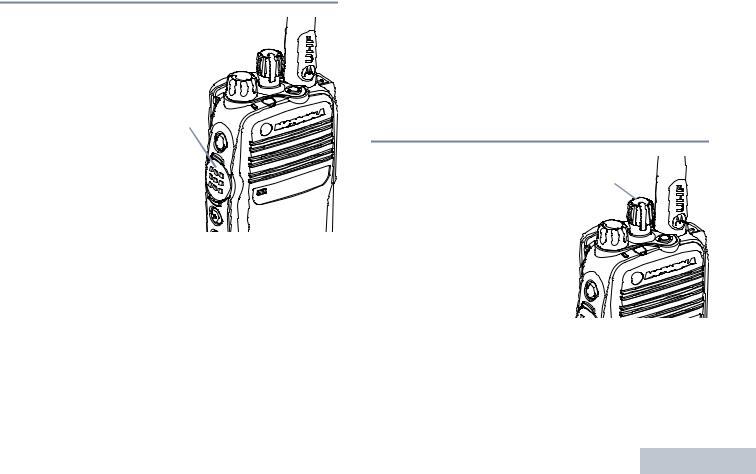
 Push-To-Talk (PTT) Button
Push-To-Talk (PTT) Button
The PTT button on the side of the radio serves two basic purposes:
• While a call is in progress, |
|
the PTT button allows the |
|
radio to transmit to other |
PTT |
radios in the call. |
Button |
Press and hold down PTT |
|
button to talk. Release the |
|
PTT button to listen. |
|
The microphone is activated when the PTT button is pressed.
•While a call is not in progress, the PTT button is used to make a new call (see Making a Radio Call on page 12).
Depending on programming, if the Talk Permit Tone is enabled, wait until the short alert tone ends before talking.
 During a call, if the Channel Free Indication feature is enabled on your radio (programmed by your dealer), you will hear a short alert tone the moment the target radio (the radio that is receiving your call) releases the PTT button, indicating the channel is free for you to respond.
During a call, if the Channel Free Indication feature is enabled on your radio (programmed by your dealer), you will hear a short alert tone the moment the target radio (the radio that is receiving your call) releases the PTT button, indicating the channel is free for you to respond.
You will also hear the Channel Free Indication tone if your call is interrupted, for example when the radio receives an Emergency Call.
You can turn off the Channel Free Indication tone by disabling all radio tones and alerts (see Turning Radio Tones/Alerts On or Off on page 24).
 Switching Between Analog and Digital
Switching Between Analog and Digital
Mode
Each channel in your radio |
|
can be configured as an |
Channel Selector Knob |
analog channel or a digital |
|
channel. Use the Channel |
|
Selector Knob to switch |
|
between an analog or a digital |
|
channel. |
|
When switching from digital to analog mode, certain features are unavailable.
Your radio also has features available in both analog and digital mode. However, the minor differences in the way each feature works does NOT affect the performance of your radio.
NOTE: Your radio also switches between digital and analog modes during a dual mode scan (see Scan on page 16).
Controls Radio Identifying
7
English
