Motorola WORDline, WORDline FLX, WORDlineTM, WORDline FLXTM User Manual
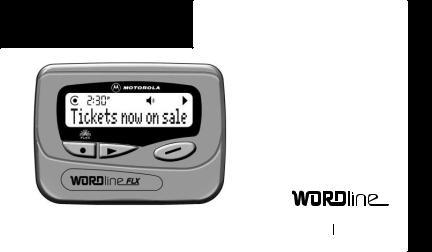
A




USER’S GUIDE
INTRODUCTION ........................................ |
1 |
Effective Use of Your Pager .............. |
1 |
Sending a Test Page to Yourself....... |
1 |
Controls ............................................. |
2 |
GETTING STARTED ................................. |
3 |
Turning Your Pager On ..................... |
3 |
Backlight............................................ |
3 |
Menu Icons........................................ |
4 |
Turning Your Pager Off ..................... |
4 |
MESSAGES ............................................... |
5 |
Types of Messages ........................... |
5 |
Setting the Scroll Speed.................... |
5 |
Receiving/Reading Messages........... |
6 |
Scanning Your Messages.................. |
8 |
Duplicate Messages .......................... |
8 |
TIME/DATE ................................................ |
9 |
Setting the Time and Date................. |
9 |
ALERTS ................................................... |
10 |
Setting the Incoming Alert ............... |
10 |
Choosing an Audio Alert.................. |
11 |
Contents |
|
ALARMS ................................................. |
12 |
Setting the Alarm ............................. |
12 |
MESSAGE FEATURES .......................... |
14 |
Locking Personal Messages............ |
14 |
Unlocking Personal Messages ........ |
14 |
Private Time .................................... |
15 |
Deleting Messages.......................... |
17 |
Storing Messages............................ |
18 |
Automatic Message Deletion........... |
18 |
INFORMATION SERVICES .................... |
19 |
Information Services........................ |
19 |
Reading Information Services ......... |
20 |
Turning the Alert On and Off ........... |
21 |
Turning the Bookmark On ............... |
22 |
OTHER FEATURES ................................ |
23 |
Out of Range ................................... |
23 |
Message Error Icons ....................... |
23 |
USE AND CARE ...................................... |
24 |
Cleaning Your Pager ....................... |
24 |
Functionality and Use...................... |
24 |
Care and Maintenance .................... |
24 |
BATTERY................................................. |
25 |

Congratulations on purchasing the Motorola WORDline™ or WORDline FLX TM pager. The WORDline FLX pager incorporates the latest in paging technology. FLEX technology extends battery life up to four times longer than ordinary pagers and improves the ability to receive pages.
This compact pager combines messaging and time keeping functions in a package that is convenient to carry. Full understanding of what this product offers begins with reading this user’s guide. This user’s guide includes a detachable Quick Reference Card on the back cover.
Effective Use of Your Pager
Your pager can help you keep in contact with everyone important to you. By giving your pager number to your business associates, family, and friends, you can be contacted when necessary.
If you have a cellular phone, give your pager number instead of your cellular number. Then you can decide who to call back on your cellular phone without paying for incoming calls.
Sending a Test Page to Yourself
After your pager has been activated by your service provider, send yourself a test page.
1
INTRODUCTION
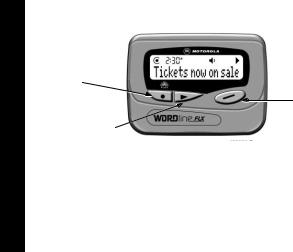
INTRODUCTION
Controls
Mode Button
Read/Power On
Button
Select Button
Mode
¡ Select
º Read/Power On
Used to scroll through available choices, or to increment a digit.
Used to select and confirm a choice.
Used to read a message, to save a setting, to turn on the pager, to turn on the backlighting, and to exit from a menu.
2

Turning Your Pager On
s00:00afwiuqyto
MOTOROLA
s00:00afwiuqyto
12:35P 4/23
Press º to turn your pager on.
A start-up message is displayed momentarily and your pager activates the currently selected alert.
Note: The start-up alert can be stopped by pressing any button.
When the pager is on and no activity is taking place, the standby screen is displayed. The standby screen displays the power indicator, the time and date, the alert mode, and may display other pager indicators such as alarm status.
Backlight
Press and hold º for one second or more to activate the LCD message screen backlight.
3
GETTING STARTED
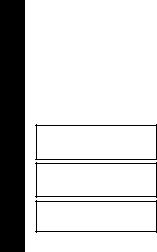
GETTING STARTED
Menu Icons
The four menu icons on the top row (wie=) correspond to the four menus: CONTROLS,
DELETE ALL, ALERTS, and ALARMS.
The first time you press these menu icons are displayed. The controls menu icon w flashes, indicating that pressing¡ will enter the controls menu.
Press and release to display the CONTROLS?, DELETE ALL?, ALERTS?, and ALARMS? menu prompts. Press ¡ to enter the corresponding menus, or press º to return to the standby screen.
Turning Your Pager Off
swie=
CONTROLS?
sw
OFF?
12:35P 4/23
4
From the standby screen, press to display CONTROLS?. The controls menu icon w flashes.
Press ¡ to display OFF?.
Press ¡ to turn the pager off. The off screen is displayed without any icons.
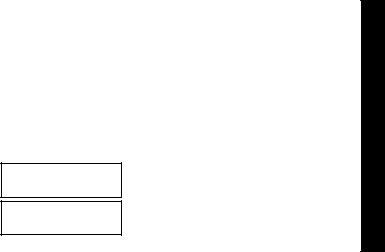
Types of Messages
The message indicators define the type of message received and flash until the message is read.
Personal messages: |
¥ unselected |
å selected |
Information services |
|
|
when received: |
¨ unselected |
selected |
|
® unselected |
selected (FLEX) |
when chirp is on: |
µ unselected |
selected |
when bookmark is on: |
• unselected |
selected |
Setting the Scroll Speed
You can choose the speed at which your messages scroll, or read them line by line.
swiu=
CONTROLS?
sw
SCROLL?
From the standby screen, press to display CONTROLS?. The controls menu icon w flashes.
Press ¡ to enter the CONTROLS menu.
Press and release until SCROLL? is displayed.Press ¡ to enter the SCROLL menu.
5
MESSAGES
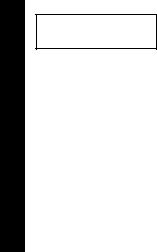
MESSAGES
sw
LINE-BY-LINE
Press and release to choose the scroll speed.
Press ¡ to select the scroll speed.
There are four scroll speeds to choose from:
LINE-BY-LINE, SCROLL 1, SCROLL 2, and SCROLL 3
(fastest).
Receiving/Reading Messages
When a message is received, your pager either alerts audibly (audio, chirp, and Escalert™ modes) or vibrates. A message indicator (for example 1, 2, etc.) lets you know how many messages you have received. On some models, this message indicator displays on the standby screen. On all models, pressing º displays the message indicator on the message status screen.
|
|
|
Press any button to stop the alert. |
|
s |
1 |
u |
||
Press º to display the message status |
||||
|
奥 |
|
||
|
|
screen. The message indicators for unread |
||
|
|
|
messages ¥ flash until any part of the message |
|
|
|
|
is read. |
6
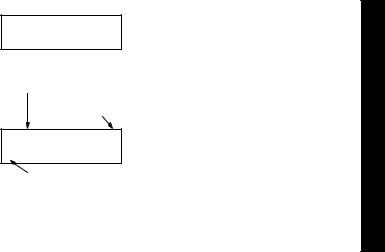
s00:02cfwiuqyto
†¥å¥
time the message
was received message continuation
indicator
s10:35afwiuqyto
2:Call Bill 279-1234
message number
Press º to read the selected message or press ¡ to select another message, then press º.
Hint: On this screen, pressing displays the previous screen.
If your pager is set to scroll the message automatically (SCROLL 1, SCROLL 2, or SCROLL 3), the remainder of the message is automatically displayed at that speed.
Hint: To pause or restart a scrolling message, press º.
If the scrolling speed is set to LINE-BY-LINE, press º to view the next screen.
Allow the pager to automatically return to the standby screen, or press then º.
Note: If a message is unread, your pager gives a periodic alert until all unread messages are read. This will continue for up to 30 minutes. A message is considered read if any part of the message is displayed.
7
MESSAGES

Scanning Your Messages
When the first line of a message is displayed, press¡ to scan all messages of the same type. The message number and the first line of the message are displayed for each message.
MESSAGES |
Duplicate Messages |
|
||
|
|
|
When a duplicate message is received, |
|
|
s10:35a |
o |
||
|
DUPLICATE is displayed after the message number |
|||
|
1: |
DUPLICATE |
|
|
|
|
and before the message. The time the duplicate |
||
|
|
|
|
message was received is displayed. |
|
|
|
|
|
8
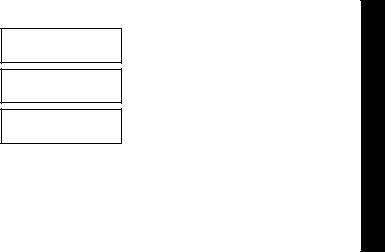
Setting the Time and Date
swie=
CONTROLS?
sw
OFF?
sw
TIME/DATE?
From the standby screen, press to display CONTROLS?. The controls menu icon w flashes.
Press ¡ to enter the CONTROLS menu.
Press and release until TIME/DATE? is displayed.
Press ¡ to enter the TIME/DATE menu. The hour field flashes.
|
|
Press and release to adjust the hour. |
|
s |
|
||
|
Press ¡ to move to the next field. |
||
12:00 |
1/01 |
||
|
|||
|
|
Repeat steps 5 and 6 for the minutes, AM/PM, |
|
|
|
||
s |
e |
||
month, and day fields. |
|||
12:35P |
4/23 |
||
Press º from any field to save. |
Hint: Pressing and holding scrolls through selections quickly.
9
TIME/DATE
