MOTOROLA S605 User Manual

MOTOROKRTM S605
Motorola S605
Quick Start Guide /
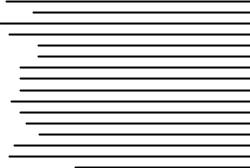
|
Contents |
Welcome |
2 |
before you begin |
3 |
charge it |
4 |
get started |
5 |
connect wirelessly |
6 |
control your tunes |
9 |
listen to radio |
10 |
receive a call |
11 |
while on a call |
12 |
make a call |
14 |
check battery |
15 |
wireless status |
16 |
cord management |
17 |
tips & tricks |
19 |
tech speak |
21 |
European Union Directives |
22 |
Conformance Statement |
|
welcome
Ultra light weight and elegantly simple, the MOTOROKRTM S605 Bluetooth stereo headset makes it so easy to go hands-free with music and calls. The headset empowers you to listen to wireless streaming music or FM radio AND take calls… all in rich, clear sound.
Note: Before using your device for the first time, be sure to review the important safety and legal pamphlet and follow instructions. Periodically review this information so you remember how to safely use your headset.
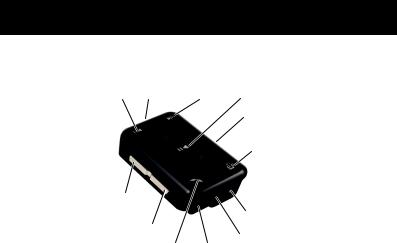
before you begin
Take a moment before you get started to familiarize yourself with the components of your stereo headset.
Forward |
Charger Port |
Reverse |
Play/Pause |
Button |
(on bottom) |
Button |
Button |
|
|
|
Power/Lock |
|
|
|
Switch (on |
|
|
|
side) |
|
|
|
Music Mode |
|
|
|
Button |
Volume Down
Button Status
Indicator Light
Volume Up
Button 3.5mm
Call Button Microphone Headphone Jack

charge it
The first time you use the headset, you’ll need to charge the battery for a minimum of 1 hour using the included charger.
1Plug the charger into the charging port on your stereo clip, as shown.
The headset’s battery is fully charged when the indicator light turns green.
2Disconnect the charger.
Note: During charging, if indicator light is flashing red, the battery is completely drained and the headset is inoperable. The indicator light must be at least steady red before it can be powered on again.
Note: Stereo headset is not functional during charging.
Note: This product uses a lithium ion, rechargeable, non-replaceable battery. Under normal use, the expected life of the rechargeable battery is approximately 400 charges.
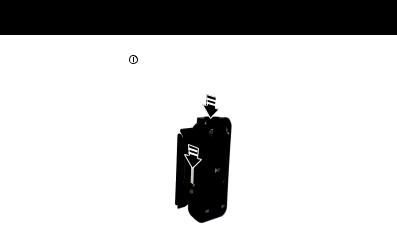
get started
To get started, turn on your stereo headset and plug in your headphones. Slide and hold the Power switch to position for 1.5 seconds to turn on your headset. The status indicator light flashes blue three times, and an audio tone is heard.
3.5mm Headphone Jack
Power/Lock
Switch
Your stereo headset comes with 3.5mm headphones. To utilize these or your own favorite headphones, connect them to the 3.5mm headphone jack.
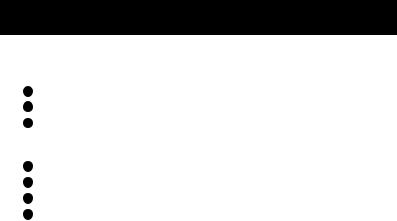
connect wirelessly
To listen to your music via Bluetooth wireless connection, as well as make and receive handsfree calls, you need to pair (link) your stereo headset with your Bluetooth phone and/or music device.
1Turn off any Bluetooth devices previously paired with your stereo headset.
2Turn on the Bluetooth feature on your Bluetooth phone or music player.
3Turn on your headset.
The status indicator light is steadily lit in blue to indicate the stereo headset is in discoverable mode.
4Place phone or music device in Bluetooth search mode.
5Select Motorola S605 from search results on your phone or music device.
6Select OK or Yes to pair your stereo headset with your phone or music device.
7If prompted, enter 0000 for passkey.

connect wirelessly
When your stereo headset successfully pairs and connects with your phone or music device, the status indicator light flashes blue and purple. Music playing from your connected music source can be heard on your headphones.
Once connected, the status indicator light provides current Bluetooth connection status as shown below.
Indicator Light |
Wireless Connect Status |
(Flashing) |
|
|
|
Green |
both handsfree phone (HFP) |
|
and streaming music (A2DP) |
|
connections are active |
|
|
Orange |
only streaming music (A2DP) |
|
connection is active |
|
|
Blue |
only handsfree phone (HFP) |
|
connection is active |
|
|
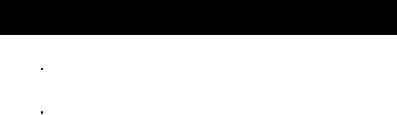
connect wirelessly
Notes:
After successfully pairing your headset and Bluetooth device, you don’t need to repeat these steps. For each use, ensure that your headset is turned ON and that your device’s Bluetooth feature is ON.
Some music devices will automatically attempt to play music when S605 reconnects to it.
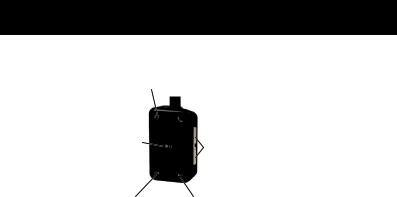
control your tunes
Playback controls on your stereo headset can be used when listening to wireless music streaming from a Bluetooth-enabled music device that also provides remote control capabilities (AVRCP).
Press -- change between wireless music and FM radio
Press -- |
Press -- adjust |
play/pause |
Volume up/down |
music |
one step |
Press and hold |
Press and hold -- |
-- stop music |
adjust volume |
|
up/down |
|
continuously |
Press -- skip to previous track |
Press -- skip to next track |
Press and hold -- rewind track* |
Press and hold -- fast-forward track* |
* If your music player supports this feature
When remote control capabilities are not supported, music should be controlled from your music player.
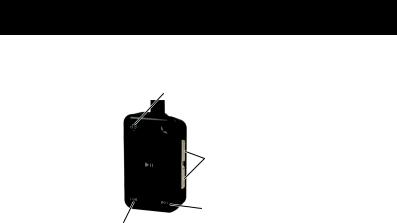
listen to radio
To listen to FM radio, press the Music Mode button. The status indicator light slowly flashes in purple.
Press -- change between wireless music and FM radio Press and hold -- store current station (up to five stations)
Press --scan frequency down Press and hold -- skip forward to previous stored station
Press -- adjust Volume up/down one step
Press and hold -- adjust volume up/down continuously
Press -- scan frequency up
Press and hold -- skip back to next stored station
10
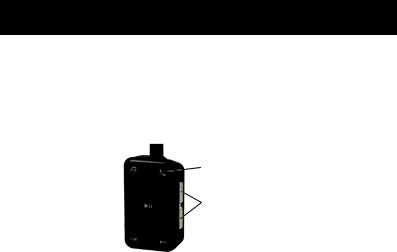
receive a call
To make and receive calls using the stereo headset, a Bluetooth handsfree (HFP) connection must be established with your phone (see “connect wirelessly” on page 6 for details).
When there’s an incoming call, the status indicator light flashes quickly in blue on your stereo clip and you hear a ring tone. If music is playing when a call is received, the music either automatically pauses or mutes depending on your music player and connection setup. If FM radio is playing when call is received, radio audio is muted.
Press -- answer incoming call
Press and hold(either button, but not both)
-- reject call
11
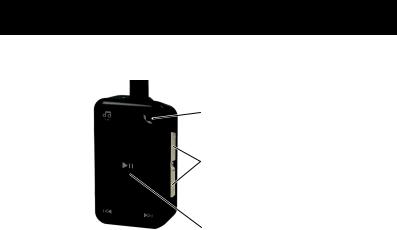
while on a call
When a call is active, the status indicator light slowly pulses in blue on your stereo headset.
Press -- end call
Press -- adjust Volume up/down one step
Press and hold -- adjust volume up/down continuously
Press -- mute call (status indicator flashes in purple when mute)
12
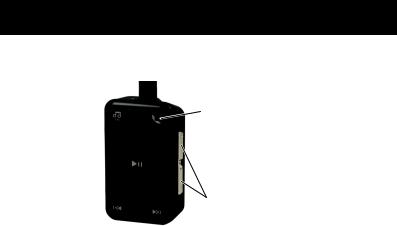
while on a call
When there’s a second incoming call, the status indicator light flashes quickly in blue on your stereo headset and you hear ringing.
Press --
1) answer second call (first call is placed on hold),
2) end second call (first call resumes), or
3) resume first call on hold (when second caller hangs up)
Press and hold(either button) -- reject second incoming call *
* If your phone supports this feature
13
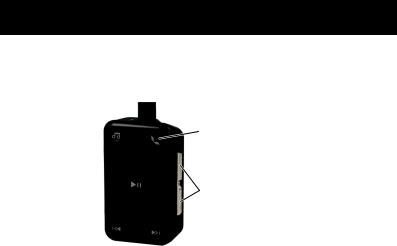
make a call
Using the stereo headset to make a call, you can redial the last dialed number or make a voice dial call (if your phone supports this feature). When making a voice dial call, the microphone on the stereo headset is enabled and you hear a prompt from your phone.
Press -- make a voice dial call (you hear a prompt from your phone)
Press and hold -- redial last number
Press -- adjust volume up/down one step
Press and hold -- adjust volume up/down continuously
14

check battery
To check your stereo headset’s remaining battery level, press and hold both Volume buttons until you hear a tone. The status indicator light displays approximate remaining talk time and music play time.
Indicator |
Available Talk Time |
Available Music Play |
Light |
|
Time |
|
|
|
Green |
Up to 5.5 hours |
Up to 5.5 hours |
|
|
|
Orange |
45 minutes to 4.5 hours |
30 minutes to 4.5 hours |
|
|
|
Red |
Less than 45 minutes |
Less than 30 minutes |
|
|
|
When your stereo headset is in a low battery level state, the status indicator light flashes quickly in red and an audio tone is repeated every minute.
15

wireless status
The status indicator light on your stereo headset displays current status of Bluetooth wireless connection(s) to your phone and/or music device.
Indicator Light |
Wireless Status |
|
|
steady blue |
Bluetooth discoverable mode |
|
|
long blue flash |
standby (handsfree connection only) |
|
|
long orange flash |
standby (streaming music connection only) |
|
|
long green flash |
standby (both handsfree and streaming |
|
music connection) |
|
|
quick blue flash |
incoming/outgoing call |
|
|
long blue pulse |
connected on a call |
|
|
long purple pulse |
connected call muted / FM radio on (when |
|
not on a call) |
|
|
three orange flashes |
started music player |
|
|
slow red pulse |
idle (not connected to device) |
|
|
16
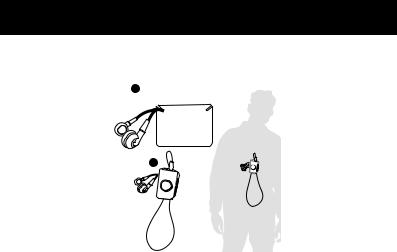
cord management
While using your stereo headset, notches are provided to hang your headphones without needing to wind the cord, as shown.
1
2
17
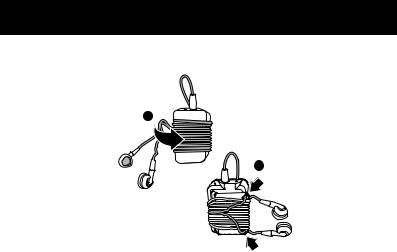
cord management
You can also wind the cord around your headset and use the notches to hang your headphones when storing, as shown.
1
2
18
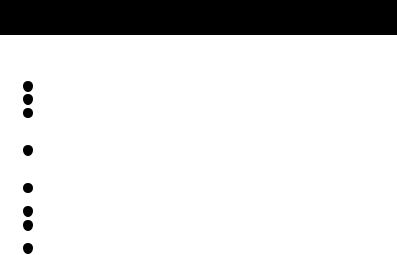
tips & tricks
multi-point (two device) connection
To connect to a phone and music device at the same time:
1Pair and connect to your phone (see page 6).
2Turn off both your phone and your stereo headset.
3Turn your stereo headset back on.
The Bluetooth indicator flashes to indicate the stereo headset is in discoverable mode.
4Turn on your music device. Make sure the Bluetooth feature is turned on in the device.
The music device searches for your stereo clip.
5Complete steps 5 through 7 on page 6 to pair and connect your music device and headset successfully.
6Turn off your headset.
7Turn your phone back on and make sure the Bluetooth feature is turned on in both the phone and music device.
8Turn your headset back on. It should now connect to both devices.
19
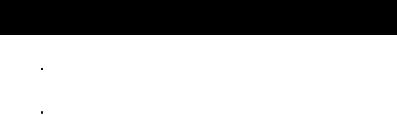
tips & tricks
pairing tips
To initiate pairing (discoverable) mode manually when your stereo headset is already powered on, press and hold both Play/Pause button and Call button at the same time.
To clear paired devices list in your stereo headset and manually initiate pairing (discoverable) mode, press and hold both Volume buttons and Call button at the same time.
key lock
To lock the buttons on your stereo headset, slide the Power switch to  position.
position.
sleep mode
Your stereo headset conserves battery power by shutting down its indicator light after 30 minutes of inactivity. To wake up your headset, press any button while in an idle or standby state.
20

|
|
tech speak |
|
Here are some helpful Bluetooth terms to know: |
|||
|
|
|
|
|
Profile |
An application (or use case) through which |
|
|
|
different Bluetooth devices can communicate |
|
|
|
with each other. Both devices must support |
|
|
|
the same profile in order to communicate with |
|
|
|
one other for the application. |
|
|
|
|
|
|
A2DP |
Profile for streaming dual-channel stereo audio |
|
|
(Advanced Audio |
from a stereo music player to your speaker |
|
|
Distribution Profile) |
system. |
|
|
|
|
|
|
AVRCP |
Profile for controlling streaming audio/video |
|
|
(Audio Video |
playback on remote devices. Typically used |
|
|
Remote Control |
with A2DP devices for next/previous track |
|
|
Profile) |
selection and pause/play functions. |
|
|
|
|
|
|
HFP |
Profile for making and receiving calls from a |
|
|
(Hands-Free Profile) |
hands-free device. |
|
21
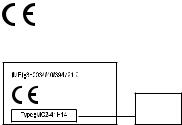
European Union Directives
Conformance Statement
Hereby, Motorola declares that this product is in compliance with:
•The essential requirements and other relevant provisions of Directive 1999/5/EC.
•All other relevant EU Directives.
Product
Approval
Number
The above gives an example of a typical Product Approval Number.
You can view your product’s Declaration of Conformity (DoC) to Directive 1999/5/EC (to R&TTE Directive) at www.motorola.com/rtte. To find your DoC, enter the product Approval Number from your product’s label in the “Search” bar on the web site.
22
