Motorola S305 User Manual
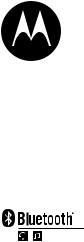
MOTOROKRTM S305
Motorola S305
Quick Start Guide /
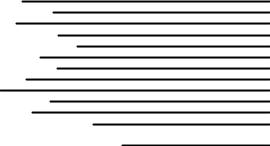
Contents |
|
Welcome |
2 |
your headphones |
3 |
charge it |
4 |
connect wirelessly |
5 |
wear your headphones |
8 |
turn it on & off |
10 |
control your tunes |
11 |
crank it up |
12 |
calls |
13 |
status indicators |
18 |
tips & tricks |
20 |
European Union Directives |
23 |
Conformance Statement |
|
Caution About High Volume Usage |
24 |
welcome
The MOTOROKR™ S305 Wireless Headphones deliver a satisfying listening experience in a sleek design. Perfect for streaming music from your music phone, MP3 player, or computer.
•Goodbye wires—Move freely with wireless control of your music and calls using intuitive push buttons on your headphones.
•Chill out in comfort—Your headphone’s comfortable behind-the-neck style makes it your ideal partner for total music immersion.
•Stay connected—Communicate hands-free with the built-in microphone.
Caution: Before using your headphones for the first time, please read the important legal and safety booklet provided with your headphones.
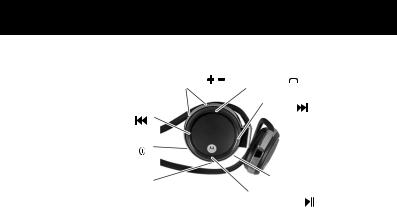
your headphones
Volume Buttons ( |
) Call Button ( ) |
|
|
Track Forward |
|
Track Back |
) |
Button ( |
) |
Button ( |
|
|
|
Power Button/ |
|
|
|
Indicator Light ( |
) |
|
|
Charging Port |
Microphone |
||
|
|
||
|
|
Play/Pause/Mute Button ( |
) |

charge it
You’ll need to charge your headphone’s battery before using it. Plug the charger into the charging port on your headphones (as shown below) and a wall outlet.
The indicator light is red while the battery is charging. When the battery is fully charged, the indicator light turns green.
Note: Your battery is designed to last the life of your headphones. It should only be removed by a recycling facility. Any attempt to remove or replace your battery will damage your headphones.
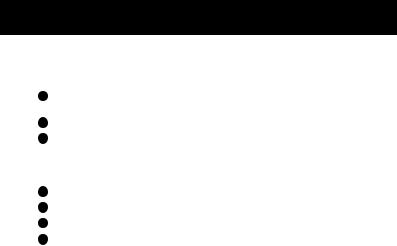
connect wirelessly
pair & connect
Once charged, get your headphones paired and connected to your Bluetooth phone and/or music player.
1Turn off any Bluetooth devices previously paired (linked) with your headphones.
2Turn on the Bluetooth feature on your phone or music player.
3Turn on your headphones by pressing and holding the button until the indicator light turns green.
button until the indicator light turns green.
The indicator light flashes in red and green to indicate the headphones are in discoverable mode.
4Set your phone or music player to search for Bluetooth devices.
5Select Motorola S305 from search results on your phone or music player.
6Select OK or Yes to pair your headphones with your phone or music player.
7If prompted, enter 0000 for the passkey.

connect wirelessly
The indicator light rapidly flashes green every 3 seconds when complete. For connect status:
Number of Flashes |
Indicates |
1 |
connected for calls and music |
|
|
2 |
connected for music only |
|
|
3 |
connected for calls only |
|
|
4 |
not connected—repeat pair & |
|
connect steps on page 5 |
reconnect
After initially pairing and connecting your phone and/or music player and headphones, you don’t need to do it again.
For daily use, make sure your headphones are turned ON, and your phone and/or music player’s Bluetooth feature is ON. Your headphones and phone/music player will connect automatically!
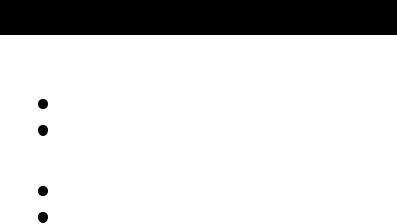
connect wirelessly
test your connections
To confirm connection to your phone and/or music player: make handsfree calls
1Place the headphones over your ears (see “wear your headphones” on page 8 for help).
2Dial the number you want to call and press CALL/SEND key on your phone.
If your phone and headphones are successfully connected, you hear ringing on your headphones.
play music
1Place the headphones over your ears (see “wear your headphones” on page 8 for help).
2Play music on your phone or music player.
If your music source and headphones are successfully connected, you hear music on your headphones.
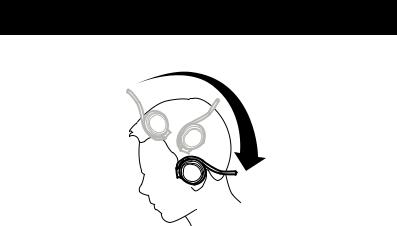
wear your headphones
Use both hands to gently rotate the headphones over your head, then place the earhooks and speakers over your ears for a snug fit as shown.
Once in place, the back of your headphones “float” over your neck.

wear your headphones
If your headphones become flattened or bent (such as when stored in a backpack), twist the speakers in the direction as shown to restore to original shape.

turn it on & off
Press and hold the button until the indicator light turns green and you hear a tone sequence.
button until the indicator light turns green and you hear a tone sequence.
Note: Your headphones will not turn on while charging.
Note: If your headphones are idle for 5 minutes, they automatically turn off to conserve battery charge.
10
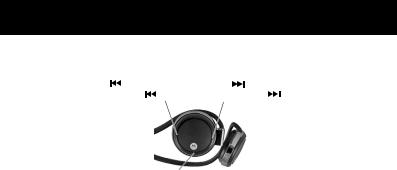
control your tunes
Playback controls on your headphones can be used when listening to music from a Bluetooth-enabled music player that also provides remote control capabilities (AVRCP).
Press |
—previous track |
Press |
—next track |
||
Press and hold |
—rewind |
Press and hold |
—fast-forward |
||
Press  —play/pause music
—play/pause music
Press and hold  —stop music
—stop music
If remote music control is not supported by your music player, music should be controlled from your music player.
Note: With some music players, previous track must be pressed twice to go back to the previous song. Refer to your music player's manual for specific control features.
11
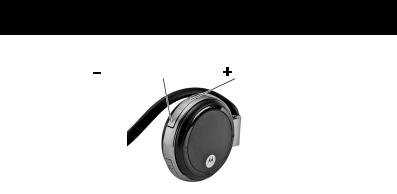
crank it up
Press and
and  to adjust volume on your headphones.
to adjust volume on your headphones.
Press —decrease volume Press |
—increase volume |
You’ll hear a tone when pressing  and
and  , and two tones when reaching maximum or minimum volume on your headphones.
, and two tones when reaching maximum or minimum volume on your headphones.
Note: The volume setting on your music player may also affect volume on your headphones.
12
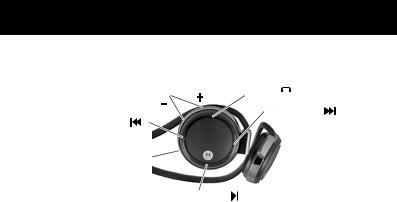
calls
call control
Use these controls and indicator on your headphones when making and receiving handsfree calls.
|
Volume Buttons( ) |
Call Button ( ) |
|
|
|
( ) |
Reject Button ( |
) |
|
Reject Button ( |
) |
|||
|
|
|||
Indicator Light |
|
|
||
Notes: |
Mute Button ( |
) |
|
|
|
|
|
||
•Some features are phone/network dependent.
•Your handsfree supports Handsfree and Headset profiles. Accessing call functions depends upon which profile your phone supports. See your phone’s user’s guide for more information.
13

calls
receive calls
When you receive a call, the indicator light flashes green rapidly on your headphones, and you hear a ringtone over your headphones. If music is playing, the music pauses or mutes, depending on your music player and connection setup.
Press —answer call
—answer call
Press(  or
or  ) —reject call
) —reject call
14

calls
on a call
When a call is active, the indicator light flashes green continuously on your headphones.
Press —end call
—end call
Press  —mute/unmute call (reminder tone is heard during mute)
—mute/unmute call (reminder tone is heard during mute)
15

calls
If you receive a second call, the indicator light flashes green rapidly on your headphones, and you hear an alert.
Press —answer second call (first call is placed on hold), end second call (first call resumes), or
—answer second call (first call is placed on hold), end second call (first call resumes), or
resume first call on hold (when second caller hangs up)
Press(  or
or  ) —reject second incoming call
) —reject second incoming call
On most phones, if you end the second call using your phone or headphones, the call on hold instantly resumes. If the other person ends the call, the original call remains on hold until you resume the call, either by pressing the  button on your headphones or by using the phone to resume the call.
button on your headphones or by using the phone to resume the call.
16

calls
make a call
To make a call, you can redial the last dialed number or make a voice dial call (if your phone supports this feature).
Press —make a voice dial call (you hear a prompt from your phone)
—make a voice dial call (you hear a prompt from your phone)
Press and hold  —redial last number (you hear a tone when successful)
—redial last number (you hear a tone when successful)
17

status indicators
indication |
Status |
|
|
green flash (for one second) |
powering on/off |
green/red flashes |
pairing mode |
one green flash |
standby (both handsfree and |
(every three seconds) |
streaming music connection) |
two green flashes |
standby (streaming music |
(every three seconds) |
connection only) |
|
|
three green flashes |
standby (handsfree |
(every three seconds) |
connection only) |
|
|
four green flashes |
idle (not connected to a |
(every three seconds) |
device) |
quick green flashes |
incoming/outgoing call |
(continuous) |
|
green flashes (continuous) |
connected on a call |
long green pulse |
music streaming |
18

status indicators
Note: The indicator light turns off after 3 minutes of inactivity. An incoming call, button press, or streaming music will turn the indicator light back on.
Note: Red flashing indicates a low battery on your headphones.
19
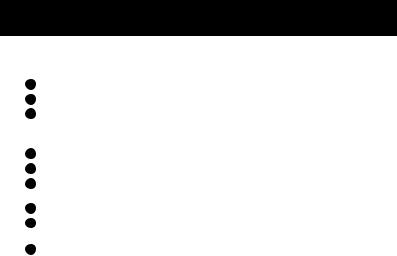
tips & tricks
connect to two devices
To connect to a phone and music device at the same time:
1Pair and connect to your phone first (see page 5).
2Turn off your phone and your headphones.
3Turn your headphones back on.
The Bluetooth indicator flashes red and green to indicate the headphones are in discoverable mode.
4Set your music player to search for Bluetooth devices.
5Select Motorola S305 from the search results on your music player.
6Select Ok or Yes to pair your headphones with your music player. If prompted, enter 0000 for the passkey.
7Turn off your headphones.
8Turn your phone back on, and make sure the Bluetooth feature is turned on in both the phone and music device.
9Turn your headphones back on. It should now connect to both devices.
20
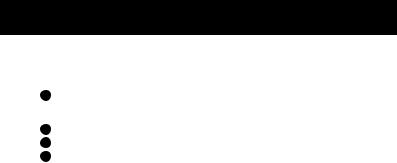
tips & tricks
connect to an iPod
You can connect to an iPod to listen to music on your headphones using a Motorola D 650 adapter:
1Turn off any Bluetooth devices previously paired with your headphones, then turn your headphones off and on to place in pairing mode (indicator light flashes red and green).
2Turn your iPod on and make sure it is in pause mode.
3Connect the adapter to your iPod.
4Press the Play/Pause button on your iPod to search for your headphones. When the adapter’s indicator light begins to flash slowly, it is in pairing mode.
When your adapter and headphones connect, the adapter’s indicator light changes to a slow pulse. Music playing from your iPod is heard on your headphones.
Note: When on a call using your headphones for longer than 2 minutes, the adapter and iPod enter power saving mode. Press the Play/Pause button on the iPod twice to turn it back on and play music again.
21

tips & tricks
pairing tips
To initiate pairing (discoverable) mode manually when your headphones are already powered on, press and hold  and
and  buttons for about 3 seconds.
buttons for about 3 seconds.
To clear the paired devices list in your headphones, press and hold  and
and buttons for about 8 seconds. The headphones are turned off upon clearing the list.
buttons for about 8 seconds. The headphones are turned off upon clearing the list.
22
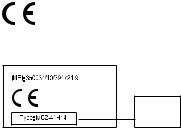
European Union Directives
Conformance Statement
Hereby, Motorola declares that this product is in compliance with:
•The essential requirements and other relevant provisions of Directive 1999/5/EC.
•All other relevant EU Directives.
Product
Approval
Number
The above gives an example of a typical Product Approval Number.
You can view your product’s Declaration of Conformity (DoC) to Directive 1999/5/ EC (to R&TTE Directive) at www.motorola.com/rtte . To find your DoC, enter the product Approval Number from your product’s label in the “Search” bar on the web site.
23
Caution About High Volume Usage
Warning: Exposure to loud noise from any source for extended periods of time may temporarily or permanently affect your hearing. The louder the volume sound level, the less time is required before your hearing could be affected. Hearing damage from loud noise is sometimes undetectable at first and can have a cumulative effect.
To protect your hearing:
(i)Start your volume control at a low setting and use as low a volume as possible.
(ii)Limit the amount of time you use headsets or headphones at high volume.
(iii)Where possible, use your headset in a quiet environment with low background noise.
(iv)Avoid turning up the volume to block out noisy surrounding.
(v)Turn the volume down if you can’t hear people speaking near you.
If you experience hearing discomfort, including the sensation of pressure or fullness in your ears, ringing in your ears, or muffled speech, you should stop listening to the device through your headset or headphones and have your hearing checked by your doctor.
24
