Mitsubishi Electronics PAR-30MAAU User Manual
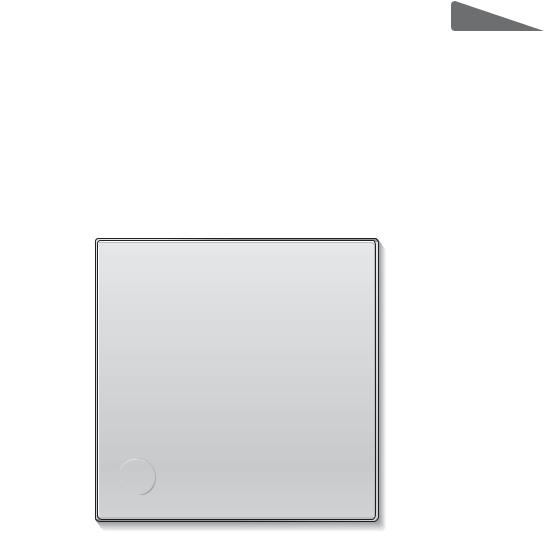
English
Français
CITY MULTI Control System
MA Remote Controller PAR-30MAAU
Instruction Book
ON
MENU |
RETURN |
SELECT |
HOLD |
OFF
Prior to use, thoroughly read the instructions in this manual to use the product correctly. Retain for future reference.
Make sure that this manual, Installation Manual, and Initial Setting Manual are passed on to any future users.
To ensure safety and proper operation of the remote controller, the remote controller should only be installed by qualified personnel.
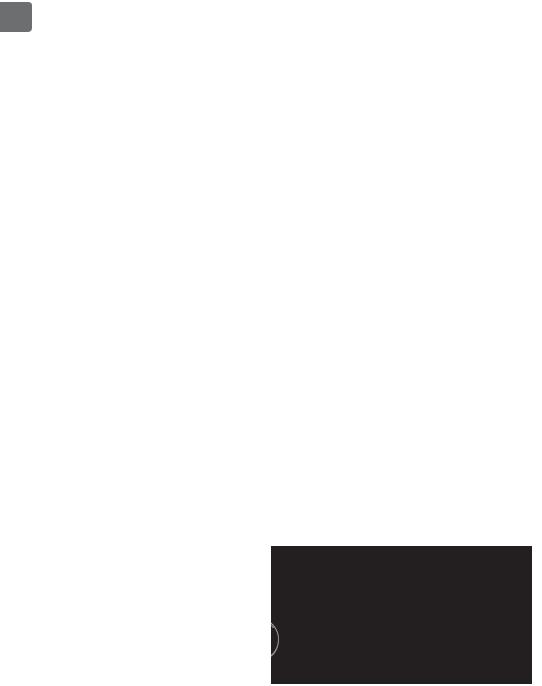
Product features
Feature 1
Large, easy-to-see display
Room
Setback
Set temp.
Mode Temp.
Full-dot LCD display with large characters for easy viewing
ON
MENU RETURN SELECT HOLD
OFF
 Feature 2
Feature 2
Simple button arrangement
Feature 3
Large, easy-to-press buttons
Buttons are arranged according to usage to allow for intuitive navigation.
Frequently used buttons are larger than other buttons to prevent unintended pressing of other buttons.
ON
RETURN SELECT HOLD
OFF
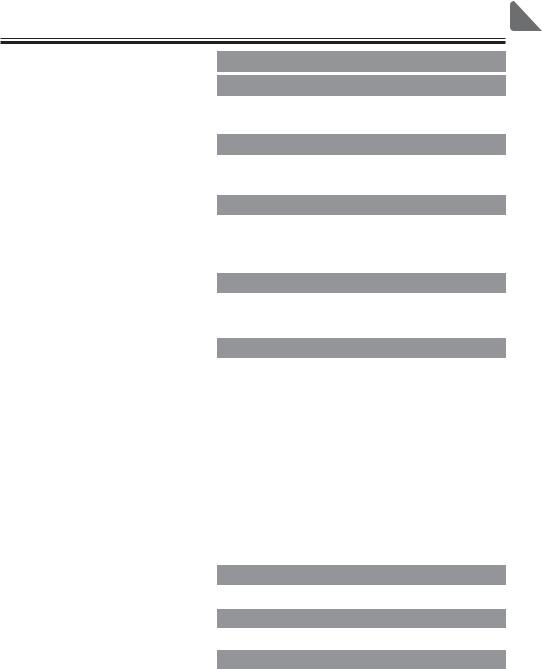
Contents
Safety precautions .................................... |
4 |
Names and functions of controller components......... |
6 |
Controller interface .................................................... |
6 |
Display....................................................................... |
8 |
Read before operating the controller ......... |
10 |
Menu structure......................................................... |
10 |
Icon explanations..................................................... |
11 |
Basic operations.......................................... |
12 |
Power ON/OFF........................................................ |
12 |
Operation mode, temperature, fan speed, |
|
and HOLD settings .......... |
14 |
Navigating through the menu ...................... |
20 |
Main menu list ......................................................... |
20 |
Navigating through the Main menu.......................... |
22 |
Controller operation-Function settings ....... |
24 |
Vane•Louver•Vent. (Lossnay).................................. |
24 |
High power .............................................................. |
26 |
Clock........................................................................ |
27 |
Timer (On/Off timer)................................................. |
28 |
(Auto-Off timer).............................................. |
30 |
Weekly timer............................................................ |
32 |
OU silent mode........................................................ |
34 |
Restriction................................................................ |
36 |
Energy saving.......................................................... |
40 |
Manual vane angle .................................................. |
44 |
Main display............................................................. |
46 |
Contrast................................................................... |
47 |
Language selection ................................................. |
48 |
Maintenance ................................................. |
50 |
Filter information...................................................... |
50 |
Troubleshooting ............................................ |
52 |
Error information...................................................... |
52 |
Specifications................................................ |
54 |
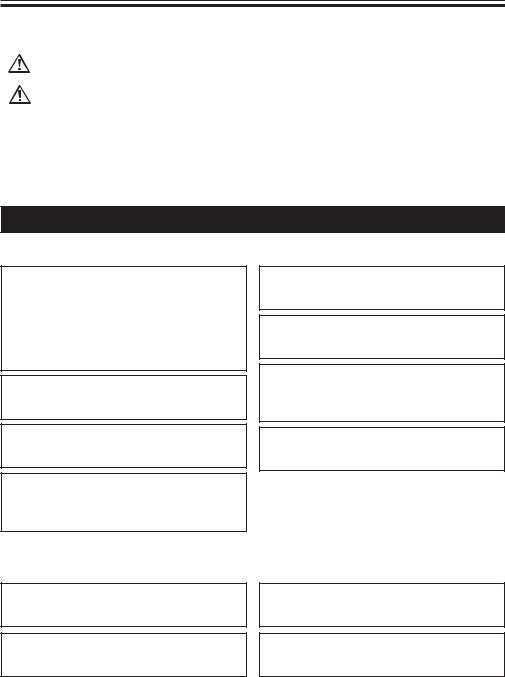
 Safety precautions
Safety precautions
•Thoroughly read the following safety precautions before using the unit.
•Observe these precautions carefully to ensure safety.
WARNING |
Indicates a risk of death or serious injury. |
CAUTION |
Indicates a risk of serious injury or structural damage. |
•After reading this manual, pass it on to the end user to retain for future reference.
•Keep this manual for future reference and refer to it as necessary. This manual should be made available to those who repair or relocate the controller. Make sure that the manual is passed on to any future users.
General precautions
 WARNING
WARNING
Do not install the unit in a place where large amounts of oil, steam, organic solvents, or corrosive gases, such as sulfuric gas, are present or where acidic/alkaline solutions or sprays are used frequently. These substances can compromise the performance of the unit or cause certain components of the unit to corrode, which can result in electric shock, malfunctions, smoke, or fire.
To reduce the risk of shorting, current leakage, electric shock, malfunctions, smoke, or fire, do not wash the controller with water or any other liquid.
To reduce the risk of electric shock, malfunctions, smoke or fire, do not operate the switches/buttons or touch other electrical parts with wet hands.
When disinfecting the unit using alcohol, ventilate the room adequately. The fumes of the alcohol around the unit may cause a fire or explosion when the unit is turned on.
To reduce the risk of injury or electric shock, before spraying a chemical around the controller, stop the operation and cover the controller.
To reduce the risk of injury or electric shock, stop the operation and switch off the power supply before cleaning, maintaining, or inspecting the controller.
If any abnormality (e.g., burning smell) is noticed, stop the operation, turn off the power switch, and consult your dealer. Continued use of the product may result in electric shock, malfunctions, or fire.
Properly install all required covers to keep moisture and dust out of the controller. Dust accumulation and water can cause electric shock, smoke, or fire.
 CAUTION
CAUTION
To reduce the risk of fire or explosion, do not place flammable materials or use flammable sprays around the controller.
To reduce the risk of damage to the controller, do not directly spray insecticide or other flammable sprays on the controller.
To reduce the risk of environmental pollution, consult an authorized agency for proper disposal of remote controller.
To reduce the risk of electric shock or malfunctions, do not touch the touch panel, switches, or buttons with a pointy or sharp object.
4
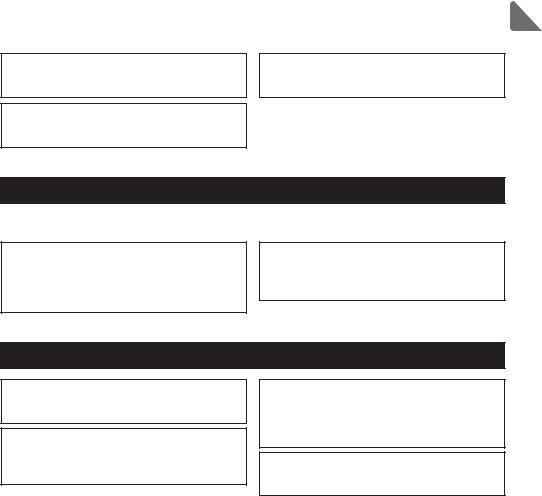
To reduce the risk of injury and electric shock, avoid contact with sharp edges of certain parts.
To avoid injury from broken glass, do not apply excessive force on the glass parts.
To reduce the risk of injury, wear protective gear when working on the controller.
Precautions for moving or repairing the controller
 WARNING
WARNING  CAUTION
CAUTION
The controller should be repaired or moved only by qualified personnel. Do not disassemble or modify the controller.
Improper installation or repair may cause injury, electric shock, or fire.
To reduce the risk of shorting, electric shock, fire, or malfunction, do not touch the circuit board with tools or with your hands, and do not allow dust to accumulate on the circuit board.
Additional precautions
To avoid damage to the controller, use appropriate tools to install, inspect, or repair the controller.
This controller is designed for exclusive use with the Building Management System by Mitsubishi Electric. The use of this controller for with other systems or for other purposes may cause malfunctions.
To avoid discoloration, do not use benzene, thinner, or chemical rag to clean the controller. To clean the controller, wipe with a soft cloth soaked in water with mild detergent, wipe off the detergent with a wet cloth, and wipe off water with a dry cloth.
To avoid damage to the controller, provide protection against static electricity.
5
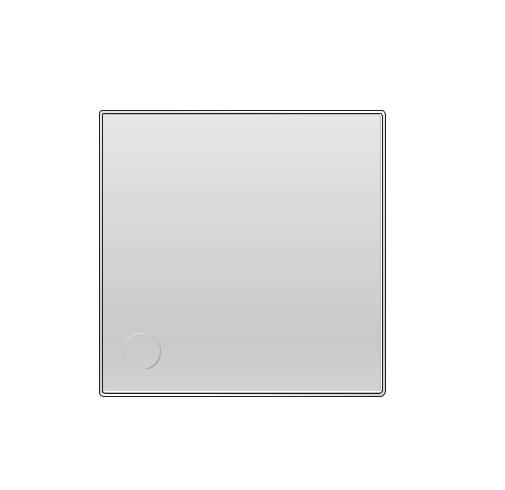
 Names and functions of controller components
Names and functions of controller components
Controller interface
6
|
|
|
|
7 |
|
MENU |
RETURN |
SELECT |
HOLD |
ON |
|
OFF |
|||||
|
|
|
|
||
5 |
4 |
3 |
2 |
1 |
|
Function buttons |
|
|
|
||
8 9 0 a
6
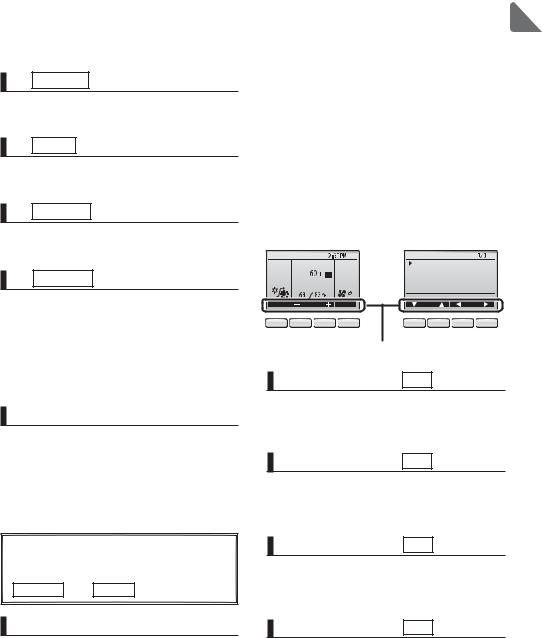
1 ON/OFF button
Press to turn ON/OFF the indoor unit.
2 HOLD button
Press to enable/disable the Hold function.
3 SELECT button
Press to save the setting.
4 RETURN button
Press to return to the previous screen.
|
5 |
MENU |
button |
Page 22 |
|
|
|
|
|
Press to bring up the Main menu.
6 Backlit LCD
Operation settings will appear.
When the backlight is off, pressing any button turns the backlight on and it will stay lit for a certain period of time depending on the screen.
When the backlight is off, pressing any button turns the backlight on and does not perform its function. (except for the ON/OFF and HOLD buttons)
7 ON/OFF lamp
This lamp lights up in green while the unit is in operation. It blinks while the remote controller is starting up or when there is an error.
The functions of the function buttons change depending on the screen. Refer to the button function guide that appears at the bottom of the LCD for the functions they serve on a given screen.
When the system is centrally controlled, the button function guide that corresponds to the locked button will not appear.
Main display |
Main menu |
||
|
Fri |
Main Main menu |
|
|
|
Vane·Louver·Vent. (Lossnay) |
|
Room |
|
High power |
|
|
Timer |
|
|
Setback |
Auto |
Weekly timer |
|
Set temp. |
|
OU silent mode |
|
|
|
Main display: RETURN |
|
Mode Temp. |
Fan |
Cursor |
Page |
8 9 0 a |
8 9 |
0 a |
|
Function guide
8 Function button F1
Main display: Press to change the operation mode.
Main menu: Press to move the cursor down.
9 Function button F2
Main display: Press to decrease temperature. Main menu: Press to move the cursor up.
0 Function button F3
Main display: Press to increase temperature. Main menu: Press to go to the previous page.
a Function button F4
Main display: Press to change the fan speed. Main menu: Press to go to the next page.
7
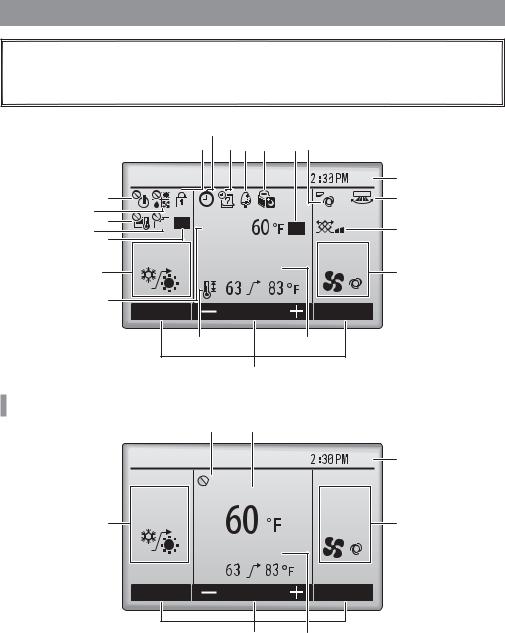
 Names and functions of controller components
Names and functions of controller components
Display
The main display can be displayed in two different modes: "Full" and "Basic." The factory setting is "Full." To switch to the "Basic" mode, change the setting on the Main display setting. (Refer to page 46.)
|
Full mode |
cl |
|
|
|
b def g h |
|
* All icons are displayed for |
|||
|
|||
|
explanation. |
|
|
|
|
|
Fri |
3 |
7 |
6 |
|
|
i |
8 |
|
|
|
|
9 |
Room |
|
j |
|
|
0 |
|
Auto |
|
|
Setback |
Set temp. |
4 |
|
1 |
|
|||
|
a |
Temp. |
Fan |
|
|
Mode |
|
||
|
|
k |
2 |
|
|
|
5 |
|
|
Basic mode
l |
a |
|
|
|
Fri 3 |
|
Room |
Auto |
1 Setback |
|
|
|
4 |
|
Set temp. |
|
|
Mode |
Temp. |
Fan |
|
5 |
2 |
8

1Operation mode |
Page 14 |
Indoor unit operation mode appears here.
2Preset temperature |
Page 16 |
Preset temperature appears here.
3Clock
(See the Initial Setting Manual.)
Current time appears here.
4Fan speed |
Page 18 |
Fan speed setting appears here.
5Button function guide
Functions of the corresponding buttons appear here.
6
Appears when the ON/OFF operation is centrally controlled.
7
Appears when the operation mode is centrally controlled.
8
Appears when the preset temperature is centrally controlled.
9
Appears when the filter reset function is centrally controlled.
0 |
Page 50 |
Indicates when filter needs maintenance.
aRoom temperature
(See the Initial Setting Manual.)
Current room temperature appears here.
Page 29
when the On/Off timer is enabled.
when the Hold function is enabled.
Page 32
Appears when the Weekly timer is enabled.
e |
Page 40 |
Appears while the units are operated in the energy-save mode.
f |
Page 34 |
Appears while the outdoor units are operated in the silent mode.
g
Appears when the built-in thermistor on the remote controller is activated to monitor the room temperature (a).
appears when the thermistor on the indoor unit is activated to monitor the room
temperature.
|
h |
Page 24 |
|
Indicates the vane setting. |
|
|
i |
Page 25 |
|
||
|
Indicates the louver setting. |
|
|
j |
Page 25 |
|
||
|
Indicates the ventilation setting. |
|
|
k |
Page 36 |
|
Appears when the preset temperature range is restricted.
|
b |
Page 38 |
|
|
Page 19 |
|
Appears when the buttons are locked. |
|
|
Appears when the Hold function is enabled. |
|
Most settings (except ON/OFF, mode, fan speed, temperature) can be made from the Menu screen. (Refer to page 22.)
9

 Read before operating the controller
Read before operating the controller
Menu structure
Main menu
Press the
MENU button.
Move the cursor to the desired item with
the F1 and F2 buttons, and press the SELECT button.
Vane•Louver•Vent. (Lossnay) |
Page 24 |
||
|
|
|
Page 26 |
High power |
|||
|
|
|
|
|
Timer |
|
|
|
|
On/Off timer |
Page 28 |
|
|
||
|
|
Auto-Off timer |
Page 30 |
|
|
||
|
|
|
Page 32 |
Weekly timer |
|||
|
|
|
Page 34 |
OU silent mode |
|||
|
|
|
|
Restriction |
|
||
 Temp. range
Temp. range
 Operation lock
Operation lock
Energy saving
 Auto return
Auto return
 Schedule
Schedule
Filter information
Error information
Maintenance
 Auto descending panel
Auto descending panel
 Manual vane angle
Manual vane angle
Initial setting
Page 36
Page 38
Page 40
Page 42
Page 50
Page 52
Refer to the Instructions Manual that came with the automatic elevating panel.
Page 44
Clock |
Page 27 |
Main display |
Page 46 |
Contrast |
Page 47 |
Display details |
Refer to the Installation Manual. |
Auto mode |
Refer to the Installation Manual. |
Setback mode |
Refer to the Initial Setting Manual. |
Administrator password |
Refer to the Installation Manual. |
Language selection |
Page 48 |
10
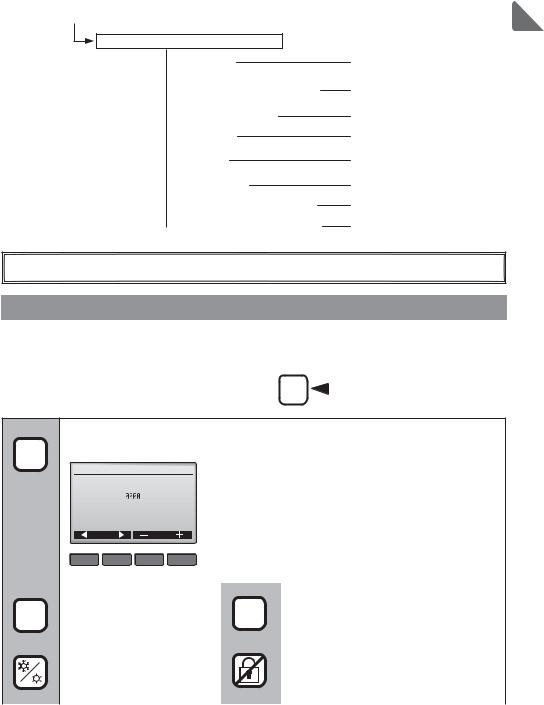
Service
 Test run
Test run
 Input maintenance info.
Input maintenance info.
 Function setting
Function setting
 Lossnay
Lossnay
 Check
Check
 Self check
Self check
 Maintenance password
Maintenance password  Remote controller check
Remote controller check
Refer to the indoor unit Installation Manual.
Refer to the indoor unit Installation Manual.
Refer to the Installation Manual. Refer to the Installation Manual.
Refer to the indoor unit Installation Manual.
Refer to the Installation Manual. Refer to the Installation Manual. Refer to the Installation Manual.
Not all functions are available on all models of indoor units.
Icon explanations
|
Controller operation |
|
|
|
|
|
|
|
|
|
|
|
The table below |
|
Timer |
P |
|
|
|
summarizes the square |
|
|
|
|
|||
|
|
|
|
|||
|
|
|
|
|
|
icons used in this manual. |
|
|
|
The administrator password must be entered on the password input screen to
Pchange settings. There is no settings that can skip this process.
Timer
|
|
Enter administrator password |
F1 |
: Press to move the cursor left. |
||
|
|
|
|
F2 |
: Press to move the cursor right. |
|
|
|
|
|
F3 |
: Press to decrease the value by 1. |
|
|
|
Select: SELECT |
||||
|
|
|
|
|
||
|
|
Cursor |
F4 |
: Press to increase the value by 1. |
||
|
|
F1 F2 F3 F4 |
*Changes cannot be made unless the correct password is |
|||
|
|
entered. |
|
|||
|
Indicates settings that can be |
|
|
Indicates settings that can be changed |
||
ON |
changed only while the units |
OFF |
only while the units are not in operation. |
|||
are in operation. |
|
|||||
|
|
|
|
|
||
|
Indicates settings that can be |
|
|
Indicates functions that are not available |
||
|
changed only while the units |
|
|
when the buttons are locked or the |
||
|
are operated in the Cool, |
|
|
system is centrally controlled. |
||
|
Heat, or Auto mode. |
|
|
|
||
11
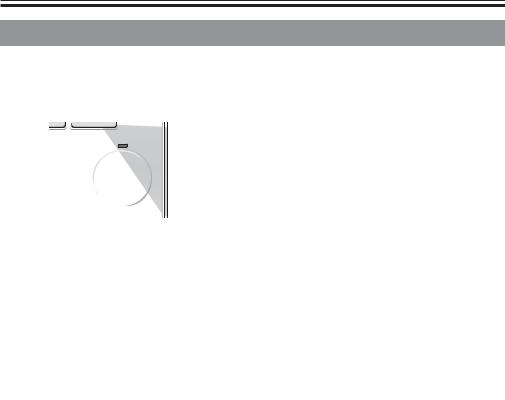
 Basic operations
Basic operations
Power ON/OFF
Button operation
ON
Press the ON/OFF button.
The ON/OFF lamp will light up in green, and the
operation will start.
ON
OFF
OFF
Press the ON/OFF button again.
The ON/OFF lamp will come off, and the operation will
stop.
ON
OFF
12

Operation status memory
|
Remote controller setting |
Operation mode |
Operation mode before the power was turned off |
Preset temperature |
Preset temperature before the power was turned off |
Fan speed |
Fan speed before the power was turned off |
Settable preset temperature range
Operation mode |
Preset temperature range |
Cool/Dry |
67 ~ 87 ºF (19 ~ 30 ºC) |
Heat |
63 ~ 83 ºF (17 ~ 28 ºC) |
Auto |
67 ~ 83 ºF (19 ~ 28 ºC) |
Setback |
[Upper limit] 67 ~ 87 ºF (19 ~ 30 ºC) * |
|
[Lower limit] 53 ~ 79 ºF (12 ~ 26 ºC) * |
Fan |
Not settable |
* The minimum difference between the upper and lower limits is 8 ºF (4 ºC)
The settable temperature range varies with the model of indoor units.
13
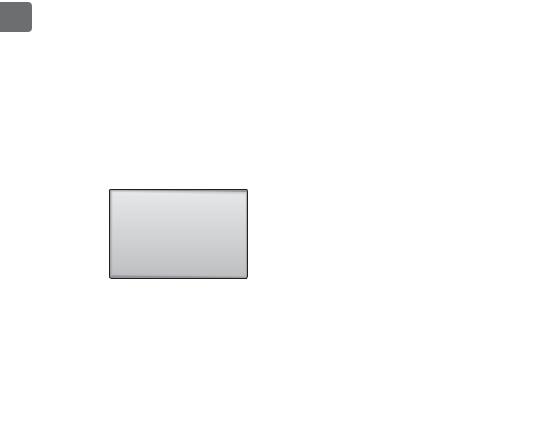
Operation mode, temperature, fan speed, |
ON |
|
and HOLD settings |
||
|
||
|
|
Button operation
Operation mode
|
|
|
|
Fri |
|
|
Room |
|
|
Cool |
|
Set temp. |
|
Auto |
|
|
|
|
|
Mode |
|
Temp. |
|
Fan |
|
|
F1 F2 F3 F4
ON
MENU RETURN SELECT HOLD
OFF
Press the F1 button to go through the operation
modes in the order of "Cool, Dry, Fan, Auto, Setback, and Heat." Select the desired operation mode.
Cool |
|
Dry |
|
Fan |
Auto |
|
Heat |
|
Setback |
|
|
|||
|
|
|||
|
|
|
|
|
•Operation modes that are not available to the connected indoor unit models will not appear on the display.
What the blinking mode icon means
The mode icon will blink when other indoor units in the same refrigerant system (connected to the same outdoor unit) are already operated in a different mode. In this case, the rest of the unit in the same group can only be operated in the same mode.
14

Setback mode |
The setback function automatically switches the operation mode between cooling and |
|
heating to maintain the room temperature within the set temperature range. |
|
The following figure shows the operation patterns of the unit that the setback operation is executed.
During setback operation
Upper limit temperature
Night |
Daytime |
Night |
Daytime |
The room temperature
changes corresponding Room temperature to the change in the
outside temperature.
Lower limit temperature
HEAT FAN* COOL FAN* HEAT |
FAN* COOL |
*The status of the air conditioning units do not reflect the mode.
Notes on setback operation
•The setback mode can be set from this remote controller only in the systems that have the following type of units:
·Unit that features simultaneous cooling and heating functions: PURY/PQRY series
·Unit that features simultaneous cooling and heating functions with the use of external heaters (Field supply): PUHY series with external heater
Depending on the production month, the simultaneous cooling and heating function is limited on some PUHY units. For the availability of this function, contact a local sales representative.
Type of units other than the types above cannot be operated in the setback mode. In this case, set “No” in the Setback mode setting. Refer to the Initial Setting Manual for details about Setback mode setting.
For PUHY series of units which do not have simultaneous cooling and heating function with the use of external heaters, make sure to use TC-24A for the setback mode.
When using both TC-24A and PAR-30MAAU in a system, make a setting for the setback function only from one of them. Do not make a setting from both of them.
•When the setback operation is performed on the cooling-only units, the upper/lower limit temperature can be set, but only the upper limit temperature is controlled in the operation.
•If the Operation mode changeover limit is set from the system controller, the Setback mode will be canceled, and the Fan mode will be set.
•If the Maintenance or Service function has started, the Setback operation will not switch the operation mode, and the operation mode will remain the same as the one before the Maintenance or Service function has started.
15
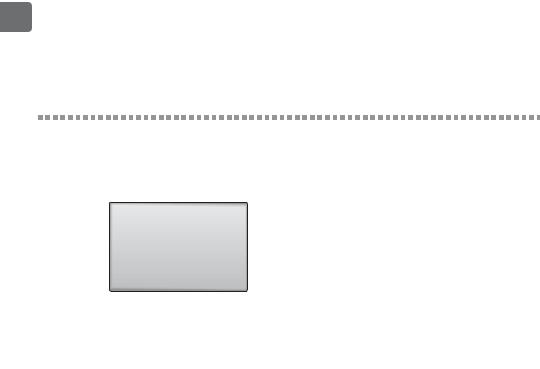
Preset temperature
When the operation mode is NOT "Setback"
|
|
|
|
Fri |
|
|
Room |
|
|
Cool |
|
Set temp. |
|
Auto |
|
|
|
|
|
Mode |
|
Temp. |
|
Fan |
|
|
F1 F2 F3 F4
ON
MENU RETURN SELECT HOLD
OFF
Press the F2 button to decrease the preset
temperature by 1ºC (1ºF), and press the F3 button to increase.
•Refer to the table on page 13 for the settable temperature range for different operation modes. •Preset temperature range cannot be set for Fan/ Ventilation operation.
16
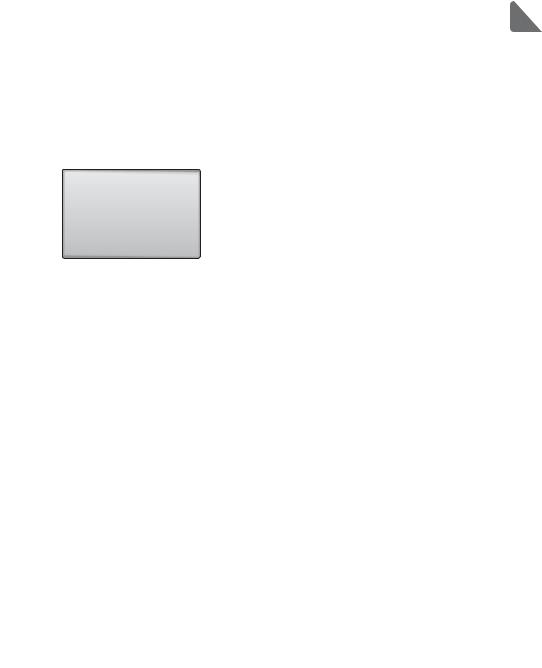
When the operation mode is "Setback"
|
|
|
|
Fri |
|
|
Room |
|
|
Setback |
|
Set temp. |
|
Auto |
|
|
|
|
|
Mode |
|
Temp. |
|
Fan |
|
|
F1 F2 F3 F4
ON
MENU RETURN SELECT HOLD
OFF
Set Temp.
Select: SELECT
 Cursor
Cursor 
 Temp.
Temp. 
F1 F2 F3 F4
ON
MENU RETURN SELECT HOLD
OFF
Set Temp.
Changes saved
Main display: RETURN
The current setting (the upper/lower limit temperature) will appear.
Set temp.
Lower limit |
Upper limit |
temperature |
temperature |
Press the F2 or F3 button to go to the setting screen.
Move the cursor to the upper or lower limit
temperature with the F1 or F2 button.
Increase or decrease the value for the selected
item with the F3 or F4 button, and press the SELECT button.
•Refer to the table on page 13 for the settable temperature range for different operation modes.
A confirmation screen will appear.
Navigating through the screens
•To go back to the Main menu .......... MENU button
•To return to the Main display .......... RETURN button
17

Fan speed
|
|
|
|
Fri |
|
|
Room |
|
|
Cool |
|
Set temp. |
|
Auto |
|
|
|
|
|
Mode |
|
Temp. |
|
Fan |
|
|
F1 F2 F3 F4
ON
MENU RETURN SELECT HOLD
OFF
Press the F4 button to go through the fan speeds in the following order.

 Auto
Auto
•The available fan speeds depend on the models of connected indoor units.
•Fan speed can be changed even when the buttons are locked or when the system is centrally controlled.
18
