Mitsubishi GB-50A, G-50A INITIAL SETTING WEB
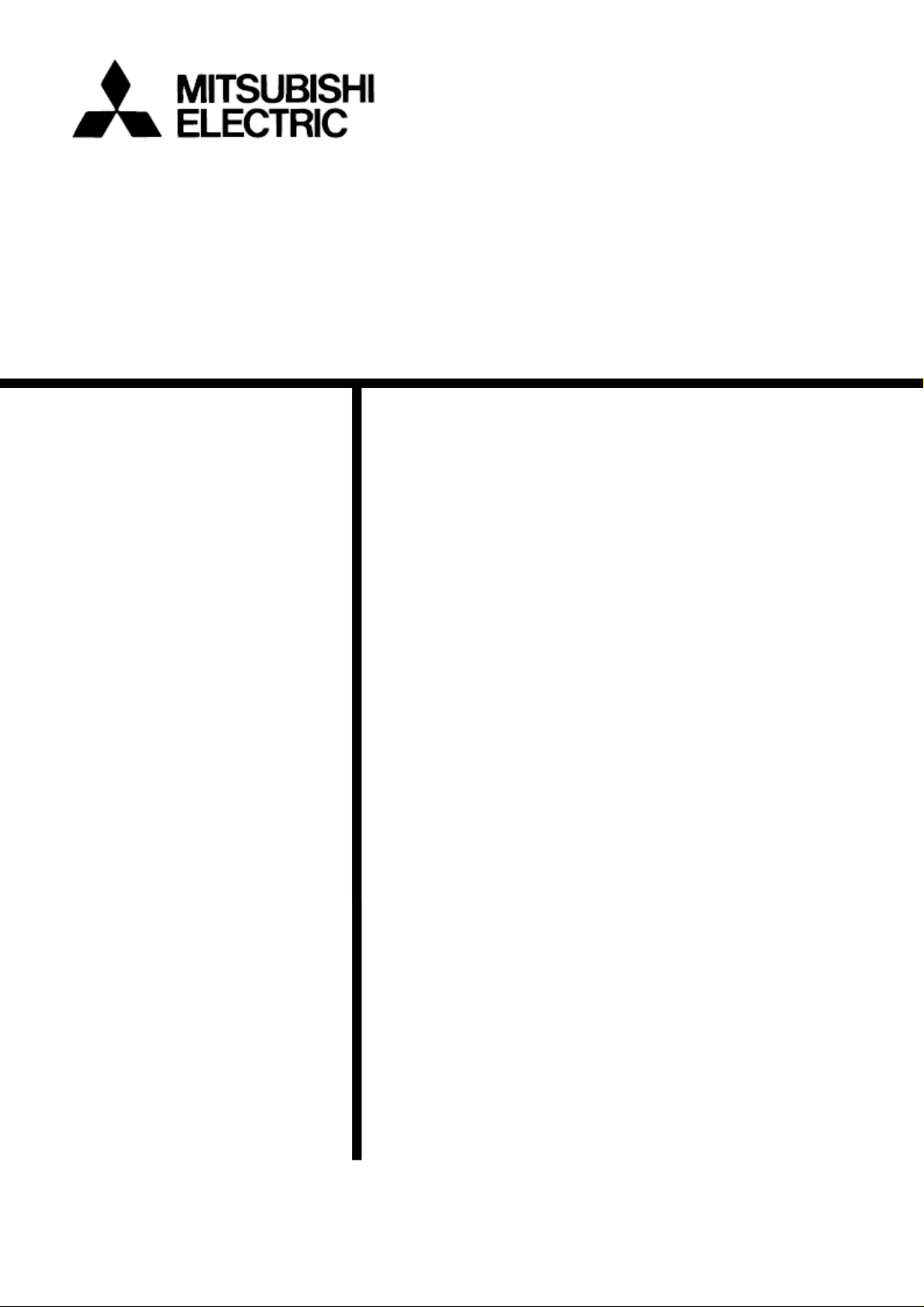
Mitsubishi Electric Building Air-conditioner Control System
Central Controller
G-50A/GB-50A Web Browser Operation Manual
(For System Maintenance Engineer)
Contents
1 Introduction ............................................................................1
1-1 Conventions Used in This Manual.............................................1
1-2 Computer Requirements...........................................................1
1-3 Notes on using G-50A with the integrated centralized control
software (TG-2000A)..................................................................1
2 Setting the Operating Environment........................................2
2-1 Setting the PC IP Address.........................................................2
2-2 Setting the Web Browser...........................................................4
3 Performing Operations...........................................................6
3-1 Entering the User Name and the Password, and Connecting to
the G-50A...................................................................................6
3-2 Checking the Operation Condition of the Air Conditioner .........7
3-3 Performing Air Conditioner Operations .....................................9
3-4 Checking the List of Malfunctioning Units ...............................11
3-5 Checking the List of Units with a Triggered Filter Sign ...........12
3-6 Setting Schedules....................................................................13
3-7 Checking the Malfunction Log.................................................21
3-8 Setting the Current Date and Time..........................................22
3-9 Registering Users....................................................................23
3-10 Checking the Send Mail Log .................................................24
4 Registering a License for Optional Functions.......................25
Before using the web browser to monitor and operate the G-50A controller, please read
this operation manual carefully to ensure correct operation.
Store this operation manual in a location that is easy to find.
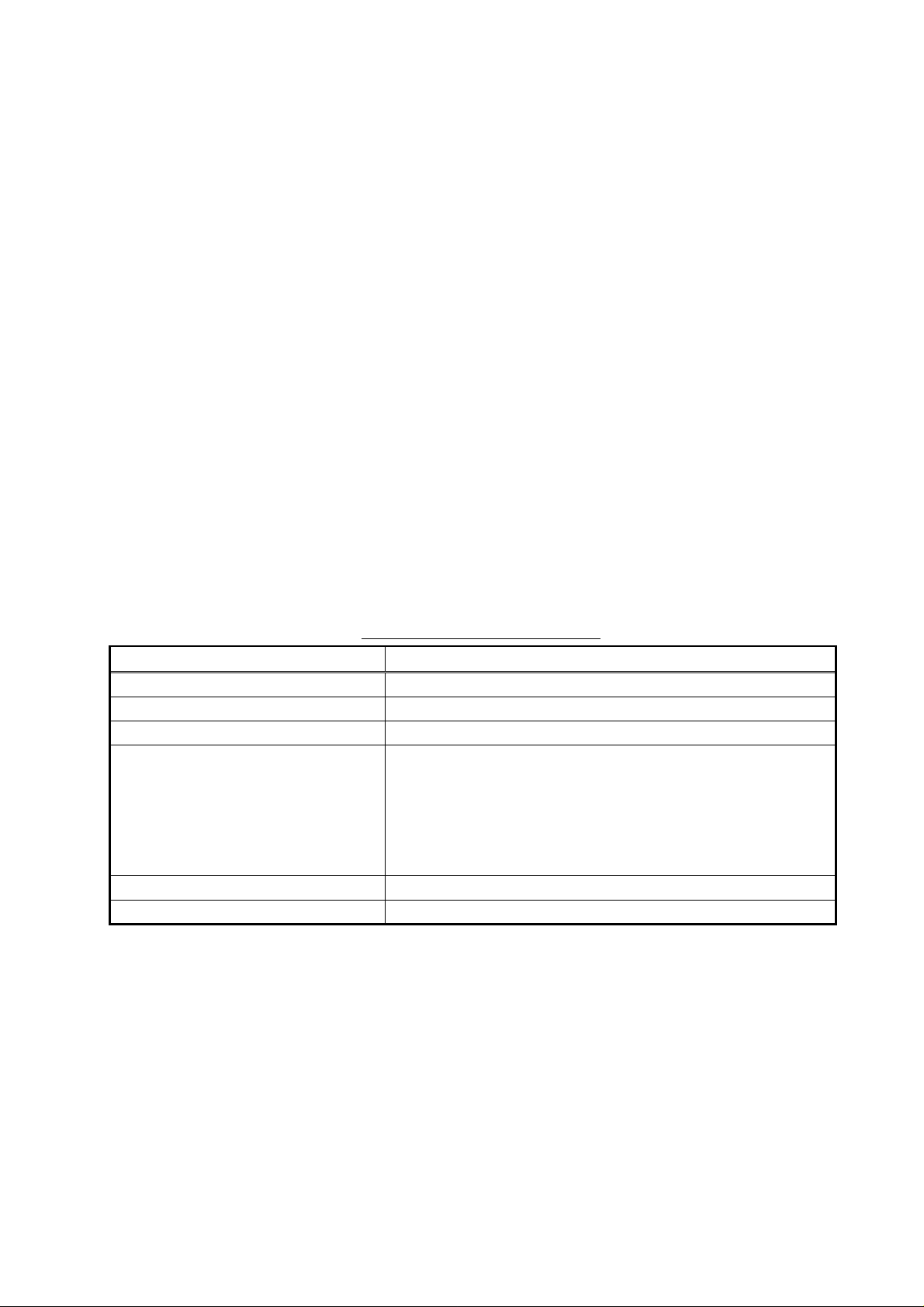
1 Introduction
A special feature of Mitsubishi Electric Corporation’s “Central Controller G-50A” and "Central Controller
GB-50A" are that a PC con nected to a LAN can be us ed to m onitor the operat ion condition of air c ondit ioners
and perform air conditioner operations.
In this manual, the procedures to monitor the status of and to operate the central controller G-50A and GB-50A
on the Web browser are described.
Hereinafter, the central controller G-50A and GB-50A, unless otherwise specified, will be called "G-50A".
Note: License of "W eb Monitor" or "GB-50 A License Pack (available o nly in GB-50A) " is necessary to
operate or mointor the air conditioners. Register the license on the registration screen.
1-1 Conventions Us ed in This Manual
- Unless otherwise specified, "Windows" refers to Windows® 98, Windows® Me, Windows® 2000 and
Windows
- “Click” refers to the action of positioning the mouse cursor on the object (such as button or folder) and
pressing down and releasing the left mouse button once.
- Unless otherwise spec ified, the exam ple screen images used i n this manual are W indows XP and Interne t
Explorer 6.0 screen images.
- The K transmission converter (PAC-SC25KAA) and OA processing unit (LOSSNAY) are not included in
systems shipped to North America (USA & Canada).
®
XP.
Note: Windows is a registered trademark or trademark of Microsoft Corporation USA in the United States and other countries.
1-2 Computer Requirements
In order to monitor and operate air conditioners by web browser, your computer must meet the following
requirements.
Table 1-1 Computer Requirements
Item Requirement
CPU Pentium 133MHz or faster (300MHz or faster recommended)
Memory 64M Bytes or more (128M Bytes or more recommended)
Screen resolution 1024 x 768 or higher recommended
Microsoft® Internet Explorer 5.0 or later
Note: You must have a Java execution environment.
(Microsoft VM Ver5.0 or later or Sun Microsystems Java
Compatible browser
On-board LAN port or LAN card One connector (10BASE-T)
Other Pointing device such as a mouse
Note: Microsoft is a registered trademark or trademark of Microsoft Corporation USA in the United States and other countri es.
Plug-in Ver.1.4.2 or later).
Note: You can check the Microsoft VM version by entering “jv iew ” in a
command prompt.
Note: You can check the Sun Microsystems Java Plug-in version in
“Java Plug-in” in a control panel.
1-3 Notes on using G-50A with the integrated centralized control
software (TG-2000A)
If the system is connected to the integrate d centralize d control soft ware (referred to as TG- 2000A hereafter) ,
make all settings and changes from the TG-2000A so that the data in TG-2000A and G-50A will match.
1
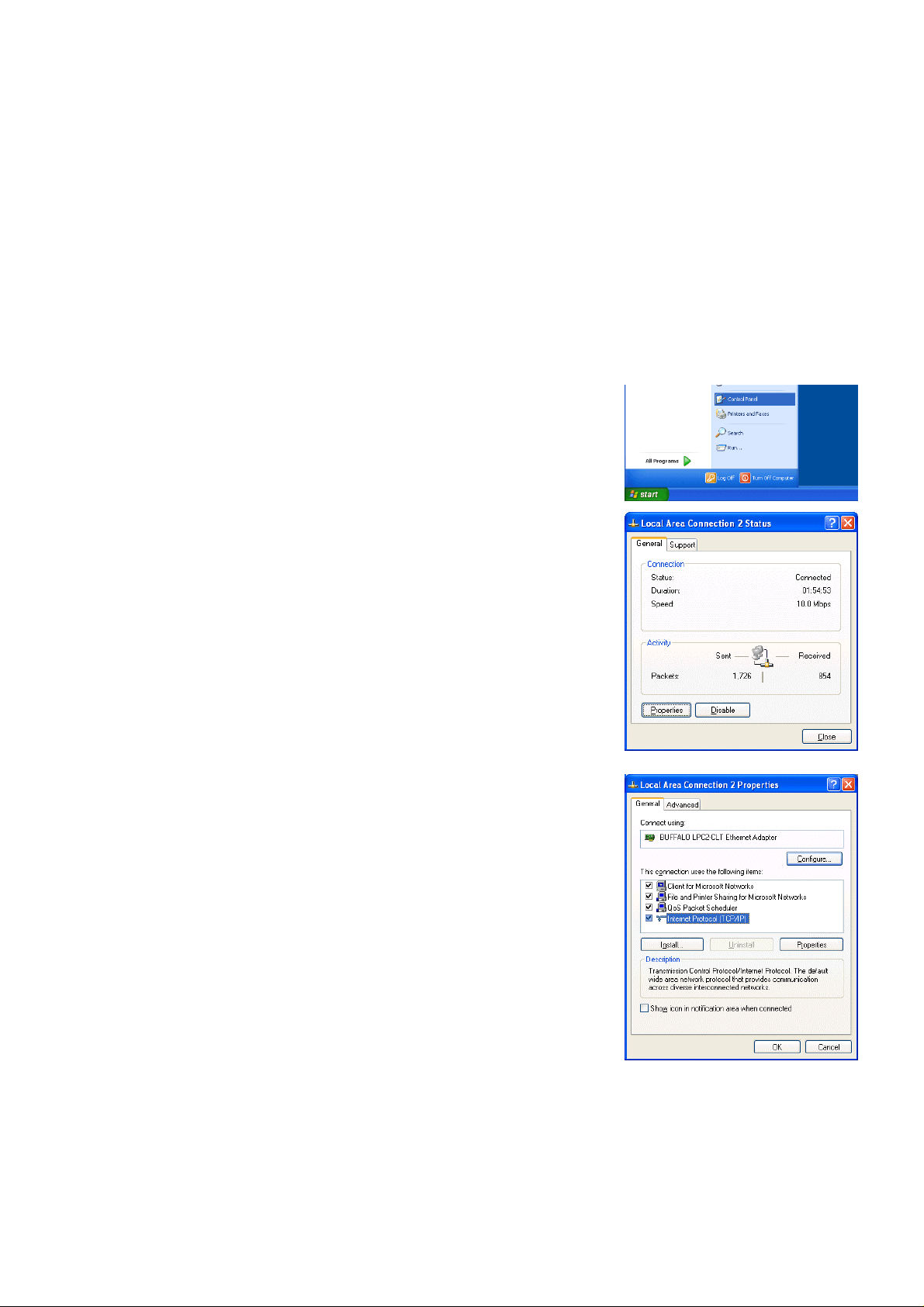
2 Setting the Operating Environment
Given below is an explana tion of the PC settings and web browser settings that are requir ed for using a web
browser to monitor air conditioner units and perform operations.
2-1 Setting the PC IP Address
You need to set an IP addr ess on the PC that will enable you to connect to t he G-50A using a web browser.
For instance, if the G- 50A IP address is [192.168.1.1], the P C IP address will need to belong to the s ame
system (for example [192.168.1.101]).
If the G-50A is connected to an existing LAN, ask the LAN administrator to decide what PC IP address to use.
Note: When using a G-50A dedicated LAN, we recommend the G-50A main unit be given an IP address within the
range [192.168.1.1] — [192.168.1.40] and the PCs that will be connected to the G-50A be given an IP address
within the range [192.168.1.101] — [192.168.1.150]
(1) Click on [Control Panel] under [Start] to open the Control Panel.
(2) In the Control Panel window, double click [Network and Dial-up
Connections] and the Netw ork and Dial-u p Connec tion s windo w will
open. Double click on [Local Area Setting] and the [Local Area
Connection Status] dialog will open. Click [Properties].
(3) In the [Local Area Connection Properties] dialog, click [Internet
Protocol] to select it and click the [Properties] button.
2
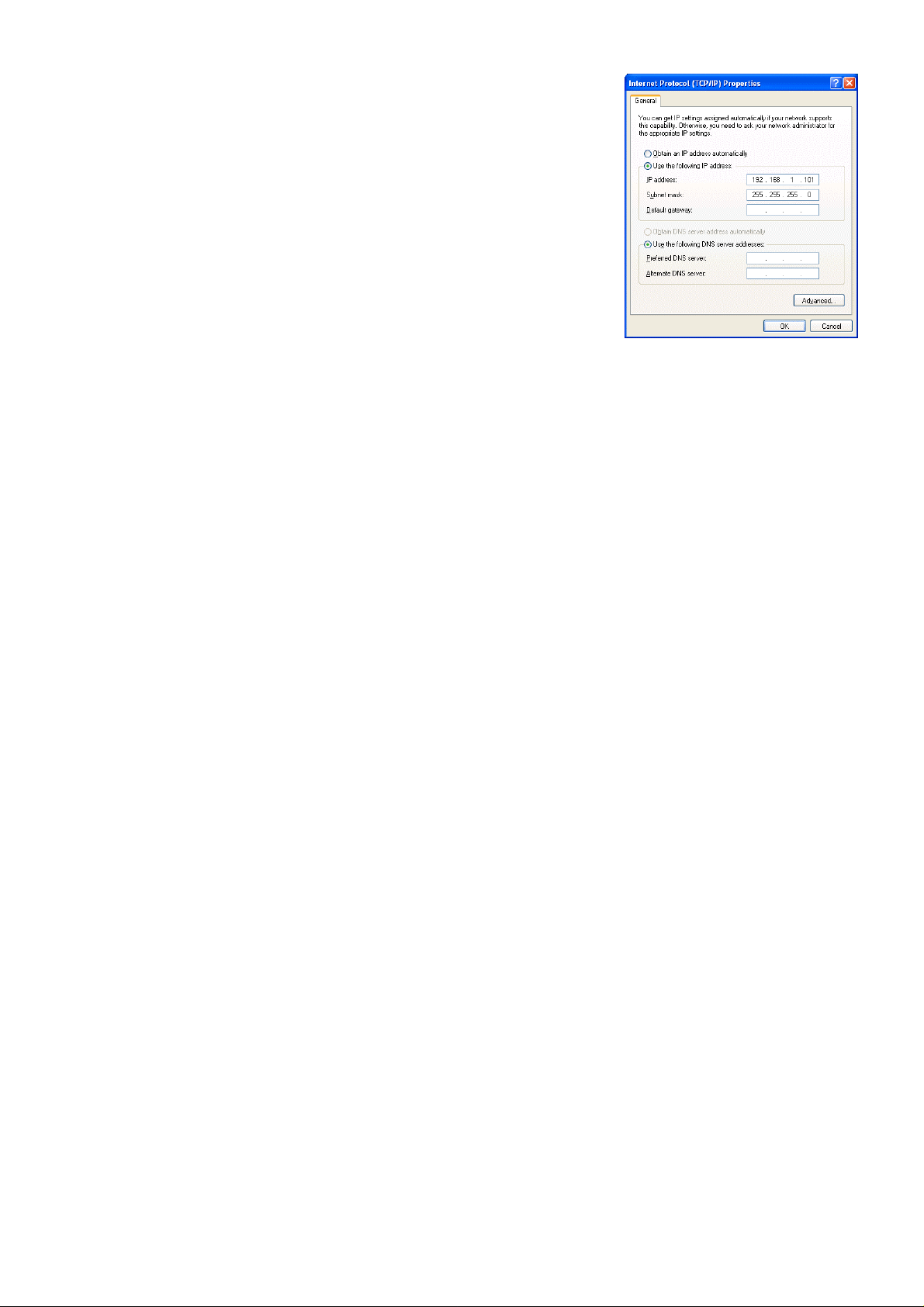
(4) In the [Internet Protocol (TCP/IP) Prop erties] dialog, click [Use the
following IP address] and enter the IP address (for example,
“192.168.1.101”) that you want to set in the IP address field.
You normally set [255.255.255.0] as the subnet mask.
Note: Ask your LAN admini stra tor to provide the IP addresses and subnet
mask.
(5) Click the [OK] button to close th is dialog, and then clos e the other
open dialogs to complete the network setting.
3
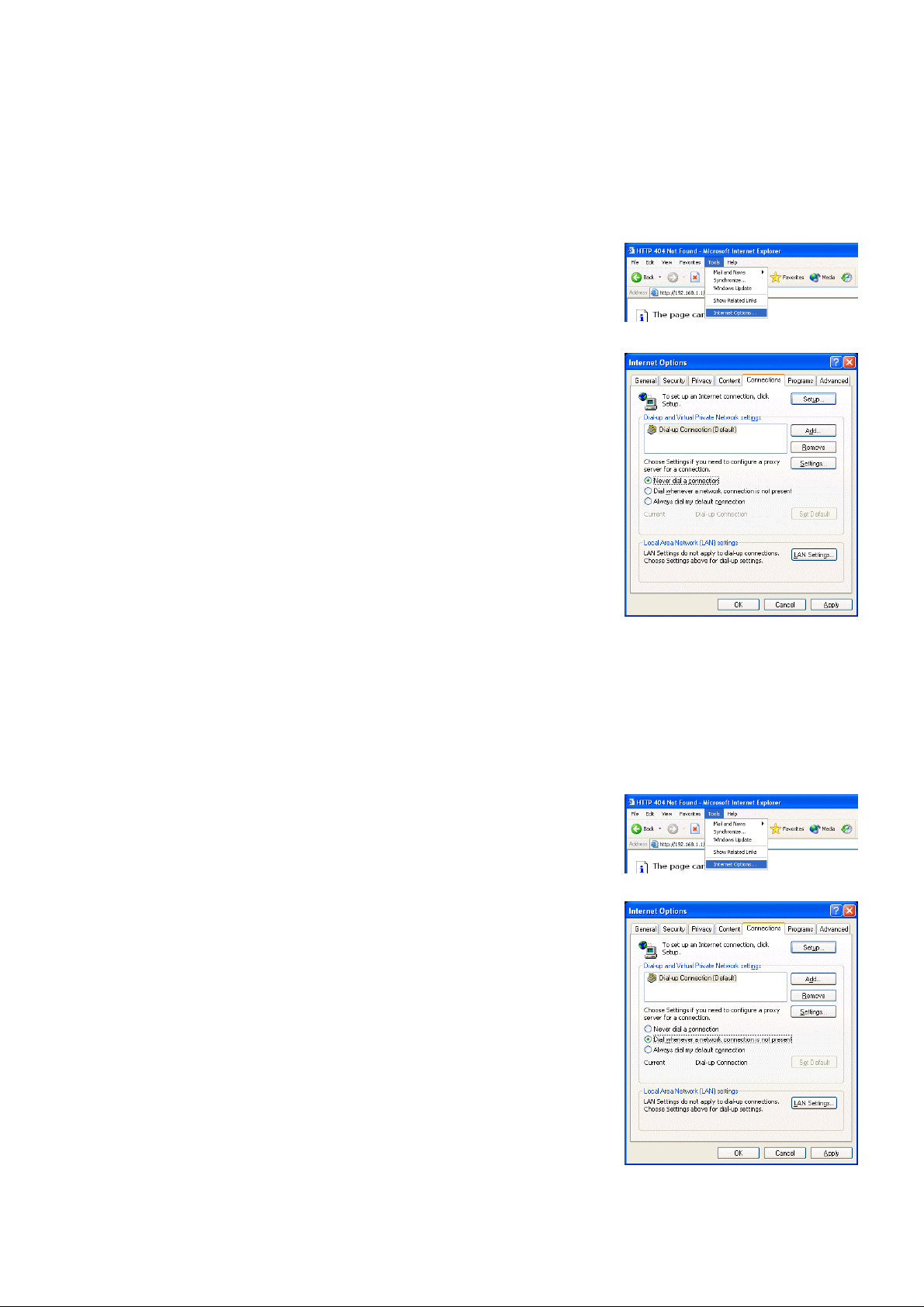
2-2 Setting the Web Browser
Perform the necessary web browser settings to enable the web browser to connect to the G-50A.
Note: The settings and screen images used as examples in this manual are based on Internet Explorer 6.0.
2-2-1 Not connecting to the Internet
If the PC you use for monitoring air conditioners and performing operations is not going to be connected to the
Internet, use the procedure given below to set the web browser environment settings.
(1) Click the web browser menu item [Tools] and then click [Internet
Options…] to select that option.
(2) In the [Internet Options] tabbed dialog, click the [Connections] tab to
display that page.
(3) Select [Never dial a c onnection] in the D ial-up settings secti on and
click the [OK] button to close the dialog.
2-2-2 Connecting to the Internet using a dial-up connection
If the PC you use for m onitoring air cond ition ers and p erf orm ing operations is goi ng to con nect to t he Intern et
via a dial-up connection, use the procedure given below to set the web browser environment settings.
By performing these s ettings , a mess age will appear a sking wh ether or not to use a dial- up connec tion whe n
an Internet connect ion is necessary. In the case when you want to connect to the I nternet, connect to the
Internet by following the directions of this message.
(1) Click the web browser menu item [Tools] and then click [Internet
Options…] to select that option.
(2) In the [Internet Optio ns] tabbed dialog, click the [ Connections] tab to
display that page.
(3) Select [Dial whenever a network connection is not present] in the
Dial-up settings section and click the [OK] button to close the dialog.
4
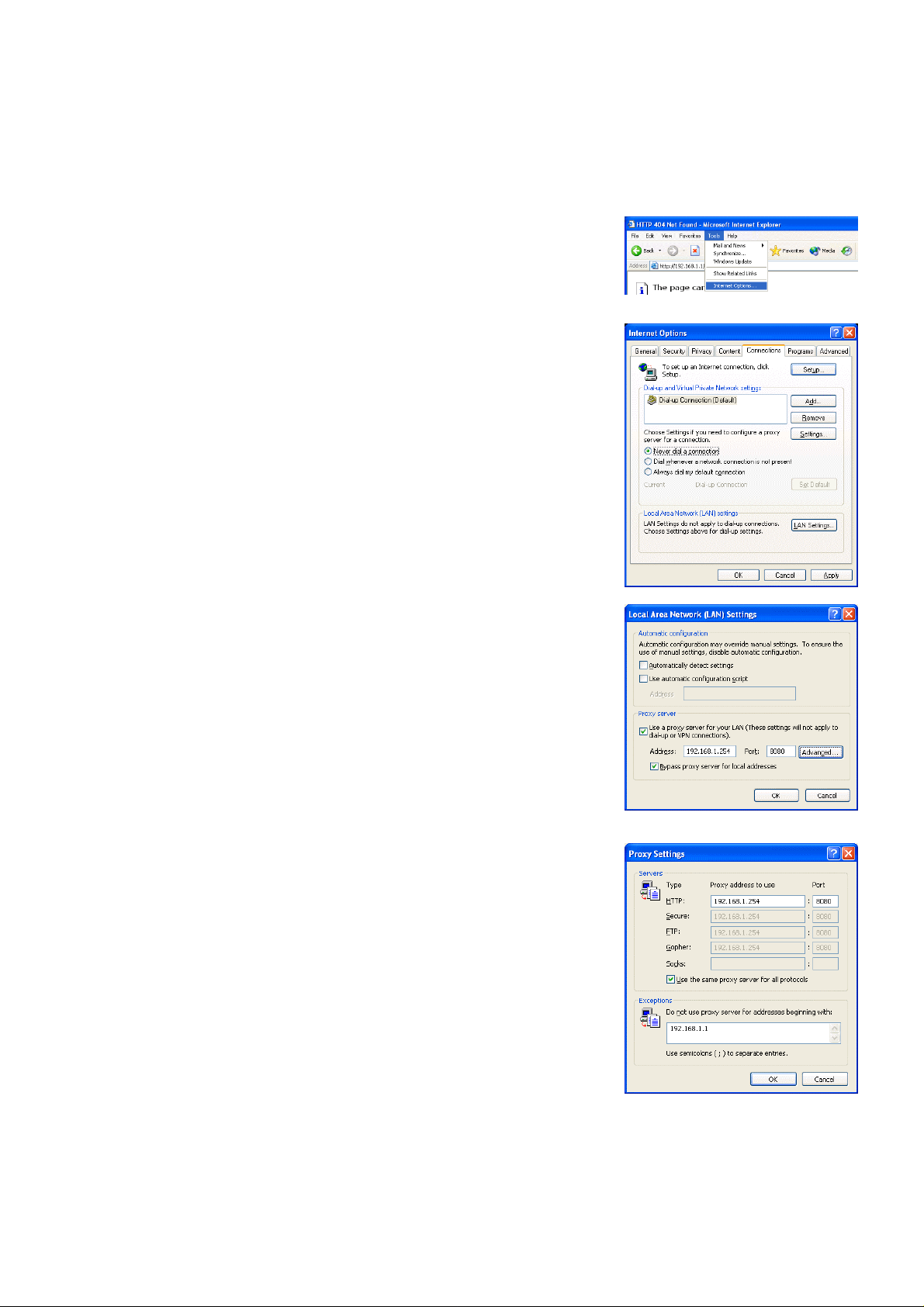
2-2-3 Connecting to the Internet using a proxy server (Using an existing LAN)
If the PC you use for monitor ing air cond itioner s and per form ing operations is go ing to acc ess the Inter net vi a
proxy server by conn ecting to an ex isting L AN such a s a LAN within your com pany, use the proce dure gi ven
below to set the web browser environment settings.
By performing these settings, your PC will connect to a proxy server only when connecting to the Internet.
(1) Click the web browser menu item [Tools] and then click [Internet
Options…] to select that option.
(2) In the [Internet Optio ns] tabbed dialog, click the [ Connections] tab to
display that page.
(3) Select [Never dial a connection] in the Dial-up setting section.
(4) Click the [LAN Settin g . . .] button in the Local Area Network (LAN)
settings section to display the Local Area Network (LAN) Settings
dialog.
(5) In the Local Are a N etwork (LAN) Settings dialog, c h eck [Bypass proxy
server for local addresses] and click the [Advanced...] button.
(6) Enter the IP address for the G-50A (e.g. 192.168.1.1) in the
Exceptions field of the Proxy Setting dialog and click the [OK] button to
close the dialog and then cl ose the other open dialogs to complete the
setting.
Note: If connecting to more than one G-50A, you can specify multiple IP addresses
like [192.168.1.1; 192.168.1.2], however, it is also possible to use the
asterisk (*) and specify [192.168.1*].
5
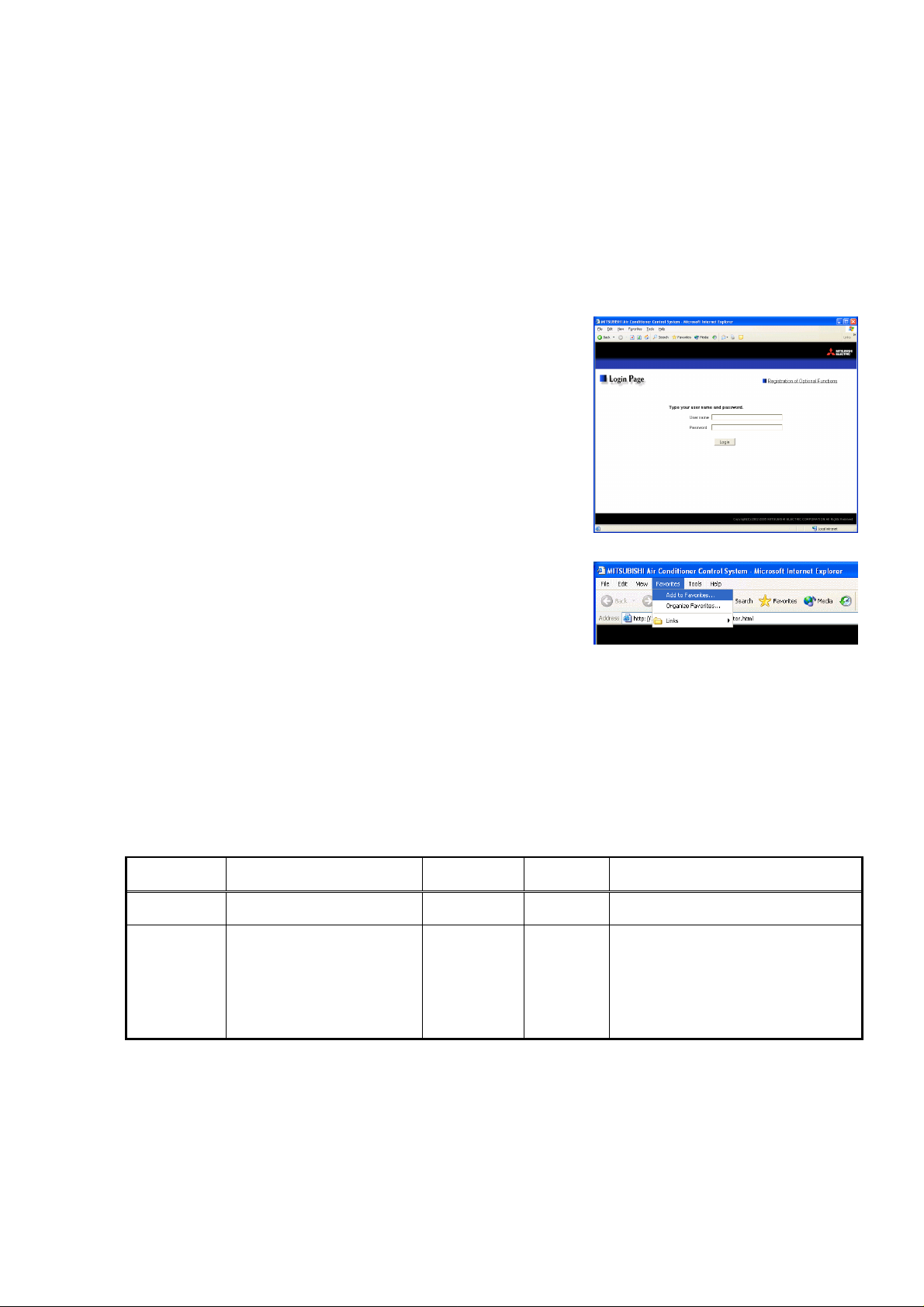
3 Performing Operations
Given below is an ex planation of ho w to connect to the G -50A and how to m onitor and adjust the operation
condition of air conditioners. Follow the directions given here when performing operations.
Note: If the G-50A is restarted due to circumstances like a power interruption, wait until the screen on the G-50A main unit
displays the normal operation screen (it takes several minutes before the normal operati on screen is displayed) before
using a web browser to access the G-50A. If access is attempted while the G-50A is still starting up, the most recent data
might not be displayed or communication errors could occur.
Note: Default IP address of G-50A (GB-50A) is "192.168.1.1". (Factory setting)
3-1 Entering the User Name and the Password, and Con necti ng to
the G-50A
(1) Enter the web page address in the address field of the web
browser as follows a nd press the [Enter] k ey on the keyboar d. A
screen appears for login.
http://[IP address of the G-50A]/administrator.html
Note: For example, type “http://192.168.1.1/administrator.html” if the G-50A IP
address is [192.168.1.1].
(2) To make it easier to co nnect the next tim e, clic k the web brows er
menu item [Favor ites] and click [Add to F avorites] to select that
option and add the address to your Favorites folder. Once this
address is added to your Favorites folder, it is not n ecessary to
input the address of (1). You can simply select it from your
Favorites folder and the G-50A page will appear.
(3) Enter the user name and the p assword in the login screen, and click the [Login] button. The screen for
monitoring the oper ation co nditio n wil l appe ar. An ex pl anation on ho w to perf orm operat ions in the norm al
operation screen begins from the next page.
The table below shows th e web page addr ess for public users and m anagers, their res pective default t he
user names and passwords, and accessible functions. If there are public users who will only operate the air
conditioners, provide them with the appropriate web page address and password.
User Web page address
Public users
Managers
Note: You can register a maximum of 50 public users and it is possible to individually specify which ai r c onditioners can be
operated by each user. (The use of this function requires a license registration.)
Note: The Web page is displayed in the same language as the computer uses and it is also possible to display the Web page in
other languages by entering the following Web page addresses.
The above addresses are for administrators. For user’s use, change [administrator.html] to [index.html].
http:// [IP address of G-50A]/
index.html
http:// [IP address of G-50A]/
administrator.html
English : HTTP://[IP address of G-50]/en/administrator.html
German : HTTP://[IP address of G-50]/de/administrator.html
French : HTTP://[IP address of G-50]/fr/administrator.html
Spanish : HTTP://[IP address of G-50]/es/administrator.html
Italian : HTTP://[IP address of G-50]/it/administrator.html
Russian : HTTP://[IP address of G-50]/ru/administrator.html
Chinese : HTTP://[IP address of G-50]/zh/administrator. htm l
Japanese : HTTP://[IP address of G-50]/ja/administrator.html
Default
user name
guest guest Monitor / operation
administrator admin
Default
password
Accessible functions
Monitor / operation
Schedule settings (Optional function)
Malfunction log monitor
Date/time adjustment
User registration
Send mail log monitor
Optional function registration
6
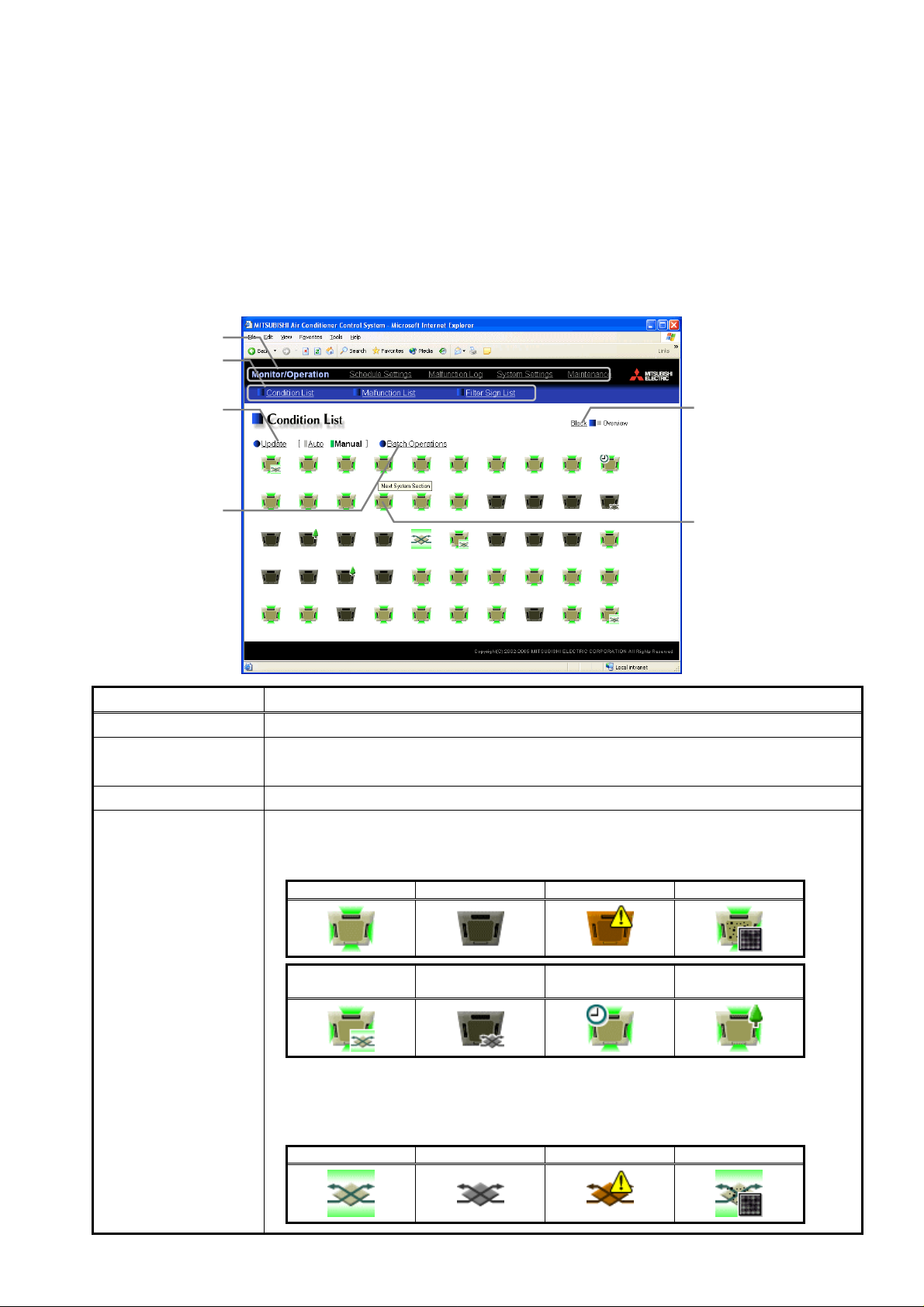
3-2 Checking the Operation Condition of the Air Conditioner
“Given below is an ex pla na tion on ho w t o monitor the operation condition of a lis t of all gr ou ps , or of groups in
block units.” When a c orrect user name and password is entere d on the password entry screen, t he screen
used to monitor the operation condition of air conditioners and perform air conditioner operations will appear.
3-2-1 Checking the operation condition of all groups
Click the menu item [Monitor/Operation], or click [Condition List] in the sub menu to display a list of the
operation condition of all the air conditioner groups.
This screen allo ws the oper ator to view a list of all the groups to m onitor for air conditioner malfunc tions an d
prevent units being left on b y mistake.
Update to most recent
Click to update the screen so
that the most recent operation
Click when you want to perform
condition is shown.
Batch operation
an operation on all groups at
Block display Switches to the screen where you can check the operation condition according to block units.
Update to most recent
condition
Batch operation Click [Batch Operation] when you want to perform an operation on all groups at once.
Air conditioner icon
Menu
Sub menu
Block display
condition
Click to display the operation
condition of groups in block
Air conditioner icons
These icons are used to
once.
Item Description
Click [Update] to ensure the displayed items reflect the most recent operation condition.
When [Auto] is selected, information is updated automatically every minute to reflect the latest
information.
The operation condition is indicated by the icon that is displayed. When you point to an air
conditioner icon with the mouse cursor, the group name is displayed. To switch to the operation
screen, click on the icon. The icons used to indicate the operation condition are shown below.
(1) Air conditioner group operation condition
(2) Ventilator (Lossnay) group operation condition
ON OFF Error Filter sign
Interlocked
ventilator ON
Interlocked
ventilator OFF
Schedule set Energy saving
Note: The energy saving icon is displayed while the indoor unit group or the outdoor unit that is
connected with this group is under energy-saving control. (Before Ver.2.8, the icon is
displayed only when the indoor unit group is under control.)
ON OFF Error Filter sign
indicate the operation
condition of an air
conditioner group.
The group name is displayed
by pointing to the icon with
the mouse cursor.
Switch to the operation
screen by clicking the icon.
7
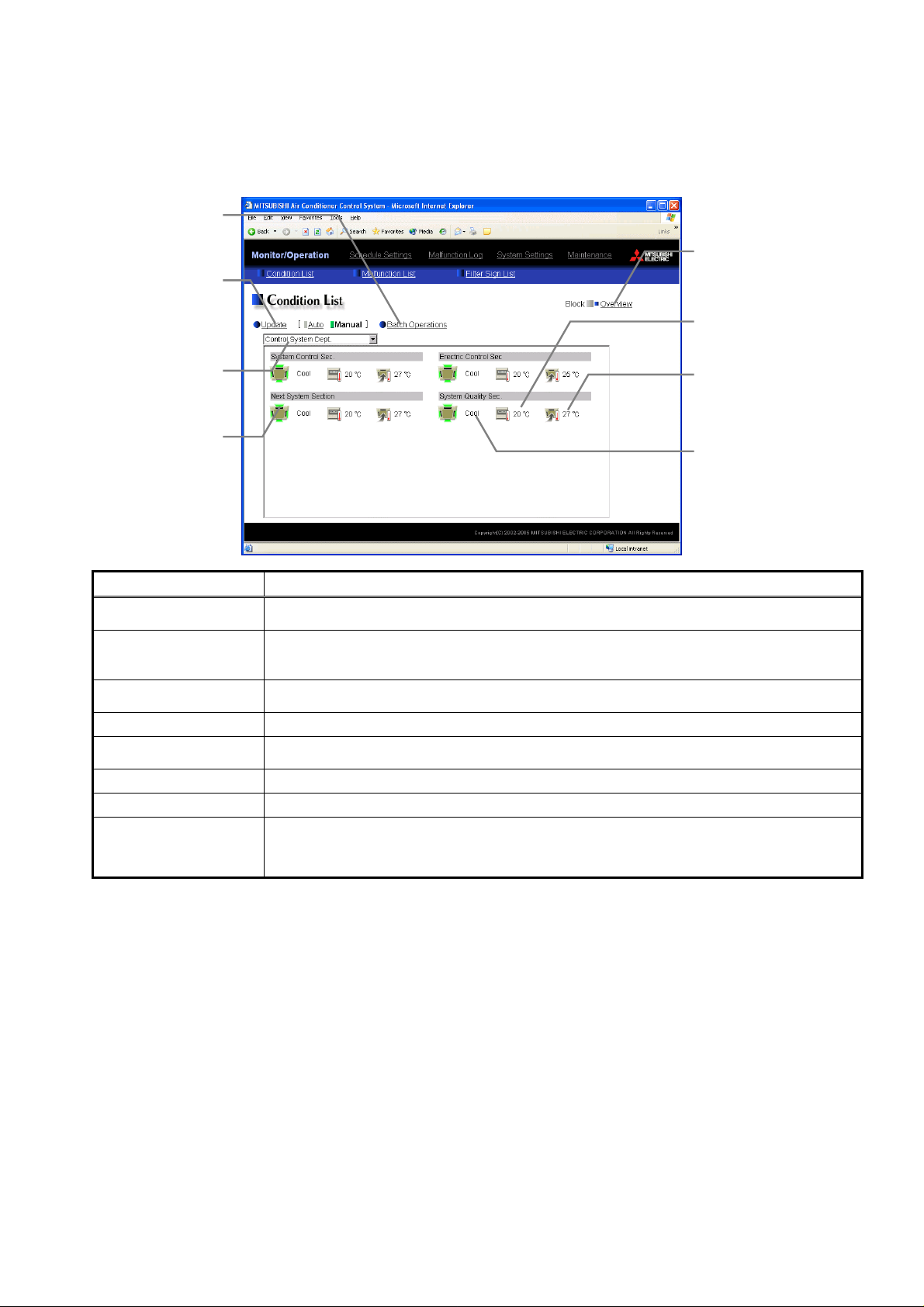
3-2-2 Checking the operation condition of groups in different blocks
t
r
Click [Block] in the s creen showing the list of al l groups to display the operatio n condition of air condit ioner
groups for each block.
Use this screen if you wan t to check data not included in the List scr een such as operation mode and set
temperature or if you want to check operation condition for each block.
Click when you want to perform
that the most recent operation
Use this to select which block to
These icons are used to indicate
the operation condition of an ai
Switch to the operation screen by
Batch operation
an operation on all groups at
Update to most recent
Click to update the screen so
condition is shown.
Select block
Air conditioner icons
once.
condition
display.
conditioner group.
clicking the icon.
Item Description
Overview display
Update to most recent
condition
Batch operation
Select block Use this to select which block to display and perform operations on.
Air conditioner icons
Operation mode display The operation mode is displayed.
Set temperature display The set temperature is displayed.
Room temperature
display
Overview display
Click to display the operation
condition of groups in a lis
of all groups.
Set tempera ture dis play
The set temperature is
displayed here.
Room temperature display
The temperature of the
indoor unit’s intake is
displayed here.
Operation mode display
Switches to the screen where y ou can c heck the operation condition of all the groups, whic h are
displayed in a list.
Click [Update] to ensure the displayed items reflect the most recent operation condition.
When [Auto] is selected, information is updated automatically every minute to reflect the latest
information.
Click [Batch Operation] when you want to perform an operation on all groups in the block at
once.
The operation condition is indicated by the icon that is displayed. To switch to the operation
screen, click on the icon.
The temperature of the indoor unit’s intake is displayed.
Note: Because the temperature displayed here is of the indoor unit’s intake, it could be different from the
actual room temperature.
Note: The temperature display can be set to display in either Celsius (°C) or Fahrenheit (°F).
The operation mode is
displayed here.
8
