McIntosh MVP861 User Manual

Audio Video Player
Manufactured under license from Dolby Laboratories. “Dolby”, “MLP Lossless” and the
double-D symbol are trademarks of Dolby Laboratories.
“DTS” and “DTS Digital Surround” are registered trademarks of Digital Theater Systems, Inc.
This product incorporates copyright protection technology that is protected by U.S. patents and
other intellectual property rights. Use of this copyright protection technology must be authorized
by Macrovision, and is intended for home and other limited viewing uses only unless otherwise
authorized by Macrovision. Reverse engineering or disassembly is prohibited.
MVP861
Owner’s Manual
McIntosh Laboratory, Inc. 2 Chambers Street Binghamton, New York 13903-2699 Phone: 607-723-3512 FAX: 607-724-0549
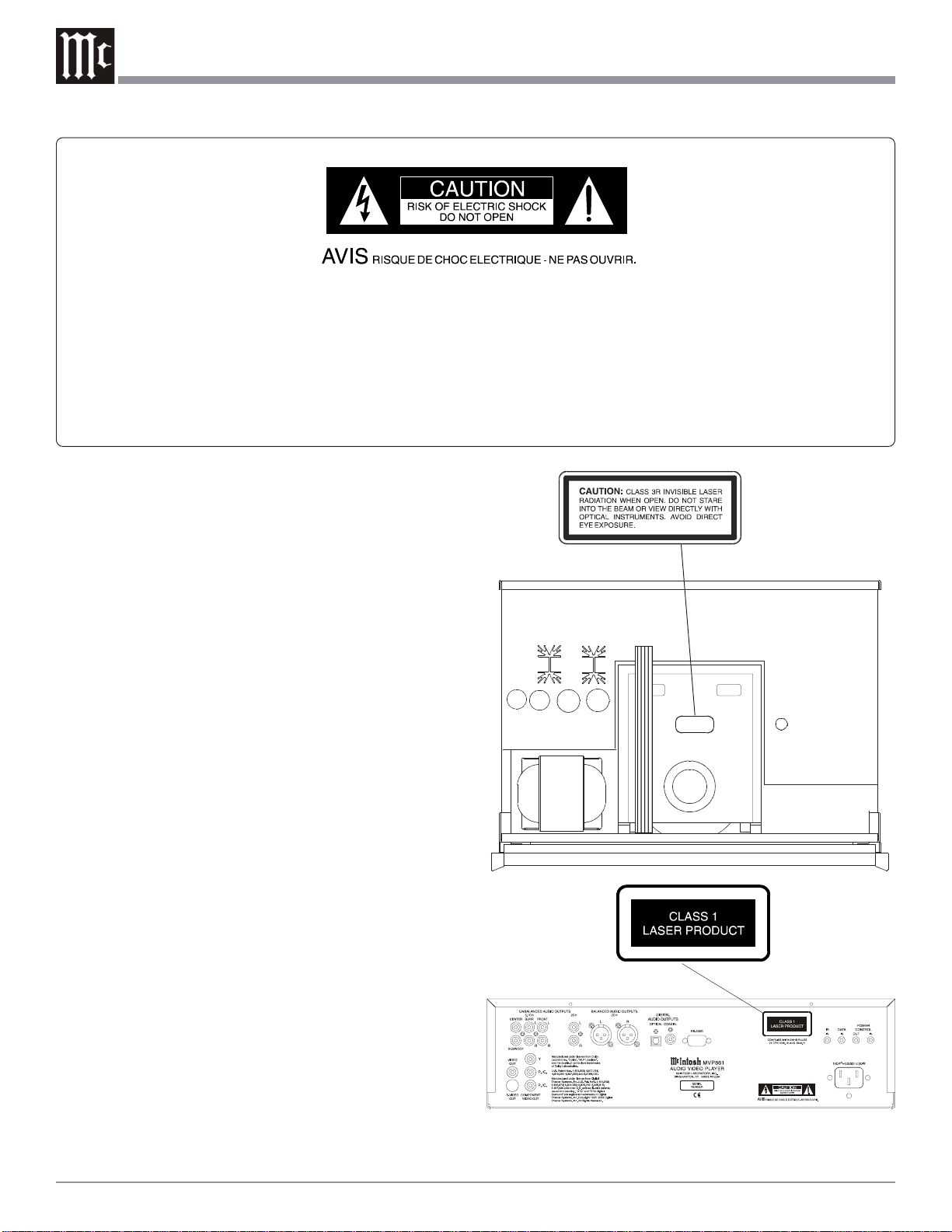
The lightning flash with arrowhead,
within an equilateral triangle, is intended
to alert the user to the presence of
uninsulated “dangerous voltage” within
the product’s enclosure that may be of
sufficient magnitude to constitute a risk
of electric shock to persons.
The exclamation point within an equilateral triangle is intended to alert the
user to the presence of important
operating and maintenance (servicing) instructions in the literature accompanying the appliance.
WARNING - TO REDUCE RISK OF
FIRE OR ELECTRICAL SHOCK, DO
NOT EXPOSE THIS EQUIPMENT TO
RAIN OR MOISTURE.
CAUTION -
Invisible Laser Radiation when open. DO
NOT stare into the beam or view directly
with optical instruments. Use of controls
or adjustments or performance of procedures other than those specified in the
Owners Manual may result in Hazardous
Radiation Exposure.
LUOKAN 1 LASERLAITE
KLASS 1 LASER APPARAT
NO USER-SERVICEABLE PARTS
INSIDE. REFER SERVICING TO
QUALIFIED PERSONNEL.
To prevent the risk of electric shock, do not remove cover or
back. No user serviceable parts inside.
VAROITUS!
VARNING!
This product incorporates an embedded
2
Laitteen kayttaminen muulla kuin
tassa kayttoohjeessa mainitulla
tavalla saattaa altistaa kayttajan
turvallisuusluokan 1 ylittavalle
nakymattomalle lasersateiiylle.
Om apparaten anvands pa annat satt
an i denna bruksanvisning
specificerats, kan anvandaren
utsattas for osynbg laserstraining,
som overskrider gransen for
laserklass 1.
CLASS 3R Laser (IEC60825-1).
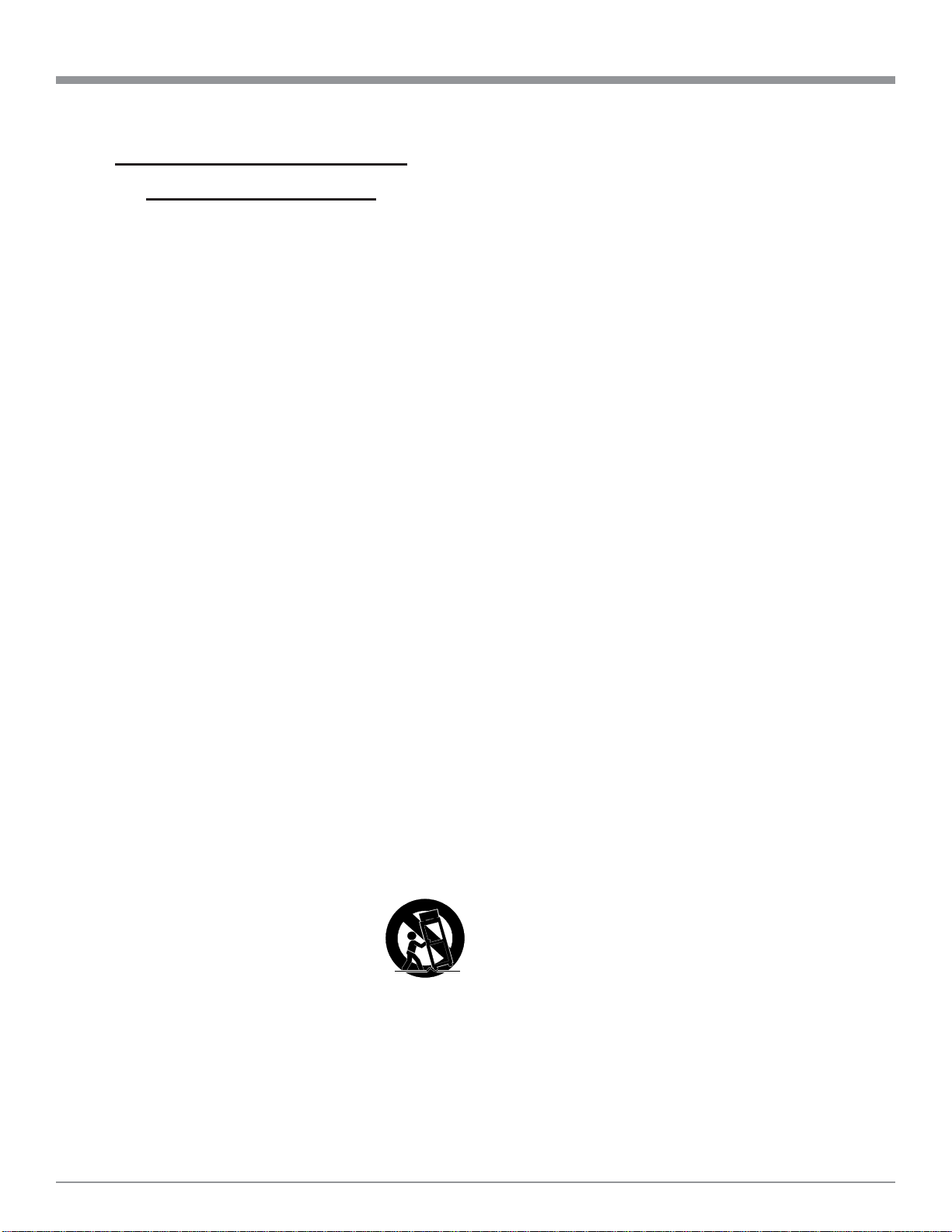
IMPORTANT SAFETY
INSTRUCTIONS!
PLEASE READ THEM BEFORE
OPERATING THIS EQUIPMENT.
1. Read these instructions.
2. Keep these instructions.
3. Heed all warnings.
4. Follow all instructions.
5. Do not use this apparatus near water.
6. Clean only with a dry cloth.
7. Do not block any ventilation openings. Install in
accordance with the manufacturer’s instructions.
8. Do not install near any heat sources such as
radiators, heat registers, stoves, or other
apparatus (including amplifiers) that produce
heat.
9. Do not defeat the safety purpose of the polarized
or grounding-type plug. A polarized plug has two
blades with one wider than the other. A grounding
type plug has two blades and a third grounding
prong. The wide blade or the third prong are
provided for your safety. If the provided plug
does not fit into your outlet, consult an electrician
for replacement of the obsolete outlet.
10. Protect the power cord from being walked on or
pinched particularly at plugs, convenience
receptacles, and the point where they exit from
the apparatus.
11. Only use attachments/accessories specified by the
manufacturer.
12. Use only with the cart, stand, tripod,
bracket, or table specified by the
manufacturer, or sold with the
apparatus. When a cart is used, use
caution when moving the cart/apparatus
combination to avoid injury from tip-over.
13. Unplug this apparatus during lightning storms or
when unused for long periods of time.
14. Refer all servicing to qualified service personnel.
Servicing is required when the apparatus has
been damaged in any way, such as power-supply
cord or plug is damaged, liquid has been spilled
or objects have fallen into the apparatus, the
apparatus has been exposed to rain or moisture,
does not operate normally, or has been dropped.
15. Do not expose this equipment to dripping or
splashing and ensure that no objects filled with
liquids, such as vases, are placed on the
equipment.
16. To completely disconnect this equipment from
the a.c. mains, disconnect the power supply cord
plug from the a.c. receptacle.
17. The mains plug of the power supply cord shall
remain readily operable.
3
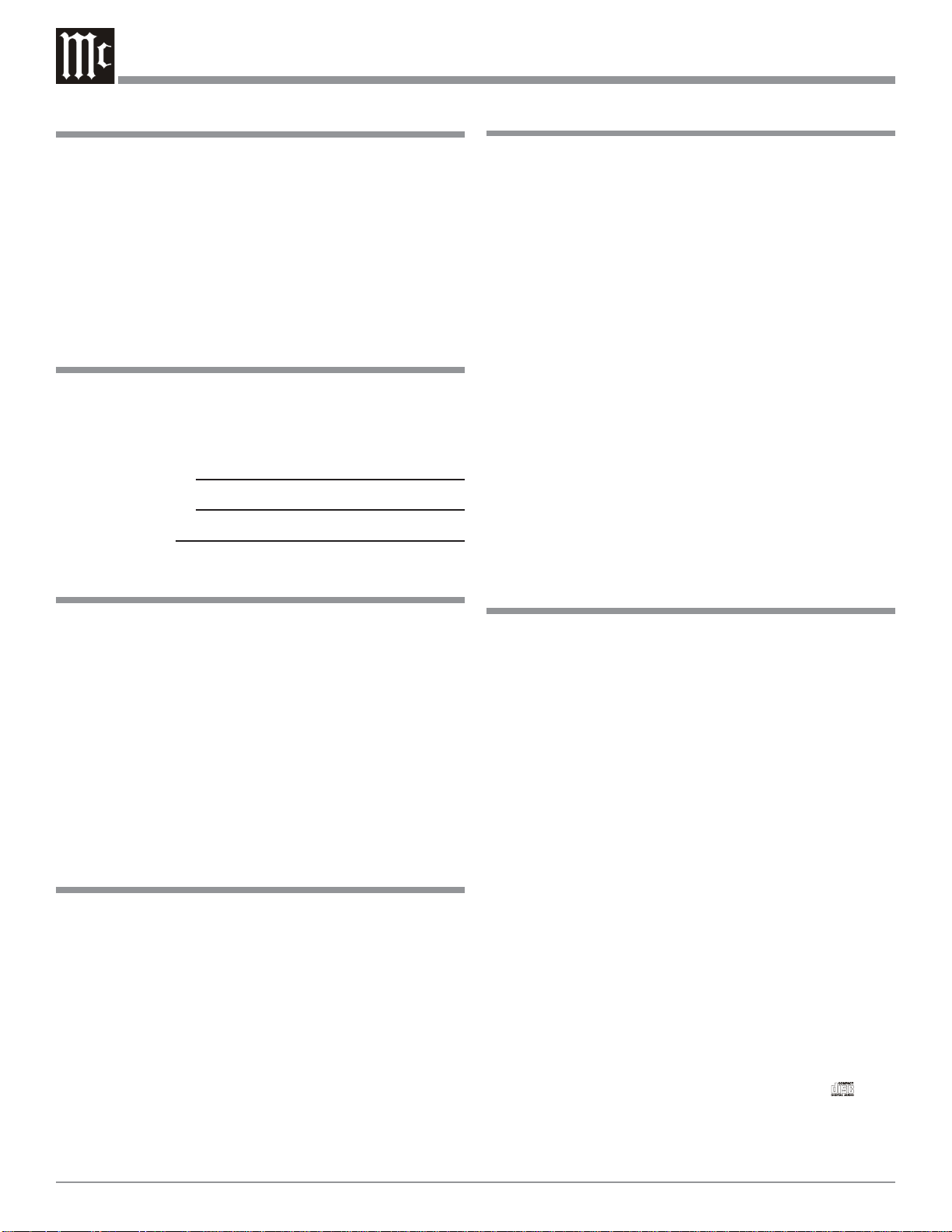
Thank Y ou
Table of Contents
Your decision to own this McIntosh MVP861 Audio Video
Player ranks you at the very top among discriminating music listeners. You now have “The Best.” The McIntosh
dedication to “Quality,” is assurance that you will receive
many years of musical enjoyment from this unit.
Please take a short time to read the information in this
manual. We want you to be as familiar as possible with all
the features and functions of your new McIntosh.
Please Take A Moment
The serial number, purchase date and McIntosh Dealer
name are important to you for possible insurance claim or
future service. The spaces below have been provided for
you to record that information:
Serial Number:
Purchase Date:
Dealer Name:
T echnical Assistance
If at any time you have questions about your McIntosh
product, contact your McIntosh Dealer who is familiar with
your McIntosh equipment and any other brands that may
be part of your system. If you or your Dealer wish additional help concerning a suspected problem, you can receive technical assistance for all McIntosh products at:
McIntosh Laboratory, Inc.
2 Chambers Street
Binghamton, New York 13903
Phone: 607-723-1545
Fax: 607-772-3308
Customer Service
If it is determined that your McIntosh product is in need of
repair, you can return it to your Dealer. You can also return
it to the McIntosh Laboratory Service Department. For assistance on factory repair return procedure, contact the
McIntosh Service Department at:
McIntosh Laboratory, Inc.
2 Chambers Street
Binghamton, New York 13903
Phone: 607-723-3515
Fax: 607-723-1917
Copyright 2004 © by McIntosh Laboratory, Inc.
Safety Instructions ............................................................ 2
Thank You......................................................................... 4
Please Take a Moment ...................................................... 4
Technical Assistance and Customer Service .................... 4
Table of Contents.............................................................. 4
Important Information ...................................................... 4
Connector Information ..................................................... 5
Introduction and Performance Features............................ 6
Dimensions ....................................................................... 7
Installation ........................................................................ 8
Rear Panel Connections.................................................... 9
How to Connect Control, Analog and Digital Audio ..... 10
How to Connect Video and AC Power ........................... 11
Front Panel Indicators and Push-Buttons ....................... 12
Front Panel Display ........................................................ 13
Remote Control Push-Buttons ........................................ 14
How to Operate the Remote Control .............................. 15
How to Operate the Setup Mode .................................... 16
How to Operate............................................................... 42
Specifications ................................................................. 54
Packing Instruction ......................................................... 55
Important Information
1. The following Connecting Cable is available from the
McIntosh Parts Department:
Data and Power Control Cable Part No. 170-202
Six foot, shielded 2 conductor, with 1/8 inch stereo mini
phone plugs on each end.
2. For additional connection information, refer to the owner’s
manual(s) for any component(s) connected to the MVP861
Audio Video Player.
3. The MVP861 has built-in 192kHz 24-Bit DACs (Digital to
Analog Converter) to allow playing of DVDs recorded with
a higher bit and sample rate, by using the Analog Audio
Outputs.
4. Several of the DVD performance features available on the
MVP861 are active only if the DVD includes the supporting
encoded information.
5. The translucent Remote Control Push-buttons will illuminate
for approximately 3 seconds when activated.
6. DVD-Video Discs are designed to only play in certain
region(s) of the world. A region may be a single country or a
group of countries. Usually on the back cover of the DVDVideo Disc container is a Globe Symbol with “Number(s)”
or the word “All” inside it. The MVP861 is designed to play
discs for Regions “1” and “All”.
7. The MVP861 Audio Video Player is designed to play all
standard CD Audio Discs that conform to the Official
Compact Disc Standards which is indicated by the
Symbol. It will also play most CD-R and CD-RW discs,
however some recorded discs may not be able to play due to
the condition of the recording.
4
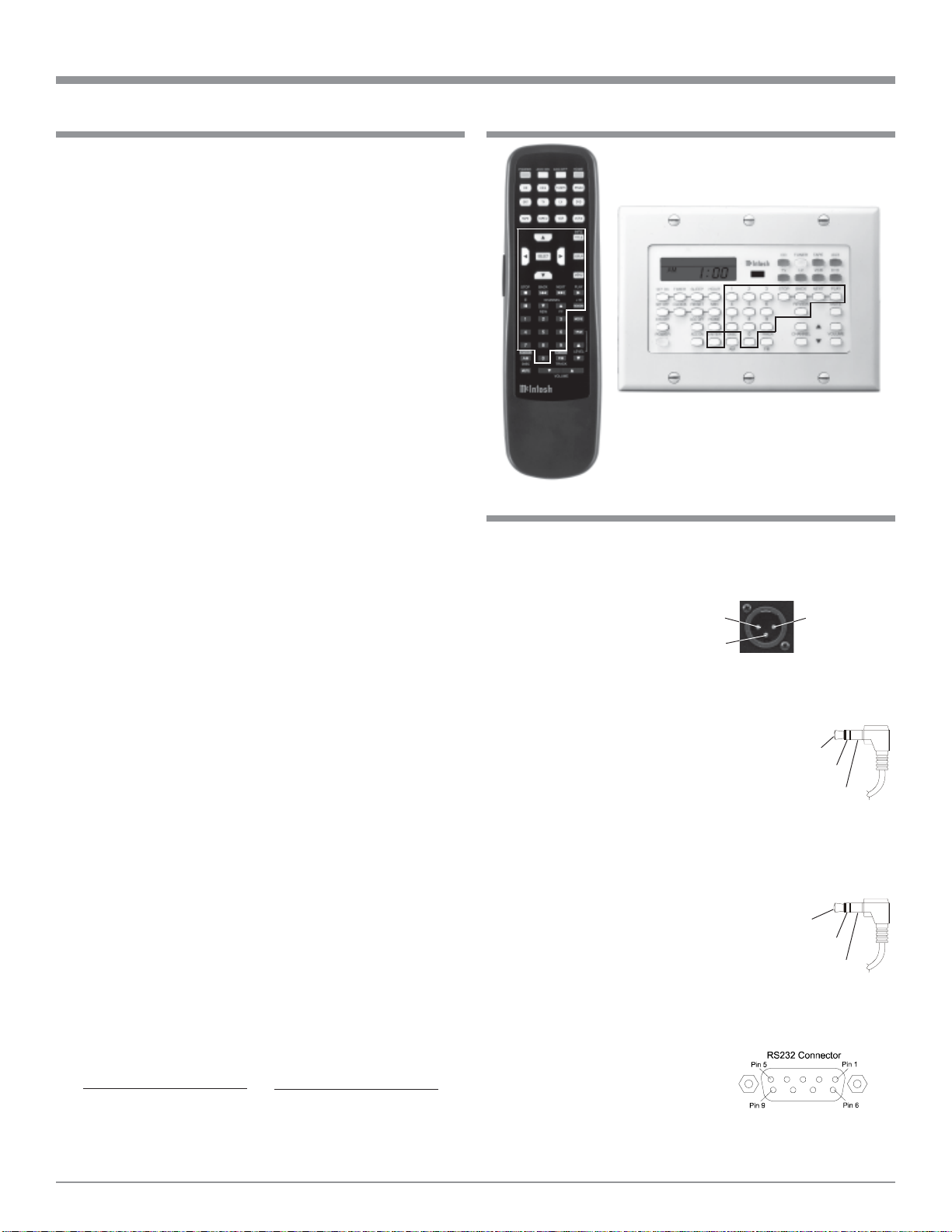
Important Information and Connector Information
Important Information, con’t Important Information, con’t
8. CD Audio Discs recorded in the MP3 Format will playback
on the MVP861 except discs that contain multi-session
recordings. The MP3 Digital Signal is decoded to analog
audio by the internal circuitry and is available at the Audio
Outputs. A PCM version of the decoded MP3 Signal is
available at the Digital Audio Outputs.
9. The MVP861 will play Video CD Discs, DVD-R Discs, and
DVD-RW discs, however some recorded discs may not be
able to play due to the condition of the recording.
10. Compact Discs that are not round (e.g. Novelty discs with
octagonal or heart shapes) will not play properly in the
MVP861 and should not be tried, as possible damage may
occur.
11. CAUTION: DO NOT ACTIVATE the MVP861 DVD Player’s
Progressive Video Display Mode unless you are certain that
the TV/Monitor connected to the MVP861 is capable of
displaying a Progressive Scan Signal. Failure to do so could
result in possible damage to the TV/Monitor.
12. Some Multichannel DVD, DVD-Video, DVD-Audio and
Super Audio Compact Discs might contain Low Frequency
Audio Signals (below 80Hz) in the Center and/or Surround
Channels. If the Loudspeakers in your sound system that
reproduce the Center and/or Surround Channels are not
capable of reproducing those Low Frequencies, distortion
and/or possible damage to the Loudspeakers may occur.
Refer to page 27 for correct settings. For additional
information, consult with your Dealer or refer to the Owner’s
Manual for your Loudspeakers.
13. The DVD-Audio and Super Audio Compact Discs Audio
Signals are converted internally from Digital to Analog. The
Six Channel Analog Signals are available at the
UNBALANCED AUDIO OUTPUTS 5.1CH.
14. Certain Dolby Digital and DTS Encoded Discs display their
own unique Audio Mode Selection menu, every time the disc
is loaded into the player. If you do not make a choice from
this menu, the disc will revert to its default Audio Mode when
play is started.
15. The MVP861 basic transport functions may also be
controlled by using the Remote Control that comes with a
McIntosh Control Center or Preamplifier. McIntosh Keypads
can also be used to remotely control the basic transport
functions of the MVP861. Remote Controls of certain
McIntosh Control Centers or Preamplifiers also have
additional Push-buttons including Direction Keys, Select,
Title, Display and Menu that perform the same functions as
the supplied MVP861 Remote Control. The labeling of Pushbuttons on some McIntosh Remote Controls and Keypads are
different from the supplied MVP861 Remote Control. Refer to
the listing below:
MVP861 Remote Control McIntosh Remote Control/
Push-button Keypad Push-button
Pause E
+10 Review
Connector Information
XLR Connectors
Below is the Pin configuration for the XLR Balanced Output Connectors on the MVP861. Refer to the diagram for
connection:
PIN 1: Shield/Ground
PIN 2: + Output
PIN 3: - Output
Power Control Connector
The MVP861 Power Control Input/Output Jacks provide
Power On/Off Signals when connected to
other McIntosh Components. A 1/8 inch
stereo mini phone plug is used for connection to the Power Control Input/Output on
the MVP861.
Data and IR Input Port Connectors
The MVP861 Data Port Output provides Remote Control
Signals. A 1/8 inch stereo mini phone plug is used for connection to the Data Port Inputs on McIntosh Source Units. The IR Ports also use a
1/8 inch stereo mini phone plug and allow
the connection of other brand IR Receivers to the MVP861.
RS232 DB9 Connector Pin Layout
1. N/C 6. N/C
2. Data Out (TXD) 7. N/C
3. Data In (RXD) 8. N/C
4. N/C 9. N/C
5. Gnd.
Pin 1
Pin 3
Pin 2
Positive
N/C
Ground
Data
Signal
N/C
Ground
5
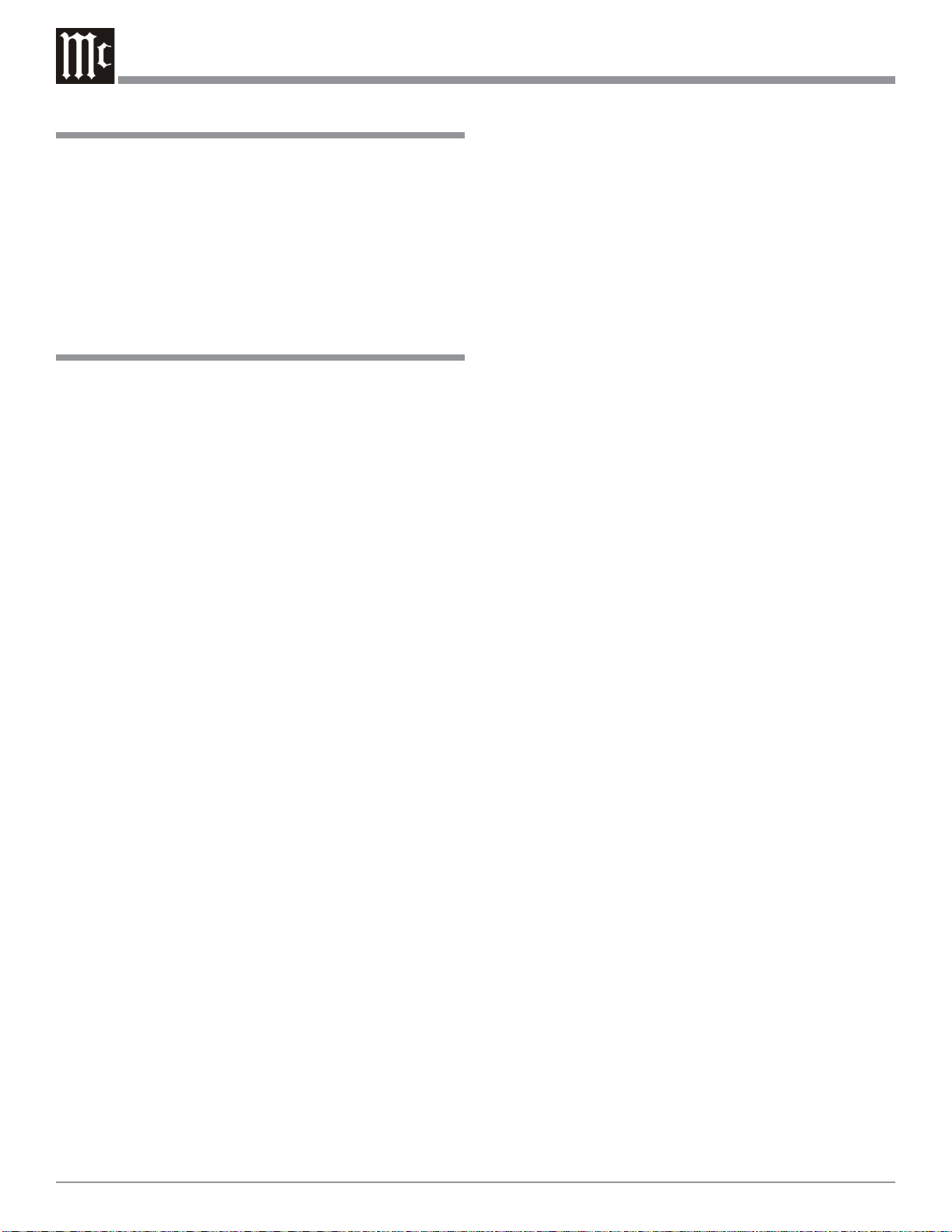
Introduction
Introduction and Performance Features
The McIntosh MVP861 Audio Video Player offers the latest in audio/video technology, providing state of the art reproduction of digital video and audio program sources. A
full complement of performance features allows for the enjoyment of the special audio and video formats available
on DVDs. Audio CDs are also reproduced with flawless
realism. The advanced mechanical design of the transport
ensures many years of smooth trouble free operation.
Performance Features
• T win Laser Pickup
The MVP861 incorporates two laser elements, with different wavelengths, that are focused through one lens assembly. This unique design allows reading many different
types of Audio and Video Disc Formats.
• Advanced T ransport
The MVP861 has a new vibration-resistant Transport with
an advanced digital servo for faster, quieter and accurate
operation. The DVD Data is read into memory from the
disc at twice the normal rate. Likewise CD Audio Data is
read into memory at four times the normal rate. The fast
read speeds help to insure better disc tracking and error
correction processing.
• Progressive Scan Video Output
The Component Video Output, with switchable Progressive
Scan Processing, offers the highest possible picture quality
available.
• 24 BIT Burr Brown Audio DAC
The MVP861 has three built-in Burr Brown 2-channel
Digital to Analog Converters are capable of sampling rates
up to 192kHz with 24 Bits of resolution.
• Balanced Outputs
The MVP861 has Balanced Outputs for the Left and Right
Channels when playing a CD. When a Multichannel DVD
Audio or SACD Disc is playing, the Balanced Left and
Right Outputs provide a two channel mix down of the Multichannel Recording.
• Built-in Dolby Digital and DTS Digital Decoders
The MVP861 provides built-in decoding of Dolby Digital
and DTS Digital Sound Tracks.
• Digital Audio Outputs
There are Coaxial and Optical Digital Outputs for external
decoding of Dolby Digital, DTS Digital Signals, PCM or
MP3 Signals from CDs.
• On Screen Audio Calibration
Internal Level and Time Delay Adjustments are available
for Dolby Digital, DTS Digital, DVD-Audio and SACD
Disc Signals and effect the multichannel analog audio outputs.
• On Screen Menu Icons
This feature allows control of a variety of settings via Remote Control.
• Component, S-Video and Composite Video Output
The MVP861 has Component, S-Video and Composite
Video Outputs for a variety of applications.
• Advanced Video Cir cuitry
An advanced technology 12-Bit DAC (Digital Analog Converter) operating at 108MHz, with over 500 lines of horizontal resolution capability, performs video signal processing for enhanced DVD picture quality.
• Digital Super Sub Alias Filter with Noise Shaped
Video
Selectively removes only the noise components from the
signal for a clear image reproduction.
• DVD-Audio and Super Audio Disc Playback
The MVP861 plays DVD-Audio Discs and Super Audio
Disc (SACD) that have higher resolution sound quality,
plus the capability of multichannel sound reproduction.
6
• Special Power Supply
A fully regulated Power Supply, with a special R-Core
Power Transformer, ensures stable noise free operation
even though the power line varies.
• Fiber Optic Solid State Front Panel Illumination
The Illumination of the Glass Front Panel is accomplished
by the combination of custom designed Fiber Optic Light
Diffusers and extra long life Light Emitting Diodes
(LEDs). This provides even Front Panel Illumination and is
designed to ensure the pristine beauty of the MVP861 will
be retained for many years.

MVP861 Dimensions
The following dimensions can assist in determining the
best location for your MVP861. There is additional information on the next page pertaining to installing the
MVP861 into cabinets.
Dimensions
17-1/2"
44.45cm
Front View of the MVP861
Rear View of the MVP861
17"
43.18cm
13-1/4"
33.65cm
5-3/8"
13.69cm
4-5/8"
11.75cm
6"
15.24cm
Side View of the MVP861
13/16"
2.06cm
13-1/8"
33.38cm
12"
30.48cm
9-1/16"
23.01cm
3/16"
0.48cm
7/8"
2.23cm
4-13/16"
12.22cm
7
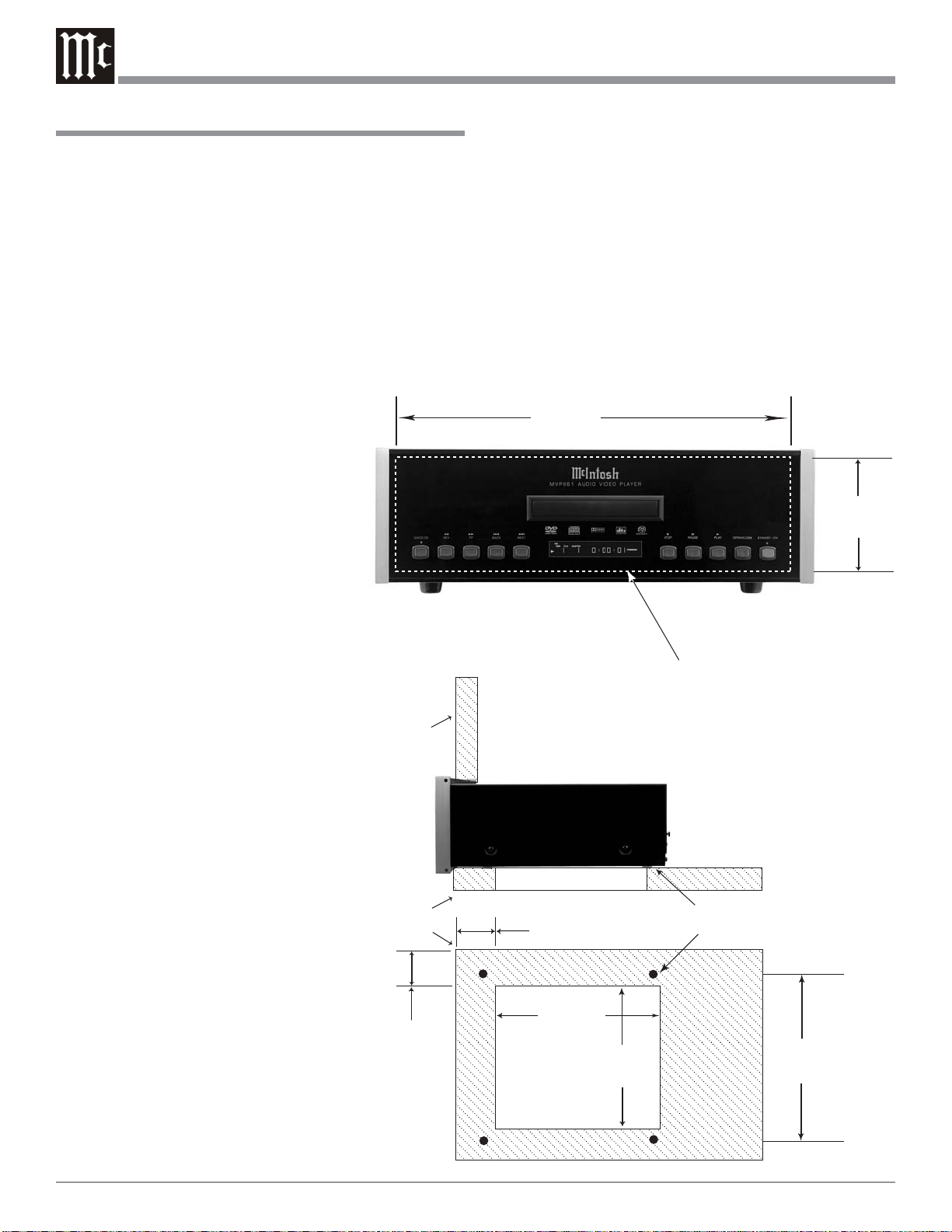
Installation
Installation
The MVP861 can be placed upright on a table or shelf,
standing on its four feet. The four feet, may be removed
from the bottom of the MVP861 when it is custom installed
as outlined below. The four feet, together with the mounting screws should be retained for possible future use if the
MVP861 is removed from the custom installation and used
free standing. It also can be custom installed in a piece of
furniture or cabinet of your choice. The required panel cutout, ventilation cutout and unit dimensions are shown.
Always provide adequate ventilation for your MVP861.
Cool operation
ensures the
longest possible operating
life for any
electronic instrument. Do
not install the
MVP861 di-
MVP861 Front Panel
Custom Cabinet Cutout
rectly above a
heat generating component
such as a high
powered amplifier. If all
the components are installed in a
single cabinet,
a quiet run-
Cabinet
Front
Panel
ning ventilation fan can be
a definite asset
in maintaining
all the system
MVP861 Side View
in Custom Cabinet
components at
the coolest
possible operating tempera-
Support
Shelf
ture.
A custom
cabinet installation should
provide the
following
minimum
MVP861 Bottom View
in Custom Cabinet
5"
12.7cm
spacing dimensions for
cool operation. Allow at least 2 inches (5.08 cm) above the
top, 2 inches (5.08cm) below the bottom and 1 inch (2.54
cm) on each side of the DVD Player, so that airflow is not
obstructed. Allow 15 inches (38.1 cm) depth behind the
front panel. Allow 1 inch (2.54 cm) in front of the mounting panel for clearance. When the DVD/CD tray is opened,
the panel clearance required in front of mounting panel is
6-3/4 inches (17.2cm). Be sure to cut out a ventilation hole
in the mounting shelf according to the dimensions in the
drawing.
17-
1/16
"
43.34cm
4-
7/8
"
12.38cm
Cutout Opening for Custom Mounting
Cutout Opening for Ventilation
3
-1/2
8.89cm
"
Chassis
Spacers
6"
15.24cm
13-
1/4
"
33.65cm
Cutout Opening
for Ventilation
8-
1/2
21.6cm
"
8

Rear Panel Connections
UNBALANCED AUDIO OUTPUT
supplies Six Channels of Analog
Audio and connects to the External
Input of an A/V Control Center
VIDEO OUTPUT
supplies video signals to connect to a
Composite Input of
an A/V Control Center or other video
component
UNBALANCED
AUDIO OUTPUT
supplies T wo Channels of Analog Audio and connects to
the Analog Input of
an A/V Control
Center
DIGIT AL AUDIO
OPTICAL OUTPUT
sends signals to a
Control Center with
a D/A Converter or
a decoder
DATA IN receives
operating data from
a McIntosh Control
Center
RS232 connector
for connection to a
remote control
device
POWER CONTROL IN
receives turn-on signals
from a McIntosh component and POWER
CONTROL OUT sends
turn-on signals on to
another McIntosh Component
S-VIDEO OUTPUT
supplies video signals
to connect to a S Input
of an A/V Control
Center or other video
component
Y OUTPUT supplies the Luminance Video Signal and
connects to the Y Component Input of the TV/Monitor
or other video component.
PB OUTPUT supplies the Blue minus Luminance
Video Signal and connects to the PB Component Input
of the TV/Monitor or other video component.
PR OUTPUT supplies the Red minus Luminance Video
Signal and connects to the PR Component Input of the
TV/Monitor or other video component
BALANCED AUDIO
OUTPUTs supply two
channels of analog audio
to connect to Balanced
Inputs of other components
DIGIT AL AUDIO
COAXIAL OUTPUT
sends signals to a
Control Center with a
D/A Converter or a
decoder
IR INput for
connecting an
IR Receiver
Connect the MVP861
power cord to a live AC
outlet. Refer to information on the back
panel of your MVP861
to determine the correct
voltage for your unit
9
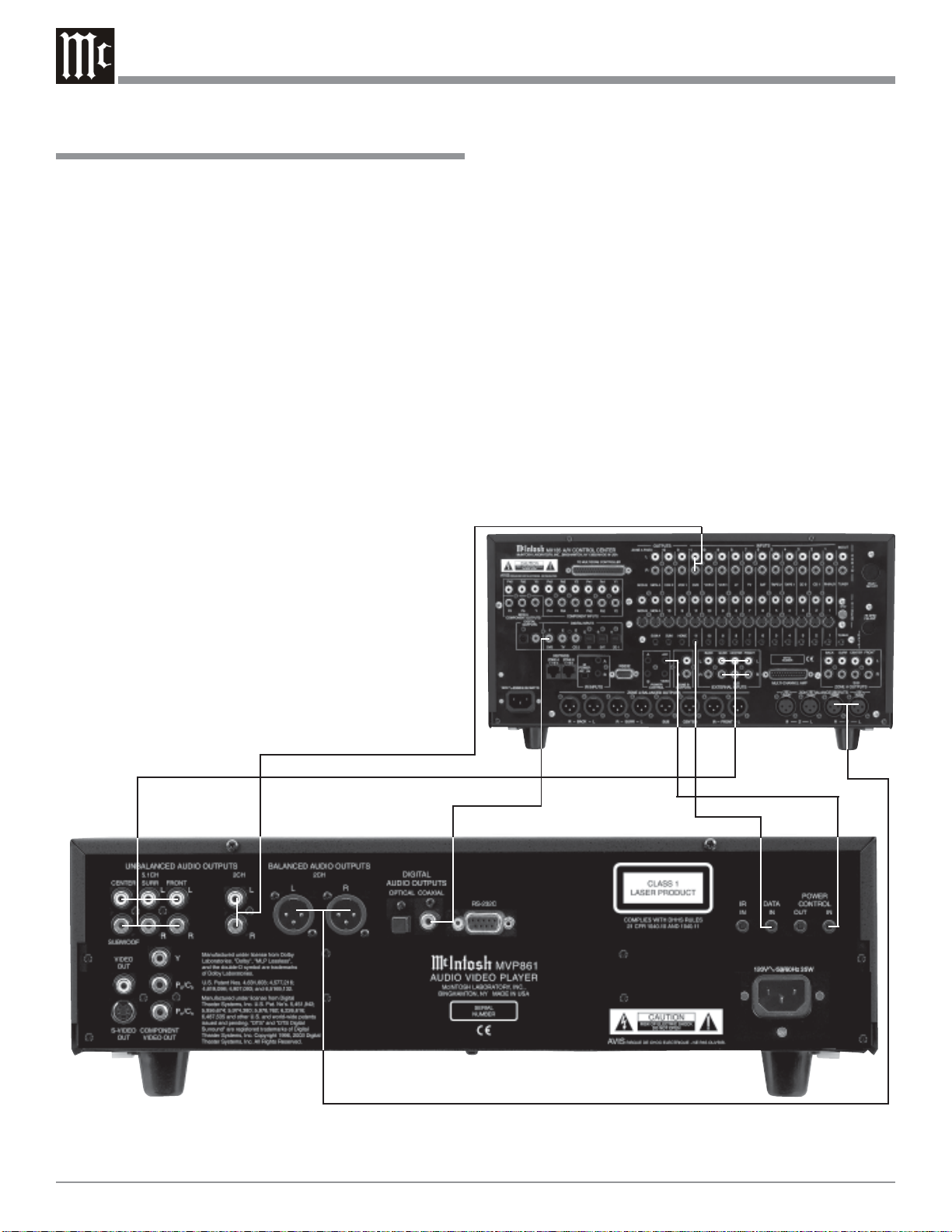
How to Connect Control, Analog and Digit al
Audio
1. Connect a Power Control Cable from the MVP861
POWER CONTROL IN to the POWER CONTROL
ACC Output jack of a McIntosh A/V Control Center.
2. Connect a Data Cable from the MVP861 DATA IN
jack to the DVD DATA jack on the McIntosh A/V Control Center.
3. Connect a Coaxial Cable from the MVP861 DIGITAL
AUDIO COAXIAL OUTPUT to the DVD Coaxial
DIGITAL INPUT of a McIntosh A/V Control Center.
Note: An optional connecting method is to use an optical
cable from the MVP861 DIGITAL AUDIO
OPTICAL OUTPUT to the Optical Digital Input of
a McIntosh A/V Control Center.
4. Connect Audio Cables from the MVP861 UNBALANCED 2CH AUDIO OUTPUTS to the DVD Inputs
on a McIntosh A/V Control Center.
5. Optionally connect Audio Cables from the MVP861
BALANCED 2CH AUDIO OUTPUTS to the Zone A
Balanced 1 Inputs on a McIntosh A/V Control Center.
6. Connect Audio Cables from the MVP861 UNBALANCED 5.1CH AUDIO OUTPUTS (all six channels)
to the External AUDIO INPUTS on a McIntosh A/V
Control Center.
How to Connect Control, Analog and Digital Audio
McIntosh A/V Control Center
10

How to Connect Video and AC Power
How to Connect Video and AC Power
1. Connect a S-Video Cable from the MVP861 S-VIDEO
OUTPUT to the DVD S-VIDEO INPUT on a McIntosh A/V Control Center.
Note: The MVP861 Video Outputs may also be connected
directly to a Monitor/TV if no Video Input
Switching is available in the A/V Control Center.
2. Connect a Video Cable from the MVP861 Composite
VIDEO OUTPUT to the Multizone Controller V-DVD
Video Input. Connect a Video Cable from the
Multizone Controller V -DVD VIDEO OUTPUT to the
A/V Control Center DVD Composite DVD VIDEO
INPUT.
Note: If a McIntosh Multizone Controller is not used,
connect MVP861 Composite VIDEO OUTPUT to
the A/V Control Center DVD Composite DVD
VIDEO INPUT.
3. If you have an Audio/Video Control Center with Component Video Inputs, connect it as follows. If the Audio/Video Control Center does not have provisions for
Component Video Switching, proceed to step 4 below.
A. Connect a video cable from the MVP861 Y OUT-
PUT to the Component Video Input of the McIntosh A/V Control Center.
B. Connect a video cable from the MVP861 PB/C
B
OUTPUT to the PB Component Video Input of the
McIntosh A/V Control Center.
C. Connect a video cable from the MVP861 P
R/CR
OUTPUT to the PR Component Video Input of the
McIntosh A/V Control Center.
4. If you have a TV/Monitor and/or other Video Component with Component Video Inputs then connect as follows:
A. Connect a video cable from the MVP861 Y OUT-
PUT to the Y Component Video Input of the TV/
Monitor or other video component.
B. Connect a video cable from the MVP861 P
B/CB
OUTPUT to the PB Component Video Input of the
TV/Monitor or other video component.
C. Connect a video cable from the MVP861 P
R/CR
OUTPUT to the PR Component Video Input of the
TV/Monitor or other video component.
5. Connect the MVP861 power cord to a live AC outlet.
Note: When AC Power is initially applied to the MVP861
the unit will momentarily switch On and then go
into the Standby Mode.
McIntosh Multizone Controller
McIntosh A/V Control Center
Connect
to AC
Outlet
To AC
Outlet
11

Front Panel Indicators, Push-Buttons and Switch
Indicates when a Super
Audio Compact Disc
(SACD) is loaded or
playing back
Front Panel
Alphanumeric
and Symbol
Display
Disc Tray
opens to load
and unload a
disc
Standby Power
On Indicator
IR Sensor receives
commands from a
Remote Control
Selects the SACD
Mutlichannel Audio
Tracks, SACD Stereo Audio Tracks or
CD Audio Tracks
from a hybrid disc
Move rapidly
backward
through a disc
during playback
12
Move rapidly
forward through
a disc during
playback
Move forward
one track/chapter
at a time
track/chapter at a
time
Stops disc playback
Use to Pause
during playback
Starts disc playbackMove back one
Opens and
Closes the
disc tray for
loading or
unloading
discs
STANDBY/ON
Push-button
switches the
MVP861 ON or
OFF (Standby)
and resets the
microprocessors

Front Panel Display
Indicates the type of disc
loaded; CD, CD-Video,
DVD, DVD-Audio, or
DVD-Video
Indicates the
current MultiChannel Sound
track can be
down mixed to
2 Channels
Indicates
when the
disc contains
multiple
viewing
angles
Indicates when the
two digits below
are displaying the
Group or Title
Number
Indicates when the
two digits below
are displaying the
Track or Chapter
Number
Indicates the type of Digital
Signal being decoded by the
MVP861; which includes DTS,
Dolby Digital, Packed Pulse
Code Modulation (PCM), Linear PCM, MPEG and MP3.
Indicates the channels of
sound available on the
disc; which includes Front
Left, Front Center, Front
Right, Surround Left,
Mono Surround, Surround
Right and Low Frequency
Effect Channel
Indicates the type
of the Source Video
Signal Source; F
for (Film based), V
for (Video based)
or G for (Graphic
based)
Indicates
when the
Play Mode
is active
Indicates the Preselected
Track Play Mode is active
Indicates
when in the
Pause Mode
Indicates Track or
Chapter Number
of the Disc
Indicates Title
Number on the
Disc and the
Group Number
on DVD-Audio
Discs
Indicates the Progressive Scan
Video Processing
Circuit is active
Indicates the current Track
Time, Remaining Track
Time, Total Disc Playing
Time and various other Information
Indicates
the Random
Play Mode
is active
Indicates the Repeat
Mode selected; Repeat
All, Repeat 1Track or
Repeat from point A to
point B on the disc
13

Use to select NTSC (North
America) or PAL (Europe)
video output format
Use to access the standard or
one of five preset user defined
video settings
Access any numbered
operating function
Use to Clear the last
programmed track
Press to select between
various on-screen pages
of information on DVDAudio Discs
Return to the previous
setup menu screen
Use to move the onscreen cursor up, down,
left, right; also use to select the highlighted onscreen menu item
Use to select various disc
information including time.
It is displayed on-screen and
on the Front Panel Alphanumeric display
Starts Playback of a disc and
allows moving forward or backward one chapter at a time on a
DVD-Video; or one track at a
time on DVD-Audio, SACD
and CD Discs
Press for random playback of tracks from
Video and Audio CDs
Press to enlargen the
video image from the
disc
Use to mark up to five
starting points on a disc
Select a different
picture Angle
Remote Control Push-Buttons
Use to change the brightness of
the Front Panel Alphanumeric
Display from bright to off
Use to toggle the power
On and Off to the
MVP861
Use to access the initial
Settings Menu
Use to switch power On
and Off to the MVP861
To access Track Numbers on
CDs and DVD-Audio Discs
greater than 10
Use to view on-screen the current
title, chapter, group or track number
along with direct access to change it
using the number push-buttons
Use to view and/or change the onscreen subtitle language
Use to view or change the current
Audio Selection
Access the on-screen Top Menu
from the disc (disc dependent)
Access the on-screen Disc
Menu from a DVD disc
Use to quick stop, full stop or pause
the disc playback. Also use to activate
the Still Image Video Mode
Move forward or backward through a
disc chapter or track, also use to set
the Still Video Image step rate
Use to preselect (program) from a
audio disc the desired tracks for
playback
Use to review the preselected
tracks from the disc on the
Front Panel Alphanumeric display, while in the program
mode
Use to set a starting and
ending time segment on a
disc for continuous repeat
play
Use to select one of
various repeat modes
14
Note: The Remote Control push-buttons that are “grayed out” are for use with other McIntosh Products.
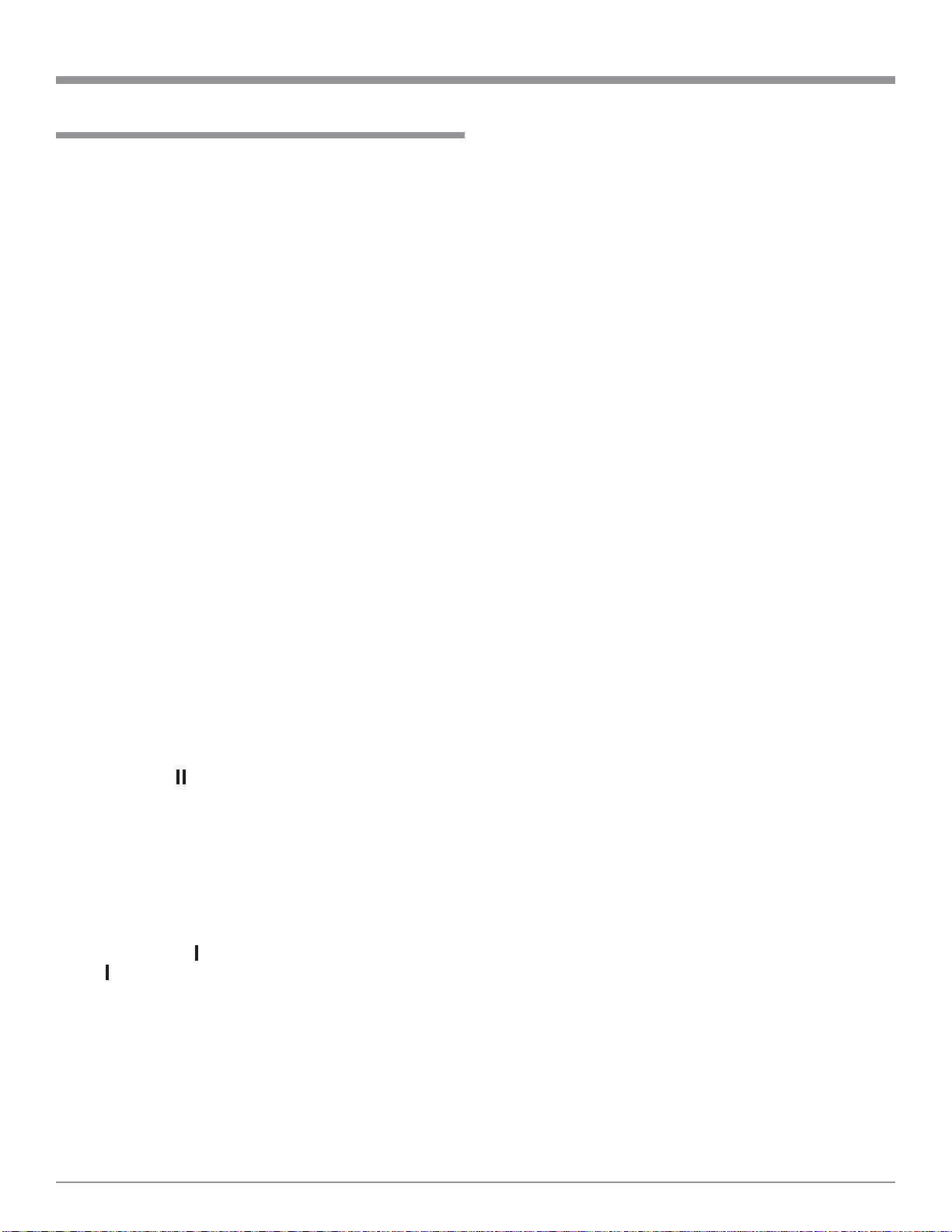
How to Operate the Remote Control
How to Operate the Remote Control
The Remote Control is capable of performing both basic
Operating Functions and Setup Options for the MVP861
Disc Player.
Notes: Refer to the “How to Operate” and “How to Operate
Setup Mode” Sections of this manual for additional
information using this Remote Control. The NTSC/PAL,
PIC ADJ, SETUP, DIM, and POWER ON/OFF pushbuttons will only send their commands to the MVP861
after the push-button is released.
Play
With a disc loaded, press the PLAY push-button to start
the disc playing.
Stop
Press the STOP Push-button once to stop disc playback.
Press PLAY and the disc will start playing again from the
disc time where Stop was pressed. Press STOP twice for
a complete stop and return to the beginning of a disc.
Numbered Push-buttons
Press 1 through 9 to directly access one of the first nine
Disc Tracks/Chapters using the On-screen Icon. For track
numbers greater than 10, press the +10 Push-button first
and then required number. For example to access Disc
Track/Chapter 23, press +10 twice and then 3.
Clear
Press the CLEAR Push-button to erase a selected track or
incorrect setting.
Pause
Press the PAUSE Push-button to temporarily stop disc
playback at any time. When a DVD is playing, each additional time the PAUSE push-button is pressed, the player
will proceed to the next Still Video Image.
Note: The Still Video Image step rate may be changed by
using the REV (Reverse) or FF (Fast Forward)
Push-button.
Back and Next
Press the NEXT Push-button to move forward or the
BACK Push-button to move backward one chapter/
track at a time on the disc.
Return
Press the RTRN(Return) Push-button to return to the previous setup menu.
Setup
Press the SETUP Push-button to access the Initial Setup
Menu.
Subtitle
Press the SUBTITLE Push-button to access the Subtitle
menu and the Subtitle icon will appear at the top of the
screen.
Marker
While a disc is playing, use the MRKR(Marker) Push-button to establish in memory up to five different starting
points on a disc where you wish play to start.
Angle
If the DVD being played supports the Angle Feature, press
the ANGLE Push-button to select the desired video picture
angle.
Four Direction Arrows
Press an Arrow direction Push-button to move backward,
forward, up or down through an on-screen menu.
Select
Press the SELECT Push-button to confirm and activate a
setup option or options indicated by the on-screen icons.
Note: The SELECT push-button is also refered to as “Return”
when working within the Setup Mode.
Top Menu
When a disc is loaded in the player, press the TOP MENU
Push-button to access the main DVD Title menu (disc dependent).
Display/Time
Press the DISPlay/TIME Push-button to access various
disc times, text information on SACD/CD and audio modes
displayed on-screen (disc dependent).
Audio
Press the AUDIO Push-button to access various audio
modes displayed on-screen (disc dependent).
REV and FF
Press a REV (Reverse) or FF (Fast Forward) Push-
button to start moving rapidly through a chapter or track on
a disc.
Note: Audio level is automatically muted during this operating
mode with a DVD disc.
A-B Repeat
Press the A-B(Repeat) Push-button once to establish the
starting point of the repeat loop and press the A-B(Repeat)
Push-button a second time for the ending point, and that
segment of a disc to be repeated continuously.
15

How to Operate the Setup Mode
Your McIntosh MVP861 has been factory configured for
default operating settings that will allow you to immediately enjoy superb video and high fidelity audio from a
DVD-Video. It also reproduces DVD-Audio, SACDs and
CDs with unparalleled sonic purity. If you wish to make
changes to the factory default settings, a Setup feature is
provided to customize the operating settings using On
Screen Menus.
Notes: The MVP861 must be connected to a MONITOR/
TV either through an A/V Control Center or
directly, for setup and use. The Remote Control
supplied with the McIntosh MVP861 has several
Push-buttons that are labeled differently than as
indicated on the On Screen Menu, please refer to
the following Setup Instructions in this Owner’s
Manual for the correct Push-button.
1. The Red LED
above the
STANDBY/ON
switch lights to
indicate the
MVP861 is in
Standby mode. To
Switch ON the
MVP861, press
the STANDBY/
ON Push-button
on the Front Panel
or on the Remote
Control either the
Figure 1
PWR(Power) or
POWER ON Push-button. Refer to figure 1.
Note: When AC Power is initially applied to the MVP861
the unit will momentarily switch On and then go
into the Standby Mode.
2. Press the SETUP Push-button on the Remote Control
and the DISC SETUP Menu will appear on the Monitor/TV screen. Refer to figures 2 & 3.
Note: There are six Main Menu Icon Tabs located at the Top
of the On-Screen Setup Display. The Icon Tabs are
named Disc, OSD, Video, Audio, Ratings and Other.
3. Access the desired Main Menu Icon Tab by pressing
the Right or Left directional Push-buttons on the
supplied Remote Control. Then use the Up or
Down directional Push-buttons followed by the SELECT Push-button for the desired choice.
Note: Some menu choices require more than one step to
complete.
4. The desired Menu Icon will then appear on the MONITOR/TV screen for further action. Follow the instructions for each of the desired setup menus.
5. After all setup adjustments are complete, press the
SETUP Push-button to exit the Setup Mode.
Figure 2
Main Menu Icon Tabs
Figure 3
16
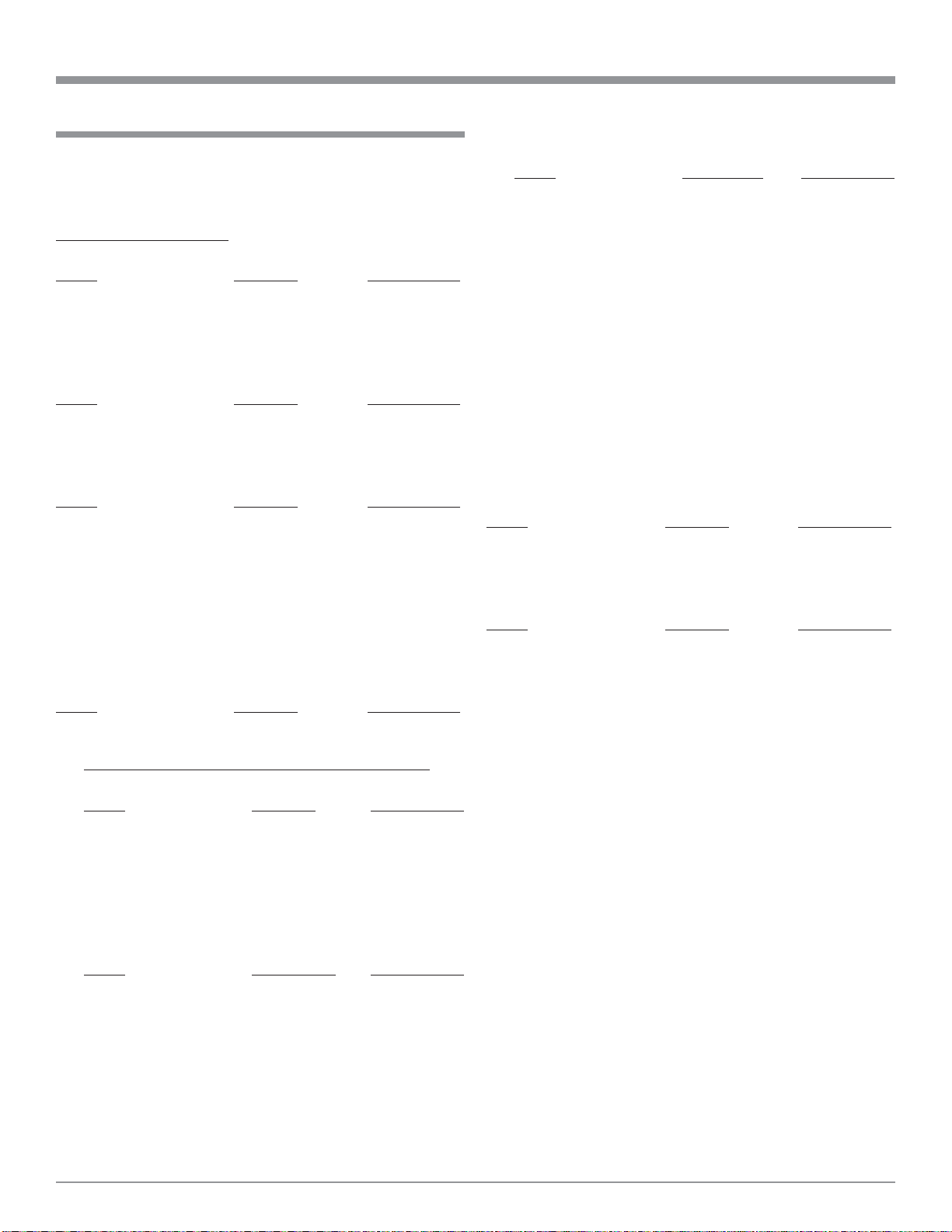
Setup Mode Default Settings
SETUP and Default Settings
The following listings indicate the factory default settings.
Refer to the listed page number for instructions on how to
change a default setting.
MAIN SETTINGS FOR:
Disc:
Name Selection Refer to Page
Dialog ............................. English ................................ 18
Subtitle............................ Off ....................................... 18
Disc Menu ...................... English ................................ 19
OSD:
Name Selection Refer to Page
OSD Language ...............English ................................ 20
Wall Paper....................... Blue ..................................... 20
Video:
Name Selection Refer to Page
TV Aspect ....................... Wide (16:9) ......................... 22
TV Type
1
............................................
NTSC .................................. 22
Video Out........................Interlaced ............................ 23
Still Mode ....................... Automatic............................ 24
Black Level..................... Lighter................................. 25
Squeeze Mode ................ Off....................................... 25
Progressive Mode ........... Mode 1 ................................ 26
Audio:
Name Selection Refer to Page
Audio Channel................ Multi-channel......................27
Speaker Delay Time:
Name Delay Time Refer to Page
Front L ch ..................... 12ft ...................................28
Front R ch .................... 12ft ...................................30
Center ........................... 12ft ...................................30
Surround L ch............... 10ft ...................................30
Surround R ch .............. 10ft ...................................30
Subwoofer .................... 12ft ...................................30
Default.......................... On ....................................30
Super Audio CD .............Multi....................................31
Digital Out ...................... Normal ................................31
LPCM ............................. Off ....................................... 32
(44.1 kHz/ 48 kHz)
Bass Enhancer ................ Off.......................................33
(2 channel)
Ratings:
Name Selection Refer to Page
Rating Level ...................No Limit .............................. 34
Password......................... 0000 .................................... 36
Others Setup:
Name Selection Refer to Page
Player Mode.................... Audio .................................. 38
Captions ..........................Off ....................................... 38
Compression ................... Off ....................................... 39
Auto Power Mode........... Off ....................................... 40
Slide Show...................... 5 sec .................................... 40
SPEAKER CONFIGURATION SETTINGS FOR:
Speaker Size:
Name Selection Refer to Page
Front ............................. Large ................................27
Center ........................... Large ................................27
Subwoofer .................... Yes ...................................27
Surround....................... Large ................................27
Filter ............................. On ....................................28
Speaker Level:
Name Initial Level Refer to Page
Front L ch ..................... 0dB...................................28
Center ........................... 0dB...................................28
Front R ch .................... 0dB...................................28
Surround R ch .............. 0dB...................................28
Surround L ch............... 0dB...................................28
Subwoofer .................... 0dB...................................28
1
The TV Type default setting for use in North America is
NTSC and MULTI for use elsewhere.
17
