Kenwood DNX 577 S User Manual
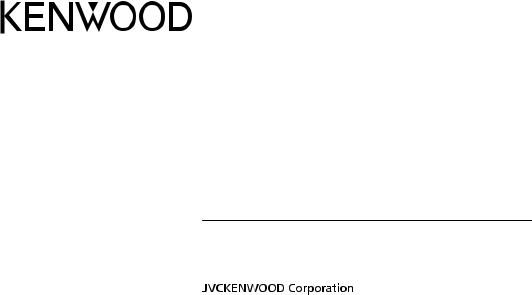
DNX997XR
DNX697S
DNX577S
GPS NAVIGATION SYSTEM
INSTRUCTION MANUAL
© 2020 JVCKENWOOD Corporation |
IM402_Nav_K_En_00 |
© 2020 JVCKENWOOD Corporation
All rights reserved. Under the copyright laws, this manual may not be copied, in whole or in part, without the written consent of Garmin. Garmin reserves the right to change or improve its products and to make changes in the content of this manual without obligation to notify any person or organization of such changes or improvements. Go to www.garmin.com for current updates and supplemental information concerning the use of this product.
Software License Agreement
BY USING THE DNX997XR / DNX697S / DNX577S, YOU AGREE TO BE BOUND BY THE TERMS AND CONDITIONS OF THE FOLLOWING SOFTWARE LICENSE AGREEMENT. PLEASE READ THIS AGREEMENT CAREFULLY.
Garmin Ltd. and its subsidiaries (“Garmin”) grant you a limited license to use the software embedded in this device (the “Software”) in binary executable form in the normal operation of the product. Title, ownership rights, and intellectual property rights in and to the Software remain in Garmin and/or its thirdparty providers.
You acknowledge that the Software is the property of Garmin and/or its third-party providers and is protected under the United States of America copyright laws and international copyright treaties. You further acknowledge that the structure, organization, and code of the Software, for which source code is not provided, are valuable trade secrets of Garmin and/or its third-party providers and that the Software in source code form remains a valuable trade secret of Garmin and/or its third-party providers. You agree not to decompile, disassemble, modify, reverse assemble, reverse engineer, or reduce to human readable form the Software or any part thereof or create any derivative works based on the Software. You agree not to export or re-export the Software to any country in violation of the export control laws of the United States of America or the export control laws of any other applicable country.
End User License Agreement
The infotainment system you have purchased for your vehicle may contain a navigation solution ("Navigation Solution"). The software embedded in the Navigation Solution (the "Software") is owned by the navigation solution provider or its subsidiaries (collectively, "Navigation Provider"). The map data that may be embedded in your Navigation Solution or downloaded separately (the "Map Data") is either owned by the Navigation Provider, or by HERE North America LLC, HERE Global B.V. and/or its affiliates ("HERE"), or another third party and licensed to the Navigation Provider. The Navigation Provider also owns, or licenses from third party providers, information, traffic data, text, images, graphics, photographs, audio, video, images and other applications and data that may be embedded in the Navigation Solution, or downloaded separately ("Other Content"). The Map Data and Other Content are collectively the "Content". The Software and Content (collectively, the "Navigation Provider Products") are protected under copyright laws and international copyright treaties. The Navigation Provider Products are licensed, not sold. The structure, organization and code of the Software are valuable trade secrets of the Navigation Provider and/or its third-party providers. The Navigation Provider Products are each provided under this License Agreement and are subject to the following terms and conditions which are agreed to by End User ("you" or "your"), on the one hand, and the Navigation Provider and its licensors and affiliated companies of the Navigation Provider and its licensors, on the other hand. The
Navigation Provider's licensors, including the licensors, service providers, channel partners, suppliers and affiliated companies of the Navigation Provider and its licensors, are each a direct and intended third party beneficiary of this Agreement and may enforce their rights directly against you in the event of your breach of this Agreement.
IMPORTANT: CAREFULLY READ THIS ENTIRE LICENSE AGREEMENT BEFORE PURCHASING OR USING YOUR NAVIGATION SOLUTION OR CONTENT. PURCHASING, INSTALLING, COPYING, OR OTHERWISE USING YOUR NAVIGATION SOLUTION OR CONTENT CONSTITUTES YOUR ACKNOWLEDGMENT THAT YOU HAVE READ THIS LICENSE AGREEMENT AND AGREE TO ITS TERMS AND CONDITIONS.
License Terms and Conditions
The Navigation Provider grants you a limited, non-exclusive license to use the applicable Navigation Provider Product in accordance with the terms of this Agreement. You agree to use the applicable Navigation Provider Product for solely personal use, or if applicable, for use in your business' internal operations, and not for service bureau, time-sharing, resale or other similar purposes. You agree not to otherwise reproduce, archive, copy, modify, decompile, disassemble, reverse engineer or create derivative works of any portion of the Navigation Solution, and may not transfer or distribute it in any form, for any purpose, except to the extent permitted by mandatory laws. The Navigation Provider also reserves the right to discontinue offering any Content supplied by any third party supplier if such supplier ceases to supply such content or the Navigation Provider's contract with such supplier terminates for any reason.
Restrictions. Except where you have been specifically licensed to do so by Navigation Provider, and without limiting the preceding paragraphs, you may not use the Navigation Provider Products with any products, systems, or applications installed or otherwise connected to or in communication with vehicles, and which are capable of dispatch, fleet management or similar applications where the Content is used by a central control center in dispatching a fleet of vehicles. In addition, you are prohibited from renting or leasing the Navigation Provider Products to any other person or third party.
You agree to be fully responsible for your own conduct and content while using the Software and for any consequences thereof. You agree to use the Software only for purposes that are legal, proper and in accordance with this Agreement and any applicable policies or guidelines. By way of example, and not as a limitation, you agree that when using the Software, You will not:
•upload, post, email or transmit or otherwise make available content that infringes any patent, trademark, copyright, trade secret or other proprietary right of any party, unless you are the owner of the rights or have the permission of the owner to post such Content;
•use the Software or other content for any illegal or unauthorized purpose; or
•transmit any viruses, worms, defects, Trojan horses, or any items of a destructive nature.
In the event that you are located outside of the United States, you agree to comply with any laws, rules or regulations in your locale or in the location of your web server regarding online conduct and acceptable content, including laws regulating the export of data to the United States or your country of residence.
No Warranty. The Navigation Provider Products are provided to you "as is," and you agree to use them at your own risk. The Navigation Provider and its licensors including the licensors, service providers, channel partners and suppliers, and affiliated companies of Navigation Provider and its licensors, make no guarantees, representations or warranties of any kind, express or implied, arising by law or otherwise, including but not limited to, content, quality, accuracy, completeness, effectiveness, reliability, merchantability, fitness for a particular purpose, usefulness, use or results to be obtained from the Navigation Provider Products, or that the Content or server will be uninterrupted or error-free. The Navigation Provider Products are intended to be used only as supplementary travel aids and must not be used for any purpose requiring precise measurement of direction, distance, location or topography. THE NAVIGATION PROVIDER MAKES NO WARRANTY AS TO THE ACCURACY OR COMPLETENESS OF THE MAP DATA OR OTHER CONTENT.
Disclaimer of Warranty. THE NAVIGATION PROVIDER AND ITS LICENSORS, INCLUDING THE LICENSORS, SERVICE PROVIDERS, CHANNEL PARTNERS, SUPPLIERS AND AFFILIATED COMPANIES OF THE NAVIGATION PROVIDER AND ITS LICENSORS, DISCLAIM ANY WARRANTIES, EXPRESS OR IMPLIED, OF QUALITY, PERFORMANCE, MERCHANTABILITY, FITNESS FOR A PARTICULAR PURPOSE OR NONINFRINGEMENT OF THE NAVIGATION PROVIDER PRODUCTS. NO ORAL OR WRITTEN ADVICE OR INFORMATION PROVIDED BY THE NAVIGATION PROVIDER OR ITS SUPPLIERS AND LICENSORS SHALL CREATE A WARRANTY, AND YOU ARE NOT ENTITLED TO RELY ON ANY SUCH ADVICE OR INFORMATION. THIS DISCLAIMER OF WARRANTIES IS AN ESSENTIAL CONDITION OF THIS AGREEMENT. Some States, Territories and Countries do not allow certain warranty exclusions, so to that extent the above exclusion may not apply to you.
Disclaimer of Liability. THE NAVIGATION PROVIDER AND ITS LICENSORS, INCLUDING THE LICENSORS, SERVICE PROVIDERS, CHANNEL PARTNERS, SUPPLIERS AND AFFILIATED COMPANIES OF THE NAVIGATION PROVIDER AND ITS LICENSORS, SHALL NOT BE LIABLE TO YOU: IN RESPECT OF ANY CLAIM, DEMAND OR ACTION, IRRESPECTIVE OF THE NATURE OF THE CAUSE OF THE CLAIM, DEMAND OR ACTION ALLEGING ANY LOSS, INJURY OR DAMAGES, DIRECT OR INDIRECT, WHICH MAY RESULT FROM THE USE OR POSSESSION OF THE NAVIGATION PROVIDER PRODUCTS; OR FOR ANY LOSS OF PROFIT, REVENUE, CONTRACTS OR SAVINGS, OR ANY OTHER DIRECT, INDIRECT, INCIDENTAL, SPECIAL OR CONSEQUENTIAL DAMAGES ARISING OUT OF YOUR USE OF OR INABILITY TO USE THE NAVIGATION PROVIDER PRODUCTS, ANY DEFECT IN THE CONTENT OR INFORMATION, OR THE BREACH OF THESE TERMS OR CONDITIONS, WHETHER IN AN ACTION IN CONTRACT OR TORT OR BASED ON A WARRANTY AND WHETHER RESULTING FROM THE USE, MISUSE, OR INABILITY TO USE THE NAVIGATION PROVIDER PRODUCTS OR FROM DEFECTS OR ERRORS IN THE APPLICATION, EVEN IF GARMIN OR ITS LICENSORS HAVE BEEN ADVISED OF THE POSSIBILITY OF SUCH DAMAGES. THE NAVIGATION PROVIDER'S AND ITS LICENSORS' TOTAL AGGREGATE LIABILITY WITH RESPECT TO ITS OBLIGATIONS UNDER THIS LICENSE AGREEMENT OR OTHERWISE WITH RESPECT TO THE APPLICATION OR THE CONTENT SHALL
NOT EXCEED $1.00. Some States, Territories and Countries do not allow certain liability exclusions or damages limitations, so to that extent the above may not apply to you.
ANY CONTENT OR MATERIAL DOWNLOADED OR UPLOADED OR OTHERWISE OBTAINED THROUGH THE SOFTWARE IS DONE AT YOUR OWN DISCRETION AND RISK. YOU WILL BE SOLELY RESPONSIBLE FOR ANY DAMAGE TO YOUR ELECTRONIC COMMUNICATION DEVICE OR ANY LOSS OF DATA THAT MAY RESULT FROM THE DOWNLOAD OR UPLOAD OF ANY SUCH CONTENT OR MATERIAL OR THE USE OF THE SOFTWARE.
Predictive Routing. Your Navigation Solution may have a "predictive routing" feature called myTrends that identifies your driving routines. If it does have this feature, when your device predicts a route, it will display your estimated time to destination and relevant traffic information regarding the predicted route. Information related to your driving routines would be accessible to any other person who uses your device. If you do not want your device to predict your routes or display information related to predicted routes, you may turn off myTrends by accessing your navigation system's Settings menu.
Disclaimer of Endorsement; Change of Content Providers.
Reference to any products, services, processes, hypertext links to third parties or other Content by trade name, trademark, manufacturer, supplier or otherwise does not necessarily constitute or imply its endorsement, sponsorship or recommendation by the Navigation Provider or its licensors. Product and service information are the sole responsibility of each individual vendor. The HERE and H logos are trademarks or registered trademarks of HERE Global B.V. and may not be used in any commercial manner without the prior written consent of HERE. Content providers may be changed by the Navigation Provider during the term of this Agreement, and your experience with the Content provided by a new provider may not duplicate your experience with the previous Content supplier.
Export Control. You agree not to export from anywhere any part of the Content or any direct product thereof except in compliance with and with all licenses and approvals required under, applicable export laws, rules and regulations. You understand and acknowledge that this product, application or software may not be transferred directly or indirectly to Crimea, Crimean individuals, or Crimean entities.
Legal Compliance. You represent and warrant that (i) you are not located in a country that is subject to a U.S. Government embargo, or has been designated by the U.S. Government as a "terrorist supporting" country, and (ii) you are not listed on any U.S. Government list of prohibited or restricted parties.
Indemnity. You agree to indemnify, defend and hold the Navigation provider and its licensors, including the respective licensors, service providers, channel partners, suppliers, assignees, subsidiaries, affiliated companies, and the respective officers, directors, employees, shareholders, agents and representatives of the Navigation Provider and its licensors, free and harmless from and against any liability, loss, injury (including injuries resulting in death), demand, action, cost, expense, or claim of any kind or character, including but not limited to attorney's fees, arising out of or in connection with any use or possession by you of the Navigation Provider Products.
Map Data. Use of the Map Data is subject to certain restrictions and/or requirements imposed by third party suppliers and/or governmental or regulatory authorities, and in the case of HERE
Data, as further set forth at https://legal.here.com/en-gb/terms /general-content-supplier-terms-and-notices.
Term. This Agreement is effective until such time as (i) if applicable, your subscription term is either terminated (by you or by the Navigation Provider) or expires, or (ii) Navigation Provider terminates this Agreement for any reason, including, but not limited to, if the Navigation Provider finds that you have violated any of the terms of this Agreement. In addition, this Agreement shall terminate immediately upon the termination of an agreement between the Navigation Provider and any third party from whom the Navigation Provider (a) obtains services or distribution necessary to support the Navigation Provider Products, or (b) licenses Content. You agree, upon termination, to destroy all copies of the Content. The Disclaimers of Warranty and Liability set out above shall continue in force even after any termination.
Entire Agreement. These terms and conditions constitute the entire agreement between the Navigation Provider and its licensors, including the licensors, service providers, channel partners, suppliers and affiliated companies of the Navigation Provider and its licensors, and you pertaining to the subject matter hereof, and supersedes in their entirety any and all written or oral agreements previously existing between us with respect to such subject matter.
Governing Law.
(a) For European Union HERE Data
The above terms and conditions shall be governed by the laws of the Netherlands, without giving effect to (i) its conflict of laws provisions, or (ii) the United Nations Convention for Contracts for the International Sale of Goods, which is explicitly excluded. You agree to submit to the jurisdiction of the Netherlands for any and all disputes, claims and actions arising from or in connection with the HERE Data provided to you hereunder.
(b) For North American HERE Data and other non-European Union HERE Data
The above terms and conditions shall be governed by the laws of Illinois, without giving effect to (i) its conflict of laws provisions, or (ii) the United Nations Convention for Contracts for the International Sale of Goods, which is explicitly excluded. You agree to submit to the jurisdiction of Illinois for any and all disputes, claims and actions arising from or in connection with the HERE Data provided to you hereunder.
(c) For disputes, claims and actions not related to the HERE Data
The above terms and conditions shall be governed by the laws of Kansas, without giving effect to (i) its conflict of laws provisions, or (ii) the United Nations Convention for Contracts for the International Sale of Goods, which is explicitly excluded. You agree to submit to the jurisdiction of Kansas for any and all disputes, claims and actions arising from or in connection with the Application or Content. Any translation of this Agreement from English is provided as a convenience only. If this Agreement is translated into a language other than English and there is a conflict of terms between the English version and the other language version, the English version will control.
Map Data Government End Users.
If End User is an agency, department, or other entity of the United States Government, or funded in whole or in part by the U.S. Government, then use, duplication, reproduction, release, modification, disclosure or transfer of the Map Data is subject to restrictions as set forth in DFARS 252.227-7014(a)(1) (JUN 1995) (DOD commercial computer software definition), DFARS
27.7202-1 (DOD policy on commercial computer software), FAR 52.227-19 (JUN 1987) (commercial computer software clause for civilian agencies), DFARS 252.227-7015 (NOV 1995) (DOD technical data - commercial items clause); FAR 52.227-14 Alternates I, II, and III (JUN 1987) (civilian agency technical data and noncommercial computer software clause); and/or FAR 12.211 and FAR 12.212 (commercial item acquisitions), as applicable. In case of conflict between any of the FAR and DFARS provisions listed herein and this License Agreement, the construction that provides greater limitations on the Government's rights shall control. The contractor/manufacturer is HERE North America LLC, 425 West Randolph Street, Chicago, Illinois 60606 USA.
The HERE and H logos are trademarks in the U.S. and other countries. All other company names and trademarks mentioned or referenced in this documentation are the properties of their respective owners. All rights reserved.
Trademark Notices
Garmin® and the Garmin logo are trademarks of Garmin Ltd. or its subsidiaries, registered in the USA and other countries. ecoRoute™, myTrends™, and trafficTrends™ are trademarks of Garmin Ltd. or its subsidiaries. These trademarks may not be used without the express permission of Garmin.
The Bluetooth® word mark and logos are owned by the Bluetooth SIG, Inc., and any use of such name by Garmin is under license. All other company names and trademarks mentioned or referenced in this documentation are the properties of their respective owners. All rights reserved.
Table of Contents |
|
Getting Started................................ |
1 |
Navigation System ................................... |
1 |
Status Bar Icons ...................................... |
1 |
Using the On-Screen Buttons .................. |
1 |
Removing a Shortcut ............................... |
1 |
Adding a Shortcut .................................... |
1 |
Using Multi-touch Controls ...................... |
1 |
Updating the Software ............................. |
1 |
Updating Map Data .................................. |
1 |
Finding Locations........................... |
2 |
About Locations ....................................... |
2 |
Finding a Location by Category .......... |
2 |
Finding a Location Using the Search |
|
Bar ...................................................... |
2 |
Changing the Search Area ................. |
2 |
Search Tools ........................................... |
2 |
Finding an Address ............................. |
2 |
Finding an Intersection ....................... |
3 |
Finding a City ...................................... |
3 |
Finding a Location Using |
|
Coordinates ........................................ |
3 |
Starting a Route by Using the Map ..... |
3 |
Finding a Location Using Quick |
|
Search ................................................ |
3 |
Saving a Home Location ......................... |
3 |
Going Home ............................................ |
3 |
Editing Your Home Location |
|
Information ............................................... |
3 |
Finding Recently Found Places ............... |
3 |
Clearing the List of Recently Found |
|
Places ................................................. |
4 |
Finding Parking ........................................ |
4 |
Setting a Simulated Location ................... |
4 |
Saving Locations ..................................... |
4 |
Saving a Location ............................... |
4 |
Saving Your Current Location ............. |
4 |
Starting a Route to a Saved |
|
Location .............................................. |
4 |
Editing a Saved Location .................... |
4 |
Assigning Categories to a Saved |
|
Location .............................................. |
4 |
Navigation....................................... |
4 |
Starting a Route ....................................... |
4 |
Previewing Multiple Routes ................ |
4 |
Your Route on the Map ........................... |
5 |
Using the Map ..................................... |
5 |
Adding a Point to a Route ................... |
5 |
Taking a Detour .................................. |
5 |
Stopping the Route ............................. |
5 |
Using Suggested Routes .................... |
5 |
School Zone Alerts .................................. |
5 |
About Exit Services ................................. |
5 |
Finding Exit Services .......................... |
6 |
Navigating to an Exit ........................... |
6 |
Avoiding Road Features .......................... |
6 |
About Custom Avoidances ...................... |
6 |
Avoiding an Area ................................ |
6 |
Avoiding a Road ................................. |
6 |
Disabling a Custom Avoidance ........... |
6 |
Deleting Custom Avoidances .............. |
6 |
Enabling Advanced Detours .................... |
6 |
Taking a Detour .................................. |
6 |
Custom Points of Interest ........................ |
6 |
Installing POI Loader Application ........ |
7 |
Installing Custom Points of Interest .... |
7 |
Using the POI Loader Help Files ........ |
7 |
Finding Extras ..................................... |
7 |
Map Pages....................................... |
7 |
Customizing the Map ............................... |
7 |
Customizing the Map Layers .............. |
7 |
Viewing the Trip Log ........................... |
7 |
Changing the Map Data Field ............. |
7 |
Customizing Map Buttons ................... |
7 |
Changing the Map Perspective ........... |
7 |
Viewing Route Activity ............................. |
8 |
Viewing a List of Turns ....................... |
8 |
Viewing the Next Turn ........................ |
8 |
Viewing Traffic Alerts .......................... |
8 |
Viewing Junctions ............................... |
8 |
Viewing the Trip Information Page ...... |
8 |
Getting Directions to Your Current |
|
Location ................................................... |
8 |
Viewing Current Location Information ..... |
8 |
Finding Nearby Services ..................... |
8 |
Using the Apps............................... |
9 |
Searching Help Topics ............................ |
9 |
About ecoRoute ....................................... |
9 |
Setting Up the Vehicle ........................ |
9 |
Calibrating the Fuel Economy ............. |
9 |
Changing the Fuel Price ..................... |
9 |
About ecoChallenge ........................... |
9 |
Viewing Fuel Economy Information .... |
9 |
Mileage Reports .................................. |
9 |
Resetting ecoRoute Information ....... |
10 |
Planning a Trip ...................................... |
10 |
Scheduling a Trip .............................. |
10 |
Navigating to a Saved Trip ............... |
10 |
Table of Contents |
i |
Editing a Saved Trip ......................... |
10 |
Saving Trip Logs ............................... |
10 |
Viewing Previous Routes and |
|
Destinations ........................................... |
10 |
Viewing the Weather Forecast .............. |
10 |
Viewing Weather Near a Different |
|
City .................................................... |
11 |
Viewing Road Weather .......................... |
11 |
Finding Fuel Stations and Prices ........... |
11 |
Dynamic Parking ................................... |
11 |
About Traffic................................. |
11 |
Traffic Data Using INRIX Traffic |
|
Service ................................................... |
11 |
About the Traffic Icon ............................ |
11 |
Traffic on Your Route ............................ |
11 |
Viewing Traffic on Your Route .......... |
11 |
Manually Avoiding Traffic on Your |
|
Route ................................................ |
12 |
Taking an Alternate Route ................ |
12 |
Viewing Traffic on the Map ............... |
12 |
Traffic in Your Area ................................ |
12 |
Searching for Traffic Delays ............. |
12 |
Viewing a Traffic Incident on the |
|
Map ................................................... |
12 |
Understanding Traffic Data .................... |
12 |
Customizing the Device............... |
12 |
Map and Vehicle Settings ...................... |
12 |
Enabling Maps .................................. |
12 |
Navigation Settings ................................ |
12 |
Changing the Route Calculation |
|
Mode ................................................. |
13 |
Display Settings ..................................... |
13 |
Changing the Color Mode ................. |
13 |
Traffic Settings ....................................... |
13 |
trafficTrends ...................................... |
13 |
Disabling trafficTrends ...................... |
13 |
Units and Time Settings ........................ |
13 |
Language and Keyboard Settings ......... |
13 |
Device and Privacy Settings .................. |
13 |
Proximity Alerts Settings ........................ |
14 |
Restoring Settings ................................. |
14 |
Index.............................................. |
15 |
ii |
Table of Contents |
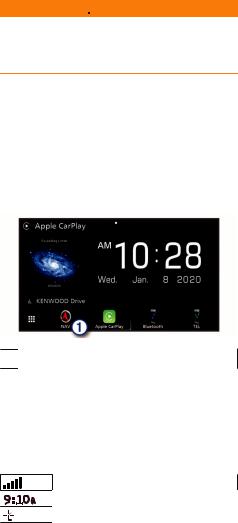
Getting Started
 WARNING
WARNING
See the Safety Precautions and Important Information in the KENWOOD system instruction manual for product warnings and other important information.
NOTE: The screenshots shown in this manual may not exactly match the screens on your navigation system. The images used in this manual are intended for reference only.
Navigation System
For complete audio system information, see the KENWOOD system instruction manual.
Removing a Shortcut
1Select Where To? >  > Remove Shortcut(s).
> Remove Shortcut(s).
2 Select a shortcut to remove.
3 Select the shortcut again to confirm.
4 Select Save.
Adding a Shortcut
You can add shortcuts to the Where To? menu. A shortcut can point to a location, a category, or a search tool.
The Where To? menu can contain up to 36 shortcut icons.
1 Select Where To? > Add Shortcut.
2 Select an item.


 Opens the navigation system when selected.
Opens the navigation system when selected.
Status Bar Icons
The status bar is at the top of the main menu. The status bar icons display information about features on the device. You can select some icons to change settings or view additional information.
GNSS signal status
Current time
INRIX Traffic Service status
Using the On-Screen Buttons
•Select  to return to the previous menu screen.
to return to the previous menu screen.
•Hold  to quickly return to the main menu.
to quickly return to the main menu.
•Select  or
or  to see more choices.
to see more choices.
•Hold  or
or  to scroll faster.
to scroll faster.
•Select  to see a menu of options for the current screen.
to see a menu of options for the current screen.
Using Multi-touch Controls
You can use multi-touch controls to change the map view while using the navigation map.
NOTE: This feature is not available on all models.
•Pinch two fingers together on the screen to zoom out.
•Spread two fingers on the screen to zoom in.
Updating the Software
Before you can update the navigation system software, you must have a USB mass storage device and an internet connection.
1Go to http://www.kenwood.com/cs/ce /firmware/.
2 Enter the model name for your device.
Updating Map Data
You can purchase updated map data from Garmin®.
1 Go to www.garmin.com/kenwood.
2From the Map Updates section, select
Update.
3 Follow the on-screen instructions.
After you update map data for the first time, you can use an SD card and the Garmin Express™ application to perform future map updates.
Getting Started |
1 |
Finding Locations
About Locations
The detailed maps loaded in your device contain locations, such as restaurants, hotels, and auto services. You can use categories to browse for nearby businesses and attractions.
Finding a Location by Category 1 Select Where To?.
2 Select a category, or select Categories.
3 If necessary, select a subcategory.
4 Select a location.
Searching Within a Category
To narrow your search results, you can search within some categories.
1 Select Where To?.
2 Select a category, or select Categories.
3 If necessary, select a subcategory.
4If necessary, enter all or part of the name in the search bar.
Calling a Location
Before you can use this feature, you must connect your compatible mobile phone using Bluetooth® wireless technology.
1 Select Where To? > Categories.
2 Select a location.
3 Select  .
.
4 Select Call.
Finding a Location Using the Search Bar
You can use the search bar to search for locations by entering a category, brand name, address, or city name.
1 Select Where To?.
2 Select Enter Search in the search bar.
3 Enter all or part of the search term.
Suggested search terms appear below the search bar.
4Select an option:
•To search for a type of business, enter a category name (for example, "movie theaters").
•To search for a business name, enter all or part of the name.
•To search for an address near you, enter the house number and street name.
•To search for an address in another city, enter the house number, street name, city, and state.
•To search for a city, enter the city and state.
•To search for coordinates, enter latitude and longitude coordinates.
5Select an option:
•To search using a suggested search term, select the term.
•To search using the text you entered, select  .
.
6 If necessary, select a location.
Changing the Search Area
1 From the main menu, select Where To?.
2 Select Searching near:.
3 Select an option.
Search Tools
Search tools allow you to search for specific types of locations by responding to onscreen prompts.
Finding an Address
NOTE: The order of the steps may change depending on the map data loaded on your device.
1 Select Where To? > Address.
2If necessary, select State or Country to change the search area.
3Select an option:
•To narrow your search to a city in the search area, select Spell City.
•To narrow your search to a postal code in the search area, select Enter Postal Code.
•To search for an address in all cities and postal codes in the search area, select Search All.
4Follow the on-screen instructions to enter address information.
5 Select the address.
2 |
Finding Locations |
