Kenwood DMX718WBT, DMX7018BT, DMX718WBTM, DDX718WBT, DDX718WBTM User Manual
...
ENGLISH
INSTRUCTION MANUAL
MONITOR WITH DVD RECEIVER |
|
MONITOR WITH RECEIVER |
DDX7018BT (Region 3 – DVD Region Code 3 Area) |
|
DMX7018BT (For Australia and New Zealand) |
DDX7018BTM (Region 2 – DVD Region Code 2 Area) |
|
DMX7018BT (For Southeast Asia) |
DDX718WBT (Region 3 – DVD Region Code 3 Area) |
|
DMX7018BTM |
DDX718WBTM (Region 2 – DVD Region Code 2 Area) |
|
DMX718WBT (For Australia and New Zealand) |
|
|
DMX718WBT(For Southeast Asia) |
|
|
DMX718WBTM |
This instruction manual is used to describe the models listed above. Model availability and features (functions) may differ depending on the country and sales area.
© 2018 JVC KENWOOD Corporation |
B5A-2147-20 (MN/M2N/XN/A9N) |
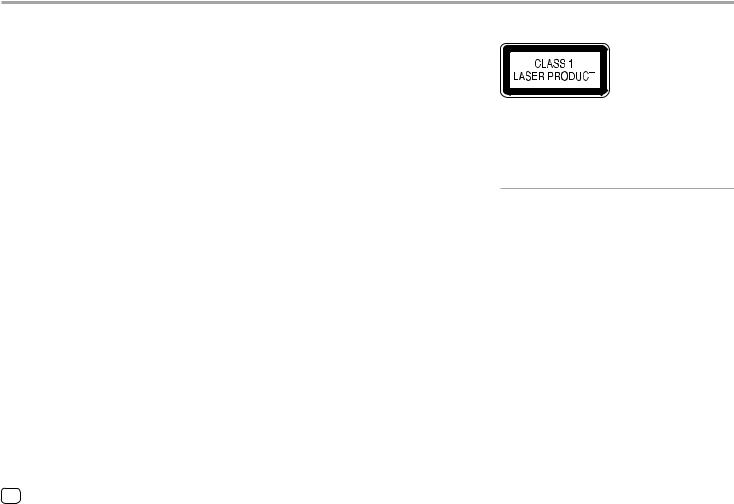
Important Notice
To ensure proper use, please read through this manual before using this product. It is especially important that you read and observe WARNINGS and CAUTIONS in this manual.
Please keep the manual in a safe and accessible place for future reference.
 WARNINGS
WARNINGS
To prevent accidents and damages
•DO NOT install any unit or wire any cable in a location where;
–it may obstruct the steering wheel and gearshift lever operations.
–it may obstruct the operation of safety devices such as air bags.
–it may obstruct visibility.
•DO NOT raise the volume level too much, as this will make driving dangerous by blocking outside sounds, and may cause hearing loss.
•DO NOT operate the unit while driving. If you need to operate the unit while driving, be sure to look around carefully.
•Stop the car before performing any complicated operations.
•The driver must not watch the monitor while driving.
 CAUTIONS
CAUTIONS
To care for the unit
•If you have parked the car for a long time in hot or cold weather, wait until the temperature in the car becomes normal before operating the unit.
To care for the monitor
•The monitor built into this unit has been produced with high precision, but it may have some ineffective dots. This is inevitable and is not considered defective.
•Do not expose the monitor to direct sunlight.
•Do not operate the touch panel using a ball-point pen or similar tool with a sharp tip.
Touch the keys on the touch panel with your finger directly (if you are wearing a glove, take it off).
•When the temperature is very cold or very hot...
–Chemical changes occur inside, causing malfunction.
–Pictures may not appear clearly or may move slowly. Pictures may not be synchronized with the sound or picture quality may decline in such environments.
On the volume setting
•Digital devices produce very little noise compared with other sources. Lower the volume before playing these digital sources to avoid damaging the speakers by sudden increase of the output level.
For DDX7018BT/DDX7018BTM/DDX718WBT/
DDX718WBTM:
The marking of products using lasers
The label is attached to the chassis/case and says that the component uses laser beams that have been classified as Class 1. It means that the unit is utilizing laser beams that are of a weaker class. There is no danger of hazardous radiation outside the unit.
iENGLISH
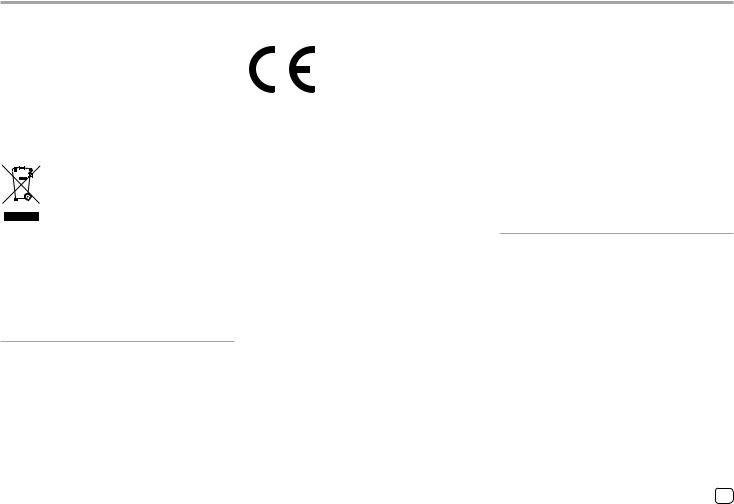
Important Notice
For DDX7018BTM/DMX7018BTM/DDX718WBTM/
DMX718WBTM:
For Turkey
Bu ürün 28300 sayılı Resmi Gazete’de yayımlanan Atik Elektrikli ve Elektronik Eşyalarin Kontrolü Yönetmeliğe uygun olarak üretilmiştir.
Eski Elektrik ve Elektronik Ekipmanların İmha Edilmesi Hakkında Bilgi (ayrı atık toplama sistemlerini kullanan ülkeleri için uygulanabilir)
Sembollü (üzerinde çarpı işareti olan çöp kutusu) ürünler ev atıkları olarak atılamaz. Eski elektrik ve elektronik ekipmanlar, bu ürünleri ve ürün atıklarını geri dönüştürebilecek bir tesiste değerlendirilmelidir. Yaşadığınız bölgeye en yakın geri dönüşüm tesisinin yerini öğrenmek için yerel makamlara müracaat edin. Uygun geri dönüşüm ve atık
imha yöntemi sağlığımız ve çevremiz üzerindeki zararlı etkileri önlerken kaynakların korunmasına da yardımcı olacaktır.
For DDX7018BTM/DMX7018BTM/DDX718WBTM/
DMX718WBTM:
Declaration of Conformity with regard to the RE Directive 2014/53/EU
Declaration of Conformity with regard to the RoHS Directive 2011/65/EU
Manufacturer:
JVC KENWOOD Corporation
3-12, Moriya-cho, Kanagawa-ku, Yokohama-shi, Kanagawa, 221-0022, Japan
EU Representative:
JVCKENWOOD Europe B.V.
Amsterdamseweg 37, 1422 AC UITHOORN,
THE NETHERLANDS
English
Hereby, JVCKENWOOD declares that the radio equipment “DDX7018BTM/DMX7018BTM/ DDX718WBTM/DMX718WBTM” is in compliance with Directive 2014/53/EU.
The full text of the EU declaration of conformity is available at the following internet address: http://www.kenwood.com/cs/ce/eudoc/
Turkish
Burada, JVCKENWOOD “DDX7018BTM/DMX7018BTM/ DDX718WBTM/DMX718WBTM” radyo ekipmanının 2014/53/AB Direktifine uygun olduğunu bildirir.
AB uyumluluk deklarasyonunun tam metni aşağıdaki internet adresinde mevcuttur. http://www.kenwood.com/cs/ce/eudoc/
ENGLISH ii
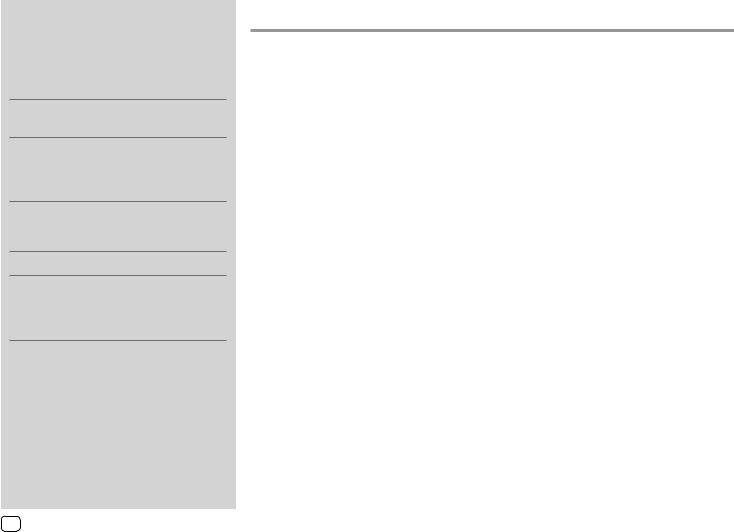
About this manual
The displays and panels shown in this manual are examples used to provide clear explanations of the operations. For this reason, they may be different from the actual displays or panels.
Illustrations of DDX7018BT are mainly used for explanation.
This manual mainly explains operations using the buttons on the monitor panel and keys on the touch panel. For operations using the remote controller, see page 43.
< > indicates the various screens/menus/ operations/settings that appear on the touch panel.
[ ] indicates the keys on the touch panel.
Indication language: English indications are used for the purpose of explanation. You can select the indication language from the <SETUP> menu.
(Page 40)
Contents
Component Names and Operations............... |
3 |
Basic Operations................................................. |
4 |
Turning on the power.................................................................. |
4 |
Turning off the power/turning off the AV source....... |
4 |
Putting the unit in standby....................................................... |
4 |
Turning off the screen.................................................................. |
4 |
Adjusting the volume................................................................... |
5 |
Attenuating the sound ................................................................ |
5 |
Monitor panel operations.......................................................... |
5 |
Getting Started ................................................... |
6 |
Initial settings..................................................................................... |
6 |
Setting the security function.................................................... |
6 |
Calendar/clock settings............................................................... |
7 |
Various Screens and Operations ..................... |
7 |
Touch screen operations............................................................ |
7 |
Home screen...................................................................................... |
8 |
Source control screen................................................................... |
9 |
List/setting screen........................................................................ |
11 |
Disc...................................................................... |
12 |
Video................................................................... |
14 |
USB ...................................................................... |
15 |
iPod/iPhone....................................................... |
17 |
Apps—WebLink™ ............................................. |
18 |
Radio ................................................................... |
19 |
Spotify ................................................................ |
22 |
Other External Components .......................... |
23 |
View camera.................................................................................... |
23 |
AV-IN..................................................................................................... |
24 |
Watching TV .................................................................................... |
24 |
Using the external navigation unit.................................... |
25 |
Bluetooth® ......................................................... |
26 |
Information ...................................................................................... |
26 |
Preparation....................................................................................... |
26 |
Connection....................................................................................... |
26 |
Bluetooth mobile phone......................................................... |
29 |
Bluetooth audio player ............................................................. |
32 |
Bluetooth mobile phone settings...................................... |
32 |
Settings .............................................................. |
33 |
Audio settings ................................................................................ |
33 |
AV settings........................................................................................ |
37 |
Display settings.............................................................................. |
38 |
User interface settings............................................................... |
39 |
Camera settings ............................................................................ |
40 |
Special system settings............................................................. |
41 |
Bluetooth settings ....................................................................... |
42 |
Security settings............................................................................ |
42 |
Navigation settings ..................................................................... |
42 |
Remote Controller............................................ |
43 |
Preparation....................................................................................... |
43 |
Basic operations for RC-DV340 (supplied) .................... |
43 |
Basic operations for KNA-RCDV331 (optionally |
|
purchased)........................................................................................ |
45 |
Installation and Connection........................... |
46 |
Before installation ........................................................................ |
46 |
Installing the unit.......................................................................... |
48 |
Connecting external components.................................... |
48 |
Wiring connection....................................................................... |
49 |
References ......................................................... |
53 |
Maintenance ................................................................................... |
53 |
More information ......................................................................... |
53 |
Troubleshooting............................................... |
56 |
Specifications .................................................... |
59 |
Trademarks and licenses.......................................................... |
62 |
2ENGLISH
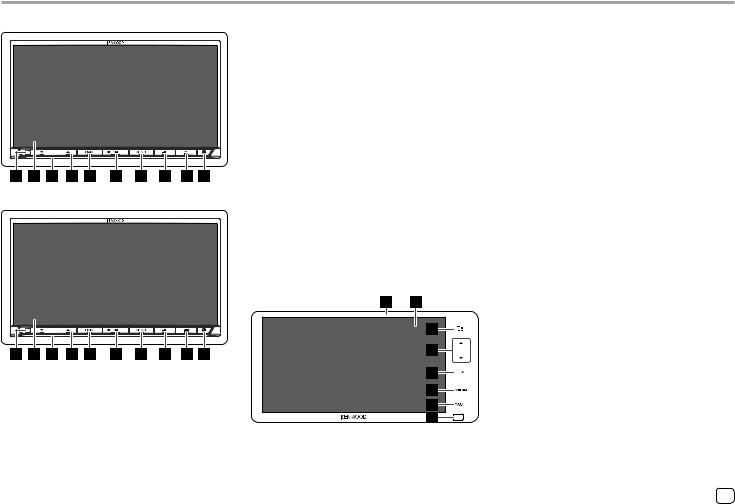
Component Names and Operations
DDX7018BT/DDX7018BTM
DMX7018BT/DMX7018BTM
1 Remote sensor*1
2 Screen (touch panel)
3 Monitor panel
4 VOLUME K/J button
5CAM/DISP OFF button
•CAM (Press): Displays the picture from the connected rear view camera.
•DISP OFF (Hold): Turns off the screen.
6  HOME button
HOME button
• (Press): Turns on the power.
(Press): Turns on the power.
• (Hold): Turns off the power or AV source.*2
(Hold): Turns off the power or AV source.*2
•HOME (Press): Displays the Home screen while the power is on.
7MENU/ATT button
•MENU (Press): Pops up the short-cut menu.
•ATT (Hold): Attenuates the sound.
8 /VOICE button
/VOICE button
• (Press): Displays the App screen. (Page 18)
(Press): Displays the App screen. (Page 18)
•VOICE (Hold): Activates the voice dialing.
9 DDX7018BT/DDX7018BTM: M button Displays the <Angle Adjust> screen. (Page 5)
DMX7018BT/DMX7018BTM: AV button Switches the screen between the navigation and the current source.
p Built-in Bluetooth microphone*3
DDX718WBT/DDX718WBTM/DMX718WBT/
DMX718WBTM
1 Monitor panel
2 Screen (touch panel)
3 button
button
•Press: Displays the App screen. (Page 18)
•Hold: Activates voice dialing.
4 Volume J/K buttons
5HOME button
•Turns on the power. (Press)
•Displays the Home screen while the power is on. (Press)
•Turns off the power or AV source.*2 (Hold)
6MENU button
•Pops up the short-cut menu. (Press)
•Attenuates the sound. (Hold)
7CAM button
•Displays the picture from the connected rear view camera. (Press)
•Turns off the screen. (Hold)
8 Remote sensor*1
*1 DO NOT expose the remote sensor to bright light (direct sunlight or artificial lighting).
*2 The function of the button when held varies depending on the <Manual Power OFF> setting on the <Special> screen. (Page 41)
*3 Only for DDX7018BT/DMX7018BT Southeast Asian models/ DMX7018BT Indonesian models.
ENGLISH 3
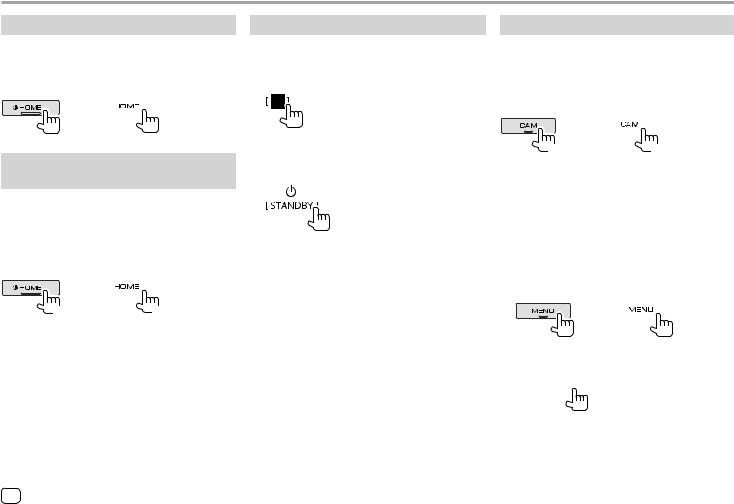
Basic Operations
Turning on the power
DDX7018BT DDX718WBT DDX7018BTM DDX718WBTM DMX7018BT DMX718WBT DMX7018BTM DMX718WBTM
Turning off the power/turning off the AV source
•This function varies depending on the <Manual Power OFF> setting. (Page 41)
DDX7018BT DDX718WBT DDX7018BTM DDX718WBTM DMX7018BT DMX718WBT DMX7018BTM DMX718WBTM
(Hold) |
(Hold) |
Putting the unit in standby
1Display the source/option selection screen.
On the Home screen, touch as follows:
2Put the unit in standby.
On the source/option selection screen, touch as follows:
Turning off the screen
 On the monitor panel
On the monitor panel
DDX7018BT DDX718WBT DDX7018BTM DDX718WBTM DMX7018BT DMX718WBT DMX7018BTM DMX718WBTM
(Hold) |
(Hold) |
To turn on the screen: Press the same button on the monitor panel or touch the screen.
 On the pop-up short-cut menu
On the pop-up short-cut menu
1 Display the pop-up short-cut menu.
DDX7018BT DDX718WBT DDX7018BTM DDX718WBTM DMX7018BT DMX718WBT DMX7018BTM DMX718WBTM
2On the pop-up short-cut menu, touch as follows:
 Display OFF
Display OFF
To turn on the screen: Touch the screen.
4ENGLISH
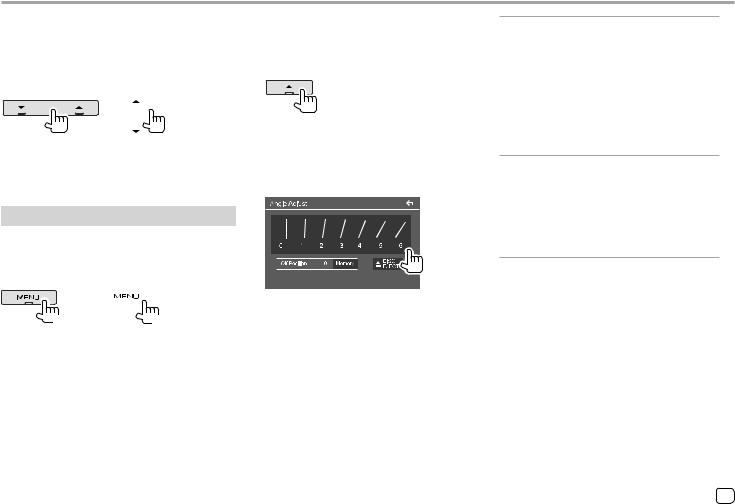
Basic Operations
Adjusting the volume |
|
Monitor panel operations |
|||
DDX7018BT |
DDX718WBT |
|
1 Display the <Angle Adjust> screen. |
||
DDX7018BTM |
DDX718WBTM |
|
DDX7018BT/DDX7018BTM: |
||
DMX7018BT |
DMX718WBT |
|
|||
|
|
|
|
||
DMX7018BTM |
DMX718WBTM |
|
|
|
|
|
DMX7018BT/DMX7018BTM/DDX718WBT/ |
||||
|
|
|
|||
You can adjust the volume (00 to 40) by pressing J to |
|
DDX718WBTM/DMX718WBT/DMX718WBTM: |
|||
|
Press MENU on the monitor panel to display the |
||||
increase and pressing K to decrease. |
|
||||
|
pop-up short-cut menu, then touch [Angle]. |
||||
• Holding J increases the volume continuously to |
|
||||
|
2 Perform the adjustment or operation. |
||||
level 15. |
|
|
|||
Attenuating the sound
DDX7018BT DDX718WBT
DDX7018BTM DDX718WBTM
DMX7018BT DMX718WBT
DMX7018BTM DMX718WBTM
E.g. Angle adjust screen for DDX7018BT
(Hold) |
(Hold) |
The ATT indicator lights up.
To cancel attenuation: Press and hold the same button again.
[0] – [6] |
Selects a monitor angle. |
|
(The monitor panel will stay in |
|
this angle when you turn on |
|
the unit.) |
<Off Position> Sets the angle of the monitor panel you want when you turn off the unit or the ignition switch of the vehicle.
•Select the monitor angle, then touch [Memory].
[M DISC EJECT] (Only for DDX7018BT/ DDX7018BTM/DDX718WBT/ DDX718WBTM)
(Touch) Ejects the disc.
To return the monitor panel to the selected angle:
Press M on the monitor panel.
•To return to the previous screen, touch [  ] on the setting screen.
] on the setting screen.
ENGLISH 5
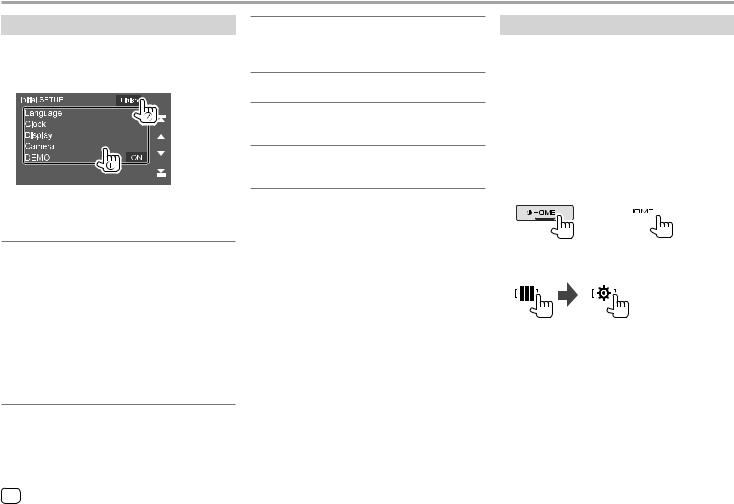
Getting Started
Initial settings
When you power on the unit for the first time, the
<Initial SETUP> screen appears.
Perform the initial settings.
E.g. Initial settings screen for DDX7018BT
Once completed, a warning message appears. Touch [Agree] to display the Home screen.
[Language]*
Select the text language used for on-screen information.
Touch [Language Select], then select the language.
•American English (en)/British English (en) (Initial)/
Nederlands (nl)/Français (fr)/Deutsch (de)/ Italiano (it)/Español (es)/(ar) /Ελληνικά (el)/ Português (pt)/Čeština (cs)/Polski (pl)/
/Ελληνικά (el)/ Português (pt)/Čeština (cs)/Polski (pl)/
Magyar (hu)/Руccĸий (ru)/


 (th)/
(th)/
Türkçe (tr)/
 (zh)/
(zh)/
 (zh)/
(zh)/
(he)

 /(fa)
/(fa) /Bahasa Melayu (ms)/Bahasa Indonesia (id)
/Bahasa Melayu (ms)/Bahasa Indonesia (id)
[Clock] (Page 7)
Set the calendar and clock time.
Make the settings for [Clock], [Time Zone] or [Clock Adjust].
[Display] (Page 38)
Make the settings to adjust the display.
[Camera] (Page 40)
Make the settings to display the picture from the connected view camera.
[DEMO]
•ON (Initial): Activates the display demonstration.
•OFF: Deactivates the display demonstration.
*Only for DDX7018BT/DDX7018BTM/DDX718WBT/DDX718WBTM: “Please Power Off” appears when the setting is changed. To enable the change:
For DDX7018BT/DDX7018BTM:
–When <Manual Power OFF> is set to [AV OFF], turn off the ignition switch, then turn on the ignition switch.
–When <Manual Power OFF> is set to [Complete OFF], turn off the power of the unit, then turn on the power of the unit.
For DDX718WBT/DDX718WBTM:
– Turn off the ignition switch, then turn on the ignition switch.
Setting the security function
 Registering a security code
Registering a security code
You can set a security code (four-digit number of your choice) to protect your receiver system against theft. Once you set the security code, you are required to input the security code when the power is on to reconnect the battery.
1 Display the Home screen.
DDX7018BT DDX718WBT DDX7018BTM DDX718WBTM DMX7018BT DMX718WBT DMX7018BTM DMX718WBTM
2Display the <Security Code Set> screen.
On the Home screen, touch as follows:
Then, on the <SETUP> screen, touch as follows:
[Security] [Security Code Set]
6ENGLISH
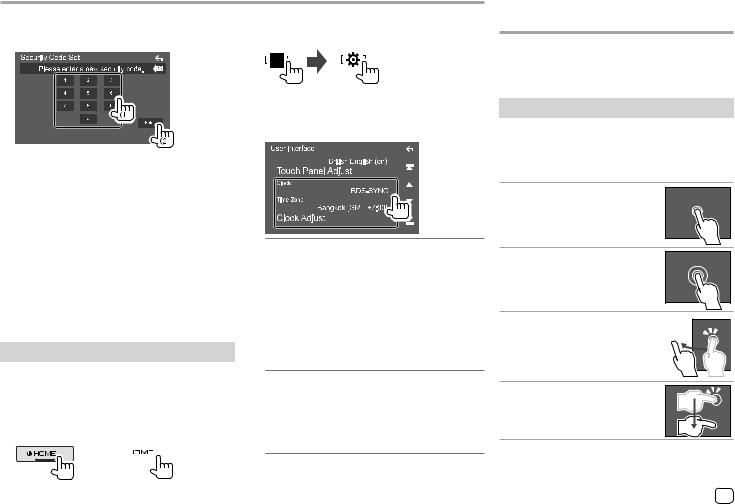
Getting Started
3 |
1 |
), then |
2 |
Display the <User Interface> screen. |
Enter a four-digit number ( |
|
On the Home screen, touch as follows: |
||
|
confirm the entry (2). |
|
|
|
|
|
|
|
Then, on the <SETUP> screen, touch [User |
|
|
|
|
Interface]. |
|
|
|
3 |
Set the date and clock. |
• To clear the last entry, touch [BS].
• To cancel the setting, touch [  ].
].
4 Enter the four-digit number entered in step 3 and touch [Enter] again to confirm your security code.
To change the security code: Touch [Security Code Change] on the <Security> screen on step 2, then repeat steps 3 and 4.
To clear the security code: Touch [Security Code Cancellation] on the <Security> screen on step 2,
[Clock]
Select the method to set the date and clock.
•RDS-SYNC (Initial): Synchronizes the clock with the FM Radio Data System.
•Manual: Sets the date and clock manually.
then repeat step 3. |
For Indonesian models, [Manual] is selected |
|
initially. |
Calendar/clock settings
1 Display the Home screen.
DDX7018BT DDX718WBT DDX7018BTM DDX718WBTM DMX7018BT DMX718WBT DMX7018BTM DMX718WBTM
[Time Zone]*
Select the time zone for your area.
[Clock Adjust]*
Set the date and clock manually when [Clock] is set to [Manual].
Touch [J]/[K] to adjust the date (year/month/ date), then clock (hour/minute). To finish setting, touch [Set].
* Available when [Clock] is set to [Manual].
Various Screens and
Operations
You can display or change to other screens at any time to show information, change the AV source, change the settings, etc.
Touch screen operations
To perform operations on the screen, you need to touch, touch and hold, flick or swipe to select an item, display setting menu screen or to change the page, etc.
Touch
Touch the screen gently to select an item on the screen.
Touch and hold
Touch the screen and keep your finger in place until the display changes or a message is displayed.
Flick
Slide your finger to the left or right on the screen to change the page.
Swipe
Slide your finger up or down on the screen to scroll the screen.
ENGLISH 7
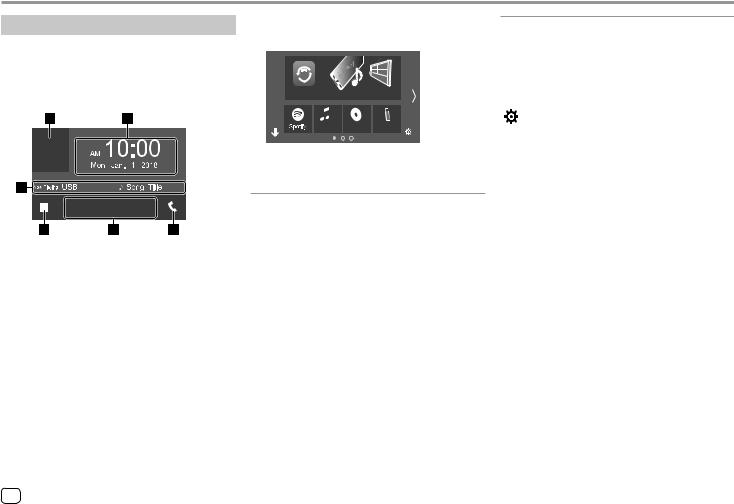
Various Screens and Operations
Home screen
When you turn on the power for the first time, the Home screen appears.
•You can customize the Home screen.
•To display the Home screen from other screens, press HOME on the monitor panel.
E.g. Home screen for DDX7018BT
Touching the operation keys performs the following actions:
1 Displays the current playing source control screen
2 Clock/date
3 Current source information
4 Displays all playback sources and options
5 Short-cut playback source keys
6 Displays the phone control screen
 Available playback sources and options
Available playback sources and options
Touch 4 to display the source/option selection screen.







 Radio
Radio
iPod DISC USB
E.g. Source/option selection screen for DDX7018BT
Touching the operation keys performs the following actions:
[WebLink] |
Switches to the WebLink™ |
|
application. |
[Bluetooth] |
Plays a Bluetooth audio player. |
[Radio] |
Switches to the radio broadcast. |
[Spotify] |
Switches to the Spotify application. |
[iPod] |
Plays an iPod/iPhone. |
[DISC]* |
Plays a disc. |
[USB] |
Plays files on a USB device. |
[AV-IN] |
Switches to an external component |
|
connected to the AV-IN input |
|
terminal. |
[Audio] |
Displays the sound adjustment |
|
screen. |
[STANDBY] |
Puts the unit in standby. |
[NAV] |
Displays the navigation screen |
|
when a navigation unit is |
|
connected. |
[ ] |
Displays the <SETUP> screen. |
To change the page: Touch [  ]/[
]/[  ]. Current page is shown by the page indication on the bottom of the screen.
]. Current page is shown by the page indication on the bottom of the screen.
To return to the Home screen: Touch [  ] on the source/option selection screen.
] on the source/option selection screen.
* Only for DDX7018BT/DDX7018BTM/DDX718WBT/DDX718WBTM.
8ENGLISH
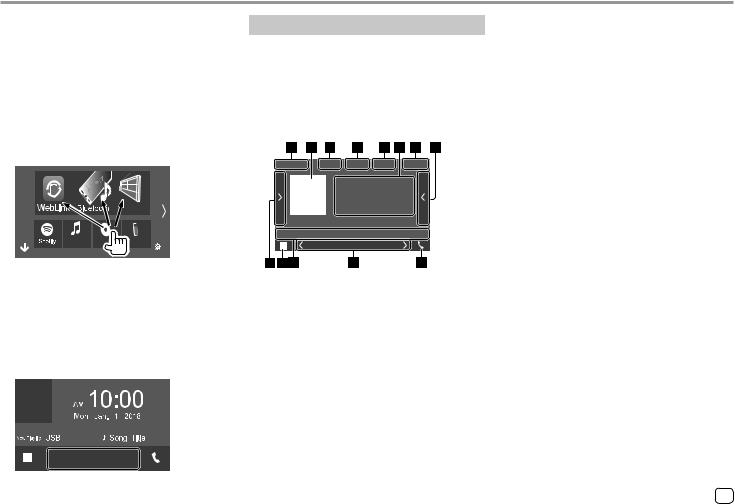
Various Screens and Operations
 Customizing the source/option selection screen
Customizing the source/option selection screen
You can arrange the items to display on the source/ option selection screen.
1Select an item to move.
Touch and hold the item you want to move until boxes appear around the icons.
2Drag the selected item to the position you want to move it to.
Source control screen
You can perform the playback operation from the source control screen during playback.
•The operation keys and information displayed vary depending on the selected source/disc type/file type being played.
•If the operation keys are not displayed on the screen, touch the screen to show them.
Radio
iPod DISC USB
E.g. Source/option selection screen for DDX7018BT
About short-cut playback source keys on the Home screen
The three items displayed on the top of the source/ option selection screen with large icons are also shown on the Home screen as the short-cut playback source keys. You can set the source keys which you use frequently and access quickly from the Home screen.
E.g. Common audio playback source screen for
DDX7018BT
1 Playback source or media type
2Picture data/artwork (shown if the file contains artwork except for disc playback)
3For video: Hides the operation buttons on the screen while video is played
•Touch the screen to restore the operation buttons.
For audio: File format
4 Repeat/random playback mode keys*1
5Information about connected device
•For Bluetooth device: Signal strength and battery level (only when the information is acquired from the device)
6 Track/file/song/video information
•Touching [ ] scrolls the text if not all of the text is shown.
7 Clock display
8 Displays the track/file/station/channel list
9 Displays/hides other available operation keys*1 p Displays the source/option selection screen
q Operation keys*1
wSecondary screen
Each time you touch [  ]/[
]/[  ] , the items shown on the secondary screen change as follows:
] , the items shown on the secondary screen change as follows:
•Indicators: Displays the current source conditions, etc.
The followings are the common indicators:
−ATT: The sound is attenuated.
−LOUD: The loudness is active.
−IN: A disc is inserted.*2
−MUSIC/VIDEO: Music/video file is played back.
•Short-cut buttons: Changes the source from those you have located on the Home screen.
•Current source information while the navigation screen is displayed: Touching the information area displays the source control screen.
e Displays the phone control screen
*1 See “Common operation keys on source control screen” on page 10.
*2 OnlyforDDX7018BT/DDX7018BTM/DDX718WBT/DDX718WBTM.
ENGLISH 9

Various Screens and Operations
Common operation keys on source control screen
•The appearance of the operation keys may differ, however the similar operation keys have the same operations.
•Available operation keys differ depending on the selected source or connected device.
Touching the operation keys performs the following actions:
4
[ ]* |
Selects repeat playback mode. |
• : Repeat one
: Repeat one
• : Repeat folder
: Repeat folder
• ALL: Repeat all
ALL: Repeat all
• CAP: Repeat chapter
CAP: Repeat chapter
• TIT: Repeat title
TIT: Repeat title
• (gray): Off
(gray): Off
[ |
]* |
Selects random playback mode. |
•
 : Random folder
: Random folder
• ALL: Random all
ALL: Random all
• (gray): Off
(gray): Off
9
[ ] |
Displays other available operation keys |
|
besides those shown on q. |
|
• To hide the window, touch [ ]. |
[  ] [
] [  ] Reverses/forwards search during playback.
] Reverses/forwards search during playback.
[ 
 ] [
] [ 
 ] Plays in slow-motion.
] Plays in slow-motion.
[o] |
|
|
|
Stops playback. |
|||
|
|
|
|
|
|
||
[SETUP] |
Displays the setting screen of the |
||||||
|
|
|
|
|
|
current playback source. |
|
[MENU CTRL] |
Displays the video menu control |
||||||
|
|
|
|
|
|
screen. (Page 14) |
|
[ |
|
|
][ |
|
] |
Selects a folder. |
|
|
|
|
|||||
|
|
|
|||||
|
|
|
|
|
|
||
[Audio] |
Changes the audio output channel |
||||||
|
|
|
|
|
|
of VCD. |
|
q |
|
|
|
|
|
||
|
|
|
|
|
|
|
|
[ |
|
|
] |
|
|
Attenuates/restores the sound. |
|
[ |
|
|
] |
|
|
Displays the folder list/track list/audio |
|
|
|
|
|
|
|
menu/video menu. |
|
[S]/[T] |
• |
(Touch) Selects an item (chapter/ |
|||||
|
|
|
|
|
|
|
folder/track/audio file/video file). |
|
|
|
|
|
|
• |
(Hold) Reverses/forwards search. |
|
|
|
|
|
|
• (Hold) Plays in slow-motion while |
|
|
|
|
|
|
|
|
paused for video playback. |
[IW] |
Starts/pauses playback. |
||||||
*About playback mode:
–Available playback mode differs depending on the source, disc/ file type, connected device, etc.
–You cannot activate repeat playback mode and random playback mode at the same time.
 Using the pop-up short-cut menu
Using the pop-up short-cut menu
While displaying the source control screen, you can jump to another screen by touching the operation keys on the pop-up short-cut menu.
1 Display the pop-up short-cut menu.
DDX7018BT DDX718WBT DDX7018BTM DDX718WBTM DMX7018BT DMX718WBT DMX7018BTM DMX718WBTM
10 ENGLISH
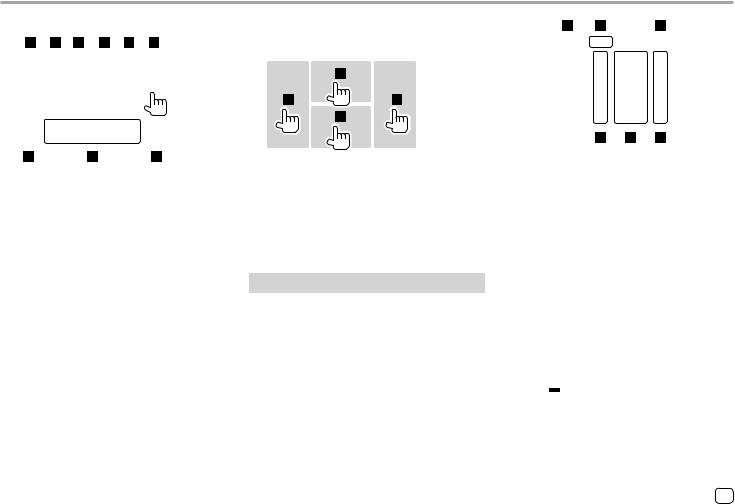
Various Screens and Operations
2 Select an item to jump. |
|
|
Using touch screen operation during |
|
|
|
|
|
|
|
|
|
|
|
||||||||||||||||
|
|
|
|
|
|
|
|
|
|
|
|
|||||||||||||||||||
|
|
|
|
|
|
|
|
|
|
|
|
playback |
|
|
|
|
|
|
|
|
|
|
|
|||||||
|
|
|
|
|
|
|
|
|
|
|
|
|
|
|
|
|
|
|
|
|
|
|
||||||||
|
|
|
|
|
|
|
|
|
|
|
|
|
|
|
|
|
|
|
|
|
|
|
||||||||
|
|
|
|
|
|
|
|
|
|
|
|
|
|
|
|
|
|
|
|
|
|
|
||||||||
|
|
|
|
|
|
|
|
|
|
|
|
|
|
|
|
|
|
|
|
|
|
|
|
|
|
|
|
|
|
|
|
|
|
|
|
|
|
|
|
|
|
|
|
|
|
|
|
|
|
|
|
|
|
|
|
|
|
|
|
|
|
|
|
|
|
|
|
|
|
|
|
|
|
|
|
|
|
|
|
|
|
|
|
|
|
|
|
|
|
|
|
|
|
|
|
|
|
|
|
|
|
|
|
|
|
|
|
|
|
|
|
|
|
|
|
|
|
|
|
|
|
|
|
|
|
|
|
|
|
|
|
|
|
|
|
|
|
|
|
|
|
|
|
|
|
|
|
|
|
|
|
|
|
|
|
|
|
|
|
|
|
|
|
|
|
|
|
|
|
|
|
|
|
|
|
|
|
|
|
|
|
|
|
|
|
|
|
|
|
|
|
|
|
|
|
|
|
|
|
|
|
|
|
|
|
|
|
|
|
|
|
|
|
|
|
|
|
|
|
|
|
|
|
|
|
|
|
|
|
|
|
|
|
|
|
|
|
|
|
|
|
|
|
|
|
|
|
|
|
|
|
|
|
|
|
|
|
|
|
|
|
|
|
|
|
|
|
|
|
|
|
|
|
|
|
|
|
|
|
|
|
|
|
|
|
|
|
|
|
|
|
|
|
|
|
|
|
|
|
|
|
|
|
|
|
|
|
|
|
|
|
|
|
|
|
|
|
|
|
|
|
|
|
|
|
|
|
|
|
|
|
|
|
|
|
|
|
|
|
|
|
|
|
|
|
|
|
|
|
|
|
|
|
|
|
|
|
|
|
|
|
|
|
|
|
|
|
|
|
|
|
|
|
|
|
|
|
|
|
|
|
|
|
|
|
|
|
|
|
|
|
|
|
|
|
|
|
|
|
|
|
|
E.g. Pop-up short-cut menu screen for DDX7018BT
1Displays the picture adjustment screen. (Page 15)
2 Turns off the screen.
3Camera (for DDX7018BT/DDX7018BTM): Displays the picture from the connected rear view camera. (Page 23)
Angle (for DMX7018BT/DMX7018BTM/ DDX718WBT/DDX718WBTM/DMX718WBT/ DMX718WBTM): Displays the <Angle Adjust> screen. (Page 5)
4 Displays the <SETUP> screen. (Page 37)
5 Displays the sound adjustment screen.
6 Displays the current source control screen. 7 Closes the pop-up short-cut menu.
8Changes the playback source.
•The three short-cut playback source keys displayed on the Home screen are displayed
on the short-cut menu.
9 Displays the phone control screen. (Page 30)
Touching the areas performs the following actions:
1Displays the video control menu while playing a video.
2 Displays the source control screen.
3 Goes to the previous chapter/track.*
4 Goes to the next chapter/track.*
* Not available for video from an external component (AV-IN).
List/setting screen
The followings are the common operation keys which appear on the list/settings screen.
•The appearance of the operation keys may differ, however the similar operation keys have the same operations.
•Available operation keys differ depending on the setting screens. Not all the following operation keys are shown on every screen.
Touching the operation keys performs the following actions:
1 Displays list type selection window.
2 Selects the file type ([  ]: audio/[
]: audio/[  ]: video).
]: video).
3Exits from the current screen or returns to the previous screen.
4 Scrolls the text if not all of the text is shown.
5Play/search keys
•[I Play]: Plays all tracks in the folder containing the current track.
•[  A-Z]: Enters alphabet search to list the items in alphabetical order. When a keypad appears, touch the first letter you want to search for.
A-Z]: Enters alphabet search to list the items in alphabetical order. When a keypad appears, touch the first letter you want to search for.
•[ Top]: Returns to the root folder.
Top]: Returns to the root folder.
•[  Up]: Returns to the upper layer.
Up]: Returns to the upper layer.
6Changes the page to display more items.
•[J]/[K]: Scrolls the page.
•[  ]/[
]/[  ]: Jumps to the top or bottom page.
]: Jumps to the top or bottom page.
ENGLISH 11
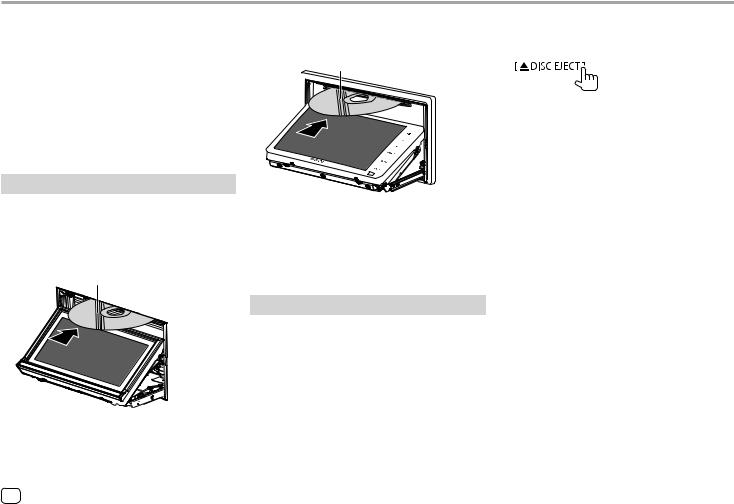
Disc (Only for DDX7018BT/DDX7018BTM/DDX718WBT/DDX718WBTM)
•If a disc does not have a disc menu, all tracks on it will be played repeatedly until you change the source or eject the disc.
•For playable disc types, file types and other information, see pages 53 and 54 .
•If “ ” appears on the screen, the unit cannot accept the operation you have tried to do.
” appears on the screen, the unit cannot accept the operation you have tried to do.
–In some cases, without showing “  ”, operations will not be accepted.
”, operations will not be accepted.
•When playing back a multi-channel encoded disc, the multi-channel signals are downmixed.
Inserting a disc
DDX7018BT/DDX7018BTM: Press M on the monitor panel to display the <Angle Adjust> screen, touch [M DISC EJECT] to open the monitor panel, then insert
a disc.
Label side up
DDX718WBT/DDX718WBTM: Press MENU on the monitor panel, touch [Angle] on the pop-up short-cut menu to open the monitor panel, then insert a disc.
Label side up
E.g. Inserting a disc for DDX718WBT
•After the disc is loaded, the monitor panel closes automatically.
The source changes to “DISC” and playback starts.
• The IN indicator lights up while a disc is inserted.
2Eject a disc.
On the <Angle Adjust> screen, then touch as follows:
•When removing a disc, pull it out horizontally.
•You can eject a disc while playing another AV source.
•If the ejected disc is not removed within 15 seconds, the disc is automatically inserted again into the loading slot to protect it from dust.
To close the monitor panel:
On the touch panel: After removing the disc, touch [M
DISC EJECT] on the <Angle Adjust> screen.
On the monitor panel (only for DDX7018BT/ DDX7018BTM): After removing the disc, press M.
Ejecting a disc
1 Display the <Angle Adjust>.
DDX7018BT/DDX7018BTM: Press M on the monitor panel.
DDX718WBT/DDX718WBTM: Press MENU on the
monitor panel, then touch [Angle] on the pop-up






 short-cut menu. E.g. Inserting a disc for DDX7018BT
short-cut menu. E.g. Inserting a disc for DDX7018BT
12 ENGLISH
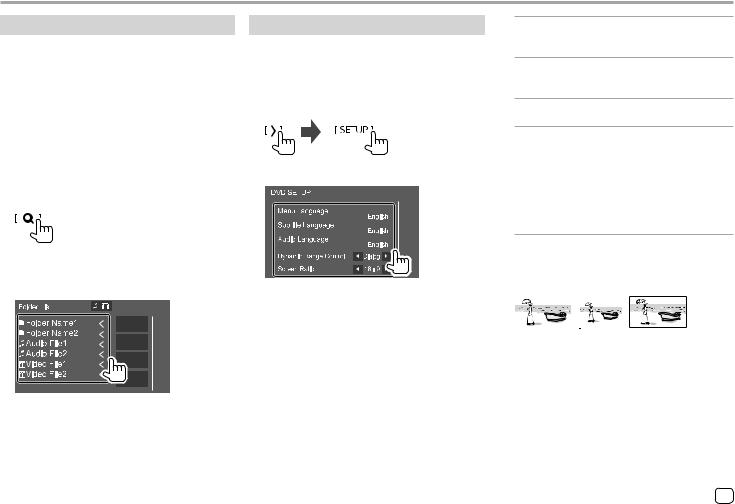
Disc
Playback operations
 Audio playback information and key operation
Audio playback information and key operation
•For playback information, see “Source control screen” on page 9.
•For key operations on the touch panel, see “Common operation keys on source control screen” on
page 10.
 Selecting a folder/track on the list
Selecting a folder/track on the list
1Display the folder/track list.
On the source control screen, touch as follows:
2Select the item in the selected folder.
•For details about the list operation, see page 11.
Select an item in each layer until you reach and select the desired file.
Settings for disc playback
•Available items shown on the <DVD SETUP> screen differ depending on the type of disc/file being played back.
1Display the <DVD SETUP> screen.
On the source control screen, touch as follows:
2 Make the settings.
[Menu Language]*
Select the initial disc menu language. (Initial:
English)
[Subtitle Language]*
Select the initial subtitle language or turn subtitles off (OFF). (Initial: English)
[Audio Language]*
Select the initial audio language. (Initial: English)
<Dynamic Range Control>
You can change the dynamic range while playing Dolby Audio encoded discs.
•Wide: Reproduces powerful sound at a low volume level with its full dynamic range.
•Normal: Reduces the dynamic range a little.
•Dialog (Initial): Reproduces movie dialog more clearly.
<Screen Ratio>
Select the monitor type to watch a wide screen picture on the external monitor.
16:9 (Initial) 4:3 LB |
4:3 PS |
|
|||
|
|
|
|
|
|
|
|
|
|
|
|
|
|
|
|
|
|
*You can change these settings only while DVD is inserted. Select the language on the window, then touch [Close] to finish.
ENGLISH 13
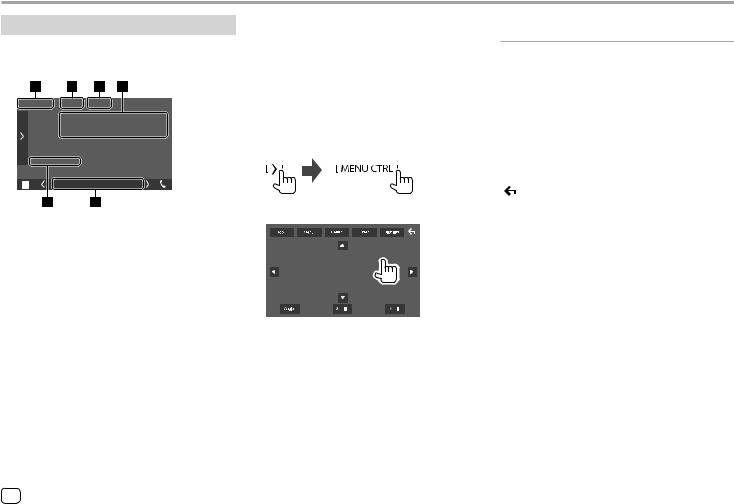
Video
Playback operations
 Video playback information on the source control screen
Video playback information on the source control screen
E.g. Video playback source control screen for
DDX7018BT
1 Media type
2Hides the operation buttons on the screen.
•Touch the screen to restore the operation buttons.
3 Repeat/random playback mode keys
4 Current playback item information/audio format
5 Playback status/playing time
6Indicators
•IN: Lights up when a disc is inserted.
•VIDEO: Lights up when video is played.
 Video menu control operations
Video menu control operations
(Only for DDX7018BT/DDX7018BTM/
DDX718WBT/DDX718WBTM)
You can display the video menu control during video playback.
•Available operation keys differ depending on the selected disc type and file type.
1Display the video menu control screen.
On the source control screen, touch as follows:
2 Perform the video operations.
E.g. Video menu control screen for DDX7018BT
Touching the operation keys performs the following actions:
[Top] |
Displays the top menu (DVD). |
[Menu] |
Displays the disc menu (DVD). |
[Return] |
Returns to the previous screen. |
[Enter] |
Confirms the selection. |
[Highlight] |
Switches to the direct disc menu |
|
selection mode. Touch the target |
|
item to select. |
|
• The menu screen disappears when |
|
no operation is done for 5 seconds. |
[ ] |
Returns to the playback screen. |
[Angle] |
Selects the view angle. |
[Subtitle] |
Selects the subtitle type. |
[Audio] |
Selects the audio type. |
[J] [K] [H] [I] |
Selects an item. |
14 ENGLISH
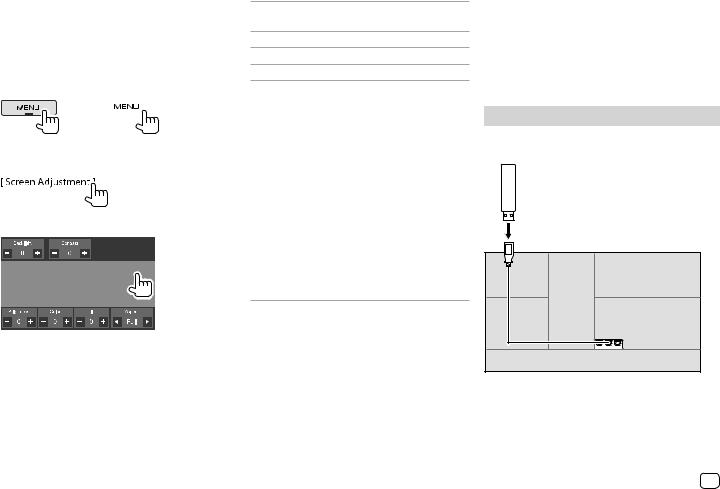
Video |
USB |
|
|
|
|
 Adjusting the picture
Adjusting the picture
1 Display the pop-up short-cut menu.
DDX7018BT DDX718WBT DDX7018BTM DDX718WBTM DMX7018BT DMX718WBT DMX7018BTM DMX718WBTM
2Display the picture adjustment screen.
On the pop-up short-cut menu, touch as follows:
3 Adjust the picture.
<Backlight> Adjusts the brightness of the backlight. (−4 to +4)
<Contrast> Adjusts the contrast. (−4 to +4)
<Brightness> Adjusts the brightness. (−4 to +4)
<Color>*1 Adjusts the color. (−4 to +4)
<Tint>*2 |
Adjusts the tint. (−4 to +4) |
<Aspect> Selects the aspect ratio.
•Full: Changes the aspect ratio of video and displays fully on the screen.
•Normal: Displays the video in the aspect ratio of 4:3.
•Auto*3:
–For discs: Video of 16:9 ratio is displayed in the aspect ratio of <Full> setting. Video of 4:3 ratio is displayed in the aspect ratio of <Normal> setting.
–For USB: Displays the video fully on vertical or horizontal with no ratio change.
•Adjustable items are different depending on the current source.
•You can perform this function only when you have applied the parking brake.
*1 Adjustable only during playback.
*2 Available only when the “AV-IN” or camera screen is displayed. *3 Selectable only when video from a disc or USB device is played
back.
You can connect a USB mass storage class device such as a USB memory, digital audio player, etc. to the unit.
•For playable file types and other information, see pages 53 and 55.
•You cannot connect a PC or portable HDD to the USB input terminal.
•You cannot connect a USB device via a USB hub.
Connecting a USB device
•Use CA-U1EX for extending the cable if necessary. (Max 500 mA, 5V)
USB device (commercially available)
Rear panel
•Only for DMX7018BT/DMX7018BTM/DMX718WBT/ DMX718WBTM: The unit is equipped with two USB input terminals. You can connect two USB devices.
ENGLISH 15
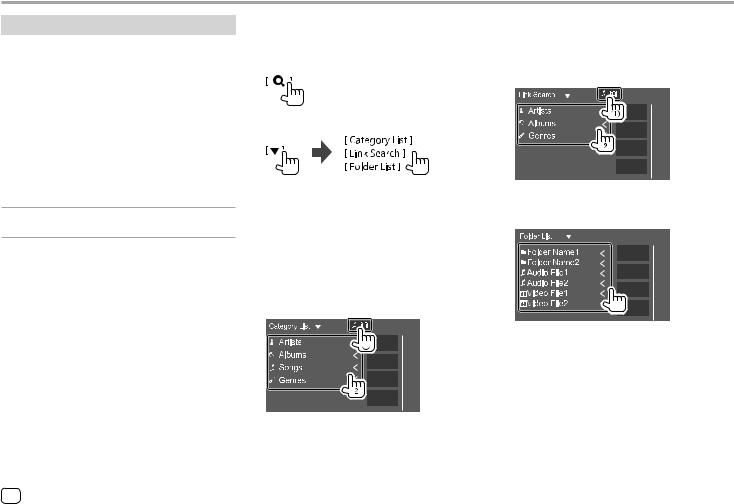
USB
Playback operations
 Playback information and key operation
Playback information and key operation
•For playback information, see “Source control screen” on page 9.
•For key operations on the touch panel, see “Common operation keys on source control screen” on
page 10.
•All tracks in the USB device will be played repeatedly until you change the source or disconnect the USB device.
Additional keys operations: Touching the operation keys performs the following actions.
[USB DEVICE Switches to another USB device when CHANGE]* two USB devices are connected.
* Only for DMX7018BT/DMX7018BTM/DMX718WBT/DMX718WBTM.
 Selecting a folder/track on the list
Selecting a folder/track on the list
1Display the folder/track list.
On the source control screen, touch as follows:
2 Select the list type.
3Select the desired track.
•Repeat the procedure until you select the desired track.
•For details about the list operation, see page 11.
From <Category List>:
1 Select the file type ([  ]: audio/[
]: audio/[  ]: video).
]: video).
2Select a category, then the item in the selected category.
From <Link Search>:
1 Select the file type ([  ]: audio/[
]: audio/[  ]: video).
]: video).
2Select the tag type to display a list of contents that contains the same tag as the track/file currently being played, then select the item.
From <Folder List>:
Select the folder, then the item in the selected folder.
16 ENGLISH
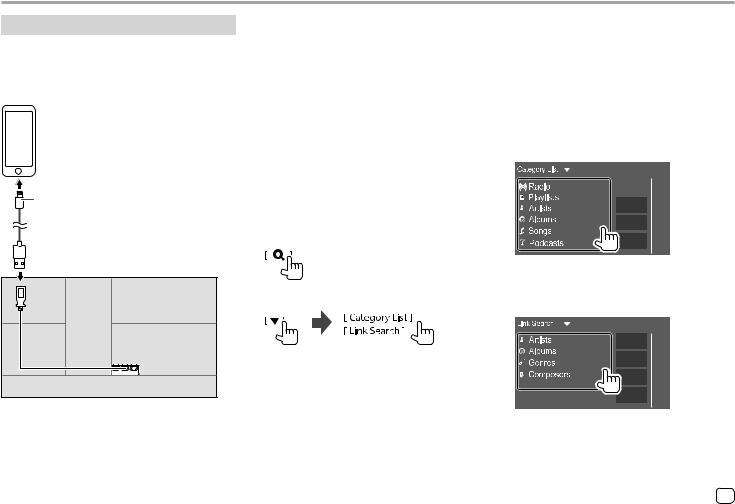
iPod/iPhone
Connecting an iPod/iPhone
•For playable iPod/iPhone types and other information, see page 55.
•You cannot watch video.
Wired connection
iPod/iPhone (commercially available)
Bluetooth connection |
3 Select the desired track. |
||||||
Pair the iPod/iPhone with this unit via Bluetooth. |
• Repeat the procedure until you select the desired |
||||||
(Page 26) |
|||||||
track. |
|||||||
|
|
|
|
||||
|
|
|
|
• For details about the list operation, see |
|||
|
Playback operations |
|
page 11. |
||||
|
|
Playback information and key operation |
From <Category List>: |
||||
|
|
||||||
|
|
|
|
Select a category, then the item in the selected |
|||
• For playback information, see “Source control screen” |
|||||||
category. |
|||||||
|
on page 9. |
||||||
|
• Available categories differ depending on the type |
||||||
• For key operations on the touch panel, see “Common |
|||||||
of iPod/iPhone. |
|||||||
|
operation keys on source control screen” on |
||||||
|
|
|
|
||||
|
page 10. |
|
|
|
|||
|
|
|
|
|
|
|
|
USB Audio cable for iPod/iPhone: KCA-iP103 |
|
Selecting an audio file from the menu |
(optional accessory) |
|
Display the list. |
1 |
||
Rear panel
2 |
On the source control screen, touch as follows:
Select the list type.
From <Link Search>:
Select the tag type to display a list of contents that contain the same tag as the track/file currently being played, then select the item.
•For DMX7018BT/DMX7018BTM/DMX718WBT/ DMX718WBTM: You cannot connect two iPod/ iPhone at the same time.
ENGLISH 17

Apps—WebLink™
You can display and control the App on the unit while your smartphone is connected to the USB input terminal.
Preparation: Be sure to ground the PRK SW lead. (Pages 49 – 52)
Available Apps
You can use the following Apps on this unit. Install the WebLink™ App on your smartphone beforehand.
WebLink™
WebLink™ enables you to use the following Apps with the unit.
•Media Player
•Yelp
•YouTube
•OpenWeatherMap
For DMX7018BT/DMX7018BTM/DMX718WBT/ DMX718WBTM
To use WebLink™ App on iPhone, connect the iPhone to USB1 input terminal.
•WebLink™ App does not work on iPhone connected to USB2 input terminal.
Connecting a smartphone
Android™ device |
iPhone (commercially |
(commercially available) |
available) |
 USB cable (commercially available)
USB cable (commercially available)
USB Audio cable for iPod/iPhone: 
KCA-iP103 (optional accessory)
Rear panel
Rear panel |
• When the smartphone is connected to the unit and “WebLink” is selected as the source, a confirmation message to communicate with each other appears on the smartphone. Touch [Allow] to establish connection, or [Ignore] to cancel the connection.
• You can check the connection status on the WebLink™ screen on your smartphone.
18 ENGLISH
Start playback
1 Select “WebLink” as the source.
2Operate on the unit to select App.
•On the “WebLink” source screen, you can also operate on the touch panel as follows:
[ |
] |
• Displays the main menu of the |
|
|
|
|
“WebLink” source screen. |
|
|
• |
Exits the current App. |
[ |
] |
• |
Returns to the previous screen. |
|
|
• |
Exits the current App. |
3Operate on your smartphone.
•When you are asked to communicate between your smartphone and the unit, touch [Allow] to proceed.
•If App does not start while using “WebLink”, start the App on your smartphone.
 Switching to the App screen while listening to the another source
Switching to the App screen while listening to the another source
You can display the App screen while listening to the other source.
DDX7018BT DDX718WBT DDX7018BTM DDX718WBTM DMX7018BT DMX718WBT DMX7018BTM DMX718WBTM
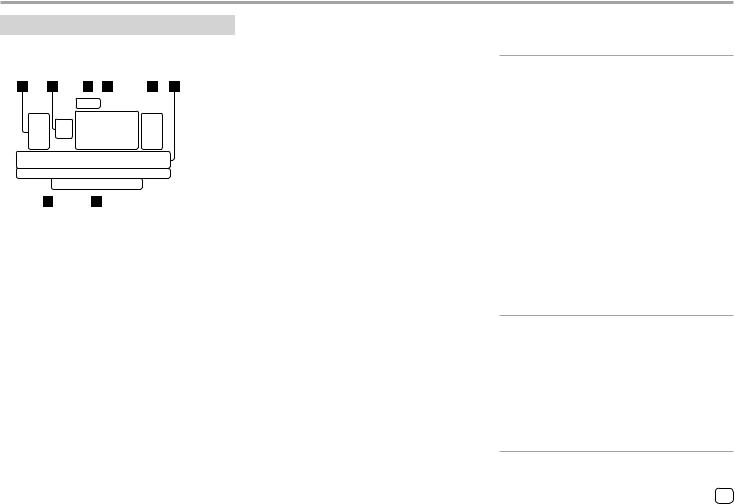
Radio
Listening to the radio
 Playback information on the source control screen
Playback information on the source control screen
|
|
|
|
|
|
|
|
|
|
|
|
|
|
|
|
|
|
|
|
|
|
|
|
|
|
|
|
|
|
|
|
|
|
|
|
|
|
|
|
|
|
|
|
|
|
|
|
|
|
|
|
|
|
|
|
|
|
|
|
|
|
|
|
|
|
1 |
2 |
3 |
|
4 |
|
5 |
6 |
|
||
99.1MHz |
PS Name |
PS Name |
80.0MHz |
90.0MHz |
99.1MHz |
|||||
|
|
|
|
|
|
|
|
|
|
|
|
|
|
|
|
|
|
|
|
|
|
|
|
|
|
|
|
|
|
|
|
|
E.g. Radio source control screen for DDX7018BT
1 Selects the band (AM/FM1/FM2/FM3)
2 Current band/preset no.
3Changes the seek mode for [S]/[T]
•AUTO1 (Initial): Auto search
•AUTO2: Tunes in preset stations one after another
•MANUAL: Manual search
4 Frequency/PS name
5 Tuner reception operation keys (TI/MONO/PTY)*
6 Preset list
7 Operation keys*
8Indicators
•NEWS: Lights up when News Standby Reception is activated.
•AF: Lights up when Network-Tracking Reception is activated.
•TI: Lights up in white when receiving the traffic information, and lights in orange when Traffic Information Reception is on standby.
•LO.S: Lights up when Local Seek is activated.
•ST: Lights up when receiving a stereo broadcast.
•MONO: Lights up when receiving stations in monaural forcibly.
•RDS: Indicates the status of the Radio Data System station reception when the NetworkTracking Reception is activated. (Page 21)
−Lights in white: Radio Data System station is being received.
−Lights in orange: Radio Data System station is not being received.
•EON: Lights up when a Radio Data System station is sending EON signals.
* See the following “Operation keys on source control screen”.
Operation keys on source control screen
•The appearance of the operation keys may differ, however the similar operation keys have the same operations.
•See also “Common operation keys on source control screen” on page 10.
Touching the operation keys performs the following actions:
5
[TI]* |
(For FM Radio Data System features) |
|
|
Activates TI standby reception mode. |
|
|
• |
When TI is activated, the unit is ready to |
|
|
switch to traffic information if available. |
|
|
The TI indicator lights up in white. |
|
• |
If the TI indicator lights up in orange, |
|
|
tune into a station providing Radio Data |
|
|
System signals. |
|
• The volume adjustment for traffic |
|
|
|
information is automatically |
|
|
memorized. The next time the unit |
|
|
switches to traffic information, the |
|
|
volume is set to the memorized level. |
|
• |
To deactivate, touch [TI] again. |
[MONO]* Activates monaural mode for better FM reception (stereo effect will be lost).
•The MONO indicator lights up while monaural mode is activated.
•To deactivate, touch [MONO] again.
[PTY]* (For FM Radio Data System features) Enters PTY search mode.
1 Touch a PTY code.
2 Touch [Search] to search for. If there is a station broadcasting a
program of the same PTY code as you have selected, that station is tuned in.
•You can set language displayed for the PTY search on the <RADIO SETUP> screen. (Page 21)
* Appears only when FM is selected as the source.
ENGLISH 19
