Kenwood DNN 9250 DAB, DNN 6250 DAB, DNR 8025 BT Quick Start Guide
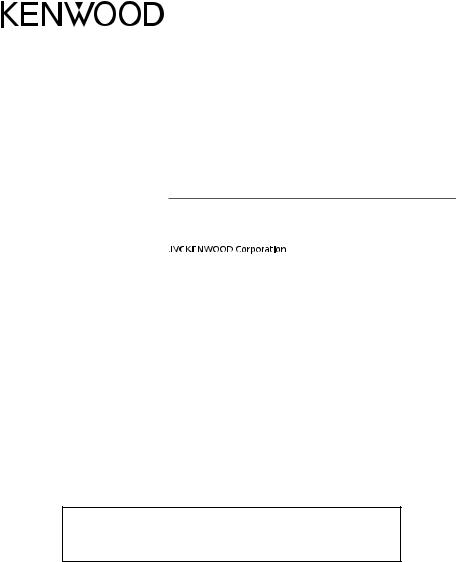
CONNECTED NAVIGATION SYSTEM
DNN9250DAB
DNN6250DAB
CONNECTED MONITOR WITH DVD RECEIVER
DNR8025BT
Quick Start Guide
You can update the system by connecting a USB device containing an update file.
For updating the system, visit <http://www2.jvckenwood.com/cs/ce/>.
© 2014 JVC KENWOOD Corporation |
LVT2543-001B (EN) |
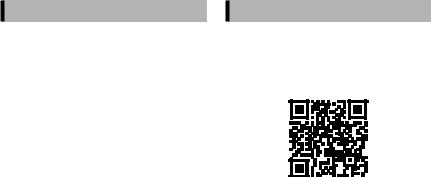
Contents |
|
About The Quick Start Guide................................ |
2 |
Precautions.................................................................. |
3 |
Safety Precautions and Important |
|
Information.............................................................. |
5 |
Features of Connected systems........................... |
6 |
First Step....................................................................... |
7 |
Functions of the Buttons |
|
on the Front Panel............................................... |
10 |
Common Operation............................................... |
14 |
Detaching The Front Panel.................................. |
15 |
Login............................................................................. |
16 |
Operation on the Home Screen......................... |
16 |
How to Use the Navigation System |
|
(DNN9250DAB/ DNN6250DAB)....................... |
17 |
How to Play Music................................................... |
19 |
How to Play Movie.................................................. |
21 |
How to Listen to the Radio.................................. |
21 |
How to Make a Phone Call................................... |
22 |
Installation................................................................. |
23 |
iPod/ iPhone/ Android setup.............................. |
31 |
About this Unit......................................................... |
34 |
About The Quick Start Guide
This Quick Start Guide describes basic functions of this unit.
For functions not described in this Guide, refer to the Instruction Manual on the following website:
http://manual.kenwood.com/edition/im383/
To refer to the Instruction Manual, a PC loaded with Microsoft® Windows XP/Vista/7/8 or Mac OS X® 10.4 or later is required in addition to Adobe® Reader™ 7.1 or Adobe® Acrobat® 7.1 or later.
The Instruction Manual is subject to change for modification of specifications and so forth. Be sure to download the latest edition of the Instruction Manual for reference.
NOTE
•The panels shown in this guide are examples used to provide clear explanations of the operations. For this reason, they may be different from the actual panels.
•In operation procedures, bracket shape indicates the key or button you should control.
< >: indicates the name of panel buttons.
[ ]: indicates the name of touch keys
2 ñ English
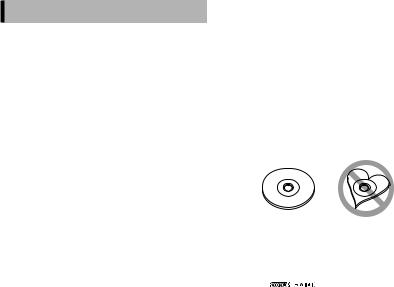
Precautions
2WARNING
ÑÑTo prevent injury or fire, take the following precautions:
•To prevent a short circuit, never put or leave any metallic objects (such as coins or metal tools) inside the unit.
•Do not watch or fix your eyes on the unit’s display when you are driving for any extended period.
•If you experience problems during installation, consult your Kenwood dealer.
ÑÑPrecautions on using this unit
•When you purchase optional accessories, check with your Kenwood dealer to make sure that they work with your model and in your area.
•You can select language to display menus, audio file tags, etc. See Language setup (P.126) in the Instruction Manual.
•The Radio Data System or Radio Broadcast Data System feature won’t work where the service is not supported by any broadcasting station.
ÑÑProtecting the monitor
To protect the monitor from damage, do not operate the monitor using a ballpoint pen or similar tool with the sharp tip.
ÑÑLens fogging
When you turn on the car heater in cold weather, dew or condensation may form on the lens in the disc player of the unit. Called lens fogging, this condensation on the lens may not allow discs to play. In such a situation, remove the disc and wait for the condensation to evaporate. If the unit still does not operate normally after a while, consult your Kenwood dealer.
ÑÑPrecautions on handling discs
•Do not touch the recording surface of the disc.
•Do not stick tape etc. on the disc, or use a disc with tape stuck on it.
•Do not use disc type accessories.
•Clean from the center of the disc and move outward.
•When removing discs from this unit, pull them out horizontally.
•If the disc center hole or outside rim has burrs, use the disc only after removing the burrs with a ballpoint pen etc.
•Discs that are not round cannot be used.
•8-cm (3 inch) discs cannot be used.
•Discs with coloring on the recording surface or discs that are dirty cannot be used.
•This unit can only play the CDs with


 .
.
This unit may not correctly play discs which do not have the mark.
•You cannot play a disc that has not been finalized. (For the finalization process see your writing software, and your recorder instruction manual.)
ÑÑErase the personal information
Before giving or selling this unit to others, be sure to delete the information (mail, search logs, etc.) stored in this unit by yourself and confirm that the data has been deleted.
We shall not be liable for any damage caused by leakage of undeleted data.
1.Press the <HOME> button.
2.Press the <MENU> button.
3.Touch [Settings].
4.Touch [Backup & Reset].
5.Touch [Factory data reset].
6.Enter owner password. Touch [Rest].
7.Touch [ERASE].
English ñ 3
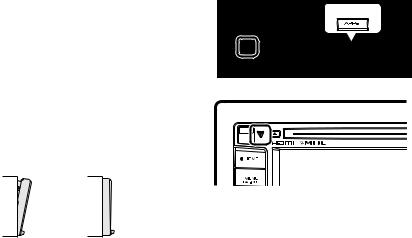
ÑÑAcquiring GPS signal |
ÑÑHow To Reset Your Unit |
(DNN9250DAB/ DNN6250DAB) |
If the unit or the connected unit fails to operate |
The first time you turn on this unit, you must wait |
properly, reset the unit. |
while the system acquires satellite signals for the |
1Press the <Reset> button. |
first time. This process could take up to several |
|
minutes. Make sure your vehicle is outdoors in an |
The unit returns to factory settings. |
open area away from tall buildings and trees for |
DNN9250DAB/DNR8025BT |
fastest acquisition. |
DNR8025BT |
After the system acquires satellites for the first time, |
|
it will acquire satellites quickly each time thereafter. |
|
ÑÑAbout the front panel |
|
(DNN9250DAB/ DNR8025BT) |
|
When removing the product from the box or |
|
|
installing it, the front panel may be positioned |
DNN6250DAB |
|
at the angle shown in (Fig. 1). This is due to the |
||
|
||
characteristics of mechanism the product is |
|
|
equipped with. |
|
|
When the product is first powered on works |
|
|
properly, the front panel will automatically move |
|
|
into the position (initial setting angle) shown in |
|
|
(Fig. 2). |
|
(Fig. 1) |
(Fig. 2) |
ÑÑCleaning The Unit
If the faceplate of this unit is stained, wipe it with a dry soft cloth such as a silicon cloth. If the faceplate is stained badly, wipe the stain off with a cloth moistened with neutral cleaner, then wipe it again with a clean soft dry cloth.
!!CAUTION
•Applying spray cleaner directly to the unit may affect its mechanical parts. Wiping the faceplate with a hard cloth or using a volatile liquid such as thinner or alcohol may scratch the surface or erase screened print.
NOTE
•Disconnect the USB device before pressing the <Reset> button. Pressing the <Reset> button with the USB device connected can damage the data stored in the USB device. For how to disconnect the USB device, see How to Play Music (P.19).
•When the unit is turned on after resetting, the Initial SETUP screen appears. See First Step (P.7).
4 ñ English

Safety Precautions and
Important Information
Read this information carefully before starting to operate the Kenwood Car Navigation System and follow the instructions in this manual. Neither Kenwood nor Garmin shall be liable for problems or accidents resulting from failure to observe the instructions in this manual.
2WARNINGS
Failure to avoid the following potentially hazardous situations could result in an accident or collision resulting in death or serious injury.
When navigating, carefully compare information displayed on the navigation system to all available navigation sources, including information from street signs, visual sightings, and maps. For safety, always resolve any discrepancies or questions before continuing navigation.
Always operate the vehicle in a safe manner.
Do not become distracted by the navigation system while driving, and always be fully aware of all driving conditions. Minimize the amount of time spent viewing the screen of the navigation system while driving, and use voice prompts when possible.
Do not enter destinations, change settings, or access any functions requiring prolonged use of the navigation system controls while driving. Stop your vehicle in a safe and legal manner before attempting such operations.
Keep the system volume at a low enough level to be able to hear outside noises while driving. If you can no longer hear outside noises, you may be unable to react adequately to the traffic situation. This may cause accidents.
The navigation system will not display the correct current position of the vehicle the first time it is used after purchase, or if the vehicle battery is disconnected. GPS satellite signals will soon be received, however, and the correct position will be displayed.
Be careful of the ambient temperature. Using the navigation system at extreme temperatures can lead to malfunction or damage. Also note that the unit can be damaged by strong vibration, by metal objects, or by water getting inside the unit.
2CAUTIONS
Failure to avoid the following potentially hazardous situations may result in injury or property damage.
The navigation system is designed to provide you with route suggestions. It does not reflect road closures or road conditions, weather conditions, or other factors that may affect safety or timing while driving.
Use the navigation system only as a navigational aid. Do not attempt to use the navigation system for any purpose requiring precise measurement of direction, distance, location, or topography.
The Global Positioning System (GPS) is operated by the United States government, which is solely responsible for its accuracy and maintenance. The government system is subject to changes that could affect the accuracy and performance of all GPS equipment, including the navigation system. Although the navigation system is a precision navigation device, any navigation device can be misused or misinterpreted and, therefore, become unsafe.
IMPORTANT INFORMATION
ÑÑVehicle Battery Preservation
This navigation system can be used when the ignition key is turned to ON or ACC. To preserve the battery, however, it should be used with the engine running whenever possible. Using the navigation system for a long time with the engine switched off can cause the battery to run down.
ÑÑMap Data Information
One of the goals of Garmin is to provide customers with the most complete and accurate cartography that is available to us at a reasonable cost. We use a combination of governmental and private data sources, which we identify in product literature and copyright messages displayed to the consumer.
Virtually all data sources contain some inaccurate or incomplete data. In some countries, complete and accurate map information is either not available or is prohibitively expensive.
English ñ 5
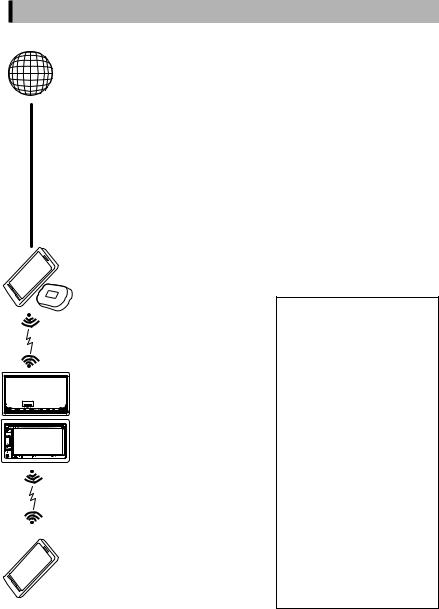
Features of Connected systems
By connecting this unit to Internet, you can use various services.
ÑÑCooperation with Route Collector site
• Destinations and routes specified on the PC can be input to this navigation system.
• The routes you have traveled and the songs you have listened to can be logged.
• By uploading music files to Dropbox and creating a play list on Route Collector site, you can listen to music anywhere through streaming without music files on this unit.
• Speech to Text (STT) and Text to Speech (TTS).
ÑÑUse of internet service
•Streaming service such as YouTube, Aupeo!.
•Internet service such as email, Gmail, Google calendar, and social networking service such as Facebook and Twitter.
•Information (weather*, traffic*, RSS, etc.) service.
ÑÑ4G, 3G, LTE or EDGE
ÑÑWi-Fi access point
•Connect to Internet using the tethering function of your smartphone or an Internet
device.
ÑÑWi-Fi (11n/g/b)
DNR8025BT |
ÑÑAbout the account
•To use internet services via this system, you need to create an account in the Route Collector site.
•In addition to the owner account, you can register up to four user accounts.
•You can use a guest account as well.
•By switching among accounts, you can secure the privacy when using the mail feature or social media.
ÑÑWi-Fi hotspot
•This unit becomes the Wi-Fi access point and you can enjoy music and video in a smartphone Wi-Fi connected by Kenwood Wireless Link.
Notes
You can use following feature for 2 years after registration of the owner account. To use it continuously, a usage fee is required. For details, see web site of Route Collector. http://www.routecollector.com/
•Weather (by INRIX)*
•Traffic (by INRIX)*
•Dynamic Parking (by INRIX)*
•Fuel Prices (by INRIX)*
•Real-Time Traffic Camera (by INRIX)*
•Movie Show Times (by WWM)*
•TTS (by Nuance)
•STT (by Nuance)
To use the following services, you need to register the corresponding free or paid accounts.
•Aupeo!
•Gmail (by Google)
•Google calendar (by Google)
•Dropbox
* DNN9250DAB/ DNN6250DAB only
6 ñ English
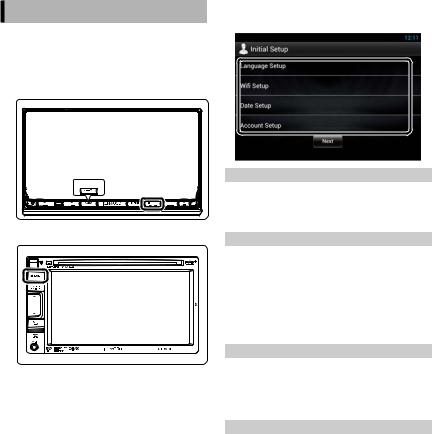
First Step
Power on the unit and perform some setup steps before using.
1Press the <8HOME> button.
DNN9250DAB/DNR8025BT
DNR8025BT |
|
HOME |
6 |
DNN6250DAB |
|
The unit is turned on.
NOTE
• “Initial setup” also appears when the unit is reset.
2Touch the corresponding key and set the item.
Language Setup
Select the language used for the GUI and input methods. Default is “English (United States)”.
1)Touch [Language Setup].
2)Select a language from the list.
WiFi Setup
Configure settings for connection to Wi-Fi.
1)Touch [WiFi Setup].
2)Slide Wi-Fi to ON.
3)Select the Wi-Fi access point to register from the list.
4)Enter the Password.
5)Touch [Connect].
After setting, press the < 6> button.
Date Setup
Set the date and time.
1)Touch [Date Setup].
2)Touch [Select time zone].
3)Select a time zone.
After setting, press the < 6> button.
Account Setup
Set the information about the user of this unit.
1) Touch [Account Setup].
See Types of accounts, Create User Account and Set Owner Account.
English ñ 7
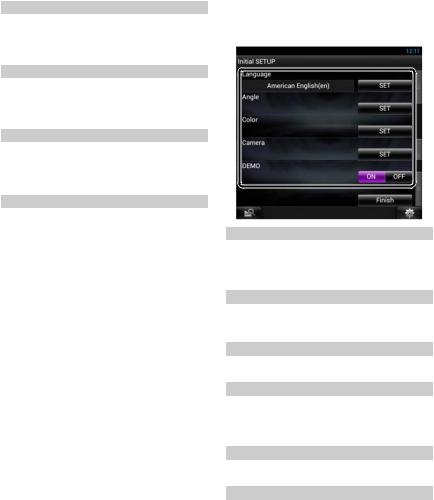
Types of accounts
Administrator
As Administrator, you can create an owner account and perform initial setup.
You can log in to the system if you have not created an owner account.
Guest
An account for guests such as your friends.
The guest can operate this unit, but cannot use the functions related to mail, social media, and Route Collector site.
Owner
The account for the person who manages this unit.
The owner can use the functions related to mail, social media, and Route Collector site.
You can register users such as your family.
User
The account for the user of this unit.
The user can use the functions related to mail, social media, and Route Collector site.
You can register up to 4 user accounts.
Create User Account
Preparation
•To register yourself in the Route Collector site as a user, you need a mail address.
•You can register yourself via the Web. http://www.route-collector.com/
•This step may be skipped if you have already registered yourself in the Route Collector site.
1)Touch [Create Account].
2)Enter account information.
You cannot register an account which has already been used. Register another account name.
3)Touch [OK].
The account is temporarily registered in the Route Collector site.
4)Activate the account.
A confirmation mail is sent to the registered mail address. Open the indicated URL to complete account registration.
Set Owner Account
1)Touch [Set Owner Account].
2)Enter account information.
Enter the information registered in the Route Collector site.
3)Touch [OK].
3Touch [Next].
4Touch the corresponding key and set the item.
Locale
Select the country for the navigation system. The language, the distance unit, and the gasoline unit are set.
After setting, touch [Enter].
Language
Select the language used for the control screen and setting items. Default is “American English (en)”.
After setting, touch [Enter].
Angle (DNN9250DAB/DNR8025BT only)
Adjust the position of the monitor. Default is “0”. After setting, touch [  ].
].
Color
Set the screen and button illumination color. You can select whether to perform color scan and adjust scanning color.
After setting, touch [  ].
].
Camera
Set the parameters for the camera. After setting, touch [  ].
].
DEMO
Set the demonstration mode. Default is “ON”.
8 ñ English
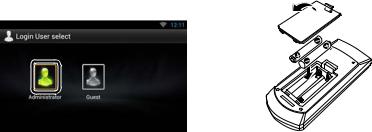
5Touch [Finish].
NOTE
•For details on operations of each setting, refer to the Instruction Manual.
6Touch [Administrator] or [Owner].
ÑÑHow to prepare the remote control (DNN9250DAB)
Insert two “AAA”/“R03”-size batteries with the and
and  poles aligned properly, following the illustration
poles aligned properly, following the illustration
inside the case.
!!CAUTION
•Put the remote controller in a place where it will not move during braking or other operations. A dangerous situation could result, if the remote controller falls down and gets wedged under the pedals while driving.
•Do not leave the battery near fire or under direct sunlight. A fire, explosion or excessive heat generation may result.
•Do not recharge, short, break up or heat the battery or place it in an open fire. Such actions may cause the battery to leak fluid. If spilled fluid comes in contact with your eyes or on clothing, immediately rinse with water and consult a physician.
•Place the battery out of reach of children. In the unlikely event that a child swallows the battery, immediately consult a physician.
English ñ 9
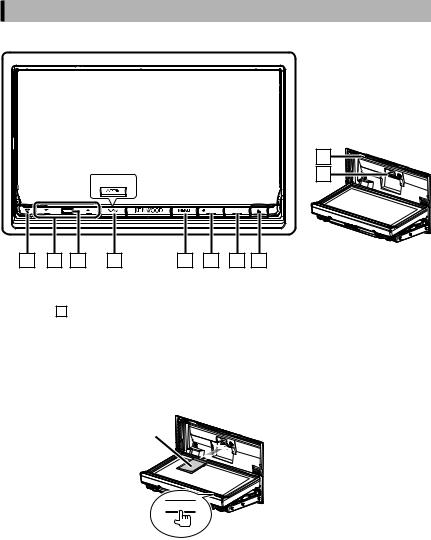
Functions of the Buttons on the Front Panel
ÑÑDNN9250DAB/ DNR8025BT |
|
|
9 |
DNR8025BT |
10 |
|
|
HOME |
6 |
1 |
2 |
3 |
4 |
5 |
6 |
7 |
8 |
ÑÑHow to insert an SD card (DNN9250DAB)
1)Press 8 <G> button for 1 second. The panel fully opens.
2)Hold the SD card as the illustration in the right and insert it into the slot until it clicks.
To eject the card:
Push the card until it clicks and then remove your finger from the card. The card pops up so that you can pull it out with your fingers.
Labelled side
0
10 ñ English
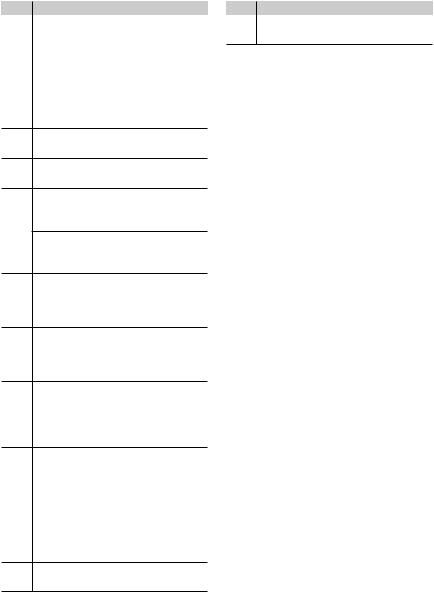
No. Name/ Motion
1s(Reset)
•If the unit or the connected unit fails to operate properly, the unit returns to initial settings when this button is pressed (Instruction Manual P.151).
•If the SI function is turned on, this indicator flashes when the vehicle ignition is off (Instruction Manual P.126).
2R, S(Vol)
•Adjusts volume.
3Remote Sensor
•Receives the remote control signal.
4NAV (DNN9250DAB)
•Displays the navigation screen.
•Pressing for 1 second turns the screen off.
APPS (DNR8025BT)
•Displays the APPS screen.
•Pressing for 1 second turns the screen off.
5MENU
•Displays the option menu screen.
•Pressing for 1 second switches AV out sources.
6HOME
•Displays the Home screen (P.16).
•Pressing for 1 second turns the power off.
•When the power off, turns the power on.
76(Back)
•Return to the previously viewed screen.
•Pressing for 1 second displays the Hands Free screen (Instruction Manual P.116).
8G(Eject)
•Ejects the disc.
•When the panel is opened, pressing closes the panel and pressing for 1 second ejects the disc forcibly.
•When the panel is closed, pressing for 1 second fully opens the panel to the location of the SD card slot. (DNN9250DAB)
9Disc insert slot
•A slot to insert a disc media.
No. Name/ Motion
PSD card slot (DNN9250DAB)
•A slot to insert an SD card.
English ñ 11
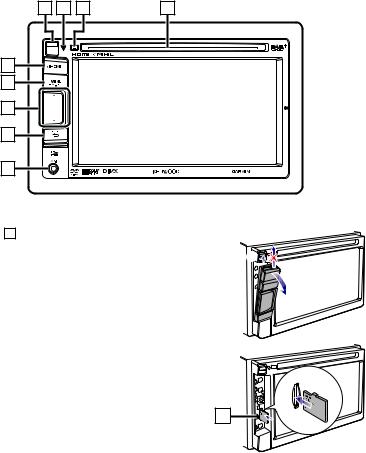
ÑÑDNN6250DAB |
|
|
|
|
|
|
4 |
3 |
2 |
1 |
|
|
5 |
|
|
|
|
|
6 |
|
|
|
|
|
7 |
|
|
|
|
|
8 |
|
|
|
|
|
9 |
|
|
|
|
ÑÑHow to insert a microSD card |
|
|
|
||
1) |
Slide the 4 Release key upward to detach the part of the front |
|
|||
|
panel. |
|
|
|
|
2) Hold the microSD card with the label side facing left and the |
1 |
||||
|
notched section up, and insert it into the slot until it clicks. |
|
|||
To eject the card: |
|
|
|
2 |
|
1) |
Push the card until it clicks and then remove your finger from the |
|
|||
|
card. |
|
|
|
|
The card pops up so that you can pull it out with your fingers.
10 |
12 ñ English

No. Name/ Motion
1Disc insert slot
•A slot to insert a disc media.
2G(Eject)
•Ejects the disc.
•Pressing for 1 second ejects the disc forcibly.
3s(Reset)
•If the unit or the connected unit fails to operate properly, the unit returns to initial settings when this button is pressed (Instruction Manual P.151).
•If the SI function is turned on, this indicator flashes when the vehicle ignition is off (Instruction Manual P.126).
4Release key
•Detaches the part of front panel.
5HOME
•Displays the Home screen (P.16).
•Pressing for 1 second turns the power off.
•When the power off, turns the power on.
6MENU
•Displays the option menu screen.
•Pressing for 1 second switches AV out sources.
7R, S(Vol)
•Adjusts volume.
86(Back)
•Return to the previously viewed screen.
•Pressing for 1 second displays the Hands Free screen (Instruction Manual P.116).
9Input jack
•An input jack for external device. (CAC3AV; Optional Accessory)
PSD card slot
•A slot to insert an microSD card.
English ñ 13
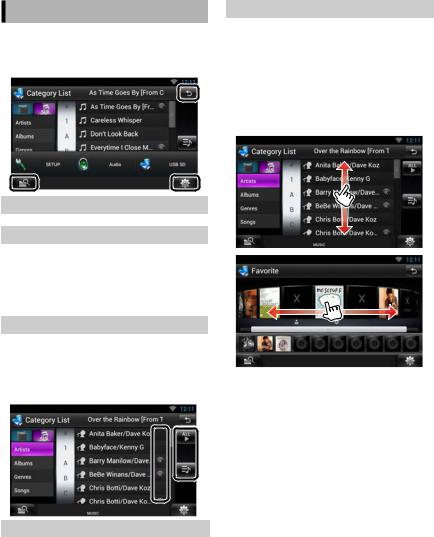
Common Operation
ÑÑGeneral
There are some functions which can be operated from most screens.
 (Mixed Media Search)
(Mixed Media Search)
Touch to display the Mixed Media Search screen.
 (Quick menu)
(Quick menu)
Touch to display the quick menu. The content of the menu are as follows.
 : Displays the SETUP Menu screen.
: Displays the SETUP Menu screen.
 : Displays the Audio Control Menu screen.
: Displays the Audio Control Menu screen.
 : Displays the control screen of current source. Icon feature differs depending on the source.
: Displays the control screen of current source. Icon feature differs depending on the source.
 (RETURN)
(RETURN)
Returns to previous screen.
ÑÑList screen
There are some common function keys in the list screens of most sources.
 (Scroll)
(Scroll)
Touch to scroll through texts on the display.
 etc.
etc.
Touch keys with various functions are displayed here. Displayed keys differ depending on the current audio source, status, etc.
For examples, see List screen (P.27) in the Instruction Manual.
ÑÑFlick scrolling
You can scroll the list screen by flicking the screen up/down or right/left.
14 ñ English
