Kenwood DMX120BT User Manual
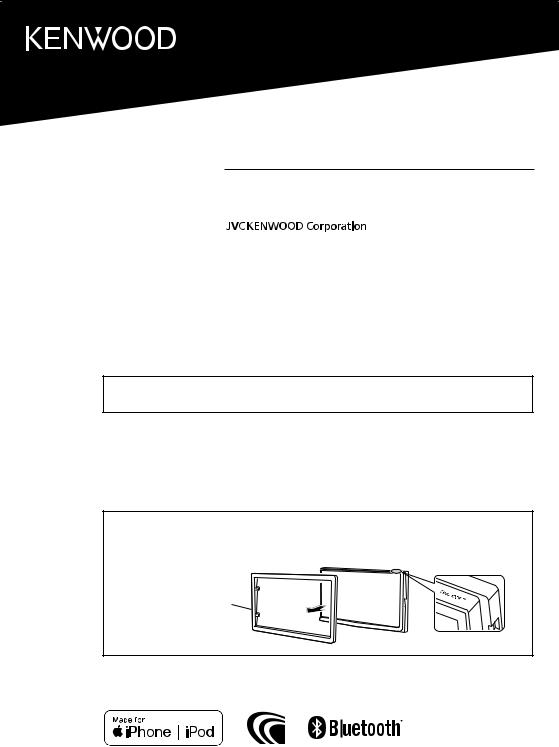
DMX120BT
MONITOR WITH RECEIVER
INSTRUCTION MANUAL
•Updated information (the latest Instruction Manual, etc.) is available from <http://www.kenwood.com/cs/ce/>..
Model name indication position
See “Removing the trim plate” (P.22)
Trim plate
© 2019 JVC KENWOOD Corporation |
B5A-3198-00b (E) |
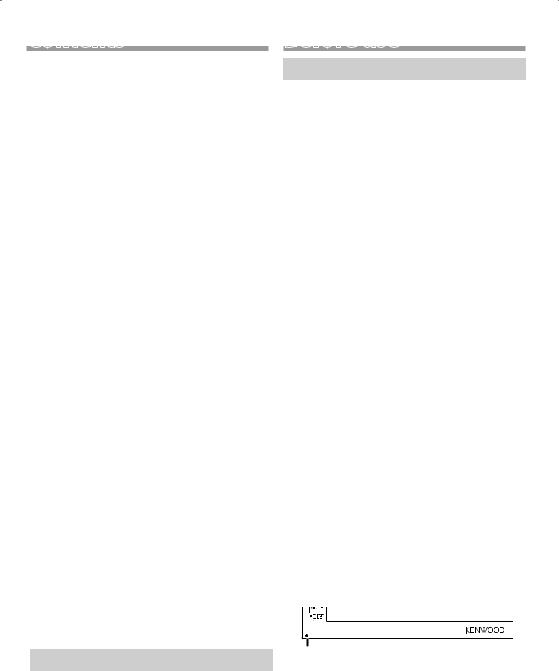
Contents |
|
Before use..................................................................................... |
2 |
How to read this manual....................................................................................... |
2 |
Precautions..................................................................................................................... |
2 |
Getting Started........................................................................... |
3 |
Clock settings................................................................................................................ |
4 |
Touch panel adjustment....................................................................................... |
4 |
Basics.............................................................................................. |
5 |
Functions of the Buttons on the Front Panel........................................... |
5 |
Common operations................................................................................................ |
5 |
HOME screen descriptions................................................................................... |
6 |
Source control screen descriptions................................................................ |
6 |
List screen........................................................................................................................ |
6 |
USB.................................................................................................. |
7 |
Preparation..................................................................................................................... |
7 |
Playback operations................................................................................................. |
7 |
iPod/iPhone................................................................................. |
9 |
Preparation..................................................................................................................... |
9 |
Playback operations................................................................................................. |
9 |
Mirroring..................................................................................... |
11 |
Preparation................................................................................................................... |
11 |
Mirroring operations.............................................................................................. |
11 |
Radio............................................................................................. |
12 |
Radio Basic Operation.......................................................................................... |
12 |
Presetting stations.................................................................................................. |
12 |
FM RDS features........................................................................................................ |
12 |
Radio Setup................................................................................................................. |
13 |
External Components............................................................ |
14 |
Using external audio/video players............................................................ |
14 |
Rear view camera.................................................................................................... |
14 |
Bluetooth smartphone.......................................................... |
15 |
Register your smartphone to the unit....................................................... |
15 |
Receive a phone call.............................................................................................. |
15 |
Make a phone call................................................................................................... |
16 |
Playing Bluetooth Audio Device.................................................................... |
17 |
Delete the registered Bluetooth device.................................................... |
17 |
Controlling Audio.................................................................... |
18 |
Controlling General Audio................................................................................ |
18 |
Equalizer Control...................................................................................................... |
18 |
Subwoofer settings................................................................................................ |
18 |
Remote control......................................................................... |
19 |
Functions of the Remote control Buttons.............................................. |
19 |
Installation................................................................................ |
20 |
Before Installation................................................................................................... |
20 |
Installing the unit.................................................................................................... |
21 |
About this Unit........................................................................ |
25 |
More information.................................................................................................... |
25 |
Troubleshooting....................................................................................................... |
25 |
Copyrights.................................................................................................................... |
26 |
Specifications............................................................................................................. |
28 |
Before use
Precautions
#WARNING
ÑÑTo prevent injury or fire, take the following precautions
•To prevent a short circuit, never put or leave any metallic objects (such as coins or metal tools) inside the unit.
•Do not watch or fix your eyes on the unit’s display when you are driving for any extended period.
•If you experience problems during installation, consult your KENWOOD dealer.
ÑÑPrecautions on using this unit
•When you purchase optional accessories, check with your KENWOOD dealer to make sure that they work with your model and in your area.
•The Radio Data System or Radio Broadcast Data System feature won’t work where the service is not supported by any broadcasting station.
ÑÑProtecting the monitor
•To protect the monitor from damage, do not operate the monitor using a ballpoint pen or similar tool with the sharp tip.
ÑÑCleaning the Unit
If the front panel of this unit is stained, wipe it with a dry soft cloth such as a silicon cloth. If the front panel is stained badly, wipe the stain off with a cloth moistened with neutral cleaner, then wipe it again with a clean soft dry cloth.
!!CAUTION
•Applaying spray cleaner directly to the unit may affect its mechanical parts. Wiping the front panel with a hard cloth or using a volatile liquid such as thinner
or alcohol may scratch the surface or erase screened print.
ÑÑHow to reset your unit
If the unit or the connected unit fails to operate properly, reset the unit.
How to read this manual
Reset button
•The panels shown in this guide are examples used to provide clear explanations of the operations. For this reason, they may be different from the actual panels.
•In operation procedures, bracket shape indicates the key or button you should control.
<>: indicates the name of panel buttons.
[ ]: indicates the name of touch keys.
2
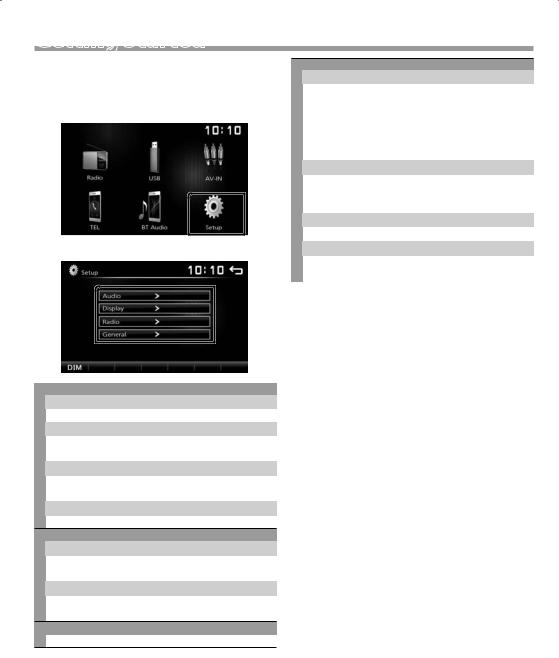
Getting Started
1Turn the ignition key of your car to ACC.
The unit is turned on.
2Press the <8MENU> button.
3Touch [Setup].
4 Touch the corresponding key and set the value.
Audio
Sound Effect
Displays the Equalizer screen. (P.18)
Beep
Activates or deactivates the key-touch tone. “ON” (Default), “OFF”
Loudness
Sets the amounts of boost of low and high tones. “ON”, “OFF” (Default)
Subwoofer
Displays the Subwoofer screen. (P.18)
Display Touch
Adjust the sensing position of touch panel. See “Touch panel adjustment” (P.4).
Display Mode
Select the screen mode. “16:9” (Default), “4:3 Pan Scan”
Radio
Displays the Radio Settings screen. (P.13)
General Language
Select the language used for the control screen and setting items. Default is “English”.
1)Touch [Language].
2)Select the desired language.
*You can change the page to display more items by pressing [ ]/ [
]/ [  ].
].
BT Auto Connection
The unit automatically reconnect when the last connected Bluetooth device is within range. “ON” (Default), “OFF”
Clock Setting
Adjust the clock time. (P.4).
Default
Touch [Default] to set all the settings to the initial default settings.
5 Touch [6].
English | 3
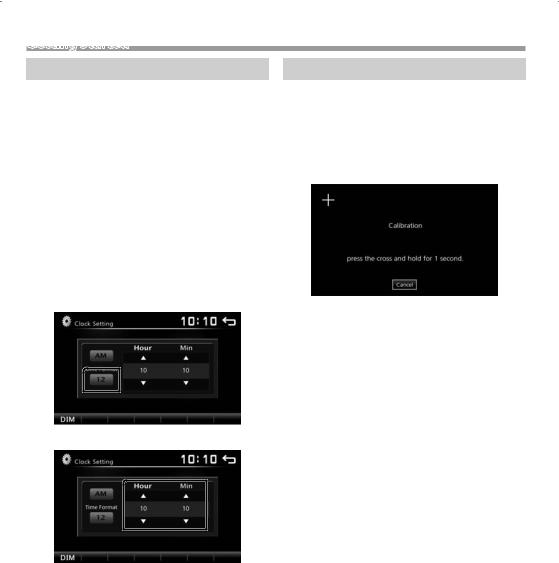
Getting Started
Clock settings
ÑÑSynchronizing the clock time with FM RDS
Activate [RDS Clock Sync]. See “Radio Setup”
(P.13).
ÑÑAdjusting the clock manually
NOTE
•Deactivate [RDS Clock Sync] before adjusting the clock. See “Radio Setup” (P.13).
1Press the <8MENU> button.
2Touch [Setup].
3Touch [General].
4Touch [Clock Setting].
Clock screen appears.
5Selects time format.
[12]/ [24] (Default)
6 Touch [R] or [S] to set the clock time.
•If you have selected [12] as the time format, touch [AM] or [PM] before setting the clock time.
7 Touch [6].
Touch panel adjustment
1Press the <8MENU> button.
2Touch [Setup].
3Touch [Display].
4Touch [Touch].
5Follow the instruction on the screen and touch the center of each +.
•To cancel the touch panel adjustment, touch [Cancel].
•If the touch position is deviated, [OK] is not displayed. Retry from the beginning.
6 Touch [OK].
4
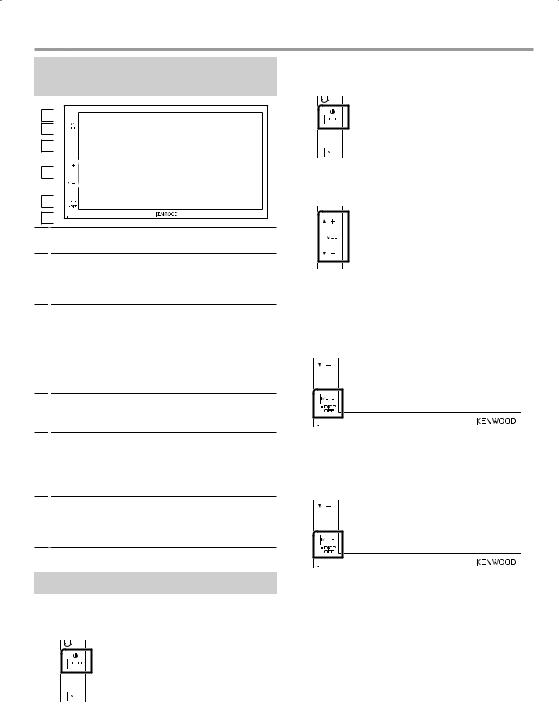
Basics
Functions of the Buttons on the Front Panel
1

2


3

4

5

6 
1Remote Sensor
•Receives the remote control signal.
28MENU
•Displays the HOME screen. (P.6)
•Pressing for 1 second turns the power off.
•When the power off, turns the power on.
3AUD
•Displays the Equalizer screen.* (P.18)
*During video file playback, you can set only the preset equalizer curve.
*The Equalizer screen is not displayed during picture file playback or on the list screen or SETUP screen etc,
4+ , – (Volume)
•Adjusts volume. The volume will go up until 20 when you keep pressing [ + ].
5MUTE/ DISP OFF (Display off)
•Mutes/restores the sound.
•Pressing for 1 second turns the screen off. When the screen is off, touch the display to turn on the screen.
6Reset
•If the unit or the connected unit fails to operate properly, the unit returns to factory settings when this button is pressed.
ÑÑTurning off the power
1 Press and hold the <8MENU> button.
ÑÑAdjusting the volume
1 Press the <+> or <–> button.
NOTE
•The volume will go up until 20 when you keep pressing [ + ].
ÑÑMutes the sound
1 Press the <MUTE> button.
To restore the sound, touch the button again, or adjust the volume.
ÑÑTurn off the screen
1 Press and hold the <MUTE> button.
Common operations
ÑÑTurning on the power
1 Press the <8MENU> button.
NOTE
•If the gear is in the reverse (R) position, the power cannot be turned on or off.
To turn on the screen, touch the display.
English | 5
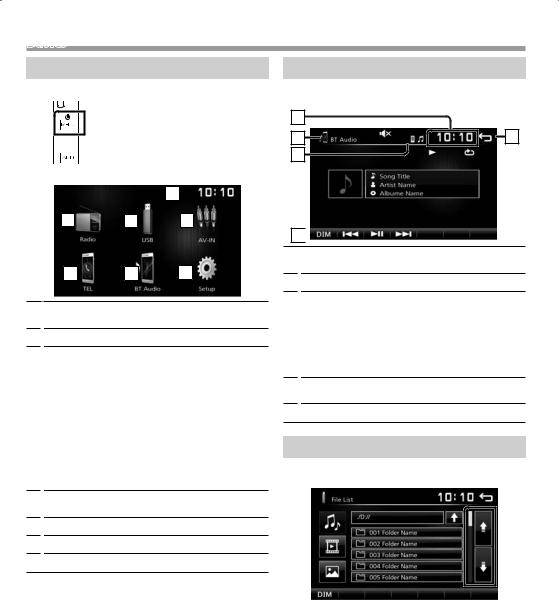
Basics
HOME screen descriptions
1 Press the <8MENU> button.
HOME screen appears.
1
2 |
3 |
4 |
5 |
6 |
7 |
1Clock display
Touch to displays the Clock screen.
2Switches to the radio broadcast. (P.12)
3[USB] 
Plays files on a USB device. (P.7)
[iPod] 
Plays an iPod/iPhone. (P.9)
• When iPod/iPhone is connected.
[Mirroring] 
Displays the Mirroring screen.(P.11)
•When android device with “Mirroring OA for KENWOOD” application installed is connected.
4Switches to an external component connected to the AV-IN input terminal. (P.14)
5Displays the Hands Free screen. (P.16)
6Plays a Bluetooth audio player. (P.17)
7Displays the SETUP screen. (P.3)
Source control screen descriptions
You can perform source playback operations on the source control screen.
1 |
|
2 |
5 |
3 |
|
4
1Clock display
Touch to displays the Clock screen.
2Source name
3•  appears when the Bluetooth smartphone is connected.
appears when the Bluetooth smartphone is connected.
• appears when the Bluetooth audio player is connected.
appears when the Bluetooth audio player is connected.
• appears when the mute function is active.
appears when the mute function is active.
(P.5)
4[DIM]
Select dimmer mode. Dim 1, Dim 2, Not dim
5Returns to previous screen.
List screen
There are some common function keys in the list screens of most sources.
1You can change the page to display more items by pressing [ ]/ [
]/ [ ].
].
6
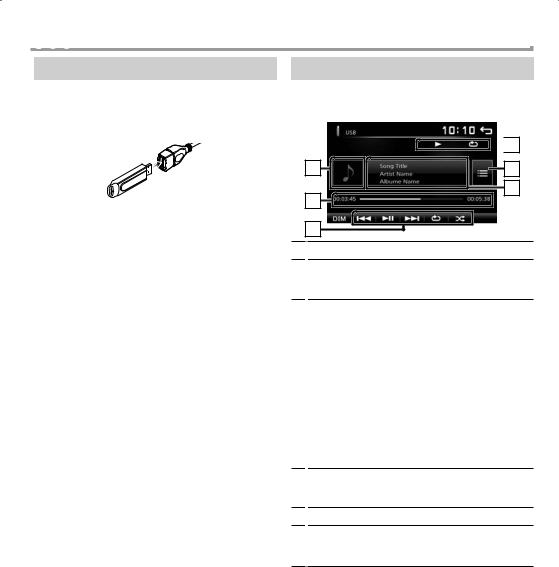
USB
Preparation
ÑÑConnecting a USB device
1Remove the cap of the USB terminal.
2Connect the USB device with the USB cable.
The unit reads the device and playback starts.
ÑÑTo disconnect the USB device
1Press the <8MENU> button.
2Touch a source other than [USB].
3Detach the USB device.
ÑÑUsable USB device
This unit can play MPEG1/ MPEG2/ MPEG4/ H.264/ MKV/ WMV/ MP3/WMA/ AAC/ WAV/ FLAC/ JPEG/ BMP/ PNG files stored in a USB mass storage class device.
(P.25)
•File system: FAT16/ FAT32
•This unit can recognize a total of 9 999 files and 320 folders (a maximum of 9 999 files per folder).
•The maximum number of characters: ––Folder names : 24 characters
––File names : 24 characters ––Tag : 30 characters
NOTE
•When the USB device is connected to this unit, it can be charged through the USB cable.
•Install the USB device in the place where it will not affect safe driving.
•You cannot connect a USB device via a USB hub and Multi Card Reader.
•Take backups of the audio files used with this unit. The files may be erased depending on the operating conditions of the USB device.
We shall have no compensation for any damage arising from any erased data.
•No USB device comes with this unit. You need to purchase a commercially available USB device.
•Cap the USB terminal whenever not using.
Playback operations
ÑÑControl the music you are listening to on the source control screen
 6
6
1 |
5 |
2 |
4 |
|
3 |
1The jacket of the currently playing file is displayed.
2##:##:## : Song time
Play time bar : For confirmation of current playing position
3[L] : Plays or pauses.
[E] [F] : Searches the previous/next content.
Touch and hold to fast forward or fast backward. Touch [L] to resumes normal play.
[ ] : Selects Repeat playback mode.
] : Selects Repeat playback mode.
Lights off (Default): Repeats all files in the USB device.
 : Repeats the current file.
: Repeats the current file.
FO  : Repeats all files in the current folder. [
: Repeats all files in the current folder. [ ] : Selects Random playback mode.
] : Selects Random playback mode.
 : Randomly plays all files.
: Randomly plays all files.
Lights off (Default): Normal playback.
4Displays the information of the current file. Only a file name is displayed if there is no tag information.
5Searches file. (P.8)
6D, etc. : Playback status
 : Repeat playback mode indicator
: Repeat playback mode indicator
 : Random playback mode indicator
: Random playback mode indicator
English | 7

USB
ÑÑPlaying videos and pictures
1When the operation buttons are not displayed on the screen, touch the display.
5 |
1 |
4 |
2 |
2 |
3 |
1D, etc. : Playback status
 : Repeat playback mode indicator
: Repeat playback mode indicator
 : Random playback mode indicator ##:##:## : Song time (Video file only)
: Random playback mode indicator ##:##:## : Song time (Video file only)
Play time bar : For confirmation of current playing position (Video file only)
2To switch the operation buttons.
3[ ] : You can adjust image quality in video screen. [Brightness]: Adjusts the brightness. (00 to 12) [Contrast]: Adjusts the contrast. (00 to 12)
] : You can adjust image quality in video screen. [Brightness]: Adjusts the brightness. (00 to 12) [Contrast]: Adjusts the contrast. (00 to 12)
[Tint]: Adjusts the tint. (00 to 12) [Color]: Adjusts the color. (00 to 12)
[Reset]: To clear the adjustment.
[ ] : Select the zoom ratio.
] : Select the zoom ratio.
“Off”, “x2”, “x3”, “x4”, “x5”, “1/2”, “1/3”, “1/4” [3] [2] [ < ] [ > ] : Scrolls the screen.
4The operation buttons disappear when 4 is touched or when no operation is done for about 10 seconds.
5Displays the File List screen.* (P.8)
*Stops the currently playing file.
ÑÑSelecting a track in a list (Searches file)
1Touch [  ].
].
2Select whether you search by audio files [  ], video files [
], video files [  ] or picture files [
] or picture files [  ].
].
3Touch [Y] to moves to the upper hierarchy.
4Touch the desired folder.
When you touch a folder its contents are displayed.
5Touch desired item from the content list.
Playback starts.
NOTE
•When file types are switched, the Random/Repeat playback setting is cancelled.
8
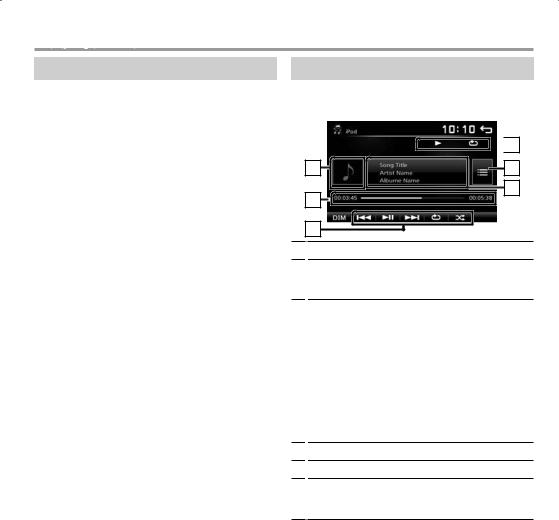
iPod/iPhone
Preparation
ÑÑConnecting iPod/iPhone
•For Lightning connector models: Use USB Audio cable for iPod/iPhone—KCA-iP103 (optional accessory).
•For details about connecting iPod/iPhone, see page 24 .
1Remove the cap of the USB terminal.
2Connect the iPod/iPhone.
The unit reads the device and playback starts.
ÑÑTo disconnect the iPod/iPhone
1Press the <8MENU> button.
2Touch a source other than [iPod].
3Detach the iPod/iPhone.
ÑÑConnectable iPod/iPhone
The following models can be connected to this unit.
Made for |
|
iPhone XS Max |
iPhone SE |
iPhone XS |
iPhone 6s Plus |
iPhone XR |
iPhone 6s |
iPhone X |
iPhone 6 Plus |
iPhone 8 Plus |
iPhone 6 |
iPhone 8 |
iPhone 5s |
iPhone 7 Plus |
|
iPhone 7 |
|
NOTE
•If you start playback after connecting the iPod, the music that has been played by the iPod is played first.
•Cap the USB terminal whenever not using.
Playback operations
ÑÑControl the music you are listening to on the source control screen
 6
6
1 |
5 |
2 |
4 |
|
3 |
1Artwork (Shown if the track contains artwork)
2##:##:## : Song time
Play time bar : For confirmation of current playing position
3[L] : Plays or pauses.
[E] [F] : Searches the previous/next content. Touch and hold to fast forward or fast backward.
[ ] : Selects Repeat playback mode. Lights off: Repeat off
] : Selects Repeat playback mode. Lights off: Repeat off
 : Functions the same as Repeat All.
: Functions the same as Repeat All.
 1 : Functions the same as Repeat One. [
1 : Functions the same as Repeat One. [ ] : Selects Random playback mode.
] : Selects Random playback mode.
 : Functions the same as Shuffle Songs. Lights off: Random off
: Functions the same as Shuffle Songs. Lights off: Random off
4Displays the information of the current file.
5Searches content. (P.10)
6D, etc. : Playback status
 : Repeat playback mode indicator
: Repeat playback mode indicator
 : Random playback mode indicator
: Random playback mode indicator
English | 9
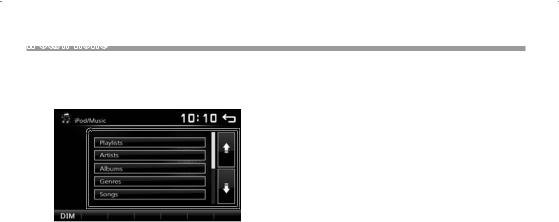
iPod/iPhone
ÑÑSelecting a content in a list
1Touch [  ].
].
2Touch desired item.
When you touch a category its contents are displayed.
3Touch desired item from the content list.
Playback starts.
•Touch [6] to moves to the upper hierarchy.
NOTE
•The source control screen appears when you touch [6] at the top hierarchy.
10
