Kenwood DNX5350BT, DNX5350DAB, DNX535VBT Quick Start Guide
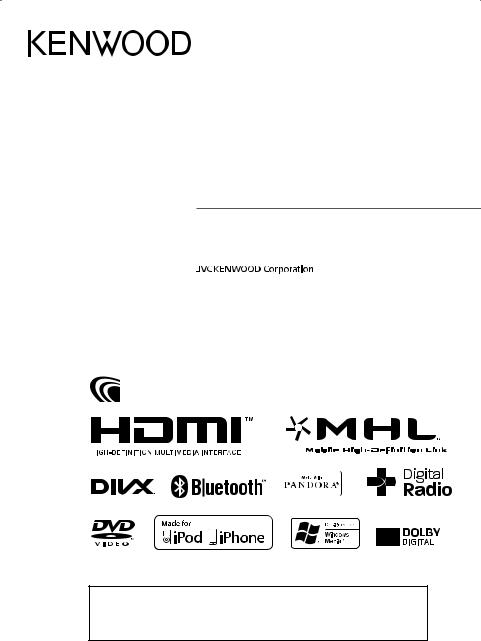
DNX5350BT
DNX535VBT
DNX5350DAB
GPS NAVIGATION SYSTEM
Quick Start Guide
You can update the system by connecting a USB device containing an update file.
For updating the system, visit <http://www2.jvckenwood.com/cs/ce/>.
© 2013 JVC KENWOOD Corporation |
LVT2549-001B (MN/M2N/XN) |

Contents |
|
About the Quick start guide.................................. |
2 |
Precautions.................................................................. |
3 |
Safety Precautions and Important |
|
Information.............................................................. |
5 |
First Step....................................................................... |
6 |
Functions of the Buttons |
|
on the Front Panel................................................. |
8 |
Detaching/ Attaching |
|
the faceplate and insert a SD Card................ |
12 |
Common Operations............................................. |
14 |
How to Use the Navigation System.................. |
15 |
How to Play Music................................................... |
16 |
How to Play Movie/Picture.................................. |
17 |
How to Listen to the DAB/ Radio....................... |
18 |
How to Make a Phone Call................................... |
19 |
Installation................................................................. |
20 |
About this Unit......................................................... |
33 |
About the Quick start guide
This Quick Start Guide describes basic functions of this unit.
For functions not described in this Guide, refer to the Instruction Manual on the following website:
http://manual.kenwood.com/edition/im382/
To refer to Instruction manual, a PC loaded with Microsoft® Windows XP/Vista/7 or Mac OS X® 10.4 or later is required in addition to Adobe® Reader™ 7.1 or Adobe® Acrobat® 7.1 or later.
The Instruction manual is subject to change for modification of specifications and so forth. Be sure to download the latest edition of the Instruction manual for reference.
NOTE
•The panels shown in this guide are examples used to provide clear explanations of the operations. For this reason, they may be different from the actual panels.
•In operation procedures, bracket shape indicates the key or button you should control.
<>: indicates the name of panel buttons.
[ ]: indicates the name of touch keys
2 ñ English
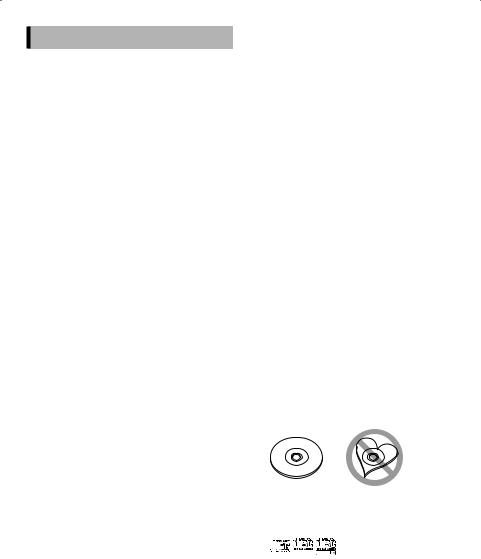
Precautions
#WARNING
ÑÑTo prevent injury or fire, take the following precautions:
•To prevent a short circuit, never put or leave any metallic objects (such as coins or metal tools) inside the unit.
•Do not watch or fix your eyes on the unit’s display when you are driving for any extended period.
•If you experience problems during installation, consult your Kenwood dealer.
ÑÑPrecautions on using this unit
•When you purchase optional accessories, check with your Kenwood dealer to make sure that they work with your model and in your area.
•You can select language to display menus, audio file tags, etc. See Language setup (P.81) in
the Instruction Manual.
•The Radio Data System or Radio Broadcast Data System feature won’t work where the service is not supported by any broadcasting station.
•The unit may not function properly if the connectors between the unit and front panel are dirty. Detach the front panel and clean the connector with a cotton swab gently, being careful not to damage the connector.
ÑÑPrecautions on battery
•Put the remote control in a place where it will not move during braking or other operations. A dangerous situation could result, if the remote control falls down and gets wedged under the pedals while driving.
•Do not leave the battery near fire or under direct sunlight. A fire, explosion or excessive heat generation may result.
•Do not recharge, short, break up or heat the battery or place it in an open fire. Such actions may cause the battery to leak fluid. If spilled fluid comes in contact with your eyes or on clothing, immediately rinse with water and consult a physician.
•Place the battery out of reach of children. In the unlikely event that a child swallows the battery, immediately consult a physician.
ÑÑProtecting the monitor
• Put the remote control in a place where it will
not move during braking or other operations. A dangerous situation could result, if the remote control falls down and gets wedged under the pedals while driving.
ÑÑProtecting the monitor
Put the remote control in a place where it will not move during braking or other operations. A dangerous situation could result, if the remote control falls down and gets wedged under the pedals while driving.
ÑÑLens fogging
When you turn on the car heater in cold weather, dew or condensation may form on the lens in the disc player of the unit. Called lens fogging, this condensation on the lens may not allow discs to play. In such a situation, remove the disc and wait for the condensation to evaporate. If the unit still does not operate normally after a while, consult your Kenwood dealer.
ÑÑPrecautions on handling discs
•Do not touch the recording surface of the disc.
•Do not stick tape etc. on the disc, or use a disc with tape stuck on it.
•Do not use disc type accessories.
•Clean from the center of the disc and move outward.
•When removing discs from this unit, pull them out horizontally.
•If the disc center hole or outside rim has burrs, use the disc only after removing the burrs with a ballpoint pen etc.
•Discs that are not round cannot be used.
•8-cm (3 inch) discs cannot be used.
•Discs with coloring on the recording surface or discs that are dirty cannot be used.
•This unit can only play the CDs with

 .
.
This unit may not correctly play discs which do not have the mark.
•You cannot play a disc that has not been finalized. (For the finalization process see your writing software, and your recorder instruction manual.)
English ñ 3

ÑÑAcquiring GPS signal
The first time you turn on this unit, you must wait while the system acquires satellite signals for the first time. This process could take up to several minutes. Make sure your vehicle is outdoors in an open area away from tall buildings and trees for fastest acquisition.
After the system acquires satellites for the first time, it will acquire satellites quickly each time thereafter.
ÑÑCleaning the Unit
If the front panel of this unit is stained, wipe it with a dry soft cloth such as a silicon cloth. If the front panel is stained badly, wipe the stain off with a cloth moistened with neutral cleaner, then wipe it again with a clean soft dry cloth.
!!CAUTION
•Applying spray cleaner directly to the unit may affect its mechanical parts. Wiping the front panel with a hard cloth or using a volatile liquid such as thinner or alcohol may scratch the surface or erase screened print.
ÑÑHow to reset your unit
If the unit fails to operate properly, press the Reset button. The unit returns to the factory settings.
DNX5350BT
DNX535VBT
DNX5350DAB
NOTE
•Disconnect the USB device before pressing the <Reset> button. Pressing the <Reset> button with the USB device connected can damage the data stored in the USB device. For how to disconnect the USB device, see How to Play Music (P.16).
•When the unit is turned on after resetting, the Initial SETUP screen appears. See First Step (P.6).
4 ñ English

Safety Precautions and
Important Information
Read this information carefully before starting to operate the Kenwood Car Navigation System and follow the instructions in this manual. Neither Kenwood nor Garmin shall be liable for problems or accidents resulting from failure to observe the instructions in this manual.
#WARNING
Failure to avoid the following potentially hazardous situations could result in an accident or collision resulting in death or serious injury.
When navigating, carefully compare information displayed on the navigation system to all available navigation sources, including information from street signs, visual sightings, and maps. For safety, always resolve any discrepancies or questions before continuing navigation.
Always operate the vehicle in a safe manner.
Do not become distracted by the navigation system while driving, and always be fully aware of all driving conditions. Minimize the amount of time spent viewing the screen of the navigation system while driving, and use voice prompts when possible.
Do not enter destinations, change settings, or access any functions requiring prolonged use of the navigation system controls while driving. Stop your vehicle in a safe and legal manner before attempting such operations.
Keep the system volume at a low enough level to be able to hear outside noises while driving. If you can no longer hear outside noises, you may be unable to react adequately to the traffic situation. This may cause accidents.
The navigation system will not display the correct current position of the vehicle the first time it is used after purchase, or if the vehicle battery is disconnected. GPS satellite signals will soon be received, however, and the correct position will be displayed.
Be careful of the ambient temperature. Using the navigation system at extreme temperatures can lead to malfunction or damage. Also note that the unit can be damaged by strong vibration, by metal objects, or by water getting inside the unit.
#CAUTION
Failure to avoid the following potentially hazardous situations may result in injury or property damage.
The navigation system is designed to provide you with route suggestions. It does not reflect road closures or road conditions, weather conditions, or other factors that may affect safety or timing while driving.
Use the navigation system only as a navigational aid. Do not attempt to use the navigation system for any purpose requiring precise measurement of direction, distance, location, or topography.
The Global Positioning System (GPS) is operated by the United States government, which is solely responsible for its accuracy and maintenance. The government system is subject to changes that could affect the accuracy and performance of all GPS equipment, including the navigation system. Although the navigation system is a precision navigation device, any navigation device can be misused or misinterpreted and, therefore, become unsafe.
IMPORTANT INFORMATION
ÑÑVehicle Battery Preservation
This navigation system can be used when the ignition key is turned to ON or ACC. To preserve the battery, however, it should be used with the engine running whenever possible. Using the navigation system for a long time with the engine switched off can cause the battery to run down.
ÑÑMap Data Information
One of the goals of Garmin is to provide customers with the most complete and accurate cartography that is available to us at a reasonable cost. We use a combination of governmental and private data sources, which we identify in product literature and copyright messages displayed to the consumer. Virtually all data sources contain some inaccurate or incomplete data. In some countries, complete and accurate map information is either not available or is prohibitively expensive.
English ñ 5

First Step
Various setup screens appear automatically before using.
ÑÑInitial setup
When you first turn on the unit, the screen of the configuration setting will appear.
1Turn the ignition key of your car to ACC.
The unit is turned on.
Initial SETUP screen appears.
2Touch the corresponding key and set the value.
Locale
Select the country for the navigation system. The language, the distance unit, and the gasoline unit are set.
After setting, touch [Enter].
Language
Select the language used for the control screen and setting items. Default is “British English (en)” for models with region code 2/3/4 and “Chinese“ for model with region code 6.(Instruction Manual P.81)
After setting, touch [Enter].
Color
Set the screen and button illumination color. You can select whether to perform color scan and adjust scanning color. (Instruction Manual P.85)
After setting, touch [6].
Camera
Set the parameters for the camera. (Instruction Manual P.88)
After setting, touch [6].
3Touch [Finish].
NOTE
• “Initial setup”also appears when the unit is reset.
6 ñ English
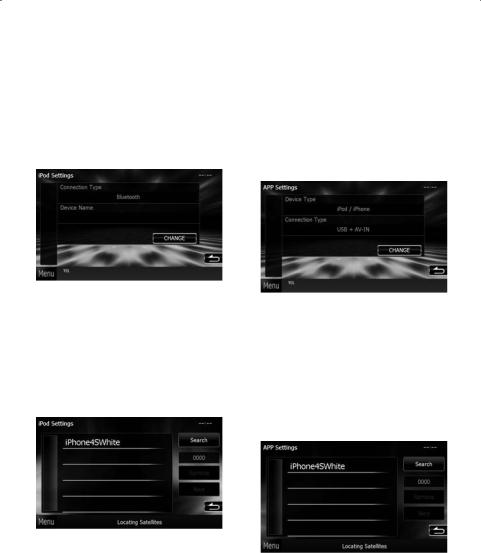
ÑÑiPod/iPhone connection setup
When you first select iPod as a source, the setting screen of the iPod/iPhone connection will appear.
1Touch [Menu] on any screen.
Top Menu screen appears.
2Touch [iPod] in the Top Menu screen. iPod connection setup screen appears.
3Touch [CHANGE].
Select the way of iPod/iPhone connection. For the details, refer to “iPod/iPhone connection setup” (P.52) in the Instruction Manual.
NOTE
•For the details of the necessary cable and adapter to connect with iPod/iPhone, refer to “iPod/iPhone connection” (P.35).
•When you select “HDMI + BT” or “Bluetooth”, Bluetooth device selection screen will appear. Select the iPod/iPhone to be connected.
If a connectable Bluetooth device is not displayed, touch [Search] and do the pairing of the devices.
•“iPod connection setup” also appears when the unit is reset.
ÑÑApplication link setup
When you first select Apps as a source, the setting screen for the connection with the device installed the apps will appear.
1Touch [Menu] on any screen.
Top Menu screen appears.
2Touch [Apps] in the Top Menu screen.
Application link setup screen appears.
3Touch [CHANGE].
Select the way to connect with the device installed the apps. For the details, refer to ”Application link setup” (P.54) in the Instruction Manual.
NOTE
•For the details of the necessary cable and adapter to connect with iPod/iPhone and Android, refer to “iPod/iPhone connection” (P.35) and “Android connection” (P.35).
•When you select “HDMI + BT”, “HDMI/MHL + BT” or ”Bluetooth”, Bluetooth device selection screen will appear. Select the device to be connected.
If a connectable Bluetooth device is not displayed, touch [Search] and do the pairing of the devices.
•“Application link setup”also appears when the unit is reset.
English ñ 7
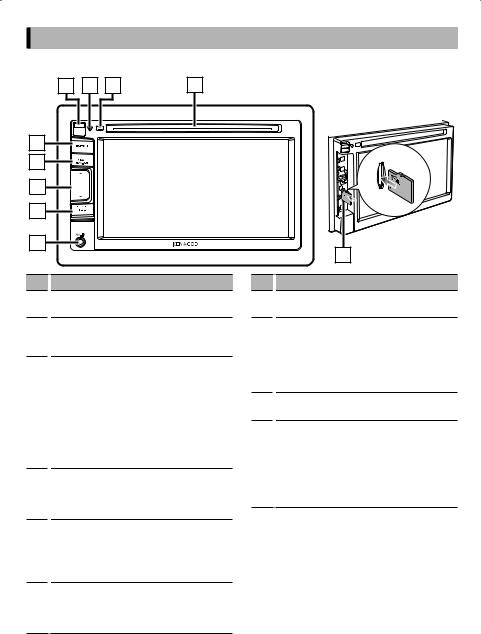
Functions of the Buttons on the Front Panel
ÑÑDNX5350BT
4 |
3 |
2 |
5 |
6 |
7 |
8 |
9 |
1 |
10 |
No.
1
2
3
4
5
6
Name/Motion
Disc insert slot
•A slot to insert a disc media.
G
•Ejects the disc.
•Pressing for 1 second ejects the disc forcibly.
s(Reset)
•If the unit or the connected unit fails to operate properly, the unit returns to factory settings when this button is pressed (Instruction Manual P.109).
•If the Security Indicator (SI) function is turned on, this indicator flashes when the panel is detached (Instruction Manual P.83).
Release key
•Detaches the part of front panel. See
Detaching/ Attaching the faceplate and insert a SD Card (P.12).
MENU
•Displays the Top Menu screen (Instruction Manual P.18).
•Pressing for 1 second turns the power off.
•When the power off, turns the power on.
NAV
•Displays the navigation screen.
•Pressing for 1 second switches AV out sources.
No.
7
8
9
P
Name/Motion
R, S
• Adjusts volume.
TEL
•Displays the Hands Free screen (Instruction Manual P.72).
•Pressing for 1 second displays the Voice Recognition screen. (Instruction Manual P.75)
Input jack
• An input jack for external device.
microSD card slot
•A microSD card slot for upgrading the map. For how to upgrade the map, refer to the instruction manual of the navigation system.
See Detaching/ Attaching the faceplate and insert a SD Card (P.12).
8 ñ English
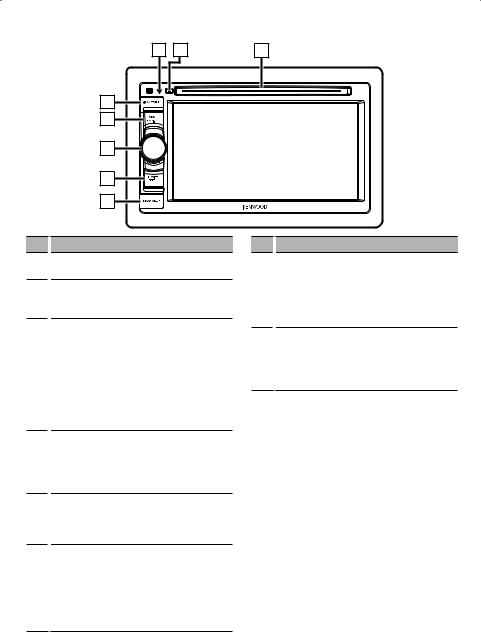
ÑÑDNX5350DAB
3 |
2 |
1 |
4
5
6
7
8
No. Name/Motion
1Disc insert slot
•A slot to insert a disc media.
2G
•Ejects the disc.
•Pressing for 1 second ejects the disc forcibly.
3s(Reset)
•If the unit or the connected unit fails to operate properly, the unit returns to factory settings when this button is pressed (Instruction Manual P.109).
•If the Security Indicator (SI) function is turned on, this indicator flashes when the vehicle ignition is off (Instruction Manual P.83).
4MENU
•Displays the Top Menu screen (Instruction Manual P.18).
•Pressing for 1 second turns the power off.
•When the power off, turns the power on.
5NAV
•Displays the navigation screen.
•Pressing for 1 second switches AV out sources.
6Volume knob
•Turning adjusts volume up or down.
•Pressing switches attenuation of the volume on/off.
•Pressing for 1 second displays Graphic Equalizer screen (Instruction Manual P.95).*
No. Name/Motion
7TEL
•Displays the Hands Free screen (Instruction Manual P.72).
•Pressing for 1 second displays the Voice Recognition screen. (Instruction Manual P.75)
8microSD card slot
•A microSD card slot for upgrading the map. For how to upgrade the map, refer to the instruction manual of the navigation system.
*The display may not switch to the Graphic Equalizer screen in some conditions.
English ñ 9
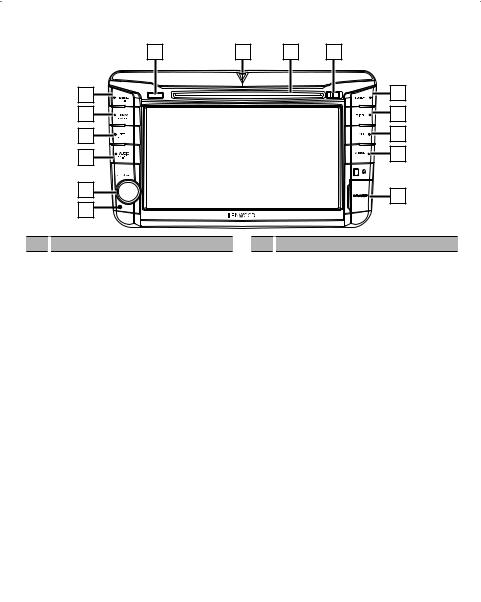
ÑÑDNX535VBT |
|
|
|
|
|
1 |
15 |
14 |
13 |
2 |
|
|
|
12 |
3 |
|
|
|
11 |
4 |
|
|
|
10 |
5 |
|
|
|
9 |
6 |
|
|
|
8 |
7 |
|
|
|
|
|
|
|
|
|
No. |
Name/Motion |
|
No. |
Name/Motion |
1 G(Eject) |
|
7 Reset |
|||||
|
|
• Ejects the disc. |
|
|
|
• If the unit or the connected unit fails to |
|
|
|
• Pressing for 1 second ejects the disc forcibly. |
|
|
|
operate properly, the unit returns to factory |
|
|
|
|
|
|
|
settings when this button is pressed |
|
2 MENU |
|
|
|
||||
|
|
• Displays the Top Menu screen (Instruction |
|
|
|
(Instruction Manual P.109). |
|
|
|
Manual P.18). |
|
8 microSD card slot |
|||
|
|
• Pressing for 1 second turns the power off. |
|
|
|
• A microSD card slot for upgrading the |
|
|
|
• When the power off, turns the power on. |
|
|
|
map. For how to upgrade the map, refer to |
|
3 NAV |
|
|
|
the instruction manual of the navigation |
|||
|
|
• Displays the navigation screen. |
|
|
|
system. |
|
|
|
|
|
|
See Detaching/ Attaching the faceplate |
||
|
|
• Pressing for 1 second switches AV out |
|
|
|
||
|
|
|
|
|
and insert a SD Card (P.12). |
||
|
|
sources. |
|
|
|
||
|
|
|
|
9 APPS |
|||
4 TEL |
|||||||
|
|
|
• Switches to the Apps sources. |
||||
|
|
• Displays the Hands Free screen (Instruction |
|
|
|
||
|
|
Manual P.72). |
|
P USB |
|||
|
|
• Pressing for 1 second displays the Voice |
|
|
|
• Switches to the USB or iPod sources. |
|
|
|
Recognition screen. (Instruction Manual |
|
|
|
(Instruction Manual P.80). |
|
|
|
P.75) |
|
Q DISC |
|||
5 AUDIO |
|
|
|
• Switches to the disc media sources. |
|||
|
|
• Displays Graphic Equalizer screen |
|
W TUNER |
|||
|
|
(Instruction Manual P.95).* |
|
|
|
• Switches to the Tuner sources. |
|
|
|
• Pressing for 1 second turns the screen off. |
|
|
|
||
|
|
|
|
|
|
||
|
|
|
E Release key |
||||
6 Volume knob |
|
||||||
|
|
|
• Detaches the part of front panel. |
||||
|
|
• Turning adjusts volume up or down. |
|
|
|
||
|
|
|
|
|
See Detaching/ Attaching the faceplate |
||
|
|
• Pressing switches attenuation of the volume |
|
|
|
and insert a SD Card (P.12). |
|
|
|
on/off. |
|
|
|
|
|
|
|
|
R Disc insert slot |
||||
|
|
|
|
||||
|
|
|
|
|
|
• A slot to insert a disc media. |
|
10 ñ English
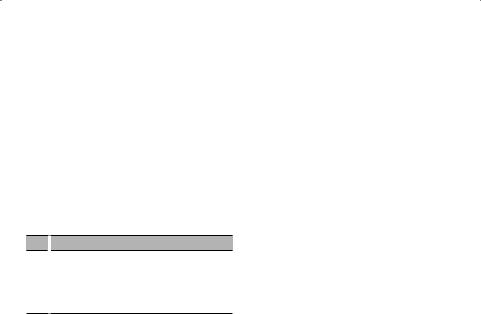
No. Name/Motion
TSI indicator
•If the Security Indicator (SI) function is turned on, this indicator flashes when the panel is detached (Instruction Manual P.83).
*The display may not switch to the Graphic Equalizer screen in some conditions.
English ñ 11
