JVC LT-37X688, LT-37XM48, LT-42X688, LT-42X788, LT-42XM48 User Guide
...
LCD Flat Television Users Guide
For Models:
LT-37X688
LT-42X688
LT-42X788
LT-47X788
LT-37XM48
LT-42XM48
Illustration of LT-37X688 and RM-C1450
Important Note:
In the spaces below, enter the model and serial number of your television (located at the rear of the television cabinet). Staple your sales receipt or invoice to the inside cover of this guide. Keep this user’s guide in a convenient place for future reference. Keep the carton and original packaging for future use.
Model Number:
Serial Number:
LCT2275-001B-A 0607TNH-II-IM
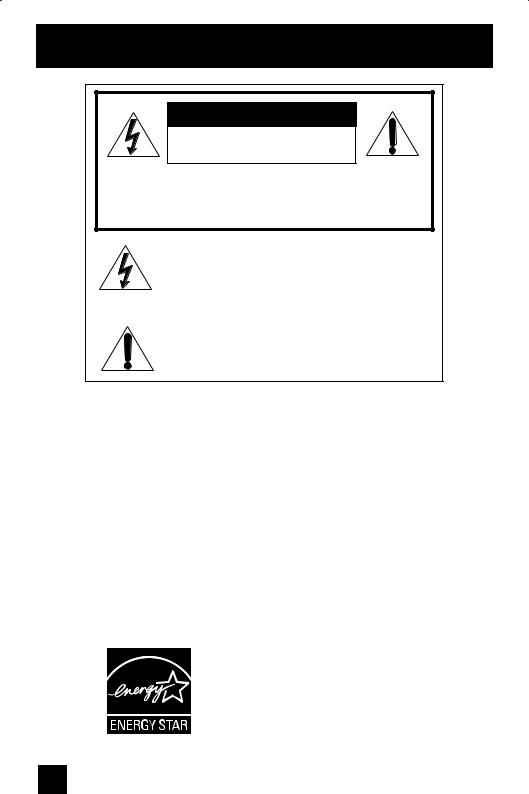
Important Safety Precautions
CAUTION
RISK OF ELECTRIC SHOCK
DO NOT OPEN
CAUTION: To reduce the risk of electric shock. Do not remove cover (or back). No user serviceable parts inside. Refer servicing to qualified service personnel.
The lightning flash with arrowhead symbol, within an equilateral triangle is intended to alert the user to the presence of uninsulated “dangerous voltage” within the product’s enclosure that may be of sufficient magnitude to constitute a risk of electric shock to persons.
The exclamation point within an equilateral triangle is intended to alert the user to the presence of important operating and maintenance (servicing) instructions in the literature accompanying the appliance.
WARNING: TO PREVENT FIRE OR SHOCK HAZARDS, DO NOT EXPOSE THIS APPARATUS TO RAIN OR MOISTURE.
CAUTION: TO INSURE PERSONAL SAFETY, OBSERVE THE FOLLOWING RULES
REGARDING THE USE OF THIS UNIT.
1. Operate only from the power source specified on the unit.
2.Avoid damaging the AC plug and power cord.
3.Avoid Improper installation and never position the unit where good ventilation is unattainable.
4.Do not allow objects or liquid into the cabinet openings.
5.In the event of trouble, unplug the unit and call a service technician. Do not attempt to repair it yourself or remove the rear cover.
Changes or modifications not approved by JVC could void the warranty.
*When you don’t use this TV set for a long period of time, be sure to disconnect both the power plug from the AC outlet and antenna for your safety.
*To prevent electric shock do not use this polarized plug with an extension cord, receptacle or other outlet unless the blades can be fully inserted to prevent blade exposure.
•As an “ENERGY STAR®” partner,
JVC has determined that this product or product model meets the
“ENERGY STAR®” guidelines for energy efficiency.
2
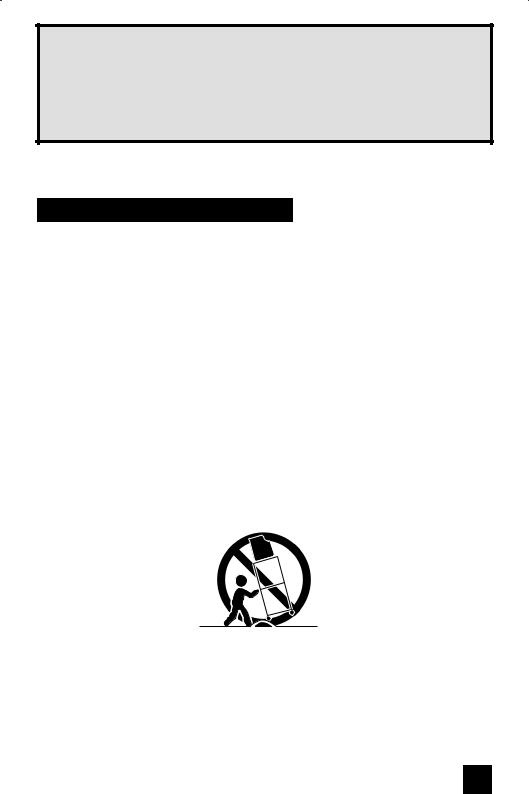
IMPORTANT RECYCLING INFORMATION
This product has a fluorescent lamp that contains mercury. Disposal of these materials may be regulated in your community due to environmental considerations. For disposal or recycling information, please contact your local authorities or for USA, the Electronic Industries Alliance: http://www.eiae.org
IMPORTANT SAFETY INSTRUCTIONS
1)Read these instructions.
2)Keep these instructions.
3)Heed all warnings.
4)Follow all instructions.
5)Do not use this apparatus near water.
6)Clean only with dry cloth.
7)Do not block any ventilation openings. Install in accordance with the manufacturer's instructions.
8)Do not install near any heat sources such as radiators, heat registers, stoves, or other apparatus (including amplifiers) that produce heat.
9)Do not defeat the safety purpose of the polarized or grounding-type plug. A polarized plug has two blades with one wider than the other. A grounding type plug has two blades and a third grounding prong. The wide blade or the third prong are provided for your safety. If the provided plug does not fit into your outlet, consult an electrician for replacement of the obsolete outlet.
10)Protect the power cord from being walked on or pinched particularly at plugs, convenience receptacles, and the point where they exit from the apparatus.
11)Only use attachments/accessories specified by the manufacturer.
12)Use only with a cart, stand, tripod, bracket, or table specified by the manufacturer, or sold with the apparatus. When a cart is used, use caution when moving the cart/apparatus combination to avoid injury from tip-over.
3
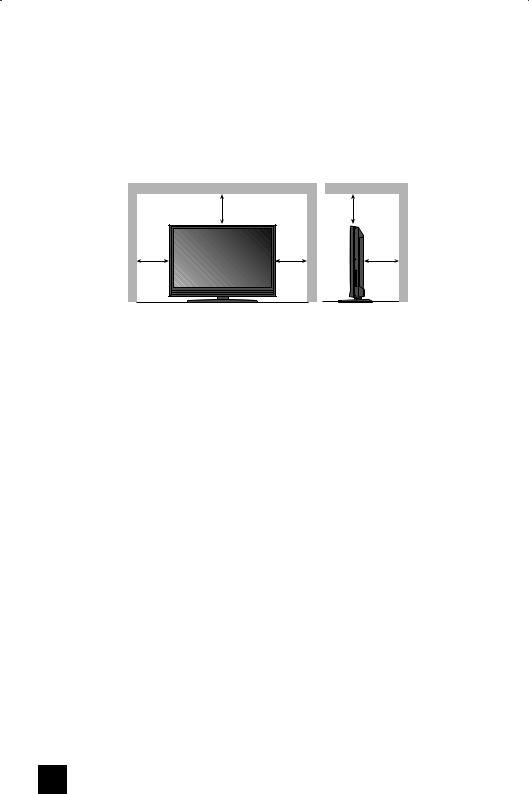
13)Unplug this apparatus during lightning storms or when unused for long periods of time.
14)Refer all servicing to qualified service personnel. Servicing is required when the apparatus has been damaged in any way, such as power-supply cord or plug is damaged, liquid has been spilled or objects have fallen into the apparatus, the apparatus has been exposed to rain or moisture, does not operate normally, or has been dropped.
15)Apparatus shall not be exposed to dripping or splashing and no objects filled with liquids, such as vases, shall be placed on the apparatus.
16)Avoid improper installation and never position the unit where good ventilation is impossible.
When installing this TV, distance recommendations must be maintained between the set and the wall, as well as inside a tightly enclosed area or piece of furniture. Keep to the minimum distance guidelines shown for safe operation.
200 mm |
|
200 mm |
150 mm |
150 mm |
50 mm |
17)Cautions for installation
—Do not tilt the TV towards the left or right, or towards the back.
—Install the TV in a corner on the floor so as to keep cords out of the way.
—The TV will generate a slight amount of heat during operation. Ensure that sufficient space is available around the TV to allow satisfactory cooling.
18)Make enough room for inserting and removing the power plug. Place the TV as close to the outlet as possible. The main power supply for this TV is controlled by inserting or removing the power plug.
19)Batteries shall not be exposed to excessive heat such as sunshine, fire or the like.
20)When this TV is connected to the wall outlet, it is always on standby even when all the LED lamps are not lit. To shut down the TV, unplug the TV from the wall outlet.
4
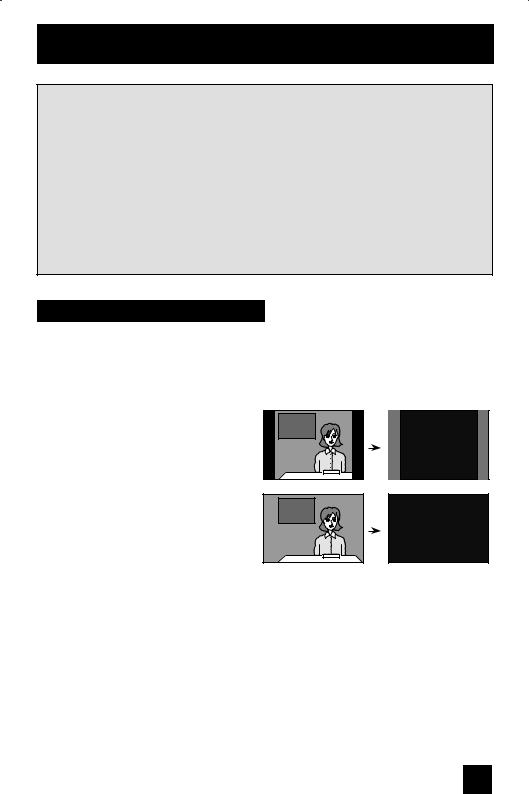
Warnings
We have an important note for customers who subscribe to basic cable services (do not have a separate cable box) and plan to use their JVC TV remote control to select channels.
Once you run the Auto Tuner Setup (which detects and programs all the channels your TV is receiving through the RF input), every channel number available from your cable company will appear in your television’s Channel Summary and they will all be marked as available for scanning. Even though every channel is detected and appears as available, you will only be able to view those that you specifically subscribe to from your cable company. This will likely mean there are blank channels between those channels you wish to scan or “surf”.
We apologize for any inconvenience this may cause but it is important to note that this is not a malfunction of your television. If you want to sequentially scan those channels you subscribe to without blank ones in between, you can contact your cable company for their cable box and remote.
Avoiding Ghost Images
Displaying fixed images for extended periods of time can leave a subtle but temporary ghost image on your screen. To avoid this, mix your viewing pattern.
Examples include, but are not limited to the following:
• |
Stock-market report bars |
For example... |
|
|
TV on |
TV off |
|||
• |
Shopping channel logos and pricing |
|||
|
|
|||
|
displays |
|
|
|
• |
Video game patterns or scoreboards |
|
|
|
• |
Bright station logos |
|
|
|
• |
Internet web sites or other computer-style |
|
|
|
|
images |
|
|
|
• |
DVD discs, video tapes, laser discs |
|
|
|
• |
Broadcast, cable, satellite channels or |
XYZ |
XYZ |
|
|
digital television tuners/converters |
|||
|
|
|
5
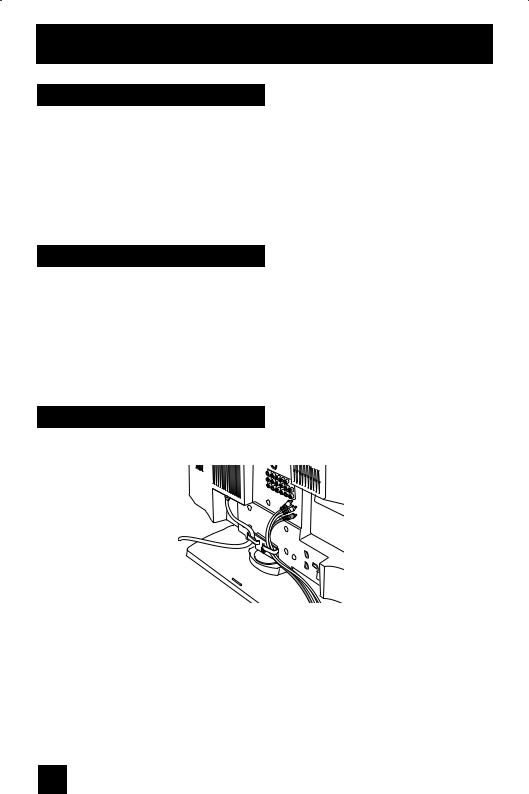
Warnings
Caring for the Cabinet
Normally, light dusting with a soft, non-scratching duster will keep your TV clean.
If you wish to wipe down the television, first unplug it. Then wipe gently with a soft cloth, slightly moistened with water. You can add a few drops of mild liquid detergent to the water to help remove spots of oily dirt.
•DO NOT allow liquid to enter the TV through the ventilation slots.
•DO NOT use strong or abrasive cleaners on the TV.
•DO NOT spray liquids or cleaners directly on the TV’s surface.
•DO NOT rub or scrub the TV harshly. Wipe the set gently with a soft cloth.
Caring for the Screen
The screen is treated with an electrostatic-proof coating. When it gets dirty, wipe it gently with a soft cloth. If the screen is very dirty, wipe it down with a cloth dipped in a diluted kitchen cleaner and thoroughly wrung-out. Then wipe immediately after with a clean, dry cloth.
Do not apply alcohol, organic solvents (like acetone), acidic or alkaline cleansers to the screen.
These will remove the coating layer and cause discolorations.
Do not push or hit the screen. This could cause scratches on the screen surface and image distortions.
Tidying the cables
A cable holder which keeps your connection cables tidy is attached to the back of the stand.
Note:
•This illustration is for models LT-37X688, LT-42X688, LT-37XM48 and LT-42XM48. The rear panel for models LT-42X788 and LT-47X788 are slightly different in shape.
6
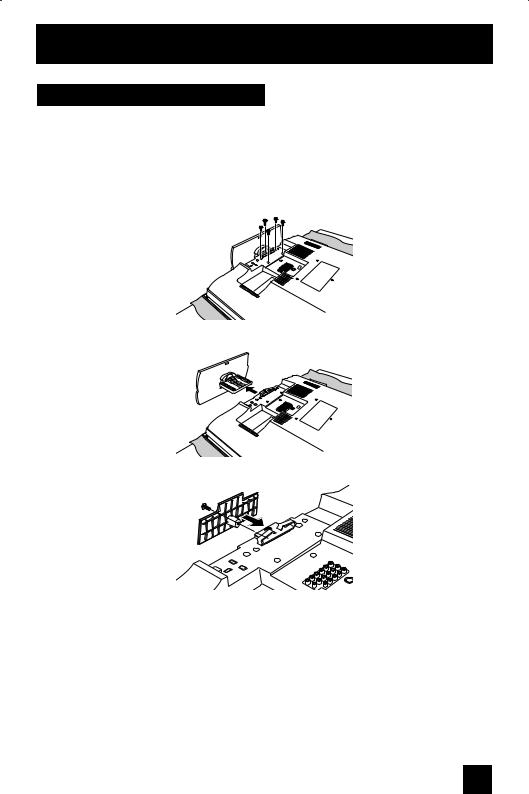
Warnings
Disconnecting the stand
If you disconnect the stand, attach the bottom cover and the screw (supplied) into the hole.
This illustration is for models LT-37X688, LT-42X688, LT-37XM48 and LT-42XM48. You can disconnect the stand for models LT-42X788 and LT-47X788 using the same method.
1)Place the TV face down on a soft cloth on a table.
2)Remove the four screws from the back of the TV.
3) Pull out the stand from the TV.
4) Cover the hole with a bottom cover and tighten the screw.
Note:
• To re-install the stand, reverse the procedure from 4) to 1).
7
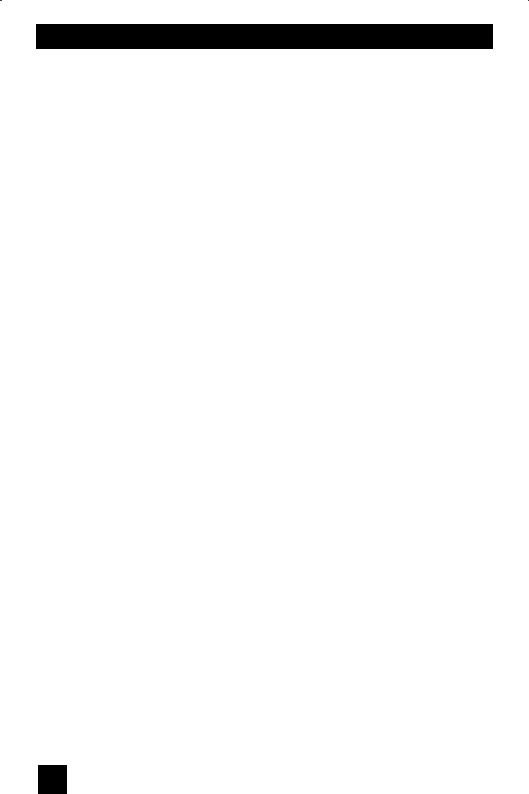
Table of Contents
Important Safety Precautions . . 2 Warnings . . . . . . . . . . . . . . . 5 Quick Setup . . . . . . . . . . . . . . 9
Unpacking your TV . . . . . . . . . . . . 9 TV Models . . . . . . . . . . . . . . . . 10 TV Remote Control . . . . . . . . . . . 11
Getting Started . . . . . . . . . . . . . 12
The Remote Control . . . . . . . . . . 12 Connecting Your Devices . . . . . . . 13
Interactive Plug-in Menu . . . . . . . . 22
Onscreen Menus . . . . . . . . . 25
Using the Guide . . . . . . . . . . . . . 25 Onscreen Menu System . . . . . . . . . 26 Initial Setup . . . . . . . . . . . . . 29
Noise Muting . . . . . . . . . . . . . . 29 Language . . . . . . . . . . . . . . . . 29 Front Panel Lock . . . . . . . . . . . . 29
V-Chip . . . . . . . . . . . . . . . . . . 30
Set Lock Code . . . . . . . . . . . . . 36
Closed Caption . . . . . . . . . . . . . 37
Auto Shut Off . . . . . . . . . . . . . . 39
Software Version . . . . . . . . . . . . . . 39
Power Indicator . . . . . . . . . . . . . 39
Optical Out . . . . . . . . . . . . . . . . 40
Quick Start-up . . . . . . . . . . . . . . . 40
Tuner Setup . . . . . . . . . . . . . . . . 41
Auto Tuner Setup . . . . . . . . . . . . 41
Channel Summary . . . . . . . . . . . . 42
Find Channel . . . . . . . . . . . . . . . 44
Digital Antenna Level . . . . . . . . . . 44
Tuner Diagnostic . . . . . . . . . . . . . 44
External Input . . . . . . . . . . . . . . 45
HDMI Size . . . . . . . . . . . . . . . . . 45
Video-1 Audio . . . . . . . . . . . . . 45
Video Input Label . . . . . . . . . . . 46 Picture Adjust . . . . . . . . . . . . . 47 Picture Settings . . . . . . . . . . . . . 47
Color Temperature . . . . . . . . . . . . 47
Color Management . . . . . . . . . . . . 48 Dynamic Gamma . . . . . . . . . . . . . 48 Smart Picture . . . . . . . . . . . . . . 48 Digital VNR . . . . . . . . . . . . . . . 49 MPEG NR . . . . . . . . . . . . . . . 49 Natural Cinema . . . . . . . . . . . . . . 49
Position Adjustment . . . . . . . . . . . . 50
Reset . . . . . . . . . . . . . . . . . . 50
Sound Adjust . . . . . . . . . . . . . 51 |
|
Sound Settings . . . . . . . . . . . . . |
51 |
Turn On Volume . . . . . . . . . . . . . |
51 |
Volume Limit . . . . . . . . . . . . . . |
52 |
Reset . . . . . . . . . . . . . . . . . . |
52 |
Clock/Timers . . . . . . . . . . . . . . . . |
53 |
Set Clock . . . . . . . . . . . . . . . . |
53 |
On/Off Timer . . . . . . . . . . . . . . . |
54 |
Photo Viewer . . . . . . . . . . . . . . . . |
55 |
Auto Demo . . . . . . . . . . . . . . . |
57 |
Button Functions . . . . . . . . . . |
58 |
Power . . . . . . . . . . . . . . . . . . |
58 |
Number Buttons . . . . . . . . . . . . . |
58 |
Tune . . . . . . . . . . . . . . . 58 |
|
Sub Channel . . . . . . . . . . . . . 58 |
|
Input . . . . . . . . . . . . . . . . . . . |
59 |
Channel +/- . . . . . . . . . . . . . 59 |
|
Volume +/- . . . . . . . . . . . . . 59 |
|
Return+/TV . . . . . . . . . . . . . . . |
59 |
Sound . . . . . . . . . . . . . . . . . . |
60 |
Muting . . . . . . . . . . . . . . . . . . |
60 |
Video Status . . . . . . . . . . . . . . . |
60 |
Sleep Timer . . . . . . . . . . . . . . . |
61 |
Display . . . . . . . . . . . . . . . . . |
61 |
Aspect . . . . . . . . . . . . . . . . . |
62 |
Menu . . . . . . . . . . . . . . . . . . |
63 |
OK . . . . . . . . . . . . . . . . . . . |
63 |
Back . . . . . . . . . . . . . . . . . . . |
63 |
ML/MTS . . . . . . . . . . . . . . . . . |
64 |
C.C. . . . . . . . . . . . . . . . . . . . |
64 |
Favorite . . . . . . . . . . . . . . . . |
65 |
Guide . . . . . . . . . . . . . . . 65 |
|
Mode . . . . . . . . . . . . . . . . . . |
66 |
External device control buttons . . . . . |
66 |
Remote Programming . . . . . . 67
OSD Information . . . . . . . . . . 73
Weak Signal . . . . . . . . . . . . . 73
Audio/Data Only Channel . . . . . . . 73
Troubleshooting . . . . . . . . . . 74
Specifications . . . . . . . . . . 76
Warranty . . . . . . . . . . . . . 78
Authorized Service Center . . . 79
8
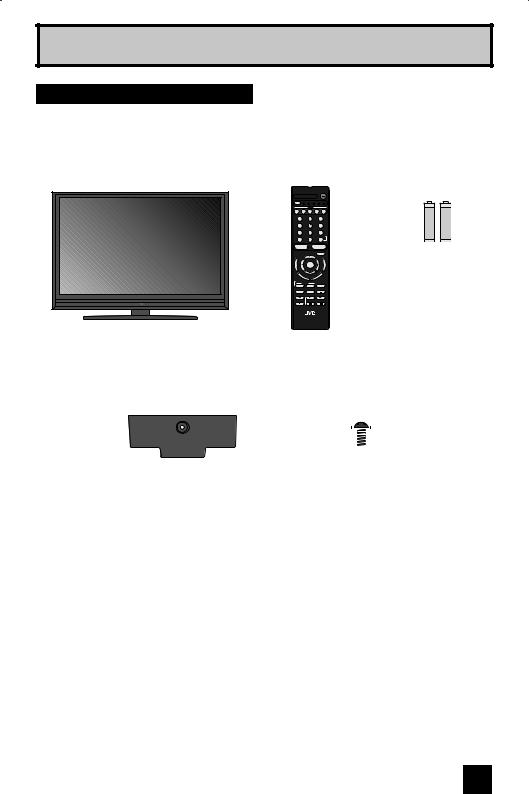
Quick Setup
Unpacking your TV
Thank you for your purchase of a JVC LCD Flat Television. Before you begin setting up your new television, please check to make sure you have all of the following items. In addition to this guide, your television box should include:
Television x 1 |
Remote Control x 1 |
|||||
|
|
|
|
|
|
POWER |
|
MODE |
TV |
STB VCR DVD AUDIO |
|||
|
|
|
|
INPUT |
|
|
|
V1 |
V2 |
V3 |
V4 |
V5 |
|
|
1 |
|
|
2 |
|
3 |
|
4 |
|
|
5 |
|
6 |
|
7 |
|
|
8 |
|
9 |
|
|
|
|
|
RETURN + |
|
|
TUNE |
|
0 |
|
TV |
|
|
– CH + |
|
– VOL + |
|||
|
|
|
|
|
MUTING |
|
|
U |
|
|
|
|
BA |
|
NE |
|
|
OK |
|
KC |
|
M |
|
|
|
||
|
FA |
|
|
EC |
||
|
|
VO |
RITE |
|
||
|
|
|
|
ASP |
|
|
|
DVR |
|
|
|
|
|
|
|
STATUS |
|
|
||
|
SOUND |
|
VIDEO |
GUIDE |
||
|
SUB CH |
C.C. |
DISPLAY |
|||
|
TV/VCR |
SUB T. |
|
|
||
|
|
|
|
SLEEP |
ML/MTS |
|
|
|
|
|
RM-C1450 |
|
|
|
|
|
|
TV |
|
|
AA Batteries x 2
+ |
+ |
Alkaline AA |
Alkaline AA |
– |
– |
Note: Your television and/or remote control may differ from the examples illustrated here.
Cover x 1 |
Screw x 1 |
||||
|
|
|
|
|
|
|
|
|
|
|
|
We recommend that before you start using your new television, you read this entire User’s Guide so you can learn about your new television’s many great features. If you’re anxious to start using your television right away, a quick setup guide follows on the next few pages.
9
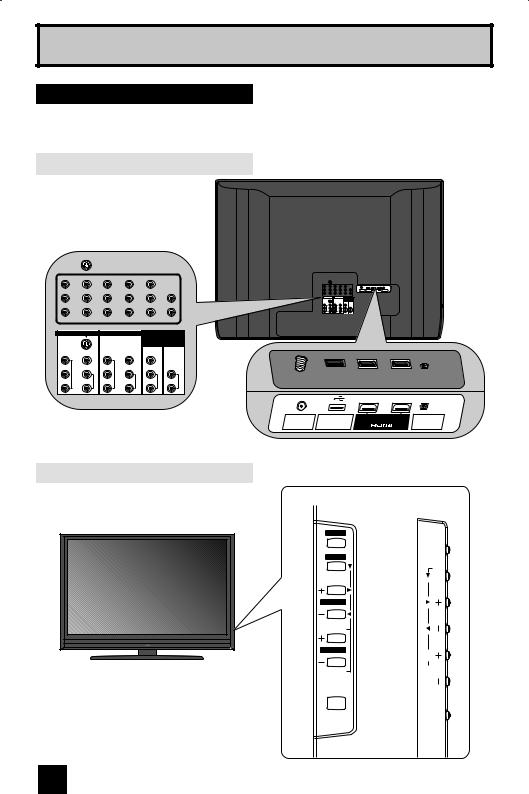
Quick Setup
TV Models
Before you connect your television to another device, please refer to the proper diagrams for your specific TV and remote. These will help assist you in understanding how to connect your television to another device, as well as use the remote to set up your television.
Rear Panel Diagram
INPUT 3
S-VIDEO
Y VIDEO
PB |
COMPONENT |
L |
AUDIO |
PR |
|
R |
|
INPUT 4
Y |
COMPONENT |
VIDEO |
AUDIO |
PB |
L |
||
PR |
|
R |
|
INPUT 5 |
AUDIO |
|||
/ INPUT 1 |
||||
OUT |
|
|||
AUDIO |
|
|||
|
|
|||
VIDEO |
|
|
|
|
L |
AUDIO |
L |
AUDIO |
|
R |
R |
|||
|
|
|
SERVICE |
75 Ω |
PHOTO |
INPUT 1 |
INPUT 2 DIGITAL AUDIO |
(VHF/UHF) |
VIEWER |
|
OPTICAL OUT |
Side Panel Diagram
X688 and XM48 series
INPUT
MENU 
CHANNEL
OK
VOLUME
BACK
POWER
X788 series
|
INPUT |
|
MENU |
|
H C |
OK |
|
BACK |
VOL |
|
POWER |
10

Quick Setup
Remote Control
POWER
TV STB VCR DVD AUDIO
MODE
INPUT
V1 V2 V3 V4 V5
1 |
2 |
3 |
4 |
5 |
6 |
7 |
8 |
9 |
|
|
RETURN + |
TUNE |
0 |
TV |
– CH + |
|
– VOL + |
U N E
M
F AVORITE
|
|
MUTING |
|
|
|
|
B |
OK |
|
|
A |
|
|
C |
|
|
|
|
K |
|
|
|
T |
|
|
|
C |
|
|
E |
|
|
P |
|
|
|
AS |
|
|
DVR
STATUS |
|
|
SOUND |
VIDEO |
GUIDE |
SUB CH |
C.C. |
DISPLAY |
TV/VCR |
SUB T. |
|
|
SLEEP |
ML/MTS |
RM-C1450
TV
RM-C1450
Notes:
•For information on remote control buttons, see pages 58 - 66.
•SUB CHANNEL and GUIDE buttons are for digital channels. If your TV is connected to an ATSC antenna or Digital Cable, you can use these buttons.
•This remote control is capable of operating many external device brands. See page 67 - 72 for how to program the remote control.
11
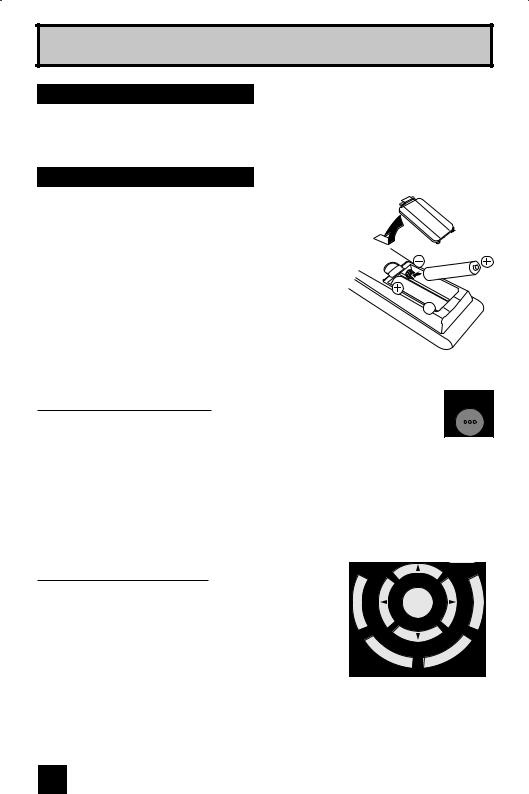
Quick Setup
Getting Started
These quick setup pages will provide you, in three easy steps, with the basic information you need to begin using your new television right away. If you have questions, or for more detailed information on any of these steps, please consult other sections of this manual.
Step 1 – The Remote Control
Before you can operate your remote control, you first need to install the batteries (included).
Raise the latch on the remote's back cover to remove.
Insert two batteries, carefully noting the "+" and "–" markings. Place the "–" end in the unit first. Snap the cover back into place.
When you change the batteries, try to complete the task within three minutes. If you take longer than three minutes, the remote control codes (ex. VCR, DVD) may have to be reset. See pages 67 - 72.
Basic Operation |
POWER |
Turn the television on and off by pressing the POWER button at the top right corner of the remote. If this is the first time you are turning on the TV, the interactive plug-in menu appears.
•At first, to watch your TV, select the TV mode by pressing the MODE button on the remote control before you turn the TV power on.
•See page 58 to 66 for details regarding the remote control buttons.
Using Menu Buttons
To use the menu functions, press the MENU button. Next, select a menu using the four arrow keys. The four arrow keys are used only for menu selections.
U
N
E
M
F
AVORITE
DVR
OK
|
|
|
T |
|
|
|
C |
|
|
E |
|
|
P |
|
|
S |
|
|
|
A |
|
|
|
B A C K
12

Quick Setup
Step 2 - Connecting your devices
To make these connections, you will use plugs like the ones illustrated below.
Coaxial Cables |
Component Cables |
|
Composite Cables |
|
Audio Cables |
Used to connect an external antenna or cable TV system to your TV.
S-Video Cable
Used to make video connections with S-Video VCRs, Camcorders and DVD players.
Notes:
Used to connect audio/video devices like VCRs, DVD players, stereo amplifiers, game consoles, etc.
•The following connection diagrams are examples.
•After you are finished connecting your devices, plug the power cord into the nearest power outlet and turn on the TV.
•If you follow these diagrams and the television does not work properly, contact your local cable operator.
•To connect a DVD player, see VCR Connection.
•If you have a satellite television system, refer to the satellite TV manual.
No VCR Connection
TV Rear Panel
Cable or Antenna
Output
Coaxial Cable
|
|
|
SERVICE |
75 Ω |
PHOTO |
INPUT 1 |
INPUT 2 DIGITAL AUDIO |
(VHF/UHF) |
VIEWER |
|
OPTICAL OUT |
13
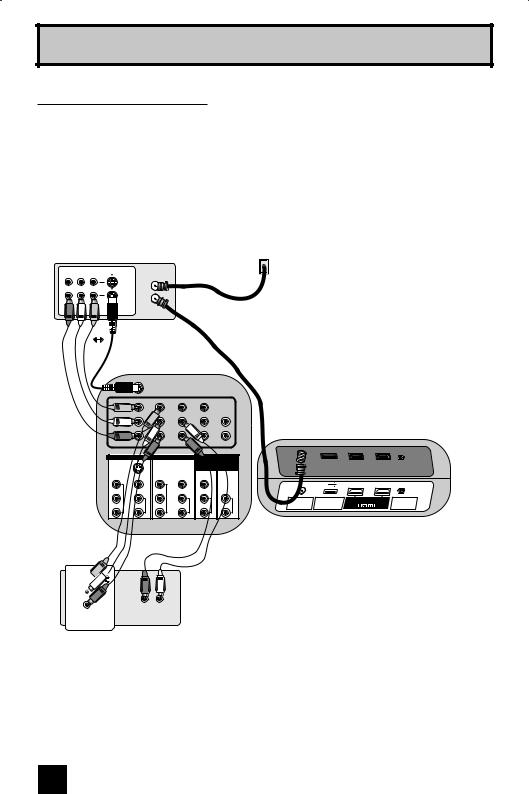
Quick Setup
VCR • DVD Connection
Notes:
•Green, blue and red are the most common colors for DVD cables. Some models may vary colors. Please consult the user’s manual for your DVD player for more information.
•Be careful not to confuse the red DVD cable with the red audio cable. It is best to complete one set of connections (DVD or audio output) before starting the other to avoid accidentally switching the cables.
•You may also connect the DVD player to Input 1.
Diagram #1
|
Cable or Antenna |
|
Output |
|
VCR |
R L V |
IN |
|
IN |
|
OUT |
|
OUT |
OR |
Coaxial Cable |
|
|
INPUT 3 |
|
|
INPUT 4 |
|
INPUT 5 |
AUDIO |
||||
|
|
|
|
|
|
|
|
/ INPUT 1 |
|||
|
|
|
|
|
|
|
|
OUT |
|
||
S-VIDEO |
|
|
|
|
|
|
AUDIO |
|
|||
|
|
|
|
|
|
|
|
||||
Y |
COMPONENT |
VIDEO |
AUDIO |
Y |
COMPONENT |
VIDEO |
AUDIO |
VIDEO |
AUDIO |
|
AUDIO |
PB |
L |
PB |
L |
L |
L |
||||||
PR |
|
R |
|
PR |
|
R |
|
R |
|
R |
|
Green Y 

Blue PB 
Red |
PR |
|
AUDIO OUT |
|
|
|
|
|
|
|
|
OUT |
R L |
DVD Player |
|
|
|
|
|
|
SERVICE |
75 Ω |
PHOTO |
INPUT 1 |
INPUT 2 DIGITAL AUDIO |
(VHF/UHF) |
VIEWER |
|
OPTICAL OUT |
TV Rear Panel
Note:
• If this connection setup does not work for you, try the connection setup on page 15.
14
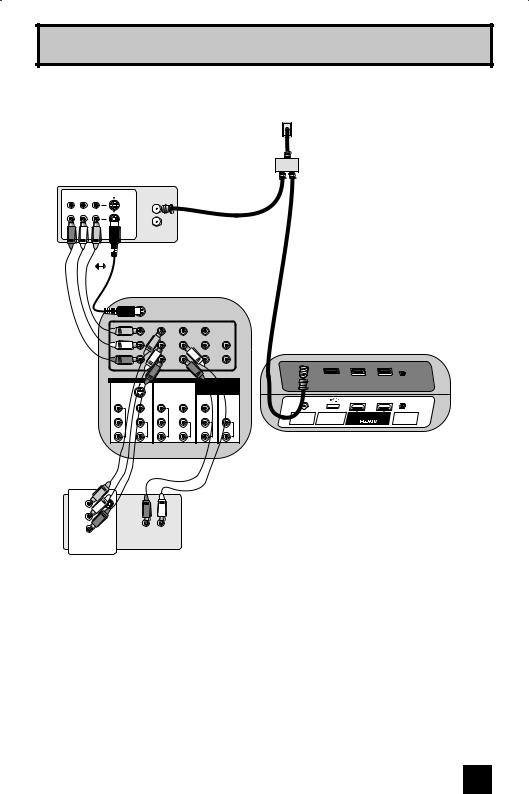
Quick Setup
Diagram #2
Cable or Antenna
Output
IN |
Two-Way Splitter |
OUT OUT |
(Not supplied) |
|
VCR
R L V |
IN |
|
IN |
|
OUT |
|
OUT |
Coaxial Cable
OR
|
INPUT 3 |
|
|
S-VIDEO |
|
|
|
Y |
COMPONENT |
VIDEO |
AUDIO |
PB |
L |
||
PR |
|
R |
|
INPUT 4
Y |
COMPONENT |
VIDEO |
AUDIO |
PB |
L |
||
PR |
|
R |
|
INPUT 5
/INPUT 1 AUDIO
VIDEO
L
R |
AUDIO |
AUDIO
OUT
L
R |
AUDIO |
|
|
|
SERVICE |
75 Ω |
PHOTO |
INPUT 1 |
INPUT 2 DIGITAL AUDIO |
(VHF/UHF) |
VIEWER |
|
OPTICAL OUT |
TV Rear Panel
Green |
Y |
Blue |
PB |
Red |
PR |
|
OUT |
AUDIO OUT |
|
R L |
DVD Player |
15
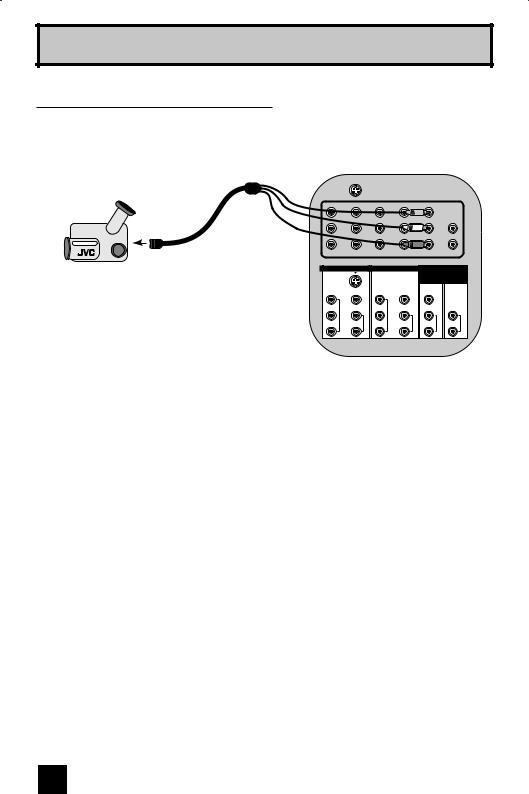
Quick Setup
Connecting to a Camcorder
You can connect a camcorder to your television by using the input jacks located on the back of the TV.
TV Rear Panel
CAMCORDER
|
INPUT 3 |
|
|
S-VIDEO |
|
|
|
Y |
COMPONENT |
VIDEO |
AUDIO |
PB |
L |
||
PR |
|
R |
|
INPUT 4
Y |
COMPONENT |
VIDEO |
AUDIO |
PB |
L |
||
PR |
|
R |
|
INPUT 5
/INPUT 1 AUDIO
VIDEO
L
R |
AUDIO |
AUDIO
OUT
L
R |
AUDIO |
1)Connect a yellow composite cable from the camcorder VIDEO OUT to the VIDEO IN on the back of the TV.
2)Connect a white cable from the camcorder LEFT AUDIO OUT to the LEFT AUDIO IN on the back of the TV.
3)Connect a red cable from the camcorder RIGHT AUDIO OUT to the RIGHT AUDIO IN on the back of the TV.
16
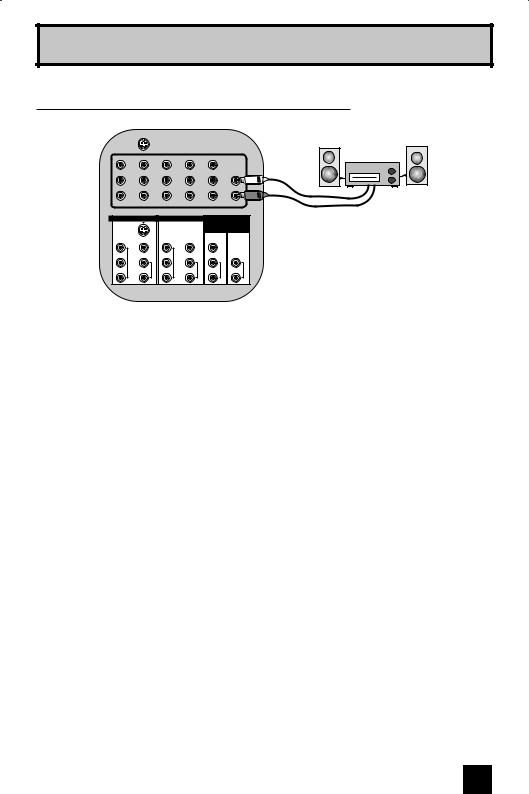
Quick Setup
Connecting to an External Amplifier
TV Rear Panel
Speaker |
Speaker |
Amplifier
|
INPUT 3 |
|
|
S-VIDEO |
|
|
|
Y |
COMPONENT |
VIDEO |
AUDIO |
PB |
L |
||
PR |
|
R |
|
INPUT 4
Y |
COMPONENT |
VIDEO |
AUDIO |
PB |
L |
||
PR |
|
R |
|
INPUT 5
/INPUT 1 AUDIO
VIDEO
L
R |
AUDIO |
AUDIO
OUT
L
R |
AUDIO |
1)Connect a white cable from the LEFT AUDIO OUTPUT on the back of the TV to the LEFT AUDIO INPUT on the amplifier.
2)Connect a red cable from the RIGHT AUDIO OUTPUT on the back of the TV to the RIGHT AUDIO INPUT on the amplifier.
Notes:
•Refer to your amplifier’s manual for more information.
•You can use AUDIO OUTPUT for your home theater system.
•If you have a device connected to INPUT-1 or INPUT-2, you will not be able to hear any audio from the AUDIO OUT on the back of the TV.
17
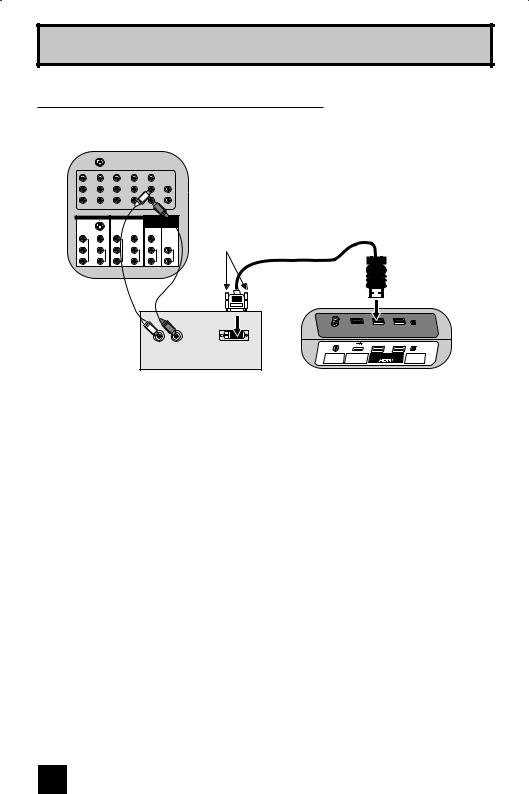
Quick Setup
Connecting to a Digital TV Receiver
By connecting a Digital TV Receiver, high definition pictures can be displayed on your TV in their digital form.
|
INPUT 3 |
|
|
S-VIDEO |
|
|
|
Y |
COMPONENT |
VIDEO |
AUDIO |
PB |
L |
||
PR |
|
R |
|
INPUT 4
Y |
COMPONENT |
VIDEO |
AUDIO |
PB |
L |
||
PR |
|
R |
|
INPUT 5
/INPUT 1 AUDIO
VIDEO
L
R |
AUDIO |
AUDIO
OUT
L
R |
AUDIO |
TV Rear Panel
After the connections have been made, tighten the screw to secure the cables.
HDMI to DVI Cable
L |
R |
|
AUDIO OUT |
DIGITAL OUT |
|
DTV Decoder
|
|
|
SERVICE |
75 Ω |
PHOTO |
INPUT 1 |
INPUT 2 DIGITAL AUDIO |
(VHF/UHF) |
VIEWER |
|
OPTICAL OUT |
TV Rear Panel
1)Connect the HDMI to DVI Cable from the DIGITAL OUT on the back of your DTV decoder to the HDMI INPUT-1 on the back of the TV.
2)Connect a red cable from the DTV decoder RIGHT AUDIO OUT to the RIGHT AUDIO INPUT
HDMI AUDIO IN "R" on the back of the TV.
3)Connect a white cable from the DTV decoder LEFT AUDIO OUT to the LEFT AUDIO INPUT HDMI AUDIO IN "L" on the back of the TV.
•Personal computer compatibility cannot be guaranteed.
•Use an HDMI to DVI cable (commercially available) in order to digitally connect the television with a DTV decoder.
Notes:
•If 480p signals (640x480 or 720x480) are displayed on the screen, the horizontal balance may be slightly shifted. Access the “HDMI Size” in the External Input menu to adjust it. (Refer to page 45.)
•When you do the above connection, set "Video-1 Audio" in the External Input menu to "Analog". See "Video-1 Audio", page 45.
•The Analog Audio input can only be used with the HDMI INPUT-1.
•When setting the “Video-1 Audio - Analog/Digital” menu setting on the TV, please note that this setting only effects the HDMI INPUT-1 jack and that if you use a DVI to HDMI adapter this connection must be made to the HDMI INPUT-1 along with analog audio cables.
18
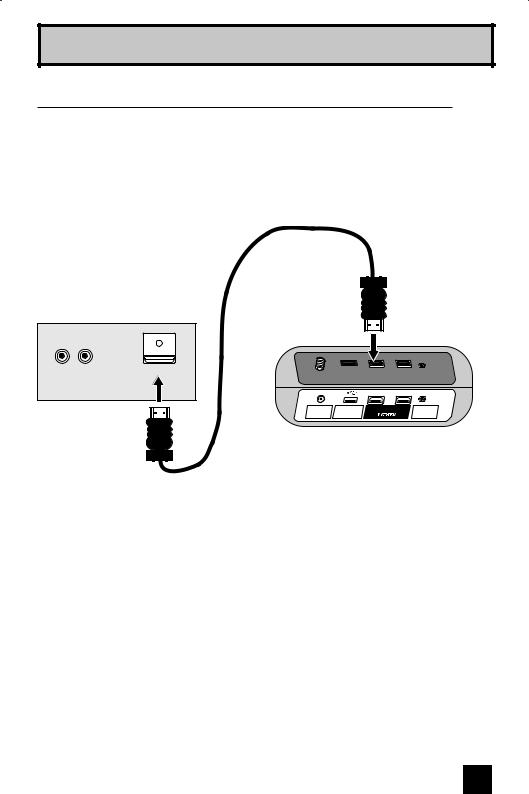
Quick Setup
Connecting to an HDMI Compatible Device
By connecting an HDMI compatible device, high definition pictures can be displayed on your
TV in their digital form. Some HDMI devices can include DVD players, D-VHS or any HDMI compatible device.
HDMI (High Definition Multimedia Interface) is the first industry supported, uncompressed, all digital audio/video interface. HDMI provides an interface between any audio/video source, such as a set-top box, DVD player, A/V receiver or an audio and/or video monitor, such as a digital television (DTV).
HDMI Cable
HDMI Compatible Device
L R
AUDIO OUT |
DIGITAL OUT |
|
|
|
SERVICE |
75 Ω |
PHOTO |
INPUT 1 |
INPUT 2 DIGITAL AUDIO |
(VHF/UHF) |
VIEWER |
|
OPTICAL OUT |
TV Rear Panel
1)Connect the HDMI Cable from the DIGITAL OUT on the back of your DTV or HDMI device to the HDMI INPUT-1 on the back of the TV.
Notes:
•When you do the above connection, set "Video-1 Audio" in the External Input menu to Digital.
See "Video-1 Audio", page 45.
•Some decoders may not respond depending on the equipment that is connected to the HDMI.
•If the HDMI output device signal is changed (for example, 480i/60Hz is changed to 480p/60Hz), the screen may turn green and there may be some distortion for a short time until the signal becomes stable.
•This TV can accept 480i, 480p, 720p, 1080i and 1080p signals via HDMI.
19
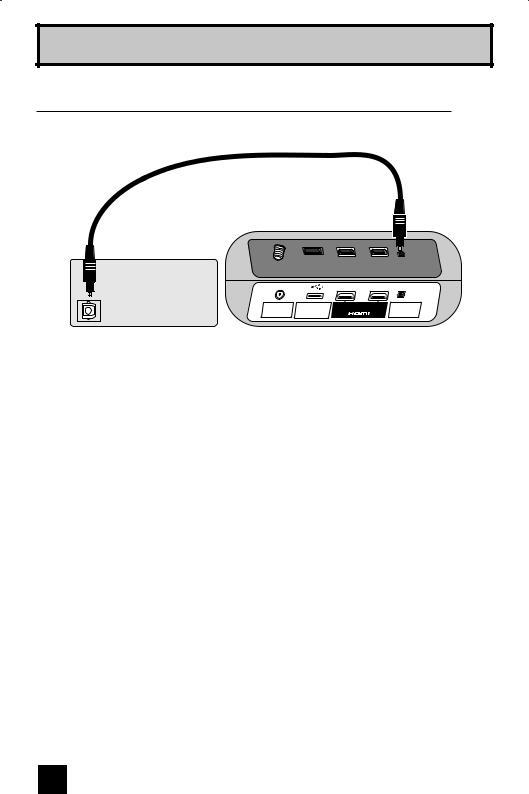
Quick Setup
Connecting to an amplifier using your optical output
You can connect an amplifier that has an optical digital input terminal by using an optical digital cable from the optical output. The signal that is output can be PCM or DOLBY DIGITAL.
|
|
|
SERVICE |
75 Ω |
PHOTO |
INPUT 1 |
INPUT 2 DIGITAL AUDIO |
(VHF/UHF) |
VIEWER |
|
OPTICAL OUT |
Amplifier |
TV Rear Panel |
|
1) Connect the optical cable from underneath the television to the back of the amplifier.
Notes:
•This terminal can only output digital audio.
•In order to use the optical output connection, select PCM or DOLBY DIGITAL on Optical Out in the Initial Setup Menu. See page 40.
•Refer to your owners manual on using your amplifier.
•You cannot output sound from your Optical Output connection if the audio source is from your HDMI device.
20
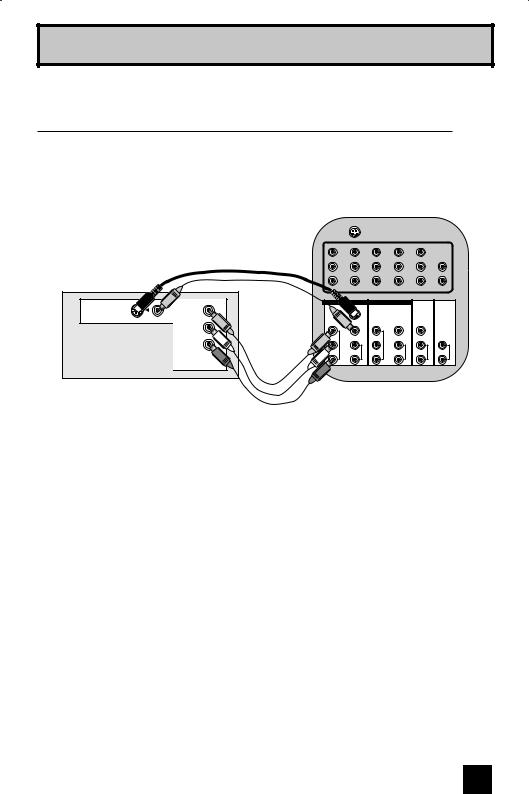
Quick Setup
Connecting to an AV Receiver using your television's V3 Smart Input
By connecting your AV Receiver to your television's V3 Smart Input, you can watch picture sources from many different devices, without having to change or use the other input connections on your TV. This allows you to free up the other input connections so you can connect more devices to your television.
TV Rear Panel
AV Receiver
MONITOR |
Y |
|
OUT |
||
|
||
|
PB |
|
|
PR |
|
|
MONITOR OUT |
|
INPUT 3 |
|
|
|
S-VIDEO |
|
|
|
|
Y |
COMPONENT |
VIDEO |
AUDIO |
Y |
PB |
L |
PB |
||
PR |
|
R |
|
PR |
INPUT 4
VIDEO
COMPONENT |
L |
|
R |
AUDIO
VIDEO
L
R
AUDIO
L
R
AUDIO
1)Connect an S-Video Cable from the AV Receiver's MONITOR OUT, to the S-Video INPUT-3 on the back of the TV.
2)Connect a Yellow Composite Cable from the AV Receiver's MONITOR OUT, into the VIDEO INPUT-3 on the back of the TV.
3)Connect a Green Component Cable from the AV Receiver's Y MONITOR OUT, into the Y
VIDEO INPUT-3 on the back of the TV.
4)Connect a Blue Component Cable from the AV Receiver's PB MONITOR OUT, into the PB VIDEO INPUT-3 on the back of the TV.
5)Connect a Red Component Cable from the AV Receiver's PR MONITOR OUT, into the PR VIDEO INPUT-3 on the back of the TV.
Notes:
•Please refer to your AV Receiver instruction manual for more information on connecting your speakers and other devices like a DVD player.
•Use your AV Receiver's remote to switch to the different devices you have connected.
•Some AV Receivers may not respond when the V3 Smart Input function is turned on.
•If you have video connections for each input device connected to your AV Receiver, you should not connect them using both S-Video and Composite connection at the same time when you are using V3 Input as the V3 Smart Input. In this case we recommend using the S-Video connection.
21
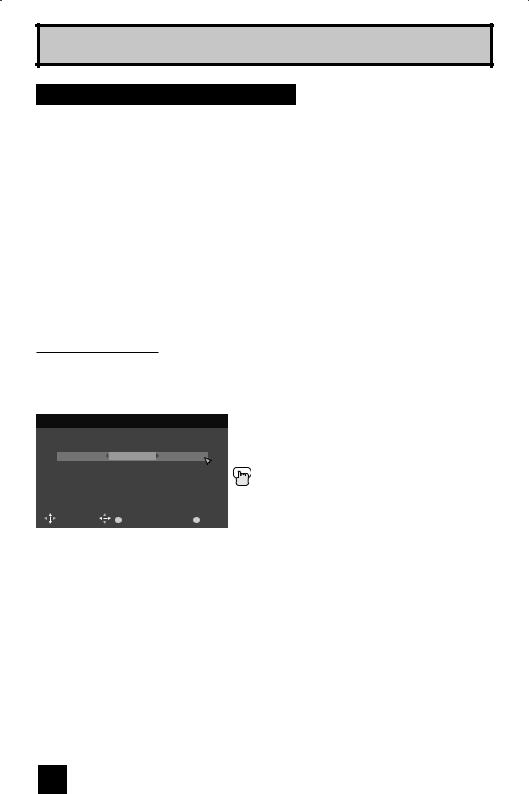
Quick Setup
Step 3 – The Interactive Plug-in Menu
When you turn your television on for the first time the interactive plug-in menu will appear. The plug-in menu helps you to get your TV ready to use by letting you set your preferences for:
•The language in which you want the onscreen menus to appear.
•Setting the TV’s clock to the correct time so your timer functions will work properly. You can choose “Auto” or “Manual” for setting the clock.
•The auto tuner setup of which channels you wish to receive.
We recommend you complete the interactive plug-in items before you start using your television. After the first time you turn on your TV, you can access the Interactive Plug-In Menu from the main menu. See page 28.
Note:
• If you press the MENU button while setting up the interactive plug-in menu, it will skip over it.
Language
After the “JVC Interactive Plug-in Menu” has been displayed, the TV automatically switches to the "Language" settings. You can choose to view your onscreen menus in three languages: English, French or Spanish.
 Language/Langue/Idioma
Language/Langue/Idioma
English
|
|
|
Set |
|
|
|
|
|
|
|
|
OK |
MENU |
|
|
Select |
Operate |
Exit |
|
|
||||
|
||||
è To choose a language:
(English, Français or Español.)
†To "Set"
Press the OK button
Once you press OK, you will move to the "Set Clock" Plug-in Menu automatically.
(Continued...)
22
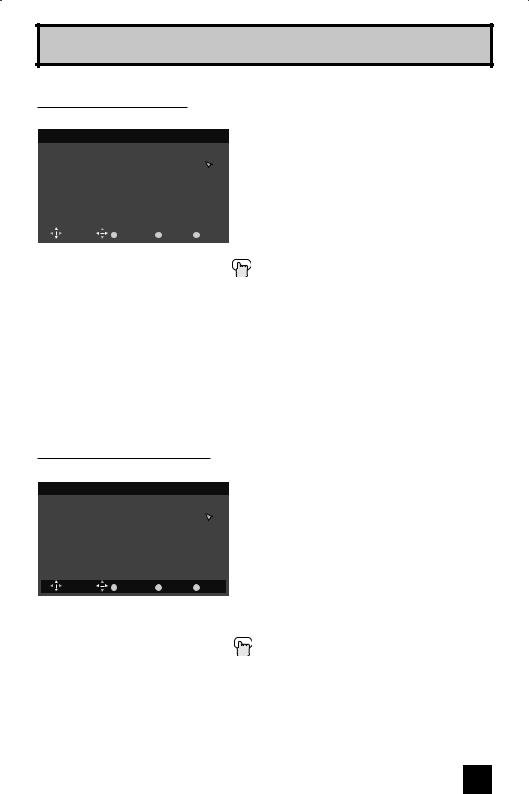
Quick Setup
Auto Clock Set
You may set your clock using the time data sent via broadcasting.
 Set Clock
Set Clock
|
Mode |
|
|
Auto (Analog) |
|
|
||||
|
|
|
|
|
|
|
|
|
|
|
|
Channel |
|
|
|
|
– – |
|
|
|
|
|
|
|
|
|
|
|
|
|
|
|
|
Time |
|
|
10 |
: |
30 |
|
AM |
|
|
|
|
|
|
|
|
|
|
|
|
|
|
Time Zone |
|
|
|
Atlantic |
|
|
|
||
|
|
|
|
|
|
|
|
|
|
|
|
D.S.T. |
|
|
|
|
On |
|
|
|
|
|
|
|
|
|
|
|
|
|
|
|
|
|
|
|
|
|
Set |
|
|
|
|
|
|
|
|
|
|
|
|
|
|
|
|
|
OK |
BACK |
MENU |
||||||
|
Select |
Operate |
|
Back |
|
Exit |
||||
|
||||||||||
|
|
|
||||||||
Notes:
è To choose "Auto (Analog)" or "Auto (Digital)"
†To "Channel" when you selected "Auto (Digital)"
è To select a receiving digital channel
†To "Time Zone"
è To select your time zone: (Atlantic, Eastern, Central, Mountain, Pacific, Alaska or Hawaii)
†To move to "D.S.T." (Daylight Savings Time) √® To turn "On or Off"
†To "set"
Press the OK button
Once you press OK, you will move to the "Auto Tuner Setup" Plug-in Menu automatically.
•"Channel" can be selected only when Mode is "Auto (Digital)". However, only when you are using "Auto (Digital)" for the first time, you cannot select "Channel".
•D.S.T. can be used when it is set to "On" in the "Set Clock" menu.
•Only when the Mode is set to "Auto", the Daylight Saving Time feature automatically adjusts your TV’s clock for Daylight Saving.
•The real time and D.S.T. may not be set correctly depending on the broadcasting signal and receiving conditions. In this case, set your clock manually.
•You will have to reset the clock after a power interruption. You must set the clock before operating any timer functions.
Manual Clock Set
To set your clock manually, choose "Manual". If you choose "Auto", see auto clock set above.
 Set Clock
Set Clock
|
Mode |
|
|
|
|
Manual |
|
|
|
||
|
|
|
|
|
|
|
|
|
|
|
|
|
Channel |
|
|
|
|
|
– – |
|
|
|
|
|
|
|
|
|
|
|
|
|
|
|
|
|
Time |
|
|
|
10 |
: |
30 |
|
AM |
|
|
|
|
|
|
|
|
|
|
|
|
|
|
|
Time Zone |
|
|
|
|
Atlantic |
|
|
|
||
|
|
|
|
|
|
|
|
|
|
|
|
|
D.S.T. |
|
|
|
|
|
On |
|
|
|
|
|
|
|
|
|
|
|
|
|
|
|
|
|
|
|
|
|
|
|
Set |
|
|
|
|
|
|
|
OK |
BACK |
MENU |
||||||
|
Select |
|
Operate |
|
Back |
|
Exit |
||||
è To choose "Manual"
†To "Time"
è To set the hour
†To minute
è To set the minute
†To "Time Zone"
è To select your time zone: (Atlantic, Eastern, Central, Mountain, Pacific, Alaska or Hawaii)
†To move to "D.S.T." (Daylight Savings Time) √® To turn "On or Off"
†To "Set"
Press the OK button
Once you press OK, you will move to the "Auto Tuner Setup" Plug-in Menu automatically.
Note:
•You will have to reset the clock after a power interruption. You must set the clock before operating any timer functions.
(Continued...)
23

Quick Setup
Auto Tuner Setup
In auto tuner setup, the TV automatically scans through all available channels, memorizing the active ones and skipping over blank ones or channels with weak signals. This means when you scan (using the CHANNEL +/– buttons) you will receive only clear, active channels.
 Auto Tuner Setup
Auto Tuner Setup
|
Tuner Mode |
|
|
Cable |
|
|
|
|
|
|
|
|
|
|
|
|
Scan Mode |
|
|
Auto |
|
|
|
|
|
|
|
|
|
|
|
|
|
|
|
Start |
|
|
|
|
|
|
|
|
|
|
|
|
|
OK |
BACK |
MENU |
|||
|
Select |
Operate |
Back |
|
Exit |
||
|
|||||||
|
|
||||||
è To choose "Cable or "Air" (or "Skip" when you skip "Auto Tuner Setup")
π† To Scan Mode
è To choose Auto, STD, HRC or IRC
†To "Start"
Press the OK button
Now Programming...
8
When the setup is finished, "Thank you ! Setup is now complete." is displayed. Your quick setup is now complete. You can now begin watching your television, or you can continue on in this guide for more information on programming your remote control, or using the JVC onscreen menu system to customize your television viewing experience.
Notes:
•You can choose Scan Mode only when Tuner Mode is Cable.
•If you want to cancel the Auto Tuner Setup, press the MENU button.
•Noise muting will not work during Auto Tuner Setup.
•If you choose "Skip", it finished without doing the Auto Tuner Setup.
Cable Users: After your auto tuner setup is complete, you may, (depending on the type of hookup), have only 1 channel, usually 3 or 4 in the auto tuner memory. This is normal.
24
