JVC LT-55C760 User Manual
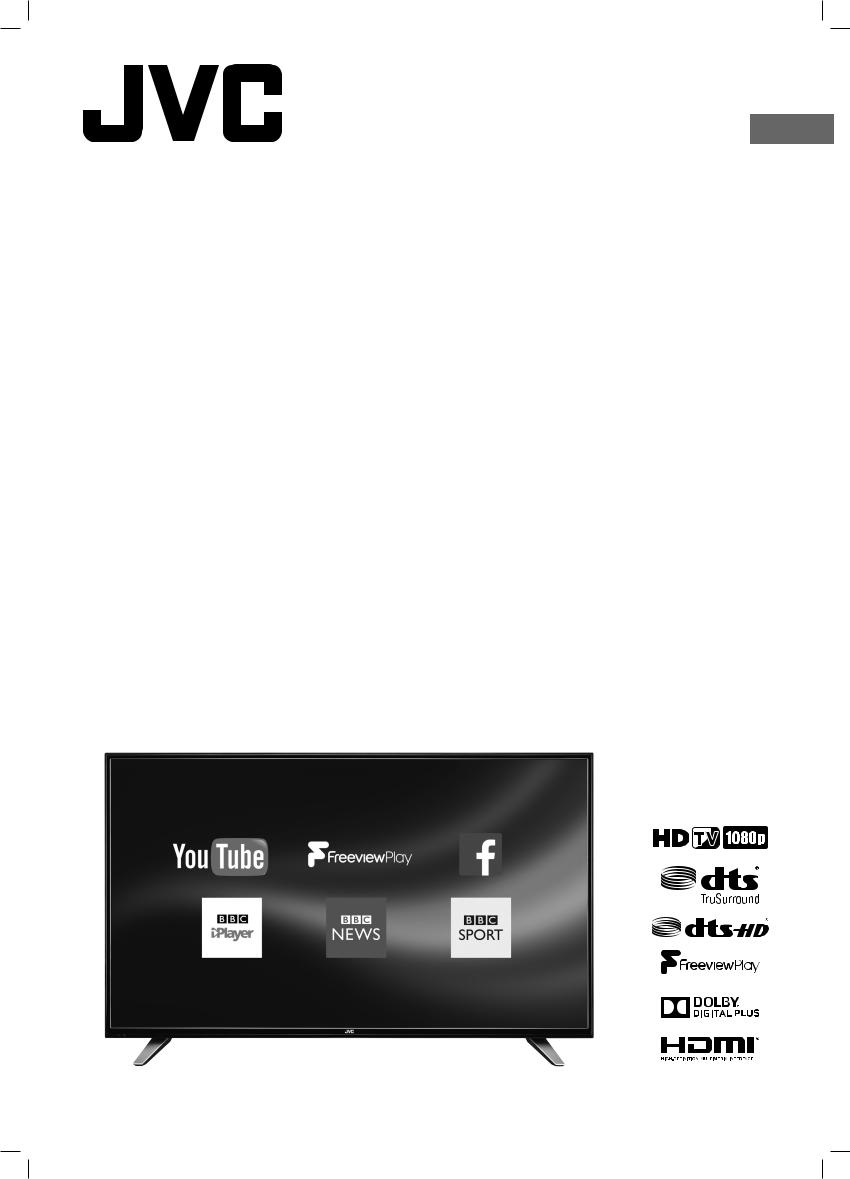
GB
Instruction Manual
55" LED Smart HD TV
LT-55C760
LT-55C760_IB.indd 1 |
27/04/2017 10:19 |

LT-55C760_IB.indd 2 |
27/04/2017 10:19 |
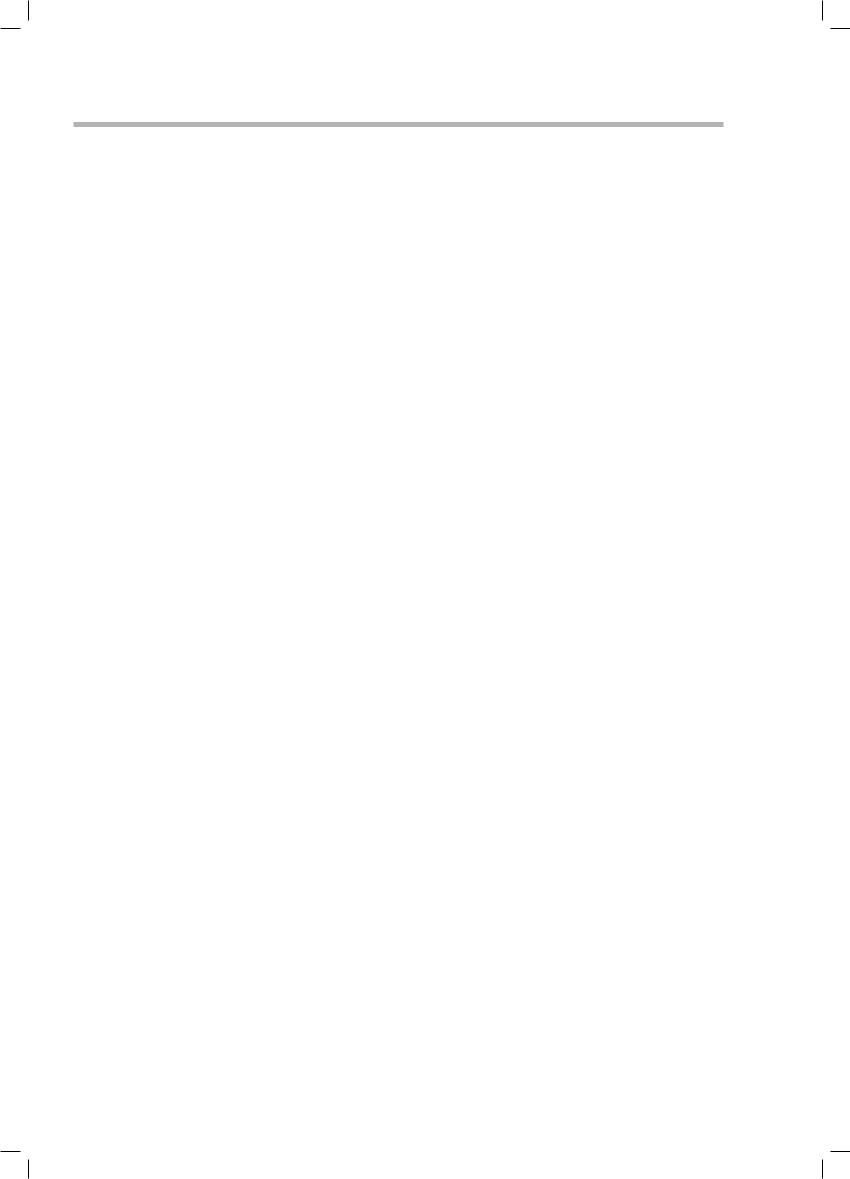
Contents |
|
|
1 |
Safety Warnings............................................................................................................................................................................ |
7 |
2 |
Preparation................................................................................................................................................................................. |
10 |
|
Unpacking the TV.............................................................................................................................................................................................................. |
10 |
|
Installing / Removing the Stand.................................................................................................................................................................................. |
11 |
|
−− Fitting the Feet....................................................................................................................................................................................................... |
11 |
|
Mounting the TV to a Wall............................................................................................................................................................................................. |
12 |
|
Front / Right Side View and Controls......................................................................................................................................................................... |
12 |
|
Rear View and Sockets..................................................................................................................................................................................................... |
13 |
|
Installing Batteries in the Remote Control............................................................................................................................................................... |
14 |
|
Remote Control Operation Range.............................................................................................................................................................................. |
14 |
|
Remote Control.................................................................................................................................................................................................................. |
15 |
3 |
Initial Setup................................................................................................................................................................................. |
17 |
|
Turning the TV On for the First Time.......................................................................................................................................................................... |
17 |
|
−− Choose Region (UK only).................................................................................................................................................................................... |
19 |
|
−− Connecting an Analogue Device................................................................................................................................................................... |
20 |
|
−− Channel Selection ............................................................................................................................................................................................... |
20 |
|
−− Display Channel Information........................................................................................................................................................................... |
20 |
|
−− Volume Adjustment............................................................................................................................................................................................ |
20 |
|
−− Using the multifunction button on the back of the TV......................................................................................................................... |
20 |
4 |
Customising TV Settings............................................................................................................................................................ |
21 |
|
Adjusting the Picture Settings...................................................................................................................................................................................... |
21 |
|
−− Aspect Ratio........................................................................................................................................................................................................... |
22 |
|
Adjusting the Sound Settings...................................................................................................................................................................................... |
22 |
|
Editing the Channel List................................................................................................................................................................................................. |
23 |
|
Viewing your Favourite Channel List........................................................................................................................................................................ |
24 |
5 |
Using the Features...................................................................................................................................................................... |
25 |
|
Programme Guide............................................................................................................................................................................................................ |
25 |
|
−− Switch On / Off Programme Guide................................................................................................................................................................ |
25 |
|
−− Select a Programme............................................................................................................................................................................................ |
25 |
|
Time Shift Recording onto a USB Storage Device................................................................................................................................................ |
27 |
|
Recording DTV Programmes onto a USB Storage Device................................................................................................................................. |
28 |
|
Timer Programming........................................................................................................................................................................................................ |
29 |
|
Recording Settings.......................................................................................................................................................................................................... |
30 |
|
Playing Recorded Programmes.................................................................................................................................................................................... |
31 |
|
Red Button + (Interactive services)............................................................................................................................................................................ |
32 |
|
−− Accessing the Information................................................................................................................................................................................ |
32 |
|
Listening to the Radio..................................................................................................................................................................................................... |
32 |
6 Using the Smart Features.......................................................................................................................................................... |
33 |
|
|
Connecting to the Internet (Wired)........................................................................................................................................................................... |
33 |
|
Connecting to the Internet using wireless............................................................................................................................................................. |
34 |
|
Using Freeview Play......................................................................................................................................................................................................... |
35 |
|
−− Catch Up Services................................................................................................................................................................................................. |
35 |
|
−− Freeview Play 7 day Catch Up through the Programme Guide.......................................................................................................... |
35 |
|
Selecting Smart TV........................................................................................................................................................................................................... |
36 |
|
−− Market....................................................................................................................................................................................................................... |
36 |
|
−− Widget...................................................................................................................................................................................................................... |
36 |
|
−− My Apps................................................................................................................................................................................................................... |
37 |
|
−− Organising your apps in My Apps.................................................................................................................................................................. |
37 |
|
−− Deleting an app from My Apps....................................................................................................................................................................... |
37 |
|
−− Key Apps.................................................................................................................................................................................................................. |
37 |
|
−− Searching for Apps.............................................................................................................................................................................................. |
37 |
|
−− Editing the Smart Wallpaper............................................................................................................................................................................ |
38 |
LT-55C760_IB.indd 3 |
27/04/2017 10:19 |
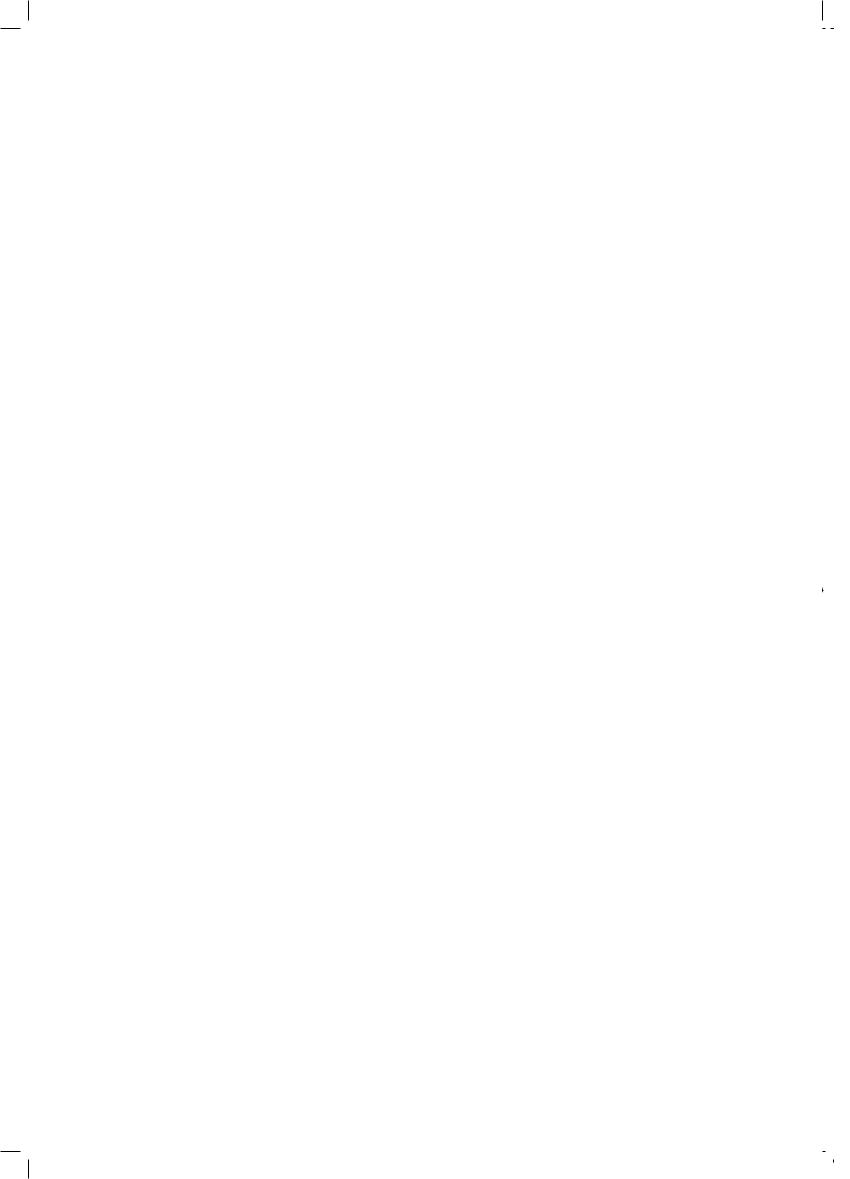
|
Using the Internet............................................................................................................................................................................................................ |
39 |
|
−− Adding Bookmarks.............................................................................................................................................................................................. |
39 |
|
−− Adding Tabs............................................................................................................................................................................................................ |
39 |
|
−− Adding a Site to Speed Dial.............................................................................................................................................................................. |
40 |
|
−− Editing Speed Dial................................................................................................................................................................................................ |
40 |
|
−− Opera Menu........................................................................................................................................................................................................... |
40 |
7 |
Other Information...................................................................................................................................................................... |
41 |
|
CI (Common Interface) (DTV Mode)............................................................................................................................................................................ |
41 |
|
Time Settings..................................................................................................................................................................................................................... |
42 |
|
Accessibility Settings...................................................................................................................................................................................................... |
42 |
|
Other Settings................................................................................................................................................................................................................... |
43 |
|
−− HDMI ARC (Audio Return Channel)............................................................................................................................................................... |
44 |
|
Language Settings........................................................................................................................................................................................................... |
45 |
|
Sources................................................................................................................................................................................................................................. |
45 |
|
Resetting your TV............................................................................................................................................................................................................. |
46 |
|
Parental Settings............................................................................................................................................................................................................... |
47 |
8 |
Entertainment............................................................................................................................................................................. |
48 |
|
Connecting a USB Storage Device............................................................................................................................................................................. |
48 |
|
Viewing Videos.................................................................................................................................................................................................................. |
49 |
|
Viewing Photos................................................................................................................................................................................................................. |
50 |
|
Listening to Music............................................................................................................................................................................................................. |
51 |
9 Technical Information and Help................................................................................................................................................ |
52 |
|
|
Maintenance....................................................................................................................................................................................................................... |
52 |
|
Hints and Tips.................................................................................................................................................................................................................... |
52 |
|
Product Fiche and Specifications .............................................................................................................................................................................. |
54 |
|
License Information used with JVC Televisions..................................................................................................................................................... |
56 |
|
Declaration of Conformity............................................................................................................................................................................................ |
56 |
|
Remote Control Codes................................................................................................................................................................................................... |
56 |
|
−− Sky Codes................................................................................................................................................................................................................ |
56 |
|
−− Virgin Media Codes (TiVo box)........................................................................................................................................................................ |
56 |
|
−− BT Vision.................................................................................................................................................................................................................. |
56 |
LT-55C760_IB.indd 4 |
27/04/2017 10:19 |
|
|
|
|
||
|
|
||
|
|
|
|
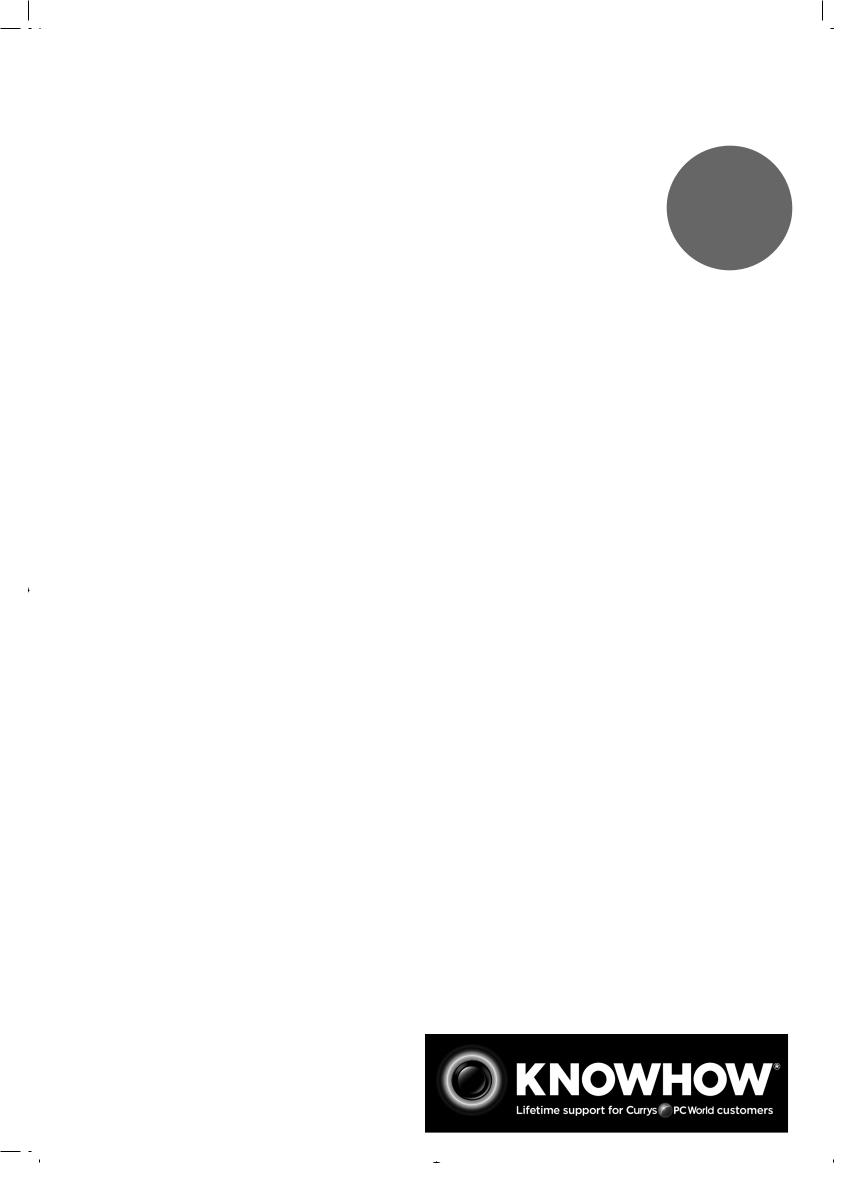
WE KNOWHOW TO HELP YOU WITH YOUR TV
For UK
We want you to be able to enjoy your new TV for many years. From getting it home and setting it up, to helping you get the most out of your new purchase. And in the unlikely event your TV lets you down, we can get it working again in no time.
Here are some of our TV services, but if you want to know more look us up at www.knowhow.com or call us on: 0344 561 1234.
TV SET UP & DEMO
We’ll assemble the stand and connect your new TV to the existing equipment. We’ll tune your TV so it’s ready to watch. We’ll also give you a demonstration of your new TV’s functions.
TV WALLMOUNT & DEMO
We’ll fix your TV to a suitable position on the wall and connect to your existing equipment, so it’s all ready to go. We’ll use neat wire management so you don’t have to look at any untidy cabling and, to complete your fuss-free installation, we’ll test and demonstrate your TV’s functions.
FREESAT INSTALLATION
We’ll set up the Freesat receiver and connect it to your existing dish, TV and cabling. We’ll then tune in all available channels.
AERIAL INSTALLATION
We’ll supply, install and align a new, high quality aerial and connect it to your Freeview receiver and TV. Then we’ll scan and tune in all available digital channels.
HOME CINEMA OR SOUNDBAR INSTALLATION
We’ll un-box, connect and set up your new and existing equipment. We’ll then configure, calibrate and optimise the equipment. To avoid ugly trailing cables we’ll clip them to your skirting board if you’d like us to. Then we’ll give you a demonstration.
FAULT & FIX SERVICES
With our Fault & Fix services we can repair a wide range of products at our new state-of-the-art repair lab. This service is available for:
• Computer desktops |
• Laptops |
• Netbooks |
• TVs |
|
|
|
|
|
|
|
|
LT-55C760_IB.indd 5 |
27/04/2017 10:19 |
|
|
|
|
|
|
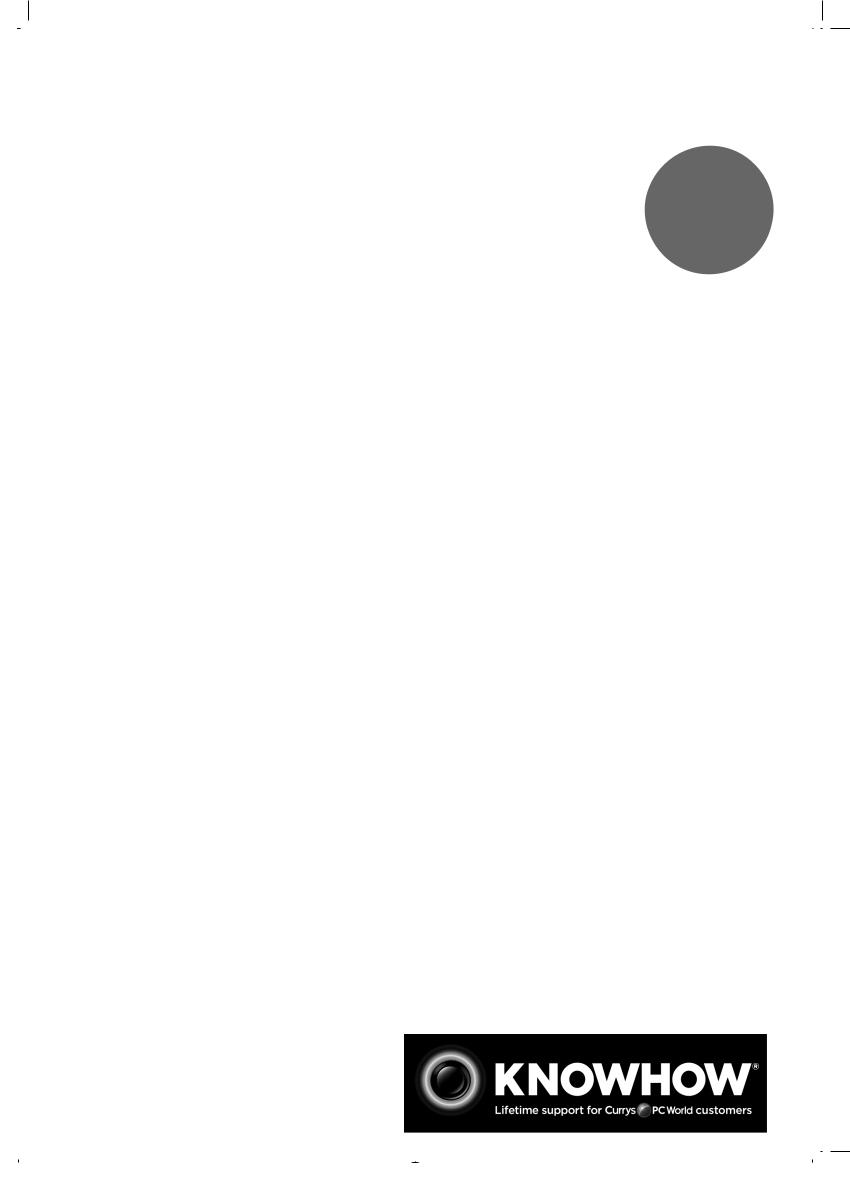
WE KNOWHOW TO HELP YOU WITH YOUR TV
For
Ireland
We want you to be able to enjoy your new TV for many years. From getting it home and setting it up, to helping you get the most out of your new purchase. And in the unlikely event your TV lets you down, we can get it working again in no time.
Here are some of our TV services, but if you want to know more look us up at www.knowhow.ie or call us on: 1 890 818 575.
TV SET UP & DEMO
We’ll assemble the stand and connect your new TV to the existing equipment. We’ll tune your TV so it’s ready to watch. We’ll also give you a demonstration of your new TV’s functions.
TV WALLMOUNT & DEMO
We’ll fix your TV to a suitable position on the wall and connect to your existing equipment, so it’s all ready to go. We’ll use neat wire management so you don’t have to look at any untidy cabling and, to complete your fuss-free installation, we’ll test and demonstrate your TV’s functions.
TV & HOME CINEMA INSTALLATION
We’ll un-box, connect and set up your new and existing equipment. We’ll then configure, calibrate and optimise the equipment. To avoid ugly trailing cables we’ll clip them to your skirting board if you’d like us to. Then we’ll give you a demonstration.
FAULT & FIX SERVICES
With our Fault & Fix services we can repair a wide range of products at our new state-of-the-art repair lab. This service is available for:
• Desktop PCs |
• Laptops |
• Netbooks |
• TVs |
|
|
|
|
|
|
|
|
|
|
LT-55C760_IB.indd 6 |
27/04/2017 10:19 |
|
|
|
|

Chapter |
Safety Warnings |
1 1 |
•Read all the instructions carefully before using the unit and keep them for future reference.
•Retain the manual. If you pass the unit onto a third party make sure to include this manual.
•Check that the voltage marked on the rating label matches your mains voltage.
•WARNING: Never let people (including children) with reduced physical, sensory or mental capabilities or lack of experience and / or knowledge use electrical devices unsupervised.
•To avoid danger of suffocation, keep plastic bags out of reach of babies, children and domestic animals.
•Carefully attach the stand to the TV. If the stand is provided with screws, tighten the screws firmly to prevent the TV from tilting. Do not over tighten the screws and mount the stand rubbers properly.
Damage
•Please inspect the unit for damage after unpacking.
•Do not continue to operate the unit if you are in any doubt about it working normally, or if it is damaged in any way - switch off, withdraw the mains plug and consult your dealer.
Location of Unit
•The unit must be placed on a flat stable surface and should not be subjected to vibrations.
•Do not place the unit on sloped or unstable surfaces as the unit may fall off or tip over causing serious personal injury or death.
•The mains socket must be located near the unit and should be easily accessible.
•This unit is designed for indoor, domestic use only.
•Use this TV set at an altitude of less than 2000 meters above sea level, in dry locations and in regions with moderate or tropical climates.
Many injuries, particularly to children, can be avoided by taking simple precautions such as;
•Using cabinets or stands recommended by the manufacturer of the television set.
•Only use furniture that can safely support the television set.
•Ensuring the television set is not overhanging the edge of the supporting furniture.
•Not placing the television set on tall furniture (for example, cupboards or bookcases) without anchoring both furniture and the television set to a suitable support.
•Not standing the television set on cloth or other materials placed between the television and supporting furniture.
•Educating children about the dangers of climbing on furniture to reach the television set or its controls. If your existing television set is being retained and
relocated, the same considerations as above should be applied.
Wall Mounting
•Read the TV and wall mount instructions before mounting your TV on the wall.
•For TVs over 40" in size, wall mounting requires 2 people to lift and position the TV on to the wall mount.
•The wall mount bracket is not supplied, they can be purchased from your dealer.
•Do not install the TV on a ceiling or an inclined wall.
•Only use the screws supplied with the wall mount bracket when attaching the TV to the bracket. See your TV instructions for screw type.
•Tighten the wall mount screw firmly to prevent the TV from falling. Do not over tighten the screws.
•If you are in any doubt how to mount your TV, contact a professional.
Temperature
•Avoid extreme degrees of temperature, either hot or cold. Place the unit well away from heat sources such as radiators or gas / electric fires.
•Avoid exposure to direct sunlight and other sources of heat.
Naked Flames
•Never place any type of candle or naked flame on the top of or near the unit.
Moisture
•To reduce the risk of fire, electric shock or product damage, do not expose this unit to rain, moisture, dripping or splashing. No objects filled with liquids, such as vases, should be placed on the unit.
•If you spill any liquid into the unit, it can cause serious damage. Switch it off at the mains immediately. Withdraw the mains plug and consult your dealer.
Ventilation
•To prevent the risk of electric shock or fire hazard due to overheating, ensure that curtains and other materials do not obstruct the ventilation vents.
•Do not install or place this unit in a bookcase, built-in cabinet or in another confined space. Ensure the unit is well ventilated.
•Make sure that there is a gap of at least 10 cm on both sides and a gap of 20 cm at the top.
|
20 cm |
|
10 cm |
10 cm |
10 cm |
Safety
•Always disconnect the unit from the mains supply before connecting / disconnecting other devices or moving the unit.
•Unplug the unit from the mains socket during a lightning storm and long inactivity periods (going on holiday).
7
LT-55C760_IB.indd 7 |
27/04/2017 10:19 |
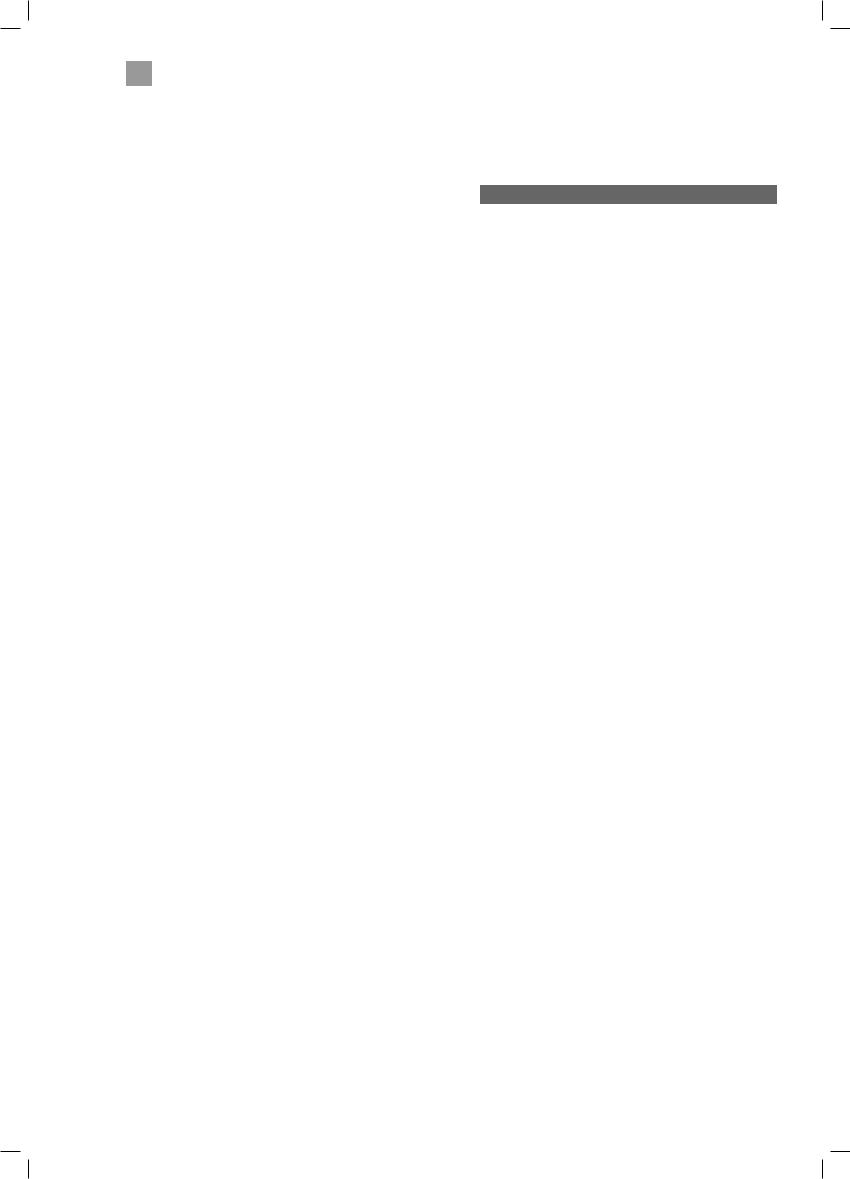
1 Safety Warnings
Mains Cable
•Make sure the unit or unit stand is not resting on top of the mains cable, as the weight of the unit may damage the mains cable and create a safety hazard.
•A damaged power cord/plug can cause fire or give you an electric shock. Handle the power cord by the plug, do not unplug the TV by pulling the power cord. Never touch the power cord/plug with wet hands
as this could cause a short circuit or electric shock. Never make a knot in the power cord or tie it with other cords. If the mains cable is damaged it must be replaced by the manufacturer, its service agent, or similarly qualified persons in order to avoid a hazard.
Interference
•Do not place the unit on or near appliances which may cause electromagnetic interference. If you do, it may adversely affect the operating performance of the unit, and cause a distorted picture or sound.
Optimum viewing
•View the unit in moderate light to prevent eye strain. It is recommended to watch the unit from a distance 3-7 times that of the screen height.
LCD screen
•The LCD screen is manufactured using high-precision technology. However, some tiny black points and / or bright points (red, blue or green in colour) may constantly appear on the LCD screen. These points are generated in the manufacturing process and are normal.
Screen Burn
•A characteristic of Plasma and TV Panels is that displaying the same image for a long time may cause a permanent after-image to remain on the screen. This is called screen burn. Most pictures shown on the unit will be constantly moving and fill the screen.
•Examples of images that you need to watch out for are as follows (this is not an all-inclusive list):
1.Black Bars: If black bars appear at the left / right or top / bottom of the screen, it is recommended to change the format so that the picture fills the entire screen.
2.TV Channel Logos: e.g. Shopping channel logos and pricing displays - especially if they are bright and stationary. Moving or low-contrast graphics are less likely to cause ageing of the screen.
3.Time Displays
4.Teletext: Do not view a stationary page for long periods of time.
5.TV Menus
6.Pause Mode: Do not leave the screen in pause mode for long periods of time, e.g. when watching videos.
•To prevent screen burn if viewing any of the above for long periods of time, reduce contrast and brightness when viewing. Once burn-in occurs it will never disappear completely.
8
Country Restrictions for Wireless Internet
•This device is intended for home and office use in all EU countries (and other countries following the
relevant EU directive) without any limitation except for the countries mentioned below.
Country |
Restriction |
|
Bulgaria |
General authorization required for |
|
outdoor use and public service |
||
|
||
France |
In-door use only for 2454-2483.5 MHz |
|
Italy |
If used outside of own premises, general |
|
authorization is required |
||
|
||
Greece |
In-door use only for 5470 MHz to 5725 |
|
MHz band |
||
|
||
|
General authorization required for |
|
Luxembourg |
network and service supply(not for |
|
|
spectrum) |
|
|
Radio transmission is prohibited for the |
|
Norway |
geographical area within a radius of 20 |
|
|
km from the centre of Ny-Ålesund |
|
Russian |
In-door use only |
|
Federation |
||
|
•The requirements for any country may change at any time. It’s recommended that user checks with local authorities for the current status of their national regulations for both 2.4 GHz and 5 GHz wireless LAN’s.
Earphones
•Listening to loud sounds for prolonged periods of time may permanently damage your hearing.
•Before putting on earphones, turn the volume down then put the earphones on and slowly increase the volume until you reach a comfortable listening level.
Standby
•The button on the remote control does not switch off the unit completely. The unit will continue to draw electricity from the mains supply while in standby. In the interests of safety and to avoid unnecessary energy consumption, never leave the unit in standby while unattended for long periods of time, e.g. overnight, while on holiday or while out of the house. Disconnect the mains plug from the mains socket.
button on the remote control does not switch off the unit completely. The unit will continue to draw electricity from the mains supply while in standby. In the interests of safety and to avoid unnecessary energy consumption, never leave the unit in standby while unattended for long periods of time, e.g. overnight, while on holiday or while out of the house. Disconnect the mains plug from the mains socket.
Batteries
•Batteries used in the remote control for this unit are easily swallowed by young children and this is dangerous.
•Keep loose batteries away from young children and make sure that the battery holder tray is secure in the remote control. Seek medical advice if you believe a cell has been swallowed.
•Please dispose of batteries correctly by following the guidance in this manual.
•Do not dispose of batteries in fire or with hazardous or flammable materials.
•The batteries shall not be exposed to excessive heat such as sunshine, fire or the like.
Supervision
•Children should be supervised to ensure that they do not play with the unit and the remote control.
•Never let anyone especially children push anything into the holes, slots or any other openings in the case - this could result in a fatal electric shock.
LT-55C760_IB.indd 8 |
27/04/2017 10:19 |
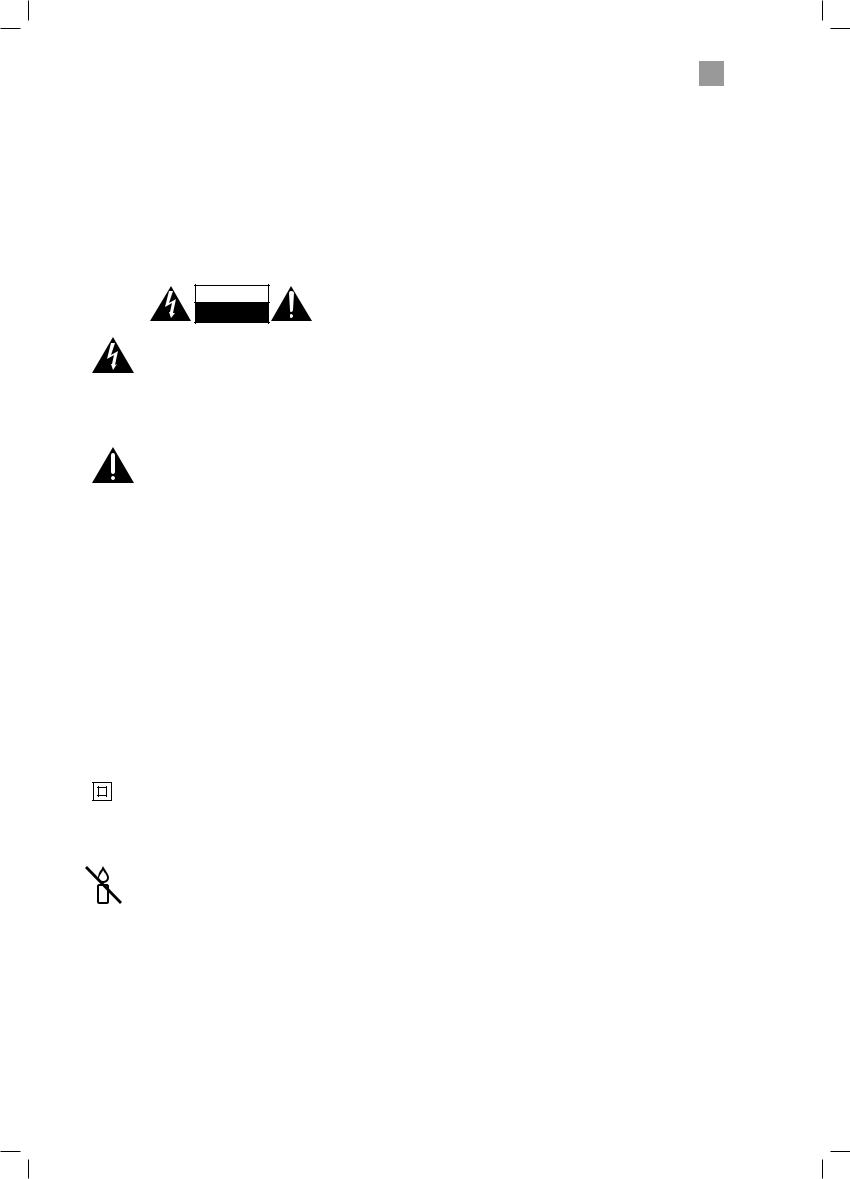
Earthing
•Apparatus connected to the protective earthing of the building installation through the MAINS connection or through other apparatus with a connection to protective earthing - and to a television distribution system using coaxial cable, may in some circumstances create a fire hazard. Connection to a television distribution system has therefore to be provided through a device providing electrical isolation below a certain frequency range (galvanic isolator,
see EN 60728-11)
CAUTION
RISK OF ELECTRIC SHOCK
DO NOT OPEN
The lightning flash with arrowhead symbol, within an equilateral triangle, is intended to alert the user to the presence of uninsulated “dangerous voltage” within the unit’s enclosure that may be of sufficient magnitude to constitute a risk of electric shock.
The exclamation point within an equilateral triangle is intended to alert the user to the
presence of important operating and maintenance (servicing) instructions in the manual accompanying the unit.
Service
•To reduce the risk of electric shock, do not remove screws. The unit does not contain any user-serviceable parts. Please leave all maintenance work to qualified personnel.
•Do not open any fixed covers as this may expose dangerous voltages.
Maintenance
•Ensure to unplug the unit from the mains socket before cleaning.
•Do not use any type of abrasive pad or abrasive cleaning solutions as these may damage the unit’s surface.
•Do not use liquids to clean the unit.
•The wall socket plug is used as a disconnect device, the disconnect device should be readily accessible.
• |
This equipment is a Class II or double insulated |
|
electrical appliance. It has been designed in such |
|
a way that it does not require a safety connection |
|
to electrical earth. |
|
|
|
To prevent the spread of fire, |
|
keep candles or other open |
|
flames away from this product |
|
at all times. |
|
|
Safety Warnings 1
9
LT-55C760_IB.indd 9 |
27/04/2017 10:19 |

Chapter |
Preparation |
2 2 |
Thank you for purchasing your new JVC TV.
Your new TV has many features and incorporates the latest technology to enhance your viewing experience. We recommend that you spend some time reading this instruction manual so that you fully understand these features. You will also find some hints and tips to help you resolve any issues.
Read all the safety instructions carefully before use and keep this instruction manual for future reference.
Unpacking the TV
Remove all packaging from the TV. Retain the packaging. If you dispose of it please do so according to local regulations. The following items are included:
|
|
|
2 |
3 |
|
|
4 |
5 |
6 |
|
|
7 |
8 |
9 |
|
|
TV |
0 |
|
|
|
V |
|
P |
|
|
|
|
Q. |
|
|
|
|
MEN |
|
|
|
OK |
|
|
|
BACK |
|
|
|
|
LANG. |
SUBT. |
|
TV |
Stand screws x6 |
Remote Control / |
||
|
||||
|
|
AAA Batteries x 2 |
||
FAV Cable
TV Feet
55" LED Smart HD TV
LT-55C760
GB
Quick Start Guide
55" LED Smart HD TV
LT-55C760
Thank you for purchasing your new JVCTV.
Your newTV incorporates the latest technology to enhance your viewing experience.We would suggest that you allow about 20 mins for initial setup.
Please follow this guide for a successful first time installation.
The latest eco-friendly power-saving technology will switch off theTV if it is left on and idle for 4 hours. Please refer to“Auto Standby”under the “Time Settings”section of the instruction manual for more detail.
1 Unpacking
Remove all packaging from the unit. Retain the packaging. If you dispose of it please do so according to any local regulations.
Please inspect yourTV for damage after unpacking. If you do notice any damage please consult your dealer.
2 Operating Your Remote Control
1. Slide open the battery compartment on the back of the remote control.
2. Insert two AAA size batteries. Make sure to match the (+) and ( - ) ends of the batteries with the (+) and ( - ) ends indicated inthebattery compartment.
3. Slide the battery compartment cover back into place. Makesureitclicks
intoplace.
3 Installing the Stand
Left foot |
Right foot |
Fitting the Feet
1. Ensure theTV is switched off and not connected to the mains power supply
2. Lay theTV down on a flat surface ideally on the edge of a table so the base of TV slightly overhangs the edge of the with the back side facing up. Please sure a soft cushioned material (such as bath towel or thick piece of foam) is beneath the screen.
3.Position the each foot onto the back stand.They are marked Left and Right back of each foot. Make sure you slide under the recess.
4.Using 3 of the supplied screws, to screw foot onto theTV.
The LCD display is very fragile, and must be protected at all times when installing and removing the base stand. Be sure that no hard or sharp object, or anything that could scratch or damage the LCD display, comes into contact with it. DO NOT exert pressure on the front of theTV at any time because the screen could crack.
4 Connecting the Aerial and Turning on the TV
1. |
Connect one end of the RF coaxial cable |
Optional |
||||||
|
to the aerial socket on the wall and the |
|||||||
|
other end of the cable to the ANT socket |
If you want to connect to the internet via a wired connection then |
||||||
|
on the back of yourTV. |
connect your ethernet cable to the LAN socket. |
||||||
2. |
Plug theTV into a mains socket and |
|
|
|
|
|
|
|
|
switch on at the mains. |
|
|
|
|
|
|
|
3. |
In standby mode, press the button on |
|
|
|
|
|
|
|
|
the remote control to turn theTV on.The |
|
|
|
|
|
|
|
|
LED indicator will flash for a few seconds |
|
|
|
|
|
|
|
|
then theTV will switch on. |
|
|
|
|
|
|
|
•Do not connect theTV to the mains supply until you have completed all the connections.
•Always disconnect theTV from the mains socket when not in use for a long period of time.
• The button on the remote control is only used for switching theTV into standby, it does not disconnect theTV from the mains power. To completely disconnect the mains power, please remove the mains plug from the mains socket.
Instruction Manual |
Quick Start Guide |
10
LT-55C760_IB.indd 10 |
27/04/2017 10:19 |
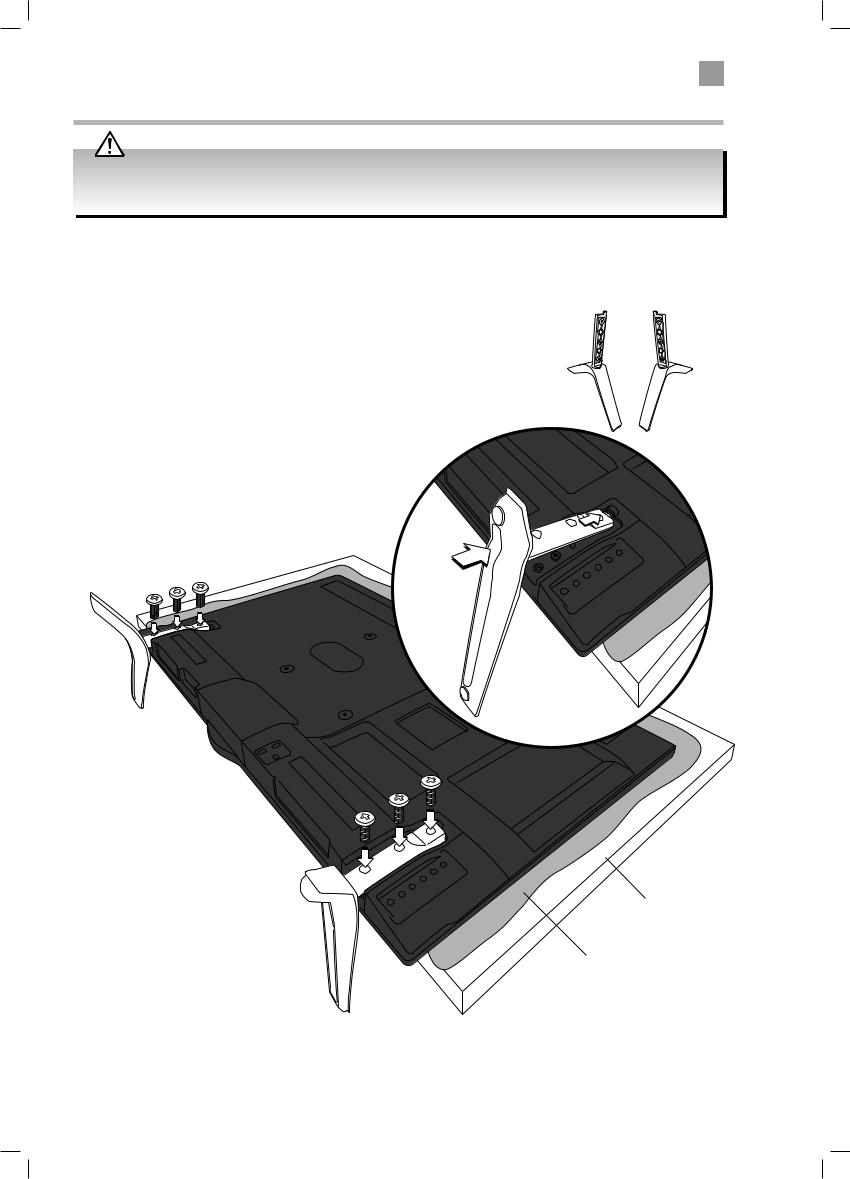
Preparation 2
Installing / Removing the Stand
display is very fragile, and must be protected at all times when installing and removing the base stand. Be sure that no hard or sharp object, or anything that could scratch or damage the LCD display, comes into contact with it. DO NOT exert pressure on the front of the TV at any time because the screen could crack.
Fitting the Feet
1. |
Ensure the TV is switched off and not connected to the |
|
|
|
mains power supply. |
|
|
2. |
Lay the TV down on a flat surface ideally on the edge of a |
Left foot |
Right foot |
|
table so the base of the TV slightly overhangs the edge of |
||
|
|
|
the table, with the back side facing up. Please make sure a soft cushioned material (such as a dry bath towel or thick piece of foam) is placed beneath the screen.
3.Position the each foot onto the back of the stand. They are marked Left and Right on the back of each foot. Make sure you slide the lug under the recess.
4.Using 3 of the supplied screws, to screw each foot onto the TV.
Table
Cushioned
material
11
LT-55C760_IB.indd 11 |
27/04/2017 10:19 |
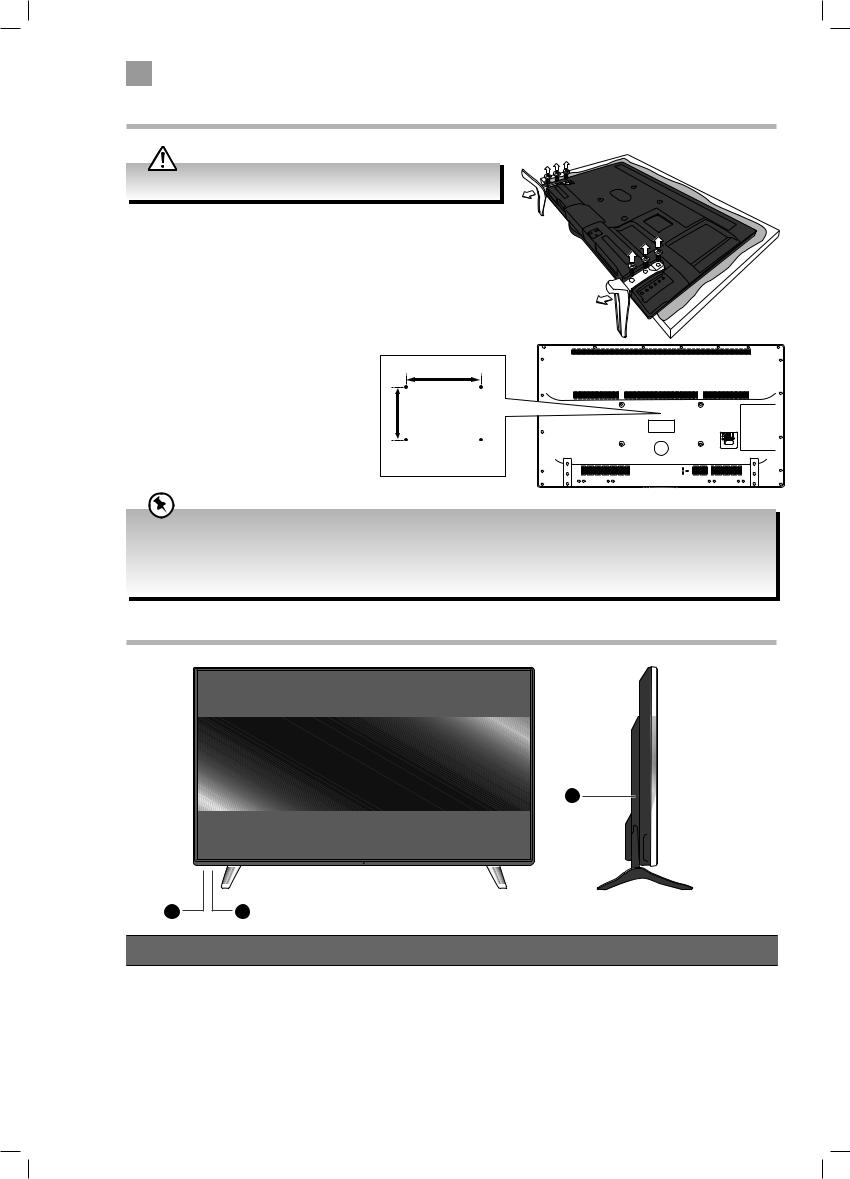
2 Preparation
Mounting the TV to a Wall
Remove the stand assembly before mounting the TV onto the wall.
1. Remove the 3 screws from each foot to remove the feet.
2.This TV is designed to be wall-mounted with a standard 400 mm x 200 mm mounting kit (sold separately) designed for flat-panel TVs. Mount this TV according to the instructions included in the mounting kit. Due to space restrictions, we recommend that you make all connections before mounting on to
the wall.
400mm
200mm
Four mounting holes (size M6 screw)
•If you are wall mounting your TV you may wish to buy a 90° HDMI adapter. This will help with your cable management.
•Please read this instruction manual carefully while setting up your TV.
•If you require additional assistance please call our Call Centre on (UK) 0344 561 1234 or (Ireland) 1 890 818 575. Our Customer Contact Centre is open Monday-Saturday 8am-8pm or Sunday 8am-6pm.
Front / Right Side View and Controls
|
3 |
1 |
2 |
Item |
Description |
1 |
POWER LED |
Illuminates when the TV is in standby mode. The LED will blink confirming that a timer |
|
recording programme has started in the standby mode. |
|||
|
|
||
|
|
|
|
2 |
IR (Infrared Receiver) |
Receives IR signals from the remote control. |
|
Do not put anything near the sensor, as its function may be affected. |
|||
|
|
||
|
|
|
|
3 |
MULTI FUNCTION SWITCH |
Switches the TV into standby and on. Selects modes (channel,volume, and source). |
|
|
|
|
12
LT-55C760_IB.indd 12 |
27/04/2017 10:19 |

Rear View and Sockets
1
|
LAN |
1(ARC) |
|
|
|
|
2 |
3 |
|
2 |
|
HDMI |
HDMI |
HDMI |
|
SPDIF |
VGA |
|
|
|
|
|
ANT. |
|
3 |
|
|
|
Optic.OUT
4
5 |
SCART |
|
6
Preparation 2
7
|
|
COMMON INTERFACE |
|
|
USB |
LAN |
|
|
HDMI 1 |
HDMI 2 |
HDMI 3 |
SPDIF |
|
ANT. |
|
|
|
|
|
5Vdc |
|
SCART |
Max. 500mA |
8
USB
5Vdc Max. 500mA
|
AV |
9 |
|
SIDE |
|
|
|
|
|
|
10 |
/ I + |
|
11 |
- |
|
|
MODE - |
|
|
Item |
Description |
||
|
|
|
|
1 |
HDMI 1 (ARC),2 & 3 |
Connects to a High-Definition (HD) signal output device, such as a set-top box, blu-ray |
|
disc player or AV receiver. |
|||
|
|
||
|
|
|
|
2 |
LAN |
Connects to the an internet router for smart tv features. |
|
|
|
|
|
3 |
SPDIF |
Optical audio out (Digital) - Connects to an audio device via an optical cable. |
|
|
|
|
|
4 |
VGA |
Connects to a computer or other devices with a VGA interface. |
|
|
YPbPr via adaptor (not supplied) |
Connects to a DVD player, Digital Set-Top-Box, or other AV devices with component |
|
|
|
(YPbPr) video and audio output sockets. |
|
5 |
SCART |
Connects to a VCR, DVD Player, or other AV device with a SCART output socket. |
|
Select SCART 1. |
|||
|
|
||
|
|
|
|
6 |
ANT |
Connects to the aerial socket on the wall with the RF coaxial cable. |
|
|
|
|
|
7 |
COMMON INTERFACE |
Allows the insertion of a Common Access Module. |
|
|
|
|
|
8 |
USB |
Allows the insertion of a USB storage device to play video, audio, photo and text files |
|
(USB mode) and record DTV programmes on to a USB storage device. |
|||
|
|
||
9 |
SIDE AV |
Connects to the Composite VIDEO and AUDIO (L/R) output sockets on external video |
|
devices. |
|||
|
|
||
10 |
|
Connects to the headphones. |
|
|
|
|
|
11 |
MULTI FUNCTION SWITCH |
Switches the TV into standby and on. Selects modes (channel,volume, and source). |
|
|
|
|
|
13
LT-55C760_IB.indd 13 |
27/04/2017 10:19 |

2 Preparation
Installing Batteries in the Remote Control
1.Slide open the battery compartment on the back of the remote control.
2.Insert two AAA size batteries. Make sure to match the (+) and ( - ) ends of the batteries with the (+) and ( - ) ends indicated in the battery compartment.
3.Replace the battery compartment cover. Make sure it clicks into place.
Handling the Batteries
•Improper or incorrect use of batteries may cause corrosion or battery leakage, which could cause fire, personal injury or damage to property.
•Only use the battery type indicated in this manual.
•When the batteries are exhausted, the remote will not function. Replace both batteries at the same time with new ones.
•Do not install new batteries with used ones and do not mix different types of batteries.
•Do not dispose of used batteries as domestic waste. Dispose of them in accordance with local regulations.
Handling the Remote Control
•Take care of your fingernails when you press and hold the battery release tab.
•Do not drop or cause impact to the remote control.
•Do not spill water or any liquid on the remote control.
•Do not place the remote control on a wet object.
•Do not place the remote control under direct sunlight or near sources of excessive heat.
•Remove the battery from the remote control when not in use for a long period of time, as it could cause corrosion or battery leakage and may result in physical injury and/or property damage including fire.
Remote Control Operation Range
Point the remote control at the TV no more than 5 metres from the remote control sensor on the TV and within 60° in front of the TV. The operating distance may vary depending on the brightness of the room.
30° 30° 5M
|
2 |
3 |
4 |
5 |
6 |
7 |
8 |
9 |
TV |
0 |
|
V |
|
P |
|
|
Q. |
|
|
MEN |
|
OK |
|
BACK |
|
|
LANG. |
SUBT. |
|
14
LT-55C760_IB.indd 14 |
27/04/2017 10:19 |
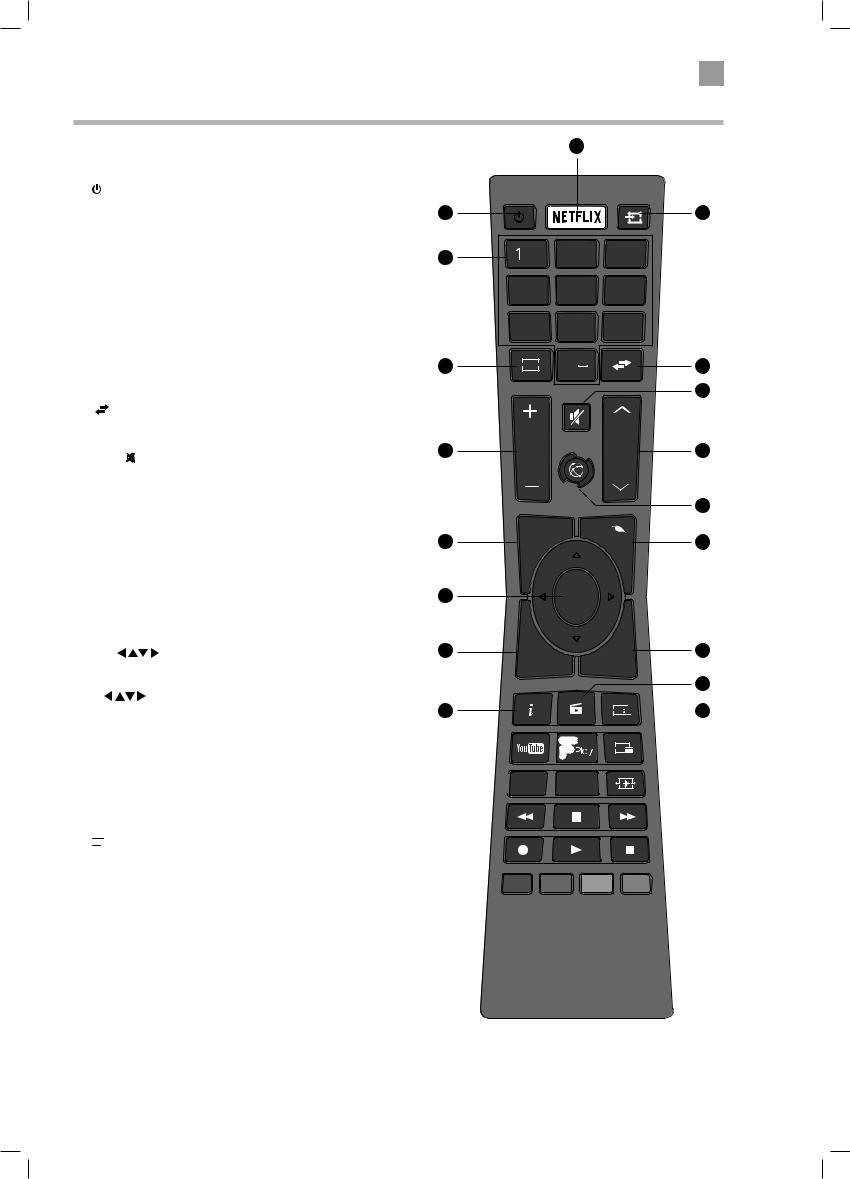
Remote Control
1.
|
Switch the TV between on and standby mode. |
1 |
|
2. |
NETFLIX Button |
||
|
|||
|
Connects to Netflix for viewing online TV shows and films |
|
|
|
(internet connection required). |
4 |
|
3. |
SOURCE |
||
|
|||
|
Press to change the source you are viewing. |
|
|
|
TV - EXT1 - SIDE AV - HDMI 1 - HDMI 2 - HDMI 3 |
|
|
|
- YPbPr - VGA/PC. |
|
|
4. |
0-9 Number Button |
|
|
|
• Press to select a programme. (TV / RADIO mode) |
|
|
5. |
TV |
5 |
|
|
• Press to enter TV mode when viewing other sources. |
|
|
|
• Press to view the channel list when in TV mode. |
|
|
6. |
(Previous programme/source) |
|
|
|
• Press to switch between the previous programme or source |
|
|
|
that was selected. |
8 |
|
7. |
MUTE |
||
|
Mute and restore the sound.
8.V + / –
Adjust the volume.
9.P+ / P-
Press to select the next channel up or down the channel list. |
11 |
10.SMART HUB 
Connects to the Smart Hub (internet connection required).
11. MENU |
13 |
|
Display the main menu. |
||
|
12.Q. MENU
Press the select the Settings menu.
13. OK / |
|
14 |
|
• |
Press OK to select or save a setting in menus. |
|
|
• |
Press OK to select the Channel list while watching TV. |
|
|
• |
Allows you to navigate the OSD menus and adjust |
18 |
|
|
the system settings to your preference. |
||
14.BACK
Press to move backwards through menus.
15.EXIT
Press to exit a menu.
16. (Media Browser)
(Media Browser)
Press to enter the media browser menu, a hard drive will need to be attached to the USB port.
17. EPG
EPG (Programme Guide)
(Programme Guide)
Press to view the Programme Guide.
18.i (info)
Press to see programme information in TV mode.
Preparation 2
2
|
|
|
3 |
.,/@ |
2 ABC |
3 DEF |
|
4 GHI |
5 JKL |
6 MNO |
|
7 PQRS |
8 TUV |
9WXYZ |
|
TV |
0 |
|
6 |
|
|
|
7 |
V |
|
P |
9 |
|
|
|
10 |
U |
|
M |
|
|
|
Q |
|
EN |
|
. |
12 |
|
EN |
OK
B |
IT |
15 |
AC |
|
|
EX |
|
|
K |
|
|
|
|
16
EPG
 17
17
TXT
 LANG. SUBT.
LANG. SUBT.
15
LT-55C760_IB.indd 15 |
27/04/2017 10:19 |
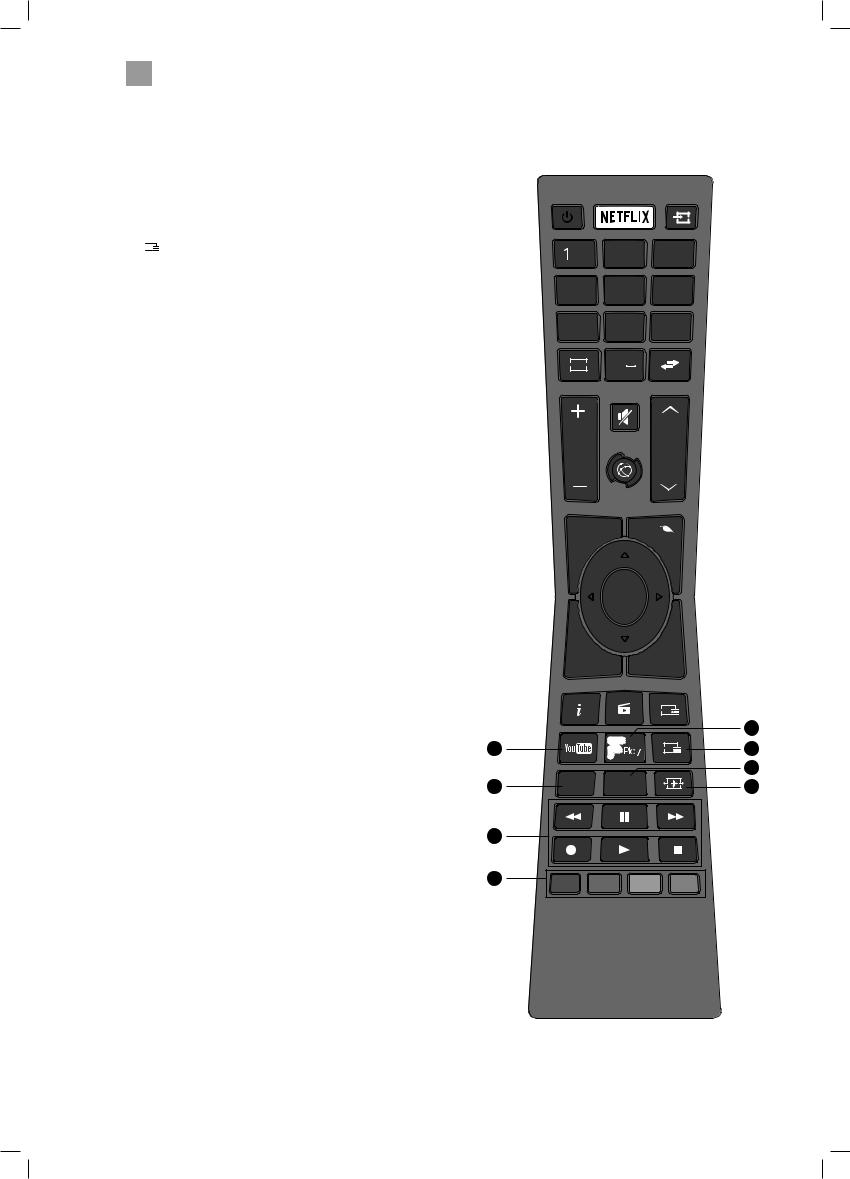
2Preparation
19.



Press to enter YouTube (internet connection required).
20.


Press to enter Freeview Play (internet connection required).
21. TXT
TXT
Press to enter teletext if available.
22.SUBT
Press to switch subtitles on and off.
23.

 (Aspect ratio)
(Aspect ratio)
Press to adjust the aspect ratio of the picture.
AUTO - 16:9 - Subtitle - 14:9 - 14:9 Zoom - 4:3 - Cinema.
24.LANG.
Selects the Current Language menu.
25.PLAYBACK and RECORD buttons
• starts a recording, continue to press will add more recordings.
starts a recording, continue to press will add more recordings.
• plays a recording.
plays a recording.

 pauses a recording and starts timeshifting in TV mode if you have a hard drive attached to the USB port.
pauses a recording and starts timeshifting in TV mode if you have a hard drive attached to the USB port.
• stops a recording.
stops a recording.
•
 searches forwards and backwards when viewing a recording.
searches forwards and backwards when viewing a recording.
26.COLOURED BUTTONS
Access the TELETEXT items (TV mode) or menu options.
TELETEXT (RED)
Accesses TELETEXT.
19
24
25
26
.,/@ |
2 ABC |
3 DEF |
4 GHI |
5 JKL |
6 MNO |
7 PQRS |
8 TUV |
9WXYZ |
TV |
0 |
|
V P
U |
M |
|
Q |
EN |
. |
EN |
OK
B |
|
IT |
|
ACK |
|
|
|
|
EX |
|
|
|
|
|
|
|
|
EPG |
|
|
|
|
20 |
|
|
TXT |
21 |
|
|
|
|
|
|
|
22 |
LANG. |
SUBT. |
|
23 |
16
LT-55C760_IB.indd 16 |
27/04/2017 10:19 |
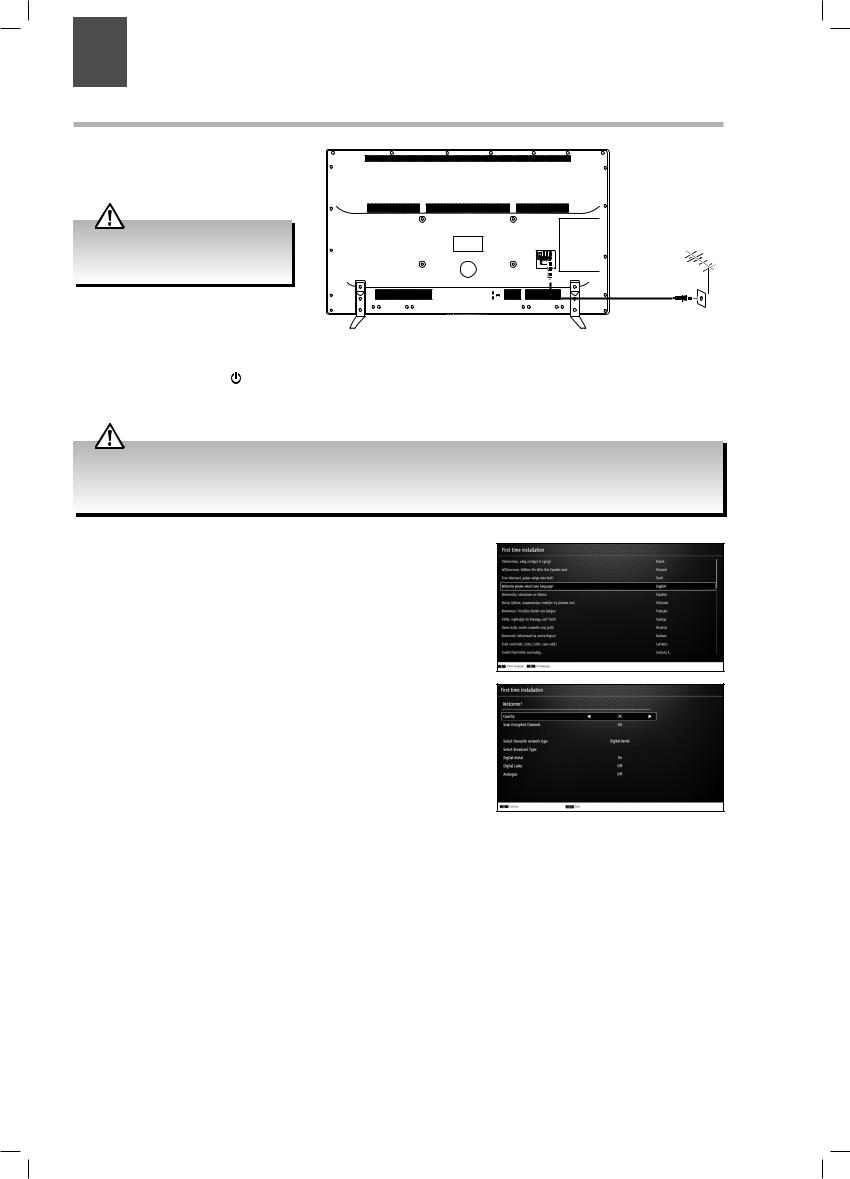
Chapter |
Initial Setup |
3 3 |
Turning the TV On for the First Time
1. Connect one end of the RF coaxial cable to the aerial socket on the wall and
the other end of the cable to the ANT socket on the back of your TV.
Do not connect the TV to the mains supply until you have completed all the connections.
RF coaxial cable (not included)
2. Plug the TV into a mains socket and switch on at the mains.
3. In standby mode, press the button on the remote control to turn the TV on. The LED indicator will flash for a few seconds then the TV will switch on.
•Always disconnect the TV from the mains socket when not in use for a long period of time.
•The  button on the remote control is only used for switching the TV into standby, it does not disconnect the TV from the mains power. To completely disconnect the mains power, please remove the mains plug from the mains socket.
button on the remote control is only used for switching the TV into standby, it does not disconnect the TV from the mains power. To completely disconnect the mains power, please remove the mains plug from the mains socket.
4.The first time you turn the TV on, it will go straight into the First Time Installation menu. Please ensure the aerial is plugged in.
Press the  buttons to highlight your language then press OK.
buttons to highlight your language then press OK.
5.Press the 
 buttons to select your country.
buttons to select your country.
6.Press the  button to highlight Teletext Language, then press the
button to highlight Teletext Language, then press the 
 buttons to select your language. The majority of people will want this set to West.
buttons to select your language. The majority of people will want this set to West.
7.Press the  button to highlight Scan Encrypted (pay- per-view) Channel, then press the
button to highlight Scan Encrypted (pay- per-view) Channel, then press the 
 buttons to select On or Off.
buttons to select On or Off.
Select Broadcast Type
In this section you can tell your TV what to tune in.
Digital Aerial is TV through your aerial (Freeview) this is automatically set to On for UK customers.
Cable is if you have cable wired directly into your TV NOT through a set top box like Virgin.
Analogue is for analogue devices that you may have connected to your TV e.g. a video recorder.
8.Press the  button to highlight Digital Aerial, then press the
button to highlight Digital Aerial, then press the 
 buttons to select On or Off. On will only search for the digital channels.
buttons to select On or Off. On will only search for the digital channels.
9.Press the  button to highlight Select favourite network type, then press the
button to highlight Select favourite network type, then press the 
 buttons to select Digital Aerial, Digital Cable or Analogue. This can only be chosen if you have selected more than one Broadcast type. Confirm these settings by pressing
buttons to select Digital Aerial, Digital Cable or Analogue. This can only be chosen if you have selected more than one Broadcast type. Confirm these settings by pressing
OK.
17
LT-55C760_IB.indd 17 |
27/04/2017 10:19 |
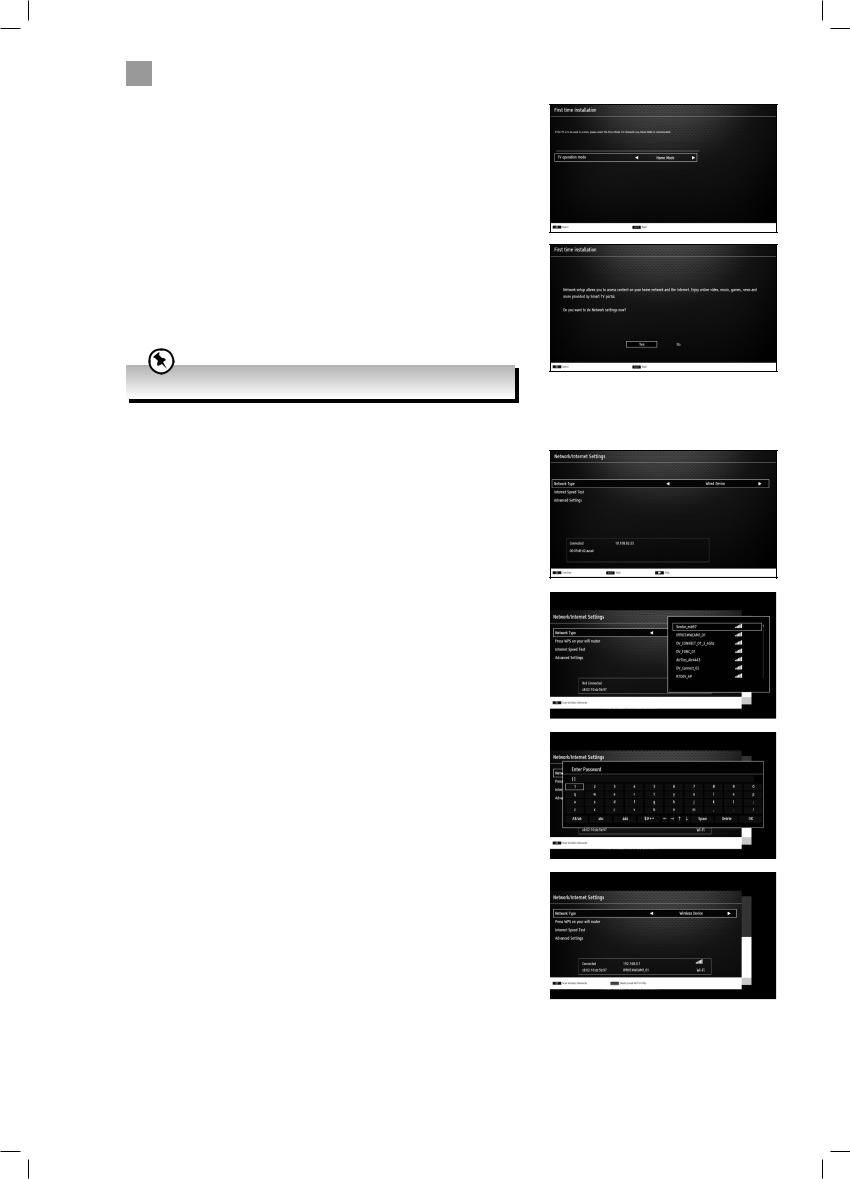
3Initial Setup
10.Press the 
 buttons to highlight Home Mode then press OK.
buttons to highlight Home Mode then press OK.
To access all the features of your Smart TV you must be connected to the internet. If you do not wish to set up your network connection you can skip this section by pressing selecting NO , however we recommend you set up your network connection now.
11.Select Yes and Press OK.
•To enjoy Freeview Play your TV must be connected to the internet.
WIRED Connection
•If you have connected your ethernet cable to the LAN socket on the back of
your TV press the 
 buttons to select WIRED DEVICE. When Network says ENABLED press the OK button.
buttons to select WIRED DEVICE. When Network says ENABLED press the OK button.
WIRELESS Connection
You can connect using a wireless connection via your router.
12.Press the 
 buttons to select WIRELESS DEVICE. Wait a few seconds and a list of all wireless networks will be displayed.
buttons to select WIRELESS DEVICE. Wait a few seconds and a list of all wireless networks will be displayed.
13.Press the 
 buttons to select your wireless network then press OK.
buttons to select your wireless network then press OK.
14.You now need to enter your password, a keyboard will appear. Press the 


 buttons to select a letter/number/symbol and press OK to enter each one. Once you have typed your password highlight OK and press OK. The network will now show Connected.
buttons to select a letter/number/symbol and press OK to enter each one. Once you have typed your password highlight OK and press OK. The network will now show Connected.
15.Press the OK button to continue.
18
LT-55C760_IB.indd 18 |
27/04/2017 10:19 |
