JVC LT-32C461, LT-32C460 User Manual

Instruction Manual
32” LED HD TV
LT-32C460 / LT-32C461

Contents |
|
|
1 |
Safety Warnings............................................................................................................................................................................ |
5 |
2 |
Preparation................................................................................................................................................................................... |
8 |
|
Unpacking the TV................................................................................................................................................................................................................ |
8 |
|
Installing / Removing the Base Stand.......................................................................................................................................................................... |
9 |
|
−− Installing the Base Stand...................................................................................................................................................................................... |
9 |
|
−− Mounting the TV to a Wall................................................................................................................................................................................. |
10 |
|
Front View and Bottom View Controls...................................................................................................................................................................... |
11 |
|
Rear View and Sockets..................................................................................................................................................................................................... |
12 |
|
Installing Batteries in the Remote Control............................................................................................................................................................... |
13 |
|
Remote Control Operation Range.............................................................................................................................................................................. |
13 |
|
Remote Control.................................................................................................................................................................................................................. |
14 |
3 |
Connections................................................................................................................................................................................ |
16 |
|
Making Video and Audio Connections..................................................................................................................................................................... |
16 |
|
Connecting an AV Device Using an HDMI Cable................................................................................................................................................... |
16 |
|
−− Connecting a Soundbar - HDMI ARC (Audio Return Channel) ............................................................................................................ |
17 |
|
Connecting a Computer Using a VGA Cable........................................................................................................................................................... |
17 |
|
Connecting an AV Device Using a Component (YPbPr) Cable......................................................................................................................... |
18 |
|
Connecting an AV Device Using a SCART Cable.................................................................................................................................................... |
18 |
|
Connecting an AV Device Using Composite Cable............................................................................................................................................... |
19 |
|
Connecting an Audio Receiver..................................................................................................................................................................................... |
19 |
|
Connecting to Network................................................................................................................................................................................................. |
20 |
|
Connecting Headphones.............................................................................................................................................................................................. |
20 |
4 |
Initial Setup................................................................................................................................................................................. |
21 |
|
Turning the TV On for the First Time.......................................................................................................................................................................... |
21 |
|
−− Target Region Setting (UK only)..................................................................................................................................................................... |
22 |
|
−− Eco Friendly / Auto Standby Function.......................................................................................................................................................... |
23 |
|
−− Selecting the Input Source............................................................................................................................................................................... |
23 |
|
−− Channel Selection ............................................................................................................................................................................................... |
23 |
|
−− Listening to the Radio (Radio Mode)............................................................................................................................................................. |
23 |
|
−− Display Channel Information........................................................................................................................................................................... |
24 |
|
−− Volume Adjustment............................................................................................................................................................................................ |
24 |
5 |
Customising TV Settings............................................................................................................................................................ |
25 |
|
Channel Setting (TV, DTV or Radio Mode).............................................................................................................................................................. |
25 |
|
−− Auto Tuning............................................................................................................................................................................................................ |
25 |
|
−− DTV Manual Tuning............................................................................................................................................................................................. |
26 |
|
−− ATV Manual Tuning.............................................................................................................................................................................................. |
26 |
|
−− Channel Edit (ATV / DTV Mode)...................................................................................................................................................................... |
27 |
|
−− Signal Information (DTV Mode)...................................................................................................................................................................... |
28 |
|
−− CI (Common Interface) (DTV Mode).............................................................................................................................................................. |
29 |
|
−− Software Update (Over Air Download) (DTV Mode)............................................................................................................................... |
30 |
|
−− Software Update (USB) (DTV Mode).............................................................................................................................................................. |
30 |
|
Picture Setting.................................................................................................................................................................................................................... |
31 |
|
Sound Setting.................................................................................................................................................................................................................... |
33 |
|
−− Stereo / Dual Sound Reception (ATV Mode).............................................................................................................................................. |
34 |
|
−− Speaker Sound Output Selection (DTV Mode).......................................................................................................................................... |
34 |
|
Time Settings..................................................................................................................................................................................................................... |
35 |
|
Option Setting................................................................................................................................................................................................................... |
36 |
|
−− OSD Language....................................................................................................................................................................................................... |
36 |
|
−− Audio Language (DTV Mode).......................................................................................................................................................................... |
36 |
|
−− Subtitle Language (DTV Mode)....................................................................................................................................................................... |
37 |
|
−− Hearing Impaired................................................................................................................................................................................................. |
38 |
|
−− Country.................................................................................................................................................................................................................... |
38 |
|
−− PVR File System (DTV Mode)............................................................................................................................................................................ |
38 |
|
−− Restore Factory Default..................................................................................................................................................................................... |
39 |
|
−− Network Configuration...................................................................................................................................................................................... |
40 |
|
−− HDMI CEC (Consumer Electronics Control)................................................................................................................................................. |
41 |
|
Lock Setting........................................................................................................................................................................................................................ |
42 |
|
−− Lock System............................................................................................................................................................................................................ |
42 |
|
−− Set Password.......................................................................................................................................................................................................... |
43 |
|
−− Block Channel........................................................................................................................................................................................................ |
44 |
|
−− Parental Guidance................................................................................................................................................................................................ |
45 |
6 |
Using the Features...................................................................................................................................................................... |
46 |
|
EPG (Electronic Programme Guide) (DTV or Radio Mode)................................................................................................................................ |
46 |
|
−− Switch On / Off EPG............................................................................................................................................................................................. |
46 |
|
−− Select a Programme............................................................................................................................................................................................ |
46 |
|
Red Button (Interactive Services)............................................................................................................................................................................... |
47 |
|
−− Accessing the Information................................................................................................................................................................................ |
47 |
7 |
Entertainment............................................................................................................................................................................. |
48 |
|
Connecting a USB Storage Device............................................................................................................................................................................. |
48 |
|
Viewing Movies................................................................................................................................................................................................................. |
48 |
|
Listening to Music............................................................................................................................................................................................................ |
49 |
|
Viewing Photos................................................................................................................................................................................................................. |
50 |
|
My Text.................................................................................................................................................................................................................................. |
51 |
8 PVR (Personal Video Recorder)................................................................................................................................................. |
52 |
|
|
Time Shift Function......................................................................................................................................................................................................... |
52 |
|
Recording DTV Programme onto a USB Storage Device................................................................................................................................... |
53 |
|
Timer Programming........................................................................................................................................................................................................ |
54 |
|
Playing Recorded Programme ................................................................................................................................................................................... |
55 |
9 |
Other Information...................................................................................................................................................................... |
56 |
|
Maintenance......................................................................................................................................................................... |
56 |
|
Hints and Tips........................................................................................................................................................................ |
56 |
|
Display Modes................................................................................................................................................................................................................... |
59 |
|
−− YPbPr Mode............................................................................................................................................................................................................ |
59 |
|
−− PC Mode................................................................................................................................................................................................................... |
59 |
|
−− HDMI Mode ........................................................................................................................................................................................................... |
59 |
|
Product Fiche and Specifications............................................................................................................................................................................... |
60 |
|
Remote Control Codes................................................................................................................................................................................................... |
62 |
|
−− Sky Codes................................................................................................................................................................................................................ |
62 |
|
Useful Information and Licences................................................................................................................................................................................ |
62 |

Chapter |
Safety Warnings |
1 1 |
•Read all the instructions carefully before using the unit and keep them for future reference.
•Retain the manual. If you pass the unit onto a third party make sure to include this manual.
•Check that the voltage marked on the rating label matches your mains voltage.
•WARNING: Never let people (including children) with reduced physical, sensory or mental capabilities or lack of experience and / or knowledge use electrical devices unsupervised.
•To avoid danger of suffocation, keep plastic bags out of reach of babies, children and domestic animals.
•Carefully attach the stand to the TV. If the stand is provided with screws, tighten the screws firmly to prevent the TV from tilting. Do not over tighten the screws and mount the stand rubbers properly.
Damage
•Please inspect the unit for damage after unpacking.
•Do not continue to operate the unit if you are in any doubt about it working normally, or if it is damaged in any way - switch off, withdraw the mains plug and consult your dealer.
Location of Unit
•The unit must be placed on a flat stable surface and should not be subjected to vibrations.
•Do not place the unit on sloped or unstable surfaces as the unit may fall off or tip over causing serious personal injury or death.
•The mains socket must be located near the unit and should be easily accessible.
•This unit is designed for indoor, domestic use only.
•Use this TV set at an altitude of less than 2000 meters above sea level, in dry locations and in regions with moderate or tropical climates.
Many injuries, particularly to children, can be avoided by taking simple precautions such as;
•Using cabinets or stands recommended by the manufacturer of the television set.
•Only use furniture that can safely support the television set.
•Ensuring the television set is not overhanging the edge of the supporting furniture.
•Not placing the television set on tall furniture (for example, cupboards or bookcases) without anchoring both furniture and the television set to a suitable support.
•Not standing the television set on cloth or other materials placed between the television and supporting furniture.
•Educating children about the dangers of climbing on furniture to reach the television set or its controls. If your existing television set is being retained and
relocated, the same considerations as above should be applied.
Wall Mounting
•Read the TV and wall mount instructions before mounting your TV on the wall.
•For TVs over 40” in size, wall mounting requires 2 people to lift and position the TV on to the wall mount.
•The wall mount bracket is not supplied, they can be purchased from your dealer.
•Do not install the TV on a ceiling or an inclined wall.
•Only use the screws supplied with the wall mount bracket when attaching the TV to the bracket. See your TV instructions for screw type.
•Tighten the wall mount screw firmly to prevent the TV from falling. Do not over tighten the screws.
•If you are in any doubt how to mount your TV, contact a professional.
Temperature
•Avoid extreme degrees of temperature, either hot or cold. Place the unit well away from heat sources such as radiators or gas / electric fires.
•Avoid exposure to direct sunlight and other sources of heat.
Naked Flames
•Never place any type of candle or naked flame on the top of or near the unit.
Moisture
•To reduce the risk of fire, electric shock or product damage, do not expose this unit to rain, moisture, dripping or splashing. No objects filled with liquids, such as vases, should be placed on the unit.
•If you spill any liquid into the unit, it can cause serious damage. Switch it off at the mains immediately. Withdraw the mains plug and consult your dealer.
Ventilation
•To prevent the risk of electric shock or fire hazard due to overheating, ensure that curtains and other materials do not obstruct the ventilation vents.
•Do not install or place this unit in a bookcase, built-in cabinet or in another confined space. Ensure the unit is well ventilated.
•Make sure that there is a gap of at least 10 cm on both sides and a gap of 20 cm at the top.
|
20 cm |
|
10 cm |
10 cm |
10 cm |
|
|
Safety
•Always disconnect the unit from the mains supply before connecting / disconnecting other devices or moving the unit.
•Unplug the unit from the mains socket during a lightning storm.
5
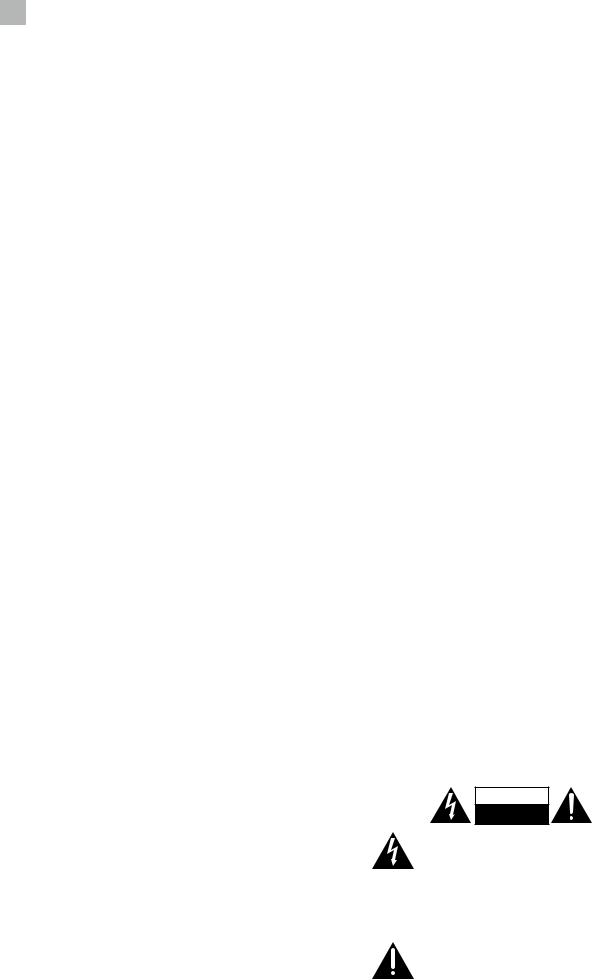
1 Safety Warnings
Mains Cable
•Make sure the unit or unit stand is not resting on top of the mains cable, as the weight of the unit may damage the mains cable and create a safety hazard.
•A damaged power cord/plug can cause fire or give you an electric shock. Handle the power cord by the plug, do not unplug the TV by pulling the power cord.
•Never touch the power cord/plug with wet hands as this could cause a short circuit or electric shock.
•Never make a knot in the power cord or tie it with other cords.
•If the mains cable is damaged it must be replaced by the manufacturer, its service agent, or similarly qualified persons in order to avoid a hazard.
Interference
•Do not place the unit on or near appliances which may cause electromagnetic interference. If you do, it may adversely affect the operating performance of the unit, and cause a distorted picture or sound.
Optimum viewing
•View the unit in moderate light to prevent eye strain. It is recommended to watch the unit from a distance 3-7 times that of the screen height.
LCD screen
•The LCD screen is manufactured using high-precision technology. However, some tiny black points and / or bright points (red, blue or green in colour) may constantly appear on the LCD screen. These points are generated in the manufacturing process and are normal.
Screen Burn
•A characteristic of Plasma and TV Panels is that displaying the same image for a long time may cause a permanent after-image to remain on the screen. This is called screen burn. Most pictures shown on the unit will be constantly moving and fill the screen.
•Examples of images that you need to watch out for are as follows (this is not an all-inclusive list):
1.Black Bars: If black bars appear at the left / right or top / bottom of the screen, it is recommended to change the format so that the picture fills the entire screen.
2.TV Channel Logos: e.g. Shopping channel logos and pricing displays - especially if they are bright and stationary. Moving or low-contrast graphics are less likely to cause ageing of the screen.
3.Time Displays
4.Teletext: Do not view a stationary page for long periods of time.
5.TV Menus
6.Pause Mode: Do not leave the screen in pause mode for long periods of time, e.g. when watching videos.
•To prevent screen burn if viewing any of the above for long periods of time, reduce contrast and brightness when viewing. Once burn-in occurs it will never disappear completely.
Earphones
•Listening to loud sounds for prolonged periods of time may permanently damage your hearing.
•Before putting on earphones, turn the volume down then put the earphones on and slowly increase the volume until you reach a comfortable listening level.
Standby
•The  button on the remote control does not switch off the unit completely. The unit will continue to draw electricity from the mains supply while in standby. In the interests of safety and to avoid unnecessary energy consumption, never leave the unit in standby while unattended for long periods of time, e.g. overnight, while on holiday or while out of the house. Disconnect the mains plug from the mains socket.
button on the remote control does not switch off the unit completely. The unit will continue to draw electricity from the mains supply while in standby. In the interests of safety and to avoid unnecessary energy consumption, never leave the unit in standby while unattended for long periods of time, e.g. overnight, while on holiday or while out of the house. Disconnect the mains plug from the mains socket.
Batteries
•Batteries used in the remote control for this unit are easily swallowed by young children and this is dangerous.
•Keep loose batteries away from young children and make sure that the battery holder tray is secure in the remote control. Seek medical advice if you believe a cell has been swallowed.
•Please dispose of batteries correctly by following the guidance in this manual.
•Do not dispose of batteries in fire or with hazardous or flammable materials.
•The batteries shall not be exposed to excessive heat such as sunshine, fire or the like.
Supervision
•Children should be supervised to ensure that they do not play with the unit and the remote control.
•Never let anyone especially children push anything into the holes, slots or any other openings in the case - this could result in a fatal electric shock.
Earthing
•Apparatus connected to the protective earthing of the building installation through the MAINS connection or through other apparatus with a connection to protective earthing - and to a television distribution system using coaxial cable, may in some circumstances create a fire hazard. Connection to a television distribution system has therefore to be provided through a device providing electrical isolation below a certain frequency range (galvanic isolator,
see EN 60728-11).
CAUTION
RISK OF ELECTRIC SHOCK
DO NOT OPEN
The lightning flash with arrowhead symbol, within an equilateral triangle, is intended to alert the user to the presence of uninsulated “dangerous voltage” within the unit’s enclosure that may be of sufficient magnitude to constitute a risk of electric shock.
The exclamation point within an equilateral triangle is intended to alert the user to the presence of important operating and maintenance (servicing) instructions in the manual accompanying the unit.
6
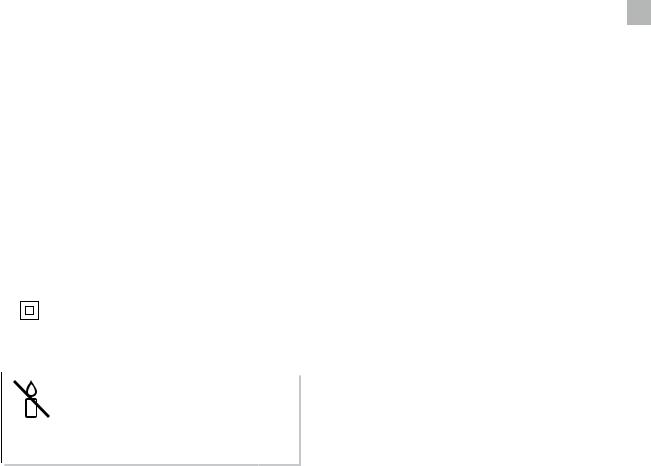
Safety Warnings 1
Service
•To reduce the risk of electric shock, do not remove screws. The unit does not contain any user-serviceable parts. Please leave all maintenance work to qualified personnel.
•Do not open any fixed covers as this may expose dangerous voltages.
Maintenance
•Ensure to unplug the unit from the mains socket before cleaning.
•Do not use any type of abrasive pad or abrasive cleaning solutions as these may damage the unit’s surface.
•Do not use liquids to clean the unit.
•The wall socket plug is used as a disconnect device, the disconnect device should be readily accessible.
•This equipment is a Class II or double insulated electrical appliance. It has been designed in such a way that it does not require a safety connection to electrical earth.
To prevent the spread of fire, keep candles or other open flames away from this product at all times.
7

Chapter |
Preparation |
2 2 |
Thank you for purchasing your new JVC TV.
Your new TV has many features and incorporates the latest technology to enhance your viewing experience. We recommend that you spend some time reading this instruction manual so that you fully understand these features. You will also find some hints and tips to help you resolve any issues.
Read all the safety instructions carefully before use and keep this instruction manual for future reference.
Unpacking the TV
Remove all packaging from the TV. Retain the packaging. If you dispose of it please do so according to local regulations. The following items are included:
TITLE
LIST
MENU INPUT
OK
BACK 
 PROG
PROG 
 EXIT
EXIT
ANGLE
TV.RD
SETUP
FAV
MENU
TEXT
S
|
CANCEL MIX |
SIZE |
|
|
OK |
|
|
|
AUDIO |
|
|
|
ZOOM |
STEP |
|
TV |
Remote Control |
AAA Batteries x 2 |
|
L
R
TV Stand Support (L) x 1 |
TV Stand Base |
Screw A x 4 |
Screw B x 4 |
TV Stand Support (R) x 1 |
|
|
|
Component Adapter Cable |
Instruction Manual |
Quick Start Guide |
(YPbPr) |
|
|
•If items are missing, or damaged please contact Partmaster (UK only). Tel: 0344 800 3456 for assistance.
•if you require additional assistance:
For UK, please call our UK Call Centre on 0344 561 1234.
For Ireland, please call our Ireland Call Center on 1 890 818 575.
8

Preparation 2
Installing / Removing the Base Stand
•The LCD display is very fragile, and must be protected at all times when installing and removing the base stand. Be sure that no hard or sharp object, or anything that could scratch or damage the LCD display, comes into contact with it. DO NOT exert pressure on the front of the TV at any time because the screen could crack.
•It is recommended that two people take part in the base installation.
1.Disconnect all cables connected to the TV.
2.Lay the TV down on a flat surface with the back side facing up, and ideally at the edge of a table so that the base of the TV slightly overhangs on it. Please make sure a soft cushioned material (such as a towel or thick piece of foam) is placed beneath the screen. Leave the protective bag on your TV until you have fully attached the TV stand.
Installing the Base Stand
1.Fit the stand support onto the stand base. Ensure the stand support marking position is in right position (L = left, R = right). Align with the screw holes then screw the support by using 4 screws A supplied.
Screw A x 2
(included)

 L
L
 TV Stand Support
TV Stand Support
(Left) (included)
TV Stand Support 
 (Right) (included)
(Right) (included)
 Screw A x 2
Screw A x 2  (included)
(included)
R
TV Stand Base Front
(included)
2.Rotate the stand assembly so the metal bar face to the front of the TV. Insert the stand support under the bottom of the TV. The stand assembly will fit snugly into the TV. Then screw the stand to the TV by using 4 screws B supplied.
180°
L |
R |
|
R |
TV Stand |
L |
|
|
|
TV Stand |
Base Front |
TV Stand |
Support |
(metal bar) |
Support |
(Right) |
|
(Left) |
 Table
Table
 Cushioned
Cushioned
Material
 Protective
Protective
Bag
screw B x 4
•Please read this instruction manual carefully while setting up your TV.
•If you require additional assistance:
For UK, please call our UK Call Centre on 0344 561 1234.
For Ireland, please call our Ireland Call Center on 1 890 818 575.
9
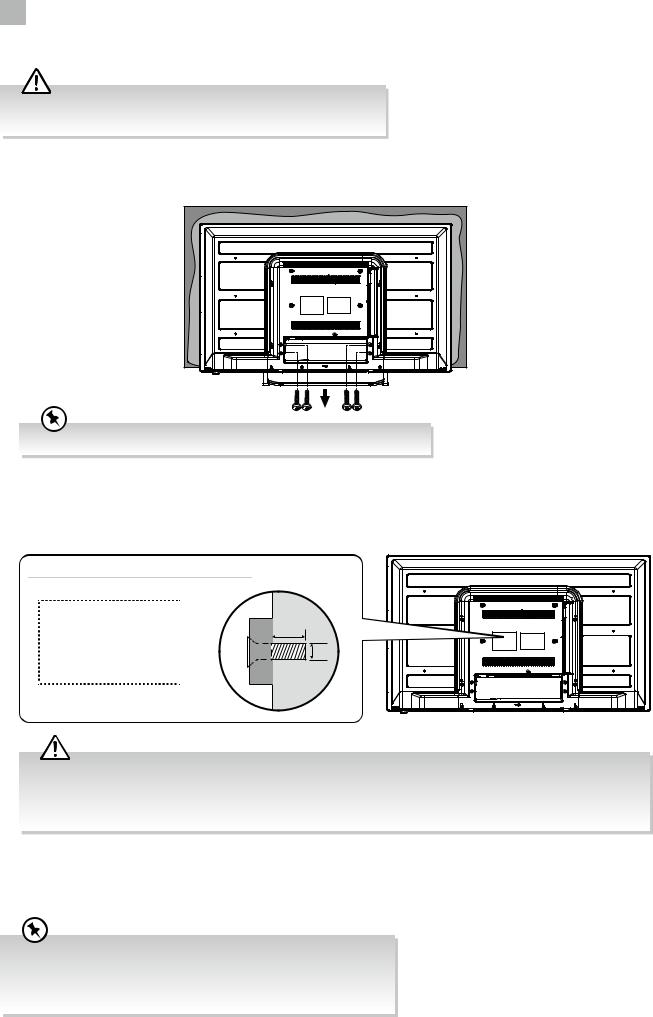
2 Preparation
Mounting the TV to a Wall
•Remove the stand assembly before mounting the TV onto the wall.
•It is recommended that two people take part in installation.
1.To remove the stand assembly, untighten the screws holding the stand assembly at the rear of the TV. Remove the stand assembly.
Keep all the spare screws should you want to use the stand assembly option.
2.This TV is designed to be wall-mounted with a standard mounting kit (sold separately) designed for flat-panel TVs. Mount this TV according to the instructions included in the mounting kit. Due to space restrictions, we recommend that you make all connections (refer to page 16-20 and page 47 for details) before mounting on to the wall.
TV Weight (Without Stand): 4.3kg
200 mm
mm 100
Four mounting holes (size M4 x 5 screw)
6-8mm
M4
•Some models of TV are provided 4 screws inside the mounting holes. Be sure to use these supplied screws with your mounting kit when attaching the mounting hooks to the TV set. The supplied screws are designed for the TV. Use of screws other than those supplied may result in internal damage to the TV set or cause it to fall, etc.
•Before mounting on the wall, untighten the screws inside the mounting holes.
•Please read this instruction manual carefully while setting up your TV.
•If you require additional assistance:
For UK, please call our UK Call Centre on 0344 561 1234.
For Ireland, please call our Ireland Call Center on 1 890 818 575.
10
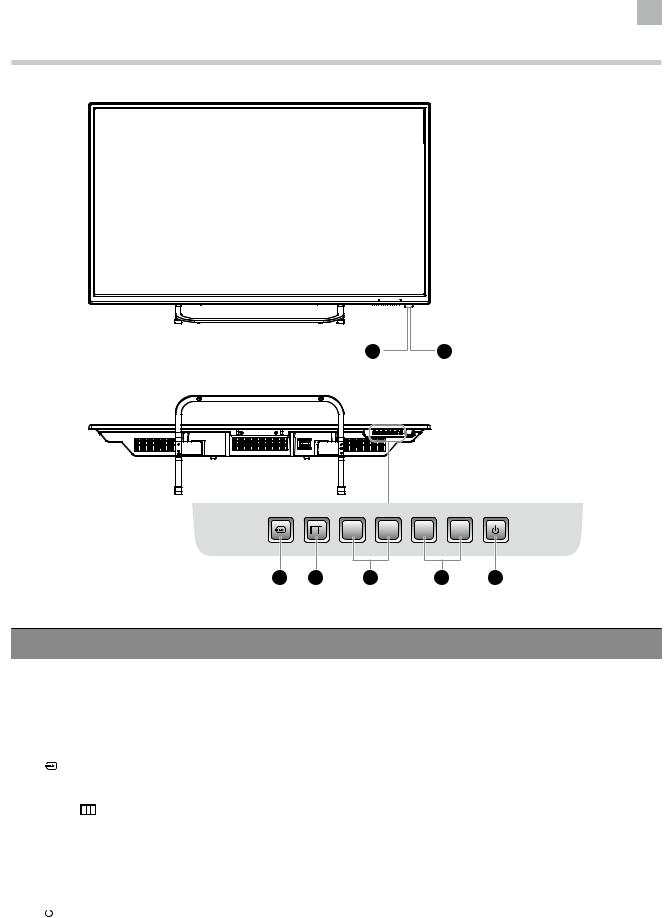
Preparation 2
Front View and Bottom View Controls
1 2
V– |
V+ |
CH |
CH |
– |
+ |
3 4 5 6 7
Item |
Description |
|||
|
|
|
|
|
1 |
POWER LED |
Illuminates red when the TV is in standby mode. The LED will blink in red, confirming |
||
that a timer recording programme has started in standby mode. |
||||
|
|
|
||
|
|
|
|
|
2 |
IR (Infrared Receiver) |
Receives IR signals from the remote control. |
||
Do not put anything near the sensor, as its function may be affected. |
||||
|
|
|
||
|
|
|
|
|
3 |
|
|
Press to select among different input signal sources: |
|
|
|
DTV / ATV / SCART / YPbPr / PC / HDMI1 / HDMI2 / AV / USB. |
||
|
|
|
Confirmed selection on the OSD menu. |
|
|
|
|
|
|
4 |
MENU |
Displays the OSD (on screen display) menu. |
||
|
|
|
|
|
5 |
VOL (V) + / – |
Adjusts the volume. |
||
Press to select and adjust a setting in the OSD menu. |
||||
|
|
|
||
|
|
|
|
|
6 |
CH + / – |
Press to select a channel or select a sub-menu from the OSD menu. |
||
|
|
|
|
|
7 |
|
|
Switches the TV on from standby mode. |
|
|
|
|||
|
|
Switches the TV back to standby mode. |
||
|
|
|
||
|
|
|
|
|
11

2 Preparation
Rear View and Sockets
|
|
|
|
|
|
RF |
|
5 |
|
|
|
|
|
|
PC IN |
|
|
|
|
|
|
|
|
|
|
6 |
|
|
|
|
|
|
(CI) |
PC AUDIO |
|
|
|
|
|
|
|
COMMONINTERFACE |
HDMI2HEADPHONE |
9 |
|
|
|
|
|
|
|
|
7 |
|
|
|
|
|
|
|
|
8 |
|
1 |
|
|
|
|
LAN |
|
10 |
|
|
|
|
|
HDMI1(ARC) |
|
|
|
|
|
|
|
|
|
|
9 |
|
|
|
|
|
|
|
|
|
|
YPbPr |
VIDEO |
L |
R |
(Coaxial) |
|
USB |
500mA |
11 |
Digital Audio Output |
SCART |
|
|
|
||||
|
|
|
|
|
|
|
|
|
|
|
|
|
|
|
|
5V |
|
|
|
2 |
|
3 |
4 |
|
|
|
Item |
|
Description |
|
|
|
|
||
1 |
YPbPr / AUDIO (L/R) |
Connects to a DVD player, Digital Set-Top-Box, or other AV devices with component |
|
(YPbPr) video and audio output sockets. |
|||
|
|
||
|
|
|
|
2 |
VIDEO / AUDIO (L/R) |
Connects to the Composite VIDEO and AUDIO (L/R) output sockets on external video |
|
devices. |
|||
|
|
||
|
|
|
|
3 |
Digital Audio Output |
Connects to the audio socket on the digital/standard 5.1 audio system. |
|
|
(Coaxial) |
||
|
|
||
|
|
|
|
4 |
SCART |
Connects to a VCR, DVD Player, or other AV device with a SCART output socket. |
|
|
|
|
|
5 |
RF Aerial |
Connects to the aerial socket on the wall with the RF coaxial cable. |
|
|
|
|
|
6 |
PC IN / PC AUDIO |
Connects to a computer or other devices with a VGA interface. |
|
|
|
|
|
7 |
HEADPHONE |
Connects to the headphones. |
|
|
|
|
|
8 |
COMMON INTERFACE |
Allows the insertion of a Common Access Module. |
|
|
|
|
|
9 |
HDMI1(ARC) / HDMI2 |
Connects to a High-Definition (HD) signal output device, such as a set-top box, blu-ray |
|
disc player or AV receiver. |
|||
|
|
||
|
|
|
|
10 |
LAN |
Connects your TV to the internet router by an Ethernet cable. |
|
|
|
|
|
11 |
USB |
Allows the insertion of a USB storage device to play video, audio, photo and text files |
|
(USB mode) and record DTV programmes on to a USB storage device. |
|||
|
|
||
|
|
|
12
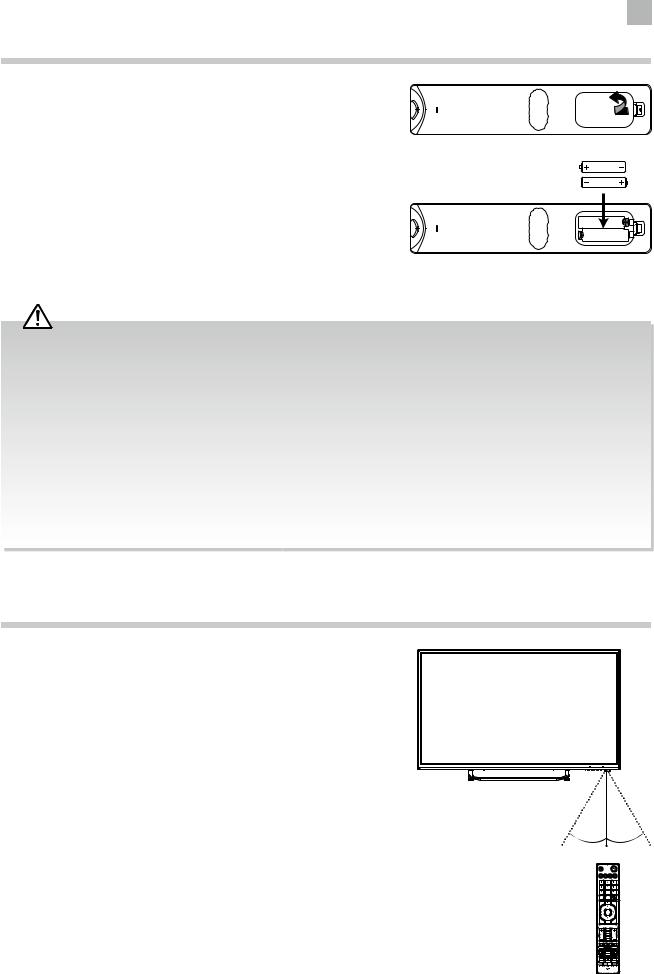
Preparation 2
Installing Batteries in the Remote Control
1. Press and lift the back cover to open the battery compartment of the remote control.
2.Insert two AAA size batteries. Make sure the (+) and ( - ) ends of the batteries match the (+) and ( - ) ends indicated in the battery compartment.
3.Close the battery compartment cover.
Handling the Batteries
•Improper or incorrect use of batteries may cause corrosion or battery leakage, which could cause fire, personal injury or damage to property.
•Only use the battery type indicated in this manual.
•When the batteries are exhausted, the remote will not function. Replace both batteries at the same time with new ones.
•Do not install new batteries with used ones and do not mix different types of batteries.
•Do not dispose of used batteries as domestic waste. Dispose of them in accordance with local regulations.
Handling the Remote Control
•Take care of your fingernails when you press and hold the battery release tab.
•Do not drop or cause impact to the remote control.
•Do not spill water or any liquid on the remote control.
•Do not place the remote control on a wet object.
•Do not place the remote control under direct sunlight or near sources of excessive heat.
•Remove the battery from the remote control when not in use for a long period of time, as it could cause corrosion or battery leakage and may result in physical injury and/or property damage including fire.
Remote Control Operation Range
Point the remote control at the TV no more than 5 metres from the remote control sensor on the TV and within 60° in front of the TV. The operating distance may vary depending on the brightness of the room.
30° |
30° |
|
5M |
OK
13
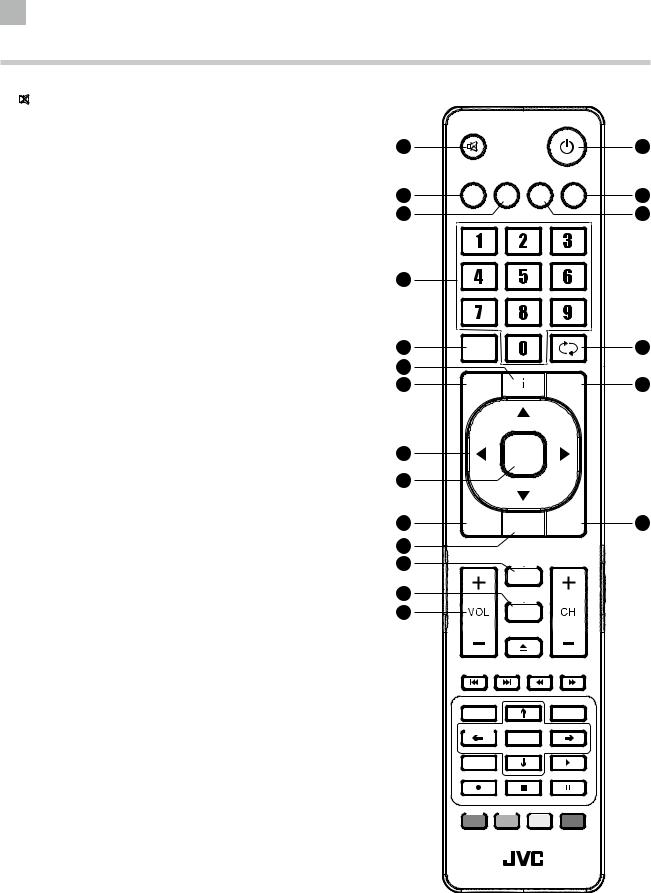
2 Preparation
Remote Control
1.
Mute and restore your TV sound.
2.
Switch the TV between on and standby mode.
3.ASPECT
Watch the screen in various formats: Auto / 4:3 / 16:9 / Zoom / Subtitle / SmartZoom.
4.S.MODE
Select sound mode: Standard / Music / Movie / Sports / User.
5.GUIDE
Displays the EPG Electronic Programme Guide. (DTV mode)
TITLE
No function.
6.P.MODE
Select picture mode: Standard / Movie / User / Dynamic.
7.0-9 Number Button
Press to select a programme.
8.LIST
Display the channel list. (ATV / DTV mode)
9. (RECALL)
(RECALL)
Return to the previous viewing channel. (ATV / DTV mode)
10.i
Display the present channel information such as the current time and channel name. (ATV / DTV mode)
11.MENU
Display the OSD (On Screen Display) menu.
12.INPUT
Select among the different input signal sources:
DTV / ATV / SCART / YPbPr / PC / HDMI1 / HDMI2 / AV / USB
13.


Allows you to navigate the OSD menus and adjust the system settings to your preference.
14.OK
Confirm the selection in the OSD menus.
15.BACK
Return to the previous menu in the OSD menus.
16.PROG
Display the channel edit menu. (ATV / DTV mode)
17.Exit
Exit the OSD menu.
18.TV.RD
A short-cut to switch input source to TV / Digital radio channels.
ANGLE
No function.
19.FAV
Display the favourite channel list. (ATV / DTV mode)
SETUP
No function.
20.VOL + / –
Adjust the volume.
1
3
4
7
8
10
11
13
14
15
16
18
19
20
|
|
|
|
2 |
|
|
|
TITLE |
5 |
ASPECT |
S.MODE |
P.MODE |
GUIDE |
|
|
|
|
|
6 |
LIST |
|
9 |
MENU |
INPUT |
12 |
OK |
|
BACK PROG EXIT |
17 |
ANGLE
TV.RD
SETUP
FAV
HOLD REVEAL SUBPAGE INDEX
MENU |
|
|
TEXT |
|
S |
CANCEL |
MIX |
SIZE |
|
OK |
|
AUDIO |
|
|
ZOOM |
|
STEP |
GOTO SLOW REPEAT A-B
14

21.CH + / –
Select a channel.
22.
No function.
23.

To skip to the beginning of the previous chapter / track / photo. (USB mode)
Skip to the beginning of the next chapter / track / photo. (USB mode)
Reverse playback rapidly. (USB mode)
Advance playback rapidly. (USB mode)
HOLD / REVEAL / SUBPAGE / INDEX
No function.
24.TEXT
Turn on and off the teletext function. (DTV mode)
MENU
No function.
25.S (Subtitle)
Display subtitles which are broadcast with the programme. (DTV mode)
26.
 / CANCEL / SIZE
/ CANCEL / SIZE
No function.
OK / MIX
No function.
27.AUDIO
•Turn on / off the Audio Description function (only applicable when the TV programme has this feature). (DTV mode)
•Select Stereo / Dual Sound Reception. (ATV mode)
28.  PLAY
PLAY
Start playback. (USB mode)
29. REC
REC
Record the current programme. (DTV mode).
ZOOM
No function.
30. Stop
Stop
Stop the playback or recording. (USB / DTV mode)
31.
 (Pause)
(Pause)
•Pause playback. (USB mode)
•Start the time-shift function (DTV mode)
STEP
No function.
32.Coloured buttons
•Access the TELETEXT items. (DTV mode)
•Access menu options.
GOTO (RED)
No function.
SLOW (GREEN)
No function.
REPEAT (YELLOW)
No function.
A–B (BLUE)
No function.
Preparation 2
TITLE
ASPECT S.MODE P.MODE GUIDE
LIST
MENU INPUT
OK
BACK 
 PROG
PROG 
 EXIT
EXIT
ANGLE
TV.RD
SETUP
FAV 





 21
21
22 




23
HOLD REVEAL SUBPAGE INDEX
24 |
MENU |
|
|
25 |
TEXT |
|
S |
||
26 |
CANCEL |
MIX |
SIZE |
|
|
OK |
|
|
|
27 |
AUDIO |
|
|
28 |
29 |
ZOOM |
|
STEP |
31 |
|
|
|
||
30 |
GOTO |
SLOW REPEAT |
A-B |
|
32 |
|
|||
|
|
|
|
15
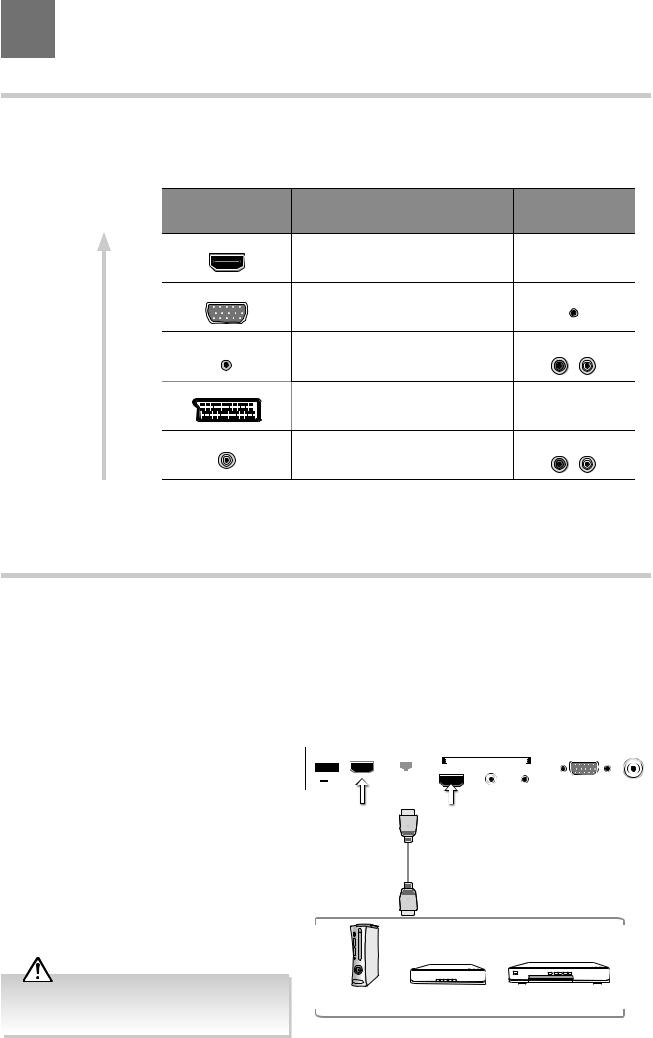
Chapter |
Connections |
3 3 |
Making Video and Audio Connections
Not all AV devices have the ability to connect to a TV, please refer to the owner’s manual of your AV device for compatibility and connection procedures.
When connecting any external AV device, do not connect the mains cable to the mains socket until all other connections are complete.
Best Video |
Signal Type |
Separate Audio |
||
Performance |
Connection Required |
|||
|
||||
HDMI1 |
HDMI |
|
|
|
|
|
No |
||
|
(480i/480p/576i/576p/720p/1080i/1080p*) |
|
||
|
|
|
||
PC IN |
|
|
Yes |
|
|
PC |
PC AUDIO IN |
||
|
|
|
||
YPbPr |
Component Video |
|
Yes |
|
R |
L |
|||
|
(480i/480p/576i/576p/720p/1080i/1080p*) |
|
|
|
SCART |
|
|
|
|
|
SCART (RGB Input) |
|
No |
|
VIDEO |
|
|
Yes |
|
Composite Video |
R |
L |
||
|
||||
|
|
|
||
*1080i/1080p: Although this TV is compatible with a 1080i/1080p input, it is possible that the screen may not display the exact resolution and consequently the picture quality will be adjusted accordingly.
Connecting an AV Device Using an HDMI Cable
•This TV can accept High-Definition Multimedia Interface (HDMI) supports HDCP (High-Bandwidth Digital Content Protection) Protocol.
•This TV has a total of 2 HDMI input sockets, please make sure the correct input source is selected and corresponds to your connected HDMI input socket.
•When you connect to the output of an HD ready player (blu-ray disc player, game console, set-top box or computer) switch to the HDMI function and the TV will automatically detect the resolution used by the HDMI source.
•To get the best picture quality, adjust the blu-ray disc player, game console or set-top box output resolution up to 1920 x 1080p.
1.Use an HDMI cable to connect the TV’s HDMI input socket to the external AV device’s HDMI output socket.
2.Plug the connected devices into the mains socket before switching on the TV.
3.Press the  button on the right bottom panel under the TV frame or on the remote control to turn on your TV.
button on the right bottom panel under the TV frame or on the remote control to turn on your TV.
4.Press the  button on the right bottom panel under the TV frame or the INPUT button on the remote
button on the right bottom panel under the TV frame or the INPUT button on the remote
control to display the Source List. Use the  buttons to select HDMI1 / HDMI2 and then press the OK button to confirm.
buttons to select HDMI1 / HDMI2 and then press the OK button to confirm.
Rear Right Side View of TV
|
USB |
HDMI1(ARC) |
LAN |
|
COMMON INTERFACE (CI) |
PC IN |
RF |
|||||||
|
|
|
|
|
|
|
|
|
|
|
|
|
|
|
|
|
|
|
|
|
|
|
|
|
HDMI2 |
HEADPHONE PC AUDIO |
|
|
|
5V |
|
500mA |
|
|
|
|
|
|
|
|
||||
|
|
|
|
|
|
|
|
|
|
|
|
|||
|
|
|
|
|
|
|
|
|
|
|
|
|||
|
|
|
|
|
|
|
|
|
|
|
|
|
|
|
|
|
|
|
|
|
|
|
|
|
|
|
|
|
|
|
|
|
|
|
|
|
|
|
|
|
|
|
|
|
|
|
|
|
|
|
|
|
|
|
|
|
|
|
|
HDMI Cable (not included)
Although this TV is able to connect to an HDMI device, it is possible that some devices may not operate correctly.
Game Console |
Set-top Box |
Blu-ray Player / DVD Player / |
|
|
Recorder |
16
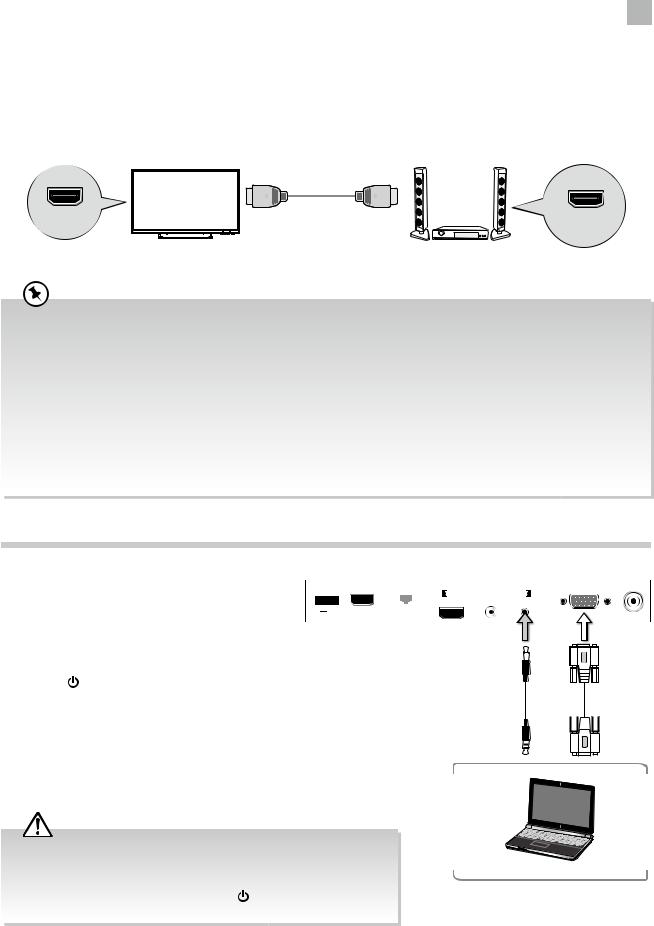
Connections 3
Connecting a Soundbar - HDMI ARC (Audio Return Channel)
The ARC (Audio Return Channel) function allows you to send audio from your ARC-compliant TV to ARC-compliant audio devices (e.g. soundbar) through a single HDMI connection.
To enjoy the ARC function, please ensure your ARC-compliant audio devices are connected by an HDMI cable that support the ARC function to the HDMI 1(ARC) socket of your ARC-compliant TV. When correctly set up, you can use your TV remote control to adjust the volume output (VOL +/– and MUTE) of the connected audio device.
|
HDMI Cable |
|
(not included) |
HDMI 1(ARC) |
HDMI port with |
|
ARC Function |
TV |
HDMI-ARC compliant device |
•Ensure that audio device is HDMI CEC and ARC compliant and that the TV is connected to the device using an HDMI cable attached to HDMI-ARC connectors.
•The HDMI 1 connector is HDMI Audio Return Channel (ARC) compliant. Use it to output digital audio to an HDMI home theater system.
•If the ARC-compliant audio devices do not support sound that TV outputs, such as Dolby Digital, or Dolby Digital Plus, then ARC function will not work and there may be no sound from ARC-compliant audio devices. In this case, additional connection with digital optical cable is necessary.
•The HDMI CEC feature has different trade names on different brands. The compatibility performance may vary with different CEC-enabled devices.
•Please refer to your ARC-compliant devices' guidebook for more details on the operation of the HDMI ARC function.
•Ensure HDMI_CEC is On (refer to page 41 for details on HDMI_CEC).
Connecting a Computer Using a VGA Cable
1. |
Use a VGA cable to connect the TV’s PC IN input |
|
|
|
USB HDMI1(ARC) |
LAN |
Rear Right Side View of TV |
|
PC IN |
|
|
RF |
|||||||||||||
|
socket to a computer’s VGA output socket. Use an |
|
|
|
|
COMMON INTERFACE (CI) |
|
|
|
||||||||||||||||
|
|
|
|
|
|
|
|
|
|
|
|
|
|
|
|
|
|
|
|
||||||
|
audio cable to connect the TV’s PC AUDIO input |
|
|
|
|
|
|
|
|
|
|
|
|
|
|
|
|
|
|
|
|
|
|
|
|
|
|
|
|
|
|
|
|
|
|
|
HDMI2 HEADPHONE PC AUDIO |
|
|
|
|
|
|
|
|
||||||
|
socket to the computer’s audio output socket. |
5V |
500mA |
|
|
|
|
|
|
|
|
|
|
|
|
|
|
|
|
||||||
2. |
Plug the connected devices into the mains socket |
|
|
|
|
|
|
|
|
|
|
|
|
|
|
|
|
||||||||
|
|
|
|
|
|
|
|
|
|
|
|
|
|
|
|
|
|
|
|
|
|
|
|
||
|
|
|
|
|
|
|
|
|
|
|
|
|
|
|
|
|
|
|
|
|
|
|
|
||
3. |
before switching on the TV. |
|
|
|
|
|
|
|
|
|
|
|
|
|
|
|
|
|
|
|
|
|
|
|
|
|
|
|
|
|
|
|
|
|
|
|
|
|
|
|
|
|
|
|
|
|
|
|
|
||
|
|
|
|
|
|
|
|
|
|
|
|
|
|
|
|
|
|
|
|
|
|
|
|
||
Press the button on the right bottom panel |
|
|
|
|
|
|
|
|
|
|
|
|
|
|
|
|
|
|
|
|
|
|
|
|
|
|
|
|
|
|
|
|
|
|
|
|
|
|
|
|
|
|
|
|
|
|
|
|
|
||
|
|
|
|
|
|
|
|
|
|
|
|
|
|
|
|
|
|
|
|
VGA Cable |
|||||
|
under the TV frame or on the remote control to |
|
|
|
|
|
|
|
|
|
|
|
Audio Cable |
|
|
|
|
||||||||
|
turn on your TV. |
|
|
|
|
|
|
|
|
|
|
|
(not included) |
|
|
|
|
(not included) |
|||||||
|
|
|
|
|
|
|
|
|
|
|
|
|
|
|
|
|
|
|
|
|
|
|
|
|
|
|
|
|
|
|
|
|
|
|
|
|
|
|
|
|
|
|
|
|
|
|
|
|
|
|
|
|
|
|
|
|
|
|
|
|
|
|
|
|
|
|
|
|
|
|
|
|
|
|
|
|
|
4. Press the  button on the right bottom panel under the TV frame or the INPUT button on the remote control to display the Source List. Use the
button on the right bottom panel under the TV frame or the INPUT button on the remote control to display the Source List. Use the  buttons to select PC and then press the OK button to confirm.
buttons to select PC and then press the OK button to confirm.
• |
The best resolution is 1366 x 768. |
|
|
• |
If your computer is set to shut down after a few minutes in the idle |
|
|
Computer |
|||
|
|||
|
mode, the TV will also switch to standby due to no signal being |
|
|
|
received, this is to save energy. Press the button on the right bottom |
|
|
|
panel under the TV frame or on the remote control to restart the TV. |
|
|
17
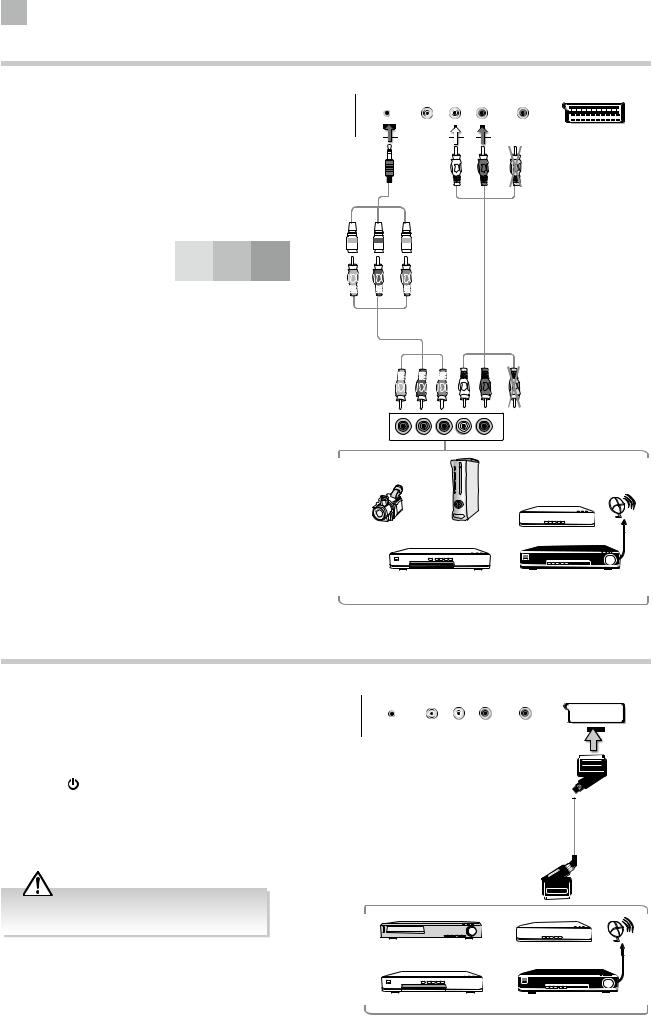
3 Connections
Connecting an AV Device Using a Component (YPbPr) Cable
1.Connect the component cable from the TV’s YPbPr input sockets to an external AV device’s component output sockets.
2.Use an AV cable to connect the TV’s AUDIO(L/R) input sockets to the external AV device’s component audio output sockets. (Audio Left = white, and Audio Right = red)
Component port on the TV |
Y |
Pb |
Pr |
|
|
|
|
Video output ports on DVD |
Y |
Pb |
Pr |
|
|
|
|
player |
Y |
Cb |
Cr |
|
|
|
|
3.Plug the connected devices into the mains socket before switching on the TV.
4.Press the  button on the right bottom panel under the TV frame or on the remote control to turn on your TV.
button on the right bottom panel under the TV frame or on the remote control to turn on your TV.
5.Press the  button on the right bottom panel under the TV frame or the INPUT button on the remote
button on the right bottom panel under the TV frame or the INPUT button on the remote
control to display the Source List. Use the  buttons to select YPbPr and then press the OK button to confirm.
buttons to select YPbPr and then press the OK button to confirm.
Rear Bottom View of TV
Component |
(L)White |
(R)Red |
(Video)Yellow |
Adapter |
|
|
|
Cable |
|
|
|
(included) |
|
|
|
Green (Y) |
Blue (Pb/Cb) |
Red (Pr/Cr) |
Y |
Pb/Cb |
Pr/Cr |
Component Cable (not included)
AV Cable (not included)
|
Y |
Pb/Cb |
Pr/Cr |
(L) White |
(R) Red |
(Video) Yellow |
Y |
Pb |
Pr |
L |
R |
COMPONENT OUT |
|
Video Camera |
Analogue Game |
Set-top Box |
Satellite |
|
antenna |
||||
Console |
||||
|
|
cable |
||
Blu-ray Player / DVD Player / |
Satellite Receiver |
|||
|
Recorder |
|
|
|
Connecting an AV Device Using a SCART Cable
1. |
Use a SCART cable to connect the TV’s SCART input |
Rear Bottom View of TV |
|
|
|
|
|
|
|
|
|
|
socket to an external AV device’s SCART output |
|
|
|
|
|
|
|
|
|
|
|
socket. |
YPbPr |
|
|
|
|
|
|
|
|
|
|
|
|
|
|
|
|
|
|
|
||
|
|
|
|
|
|
|
|
|
|
|
|
2. |
Plug the connected devices into the mains socket |
|
|
|
|
|
|
|
|
|
|
|
|
|
|
|
|
|
|
|
|
||
|
before switching on the TV. |
|
|
|
|
|
|
|
|
|
|
3. |
Press the button on the right bottom panel under |
|
|
|
|
|
|
|
|
|
|
|
the TV frame or on the remote control to turn on your |
|
|
|
|
|
|
|
|
|
|
|
|
|
|
|
|
|
|
|
|
|
|
|
TV. |
SCART Cable |
|
|
|
|
|
|
|
|
|
|
|
|
|
|
|
|
|
|
|
|
|
4. |
The TV will change the input source to SCART |
(not included) |
|
|
|
|
|
|
|
|
|
|
|
|
|
|
|
|
|
|
|
automatically once the AV device is switched on.
Ensure the both side of SCART plugs are fully plugged to the TV and the connected devices.
VCR |
Set-top Box |
Satellite |
|
antenna |
|
|
|
cable |
DVD Player / Recorder |
Satellite Receiver |
|
18
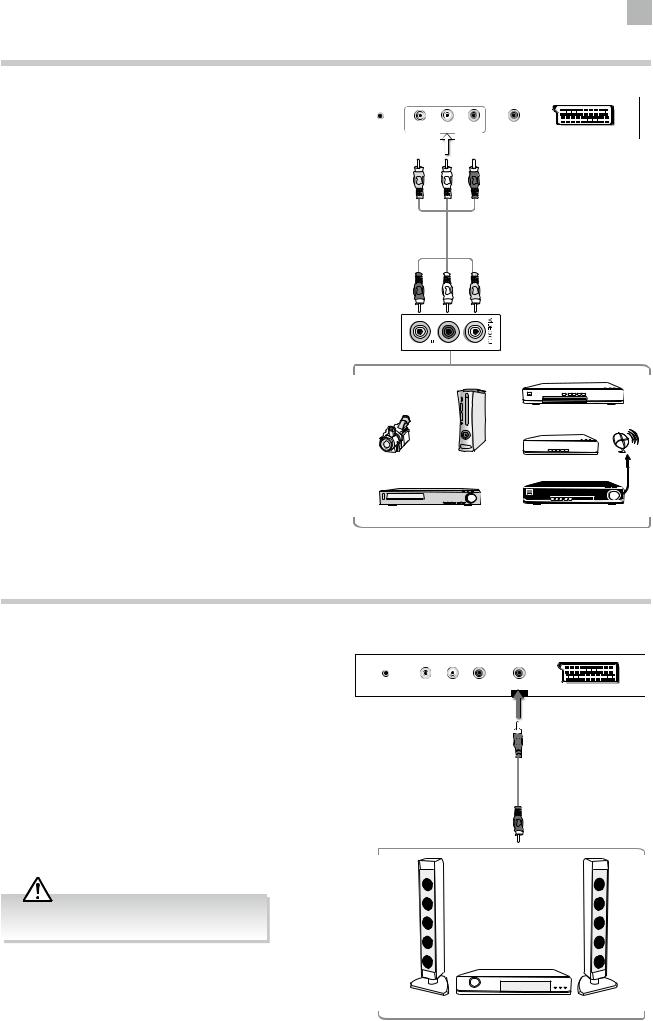
Connections 3
Connecting an AV Device Using Composite Cable
1.Use an AV cable to connect the TV’s AUDIO(L/R)
/VIDEO input sockets to the external AV device’s composite audio / video output sockets. (VIDEO = yellow, Audio Left = white, and
Audio Right = red)
2.Plug the connected devices into the mains socket before switching on the TV.
3.Press the  button on the right bottom panel under the TV frame or on the remote control to turn on your TV.
button on the right bottom panel under the TV frame or on the remote control to turn on your TV.
4.Press the  button on the right bottom panel under the TV frame or the INPUT button on the remote control to display the Source List. Use the
button on the right bottom panel under the TV frame or the INPUT button on the remote control to display the Source List. Use the  buttons to select AV and then press the OK button to confirm.
buttons to select AV and then press the OK button to confirm.
Rear Bottom View of TV
YPbPr
Yellow (Video) |
White (L) |
Red (R) |
AV Cable (not included)
(R) Red |
(L) White |
(Video) Yellow |
|
|
DVD Player / Recorder |
|
Video Camera |
Game Console |
Set-top Box |
Satellite |
|
|
|
antenna |
|
|
|
cable |
|
VCR |
Satellite Receiver |
|
Connecting an Audio Receiver
For better sound quality, you may want to play the audio through your multi-channel audio receiver.
1.Use an audio cable to connect the TV’s Digital Audio Output (Coaxial) socket to an external audio receiver’s audio input socket.
2.Plug the connected devices into the mains socket before switching on the TV.
3.Press the  button on the right bottom panel under the TV frame or on the remote control to turn on your TV.
button on the right bottom panel under the TV frame or on the remote control to turn on your TV.
4.Press the  button on the right bottom panel under the TV frame or the INPUT button on the remote
button on the right bottom panel under the TV frame or the INPUT button on the remote
control to display the Source List. Use the  buttons on the remote control to select the desired input source and then press the OK button to confirm.
buttons on the remote control to select the desired input source and then press the OK button to confirm.
The TV’s volume will not be affected. You may control the audio level via the Audio Receiver.
Rear Bottom View of TV
YPbPr
Audio Cable (not included)
Audio Receiver
19
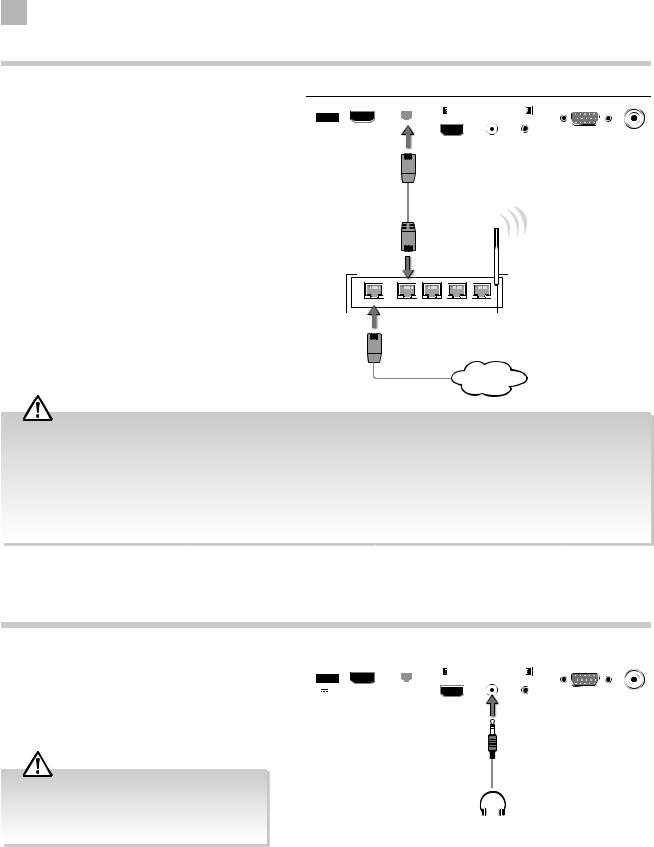
3 Connections
Connecting to Network
Connects your TV to the internet router by an Ethernet cable. It allows access to some IP channels that are available on T2 products. These are accessible through the normal EPG / channel list. It can also allow access to Red button plus services on some TVs.
Wired a Network Connection
Use an LAN or Ethernet cable (CAT5 or better with RJ45 connector) to connect the TV’s LAN socket to the corresponding port on your router.
Rear Right Side View of TV
|
USB |
HDMI1(ARC) |
LAN |
|
|
COMMON INTERFACE (CI) |
PC IN |
RF |
|||||
|
|
|
|
|
|
|
|
|
|
|
|
|
|
|
|
|
|
|
|
|
|
|
HDMI2 |
HEADPHONE PC AUDIO |
|
|
|
5V |
500mA |
|
|
|
|
|
|
|
|
||||
|
|
|
|
|
|
|
|
|
|
|
|||
|
|
|
|
|
|
|
|
|
|
|
|||
|
|
|
|
|
|
|
|
|
|
|
|
|
|
|
|
|
|
|
|
|
|
|
|
|
|
|
|
|
|
|
|
|
|
|
|
|
|
|
|
|
|
|
|
|
|
|
|
|
|
|
|
|
|
|
|
|
|
|
|
|
|
|
|
|
|
|
|
|
|
Ethernet Cable (not included)
|
|
|
|
|
|
|
|
|
|
|
|
|
|
|
|
|
|
|
|
|
|
|
|
WAN |
1 |
|
2 |
3 |
4 |
|||
|
|
|
|
|
|
|
|
|
|
|
|
|
|
|
|
|
|
|
|
|
|
|
|
|
|
|
|
|
|
|
|
|
|
|
|
|
|
|
|
|
|
|
|
Internet
•This unit cannot be connected to a standalone modem directly. A router or a modem incorporated with a router has to be used.
•When plugging or unplugging the LAN cable, hold the plug portion of the cable. When unplugging, do not pull on the LAN cable but unplug while pressing down on the lock.
•Do not connect a modular phone cable to the LAN socket.
•Since there are various connection configurations, please follow the specifications and instructions of your telecommunication carrier, Internet service provider, and router setting guidebook.
Connecting Headphones
Connect your headphones to the TV’s HEADPHONE socket.
Before putting on the headphones, turn the volume down then put the headphones on and slowly increase the volume until you reach a comfortable listening level.
Long-term exposure to loud music may cause hearing damage. It is best to avoid extreme volume when using headphones, especially for extended periods.
Rear Right Side View of TV
|
USB |
HDMI1(ARC) |
LAN |
|
COMMON INTERFACE (CI) |
PC IN |
RF |
|||||||
|
|
|
|
|
|
|
|
|
|
|
|
|
|
|
|
|
|
|
|
|
|
|
HDMI2 |
HEADPHONE PC AUDIO |
|
|
|||
5V |
500mA |
|
|
|
|
|
|
|
||||||
|
|
|
|
|
|
|
|
|
|
|
|
|||
|
|
|
|
|
|
|
|
|
|
|
|
|||
|
|
|
|
|
|
|
|
|
|
|
|
|
|
|
Earphones Cable
(not included)
20
