JVC LT-32P510, LT-42P510, LT-42PM51, LT-46P510, LT-46PM51 User Guide

LCD Television INSTRUCTIONS DIRECTIVES de la télévision ACL
LT-32P510
32” class (31.5” Diagonal) / catégorie 32 po (31,5 po en diagonale)
LT-42P510 LT-42PM51
42” class (42” Diagonal) / catégorie 42 po (42 po en diagonale)
LT-46P510 LT-46PM51
46” class (45.9” Diagonal) / catégorie 46 po (45,9 po en diagonale)
As an “ENERGY STAR®” partner, JVC has determined that this product or product model meets the “ENERGY STAR®” guidelines for energy efficiency.
Please read the important notice for energy efficiency on page 7.
Comme société « ENERGY STAR® » , JVC a déterminé que ce produit ou modèle de produit est conforme aux directives « ENERGY STAR® » pour le rendement énergétique.
Veuillez lire l’avis important d’efficacité énergétique à la page 7.
Important Note:
In the spaces below, enter the model and serial number of your television (located at the rear of the television cabinet). Staple your sales receipt or invoice to the inside cover of this guide. Keep this user’s guide in a convenient place for future reference. Keep the carton and original packaging for future use.
Information importante pour l’utilisateur :
Veillez inscrire dans l’espace ci-dessous le numéro de série de votre téléviseur (situé à l’arrière du téléviseur). Agrafez votre reçu ou votre facture à la couverture, à l’intérieur de ce guide. Rangez ce manuel dans un lieu où vous pourrez le retrouver rapidement pour vous y référer. Gardez le carton et l’emballage d’origine pour une utilisation ultérieure.
Model Number: |
|
Serial Number: |
Numéro de modèle: |
|
Numéro de série: |
Français English
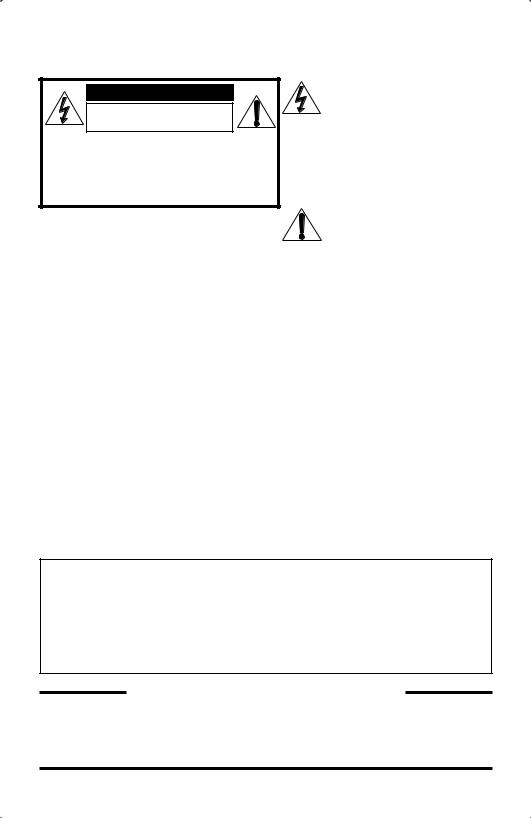
Warnings
CAUTION
RISK OF ELECTRIC SHOCK
DO NOT OPEN
CAUTION: To reduce the risk of electric shock. Do not remove cover (or back). No user serviceable parts inside. Refer servicing to qualified service personnel.
The lightning flash with arrowhead symbol, within an equilateral triangle is intended to alert
the user to the presence of uninsulated “dangerous voltage” within the product’s enclosure that may be of sufficient magnitude to constitute a risk of electric shock to persons.
The exclamation point within an equilateral triangle is intended to alert the user to the presence of important operating and maintenance (servicing) instructions in the literature accompanying the appliance.
WARNING: TO PREVENT FIRE OR SHOCK HAZARDS, DO NOT EXPOSE THIS APPARATUS TO RAIN OR MOISTURE.
CAUTION: TO INSURE PERSONAL SAFETY, OBSERVE THE FOLLOWING RULES REGARDING THE USE OF THIS UNIT.
1. Operate only from the power source specified on the unit.
2.Avoid damaging the AC plug and power cord.
3.Avoid improper installation and never position the unit where good ventilation is unattainable.
4.Do not allow objects or liquid into the cabinet openings.
5.In the event of trouble, unplug the unit and call a service technician. Do not attempt to repair it yourself or remove the rear cover.
Changes or modifications not approved by JVC could void the warranty.
*When you don’t use this TV set for a long period of time, be sure to disconnect both the power plug from the AC outlet and antenna for your safety.
*To prevent electric shock do not use this polarized plug with an extension cord, receptacle or other outlet unless the blades can be fully inserted to prevent blade exposure.
IMPORTANT RECYCLING INFORMATION
This product has a fluorescent lamp that contains mercury. Disposal of these materials may be regulated in your community due to environmental considerations. For disposal or recycling information,
please contact your local authorities or for USA, the Electronic Industries Alliance: http://www.eiae.org
Do not attempt to service the product yourself
Caution
To prevent electrical shock, do not open the cabinet.
There are no user serviceable parts inside.
Please refer to qualified service personnel for repairs.
2
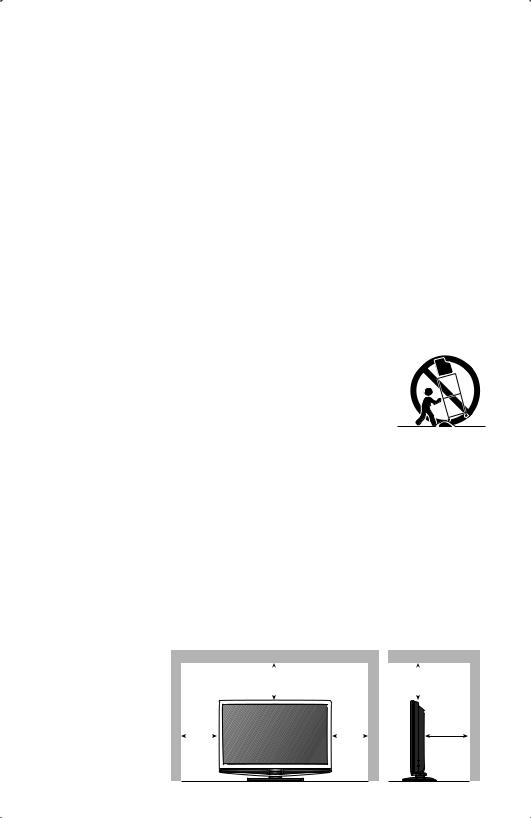
Important Safety Instructions
1)Read these instructions.
2)Keep these instructions.
3)Heed all warnings.
4)Follow all instructions.
5)Do not use this apparatus near water.
6)Clean only with dry cloth.
7)Do not block any ventilation openings. Install in accordance with the manufacturer's instructions.
8)Do not install near any heat sources such as radiators, heat registers, stoves, or other apparatus (including amplifiers) that produce heat.
9)Do not defeat the safety purpose of the polarized or grounding-type plug. A polarized plug has two blades with one wider than the other. A grounding type plug has two blades and a third grounding prong. The wide blade or the third prong are provided for your safety. If the provided plug does not fit into your outlet, consult an electrician for replacement of the obsolete outlet.
10)Protect the power cord from being walked on or pinched particularly at plugs, convenience receptacles, and the point where they exit from the apparatus.
11)Only use attachments/accessories specified by the manufacturer.
12)Use only with a cart, stand, tripod, bracket, or table specified by the manufacturer, or sold with the apparatus. When a cart is used, use caution when moving the cart/apparatus combination to avoid injury
from tip-over.
13) |
Unplug this apparatus during lightning storms or when unused for long |
|
|
|
|
||||||||
|
periods of time. |
|
|
|
|
|
|
|
|
|
|
||
14) |
Refer all servicing to qualified service personnel. Servicing is required |
|
|
|
|
||||||||
|
when the apparatus has been damaged in any way, such as power-supply cord or plug is |
|
|||||||||||
|
damaged, liquid has been spilled or objects have fallen into the apparatus, the apparatus |
|
|||||||||||
|
has been exposed to rain or moisture, does not operate normally, or has been dropped. |
|
|||||||||||
15) |
Apparatus shall not be exposed to dripping or splashing and no objects filled with liquids, |
|
|||||||||||
|
such as vases, shall be placed on the apparatus. |
|
|
|
|
||||||||
16) |
Place the television on a stable, flat surface. Failure to do so can result in the television |
|
|||||||||||
|
falling, causing injury. |
|
|
|
|
|
|
|
|
|
|
||
17) |
Do not allow young children to play around or on the television. Do not hang from the TV. |
|
|||||||||||
|
Failure to do so can result in the television falling, causing injury. |
|
|
|
|
||||||||
|
|
|
|
|
|||||||||
18) |
Do not allow young children to play with the plastic bag that came with the television when |
English |
|||||||||||
|
you unpacked it. Failure to do so can result in suffocation, causing injury. |
|
|
|
|||||||||
|
|
|
|
|
|||||||||
19) |
Avoid improper installation and never position the unit where good ventilation is impossible. |
|
|||||||||||
|
When installing this TV, distance recommendations must be maintained between the set |
|
|||||||||||
|
and the wall, as well as inside a tightly enclosed area or piece of furniture. Keep to the |
|
|||||||||||
|
minimum distance |
|
|
|
|
|
|
|
|
|
|
||
|
guidelines shown for |
|
|
|
|
|
|
|
|
|
|
||
|
safe operation. |
|
200 mm |
|
|
200 mm |
|
||||||
|
|
|
|
|
7 7/8 in |
|
|
7 7/8 in |
|
||||
|
|
150 mm |
|
|
|
150 mm |
|
|
50 mm |
|
|||
|
|
|
|
|
|
|
|
||||||
|
|
5 7/8 in |
|
|
|
5 7/8 in |
|
|
2 in |
|
|||
|
|
|
|
|
|
|
|
|
|
|
|
|
|
|
|
|
|
|
|
|
|
|
|
|
|
|
|
3
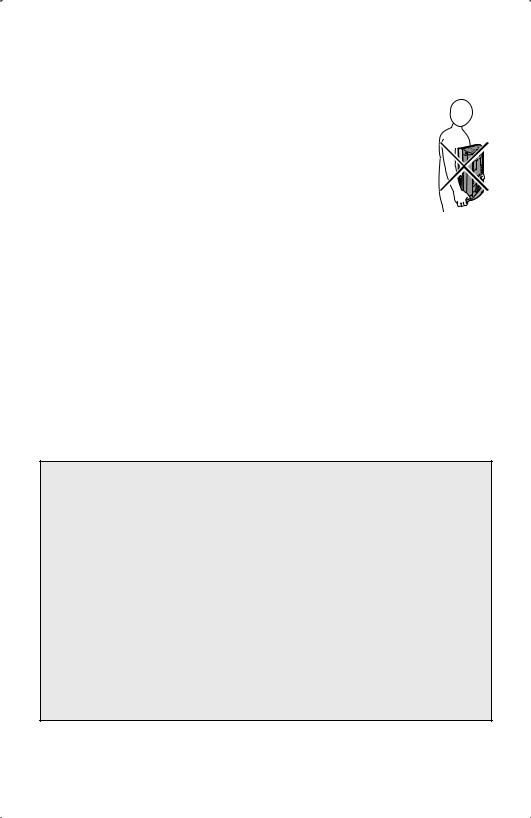
Important Safety Instructions
20)Cautions for installation
—Do not tilt the TV towards the left or right, or towards the back.
—Install the TV in a corner on the floor so as to keep cords out of the way.
—The TV will generate a slight amount of heat during operation. Ensure that
sufficient space is available around the TV to allow satisfactory cooling.
— Have two people remove the TV from the box with the screen facing away from you. It’s possible your clothing, (such as a belt buckle or button) may scratch the front of the TV. Do the same when moving the TV to another location.
21)When attaching to a wall, use the optional JVC wall mounting unit. For LT-32P510: JVC-XUF-2637 LCD FLAT WALL MOUNT
For LT-42P510 / LT-42PM51: JVC-XUF-2637 LCD FLAT WALL MOUNT For LT-46P510 / LT-46PM51: JVCPCM-MS2 TILT/FLAT WALL MOUNT
Caution
—Consult qualified installers.
—See the included manual on mounting procedures.
—JVC is not responsible for damages or injuries due to improper mounting.
—Use with other wall mounting unit is capable of resulting in instability or causing possible injury.
22)Make enough room for inserting and removing the power plug. Place the TV as close to the outlet as possible. The main power supply for this TV is controlled by inserting or removing the power plug.
23)Batteries shall not be exposed to excessive heat such as sunshine, fire or the like.
24)When this TV is connected to the wall outlet, it is always on standby even when all the LED lamps are not lit. To shut down the TV, unplug the TV from the wall outlet.
FCC Notice:
Caution: Changes or modifications not expressly approved by party responsible for compliance could void the user's authority to operate the equipment.
Note: This equipment has been tested and found to comply with the limits for a Class B digital device, pursuant to Part 15 of the FCC Rules. These limits are designed to provide reasonable protection against harmful interference in a residential installation. This equipment generates, uses and can radiate radio frequency energy and, if not installed and used in accordance with the instructions, may cause harmful interference to radio communications. However, there is no guarantee that interference will not occur in a particular installation. If this equipment does cause harmful interference to radio or television reception, which can be determined by turning the equipment off and on, the user is encouraged to try to correct the interference by one or more of the following measures:
–Reorient or relocate the receiving antenna.
–Increase the separation between the equipment and receiver.
–Connect the equipment into an outlet on a circuit different from that to which the receiver is connected.
–Consult the dealer or an experienced radio/TV technician for help.
4
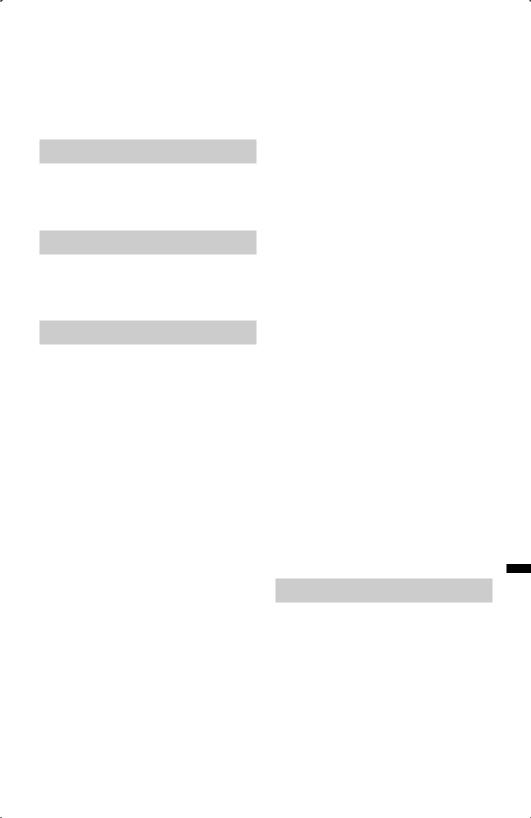
Table of Contents
Warnings . . . . . . . . . . . . . . . . . . .2
Important Safety Instructions. . .3
Getting Started
Key Features . . . . . . . . . . . . . . . .6
Logos & Licenses . . . . . . . . . . . .7
Package Contents . . . . . . . . . . . .8
Basic Operations
Basic TV Controls . . . . . . . . . . .13
Remote Control . . . . . . . . . . . . .18
Initial Setup . . . . . . . . . . . . . . . .22
Advanced Operations
Customizing Your TV . . . . . . . .24
Picture . . . . . . . . . . . . . . . . . . . .26
Video Status . . . . . . . . . . . . . . . . . . . . . . .26
Color Temp . . . . . . . . . . . . . . . . . . . . . . . .27
Color Management . . . . . . . . . . . . . . . . . .27
Dynamic Gamma. . . . . . . . . . . . . . . . . . . .27
Smart Picture. . . . . . . . . . . . . . . . . . . . . . .27
Digital VNR . . . . . . . . . . . . . . . . . . . . . . . .27
MPEG NR . . . . . . . . . . . . . . . . . . . . . . . . .27
Natural Cinema . . . . . . . . . . . . . . . . . . . . .27
Video Reset . . . . . . . . . . . . . . . . . . . . . . . .27
Display . . . . . . . . . . . . . . . . . . . .28
Video Input Label. . . . . . . . . . . . . . . . . . . .28
Media Player . . . . . . . . . . . . . . . . . . . . . . .28
Aspect . . . . . . . . . . . . . . . . . . . . . . . . . . . .32
TV . . . . . . . . . . . . . . . . . . . . . . . .33
Closed Caption . . . . . . . . . . . . . . . . . . . . .33
C.C. Type. . . . . . . . . . . . . . . . . . . . . . . . . .33
C.C. Setting . . . . . . . . . . . . . . . . . . . . . . . .33
Tuner Mode . . . . . . . . . . . . . . . . . . . . . . . .34
Auto Scan . . . . . . . . . . . . . . . . . . . . . . . . .34
Add Channel . . . . . . . . . . . . . . . . . . . . . . .34
Edit Channel . . . . . . . . . . . . . . . . . . . . . . .35
V-Chip . . . . . . . . . . . . . . . . . . . . . . . . . . . .35
Guide. . . . . . . . . . . . . . . . . . . . . . . . . . . . .39
PC . . . . . . . . . . . . . . . . . . . . . . . .40
Auto Adjustment . . . . . . . . . . . . . . . . . . . .40
Phase Adjustment . . . . . . . . . . . . . . . . . . .40
PC H-Position . . . . . . . . . . . . . . . . . . . . . .40
PC V-Position . . . . . . . . . . . . . . . . . . . . . .40
Reset . . . . . . . . . . . . . . . . . . . . . . . . . . . . .40
Sound . . . . . . . . . . . . . . . . . . . . .41
MTS. . . . . . . . . . . . . . . . . . . . . . . . . . . . . .41
Digital Audio (ML) . . . . . . . . . . . . . . . . . . .41
Surround . . . . . . . . . . . . . . . . . . . . . . . . . .41
Video-1 Audio . . . . . . . . . . . . . . . . . . . . . .41
Sound Status. . . . . . . . . . . . . . . . . . . . . . .41
Audio Reset. . . . . . . . . . . . . . . . . . . . . . . .41
Power . . . . . . . . . . . . . . . . . . . . .42
Power Indicator . . . . . . . . . . . . . . . . . . . . .42
Illumination . . . . . . . . . . . . . . . . . . . . . . . .42
Setting . . . . . . . . . . . . . . . . . . . .43
Plug in Menu . . . . . . . . . . . . . . . . . . . . . . .43 Time Zone . . . . . . . . . . . . . . . . . . . . . . . . .43 D.S.T. . . . . . . . . . . . . . . . . . . . . . . . . . . . .43 Language. . . . . . . . . . . . . . . . . . . . . . . . . .43 Noise Muting . . . . . . . . . . . . . . . . . . . . . . .43 Front Panel Lock . . . . . . . . . . . . . . . . . . . .43 Transparency. . . . . . . . . . . . . . . . . . . . . . .43 Auto Shut Off . . . . . . . . . . . . . . . . . . . . . . .43 Control with HDMI . . . . . . . . . . . . . . . . . . .44 System Info . . . . . . . . . . . . . . . . . . . . . . . .45 Auto Demo. . . . . . . . . . . . . . . . . . . . . . . . .45 Optical Out. . . . . . . . . . . . . . . . . . . . . . . . .45
Enjoy Movies/Music From Your iPod. . . . . . . . . . . . . . . . . . . . . . .46
Reference
Connecting Your Devices . . . . .53
Troubleshooting . . . . . . . . . . . .59
Specifications . . . . . . . . . . . . . .61
English
5
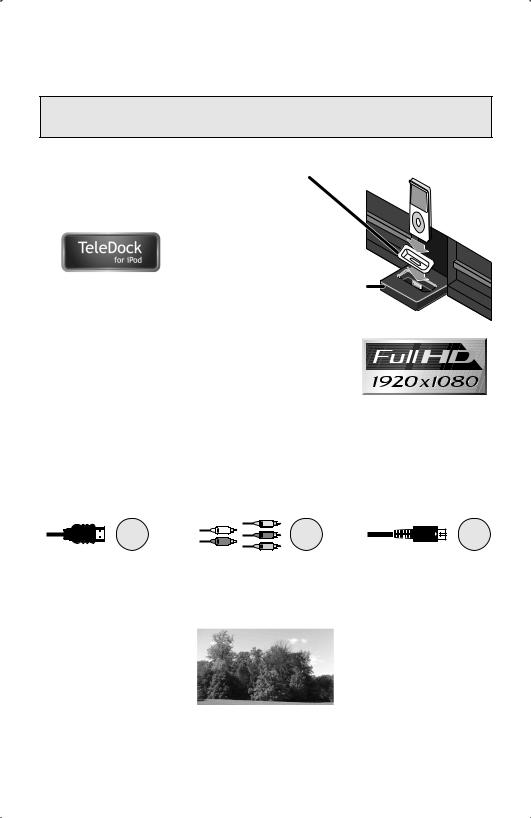
Key Features
Your JVC TV is equipped with many features. Here are some key features highlighted in detail.
~Simple playback of video and music on a TV. You can charge your iPod. You can watch a program while listening to iPod. You can view photos from iPod while listening to iPod.
Dock Adapter
(supplied with iPod or separately purchased)
Dock
ŸStunning picture quality via the 1920x1080
Full HD panel. Dynamic Gamma and Color Management
give further fine tuned picture reproduction. Smart Picture adjusts the best possible picture quality automatically scene by scene based on the incoming signal from any source!
!JVC OmniSurround sound provides you with 4 different
settings based on the program you are watching. The equalizer will fine tune your listening preferences.
⁄Full connectivity with 3 HDMI, 1 Component, 1 S-video and others. The variety of connections are explained in pages 53 to 58.
x 3 |
x 1 |
x 1 |
@Aspect mode will show every pixel you are getting in High Definition. The Full Native mode will show 100% of 1080p. Full – with slight overscan. Panorama, Cinema will fill the screen with various aspect settings.
Full or Widescreen Mode
6
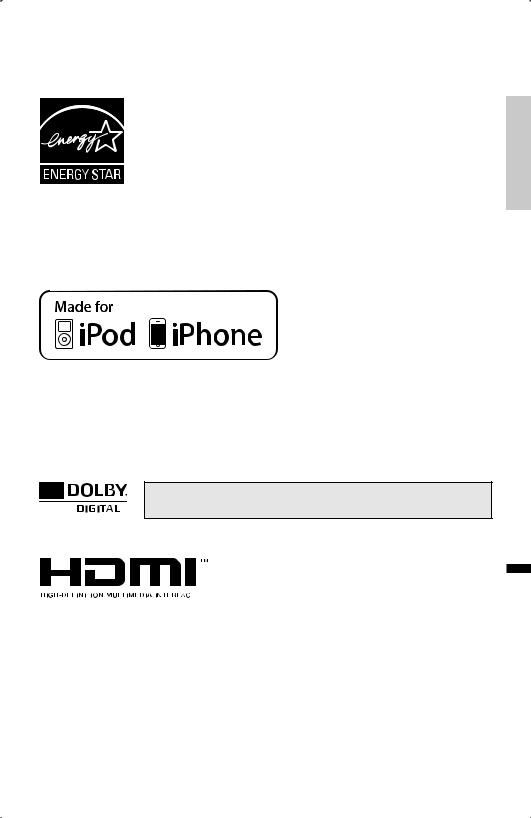
Logos & Licenses
As an “ENERGY STAR®” partner, JVC has determined that this product or product model meets the “ENERGY STAR®” guidelines for energy efficiency.
This JVC Television is factory set to “Home” mode, which is optimized for normal home viewing. This setting reduces power consumption to help the environment and to comply with ENERGY STAR® qualification.
Enabling certain features and functionality in this TV (e.g., Video Status) may increase its energy consumption, possibly beyond the limits required for ENERGY STAR® qualification.
•iPhone, iPod, iPod classic, iPod nano, and iPod touch are trademarks of Apple Inc., registered in the U.S. and other countries.
•“Made for iPod” and “Made for iPhone” mean that an electronic accessory has been designed to connect specifically to iPod or iPhone, respectively, and has been certified by the developer to meet Apple performance standards. Apple is not responsible for the operation of this device or its compliance with safety and regulatory standards.
Manufactured under license from Dolby Laboratories. "Dolby", and the double-D symbol are trademarks of Dolby Laboratories.
HDMI, the HDMI Logo and High-Definition Multimedia
Interface are trademarks or registered trademarks of
HDMI Licensing LLC.
Started Getting
English
7

Package Contents
Television x 1 |
Remote Control x 1 |
AAA Batteries x 2 |
||||||||
|
|
|
|
|
|
|
|
|
|
|
|
|
|
|
|
|
|
|
|
|
|
|
|
|
|
|
|
|
|
|
|
|
|
|
Bottom Cover x 1 |
Screw x 1 |
||||
|
|
|
|
|
|
|
|
|
|
|
|
|
|
|
|
|
|
|
|
|
|
|
|
|
|
|
|
|
|
|
|
|
|
|
|
|
|
|
|
Insert the batteries
Use two “AAA” batteries (included).
Place the “–” end in the unit first, making sure the “+” and “–” markings are correctly positioned.
If this symbol is shown, it is only valid in the European union.
8

Caring for the frame and stand
Your TV has a glossy frame and stand which have protection sheets attached to them. Peel them off before use, but only after the TV has been properly placed. Take care when handling the glossy frame and stand because these surfaces are delicate.
Normally, light dusting with a soft, non-scratching duster will keep your TV clean.
If you wish to wipe down the television, first unplug it. Then wipe gently with a soft cloth, slightly moistened with water. You can add a few drops of mild liquid detergent to the water to help remove spots of oily dirt.
•DO NOT allow liquid to enter the TV through the ventilation slots.
•DO NOT use strong or abrasive cleaners on the TV.
•DO NOT spray liquids or cleaners directly onto the TV’s surface.
•DO NOT rub or scrub the TV harshly. Wipe the set gently with a soft cloth.
Frame
Stand
Caring for the Screen
The screen is treated with an electrostatic-proof coating. When it gets dirty, wipe it gently with a soft cloth. If the screen is very dirty, wipe it down with a cloth dipped in a diluted kitchen cleaner and thoroughly wrung-out. Then wipe immediately after with a clean, dry cloth.
•DO NOT apply alcohol, organic solvents (like acetone), acidic or alkaline cleansers to the screen. These will remove the coating layer and cause discoloration.
•DO NOT push or hit the screen. This could cause scratches on the screen surface and image distortion.
Started Getting
English
9
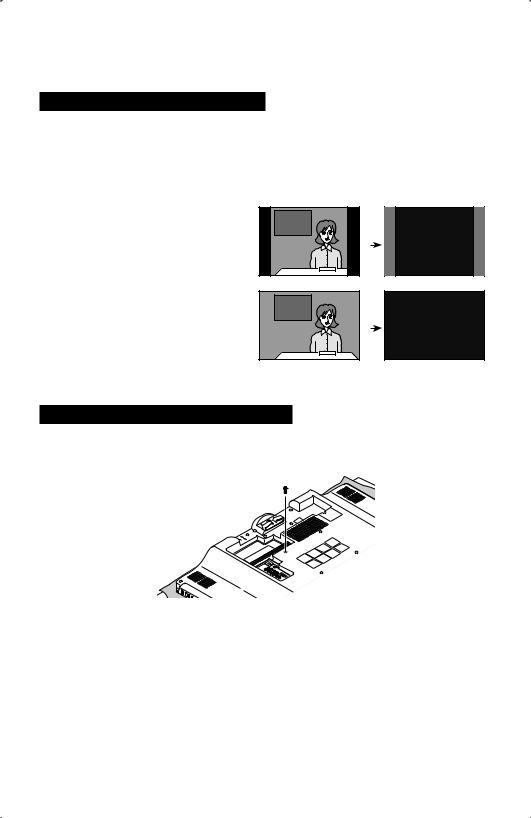
Package Contents
Avoiding Temporary Burn-in
Displaying fixed images for extended periods of time may leave a subtle but temporary burn-in image on your screen. To avoid this, mix your viewing pattern.
Examples include, but are not limited to the following:
• Stock-market report bars |
|
For example... |
|
TV on |
TV off |
||
• Shopping channel logos and pricing |
|||
|
|
||
displays |
|
|
|
• Video game patterns or scoreboards |
|
|
• Bright station logos |
|
|
• Internet web sites or other computer-style |
|
|
images |
|
|
• DVD discs, video tapes, laser discs |
|
|
• Broadcast, cable, satellite channels or |
XYZ |
XYZ |
|
|
|
digital television tuners/converters |
|
|
Disconnecting the rear panel screw
In case that the TV has one screw on the rear panel, please remove the screw when you are attaching a wall mounting unit and placing the TV onto a wall.
10

Install your TV
To prevent the TV from falling, thread the belt through the hole on the back of the stand and secure it to the TV rack.
Hole
Belt and screw (not included)
Started Getting
Tidying the cables
A cable holder which keeps your connection cables tidy is attached to the back of the stand.
Connect the stand
The LT-32P510 TV stand is not attached to the TV when you purchase it. Please follow the steps below to connect the stand to the TV.
English
1)Place the TV face down on a soft cloth on a table. Insert the TV stand into the TV.
2)Insert the 5 screws into the back of the TV and tighten.
11
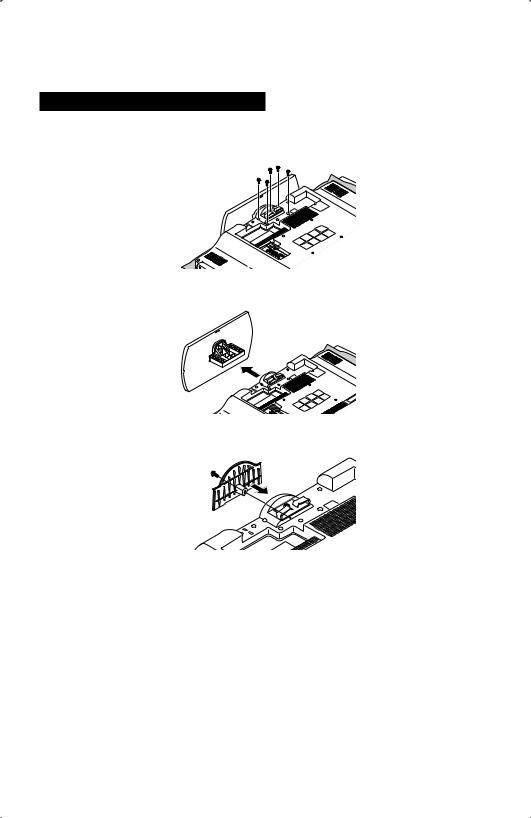
Package Contents
Disconnecting the stand
If you disconnect the stand, attach the bottom cover using the screw (supplied).
1)Place the TV face down on a soft cloth on a table.
2)Remove the screws from the back of the TV.
3) Pull out the stand from the TV.
4) Cover the hole with the supplied bottom cover and tighten the screw.
Notes:
•To re-install the stand, reverse the procedure from 4) to 1).
•If you find it difficult to remove the screws from the inset screw wells, use a magnetized screwdriver.
12
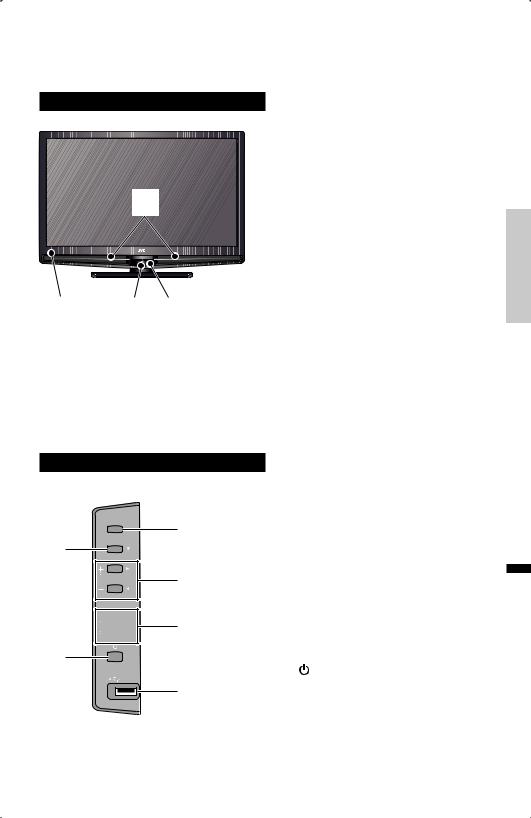
Basic TV Controls
Front Panel
1
23 4
Side Panel
1
2
3
4
Diffuser Illumination
Remote Control Sensor
Power Lamp
Dock
Notes:
•Do not use unreasonable force to the Dock.
•When not using the Dock, close the cover.
•Do not touch the connector pins of the Dock or the iPod terminal pins.
•Do not connect different devices to the Dock. It may cause a connection failure.
Operations Basic
2
5
INPUT
MENU
CH

 OK VOL
OK VOL

 BACK
BACK
MEDIA PLAYER
1 |
1 |
|
2 |
||
|
||
3 |
3 |
|
|
||
4 |
4 |
|
|
||
6 |
5 |
|
6 |
||
|
INPUT
Change the input
MENU
Used to access the TV’s onscreen menus.
+CHANNEL–
Move sequentially through the channels.
+VOLUME–
Raises or lowers the volume.
Turn the TV on or off.
MEDIA PLAYER connector
Used for Photo Viewer and Music Play
Note:
•Do not use the MEDIA PLAYER connector to connect iPod.
English
13
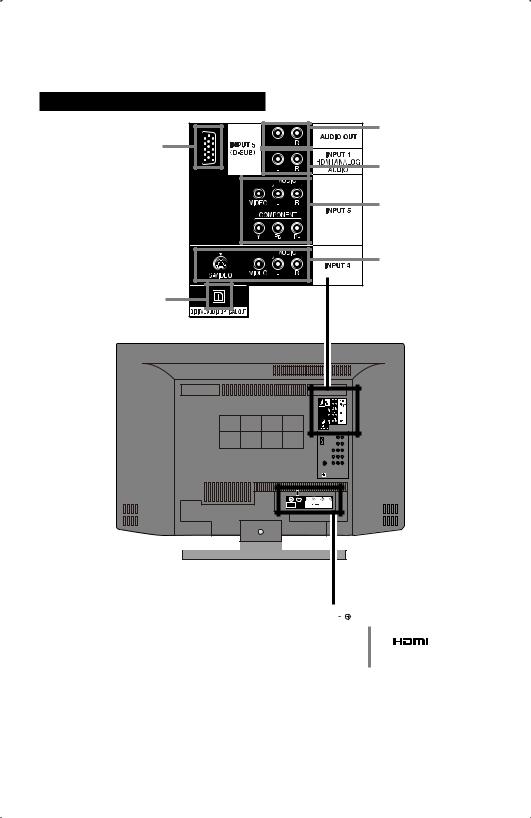
Basic TV Controls
Rear Panel
8 |
7 |
|
2 |
||
|
||
|
3 |
|
|
4 |
|
6 |
|
75 Ω |
INPUT 1 |
INPUT 2 |
INPUT 3 |
(VHF/UHF) |
|
|
|
1
5 |
|
|
|
|
|
|
|
|
|
|
|
|
|
|
|
|
|
|
|
|
|
|
|
|
|
|
|
|
|
|
|
|
75 Ω |
|
INPUT 1 |
|
INPUT 2 |
INPUT 3 |
|
|
|
|
|
|
|
|
|
||
|
|
|
(VHF/UHF) |
|
|
|
|
|
|
|
|
|
|
|
|
|
|
|
|
|
|
|
|
|
|
|
|
|
|
1 HDMI™ Connector
* This is used when you are using HDMI analog audio.
14

Before you connect your television to another device, please refer to the appropriate diagrams for your specific TV and remote. These will help assist you in understanding how to connect your television to another device, as well as use the remote to set up your television. Some of the connection terminals are color coded for easy connection with the appropriate cables.
To find the best possible connection that your device can use, see pages 16, 17.
For more detailed information about connecting external devices, see pages 53-58.
|
|
DVD Player |
STB (Digital Cable, |
1 |
HDMI |
|
satellite) Tuner Box |
(INPUT 1, 2 or 3) |
|
|
|
2 |
HDMI ANALOG AUDIO |
|
|
3 |
Composite / Component (INPUT 5) |
Video Camera |
Game Console |
|
|
||
4 |
Composite / S-Video (INPUT 4) |
|
|
|
|
PC (with HDMI) |
|
Operations Basic
5Antenna / Cable
6 |
DIGITAL AUDIO OPTICAL OUT |
|
7 |
AUDIO OUT |
Audio System |
8D-SUB (INPUT 5)
PC
English
15
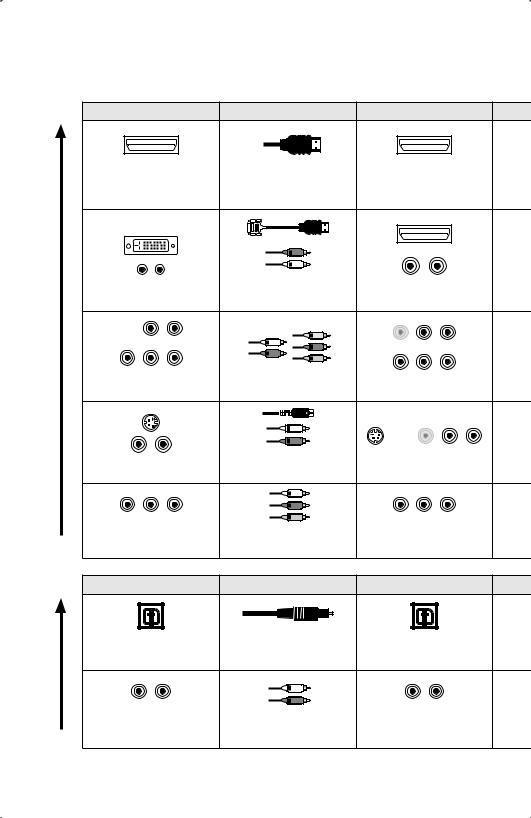
Basic TV Controls
Video
Best
Good
Audio
Best
Good
Video Connection |
Connection Cable |
TV Connection |
|
HDMI |
HDMI Cable |
INPUT 1, 2 or 3 |
|
|
DVI – HDMI Cable, |
INPUT 1 + |
|
DVI + Audio |
Audio Cable |
HDMI ANALOG AUDIO |
|
Component |
Component |
|
|
Video + Audio |
Video + Audio |
INPUT 5 |
|
|
S-Video Cable, |
|
|
S-Video + Audio |
Audio Cable |
INPUT 4 |
|
Composite |
Composite |
|
|
Video + Audio |
Video + Audio |
INPUT 4 or 5 |
|
Audio Connection |
Connection Cable |
TV Connection |
|
|
OPTICAL AUDIO |
DIGITAL AUDIO |
|
OPTICAL INPUT |
Cable |
OPTICAL OUT |
|
AUDIO INPUT |
Audio Cable |
AUDIO OUT |
|
(L / R) |
(L / R) |
||
|
16
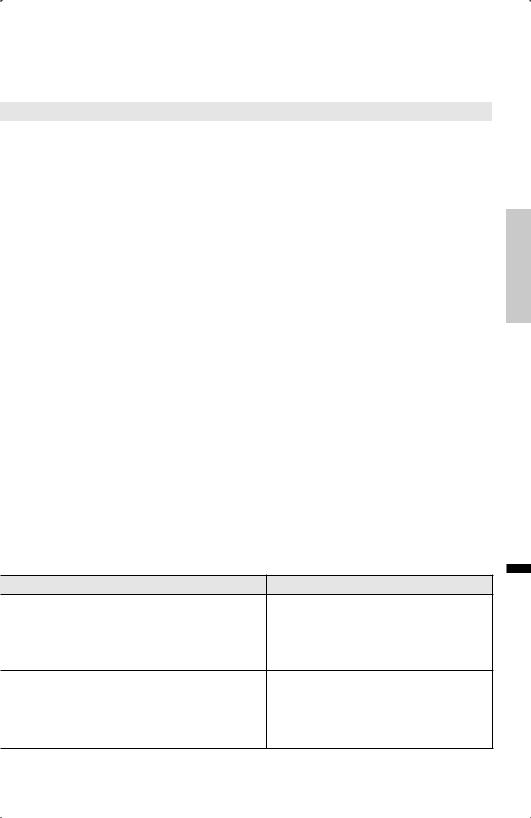
|
Compatible Signal |
Notes |
|
|
|
||
Input |
HDMI™ (v.1.3, HDMI™ CEC Support) |
||
• |
HDMI (Digital) |
||
Please use a High Speed HDMI™ Cable. |
|||
|
SD: 480i, 480p |
||
|
High Speed HDMI™ Cable are tested to |
||
|
HD: 720p, 1080i, 1080p/24Hz, |
||
|
carry an HD signal of up to 1080p and higher. |
||
|
1080p/30Hz, 1080p/60Hz |
||
|
See pages 57, 58. |
||
|
Audio L/R |
||
|
|
||
|
|
||
Input |
|
||
• |
DVI (Digital) |
|
|
|
SD: 480i, 480p |
See pages 56, 58. |
|
|
HD: 720p, 1080i, 1080p/24Hz, |
||
|
|
||
|
1080p/30Hz, 1080p/60Hz |
|
|
• |
Audio L/R (Analog) |
|
|
|
|
||
Input |
|
||
• |
Component (Analog) |
|
|
|
SD: 480i, 480p |
See page 54. |
|
|
HD: 720p, 1080i |
|
|
• |
Audio L/R (Analog) |
|
|
|
|
||
Input |
|
||
• |
S-Video (Analog) |
See pages 54, 56. |
|
• |
Audio L/R (Analog) |
|
|
|
|
||
Input |
|
||
• |
Composite (Analog) |
See page 54. |
|
• |
Audio L/R (Analog) |
|
|
|
|
|
|
Operations Basic
Compatible Signal |
Notes |
Output
• Audio L/R (Digital) See page 55. (PCM or Dolby Digital)
Output
• Audio L/R (Analog) See page 55. (Fixed)
English
17
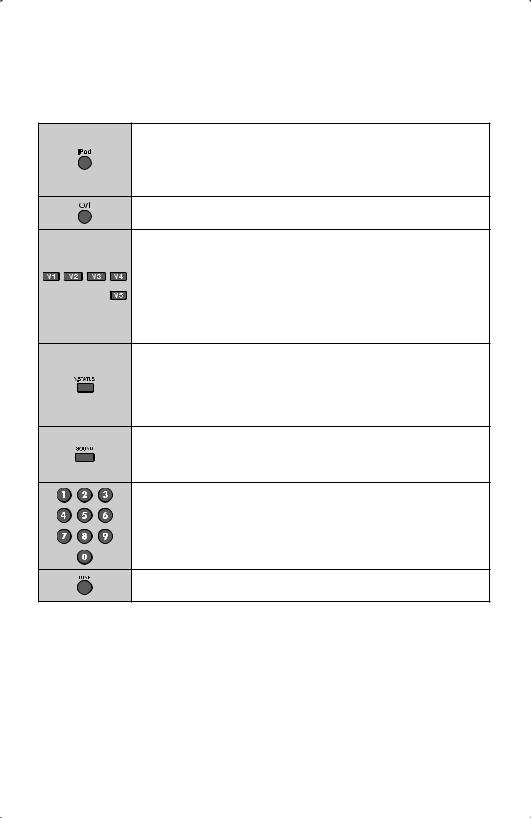
Remote Control
The following pages give you a brief description of each button’s function.
Control your iPod connected to the TV.
See page 48.
Turns the TV on or off.
Switch between devices connected to Video-1, 2, 3, 4 and 5. For V4 (Video-4) and V5 (Video-5) you must select the signal input type first (ie. composite, S-Video, or component). To do so, you need to press the V4 or V5 button until the correct type is highlighted.
For V4: Select Composite 1 for composite video signal input, S-Video for S-video signal input.
For V5: Select Composite 2 for composite video signal input, PC for PC signal input and Component for component video signal input.
Allows you to choose different picture settings according to personal preferences. You can set this feature for each input (TV, V1, V2, V3, V4, V5).
Standard / Dynamic / Theater / Game
See page 26.
You can choose from several sound modes.
Speech / Jazz / Classic / Rock / User
See page 41.
Change channels.
Lets you decide the input channel and select it. After entering a channel number using the 0 - 9 buttons, press the TUNE button.
18
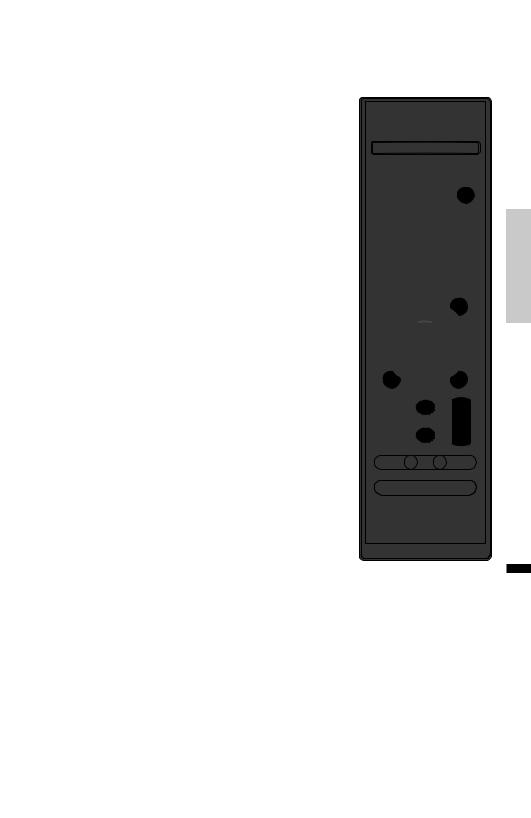
Has three functions.
Return – Returns to the channel viewed just before the channel currently onscreen.
Return+ – Lets you program a specific channel to return to while scanning through the channels using the + CH – buttons.
TV – Returns to the TV mode when you are watching a video, DVD, etc.
Note:
•Press the TUNE and RETURN+ buttons. This will memorize the current channel to return to while you scan through the other channels.
To cancel, press the TUNE and RETURN+ buttons again.
Allows you to set the TV to turn on at a specific time to a channel of your choice and turn off automatically after a set amount of time.
On Timer / Input / Sleep Timer
Timer
On Timer |
0 h |
0 m |
|
|
|
Input |
0 - 0 |
|
Sleep Timer |
0 |
min |
Notes:
•If you set the interval of On Timer using the 2 3 buttons, select the channel at input and press the OK button.
•After you set On Timer and turn off the TV, the power lamp lights.
•You can check the remaining time of On Timer by displaying this menu again.
•You can set the interval of Sleep Timer using the 2 3 buttons.
•60 seconds before the TV turns off, a message will appear and it will count down the remaining time.
•See page 52, “On Timer using iPod”.
Operations Basic
English
19
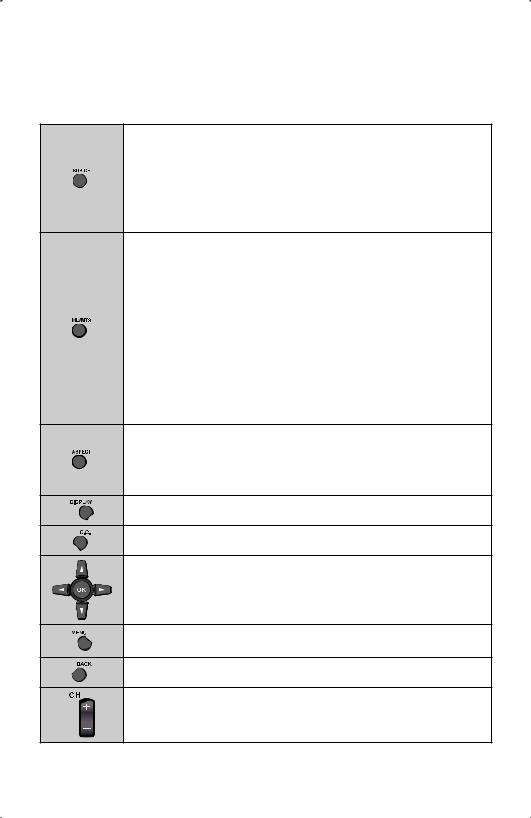
Remote Control
The following pages give you a brief description of each button’s function.
Digital broadcasts sometimes offer sub channels. By using the SUB CH button, you can select a sub channel easily.
For example, to move to sub channel 123-45: 1) Press 1, 2 and 3 in order
2)Press the SUB CH button
3)Press 4 and 5 in order
4)Press the TUNE button
Allows you to listen to a program in Stereo, Mono or another language (Sap) if available. First you must set the MODE to TV on your remote.
Notes:
•When you are receiving a digital broadcast, and there are other languages, you can change the language by pressing the ML/MTS
button.
• Keep the TV in stereo mode to get the best sound quality. The sound will work in stereo mode even if a certain broadcast is in mono only.
•Choose the mono setting to reduce excessive noise on a certain channel or broadcast.
•MTS is unavailable if your television’s input source is V1, V2, V3, V4 or
V5.
•ML/MTS will not work when you are using HDMI.
Allows you to adjust the way the image appears on your TV based on the format that is being received.
Full / Regular / Slim / Panorama / Cinema / Full Native
See page 32.
View current channel information.
Used to select the closed caption mode.
Used to navigate through the TV’s onscreen menus.
Used to access the TV’s onscreen menus.
See page 24.
Go back to the previous onscreen menu or to correct a mistake.
Move sequentially through the channels.
20
