Jvc LT-39HG48E, LT-29HA48E, LT-24HA48E User Manual

LED TV
LT-24HA48E LT-29HA48E LT-39HG48E
Operating Instructions Příručka k obsluze Návod na obsluhu használati utasítása Instrukcja Obslugi
POLSKI MAGYAR SLOVENSKY ČESKY ENGLISH

LT-24HA48E LT-39HG48E LT-29HA48E

Features
• |
16:9 LCD screen |
• |
Auto Power Off |
• LED-Backlight-Technology |
• |
PVR (Personal Video Recorder) |
|
• DVB-T-HDTV-Tuner |
• |
Time Shift |
|
• Electronic Progr. Guide (EPG) for DVB |
• |
New Thin-frame design* |
|
• |
USB-Media player |
|
|
Battery notice (valid in EU only)
Look after our environment - contact your local authorities for advice on how to safely dispose of exhausted batteries. The crossed out wheelie bin symbol indicates that used batteries should not be disposed of
with your normal household waste! A separate collection system for used batteries is in place to allow the correct treatment and recycling in accordance with current legislation. Please contact your local authority for details on collection and recycling schemes in your area.
Information for the DVB-T function
• Any function relative to the digital television (with the DVB logo) is available only within the country or area where such signals are transmitted. Verify with the salesman if it is possible to receive a DVB-T signal in the zone where you live.
• Remove the CAM for DVB-T reception, if it has been inserted.
• A DVB-T antenna must be connected for DVB-T reception.
• Even if the television conforms to the DVB-T specifications, the compatibility to future digital DVB-T transmissions is not guaranteed.
• Some digital television functions may not be available in some countries.
• The DVB-T system present in this device is FTA (Free to air).
Equipment connected to the protective earthing of the building installation through the mains connection or through other equipment with a connection to protective earthing – and to a cable distribution system using coaxial cable, may in some circumstances create a fire hazard. Connection to a cable distribution system has therefore to be provided through a device providing electrical isolation below a certain frequency range.
Utstyr som er koplet til beskyttelsesjord via nettplugg og/eller via annet jordtilkoplet utstyr – og er tilkoplet et kabel-TV nett, kan forårsake brannfare.
For å unngå dette skal det ved tilkopling av utstyret til kabel-TV nettet installeres en galvanisk isolator mellom utstyret og kabel-TV nettet.
Utrustning som är kopplad till skyddsjord via jordat vägguttag och/eller via annan utrustning och samtidigt är kopplad till kabel-TV nät kan i vissa fall medföra risk för brand.
För att undvika detta skall vid anslutning av utrustningen till kabel-TV nät galvanisk isolator finnas mellan utrustningen och kabel-TV nätet.
Dear Customer, |
[European Union] |
This apparatus is in conformance with the valid European directives and standards regarding electromagnetic compatibility and electrical safety.
European representative of the manufacturer is: ORION ELECTRIC (POLAND) SP.ZO.O. OSTASZEWO 57 87-148 LYSOMICE
POLAND
*The extra-slim frame allows more than a full view to the TV’s screen. Even the superblack screen’s rim (3mm approx.) is now visible.
EN 2

Contents
Features................................................................ |
2 |
Contents ............................................................... |
3 |
Important safety information.................................. |
4 |
Location of controls............................................... |
7 |
Remote Control..................................................... |
8 |
Antenna connection............................................ |
10 |
Auto setup........................................................... |
11 |
Selecting the input source................................... |
11 |
On-screen Language Selection .......................... |
12 |
Station search..................................................... |
12 |
Manual Channel Scan......................................... |
12 |
Channel Setup.................................................... |
13 |
Auto Synchronization .......................................... |
13 |
Power On/Off Timer ............................................ |
13 |
Basic Operation .................................................. |
14 |
Teletext ............................................................... |
14 |
Stereo reception in analogue cable |
|
TV channel mode................................................ |
15 |
Remarks on DVB-T system ................................. |
16 |
Password Setup (Parental lock) .......................... |
17 |
EPG (Electronic Programme Guide) ................... |
17 |
Other convenience functions .............................. |
18 |
Picture size and resolution .................................. |
20 |
Picture format...................................................... |
21 |
Information for recording function ....................... |
22 |
Recording the TV programme............................. |
22 |
Watch the recorded programme ......................... |
22 |
Preparing your USB device for playing |
|
Time Shift recordings.......................................... |
22 |
Time Shift............................................................ |
23 |
EPG Recording................................................... |
23 |
Media Operation ................................................. |
24 |
Media Browser.................................................... |
24 |
Playable File Types ............................................. |
24 |
Playback files...................................................... |
25 |
Connecting an HDMI or a DVI device |
|
to the HDMI input................................................ |
26 |
Connection to other equipment........................... |
26 |
Troubleshooting table.......................................... |
28 |
Specifications ..................................................... |
29 |
License information............................................. |
30 |
ENGLISH

3 EN

Important safety information
This unit has been produced according to all current safety regulations. The following safety tips should safeguard users against careless use and the dangers connected with such use.
• Although this appliance has been carefully manufactured and rigorously checked prior to leaving the factory, as with all electrical appliances it is possible for problems to develop. If you notice smoke, an excessive build-up of heat or any other unexpected phenomena, you should disconnect the plug from the mains power socket immediately.
• Ensure that the unit is sufficiently ventilated! Never place next to or underneath curtains!
• This set should be only be connected to an AC 220~240V / 50Hz mains power supply - do not attempt to connect it to any other type of supply.
• The socket-outlet must be installed near the equipment and easily accessible.
• Any repairs must be carried out by qualified service personnel only.
• Do not open this unit. A non-expert attempting to repair the unit could be dangerous and potentially cause a fire hazard.
• Keep away from rodents. Rodents (and also cockatiels) enjoy biting into electric flexes.
• The animal can cause a short cut (fire hazard!) and receive a fatal electric shock.
• Always hold plug when pulling out plug from power mains supply system. Do not pull on flex. The flex can become overloaded and cause a short cut.
• Never wet clean. Only use a damp cloth, the same as when cleaning furniture.
• Do not submerge in or under water!
• Set up unit so that no one is able to trip over the flex.
• This unit is recommended to be installed on shock-free benches in order to avoid any danger from falling.
• Take note that toddlers can pull the unit down from the table or cupboard by means of its flex. Children can hurt themselves when doing this.
• Do not use the unit near heat sources. The casing and flex could be damaged by the impact of heat.
• Watch out for kiddies copying what adults do! Do not stick any objects through the vents!
• The vents must remain open! No newspapers or covers should be put on the unit!
• The remote control is not a toy! Toddlers could swallow the batteries. If a battery has been swallowed, please seek out a doctor immediately.
• The screen is made of glass and can break if damage is done to it. Be careful when collecting sharp-edged glass splitters.
• You could be hurt or the unit could be damaged.
• If the unit is mounted on the wall, contact the shop where you purchased the unit for advice, and leave the installation work to experts. Incomplete installation work can cause you injuries.
• Taking fall-prevention measures
- If these measures are not taken, the unit can fall and you could be injured.
- Contact the shop where you purchased the unit to obtain full details of the measures.
• When a TV stand is used,
- Ensure the unit is fully on the stand and placed in the centre. - Do not leave the stand doors open.
- You could be hurt as a result of the unit falling or breaking, or your fingers being caught or jammed. Take extra precautions if you have children.
• Avoid placing the unit on any surfaces that may be subject to vibrations or shocks.
• To protect the unit during a thunder storm unplug the AC power cord and disconnect the antenna. Caution: Do not touch the antenna connector.
• When you leave your home for a long period of time, unplug the AC power cord for safety reasons.
• The unit becomes warm when in operation. Do not place any covers or blankets on the unit in order to prevent overheating. The ventilation holes are not to be blocked. Do not set up near radiators. Do not place in direct sunshine. When placing on a shelf leave 10 cm free space around the whole unit.
Make some space around TV (Correct shelf assembly).
• The apparatus shall not be exposed to dripping or splashing and that no objects filled with liquids, such as vases, shall be placed on the apparatus.
Liquids spilled into the unit can cause serious damage. Switch the set OFF and disconnect the mains power supply, then consult a qualified service person before attempting to use the unit again.
Please pay attention to the following instructions in order to avoid receiving a life-threatening electric shock:
• Protect against moisture. Never use in the bath or sauna.
• Never use near a bath, shower or swimming pool.
• Never use the unit if it has got wet. This can also mean condensation moisture, which occurs in the winter when the cold unit is brought into a heated flat. Wait before operating the unit especially after it has been transported in the winter, until the cold unit has adjusted to the room temperature.
• Do not place any heavy objects on the flex. Electrical isolation could be damaged.
• Never wrap insulating tape around damaged flexes or on damaged plugs. These should be repaired or replaced by qualified service personnel.
• Never use this unit if the cabinet is defective. Do not make provisional repairs if the cabinet is damaged - this should be replaced by a new cabinet if necessary.
• Unplug the unit from the mains power supply prior to the cleaning of the unit.
• Never try to repair a damaged AC power cord with isolation-tape - this should be repaired by a specialist or replaced. Do not let your pet loose near the cable. Animals biting into the cable could receive a fatal electric
EN 4 |
shock, and could cause a hazard to others. |
|

Important safety information
How to attach the stand
NOTE:
• Unplug the AC cord.
• Before performing work spread cushioning over the base area to lay the TV on.
• Do not support the TV by the screen as sharp objects and too much pressure may cause damage.
• Be sure to follow the instructions. Incorrect installation of the stand may result in the TV falling over.
1)Place the TV on its front onto a table.
2)Align the stand’s base-plate (supplied) as seen here.
It will fit in only one direction. Make sure the locating pegs project through the locating holes.
3)Carefully hold the base plate in position and secure it with screws (4x16mm) LT-24HA48Ex3, LT-29HA48E/ LT-39HG48Ex4 (included).
LT-24HA48E |
LT-29HA48E |
LT-39HG48E
NOTE:
• To detach the base plate, perform these steps in reverse order.
Dismantling the base
For wall mounting, the base must be dismantled. To do this, remove screws (J, see page 10) from the back. Take off the base entirely. Fit a VESA (LT-24HA48E/LT-29HA48E: 100x100mm, LT-39HG48E: 200x100mm) wall mounting kit.
Notes when mounting the TV on a wall
• Before wall-mounting, please check carefully the location of the TV’s mounting-holes. (see, “Dimension” on inside back cover)
5 EN
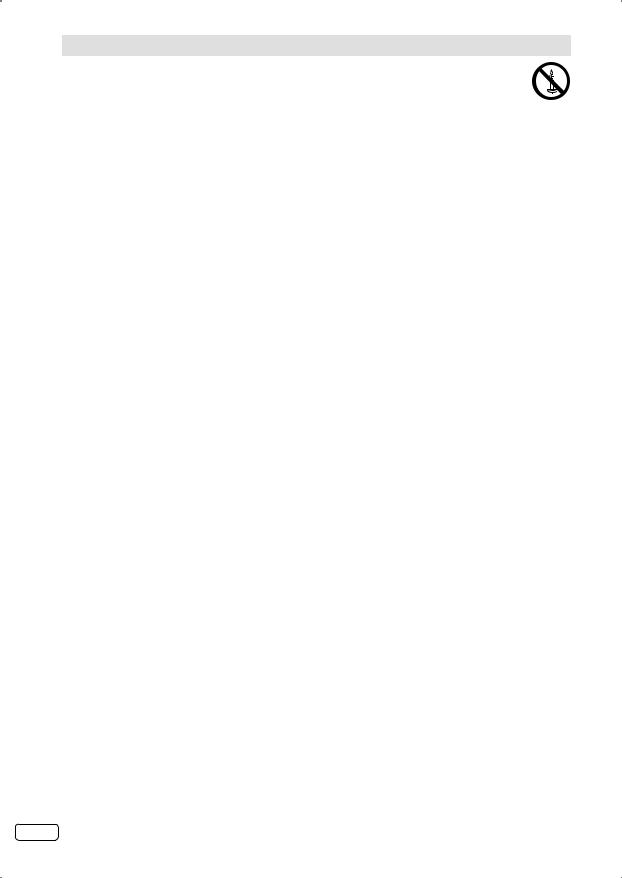
Important safety information
WARNING To prevent fire, never place any type of candle or open flame on the top or near the TV set.
Headphone Warning
Loud music can damage your hearing irreversibly, therefore do not set the volume to a high level when listening through headphones, particularly for extended listening periods.
Moving the unit or carrying by hand
When the unit is moved a long way, unplug the power cord and disconnect the antenna, connecting cables and any fall-prevention apparatus.
• Moving without doing so could result in damage to the power cord, a fire, electric shocks or injuries from dropping the unit.
Ensure that unpacking and transfer of the unit is carried out by two or more people and that the unit stays upright when doing this.
When the TV stand has casters, remove caster cups from the stand and push it while supporting the unit.
• Ensure that you support the unit when the stand is pushed, as this can cause the unit to fall and you could be injured.
• The appliance could leave indentations in wooden tables with extremely soft wooden surfaces due to its heavy weight.
• Furniture polish could corrode and dissolve rubber feet. Black imprints could be visible on the table. You should therefore only use TV benches, which have been constructed for this specific purpose.
Secure the casters when the unit is installed on a TV stand with casters.
• The stand can move and you could be hurt if the casters are not secured.
Remove casters when the stand is placed on a soft surface such as a mat and carpet.
The distance between eyes and the screen should be about 3 ~ 4 times as long as height of the screen.
• Viewing from too close a distance can cause strain for your eyes.
When installing the Monitor on a table, be careful not to place the edge of its stand.
• This may cause the Monitor to fall, causing serious injury to a child or adult, and serious damage to the Monitor.
Possible Adverse Effects on LCD Screen: If a fixed (non-moving) pattern remains on the LCD screen for long periods of time, the image can become permanently engrained in the LCD TV panel and cause subtle but permanent ghost images. This type of damage is NOT COVERED BY YOUR WARRANTY. Never leave your TV on for long periods of time while it is displaying the following formats or images:
• Fixed Images, such as stock tickers, video game patterns, TV station logos, and websites.
• Special Formats that do not use the entire screen. For example, viewing letterbox style (16:9) media on a normal (4:3) display (Black bars at top and bottom of screen); or viewing normal style (4:3) media on a widescreen (16:9) display (Black bars on left and right sides of screen).
Attention!
Cleaning instructions for your LCD TV.
Safety note:
Before you start to clean, switch the set’s power off completely and disconnect the plug from the mains power supply.
Be careful not to scratch the plastic coated front panel - it is highly vulnerable to accidental scratching (e.g. by fingernails or other sharp items). (While cleaning, do not wear jewelry) that could cause surface scratching (such as rings, wrist-watch, etc.). Use a lint-free cloth and pure water to clean with, but make sure the cloth is thoroughly wrung out so that it is just damp and not soaking wet - also make sure that the cloth is free from any dirt that could cause scratching to the surface.
Wipe the set clean using minimal pressure.
Do not use standard window cleaning fluid. Its alcohol / ammonia will dissolve the front window’s coating. Never use solvent or thinner. Never use special cleaners which are designed for cleaning PC Monitors or CRT TVs. Finally carefully rub dry with a clean dry lint-free cloth.
Do not use paper towels or tissues to clean the set - paper can disintegrate when wet or may leave a trail of dust behind. Some paper can also be abrasive and scratch your screen.
Saving electricity
The max. energy consumption during operation is reached only with maximal brightness of the display light. Maximal brightness is only necessary in a daylight environment in order to get a luminous and full of contrast picture. With less light in the environment, e.g. in the evening, the picture already can be too bright and might dazzle. The brightness of the display light can be reduced to the desired value in the menu Backlight (see p. 18). If the Back Light is set to a smaller value you can save up to 30 % of energy.
Note:
• The biggest energy saving effect is reached with minimal setting of Back Light.
EN 6

Location of controls
4
5
6
7
1 |
3 |
2 |
Description of Indicators and Controls
1.Loudspeakers
2.Power indicator: The power indicator lights up red in standby mode, and green in power - ON mode.
3.Remote sensor
4.TV/AV/ENTER button: Select input mode. In Menu : Using as ENTER button.
5. |
(Channel) / /▲/▼ buttons: Press to change to a higher numbered channel set into memory. |
|
Press to change to a lower numbered channel set into memory. In Menu: Setting. |
6. (Volume) +/–/ / /MENU buttons : Volume / In Menu :To display the menu screen. Press hold
(Volume) +/–/ / /MENU buttons : Volume / In Menu :To display the menu screen. Press hold
 (Volume) +/– the same time about 1 second the menu will be appear.
(Volume) +/– the same time about 1 second the menu will be appear.
7.(Power)-button: Preparation: Connect power-cable to AC220~240V/50Hz.
Press power-button to enter standby mode or turn on the power.
If you want to cut the mains power-supply, please power-off with your remote-unit first. Wait for the red light, before you cut the line. Failure to do so, might hinder the TV to save (memorize) recent settings.
For complete disconnection from the mains power supply, remove the supplied power cable from the socket.
7 EN

Remote Control
|
Function |
Page |
|
Enter standby mode or turn on the power |
11 |
|
Display programme position number |
14, 15 |
|
Select between the available broadcast audio |
14, 15 |
|
Display the subtitle |
14, 22 |
|
Select channel |
14 |
~ |
Select Teletext page |
15 |
|
Enter password |
17 |
|
Select date and time |
23 |
|
Select an input source |
11, 27 |
|
Display the EPG (Electronic Progr. Guide) |
17, 23 |
|
Activate the menu / In menu, return 1 step |
|
|
Exit menu |
|
|
Cursor buttons |
|
|
Memorize |
14 |
|
CH LIST |
|
|
Cursor buttons |
|
|
Turn the sound on/off |
|
|
Select picture format |
14, 21 |
|
Volume |
|
|
Still picture |
14 |
|
Hold the text page |
15 |
|
Switches between the present channel and the last |
|
|
selected channel |
15 |
|
Sub page selection |
|
|
Change the TV channel or Teletext page up or down |
14,15 |
|
Select to operate TV |
|
|
To enter Media Browser |
24 |
|
To enter recorded file list |
22 |
|
Select play mode in media playback |
25 |
|
Recording TV programme |
22 |
|
EPG record |
23 |
|
Teletext ON / Text Mix / OFF |
14 |
|
Reveal quiz page answers |
15 |
|
Recording Time Shift |
23 |
|
Teletext enlargement |
15 |
|
Fastext/TOPtext buttons |
14 |
|
Recording TV programme and Time Shift |
22 |
|
Control buttons for USB - playback |
25 |
EN 8

Remote Control
Install the batteries |
|
|
|
Use batteries type UM-4 (AAA-Size). |
|
||
Do not use old or weak batteries. The remote control may not work properly with a weak voltage from such |
|||
batteries. Replace exhausted batteries with new ones. Never try to recharge normal batteries - this could |
|||
cause an explosion. |
|
|
|
Note: |
|
|
|
• |
Exhausted batteries can leak corrosive electrolyte, which may cause damage to the remote |
||
|
control - therefore remove exhausted batteries immediately. |
|
|
• Batteries should not be exposed to excessive heat such as sunshine, fire or the like. |
|||
|
Open the battery |
Install the batteries as shown |
Close the battery |
|
1 compartment. |
2 below, ensuring the correct |
3 compartment. |
|
|
polarity. |
|
|
|
|
|
Distance of Remote Control Operation
Point the remote control |
Remote sensor |
|
Maximum distance approx. 5m |
||
directly at the remote sensor. |
||
30 |
30 |
|
|
Transmitter window |
The remote control handset will not work properly in the following cases:
a) If bright sunlight directly beams onto the unit front. b) If an obstacle is placed between the unit and the handset.
Z
Z |
|
Z |
|
Z |
Z |
Z |
|
c)If the batteries have not been installed according to their polarities.
d) If the batteries are weak.
9 EN

Antenna connection
Note: Before you connect other appliances:
• To avoid potentially damaging your set, make sure all items are switched off and disconnected from the mains power when you make the connections.
• Arrange the desired connection.
• When you have finished making the connections, reconnect the mains power to the unit and switch it back on.
Connect your antenna as shown below (C). Connections to other equipment is explained further on P.26-27. If you have problems with reception, consult a specialist of antenna.
|
Back Side |
|
|
|
(A) |
AUDIO (L/R) IN: Input |
|
LT-24HA48E |
|
|
(A) |
|
for Audio input for |
(D) |
|
|
|
component/AV (Sharing). |
||
|
|
|
|
(B) |
See P.26-27. |
|
(E) |
|
|
*1 |
(B) |
DIGITAL AUDIO |
|
(F) |
|
|
M4 x 10 |
|
COAXIAL output: digital |
|
(G) |
|
|
|
(C) |
(C) |
audio output. See P.26. |
|
100 mm*2 |
|
ANT.: Connect an |
|||
|
|
|
|
|
|
antenna. |
|
|
(I) |
|
|
|
The built-in tuner receives |
|
|
100 mm*2 |
|
(D) |
all DVB-T channels. |
|
|
|
|
|
|
HEADPHONE jack: Plug |
|
|
|
|
|
|
|
headphones with a mini |
(H) |
|
|
|
|
|
plug (3.5 mm) into this |
|
|
|
|
(E) |
jack. |
|
|
|
|
|
|
USB input: See P.22-25. |
|
|
|
|
|
|
|
Use of this port by other |
|
|
|
|
|
|
than Service Personnel |
|
|
|
|
|
|
may void this products |
|
|
|
|
|
(F) |
warranty. |
|
|
|
|
|
HDMI (LT-29HA48E/ |
|
|
|
(J) |
|
|
|
LT-39HG48E: HDMI1/2/3) |
|
|
|
|
(G) |
input: See P.26. |
|
|
LT-29HA48E/LT-39HG48E |
|
|
Y(VIDEO)/Pb/Pr input: |
||
|
|
(F) |
|
Input for analogue |
||
(D) |
|
|
|
|
|
Component-Signal. See |
(E) |
|
|
|
|
|
P.26-27. |
|
|
|
|
|
Note: AV-CVBS input is |
|
(F) |
|
|
|
|
|
sharing with component |
(G) |
|
|
M6 x 10 |
(A) (H) |
input. |
|
|
|
C.I. slot: for CAmodule |
||||
|
|
|
|
(B) |
|
(CAM) (if PayTV-provider |
|
|
|
|
|
|
supports this). |
|
|
|
|
|
|
Note: To prevent |
|
|
200 mm |
|
(C) |
|
malfunctions and |
|
|
(I) |
|
|
damages, be sure to |
|
(H) |
|
100 mm |
|
|
turn off the TV before |
|
|
|
|
|
|
inserting or removing the |
|
|
|
|
|
|
(I) |
CAM card. |
|
|
|
|
|
Bracket holes: Fix a wall |
|
|
|
|
|
|
|
mounting bracket (not |
|
|
|
|
|
(J) |
supplied) here. |
|
|
|
|
|
To hang the television |
|
|
|
|
|
|
|
on a wall, remove these |
|
|
(J) |
|
|
|
screws and then remove |
|
LT-29HA48E |
|
|
|
the stand. |
|
|
|
|
|
|
Before performing work |
|
|
|
|
|
|
|
spread cushioning over |
|
|
|
|
|
|
an area to lay the TV on. |
*¹ |
M4x10 |
*² |
100x100mm |
|
(J) |
EN 10

Auto setup
At the first time you operate after the purchase, “Initial Setup” menu will appear.
You can repeat this process via the menu system (see page 19).
Preparation:
Turn on TV-unit (see P.7) and connect antenna.
1 Initial Setup menu will appear.
Press ▲ or ▼ to select desired language. Then press or ENTER.
Initial Setup |
Language |
|
|
Please select your language:
English
Česky
Dansk
Nederlands
Suomi
2 Press ▲ or ▼ to select your country. Then press or ENTER.
Initial Setup |
Country |
Please select your country:
Greece
Hungary
Ireland
Poland
Portugal
3 Press ▲ or ▼ to select “Home Mode”, then press or ENTER.
Initial Setup |
TV Location |
Please select where the TV will be placed. The picture will be optimized for that location.
Home Mode
Store Mode
4 If you cancel Auto Sleep (see page 19), press ▲ or ▼ to select Off, then press or ENTER.
Initial Setup |
Auto Sleep |
Your TV has been set to power off after 4 hours of continuous viewing. If you want to change this setting, please choose Off. This setting can also be changed in the MENU.
Off
3 Hours
4 Hours
5 Hours
5 |
Connect your DVB-T antenna now. |
|
Press ▲ or ▼ to select “Scan”. Then press or |
||
|
ENTER. |
|
|
The tuning’s progress will be displayed in |
|
|
percent for confirmation. |
|
|
Initial Setup |
Channel Scan |
First, please connect antenna.
Start channel scan now?
If you skip this step, the channel scan could be performed in Menu.
Scan
Skip Scan
Note:
• Please be patient - the Auto Tuning process can take several minutes to complete.
6 When the display reads 100%, press ENTER to exit the menu.
Note:
• To cancel the auto tuning, press RETURN,
then press to select “YES” during the process, or press RETURN in the tuning progress.
THE AUTOMATIC TUNING PROCESS WILL ONLY START BY ITSELF THE FIRST TIME YOU SWITCH THE SET ON. HOWEVER YOU CAN RESTART THIS PROCESS VIA THE MENU SYSTEM (see page 19).
• If you could not set up a correct language in this auto setup process, you will be able to make your preferred language selection as illustrated in page 12 (On-screen Language Selection).
Selecting the input source
Press INPUT SELECT to view a signal from another device connected to your TV, such as a VCR or DVD player.You can select each input source depending on which input jacks you used to connect your devices.
To select the video input source, press ▲/▼, then press ENTER.
11 EN

On-screen Language Selection
1 Press MENU. Then press or to select “Setup”, then press ▼ or ENTER.
|
|
|
Setup |
|
Picture Audio |
TV |
Setup Lock |
|
|
|
|
|
|
|
|
|
|
|
|
|
|
|
|
|
|
|
|
||
|
|
|
|
|
OSD Language |
|
English |
|
|
|
|
|
|
|
Aspect Ratio |
|
Auto |
|
|
|
|
|
|
|
Blue Screen |
|
Off |
|
|
|
|
|
|
|
Time Setup |
|
|
|
|
2 |
|
|
|
|
Subtitle |
|
|
|
|
|
|
|
|
|
|
|
|||
Press ▲ or ▼ to select “OSD Language”, then |
|||||||||
press or to select the desired language. |
|||||||||
3 |
Press RETURN to exit the menu. |
||||||||
|
|||||||||
Station search
Warning! All previously saved DVB-T channels are deleted in Step 3. A new channel search then starts automatically.
Preparation:
Make sure your antenna is connected to the antenna input (see P.10). Then press MENU.
1 Press or to select “TV”, then press ▼ or
ENTER.
2 Press ▲ or ▼ select “Channels”, then press or ENTER.
3 Press ▲ or ▼ select “Channel Scan”, then press or ENTER.
Press or to select desired country, then press ENTER.
Channels Picture Audio TV Setup Lock
Channel Scan
Analogue Manual Scan
Digital Manual Scan
Channel Skip
Channel Sort
The Channel Scan will search for available TV- |
||
4 channels and store the channels in the correct |
||
order. |
|
|
Channel Scan Picture Audio |
TV |
Setup Lock |
Status: Scanning...
Digital Channels: 7
Analogue Channels: 0
6%
5 When TV programme have been stored 100%, return to normal TV screen automatically.
Manual Channel Scan
Preparation:
Select “Analogue Manual Scan” or “Digital Manual Scan” in Step 3 of Station search.
Analogue Manual Scan
Press ▲ or ▼ to select “Scan Up” or “Scan Down” to start searching. Then press or ENTER.
Digital Manual Scan
Select RF Channel that you want to setup, then press ENTER to start searching.
You can verify the signal strength and quality of the selected service here. If necessary, adjust the direction of the DVB-T antenna to obtain the maximum signal strength.
EN 12

Channel Setup
The Automatic station presetting stores the stations in a specific order. However, this order can be changed if you wish.
1 |
Press MENU. Press or to select “TV”, |
then press ▼ or ENTER. |
|
2 |
Press ▲ or ▼ to select “Channels”, then press |
or ENTER. |
|
3 |
Select desired option, then press or ENTER. |
Channels Picture Audio TV Setup Lock
Channel Scan
Analogue Manual Scan
Digital Manual Scan
Channel Skip
Channel Sort
Description about the each setting option: Channel Skip: Press ▲ or ▼ to select the channel
that you want to skip, then press ENTER. The  mark will appear.
mark will appear.
Channel Sort: Press ▲ or ▼ to select the channel that you want to move, then press ENTER. The  mark will appear.
mark will appear.
Press ▲ or ▼ to select the position that you want to move the channel to, then press ENTER.
Channel Edit: Press ▲ or ▼ to select the channel that you want to edit, then press ENTER. Following options are displayed.
- Channel Number: Press 0-9 buttons to enter the desired memory position number, then press
ENTER.
- Channel Name: Press ENTER to enter edit mode, then press ▲/▼ to select desired letter,
or to erase the letter, then press ENTER repeatly. - Frequency (only for Analogue TV): You
can also directly enter the frequency value with
Number buttons (0-9), then press ENTER.
- Color System (only for Analogue TV): Color System has already been preset to Auto. Do not change anything here. Any changes can cause picture or sound disruption.
- Sound system (only for Analogue TV):
Correct sound system is already installed. Any changes can cause sound disruption.
Analogue Channel FineTune (only for AnalogueTV):
Already correctly and optimally installed. Do not change anything here. Any changes can cause picture or sound disruption. The video can also be affected.
Clean Channel List : Press to select “OK” and ENTER to delete all Channel.
Auto Synchronization
This feature can display the time based on the DVB signal information.
If you wish to set the time manually, select “Off” as follows and then perform the “Date” and “Time” options.
1
2
|
Time |
|
Picture |
Audio |
TV |
Setup |
Lock |
|
|
|
|
|
|
|
|
|
|
|
|
|
|
|
|
|
|
|
|
|
|
Auto Synchronization |
|
On |
|
|
|
|
|
|
Date |
|
|
2012/04/26 |
|
|
|
|
|
|
|
|
|
|
|
|
|
|
Time |
|
|
11:12:34 |
|
|
|
|
|
Power On Timer |
|
Off |
|
|
|
|
|
|
|
|
|
|||
|
|
|
|
|
||||
|
|
|
Timer |
|
|
00:00:00 |
|
|
|
|
|
Power On Channel |
|
|
|
|
|
|
Select |
|
Power Off Timer |
|
Off |
|
|
|
|
MENU Back |
|
Timer |
|
|
00:00:00 |
|
|
|
|
|
|
|
|
|
|
|
3 |
Press ▲ or ▼ to select “Date” or “Time”, then |
press or , 0-9 to enter the correct time. |
|
4 |
Press RETURN to exit the menu. |
Power On/Off Timer
This feature allows you to programme the TV to turn on or off automatically at a set time.
1 |
Press MENU. Press or to select “Setup” |
press ENTER, then press ▲ or ▼ to select |
|
2 |
“Time Setup”, then press or ENTER. |
Press ▲ or ▼ to select “Time”, then press or |
|
ENTER. |
|
|
Press ▲ or ▼ to select “Power On Timer” or |
|
“Power Off Timer”, then press or to select |
|
“Off”, “On” or “Once”. |
|
• If you set the “Power On Timer”, you can |
3 |
also set the “Power On Channel”. |
Press RETURN to exit the menu. |
13 EN

Basic Operation
Channel selection
With the Numbered buttons (0-9).
Example:
• No. 2: Press 2.
• No. 29: Press 2 and within 2 seconds, press 9.
• No. 929: Press 9, 2, 9 same as above.
Press P + or - to change up or down a channel. This takes approx. 2 seconds. If the auto search only stored 5 stations, only these 5 will appear. Skipped channels will not appear (see P.13).
Channel List
The Channel List shows a list of all receivable programmes.
Press CH LIST to display the Channel List. Press Yellow to select display details.
Press ▲ or ▼, then press ENTER to select the desired channel.
Press CH LIST to display the selected channel.
Information display
Press  . The programme information will appear.
. The programme information will appear.
• If you press  twice, and 3 times, more information will
twice, and 3 times, more information will
appear.
The following figure is an example of DVB-channel reception.
|
|
|
|
|
|
|
|
|
|
|
|
|
|
EL TOQUE ARIEL |
|
|
|
|
|
|
|
1 |
|
|
|
|
|
|
|
|
|
|
|
|
|
|
||
|
10:45-11:30 |
|
|
|
|
Spanish Stereo MPEG |
|
|
|
|
||
|
|
|
|
ANTENA 3 |
|
|||||||
|
11:30-13:00 |
LA RULETA DE LA SUERTE |
|
|
576i SD |
11:12 |
|
|
||||
|
6+ |
|
TTX STTL |
|
|
|
|
|
|
|
|
|
|
|
|
|
|
|
|
|
|
|
|
|
|
Ariel Rodriquez presenta este programa mezclade cocina y espectáculo
.
1/4
NOMBRE ORIGINAL-.
1 Channel Name
2 DVB Teletext available
3 DVB Subtitle available
4 Audio Language
5 Audio Format
6Video Format
7 Channel Number
8There are more than 2 pages.
9 Programme Detail
0 Next Programme Duration
! Parental Rating
@ Programme Duration
# Programme Title
$Visual Impaired Audio
Audio/Subtitle language for DVB-channel
If the current watching DVB-channel has more than one audio language or subtitle language, you can change them with AUDIO I/II or .
Press AUDIO I/II several times to select the Audio language.
• Press  to select the Subtitle language.
to select the Subtitle language.
Note:
• Some DVB-broadcasts may not provide subtitle language service.
• When a DVB-channel with HE-AAC audio is selected, the sound will be output as PCM audio from DIGITAL AUDIO COAXIAL output jack.
Still picture
Press FREEZE to make a still picture. To cancel the still picture, press FREEZE again.
Note:
• During still picture mode, Aspect Ratio feature is not available. (If you press PICTURE SIZE, still picture mode will be canceled.)
• During the playback of a movie file in MEDIA mode, still picture function is not available.
Note:
• During TV or external input mode, if there is no signal reception, the TV will change to standby after approx. 15 minutes.
• Some functions are activated and de-activated with the same button. Others require RETURN button for de-activating.
Teletext
Teletext is sent page by page. This unit is able to automatically store up to 899 pages, but they can only be accessed once they have been stored. This can take a few moments.
The Teletext language menu allows the installation of the teletext language.
The languages displayed are only those supported by the channel.
Fastext/TOPtext
The Fastext/TOPtext is teletext with a special directory. On the lower part of the screen there are four different coloured fields (red, green, yellow and blue). These fields lead directly to the pages shown within. The coloured buttons on the remote control correspond to the coloured fields. Press the appropriate coloured button in order to activate the desired colour field.
Switch on / off Teletext
Teletext is not transmitted by all channels.
Select a channel that shows teletext.
Press  .You will now see a teletext page.
.You will now see a teletext page.
(If “100” is shown without any text information, it may mean that the channel you have selected does not support teletext.)
Press  again. Teletext and TV picture are shown simultaneously.
again. Teletext and TV picture are shown simultaneously.
Press  again in order to switch off teletext.
again in order to switch off teletext.
Press  again in order to switch on teletext again. The last page which was stored is now shown.
again in order to switch on teletext again. The last page which was stored is now shown.
Note:
• You cannot select any other channels as long as teletext is switched on. Switch teletext off when you want to switch over to another channel.
EN 14

Select Page
Press P + or - until the page you desire appears. Or
... enter the requested page number by using the 10 Number Buttons.
And if you mistype something, just enter the complete 3-digit wrong page number then enter the desired number again. Or ... press one of the coloured teletext buttons so that a page from Fastext/TOPtext is shown.
Hold Pages
Some pages are divided up into subpages by the channel. Subpages are automatically shown in turn, as they are transmitted. In order to hold the page, press  . Press
. Press  again in order to display the next subpage.
again in order to display the next subpage.
Directly Select Subpages
You can directly select the subpages if required.You may use one of two operations.
1. |
Press |
in order to select subpage (S |
) |
|
|
is shown. Enter 0 0 0 2. It can take a minute |
|
||
Or:before subpage 0002 appears. |
|
|||
2. |
Wait a few seconds, and the right now available |
|
||
|
subpages will be shown in the top left of screen. |
|
||
|
Select your page with |
or . |
|
|
Enlargement
In order to enlarge the display, press  .
.
Either the upper or lower half of the screen is enlarged. Each time you press  you switch between the display of the upper or lower half of the screen or the full picture.
you switch between the display of the upper or lower half of the screen or the full picture.
Answering Quiz Questions
Some pages contain quiz questions with concealed answers.
Press  in order to show the answers.
in order to show the answers.
Stereo reception in analogue cable TV channel mode
You can see the each signal type of STEREO, Nicam Mono, and DUAL I/II, etc. on the TV-screen when you press  .
.
When 2-channel sound reception is available, you can select your preferred audio with the AUDIO I/II.
Each time you press AUDIO I/II, the sound channel will switch to the alternative channel available.
Note:
• In case of bad reception, the stereo sound also can be disturbed.
• The sound multiplex displayed when  pressed is user selected sound. It may not the same one which is from the programme being broadcasted.
pressed is user selected sound. It may not the same one which is from the programme being broadcasted.
15 EN

Remarks on DVB-T system
DVB-T is at present still being developed.You can get information regarding the current stage of development from your specialist retailer.
As a digital service DVB-T basically works differently to previous analogue TV reception.
Reception Possibilities:
In contrast to cable TV, DVB-T is received via room or roof antennas. A room antenna is sufficient for reception within the reception area of a DVB-T transmitter. A roof antenna may perhaps be necessary for reception in a fringe area. Existing roof antennas may have to be turned in a different direction.
Contact your specialist retailer to find out about the location of the reception areas or fringe areas.You cannot get DVB-T reception outside the fringe area. Ask a certified antenna specialist for advice on interference with reception. The tuner of this appliance cannot provide active room antennas with operating voltage. Active room antennas have to be equipped with a separate power supply.
Reception Quality:
DVB-T reception principally either works really well or not at all. There is not a smooth transition with a constant reduction in reception quality. Digital interference occurs at maximum reception range:
the image freezes, the picture becomes blocky, the sound breaks up or reception cuts out altogether at times. If you notice interference with DVB-T reception then this is usually not due to a fault on the TV
appliance. Please contact an antenna specialist if you have interference with reception. Inspection of the quality of DVB-T reception is not included in the free warranty to be provided by the manufacturer of the TV appliance.
Image and Sound Quality:
An individual transmitter transmits up to 4 TV channels on one transmission frequency. This is possible through compression in accordance with the MPEG standard, which is similar to digital data storage on a DVD. The data rate of DVB-T is just a lot lower; at present the max. video bit rate is approx. 4Mbps and the max. audio bit rate is at 256kbps. Visible interference (e.g. blocky picture) can result at extremely low data rates despite there being excellent reception quality within vicinity of the transmitter. Blocky pictures are no fault of the receiver. They are the result of the low data rate transmitted. The digital DVB-T sound can be transmitted to the digital amplifier via the digital output of your TV set.
Image Format
Images are transmitted in 4:3 format, 4:3 letterbox format (with black bars above and below the picture) and anamorphic 16:9 format (without black bars). The max. transmitted resolution at present is 704x576.
Child Lock
Like DVDs, DVB-T offers can also provide age-restricted access. At the moment, no channels are equipped with this restriction. This appliance does, however, already offer the feature of setting up password protected age restrictions, which only work when the respective programmes are broadcast.
DVB-T Update
The DVB-T norm earmarks the transfer of firmware updates. The transfer of firmware updates is called Over Air Download or OAD for short.
If this product happens to require a firmware update in future, this update could be received via DVB-T. If the available software for updating is detected, the confirmation message whether start the software to download is displayed. The rest please proceed to download-operation according to the directions of a TV screen.
EPG (Electronic Programme Guide)
EPG is part of the DVB-signal with 8-days-schedule. This TV can receive and display the EPG-information included into DVB.
EN 16
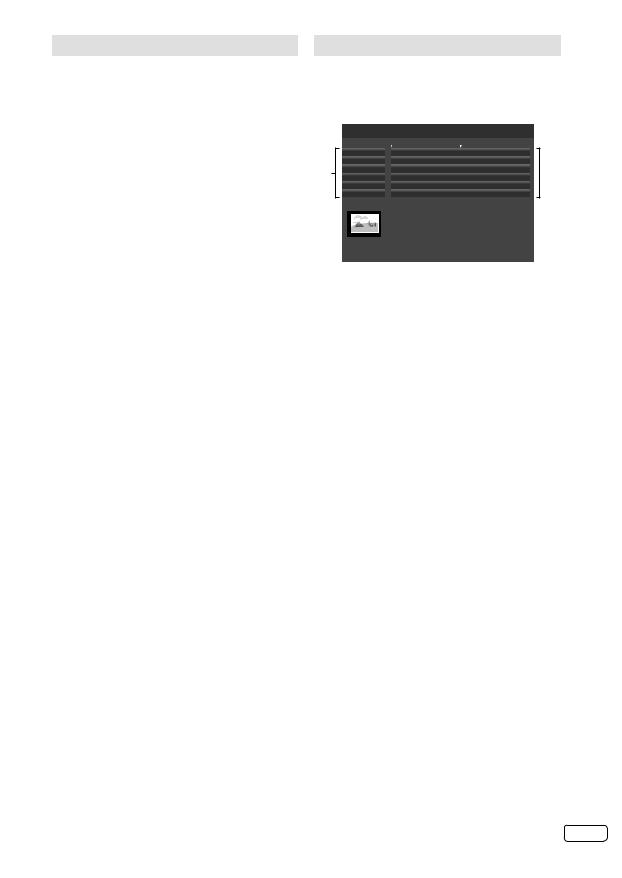
Password Setup (Parental lock)
Parental Guidance is a function of the channel provider. If it is not supported by the channel, parental lock is without function. Currently there are no channels supporting parental lock.
1 Press MENU. Press or to select “Lock”, then press ▼ or ENTER.
2 Press 0 0 0 0 using the Number buttons (0- 9). (This is the default password.)
3 Press ▲ or ▼ to select “System Lock” and press or to select “On”, then press ▲ or ▼ to select the desired option. Then press or
ENTER.
Channel Block: Press ▲ or ▼ to select desired channel, then press ENTER to set Channel Block active/disactive.
Parental Guidance (DTV mode only): Press
or to select desired Age Rating level (None/4-18).
Change Password:
• New Password
Enter your chosen new password (please call service, if you have forgotten the new number).
• Confirm Password
After you have entered the new password, you need to enter the same password again for confirmation.
Clean All : Press or to select “OK”, then press ENTER. All settings are return to normal setting.
4 Press RETURN to return the normal screen.
While toggling between channels, if a service which has a parental rating (higher than your setting) and you have set the “System Lock” to “On”, the channel will be locked. The password entering screen
will appear. Then enter the password to view that channel.
EPG (Electronic Programme Guide)
The Guide menu shows the available programme listings for the next 8 days only.
1 Press GUIDE (EPG) to display the Guide menu.
Thursday, 26-April-2013 11:08:54
30/04/2013 |
0:00 |
1:00 |
1 ANTENA 3
2 ANTENA.NEOX
1 34 ANTENA.NOVAFRATV1
5 MNO
6 PQR
2 ANTENA.NEOX
|
TV ON |
UPA DANCE |
|
|
|
EN ANTENA |
LOS LADRONES VAN A LA OFICINA (R) |
|
2 |
TV ON |
SHOW |
|
||
|
|
|||
0:00 - 1:00 Mon, 30-Apr |
6+ |
|
|
|
(TP) (ENTRETENIMIENTO) Programa que............................................................................. |
|
|
|
|
................................................... |
|
|
|
|
, |
|
|
|
|
DIRECTOR-. |
|
|
|
|
1/3
1 Service list :
Lists all the services that are currently available. As you scroll through the service list by pressing ▲ or ▼.
2 Events list :
List the events in a grid of rows.
You can press or to navigate through the rest of the events.
You can easily move to the previous day or next day in the Events List by pressing Red or Green button (the date of the programme information you are currently viewing is shown in the top left hand corner).
2 The “View detail” shows the extended event description of an event.
Each time you press Yellow, detail text will scroll page down.
•Detail text will not shown when “System Lock” feature is “On” and selected programme is locked.You should enter the password for display it.
•To add schedule to schedule list, press Blue. (See more detail on page 23.)
To clear the menu screen, press GUIDE (EPG) or RETURN.
17 EN

Other convenience functions
|
Selected Items |
Setup hint |
||
Picture |
|
|
||
|
Picture Mode |
|
|
|
|
|
Standard / Vivid / Soft / User |
Select the most suitable picture mode according to your |
|
|
|
|
|
lighting condition. |
|
Brightness / |
Contrast / Colour / Sharpness / |
You can adjust the picture to your preference. |
|
|
Tint |
|
• “Tint” is available in NTSC-signal mode or |
|
|
|
|
|
Component/HDMI-signal wilth 60Hz. |
|
Back Light |
|
You can use the Back Light feature to adjust the screen |
|
|
|
|
|
brightness for improved picture clarity. |
|
Color Temperature |
|
Standard (Neutral) / Warm (Reddish) / Cool (Bluish) |
|
|
Advanced Video |
|
|
|
|
|
DNR |
|
You can clear up analogue TV signal by reducing the dot |
|
|
|
Medium / Strong / Auto / |
noise. |
|
|
|
Off / Low |
• “Auto” is available only in analogue signal. |
|
|
MPEG NR |
|
Similar with the Noise Reduction, you can set to reduce |
|
|
|
Low / Medium / Strong / |
the block noise. |
|
|
|
Off |
|
Audio |
|
|
|
|
|
Balance / Bass / Treble |
|
You can adjust the sound quality to your preference. |
|
|
Surround |
|
The Surround feature processes the audio signal to |
|
|
|
|
|
expand the listening field wider and deeper to create a |
|
|
On / Off |
|
‘pseudo surround-sound’ from the TV’s speakers. |
|
|
|
|
The feature works with stereo signals from TV broadcast |
|
|
|
|
or AV input. |
|
Equalizer |
|
|
Select the most suitable sound mode according to your |
|
|
Off / Rock / Pop / Live / Dance / |
watching contents. |
|
|
|
Techno / Classic / Soft |
|
|
|
Stable Sound |
|
This will automatically adjust volume so each channel |
|
|
|
On / Off |
|
and input has the same average volume level. |
|
Sound Type |
|
|
You can select your preferred audio with the / . |
|
Type |
|
You can set audio output. |
|
|
|
Normal /Visually Impaired |
Select type of audio for output . |
|
|
Visually Impaired |
|
You can set the output audio of Visually Impaired audio. |
|
|
|
|
|
Visually Impaired audio is verbal narration inserted to |
|
|
|
|
explain detailed scene in parallel with normal audio for |
|
|
|
|
people with visual impairment. |
|
|
|
|
• This option is available, when the setting of “Type” |
|
|
|
|
above is “Visually Impaired” only. Press to enter the |
|
|
|
|
following options. |
|
|
Speaker |
On/Off |
Select to turn On/Off the Visually Impaired audio. |
|
|
Volume |
|
You can adjust the audio volume of Visually Impaired audio. |
TV |
|
|
|
|
|
Country Region ID (Appears only if the selected |
Set the different time zone for Spain and Portugal. |
||
|
country is Spain or Portugal) |
|
||
|
Channels |
|
See page 12-13. |
|
|
Schedule List |
|
See page 17, 23. |
|
EN 18

Other convenience functions
|
Selected Items |
Setup hint |
|||
Setup |
|
|
|||
|
OSD Language |
|
See page 12. |
||
|
Aspect Ratio |
|
See page 21. |
||
|
Blue Screen |
|
You can set the TV to automatically change to a blue |
||
|
|
On / Off |
|
screen and mute the sound if the signal is weak or |
|
|
|
|
|
|
absent. |
|
Time Setup |
|
|
|
|
|
|
Time Zone |
|
If the time displayed on the Channel Information differs |
|
|
|
|
|
|
from the actual time, adjust the time offset until the |
|
|
|
|
|
correct time zone is shown. |
|
|
|
|
|
• Normally, this would be done by selecting “As |
|
|
|
|
|
Broadcaster”. |
|
|
Time |
|
See page 13. |
|
|
|
Sleep Timer |
|
Sleep timer switches the TV to standby after a defined |
|
|
|
|
|
Off / 10 / 20 / 30 / 40 |
period of time. |
|
|
|
|
/ 50 / 60 / 90 / 120 |
To cancel the Sleep Timer, set to “Off”. |
|
|
|
|
Minutes |
|
|
|
Auto Sleep |
|
When the Set and Remote button operation are not |
|
|
|
|
|
Off / 3 / 4 / 5 Hours |
operated with specified period by this setting (3/4/5 |
|
|
|
|
|
Hours), the power status is changed to stand by mode |
|
|
|
|
|
automatically |
|
|
OSD Timer |
|
The OSD is cleared automatically as per this setting. |
|
|
|
|
|
None / 5 / 10 / 15 / 30 / |
|
|
|
|
|
45 /60 S |
|
|
Subtitle |
|
|
|
|
|
|
Subtitle |
|
On /Off |
Select subtitle On or Off. |
|
|
Digital Subtitle Lang. 1st |
Select preferred subtitle language, if the current |
||
|
|
|
|
|
watching DVB channel has more than one subtitle |
|
|
|
|
|
language. |
|
|
Digital Subtitle Lang. 2nd |
Select second preferred subtitle language. |
||
|
|
Subtitle Type |
Select the subtitle type (Normal / Hearing Impaired). |
||
|
Teletext |
|
|
|
|
|
|
Digital Teletext Language |
First preferred Videotext language can be set here, |
||
|
|
|
|
|
which is used in case that the currently viewed DVB |
|
|
|
|
|
channel has more than one Videotext Languages. |
|
|
|
|
|
If the channel does not have the Videotext language set |
|
|
|
|
|
in “Digital Teletext Language”, the Videotext language is |
|
|
|
|
|
displayed with first receiving language. |
|
|
Decoding Page Language |
Set language for the decoding page. |
||
|
Audio Language |
|
|
||
|
|
Audio Language 1st |
Select preferred audio language, if the current watching |
||
|
|
|
|
|
DVB channel has more than one audio language. |
|
|
Audio Language 2nd |
Select second preferred audio language, if the current |
||
|
|
|
|
|
watching DVB channel does not have the language |
|
|
|
|
|
set in “Audio Language 1st” option above. If the “Audio |
|
|
|
|
|
Language 2nd” set here is not transmitted in the |
|
|
|
|
|
channel, the first language included in the channel is |
|
|
|
|
|
selected. |
|
Common |
Interface |
|
You can access the Common Interface module |
|
|
|
|
|
|
information from this menu option. |
|
|
|
|
|
• This unit supports the C.I. card of “Top Up TV” and |
|
|
|
|
|
“Boxer” |
|
Disk Setup |
|
See page 22. |
||
|
Format Disk |
|
You can format the USB devices. |
||
|
First Time Installation |
|
See page 11. |
||
|
Reset Default |
|
Press or ENTER to enter the Reset Default screen. |
||
|
|
|
|
|
Press to select “OK”, then press ENTER. Reset the |
|
|
|
|
|
TV function will now begin. |
Lock |
|
|
See page 17. |
||
19 EN

Picture size and resolution
Resolution and picture quality
Broadcast wide screen films in different resolutions. The following table shows the resolution options for wide screen film broadcast media.
|
|
Broadcast media |
|
|
|
|
|
|
Resolution of the wide |
Analogue |
Digital |
DVB-T |
Satellite |
DVD |
HDTV |
Blu-ray- |
|
screen signal |
cable TV |
cable TV |
|
(DVB-S) |
|
Satellite |
Disc |
|
|
|
|
|
|
|
|
(DVB-S2) |
|
432i x 768 |
(Letterbox) |
Yes |
Yes |
Yes |
Yes |
Yes |
Yes |
No |
576i x 768 |
(anamorphic) |
No |
Yes |
Yes |
Yes |
Yes |
Yes |
No |
720 x 1280 (HD) |
No |
Yes |
No |
No |
No |
Yes |
Yes |
|
1080i x 1920 (HD) |
No |
Yes |
No |
No |
No |
Yes |
Yes |
|
1080p x 1920 (HD) |
No |
No |
No |
No |
No |
No |
Yes |
|
Best picture quality is achieved when the input signal has a resolution of 1920 x 1080i. If a signal with a lower resolution is input (e.g. analogue cable TV), there is a visibly poorer picture quality.
This is understandable as, if the same picture quality were available at a lower resolution, the broadcasting companies would not need to take the trouble to send the signal at the higher resolution.
Why are there different resolutions?
Analogue cable TV uses a standardised TV signal. Each analogue 4:3- tube TV, however old it is, can process this signal. That is the advantage of standardisation. The disadvantage is that the resolution has not changed since the end of the Second World War. The resolution has been max. 576 x 768 for over 60 years. For comparision: today’s TVs feature a FullHD-resolution of 1080 x 1920.
The analog cable-network offers the 16:9-format at a low resolution of only 432 x 768. This input covers only 16% of a FullHD-screen’s area. 84% of the screen would stay black, if the TV would not make up the rest by some special mathematics. 84% of what you see had been made up artificially by magnifying the tiny inputsignal to full-screen-size. That’s the reason for the analog cable-network’s low picture-quality seen on every FullHD-TV.
Picture quality and black bars |
|
|
|
|
|
Wide screen films come in different formats. The format is the relationship |
|
|
|
|
|
|
|
|
|
||
between the width and height of the picture. For example, with a 16:9 film |
|
|
|
|
|
the width to height ratio is 16:9 or 1.78:1. Only 16:9 films can fill a HD- |
|
|
|
|
|
ready screen without black bars. Therefore, black bars are always visible |
|
|
|
|
|
4:3 picture 1:1 on |
|||||
when a format other than 16:9 is received. E.g. 4:3, A 4:3 displays vertical |
|||||
black bars to the right and left. |
16:9 screen |
||||
If a 4:3 picture is increased to 16:9 format then it either appears distorted |
|
|
|
|
|
|
|
|
|
||
(see illustration) or some parts of the picture are cropped off at the top and |
|
|
|
|
|
the bottom. This is completely normal and is not a fault in the wide screen TV. |
|
|
|
|
|
Super Cinemascope films are wider than 16:9 films. They are in the format |
4:3 picture zoomed on |
||||
16:9 screen |
|||||
2.4:1 or 22:9, for example. This is clearly wider than16:9. Therefore, Super |
|
|
|
|
|
Cinemascope films display black bars at the top and bottom on any HDTV set. |
|
|
|
|
|
Picture format and resolution
There is no connection between the picture format and the resolution received. For example, the Super Cinemascope format can be received in all resolutions, even in the HD resolution1080ix1920. For HDTV reception too an HDTV set may display black bars at the top and bottom.
EN 20

Picture format
Picture Size
The required picture format can be set by pressing the PICTURE SIZE button. Press PICTURE SIZE until the required format is displayed.
You move through the following formats when you press the button: Auto, 16:9, 4:3, Zoom1, Zoom2, 1:1 (DTV/HDMI mode only).
Auto (ATV/DTV/AV only)
The picture is automatically only then shown in a format-filling display when a WSS-TV signal is received.
Example:
If the analogue tuner receives a letterbox image with WSS signal then the resulting image looks like this:
illustration 1:
Letterbox image is increased
WSS:
Public broadcasters include 16:9 identification, the WSS signal (WideScreenSignalling), during transmission in order to ensure automatic conversion to 16:9.
Some private broadcasters do not transmit a WSS signal. Automatic does not recognise anything without WSS signal and does not automatically alter the picture size. Use the PICTURE SIZE button to set the required picture size for private channels.
The picture’s size does not follow the WSS properly or the size switches unexpectedly with a faulty input from antenna or channel: this is not the TV’s fault.
Countermeasure: Select a fixed-size for those channels manually with the PICTURE SIZE key. Do not set the AUTO position.
Other formats
Press PICTURE SIZE until the desired size is reached.
16:9
The width of the picture will be zoomed evenly. 16:9 is particularly suitable for DVD players, DVB-T and satellite receivers, which can transmit and show 16:9 feature films without black bars. In the set-up menu of the set, adjust it to show that a 16:9 TV set is connected.
4:3
The picture is displayed in 4:3 format with black bars to the right and left.
Zoom1/Zoom2
The picture is increased.
1:1 (DTV/HDMI mode only)
All images are displayed on the TV screen of 16:9 ratio without overscanning. This is only a signal of 1920 x 1080 full frame. Other formats (eg. 576p) are smaller, with black border.
21 EN

Information for recording function
Preparation:
Plug-in an external storage device into the USB port.
Note: |
|
• |
The Power indicator of the unit will blink green |
• |
and red while the recording is in progress. |
Time shift will not work for ATV or external inputs. |
|
• |
You cannot play the recorded programme back |
• |
on a PC or other device. |
We cannot guarantee compatibility with all USB |
|
• |
memory types/brands. |
We do not accept responsibility for loss of files on |
|
• |
your USB devices caused by connection to this unit. |
This TV will only work with FAT16/32 formatted |
|
|
USB devices. This unit is not compatible with |
• |
NTFS formatted devices for recording function. |
Recorded video is saved in the following |
|
|
location on your device: [root]/pvr/. You can |
|
play back by entering the “Media” menu (See |
• |
page 24.) |
Do not use a USB extension cable. |
|
• |
When using the PVR/Media functions the |
|
subtitles are set to “Off”. (in order to activate |
|
subtitles you will need to change the subtitles |
• |
setting to On.) |
If you want to display the subtitle of recorded |
|
• |
programmes, press . |
Please be advised that if your TV fails to complete |
|
|
your programmed recording due to loss of signal |
|
or power there will not be any error message |
• |
displayed. |
Only use USB Memory or HDD for PVR. A |
|
• |
correspondence format is FAT16/32. |
Recommend the high speed USB device (more |
|
|
than 2MB/s). Connected using a USB Hub is not |
|
detected, devices should be connected directly to |
• |
the TV’s USB port. |
For connect the USB device, please refer the |
|
|
Owner’s Manual provided with your USB device. |
|
Use of a USB device capable of operating below |
|
500mA/5V is recommended. This unit is capable |
|
of supplying power of up to approximately 0.8A/5V |
|
(LT-24HA48E: 1.5A/5V). Should the electricity |
|
supply exceed the said amount, power to the |
|
connected device may be automatically cut off as |
|
a protective measure. For USB devices with large |
|
power requirements, use devices that have their |
• |
own power supply sources. |
Do not connect this product to a non-specified |
|
|
device. It may cause damage to the device and |
• |
TV. |
When recording or setting up a timed recording, |
|
|
please check to see if your USB memory or HDD |
|
has sufficient available memory. |
|
If the available memory is insufficient, your |
|
recording or timed recording may not be executed |
|
or may be cut off while recording. |
Recording the TV programme
You can record a digital programme (Freeview) onto a compatible USB stick or external hard drive.
1 Press REC to start recording. The information screen will appear.
2 To stop recording, press ■(STOP). Press or to select “YES” in the confirmation screen, then press ENTER.
Watch the recorded programme
Press REC LIST. Recorded file list will appear. Press ▲/▼/ / to select desired file, then start playback with ENTER.
•You can use special function for playback. See page 25.
Preparing your USB device for playing Time Shift recordings
1 |
Press MENU. Press or to select “Setup”, |
||
then press ENTER. Press ▲ or ▼ to select |
|||
2 |
“Disk Setup”, press or ENTER. |
||
Select “Auto” or “Manual”, then setup your |
|||
device following the on-screen guide. |
|||
|
Auto setup |
|
|
|
Press ▲ or ▼ to select “Auto”, then press |
||
|
ENTER. |
|
|
|
Disk Setup |
|
|
|
This wizard is used to setup the USB disk for timeshift. Please select |
|
|
|
the setup mode. |
|
|
|
|
Auto |
|
|
|
Manual |
|
|
The system will execute automatically |
||
|
“Analyzing” “Creating timeshift file” |
||
|
“Speed testing” Conclusion. |
|
|
|
Manual setup |
|
|
|
Press ▲ or ▼ to select “Manual”, then press |
||
|
ENTER. Press ▲ or ▼ to select “Format” or |
||
|
“Skip”, then press ENTER. |
|
|
|
Disk Setup |
|
|
|
To have better performance, we recommend to format the USB disk. |
||
|
It will erase all the data. |
|
|
|
|
Format |
|
|
|
Skip |
|
|
If you select “Format”, The confirmation screen |
||
|
will appear. Select your desired option, then |
||
|
press ▲/▼ and press ENTER. |
|
|
|
After formatting, you will be prompted to select |
||
|
the size of the recording. |
|
|
|
Disk Setup |
|
|
|
Please select the file size for timeshift. |
512 MB |
|
|
|
1.0 GB |
|
1.5 GB
2.0 GB
2.5 GB
Select desired file size and press ENTER to enter the next prompt menu (“Creating
timeshift file” “Speed testing” Conclusion).
EN 22

Time Shift
You can record a digital programme by using the USB storage device. This function is for your convenience, and allows you to pause/ record a live programme for a period of time based on the size of the USB drive inserted.
Preparation:
Plug-in an external storage device into USB port.
1
2
3
EPG Recording
Preparation:
Plug-in an external storage device into USB port.
1 Press GUIDE (EPG) to enter EPG Menu Screen press ▲ or ▼ to select the programme which you want to record, then press Blue button to enter the Schedule List page.
Note:
You can also enter the Schedule List page by press T-REC then press Blue.
Schedule List |
|
18:11:25 |
Channel number |
CH1 |
|
Antenna 4Music All New! Katy P |
|
|
Start date |
2013/11/12 |
|
Start time |
18:00 |
|
Stop time |
19:00 |
|
Schedule type |
Record |
|
Repeat type |
Once |
|
|
Add |
Cancel |
2 Press ▲/▼/ / to select desired option, then press number buttons (0-9) to set date and time.
Channel number: Press or to select channel number, and it will show the channel information below.
Start date: Set the start date of record / reminder. Start time: Set the start time of record / reminder. Stop time: Set the stop time of record.
Schedule type: Select the schedule type (Record / Reminder).
Repeat type: Select the repeat type (Once / Daily / Week).
3 Make sure the start time is later than the current time, then select “Add” and enter the schedule record list page.
In the schedule record list page, you can add more schedule by press Blue button, or delete the schedule you had selected by press Red button.
4 When the time is up, you will see the reminder dialog box. Select “YES” to record. Or, no answer about 30 seconds, recording will start.
Note:
• Schedule List page also can be displayed by select “Schedule List” in “TV” menu.
• When the TV is in standby mode, and the time to start record, TV will record the programme with no power-on.You can check TV status by power indicator on the front of TV (while recording the programme, the indicator will flash red and green alternately).
23 EN

Media Operation
1 Connect the USB storage device into the Media Input terminal.
2 Press MEDIA to display the Media menu.
Note:
• Do not disconnect a USB storage device while it is being accessed. Doing so can damage the device or the files stored on the device. You can safely connect or disconnect the USB storage device when the TV is not in MEDIA mode.
• Back up all the data in the USB storage device in case if data was lost due to unexpected accident. We do not assume any liability for the losses by misuse or malfunction.
• Not all USB storage devices are compatible with this TV.
• The character that exceeds the display area is not displayed.
• We cannot guarantee compatibility with all USB memory types/brands.
• Can use FAT16/32 and NTFS (for USB playback only) formatted USB devices only.
• Do not use USB extension cable.
• “tshift” folder is only for Time Shift function. Cannot use in the Media menu.
Media Browser
Media Selection
Photo |
Music |
Video |
Text |
File Selection
Photo |
C:\ |
01/01 |
|
||||||||
|
|
|
|
|
|
|
|
|
|
|
|
|
|
|
|
|
|
|
|
|
|
|
|
|
|
|
|
|
|
Sort |
|
|
|
|
|
|
text |
|
|
Jpeg |
|
|
|
|
|
wma |
|
|
|
|
|
|
|
Media |
|
Type |
|
|
|
|
|
|
|
|
|
Thumbnail Size |
|||||
Copy
Paste
aac m4a
Delete
Playback screen
1 Press / to select the desired media type Photo/Music/Video or Text at Media Selection and press ENTER. File selection window will appear.
2 Select folder or file with ▲/▼/ / , and then start the playback with ENTER.
Press MENU in File selection screen, you can call various operational options. Select the option by
ENTER/▲/▼/ / .
Sort : Select the desired sort type.
Media Type : Select the desired media type. Thumbnail Size : Select the thumbnail icon size.
Copy / Paste / Delete : You can copy/paste/delete the file. When you delete the file, you cannot recover it!
Recursive Parser / Normal Parser : Only display all of the files which are associated with the current folder(the folder is photo, music, video or text), such as; if the current folder is photo, only display all pictures in this folder.
Photo Frame : Press ENTER. Then select “One photo mode” to show only one photo continuously. Or select a folder (eg. C:\) to show all the photos in that folder one by one. Press ENTER to start playback.
Press MENU. “Sleep time” is shown. Press ENTER, then select length of time to turn off the unit. Off: Playback runs infinitely.
Press RETURN to exit photo mode.
Playable File Types
Photo |
JPEG (.jpg/.jpeg), BMP |
|
|
|
(.bmp), PNG (.png) |
Music |
WMA (.wma), WAVE (.wav), |
|
|
|
AAC-LC (.m4a), HE-AAC |
|
|
(.m4a), MPEG1 (.mp2), |
|
|
MPEG4 (.m4a) |
|
Container |
AVI (.avi), MKV (.mkv), MP4 |
|
(.mp4/.m4v), PS (.mpg/.mpeg), |
|
|
|
TS (.ts/.tp/.trp), VOB (.vob) |
Video |
Video Codec |
Xvid, MPEG1, MPEG2, |
MPEG4 SP/ASP, H.264, |
||
|
|
MJPEG |
|
Audio Codec |
MPEG1, MPEG2, MPEG4, |
|
AAC, AAC-LC, HE-AAC, |
|
|
|
PCM/ADPCM, AC3, WMA |
Text |
|
Text (.txt) |
EN 24
Title: AAA
Artist: DDD
Album: N/A
Genre: N/A
Year: 2xxx
Duration: 00:03:55
Next: BBB
Music |
00:00:30 |
00:03:55 |
3/13 |




 19
19  AAA.wma
AAA.wma
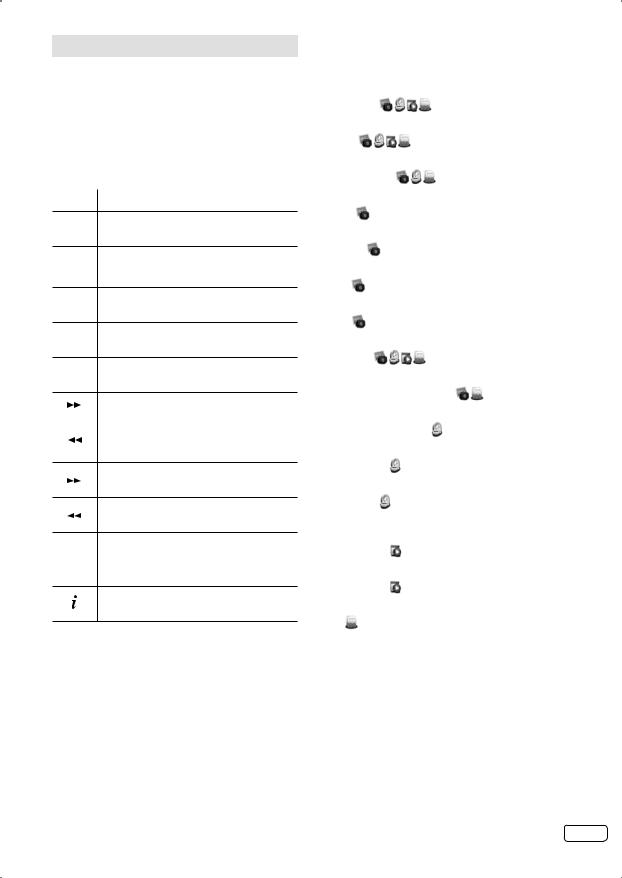
Playback files
1 |
Press / to select Photo, Music, Video or |
Text at Media Selection and press ENTER. |
|
2 |
File selection window will appear. |
Select folder or file with ▲/▼/ / , and then |
|
start the playback with ENTER. |
|
|
• Press RETURN to return to Media |
|
Selection. |
You can playback the files with the following remote control buttons.
Button Action
▲/▼/ / Press to show the previous / next picture. Page down / up for Text mode.
ENTER Play / Pause / Select.
Playback.
▌▌Pause.
■Stop.
|
P+ |
|
Next file. |
|
|
||
|
|
||
|
|
|
|
|
|
|
|
|
P- |
|
Previous file. |
|
|
||
|
|
||
|
|
|
During the playback, press to search forward.
During the playback, press to search backward.
PLAY
MODE Press to toggle the repeat mode.
REC
LIST
Press to show / hide the information window.
Note:
• The content will change in accordance with each media setting screen.
Press MENU in Playback screen.You can use various playback operation with appropriate Operation menu. Select the option by ENTER/▲/▼/
/ .
Pause/Play ( )
Pause/Play the contents.
Repeat ( |
|
|
) |
|
|
Select the repeat mode. |
|
|
|||
Shuffle On/Off ( |
|
) |
|
||
Play orderly or disorderly. |
|
|
|||
Rotate ( |
) |
|
|
|
|
Rotate the picture. |
|
|
|
||
Duration ( |
) |
|
|
|
|
Display the time for slideshow. |
|
||||
Zoom ( |
) |
|
|
|
|
If possible, enlarge small pictures. |
|
||||
Effect ( |
) |
|
|
|
|
Select the desired effect option to slideshow. |
|||||
Show Info ( |
|
) |
|
|
|
Display the information about the current contents. |
|||||
Background Music On/Off ( |
) |
||||
Toggle BGM on or off. |
|
|
|||
Hide/Show Spectrum ( |
) |
|
|||
Hide/Show the spectrum. |
|
||||
Lyric options ( |
) |
|
|
||
Depending on the model: no function. |
|||||
Audio Only ( |
) |
|
|
|
|
Hide all content on screen, and press MENU or |
|||||
ENTER to display again. |
|
|
|||
Picture Mode ( |
) |
|
|
||
Select the picture mode. |
|
|
|||
Screen Mode ( |
) |
|
|
||
Select the screen mode. |
|
|
|||
Font ( |
) |
|
|
|
|
Set the size, style and color of the font. Some files do not function.
Note:
• For large image sizes, the display time will be longer than the slide show interval set.
25 EN

Connecting an HDMI or a DVI device to the HDMI input
The HDMI input receives digital audio and uncompressed video from a HDMI equipped device or uncompressed digital video from a DVI equipped device.
When you connect to a DVI device with a HDMI-to-DVI adapter cable, it only transfers the video signal, so it is necessary to connect the external speaker units to output the audio signals.
Select the HDMI input mode (see P.11).
External speaker units
To AUDIO input |
|
To AUDIO output |
||
Audio cable (not supplied) |
|
DVI device |
||
HDMI - to - DVI adapter cable |
|
To DVI output |
||
(HDMI type A connector) |
|
or |
||
|
(not supplied) |
|
HDMI device |
|
HDMI cable (type A connector) |
||||
To HDMI output |
||||
To HDMI input |
(not supplied) |
|
||
TV (Rear/Side view)
Note:
• Please notice the operating manual for the HDMI device to be set up.
• This unit cannot support PC signal from HDMI input.
Connection to other equipment
Attention: Preparation:
• Disconnect all equipment from the AC-supply, to prevent any possible damage.
• Make the necessary connections.
• Make sure all connections are safe & secure before reconnecting your equipment the AC-supply.
Note:
• Select an appropriate external input mode. (See page 11).
1.Connecting a Video camera or Games console to AV
•Connect Video (Yellow) cable from devices to supplied Mini-pin cable (Green connector). Then connect to the unit.
(Side view) |
|
|
|
|
Mini-pin cable (supplied) |
|
|
LT-29HA48E/ |
Red |
|
Video camera |
Blue |
|
(example) |
|
LT-39HG48E |
Green |
Yellow |
AV output |
(Back view) (Back view) |
|
||
White
Red
(AV cable, not supplied)
2.Connecting an digital audio system
Connect Digital-amplifier to the Digital-Audio-output of the TV-unit with a coaxial digital cable.
LT-29HA48E/
LT-39HG48E
(Back view) (Back view)
Audio digital cable |
|
(not supplied) |
Surround sound amplifier |
|
system |
EN 26
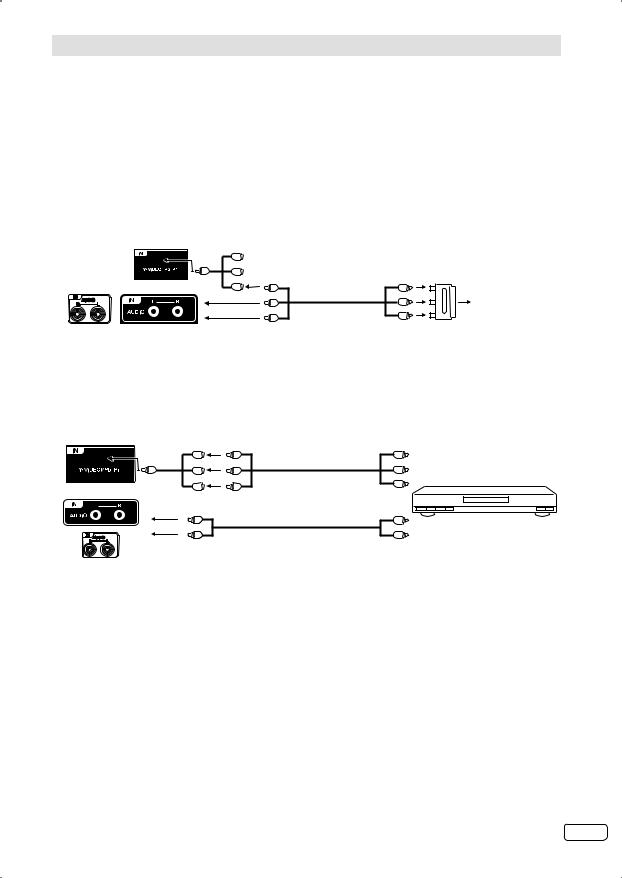
Connection to other equipment
3.Connecting to other equipment
Please make the following settings inside your receiver’s / DVD-player’s setup-menu: Video signal: composite (CVBS)
TV-Format: 16:9 Volume: MAX
If you miss to make these settings properly, picture quality will be inferior and parts of the picture might be missing. This is not a fault of this TV-set.
In case you need help to make this adjustment with your satellite-receiver / DVD-player, please consult the related instructions or contact the supplier or maker of those apparatus for support.
Please use the satellite’s remote-control handset to select Teletext or desired TV-station. Generally it is not possible to store satellite TV-stations into a standard TV.
Press INPUT SELECT, select AV. Press PICTURE SIZE several times, until appropriate size is displayed.
(Side view) |
Mini-pin cable |
|
|
(supplied) |
|
SCART-RCA- |
|
|
Red |
|
|
LT-29HA48E/ |
Blue |
|
Adapter |
Green Yellow |
|
(supplied) |
|
LT-39HG48E |
|
|
|
(Back view) (Back view) |
White |
AV-cable |
To SCART player |
|
|||
|
Red |
(supplied) |
|
|
|
||
Connecting a SCART player |
|
|
|
4.Connecting to a DVD player or other AV device with Component Video outputs
If your DVD player (or other device) has Component Video output jacks, use a suitable set of leads (RCA/ Phono) to connect these to the Component Video inputs on this TV via supplied Mini-pin cable as shown - it can greatly enhance the picture quality and performance. Please remember that you will also need to connect separate leads (RCA/Phono) for the audio signals.
(Side view) |
Mini-pin cable |
|
|
|
|
|
(supplied) |
To COMPONENT IN |
Component output |
||||
|
||||||
|
Green |
Green |
|
|
Y |
|
(Back view) |
Blue |
Blue |
Video cable |
Pb |
||
Red |
Red |
(not supplied) |
Pr |
|||
|
|
Audio cable (not supplied) |
DVD player |
|||
|
To AUDIO (L/R) IN |
|
|
Audio output |
||
LT-29HA48E/ LT-39HG48E (Back view)
Note:
• The Component Video input of this unit are for use with equipment which outputs interlaced signals (PAL: 576i/1080i or NTSC: 480i/1080i) and progressive signals (PAL: 576p/720p or NTSC: 480p/720p).
27 EN

Troubleshooting table
Please check the following list before requesting service. |
|
|
|
|
|
Symptom |
Possible solution |
Page |
No picture, no sound |
Switch on the set. |
7 |
|
Check that the mains power outlet is properly connected. |
11 |
|
Select appropriate input mode. |
|
|
Unplug unit for 1 minute, then plug it back in. |
|
No reception |
Have you tuned in the TV stations? |
|
|
Press 1 on the remote control. |
10 |
|
Connect the antenna. |
|
|
Make sure the set is ON and not in Standby mode |
11 |
The TV switches off with |
This is normal. |
|
missing antenna input |
15 minutes after the antenna signal has disappeared, the set |
14 |
signal |
will change to standby mode. |
|
The Channel option cannot |
The unit is set to AV mode. Press 1 on the remote control. |
|
be selected. |
|
|
Wrong Colours |
Colour and Brightness errors can occur when the viewing |
|
|
angle/ambient air temperature (see technical specifications) |
|
|
are exceeded. |
|
While viewing a DVB |
Some channel offers audio content only. It is normal. |
|
(digital) channel, there is |
|
|
sound but no picture. |
|
|
Blocky image or image |
Check all antenna connections. |
10 |
stops intermittently. |
Move the antenna away from areas of possible interference. |
|
|
Try using an antenna booster. |
|
Some digital channels |
Contact the service provider to subscribe. |
|
cannot be viewed. |
|
|
A cracking sound is |
If there is nothing wrong with the picture or sound, this is the |
|
sometimes heard from the |
sound of the cabinet undergoing very slight contractions in |
|
unit. |
response to changes in the room temperature. |
|
|
There are no adverse effects on the performance or other |
|
|
aspects. |
|
•The LCD panel is a very high technology product, giving you fine picture details. Occasionally, a few nonactive pixels may appear on the screen as a fixed point of blue, green or red. Please note that this does not affect the performance of your product.
EN 28

Specifications
|
LT-24HA48E |
LT-29HA48E |
LT-39HG48E |
System: |
Analogue: PAL (B/G, D/K, I), SECAM (B/G, D/K) |
|
|
|
• This product is not compatible with analogue SECAM L broadcasting. |
||
|
Digital: DVB-T, DVB-T HD (H.264) |
|
|
Video Colour System: |
PAL/SECAM/NTSC 3.58/NTSC 4.43/PAL 60Hz |
|
|
Preset channels: |
4000 Service in total of Analog and Digital |
|
|
Frequency Range: |
Analogue: 45.75~858MHz |
|
|
|
Digital: E2~E69 |
|
|
LCD: |
TFT low-glass Active Matrix Colour LCD |
|
|
HDMI input: |
HDMI compliant (type A connector), HDCP compliant |
||
|
Suggested scan rates: 50Hz: 576i/576p/720p/1080i/1080p |
||
|
|
60Hz: 480i/480p/720p/1080i/1080p |
|
|
|
24Hz: 1080p |
|
|
HDMI Audio: 2-channel PCM, 32/44.1/48 kHz sampling frequency |
||
Audio Output Power: |
16/20/24 bits per sample |
|
|
approx. 2.0W (MAX) x 2 |
approx. 10.0W (MAX) x 2 |
|
|
GENERAL |
|
|
|
Power Source: |
AC 220-240V, 50Hz |
|
|
Energy efficiency class: |
B |
|
A |
Visible screen size (diagonal): |
60 cm / 24 in |
72 cm / 29 in |
98 cm / 39 in |
Power Consumption (Rating): |
45 W |
57 W |
77 W |
Power Consumption in on |
27 W |
39 W |
54 W |
mode: |
|
|
|
Energy consumption per year*¹: |
39 kWh |
57 kWh |
79 kWh |
Power Consumption in |
0.49 W |
0.29 W |
|
standby mode: |
|
||
|
|
|
|
Power Consumption in |
10.4 W |
8.6 W |
|
recording standby mode*²: |
|
|
|
Power Consumption in |
11.5 W |
9.6 W |
9.7 W |
recording mode*²: |
|
|
|
Screen resolution: |
1,366 pixel (horizontal) x |
768 pixel (vertical) |
1,920 pixel (horizontal) |
Weight: |
|
|
x 1,080 pixel (vertical) |
3.6 kg |
4.7 kg |
10.2 kg |
|
Dimensions: |
55(W)x37(H)x14(D)cm |
67(W)x43(H)x17(D)cm |
89(W)x57(H)x24(D)cm |
VESA wall mount is required: |
100x100 mm (M4x10mm) |
|
200x100 mm (M6x10mm) |
Surrounding temperature: |
Operation: 5°C ~ 40°C/Storage: –20°C ~ 60°C |
|
|
Operating Humidity: |
Less than 80%RH |
|
|
ACCESSORIES
2 batteries (AAA/R03/UM-4)/Remote control unit/Base plate/Screws for base plate (4x16mm) LT-24HA48Ex3, LT-29HA48E/LT-39HG48Ex4/Mini pin cable (Y (CVBS)/Pb/Pr)/SCART-RCA Adapter/AV-Cable (CVBS/L/R)
*¹ Energy consumption per year, based on the power consumption of the television operating 4 hours per day for 365 days. The actual energy consumption will depend on how the television is used.
*² Based on the power consumption of the television unit only (when TV does not output picture and sound signal). Not include any other USB devices.
Weight and Dimensions are approximate. Because we continuously strive to improve our products we may change specifications and designs without prior notice.
29 EN

License information
*The “HD ready” Logo and “1080p” qualifier Logo are trademarks of DIGITALEUROPE.
*DVB and the DVB logos are trademarks of the DVB project.
*Manufactured under license from Dolby Laboratories. Dolby and the double-D symbol are trademarks of Dolby Laboratories.
*This product is protected by certain intellectual property rights of Microsoft. Use or distribution of such technology outside of this product is prohibited without a license from Microsoft.
*THIS PRODUCT IS LICENSED UNDER THE MPEG-4 VISUAL PATENT PORTFOLIO LICENSE FOR THE PERSONAL AND NON-COMMERCIAL USE OF A CONSUMER FOR (i) ENCODING VIDEO IN
COMPLIANCE WITH THE MPEG-4 VISUAL STANDARD (“MPEG-4 VIDEO”) AND/OR (ii) DECODING MPEG- 4 VIDEO THAT WAS ENCODED BY A CONSUMER ENGAGED IN A PERSONAL AND NON-COMMERCIAL ACTIVITY AND/OR WAS OBTAINED FROM A VIDEO PROVIDER LICENSED BY MPEG LA TO PROVIDE MPEG-4 VIDEO. NO LICENSE IS GRANTED OR SHALL BE IMPLIED FOR ANY OTHER USE. ADDITIONAL INFORMATION INCLUDING THAT RELATING TO PROMOTIONAL, INTERNAL AND COMMERCIAL USES AND LICENSING MAY BE OBTAINED FROM MPEG LA, LLC. SEE HTTP://WWW.MPEGLA.COM.
*THIS PRODUCT IS LICENSED UNDER THE AVC PATENT PORTFOLIO LICENSE FOR THE PERSONAL USE OF A CONSUMER OR OTHER USES IN WHICH IT DOES NOT RECEIVE REMUNERATION TO (i) ENCODE VIDEO IN COMPLIANCE WITH THE AVC STANDARD (“AVC VIDEO”) AND/OR (ii) DECODE AVC VIDEO THAT WAS ENCODED BY A CONSUMER ENGAGED IN A PERSONAL ACTIVITY AND/OR WAS OBTAINED FROM A VIDEO PROVIDER LICENSED TO PROVIDE AVC VIDEO. NO LICENSE IS GRANTED OR SHALL BE IMPLIED FOR ANY OTHER USE. ADDITIONAL INFORMATION MAY BE OBTAINED FROM MPEG LA, L.L.C. SEE HTTP://WWW.MPEGLA.COM.
*The terms HDMI and HDMI High-Definition Multimedia Interface, and the HDMI Logo are trademarks or registered trademarks of HDMI Licensing LLC in the United States and other countries.
*All other trademarks are property of their respective owners.
Information on software license
The following open source software component is included in this product:
* Posix Compatibility Layer Portions of this software is CYGPKG_POSIX
All rights reserved. * MIPS HAL
Portions of this software is
CYGPKG_HAL_MIPS
All rights reserved. * Standard C Library
Portions of this software are
CYGPKG_LIBC_STDIO
CYGPKG_LIBC_STDLIB
CYGPKG_LIBC_STRING
CYGPKG_LIBC_TIME
All rights reserved.
EN 30
