JVC LT-19J1, LT-22J10 User Guide
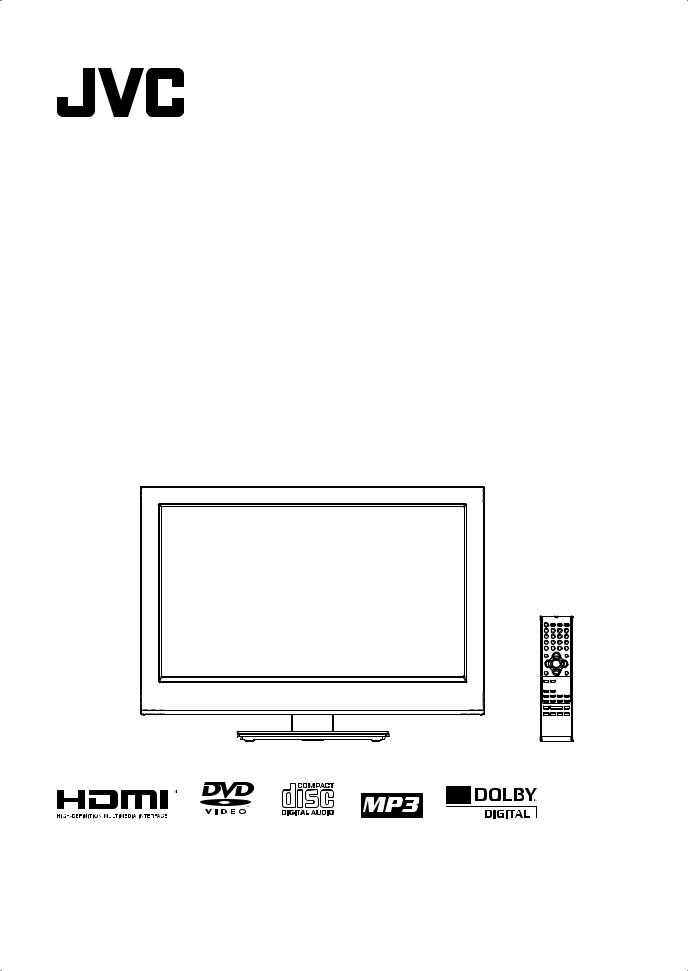
LT-19J1
LT-22J10
LCD TV/DVD Combo
Operating Instructions

Safety precautions
Thank you for buying this JVC LCD panel television.
To make sure you understand how to use your new TV, please read this manual thoroughly before you begin.
Important Warning
CAUTION:
A UNIT IS A CLASS 1 LASER PRODUCT. HOWEVER THIS UNIT USES A VISIBLE LASER BEAM WHICH COULD CAUSE HAZARDOUS RADIATION EXPOSURE IF DIRECTED. BE SURE TO OPERATE THE PLAYER CORRECTLY AS INSTRUCTED.
THE FOLLOWING CAUTION LABEL IS LOCATED ON THE REAR PANEL OF THE UNIT.
CLASS 1
LASER PRODUCT
WHEN THIS UNIT IS PLUGGED INTO THE WALL OUTLET, DO NOT PLACE YOUR EYES CLOSE TO THE OPENINGS TO LOOK INTO THE INSIDE OF THIS UNIT.
USE OF CONTROLS OR ADJUSTMENTS OR PERFORMANCE OF PROCEDURES OTHER THAN THOSE SPECIFIED HEREIN MAY RESULT IN HAZARDOUS RADIATION EXPOSURE.
DO NOT OPEN COVERS AND DO NOT REPAIR YOURSELF. REFER SERVICING TO QUALIFIED PERSONNEL.
•Follow this manual regarding setup!
-Connect only to a 110-240 V, 50/60Hz AC outlet.
•Make enough room for inserting and removing the power plug!
•Place the TV as close to the outlet as possible!
-The main power supply for this TV is controlled by inserting or removing the power plug.
•Never cut or damage the power cord!
-If the AC plug is not the right shape, or the power cord is not long enough, use an appropriate plug adapter or extension cable. (Consult your retailer)
•Unplug the power cord when going out!
-The power buttons on the
remote control and the TV 

 unit cannot completely turn
unit cannot completely turn
off the TV. (Make appropriate arrangements for bedridden  people.)
people.)
•Do not allow the TV to fall!
-Do not rest your elbows on, or allow children to hang from the TV.
-There is a risk that the TV will fall and cause injuries.
-Make use of the hole on the back of the stand to prevent the TV from falling easily.
•If the TV is damaged or behaving strangely, stop using it at once!
-Unplug the power cord and contact your retailer.
•Never place anything on the TV! 

-Placing liquid, naked flames, cloths, 





 paper, etc. on the TV may cause a fire.
paper, etc. on the TV may cause a fire. 


•Never expose to rain or moisture!
-To prevent fire or electric shock, never 


 allow liquids to enter the unit.
allow liquids to enter the unit.
•Never insert objects into the cabinet 

 openings!
openings!
-It may cause a fatal electric shock.
-Take care when children are near.
•Hold the TV so as not to scratch 


 the screen!
the screen! 

-Do not touch the screen when carrying the TV.
•Do not carry the TV on your own!
-In order to prevent accidents, ensure that the TV is carried by two or more people.
•Never insert the power cord by wet hand!
-It may cause a fatal electric shock.
•Keep the TV set away from direct sunlight!
-TV set can be damaged.
•Place the TV set in a neat and dry place. Do not place the product close to source of steam, heat, moisture or oil. Because it may cause a fire hazard or electric shock hazard!
•For more details on installation, usage and safety Consult your retailer.
•Don’t touch an external metal part of the TV set!
-It may cause an electrocuted.
•The unit becomes warm when in operation. Do not place any covers or blankets on the unit in order to prevent overheating. The ventilation holes are not to be blocked. Do not set up near radiators. Do not place in direct sunshine. When placing on a shelf leave 10 cm free space around the whole unit. Make some space around TV (Correct shelf assembly).
•Never dismantle the rear panel!
-It may cause an electric shock.
•Never obstruct the ventilation holes!
-It may cause overheating or a fire.
•Handle LCD panel with care!
-Use a soft, dry cloth when cleaning.
•Never try repair the TV yourself!
-If the problem cannot be solved in “Troubleshooting” unplug the power cord and contact your retailer.
2
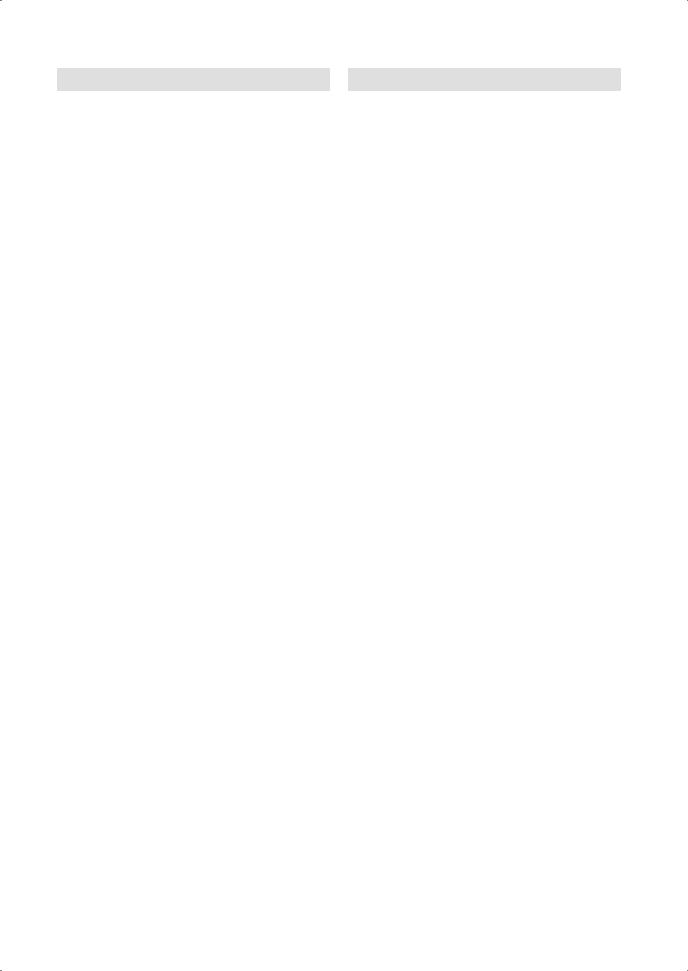
Safety precautions
•If a television is not positioned in a sufficiently stable location, it can be potentially hazardous due to falling. Many injuries, particularly to children, can be avoided by taking simple precautions such as:
-Using cabinets or stands recommended by the manufacturer of the television.
-Only using furniture that can safely support the television.
-Ensuring the television is not overhanging the edge of the supporting furniture.
-Not placing the television on tall furniture (for example, cupboards or bookcases) without anchoring both the furniture and the television to a suitable support.
-Not standing the television on cloth or other materials placed between the television and supporting furniture.
-Educating children about the dangers of climbing on furniture to reach the television or its controls.
•Keep away from rodents. Rodents (and also cockatiels) enjoy biting into electric flexes.
•The animal can cause a short cut (fire hazard!) and receive a fatal electric shock.
•Headphone Warning
-Loud music can damage your hearing irreversibly, therefore do not set the volume to a high level when listening through headphones, particularly for extended listening periods.
•If the unit is mounted on the wall, contact the shop where you purchased the unit for advice, and leave the installation work to experts. Incomplete installation work can cause you injuries.
Possible Adverse Effects on LCD Screen: If a fixed (non-moving) pattern remains on the LCD screen for long periods of time, the image can become permanently engrained in the LCD TV panel and cause subtle but permanent ghost images. This type of damage is NOT COVERED BY YOUR WARRANTY. Never leave your TV on for long periods of time while it is displaying the following formats or images:
• Fixed Images, such as stock tickers, video game patterns, TV station logos, and websites.
• Special Formats that do not use the entire screen. For example, viewing letterbox style (16:9) media on a normal (4:3) display (Black bars at top and bottom of screen); or viewing normal style (4:3) media on a widescreen (16:9) display (Black bars on left and right sides of screen).
Saving electricity
The backlight’s brightness (power) can be set manually to match the surrounding illumination. At bright daylight the backlight’s full power is required to perform a brillant result. During lower illumination, e.g. at night, you set a lower backlight-brightness (see p. 13). Figures lower than 100 reduce the brightness, save energy and offer dazzle-free, fatigueless watching at night.
Contents |
|
Safety precautions ................................................. |
2 |
Contents ................................................................ |
3 |
How to attach the stand ......................................... |
4 |
Location of controls................................................ |
5 |
Remote Control...................................................... |
6 |
Connections........................................................... |
8 |
Auto setup.............................................................. |
9 |
Quick guide for Menu operation............................. |
9 |
Selecting the input source...................................... |
9 |
On-screen Language Selection ........................... |
10 |
Channel Setup..................................................... |
10 |
Basic Operation ................................................... |
11 |
Teletext ................................................................ |
11 |
Stereo reception in analogue cable TV channel |
|
mode ................................................................... |
12 |
Channel Lock Setup ............................................ |
12 |
Picture Format ..................................................... |
12 |
Other convenience functions ............................... |
13 |
Disc...................................................................... |
15 |
Playing a disc....................................................... |
17 |
Zooming (DVD).................................................... |
18 |
Locating desired scene (DVD/Audio CD)............. |
18 |
Changing Soundtrack Language (DVD)............... |
18 |
Subtitles (DVD) .................................................... |
18 |
Changing angles (DVD) ....................................... |
19 |
Title selection (DVD) ............................................ |
19 |
DVD menu (DVD)................................................. |
19 |
Disc status ........................................................... |
19 |
Using HOME MENU ............................................ |
19 |
Play mode............................................................ |
20 |
Audio Settings menu............................................ |
21 |
Video Adjust menu............................................... |
21 |
Customizing The Function Settings...................... |
21 |
Parental Control ................................................... |
23 |
Language Code List............................................. |
24 |
Country/Area Code List ....................................... |
24 |
PC connection ..................................................... |
25 |
Connecting an HDMI or a DVI device to |
|
the HDMI input..................................................... |
26 |
Connection to other equipment............................ |
27 |
Troubleshooting table........................................... |
29 |
License information.............................................. |
30 |
Specifications ...................................................... |
31 |
3
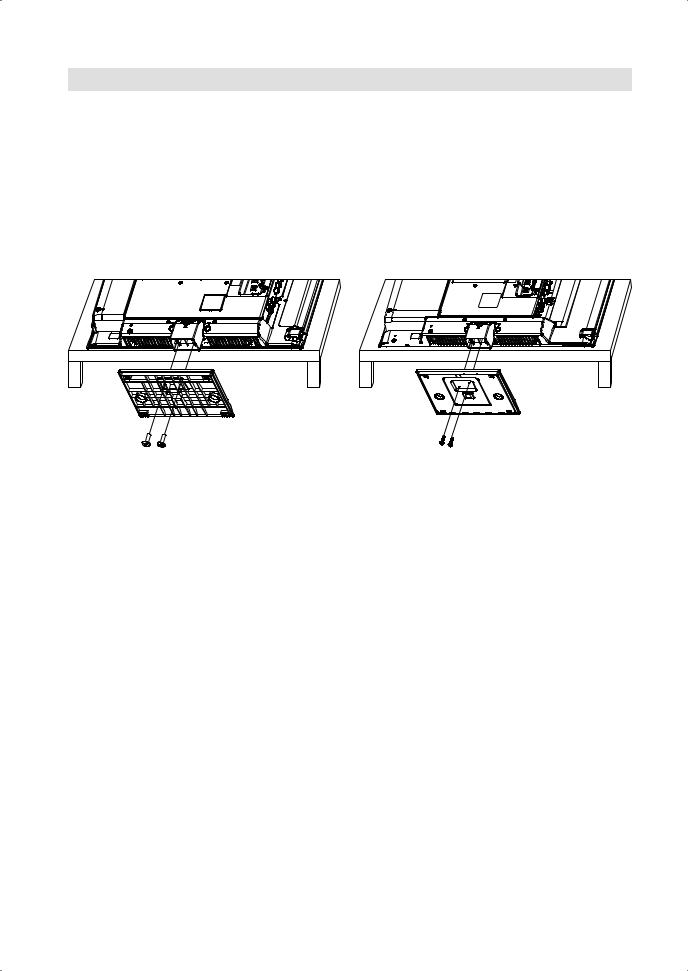
How to attach the stand
NOTE:
• Unplug the AC cord from the AC INPUT terminal.
• Before beginning this process, assure that TV is laid on a clean, safe, and cushioned space to avoid any damage to the unit.
• Do not touch or press the TV-screen, glass might break under pressure.
• Be sure to follow the instructions. Incorrect installation of the stand may result in the TV falling over.
1)Place the TV on its front onto a table.
2)Align the stand’s bottom-plate (supplied) as seen here. It will fit in only one direction.
3)Hold the unit and attach the stand slowly. Finally secure the bottom-plate with 2 screws (included).
LT-19J1 |
LT-22J10 |
|||
|
|
|
|
|
|
|
|
|
|
|
|
|
|
|
|
|
|
|
|
NOTE:
• To detach the stand, perform these steps in reverse order.
Dismantling the base
For wall mounting, the base must be dismantled. To do this, remove 3 screws (J, see page 8) from the back. Take off the base entirely.
4

Location of controls
DVD-Player
|
4 |
|
5 |
2 |
6 |
1 3
11 10 9 8 7
Description of Indicators and Controls
1.Remote sensor
2.(Standby/On) indicator: The LED indicator lights up red in standby mode, and blue in the power ON mode.
3.Loudspeakers
4.EJECT ( ): Eject a disc.
): Eject a disc.
5.PLAY ( ) button: Playback.
6.STOP (■) button: Stop.
7.(Power)-button: Preparation: Connect AC Cord to AC110~240V, 50/60Hz.
a)If standby-LED is red, you may power-off. To power-off, press power-button 1x and release. For confirmation, standby-LED will change to dark. Power-on by remote control is not available.
b)If standby-LED is off, you may power-on. To power-on, press power-button 1x and release. For confirmation, standby-LED will change to blue.
8.INPUT/ENTER button: Select input mode. Press INPUT/ENTER. Then press ▲/▼ to select input source. In Menu : Using as ENTER button.
9.MENU button: To display the menu screen.
10. CH / /▲/▼ buttons: Press
/▲/▼ buttons: Press  to change to a higher numbered channel set into memory. Press to change to a lower numbered channel set into memory. In Menu: Setting.
to change to a higher numbered channel set into memory. Press to change to a lower numbered channel set into memory. In Menu: Setting.
11.VOL+/–/ / buttons / In Menu: Setting.
For complete disconnection from the network, remove the supplied AC Cord from the socket.
5
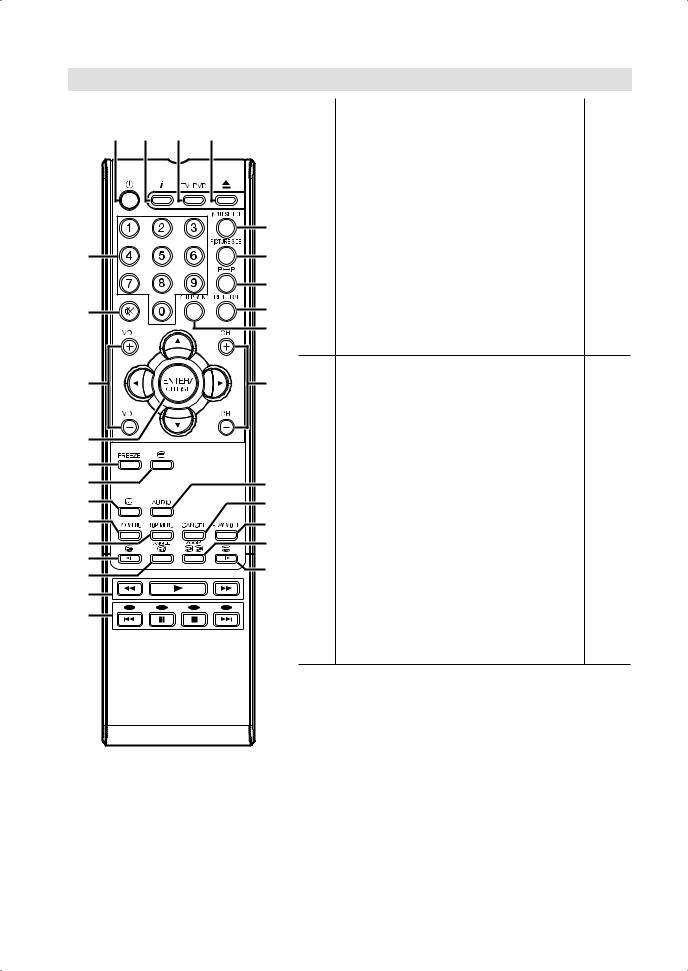
Remote Control
|
Function |
Page |
1 |
Enter standby mode or turn on the power |
9 |
2 |
Display program position number |
11, 19 |
3 |
Select to operate TV/DVD |
17 |
4 |
Eject a disc |
17 |
|
Select channel |
11 |
5 |
Select Teletext page |
11 |
Enter password |
12, 23 |
|
|
Select title/chapter/track |
20 |
6 |
Select an input source |
9 |
7 |
Select picture format |
12 |
8 |
Switches between the present channel and the last |
11 |
selected channel |
|
|
9 |
Turn the sound on/off |
11 |
0 |
Activate the menu |
9 |
Call HOME MENU |
19 |
|
! |
In menu, return 1 step / exit menu |
19 |
@ |
Volume |
11 |
# |
Change the TV channel or Teletext page up or down |
11 |
$Cursor buttons
|
|
|
% |
Memorize |
11 |
Channel List |
||
^ |
Still picture |
11 |
& Teletext ON / Text mix / OFF |
11 |
|
* |
Display the subtitle |
18 |
( |
Select between the available broadcast audio |
12 |
Change sound track language of DVD |
18 |
|
) Select menu of a DVD disc |
19 |
|
q Select title of a DVD disc |
19 |
|
w Cancel the Program Step |
18, 20 |
|
e Call Play Mode screen |
20 |
|
r |
Hold the text page |
11 |
Reverse slow motion |
18 |
|
t |
Reveal quiz page answers |
11 |
Change playback angle of a DVD disc |
19 |
|
y |
Sub page selection |
11 |
Zoom (for DVD/JPEG playback) |
18 |
|
u |
Teletext enlargement |
11 |
Forward slow motion |
18 |
|
i |
DVD control buttons |
17 |
o |
Fastext/TOPtext buttons |
11 |
DVD control buttons |
17, 18 |
|
6
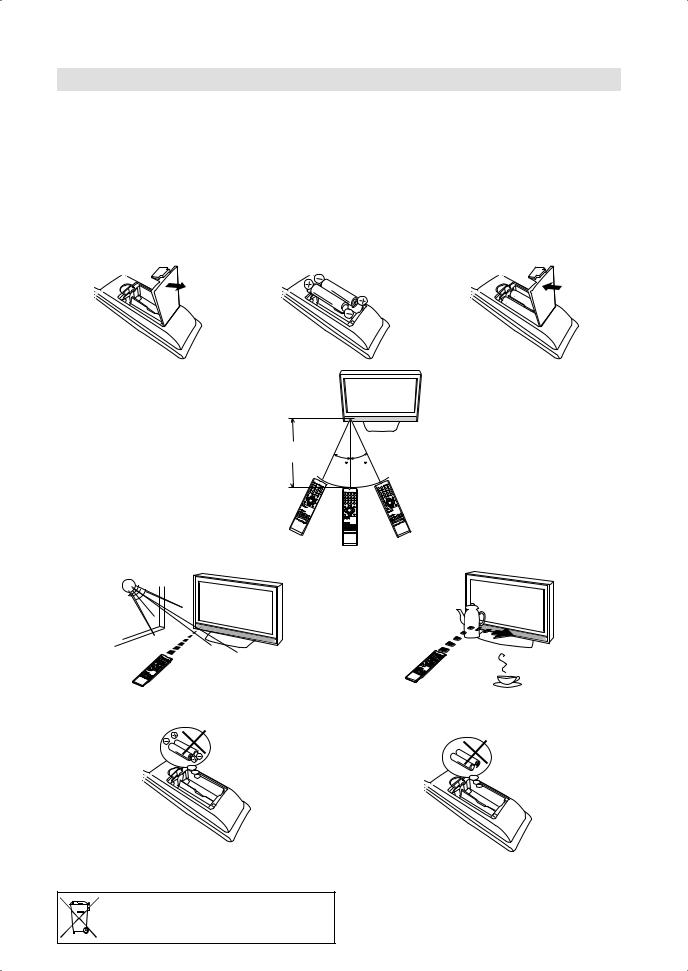
Remote Control
Install the batteries |
|
|
|
|
|
Use batteries type UM3 (AA-Size). |
|
|
|
|
|
Do not use old or weak batteries. The remote control may not work properly with a weak voltage from such |
|||||
batteries. Replace exhausted batteries with new ones. Never try to recharge normal batteries - this could |
|||||
cause an explosion. |
|
|
|
|
|
Note: |
|
|
|
|
|
• |
Exhausted batteries can leak corrosive electrolyte, which may cause damage to the remote |
||||
|
control - therefore remove exhausted batteries immediately. |
|
|
||
• Batteries should not be exposed to excessive heat such as sunshine, fire or the like. |
|||||
|
Open the battery |
|
Install the batteries as shown |
|
Close the battery |
|
|
|
|||
|
1 compartment. |
|
2 below, ensuring the correct |
|
3 compartment. |
|
|
|
polarity. |
|
|
|
|
|
|
|
|
Distance of Remote Control Operation
Remote sensor
Maximum distance approx. 5m |
|
Point the remote control |
|
|
directly at the remote sensor. |
||
30 |
30 |
||
|
Transmitter window
The remote control handset will not work properly in the following cases:
a) If bright sunlight directly beams onto the unit front. b) If an obstacle is placed between the unit and the handset.
Z
Z |
|
Z |
|
Z |
Z |
Z |
|
c) If the batteries have not been installed according |
d) If the batteries are weak. |
to their polarities. |
|
If this symbol is shown, it is only valid in the |
7 |
European union. |
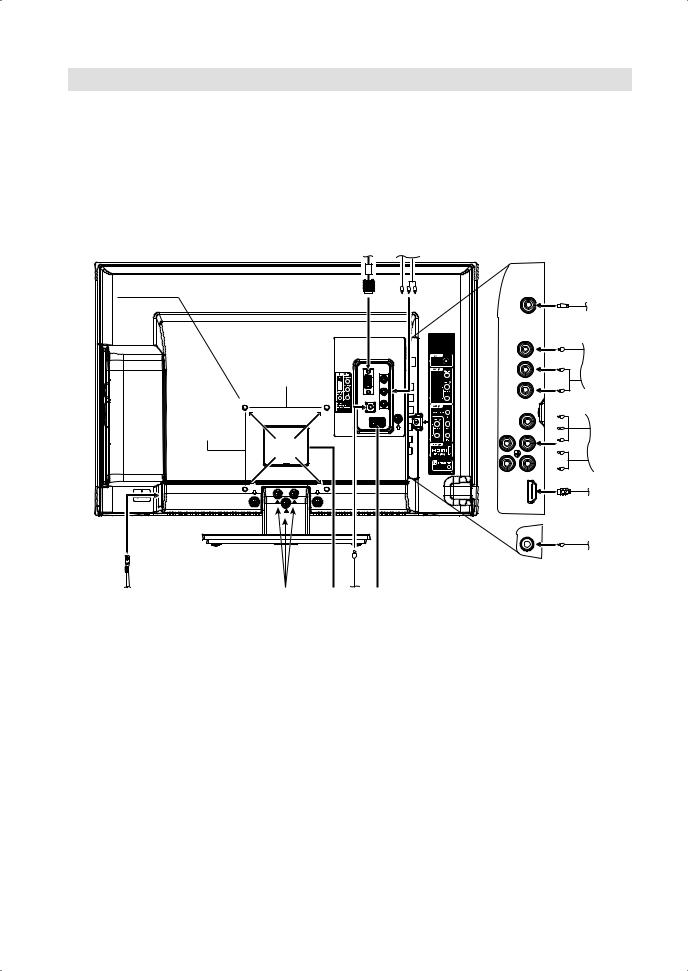
Connections
Note: Before you connect other appliances:
• To avoid potentially damaging your set, make sure all items are switched off and disconnected from the mains power when you make the connections.
• Arrange the desired connection.
• When you have finished making the connections, reconnect the mains power to the unit and switch it back on.
Connect your antenna as shown below (A). Connections to other equipment is explained further on P.27, 28. If you have problems with reception, consult a specialist of antenna.
Back Side |
(G) |
(F) |
|
M4 x 10
|
|
(A) |
|
100 mm |
(B) |
|
|
|
|
100 mm |
(C) |
|
(L) |
|
|
|
|
|
|
(D) |
|
|
(E) |
(K) |
(J) |
(M) (H) (I) |
(A)ANT input: Connect to an analogue cable connection.
(B)AV1 input: Input for analogue AV-Signal (Composite) See P.27.
(C)COMPONENT input: See P.28.
(D)HDMI/DVI input: See P.26.
(E)HEADPHONE jack: Plug headphones with a mini plug (3.5 mm) into this jack.
(F)AV Output: Output analogue AV-Signal (Composite) See P.28.
(G)PC input: See P.25.
(H)AUDIO PC DVI input: See P.25, 26.
(I)FOR SERVICE PERSONNEL USE ONLY
Do NOT insert ANY USB device into this port. Use of this port by other than Service Personnel may void this products warranty.
(J)To hang the television on a wall, remove these screws and then remove a stand. Before performing work spread cushioning over the base area to lay the TV on.
(K)Power supply: Connect the supplied power cable to an AC 110-240V/50/60Hz mains power supply only - do not attempt to connect it to any other type of supply. Never try to repair a damaged AC power cord with isolation-tape - this should be repaired by a specialist or replaced. Do not let your pet loose near the cable. Animals biting into the cable could receive a fatal electric shock, and could cause a hazard to others.
(L)Bracket holes: To attach a wall mounting bracket (not supplied), attach where indicated in the drawing above.
(M)Service connector cover: Please do not open this cover. There is a socket only for service purpose inside.
8
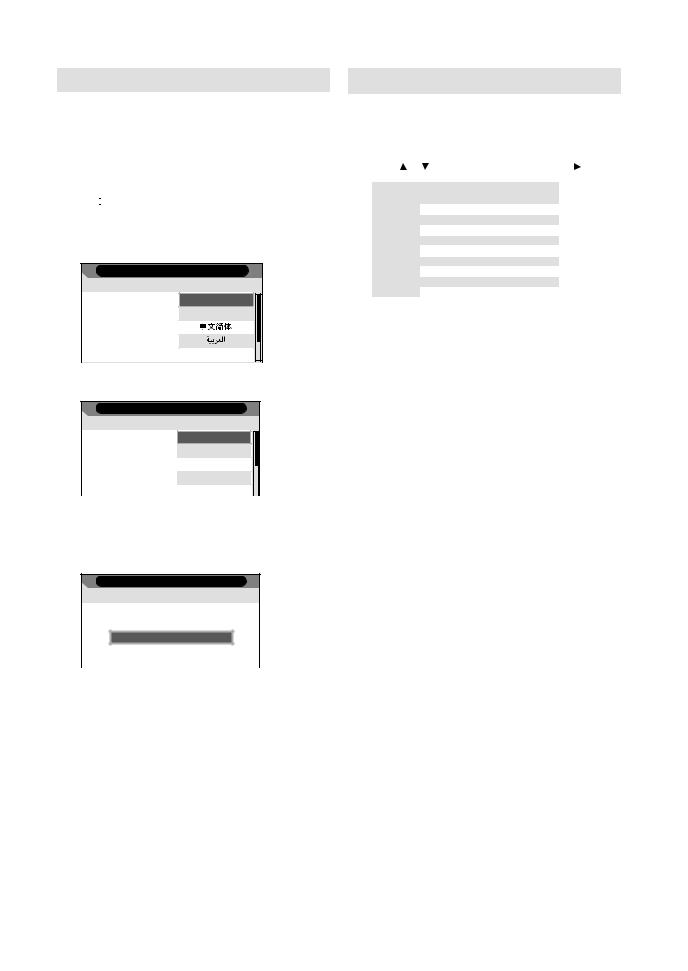
Auto setup
Your television has an Automatic Tuning System which makes tuning in your television easy. This Automatic tuning System scans the entire reception range in your area and automatically stores all available analogue channels of suitable signal strength
in the correct order.
Preparation:
Press  (Power) on the unit or on the remote.
(Power) on the unit or on the remote.
1 Auto Installation menu will appear. Press  or
or  to select desired language. Then press ENTER.
to select desired language. Then press ENTER.
Auto Installation
- Step 1 -
Language English
Français
2 If you cancel Auto Power Off (see page 14), press  or
or  to select Off. Then press ENTER.
to select Off. Then press ENTER.
Auto Installation
- Step 2 -
Off
1 Hr
2 Hr
4 Hr
3 TV will search for TV-channels. Connect your antenna now.
Continue with ENTER to start auto tuning. The tuning’s progress will be displayed in percent for confirmation.
Auto Installation
- Step 3 -
Start Auto Tune
Note:
• Please be patient - the Auto Tuning process can take several minutes to complete.
4 When the display reads 100%, normal TV-screen will appear.
Note:
• To cancel the auto tuning, press RETURN during the process.
THE AUTOMATIC TUNING PROCESS WILL ONLY START BY ITSELF THE FIRST TIME YOU SWITCH THE SET ON. HOWEVER YOU CAN RESTART THIS PROCESS VIA THE MENU SYSTEM (see page 10).
• If you could not set up a correct language in this auto setup process, you will be able to make your preferred language selection as illustrated in page 10 (On-screen Language Selection).
Quick guide for Menu operation
Call Menu and for example: Select “Auto Search”.
1 |
Press INPUT SELECT. Select TV, then press |
ENTER. Press MENU. |
|
2 |
Press or to select “Channel” then press . |
|
|
|
|
Channel |
|
|
|
Current Channel |
1 |
|
Picture |
|
Color System |
Auto |
|
|
Sound System |
BG |
|
|
|
|
||
|
Sound |
|
Auto Search |
|
|
Channel |
|
Manual Search |
|
|
|
Fine Tune |
45.25 MHz |
|
|
|
|
||
|
PC Setup |
|
Channel Management |
|
3 |
Feature |
|
|
|
Press |
or |
to select “Auto Search”, then press . |
||
|
|
|
|
Channel |
|
|
|
Current Channel |
1 |
|
Picture |
|
Color System |
Auto |
|
|
Sound System |
BG |
|
|
|
|
||
|
Sound |
|
Auto Search |
|
|
Manual Search |
|
|
Channel |
|
|
|
|
|
|
|
Fine Tune |
|
|
|
45.25 MHz |
|
||
|
|
||
PC Setup |
Channel Management |
|
|
|
|
||
|
|
|
|
|
|
|
|
Feature
... on the following pages the MENU can be called in the same way as here.
4 Press MENU to exit the menu.
Note:
• The Menu screen disappears automatically after a defined period of time with “OSD Timer”. (see page 14)
Selecting the input source
Press INPUT SELECT to view a signal from another device connected to your TV, such as a VCR or DVD player.You can select each input source depending on which input jacks you used to connect your devices.
To select the video input source, press  /
/ , then press ENTER.
, then press ENTER.
Each time INPUT SELECT is pressed, the input source toggles.
Input
TV
AV1
AV2
HDMI
PC
DVD
9
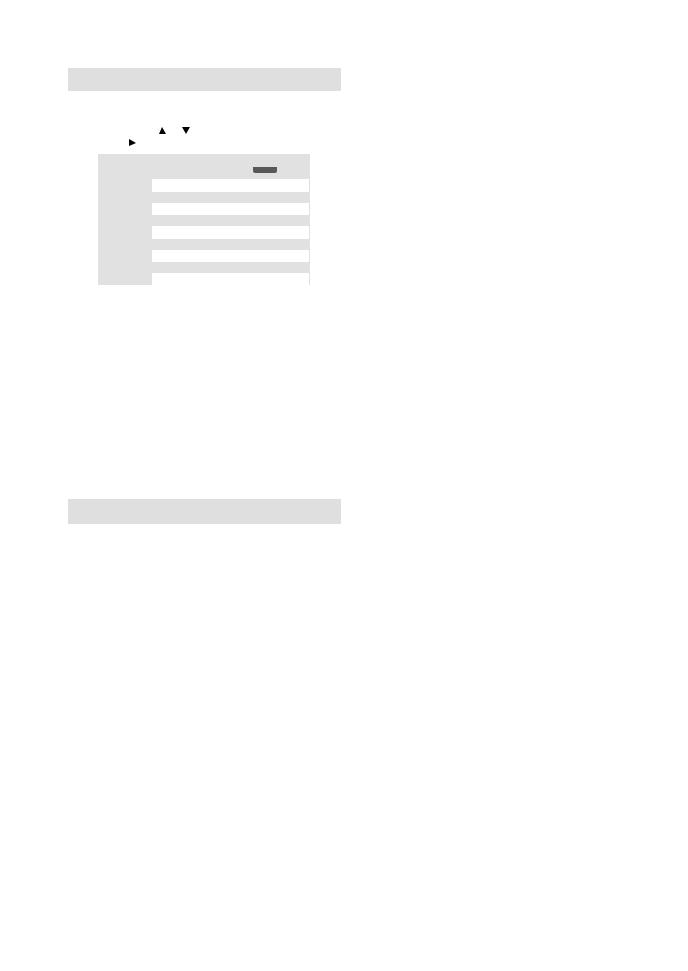
On-screen Language Selection
1 |
Press MENU (unless you have already |
|
selected when the set was first switched on) |
||
|
Then press |
or to select “Feature”, then |
|
press . |
|
|
|
|
|
|
Feature |
|
|
|
Language |
English |
|
|
Picture |
|
Lock |
|
|
|
|
Blue Back |
On |
||
|
|
|
|||
|
Sound |
|
OSD Timer |
Off |
|
|
Channel |
|
Sleep Timer |
Off |
|
|
|
Auto Power Off |
Off |
||
|
|
|
|||
|
PC Setup |
|
Power On LED |
On |
|
|
Feature |
|
HDMI Mode |
Auto |
|
2 |
|
|
|
|
|
Press |
or |
or |
to select “Language”, then press |
||
. Press |
|
to select the desired language. |
|||
|
|
|
Feature |
|
|
Language |
English |
|
Picture |
Lock |
English |
|
Blue Back |
Français |
|
|
|
||
|
|
|
|
|
Sound |
OSD Timer |
|
|
Channel |
Sleep Timer |
|
|
Auto Power Off |
||
|
|
|
|
|
PC Setup |
Power On LED |
Tiếng Việt |
|
Feature |
HDMI Mode |
Auto |
3 |
|
|
|
Press MENU to exit the menu. |
|||
|
|
|
|
Channel Setup
|
|
Channel |
|
|
Current Channel |
1 |
|
Picture |
Color System |
Auto |
|
Sound System |
BG |
||
|
|||
Sound |
Auto Search |
|
|
Channel |
Manual Search |
|
|
Fine Tune |
45.25 MHz |
||
|
|||
PC Setup |
Channel Management |
|
|
Feature |
|
|
Preparation:
Press MENU. Select “Channel”, then press .
1 Press , then press ▲ or ▼ to select the current channel, then press ENTER.
2 Colour System has already been preset to Auto.
Do not change anything here. Any changes can cause picture or sound disruption.
3The correct sound system is already installed. Any changes can cause sound disruption.
Note:
• When the TV received NTSC3.58 BG/DK or NTSC4.43 BG/DK/I signal, it is necessary to change the “Color system” or “Sound system”.
4Press to start auto search.
to start auto search.
|
Channel - Auto Search |
|
Channels found: |
Picture |
2 |
Sound |
Frequency : |
|
|
Channel |
89.50 MHz |
PC Setup |
5% |
Feature |
|
5Press , then press or to perform intermittent search from current selected channel’s frequency position.You can also input your desired Frequency with
Numbered button (0-9). Finally, press
ENTER on “Save”.
|
Channel - Manual Search |
Picture |
Frequency |
|
|
Sound |
48.75 MHz |
Channel |
Save |
|
|
PC Setup |
|
Feature |
|
6Press |
or |
to fine tune. |
||||||
7Press |
, then press ▲/▼ to select the |
|||||||
channel that you want to input or change, |
||||||||
then select desired option from the below of |
||||||||
the TV-screen. Then press the appropriate |
||||||||
coloured button on the remote control. |
||||||||
|
|
|
|
Channel - Channel Management |
||||
|
|
|
|
|
|
|
|
|
|
No. |
Program Name |
Frequency |
Sound System |
|
|||
001 |
|
|
|
|
|
|
|
|
|
002 |
|
|
|
|
|
|
|
003 |
|
|
67.25 MHz |
M |
||||
|
004 |
|
|
175.25 MHz |
M |
|
|
|
005 |
|
|
217.25 MHz |
BG |
||||
|
006 |
|
|
295.25 MHz |
M |
|
|
|
007 |
|
|
471.25 MHz |
M |
||||
|
008 |
|
|
495.25 MHz |
BG |
|
|
|
009 |
|
|
|
|
|
|
|
|
|
|
|
|
|
CH Lock |
|
Delete |
|
Skip |
|
|
Swap |
|
|||
|
|
|
|
|
|
|
|
|
|
|
|
|
|
|
|
|
|
|
Move |
Enter |
Rename |
|
|
|
Return |
Return |
|
||||||
|
|
|
|
|
|
|
|
|
|
|
|
|
|
|
||
|
|
|
|
|
a |
|
b c |
d |
|
|
e |
|||||
a CH Lock (red button): Red |
|
mark will appear. |
||||||||||||||
|
(Lock is available only when Lock is On. See |
|||||||||||||||
|
page12.) |
|
|
|
|
|
|
|
mark will appear. |
|||||||
b Delete (green button): Green |
|
|
||||||||||||||
c |
Rename (ENTER button): You can input or change |
|||||||||||||||
|
the name of a channel on the cursor screen with / |
|||||||||||||||
d |
/ / , ENTER and Red/Green/Yellow buttons. |
|||||||||||||||
Skip (yellow button): Yellow |
or |
mark will appear. |
||||||||||||||
e Swap (blue button): Press |
|
to select the |
||||||||||||||
|
position that you want to swap the channel with, |
|||||||||||||||
|
then press Blue. |
|
|
|
|
|
|
|
|
|
|
|
|
|||
10
