JVC GR-D370U User Manual

DIGITAL VIDEO CAMERA
GR-D370U
Please visit our Homepage on the World Wide Web for Digital Video Camera:
http://www.jvc.co.jp/english/cyber/
For Accessories:
http://www.jvc.co.jp/english/accessory/
INSTRUCTIONS
Dear Customer,
Thank you for purchasing this digital video camera. Before use, please read the safety information and precautions contained in the pages 2 – 5 to ensure safe use of this product.
ENGLISH |
|
GETTING STARTED |
8 |
VIDEO RECORDING & |
19 |
PLAYBACK |
|
DIGITAL STILL CAMERA |
|
(D.S.C.) RECORDING & |
24 |
PLAYBACK |
|
ADVANCED FEATURES |
29 |
REFERENCES |
42 |
TERMS |
51 |
For Customer Use:
Enter below the Model No. and Serial No. which is located on the bottom of the camcorder. Retain this information for future reference.
Model No.
Serial No.
To deactivate the demonstration, set “DEMO MODE” to “OFF”. ( pg. 29, 32)
LYT1522-001C EN
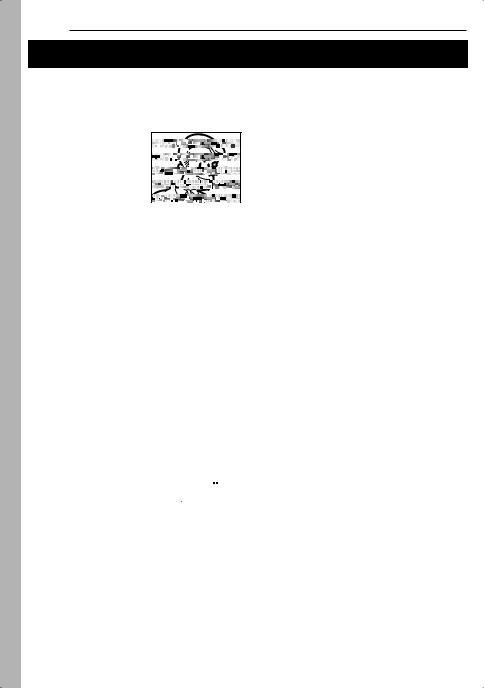
2 EN
Read This First!
●Before recording important video, be sure to make a trial recording.
Play back your trial recording to make sure the video and audio have been recorded properly.
●We recommend cleaning your video heads before use.
If you haven’t used your
camcorder for awhile, the heads may be dirty. We recommend periodically
cleaning the video heads with a cleaning cassette (optional).
● Be sure to store your  cassette tapes and camcorder in the proper environment.
cassette tapes and camcorder in the proper environment.
Video heads can become dirty more easily if your cassette tapes and camcorder are stored in a dusty area. Cassette tapes should be removed from the camcorder and stored in cassette cases. Store the camcorder in a bag or other container.
●Use SP (Standard) mode for important video recordings.
LP (Long Play) mode lets you record 50% more video than SP (Standard) mode, but you may experience mosaic-like noise during playback depending on the tape characteristics and the usage environment.
So, for important recordings, we recommend using SP mode.
●For safety and reliability.
It is recommended only genuine JVC batteries and accessories are used in this camcorder.
●This product includes patented and other proprietary technology and will operate only with JVC Data Battery. Use the JVC BN-VF707U/ VF714U/VF733U battery packs. Using generic non-JVC batteries can cause damage to the internal charging circuitry.
●This camcorder is designed exclusively for the digital video cassette, SD Memory Card and
MultiMediaCard. Only cassettes marked “
 ” and memory cards marked “
” and memory cards marked “
 ” or
” or
“




 ” can be used with this unit.
” can be used with this unit.
●Remember that this camcorder is intended for private consumer use only.
Any commercial use without proper permission is prohibited. (Even if you record an event such as a show, performance or exhibition for personal enjoyment, it is strongly recommended that you obtain permission beforehand.)
●DO NOT leave the unit
-in place of over 50°C (122°F)
-in place where humidity is extremely low (below 35%) or extremely high (80%).
-in direct sunlight.
-in a closed car in summer.
-near a heater.
●The LCD monitor is made with high-precision technology. However, black spots or bright spots of light (red, green or blue) may appear constantly on the LCD monitor. These spots are not recorded on the tape. This is not due to any defect of the unit. (Effective dots: more than 99.99%)
●Do not leave the battery pack attached when the camcorder is not in use and check the unit regularly whether it is working or not.
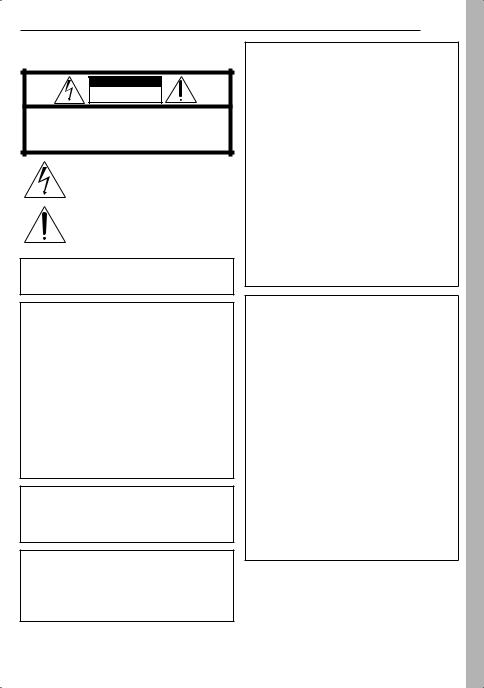
SAFETY PRECAUTIONS
CAUTION
RISK OF ELECTRIC SHOCK
DO NOT OPEN
CAUTION: TO REDUCE THE RISK OF ELECTRIC SHOCK, DO NOT REMOVE COVER (OR BACK).
NO USER-SERVICEABLE PARTS INSIDE.
REFER SERVICING TO QUALIFIED SERVICE PERSONNEL.
The lightning flash with arrowhead symbol, within an equilateral triangle, is intended to alert the user to the presence of uninsulated "dangerous voltage" within the product's enclosure that may be of sufficient magnitude to constitute a risk of electric shock to persons.
The exclamation point within an equilateral triangle is intended to alert the user to the presence of important operating and maintenance (servicing) instructions in the literature accompanying the appliance.
WARNING: TO PREVENT FIRE OR SHOCK HAZARD, DO NOT EXPOSE THIS UNIT TO RAIN OR MOISTURE.
CAUTIONS:
●This camcorder is designed to be used with NTSC-type color television signals. It cannot be used for playback with a television of a different standard. However, live recording and LCD monitor/viewfinder playback are possible anywhere.
●This product includes patented and other proprietary technology and will operate only with JVC Data Battery. Use the JVC BN-VF707U/VF714U/VF733U battery packs and, to recharge them or to supply power to the camcorder from an AC outlet, use the provided multi-voltage AC Adapter. (An appropriate conversion adapter may be necessary to accommodate different designs of AC outlets in different countries.)
This product contains a CR Coin Cell Lithium Battery which contains Perchlorate Material - special handling may apply.
See www.dtsc.ca.gov/hazardouswaste/ perchlorate
NOTES:
●The rating plate (serial number plate) and safety caution are on the bottom and/or the back of the main unit.
●The rating information and safety caution of the AC Adapter are on its upper and lower sides.
EN 3
When the equipment is installed in a cabinet or on a shelf, make sure that it has sufficient space on all sides to allow for ventilation (10 cm (3-15/16") or more on both sides, on top and at the rear).
Do not block the ventilation holes.
(If the ventilation holes are blocked by a newspaper, or cloth etc. the heat may not be able to get out.)
No naked flame sources, such as lighted candles, should be placed on the apparatus.
When discarding batteries, environmental problems must be considered and the local rules or laws governing the disposal of these batteries must be followed strictly.
The apparatus shall not be exposed to dripping or splashing.
Do not use this equipment in a bathroom or places with water.
Also do not place any containers filled with water or liquids (such as cosmetics or medicines, flower vases, potted plants, cups etc.) on top of this unit. (If water or liquid is allowed to enter this equipment, fire or electric shock may be caused.)
Do not point the lens or the viewfinder directly into the sun. This can cause eye injuries, as well as lead to the malfunctioning of internal circuitry. There is also a risk of fire or electric shock.
CAUTION!
The following notes concern possible physical damage to the camcorder and to the user.
When carrying, be sure to always securely attach and use the provided strap. Carrying or holding the camcorder by the viewfinder and/or the LCD monitor can result in dropping the unit, or in a malfunction.
Take care not to get your finger caught in the cassette holder cover. Do not let children operate the camcorder, as they are particularly susceptible to this type of injury.
Do not use a tripod on unsteady or unlevel surfaces. It could tip over, causing serious damage to the camcorder.
CAUTION!
Connecting cables (Audio/Video, S-Video, etc.) to the camcorder and leaving it on top of the TV is not recommended, as tripping on the cables will cause the camcorder to fall, resulting in damage.
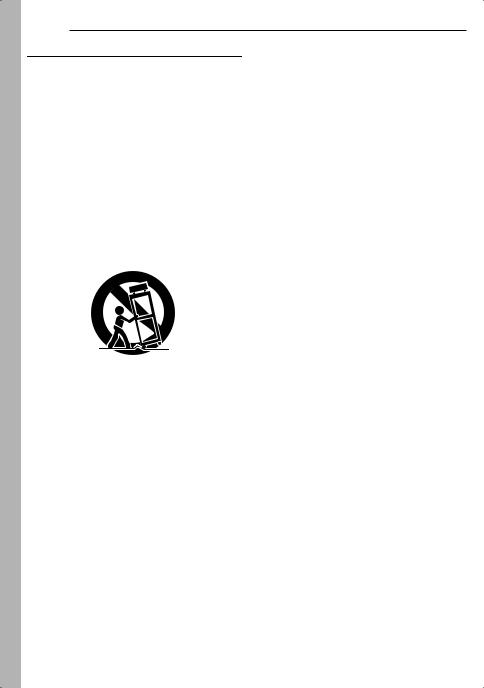
4 EN
IMPORTANT SAFETY INSTRUCTIONS
1.Read these instructions.
2.Keep these instructions.
3.Heed all warnings.
4.Follow all instructions.
5.Do not use this apparatus near water.
6.Clean only with dry cloth.
7.Do not block any ventilation openings. Install in accordance with the manufacturer’s instructions.
8.Do not install near any heat sources such as radiators, heat registers, stoves, or other apparatus (including amplifiers) that produce heat.
9.Only use attachments/accessories specified by the manufacturer.
10.Use only with the cart, stand, tripod, bracket, or table specified by the manufacturer, or sold with the apparatus. When a cart is used, use caution when moving the cart/apparatus combination to avoid injury from tip-over.
11.Unplug this apparatus during lightning storms or when unused for long periods of time.
12.Refer all servicing to qualified service personnel. Servicing is required when the apparatus has been damaged in any way, such as power-supply cord or plug is damaged, liquid has been spilled or objects have fallen into the apparatus, the apparatus has been exposed to rain or moisture, does not operate normally, or has been dropped.
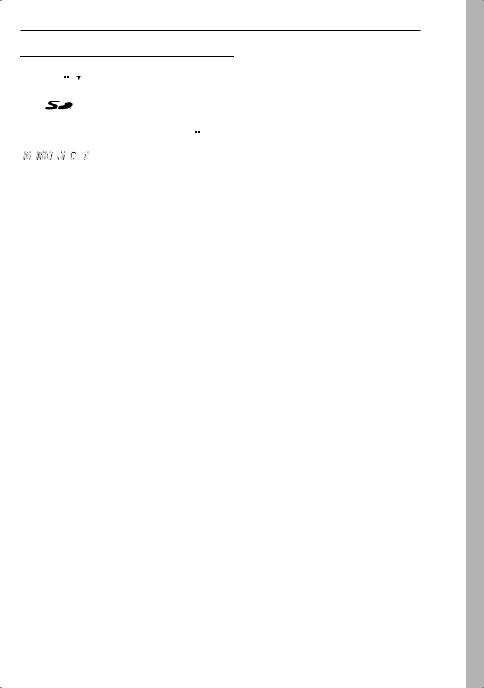
Before Using This Camcorder
Make sure you only use cassettes with the Mini DV mark
 .
.
Make sure you only use memory cards with the mark  or
or 




 .
.
This camcorder is designed exclusively for the digital video cassette, SD Memory Card and MultiMediaCard. Only cassettes marked “
 ” and memory cards marked “
” and memory cards marked “
 ” or
” or
“ 


 ” can be used with this unit.
” can be used with this unit.
Remember that this camcorder is not compatible with other digital video formats.
Remember that this camcorder is intended for private consumer use only.
Any commercial use without proper permission is prohibited. (Even if you record an event such as a show, performance or exhibition for personal enjoyment, it is strongly recommended that you obtain permission beforehand.)
Before recording important video, be sure to make a trial recording.
Play back your trial recording to make sure the video and audio have been recorded properly.
We recommend cleaning your video heads before use.
If you haven’t used your camcorder for a while, the heads may be dirty. We recommend periodically cleaning the video heads with a cleaning cassette (optional).
Be sure to store your cassette tapes and camcorder in the proper environment.
Video heads can become dirty more easily if your cassette tapes and camcorder are stored in a dusty area. Cassette tapes should be removed from the camcorder and stored in cassette cases. Store the camcorder in a bag or other container.
Use SP (Standard) mode for important video recordings.
LP (Long Play) mode lets you record 50% more video than SP (Standard) mode, but you may experience mosaic-like noise during playback depending on the tape characteristics and the usage environment.
So, for important recordings, we recommend using SP mode.
It is recommended that you use JVC brand cassette tapes.
Your camcorder is compatible with all brands of commercially available cassette tapes complying with the MiniDV standard, but JVC brand cassette tapes are designed and optimized to maximize the performance of your camcorder.
Also read “CAUTIONS” on pages 47 – 49.
EN 5
●Microsoft® and Windows® are either registered trademarks or trademarks of Microsoft Corporation in the United States and/or other countries.
●Macintosh is a registered trademark of Apple Computer, Inc.
●QuickTime is a registered trademark of Apple Computer, Inc.
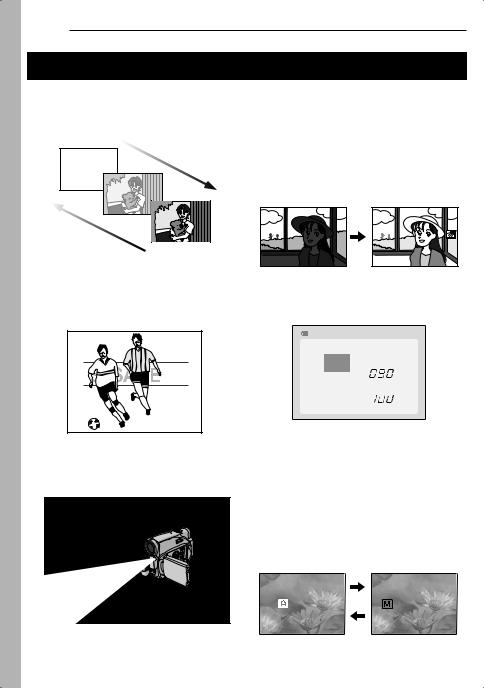
6 EN
Major Features of this Camcorder
Wipe/Fader Effects
You can use the Wipe/Fader Effects to make pro-style scene transitions. ( pg. 37)
Fade in
Fade out
Program AE, Effects and Shutter Effects
For example, “SPORTS” mode allows fastmoving images to be captured one frame at a time, for vivid, stable slow-motion. ( pg. 38)
Backlight Compensation
Simply pressing the BACKLIGHT button brightens the image darkened by backlight. ( pg. 36)
●You can also select a spot metering area so that more precise exposure compensation is available. ( pg. 36, Spot Exposure
Control) |
Data Battery
You can check the battery status by simply pressing the DATA button. ( pg. 14)
BATTERY CONDITION
100%  MAX TIME
MAX TIME
LCD
50% |
|
|
min |
|
|
FINDER |
|
|
|
|
|
|
|
||
0% |
|
|
min |
|
|||
|
|||
|
|
|
LED Light
You can brighten the subject in the dark place with the LED Light. ( pg. 33)
Live Slow
You can record and play back precious or hard-to-see moments at a slow speed. The sound is recorded and played back in real time. ( pg. 33)
Auto Button
You can change the recording mode between manual setting to the standard mode setting of the camcorder by pressing the AUTO button.
AUTO |
MANUAL |
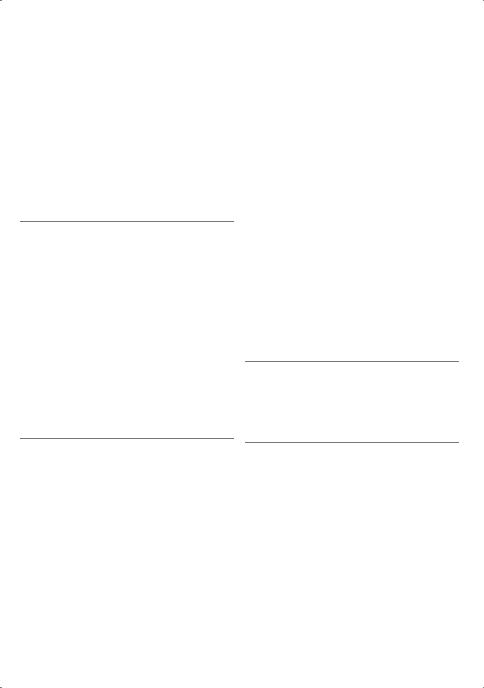
|
|
|
CONTENTS |
EN 7 |
|
|
|
|
|
||
GETTING STARTED |
8 ADVANCED FEATURES |
29 |
|
||
|
|
|
|
|
|
Index................................................................. |
8 |
Provided Accessories ..................................... |
12 |
Power ............................................................. |
13 |
Operation Mode.............................................. |
15 |
Language Settings.......................................... |
16 |
Date/Time Settings ......................................... |
16 |
Grip Adjustment.............................................. |
16 |
Viewfinder Adjustment.................................... |
17 |
Brightness Adjustment Of The Display........... |
17 |
Tripod Mounting.............................................. |
17 |
Loading/Unloading A Cassette ....................... |
18 |
Loading/Unloading A Memory Card ............... |
18 |
VIDEO RECORDING & PLAYBACK |
19 |
VIDEO RECORDING ........................................... |
19 |
Basic Recording ............................................. |
19 |
Tape Remaining Time ................................ |
19 |
LCD Monitor And Viewfinder ...................... |
19 |
Zooming...................................................... |
20 |
Journalistic Shooting .................................. |
20 |
Time Code .................................................. |
20 |
Quick Review.............................................. |
21 |
Recording From The Middle Of A Tape...... |
21 |
VIDEO PLAYBACK ............................................. |
21 |
MENUS FOR DETAILED ADJUSTMENT .................. |
29 |
Changing The Menu Settings ......................... |
29 |
Recording Menus............................................ |
30 |
Playback Menus ............................................. |
32 |
FEATURES FOR RECORDING ............................... |
33 |
LED Light ........................................................ |
33 |
Live Slow ........................................................ |
33 |
Wide Mode...................................................... |
33 |
Night-Alive ...................................................... |
33 |
Snapshot (Record Still Image On Tape)......... |
34 |
Manual Focus ................................................. |
34 |
Exposure Control ............................................ |
35 |
Iris Lock .......................................................... |
35 |
Backlight Compensation ................................. |
36 |
Spot Exposure Control.................................... |
36 |
White Balance Adjustment.............................. |
36 |
Manual White Balance Adjustment................. |
37 |
Wipe Or Fader Effects .................................... |
37 |
Program AE, Effects And Shutter Effects ....... |
38 |
EDITING............................................................ |
39 |
Dubbing To A VCR ......................................... |
39 |
Dubbing To Or From A Video Unit Equipped With |
|
A DV Connector (Digital Dubbing).............. |
40 |
Connection To A Personal Computer ............. |
41 |
Normal Playback ............................................ |
21 |
Still Playback .............................................. |
21 |
Shuttle Search ............................................ |
22 |
Blank Search .............................................. |
22 |
Connections To A TV Or VCR........................ |
23 |
DIGITAL STILL CAMERA (D.S.C.) RECORDING |
|
& PLAYBACK |
24 |
D.S.C. RECORDING ............................................ |
24 |
Basic Shooting (D.S.C. Snapshot) ................. |
24 |
D.S.C. PLAYBACK .............................................. |
24 |
Normal Playback Of Images........................... |
24 |
Auto Playback Of Images ............................... |
25 |
Index Playback Of Files.................................. |
25 |
Removing On-Screen Display ........................ |
25 |
ADDITIONAL FEATURES FOR D.S.C. .................... |
26 |
Resetting The File Name................................ |
26 |
Protecting Files............................................... |
26 |
Deleting Files.................................................. |
27 |
Setting Print Information (DPOF Setting) ....... |
27 |
Initializing A Memory Card.............................. |
28 |
REFERENCES |
42 |
TROUBLESHOOTING .......................................... |
42 |
USER MAINTENANCE ......................................... |
46 |
CAUTIONS ........................................................ |
47 |
SPECIFICATIONS................................................ |
50 |
TERMS |
51 |
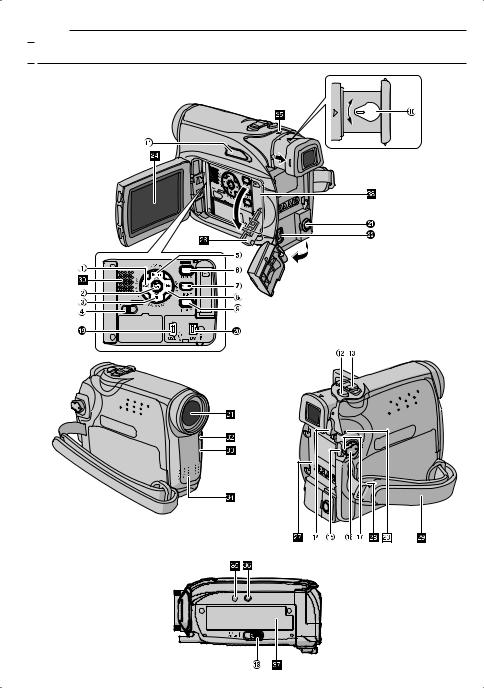
8 EN GETTING STARTED

 Index
Index
16:9 |
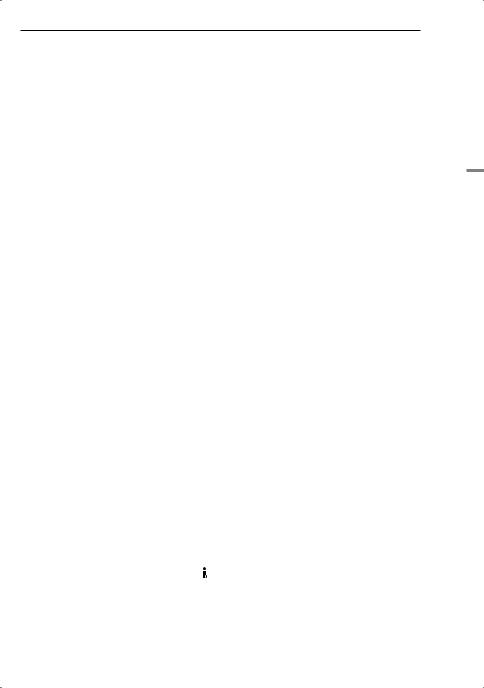
GETTING STARTED EN 9
Controls
1Rewind Button [1] ( pg. 21) Left Button [1]
Quick Review Button [QUICK REVIEW] ( pg. 21)
2Set Button [SET] ( pg. 16)
Data Battery Button [DATA] ( pg. 14) 3Stop Button [7] ( pg. 21)
Down Button [4] Backlight Compensation Button [BACKLIGHT]
4VIDEO/MEMORY Switch ( pg. 15) 5Play/Pause Button [6] ( pg. 21)
Up Button [3]
Manual Focus Button [FOCUS] ( pg. 34) 6Wide (16:9) Button [16.9] ( pg. 33)
Blank Search [BLANK] ( pg. 22) 7Menu Button [MENU] ( pg. 29) 8Fast-Forward Button [¡] ( pg. 21)
Right Button [2]
Night Button [NIGHT] ( pg. 33) 9Index Button [INDEX] ( pg. 25)
LED Light Button [LIGHT]
!Diopter Adjustment Control ( pg. 17) "Auto Button [AUTO] ( pg. 15)
#Snapshot Button [SNAPSHOT] ( pg. 24, 34)
Live Slow Button ( pg. 29, 33) $Power Zoom Lever [T/W] ( pg. 20) Speaker Volume Control [VOL. +, –]
( pg. 21)
%Battery Release Button [PUSH BATT.] ( pg. 13)
&Recording Start/Stop Button ( pg. 19) (Power Switch [REC, PLAY, OFF] ( pg. 15) )Lock Button ( pg. 15)
~Cassette Open/Eject Switch [OPEN/EJECT] ( pg. 18)
Indicators
çPOWER/CHARGE Lamp ( pg. 13, 19)
Other Parts
éLCD Monitor ( pg. 19, 20) èViewfinder ( pg. 17) êCard Cover [ ] ( pg. 18)
] ( pg. 18)
ëBattery Pack Mount ( pg. 13) íShoulder Strap Eyelet ( pg. 12) ìGrip Strap ( pg. 16) îSpeaker ( pg. 21)
ïLens ñLED Light
óCamera Sensor
(Be careful not to cover this area, a sensor necessary for shooting is built-in here.)
òStereo Microphone ôStud Hole ( pg. 17)
öTripod Mounting Socket ( pg. 17) õCassette Holder Cover ( pg. 18) úMemory Card Slot
GETTING STARTED
Connectors
The connectors are located beneath the covers. +USB (Universal Serial Bus) Connector
( pg. 41)
,Digital Video Connector [DV IN/OUT] (i.LINK*) ( pg. 40, 41)
* i.LINK refers to the IEEE1394-1995 industry specification and extensions thereof. The logo is used for products compliant with the i.LINK standard.
-Audio/Video Output Connector [AV] ( pg. 23, 39)
.DC Input Connector [DC] ( pg. 13)
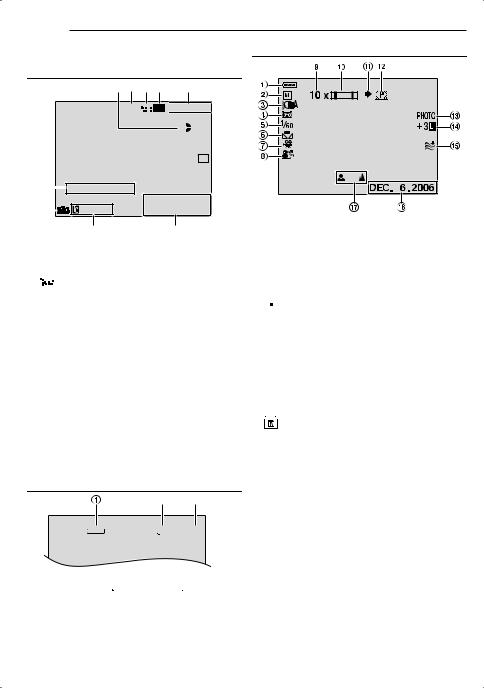
10 EN GETTING STARTED
LCD Monitor/Viewfinder Indications During Both Video And D.S.C. Recording During Video Recording Only
1 2 3 4 5
16:9

 LP
LP 
 – – –min
– – –min
 PAUSE
PAUSE 6
6
WH  7
7
" |
|
|
SOUND 12 B I T |
11 : 13 AM |
|
|
|||
|
|
15:55 |
||
! |
|
DEC. 6 . 2006 |
||
|
||||
98
1Tape Running Indicator ( pg. 19) (Rotates while tape is running.)
2Selected Wide Mode Indicator ( pg. 33) 3

 : Live Slow Indicator ( pg. 33) 4Recording Speed Mode (SP/LP) ( pg. 30)
: Live Slow Indicator ( pg. 33) 4Recording Speed Mode (SP/LP) ( pg. 30)
(only LP indicator is displayed) 5Tape Remaining Time ( pg. 19)
6REC: (Appears during recording.) ( pg. 19) $PAUSE: (Appears during Record-Standby
mode.) ( pg. 19)
SLOW: (Appears when using Live Slow.) ( pg. 33)
7Selected Wipe/Fader Effect Indicator ( pg. 37)
8Date/Time ( pg. 31)
9Time Code ( pg. 31, 32)
!Digital Image Stabilizer (“DIS”) ( pg. 30) "SOUND 12BIT/16BIT: Sound Mode Indicator
( pg. 30) (Appears for approx. 5 seconds after turning on the camcorder.)
During D.S.C. Recording Only
2 3
640 |
|
15 |
1Image Size: 640 (640 x 480) ( pg. 32) 2Picture Quality:  (FINE) and
(FINE) and 
(STANDARD) (in order of quality) ( pg. 32) 3Remaining Number Of Shots ( pg. 24)
(Displays the approximate remaining number of shots that can be stored during D.S.C. recording.)
1Battery Remaining Power Indicator ( pg. 44)
2Operation Mode ( pg. 15) A: Auto Mode
M: Manual Mode
3LED Light Indicator ( pg. 33)
4 : Night-Alive Indicator ( pg. 33)
: Night-Alive Indicator ( pg. 33)
 : Gain Up Mode ( pg. 31) 5Shutter Speed
: Gain Up Mode ( pg. 31) 5Shutter Speed
6White Balance Indicator ( pg. 36)
7Selected Effect Indicator
8Selected Program AE Indicator ( pg. 38)
9Approximate Zoom Ratio ( pg. 20) !Zoom Indicator ( pg. 20) "Shooting Icon ( pg. 24)
(Appears and blinks during shooting.)
#Card Icon ( pg. 24)

 : Appears during shooting.
: Appears during shooting.
: Blinks in white when a memory card is not loaded.
 : Blinks in yellow while the camcorder is reading the data in the memory card.
: Blinks in yellow while the camcorder is reading the data in the memory card.
$PHOTO: (Appears when taking Snapshot.) ( pg. 24, 34)
 : Spot Exposure Control Indicator ( pg. 36)
: Spot Exposure Control Indicator ( pg. 36)
 : Backlight Compensation Indicator ( pg. 36)
: Backlight Compensation Indicator ( pg. 36)
±: Exposure Adjustment Indicator ( pg. 35) Iris Lock Indicator ( pg. 35)
&Wind Cut Indicator ( pg. 31) (Date ( pg. 16)
)Manual Focus Adjustment Indicator ( pg. 34)
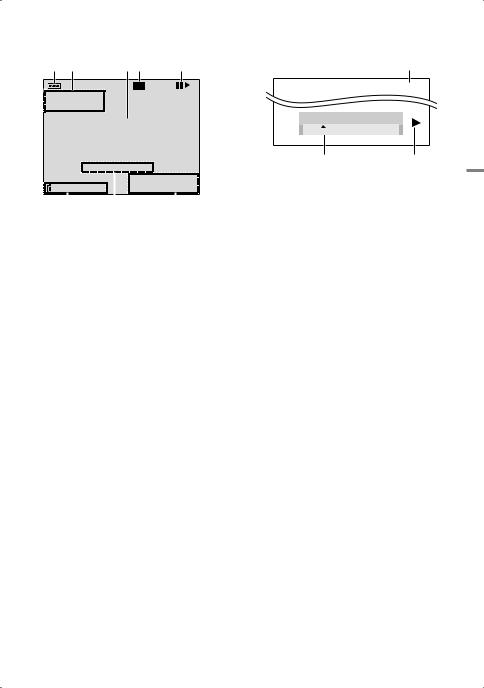
|
|
|
|
GETTING STARTED |
EN 11 |
|
|
|
|
|
|
During Video Playback |
|
|
During D.S.C. Playback |
||
|
|
|
|
|
|
1 2 |
34 |
5 |
1 |
|
|
LP
 12 B I T / M I X
12 B I T / M I X 
 L
L
BLANK SEARCH
PUSH "STOP" BUTTON
TO CANCEL
|
|
VOLUME |
|
|
|
3 AM |
||
|
|
|
|
11 : 1 |
||||
20 : 21 : 25 |
|
DE C . 6 . |
2006 |
|||||
|
|
|
|
|
|
|
|
|
8 |
7 |
6 |
||||||
1Battery Remaining Power Indicator ( pg. 44)
2Sound Mode Indicator ( pg. 32)
3Blank Search Indicator ( pg. 22)
4Tape Speed (SP/LP) ( pg. 32) (only LP indicator is displayed)
53: Playback
¡: Fast-Forward/Shuttle Search 1: Rewind/Shuttle Search
8: Pause
8 3: Forward Frame-By-Frame Playback/ Slow-Motion
2 8: Reverse Frame-By-Frame Playback/ Slow-Motion
6Date/Time ( pg. 32)
7VOLUME: Volume Level Indicator ( pg. 21) BRIGHT: Brightness Control Indicator (LCD monitor/Viewfinder) ( pg. 17)
8Time Code ( pg. 32)
100-0013
BRIGHT
– 5
32
1Folder/File Number ( pg. 25)
2Operation Mode Indicator ( pg. 25)
3Brightness Control Indicator (LCD monitor/ Viewfinder) ( pg. 17).
GETTING STARTED

12 EN GETTING STARTED |
|
Provided Accessories |
How To Attach The Shoulder Strap |
|
Follow the illustration. |
|
1 Thread the strap through the eyelet. |
OR |
2 Fold it back and thread it through the strap |
guide and the buckle. |
● To adjust the length of the strap, loosen and then tighten the strap in the buckle.
3 Slide the strap guide fully towards the eyelet.
Strap guide |
2 |
Buckle |
|
||
|
2 |
|
|
|
1 AC Adapter AP-V14U or AP-V18U 2 Battery Pack BN-VF707U
3 Audio/Video Cable (ø3.5 mini-plug to RCA plug) 4 USB Cable
5Core Filter (for USB cable, see the right column for attachment)
6 CD-ROM
7 Shoulder Strap (see the right column for attachment)
8 Lens Cap (see the bottom for attachment)
NOTES:
●In order to maintain optimum performance of the camcorder, provided cables may be equipped with one or more core filter. If a cable has only one core filter, the end that is closest to the filter should be connected to the camcorder.
●Make sure to use the provided cables for connections. Do not use any other cables.
How To Attach The Lens Cap
To protect the lens, attach the provided lens cap to the camcorder as shown in the illustration.
NOTE:
To confirm the lens cap is on correctly make sure the cap is flush to the camcorder.
Place here during shooting.
1 |
3 |
Eyelet
How To Attach The Core Filter
Attach the core filters to the cables. The core filter reduces interference.
1 Release the stoppers on both ends of the core filter.
Stopper
2 Run the cable through the core filter, leaving approx. 3 cm (1-3/16") of cable between the cable plug and the core filter.
Wind the cable once around the outside of the core filter as shown in the illustration.
Core filter
3 cm (1/3-1/16")
Wind once.
3 Close the core filter until it clicks shut.
NOTES:
●Take care not to damage the cable.
●When connecting a cable, attach the end with the core filter to the camcorder.
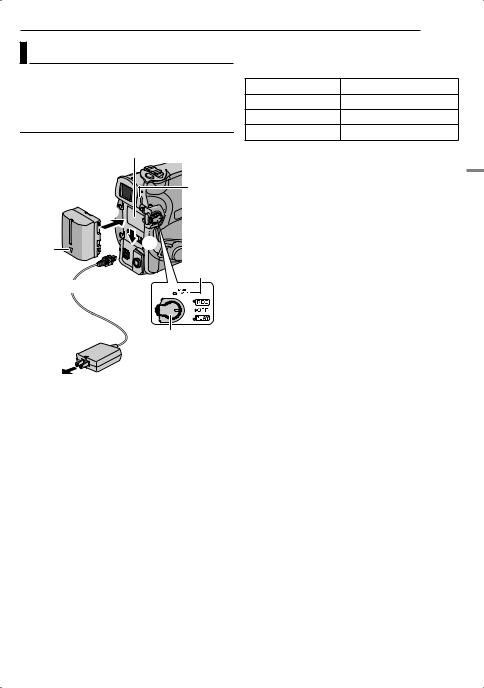
|
|
|
|
GETTING STARTED EN 13 |
|
Power |
|
|
To detach the battery pack |
||
|
|
Slide the battery pack upward while pressing |
|||
This camcorder’s 2-way power supply system |
PUSH BATT. to detach it. |
||||
|
|
||||
lets you choose the most appropriate source of |
Battery pack |
Charging time |
|||
power. Do not use provided power supply units |
BN-VF707U* |
Approx. 1 hr. 30 min. |
|||
with other equipment. |
|
||||
|
BN-VF714U |
Approx. 2 hrs. 40 min. |
|||
Charging The Battery Pack |
|
||||
|
BN-VF733U |
Approx. 5 hrs. 40 min. |
|||
|
|
|
|||
|
Battery pack mount |
* Provided |
|
||
|
|
|
NOTES: |
|
|
|
|
|
● This product includes patented and other |
||
|
|
PUSH |
proprietary technology and will operate only |
||
Battery |
|
BATT. |
with JVC Data Battery. Use the JVC BN- |
||
|
|
VF707U/VF714U/VF733U battery packs. Using |
|||
pack |
1 |
|
|||
|
generic non-JVC batteries can cause damage |
||||
|
|
|
|||
|
|
|
to the internal charging circuitry. |
||
Arrow |
2 |
POWER/ |
● If the protective cap is attached to the battery |
||
pack, remove it first. |
|||||
|
|||||
|
|
CHARGE |
● During charging, the camcorder cannot be |
||
|
|
lamp |
operated. |
|
|
|
|
|
|
||
To DC connector |
|
● Charging is not possible if the wrong type of |
|||
|
battery is used. |
|
|||
|
|
|
|
||
|
|
|
● When charging the battery pack for the first time |
||
|
|
|
or after a long storage period, the POWER/ |
||
|
Power switch |
CHARGE lamp may not light. In this case, remove |
|||
|
the battery pack from the camcorder, then try |
||||
|
|
|
charging again. |
|
|
|
AC Adapter |
|
● If a fully charged battery pack is attached to the |
||
|
|
unit, the POWER/CHARGE lamp does not blink to |
|||
To AC outlet |
|
|
indicate that charging is not performed. |
||
|
|
● If the battery operation time remains extremely |
|||
|
|
|
|||
|
|
|
short even after having been fully charged, the |
||
1 Set the Power Switch to “OFF”. |
|
battery is worn out and needs to be replaced. |
|||
|
Please purchase a new one. |
||||
2 With the arrow on the battery pack pointing |
● Since the AC Adapter processes electricity |
||||
downward, push the battery pack slightly against |
internally, it becomes warm during use. Be sure to |
||||
the battery pack mount 1. |
|
use it only in well-ventilated areas. |
|||
3 Slide down the battery pack until it locks in |
● Using the optional AA-VF7 Battery Charger, you |
||||
can charge the BN-VF707U/VF714U/VF733U |
|||||
place 2. |
|
|
battery pack without the camcorder. |
||
4 Connect the AC Adapter to the camcorder. |
● After 5 minutes has elapsed in Record-Standby |
||||
5 Plug the AC Adapter into an AC outlet. The |
mode with the cassette inserted and no operation |
||||
is performed (“PAUSE” indicator may not appear), |
|||||
POWER/CHARGE lamp on the camcorder |
the camcorder will automatically turn off its power |
||||
blinks to indicate charging has started. |
|||||
supplied from the AC adapter. In this case, the |
|||||
6 When the POWER/CHARGE lamp goes out, |
battery charge starts if the battery is attached to |
||||
charging is finished. Unplug the AC Adapter |
the camcorder. |
|
|||
|
|
||||
from the AC outlet. Disconnect the AC Adapter from the camcorder.
GETTING STARTED
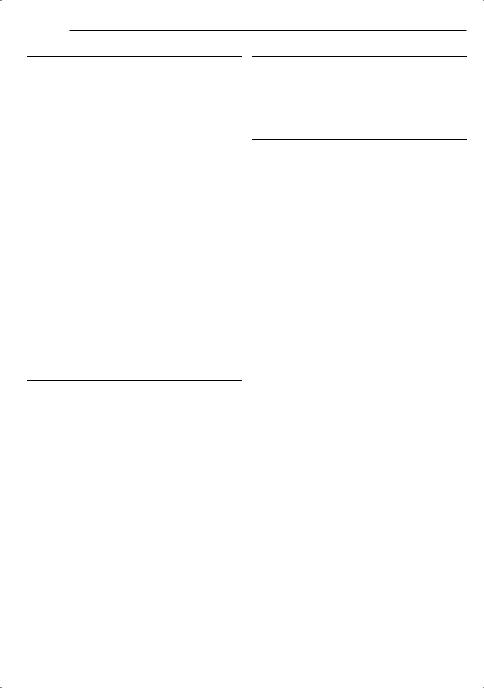
14 EN GETTING STARTED |
|
Using The Battery Pack |
Using AC Power |
Perform steps 2 – 3 in “Charging The Battery Pack”.
Perform step 4 in “Charging The Battery Pack”.
NOTE:
Maximum continuous recording time
Battery pack |
LCD monitor |
Viewfinder on |
|
on |
|||
|
|
||
|
|
|
|
BN-VF707U* |
1 hr. 30 min. |
1 hr. 40 min. |
|
|
|
|
|
BN-VF714U |
3 hrs. |
3 hrs. 25 min. |
|
|
|
|
|
BN-VF733U |
7 hrs. |
8 hrs. |
|
|
|
|
|
* Provided |
|
|
NOTES:
●Recording time is reduced significantly under the following conditions:
•Zoom or Record-Standby mode is engaged repeatedly.
•The LCD monitor is used repeatedly.
•The playback mode is engaged repeatedly.
•The LED Light is used.
●Before extended use, it is recommended that you prepare enough battery packs to cover 3 times the planned shooting time.
ATTENTION:
Before detaching the power source, make sure that the camcorder’s power is turned off. Failure to do so can result in a camcorder malfunction.
Data Battery System
You can check the remaining battery power and the recordable time.
1)Make sure the battery is attached and the Power Switch is set to “OFF”.
2)Open the LCD monitor fully.
3)Press DATA, and the battery status screen appears.
● It is displayed for approx. 3 seconds if the button is pressed and released quickly, and for approx. 15 seconds if the button is pressed and hold for several seconds.
● If “COMMUNICATION ERROR” appears instead of the battery status even though you tried to press DATA several times, there may be a problem with your battery. In such a case, consult your nearest JVC dealer.
The provided AC Adapter features automatic voltage selection in the AC range from 110 V to 240 V.
About Batteries
DANGER! Do not attempt to take the batteries apart, or expose them to flame or excessive heat, as it may cause a fire or explosion. WARNING! Do not allow the battery or its terminals to come in contact with metals, as this can result in a short circuit and possibly start a fire.
To resume the original function of the accurate battery power indication
If the battery power indication differs from the actual operating time, fully charge the battery, and then run it down. However this function may not turn back if the battery was used for a long period of time under extremely high/low temperature condition or charged too many times.
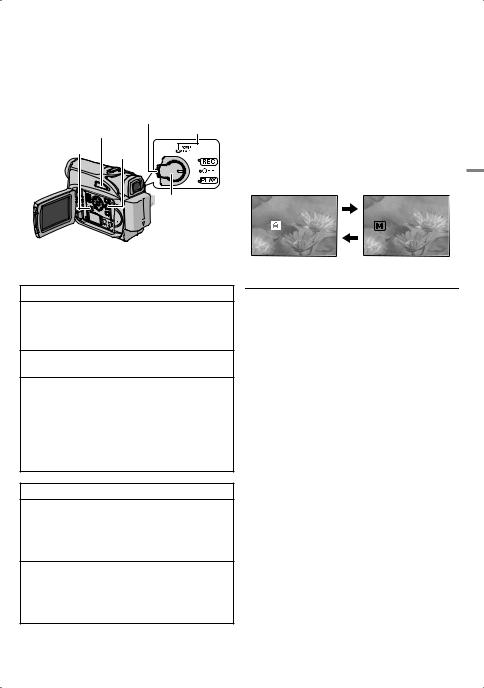
|
|
|
|
GETTING STARTED |
EN 15 |
|
|
|
|
|
|
||
|
Operation Mode |
Auto/Manual Mode |
||||
|
||||||
|
|
|
|
Press AUTO button repeatedly to switch to auto/ |
||
To turn on the camcorder, set the Power Switch |
||||||
manual recording mode. When manual mode is |
||||||
to any operation mode except “OFF” while |
||||||
selected, the indicator “M” appears on the LCD |
||||||
pressing down the Lock Button located on the |
||||||
monitor. |
||||||
switch. |
||||||
|
|
|||||
Lock Button POWER/ VIDEO/ AUTO CHARGE lamp MEMORY
MENU

 Power Switch
Power Switch
Choose the appropriate operation mode according to your preference using the Power Switch and VIDEO/MEMORY Switch.
Auto Mode : A
You can record using no special effects or manual adjustments.
Manual Mode : M
Manual recording is possible by setting various functions.
AUTO |
MANUAL |
Power-Linked Operation
GETTING STARTED
Power Switch Position
REC:
●Allows you to perform recording on the tape.
●Allows you to set various recording functions using the menus. ( pg. 29)
OFF:
Allows you to switch off the camcorder.
PLAY:
●Allows you to play back a recording on the tape.
●Allows you to display a still image stored in the memory card or to transfer a still image stored in the memory card to a PC.
●Allows you to set various playback functions using the Menus. ( pg. 29)
VIDEO/MEMORY Switch Position
VIDEO:
Allows you to record on a tape or play back a tape. If “REC SELECT” is set to “
 /
/
 ” ( pg. 32), still images are recorded both on the tape and the memory card.
” ( pg. 32), still images are recorded both on the tape and the memory card.
MEMORY:
●Allows you to record in a memory card or access data stored in a memory card.
●When the Power Switch is set to “REC”, the currently selected image size appears.
When the Power Switch is set to “REC”, you can also turn on/off the camcorder by opening/ closing the LCD monitor or pulling out/pushing in the viewfinder.
INFORMATION:
The following explanations in this manual supposes the use of LCD monitor in your operation. If you want to use the viewfinder, close the LCD monitor and pull out the viewfinder fully.
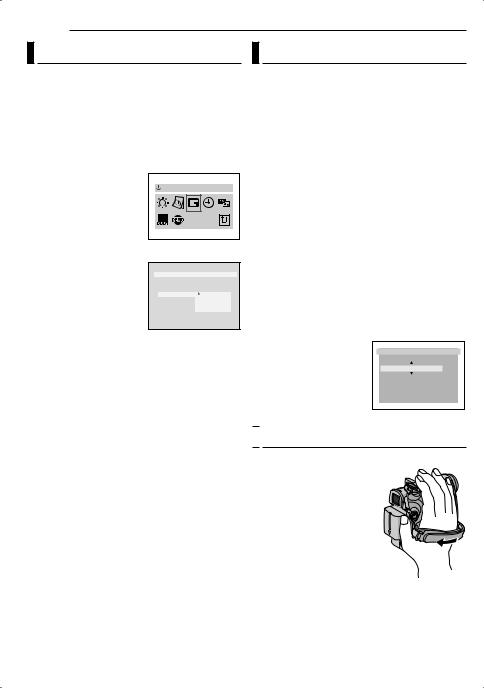
16 EN GETTING STARTED |
|
Language Settings |
Date/Time Settings |
The language on the display can be changed. ( pg. 29, 31)
1 Set the Power Switch to “REC” while pressing down the Lock Button located on the switch.
2
3
4
5 Press 3, 4, 2 or 1 to select “DISPLAY”, and press SET. The DISPLAY Menu appears.
6 Press 3, 4, 2 or 1 to select “LANGUAGE”, and press SET.
7 Press 3 or 4 to select the desired language, and press SET or 2.
●Press 1 whenever you want to return to the previous menu screen.
8 Press MENU. The Menu Screen closes.
LANGUAGE
D I SPLAY
BR I GHT |
|
|
CL OCK AD J . |
|
|
LANGUAGE |
|
ENGL I SH |
DA T E / T I ME |
|
FRANÇA I S |
ON SCREE N |
|
ESPAÑOL |
T I ME COD E |
|
PORTUGUÊS |
DEMO MOD E |
|
|
|
|
|
The date/time is recorded onto the tape at all times, but its display can be turned on or off during playback. ( pg. 31, 32)
1 Perform steps 1 – 5 in “Language Settings” (on the left column)
2 Press 3, 4, 2 or 1 to select “CLOCK ADJ.”, and press SET. The date display format is highlighted.
3 Press 3 or 4 to select the desired date display format, then press SET or 2. Select from “MONTH.DATE.YEAR”, “DATE.MONTH.YEAR” or “YEAR.MONTH.DATE”.
4 Press 3 or 4 to select the time display format, then press SET or 2. Select from “24h” or “12h”.
5 Set the year, month, date, hour and minute. Press 3 or 4 to select the value, then press SET or 2. Repeat this step until you have input all the settings.
NOTE:
Press 1 to return to the previous setting.
6 Press MENU.The Menu screen closes.
CLOCK ADJ . |
|
MONTH . DATE . YEAR 1 2h |
|
DEC . 06 |
. 2 006 |
07 : |
05 AM |

 Grip Adjustment
Grip Adjustment
1 Adjust the velcro strip. ● Before making the
adjustment, remove any security tags that may be attached to the velcro.
2 Pass your right hand through the loop and grasp
the grip.
3 Adjust your thumb and fingers through the grip to easily operate the
Recording Start/Stop Button, Power Switch and Power Zoom Lever. Be sure to fasten the velcro strip to your preference.
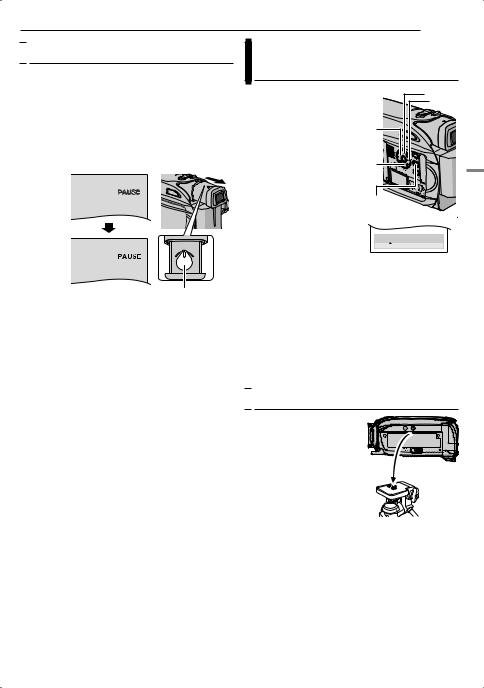
GETTING STARTED EN 17

 Viewfinder Adjustment
Viewfinder Adjustment
1 Set the Power Switch to “REC” while pressing down the Lock Button located on the switch.
2 Make sure the LCD monitor is closed and locked. Pull out the viewfinder fully and adjust it manually for best viewability.
3 Turn the Diopter Adjustment Control until the indications in the viewfinder are clearly focused.
Example:
Diopter Adjustment Control
CAUTION:
When retracting the viewfinder, take care not to pinch your fingers.
Brightness Adjustment Of The
Display
1 Set the Power Switch to “REC” or “PLAY” while pressing down the Lock Button located on the switch.
2 Open the LCD monitor fully. ( pg. 19)
3
2
1 |
4 |
●To adjust the brightness of the viewfinder, pull out the
viewfinder fully and set “PRIORITY” to “FINDER” MENU ( pg. 29, 31).
3 Press MENU. The Menu Screen appears. If you are in Playback mode, please proceed to Step 5.
BRIGHT
– 5
BRIGHT
– 5
4 Press 3, 4, 2 or 1 to select “DISPLAY”, and press SET. The DISPLAY Menu appears.
5 Press 3, 4, 2 or 1 to select “BRIGHT”, and press SET. The Menu Screen closes and the brightness control menu appears.
6 Press 3 or 4 until the appropriate brightness is reached and press SET or 2.
7 Press MENU. The menu screen closes.

 Tripod Mounting
Tripod Mounting
To attach the camcorder to a tripod, align the direction stud and screw to the mounting socket and stud hole on the camcorder. Then tighten the screw clockwise.
● Some tripods are not equipped with studs.
GETTING STARTED
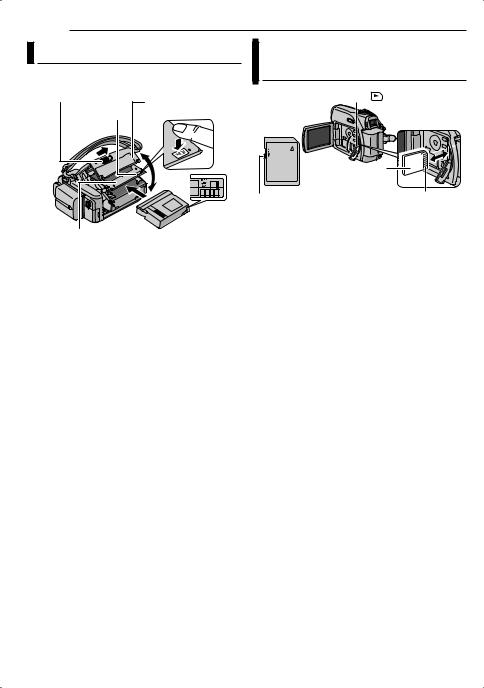
18 EN GETTING STARTED |
|
|
Loading/Unloading A Cassette |
Loading/Unloading A Memory |
|
The camcorder needs to be powered up to load |
Card |
|
or eject a cassette. |
|
|
OPEN/EJECT |
Cassette holder |
Card Cover ( ) |
|
|
|
PUSH |
cover |
|
|
|
|
Cassette holder |
Erase |
protection tab |
Make sure the window side is facing out.
1 Slide and hold OPEN/EJECT in the direction of the arrow, then pull the cassette holder cover open until it locks. The cassette holder opens automatically.
● Do not touch internal components.
2 Insert or remove a tape and press “PUSH” to close the cassette holder.
●Be sure to press only the section labeled “PUSH” to close the cassette holder; touching other parts may cause your finger to get caught in the cassette holder, resulting in injury or product damage.
●Once the cassette holder is closed, it recedes automatically. Wait until it recedes completely before closing the cassette holder cover.
●When the battery pack’s charge is low, you may not be able to close the cassette holder cover. Do not apply force. Replace the battery pack with a fully charged one or use AC power before continuing.
3 Close the cassette holder cover firmly until it locks into place.
To protect valuable recordings
Slide the erase protection tab on the back of the tape in the direction of “SAVE”. This prevents the tape from being recorded over. To record on this tape, slide the tab back to “REC” before loading it.
NOTES:
●If you wait a few seconds and the cassette holder does not open, close the cassette holder cover and try again. If the cassette holder still does not open, turn the camcorder off then on again.
●If the tape does not load properly, open the cassette holder cover fully and remove the cassette. A few minutes later, insert it again.
●When the camcorder is suddenly moved from a cold place to a warm environment, wait a short time before opening the cassette holder cover.
Memory card (optional)
Write/erase protection tab |
Clipped edge |
1 Make sure the camcorder’s power is off.
2 Open the card cover ( ).
).
3 To load a memory card, firmly insert it with its clipped edge first.
To unload a memory card, push it once. After the memory card comes out of the camcorder, pull it out.
●Do not touch the terminal on the reverse side of the label.
4 Close the card cover.
To protect valuable files (available only for SD Memory Card)
Slide the write/erase protection tab on the side of the memory card in the direction of “LOCK”. This prevents the memory card from being recorded over. To record on this memory card, slide the tab back to the position opposite to “LOCK” before loading it.
NOTES:
●Some brands of memory cards are not compatible with this camcorder. Before purchasing a memory card, consult its manufacturer or dealer.
●Before using a new memory card, it is necessary to format the card. ( pg. 28)
ATTENTION:
Do not insert or remove the memory card while the camcorder is turned on, as this may cause the memory card to be corrupted or cause the camcorder to become unable to recognize whether or not the card is installed.
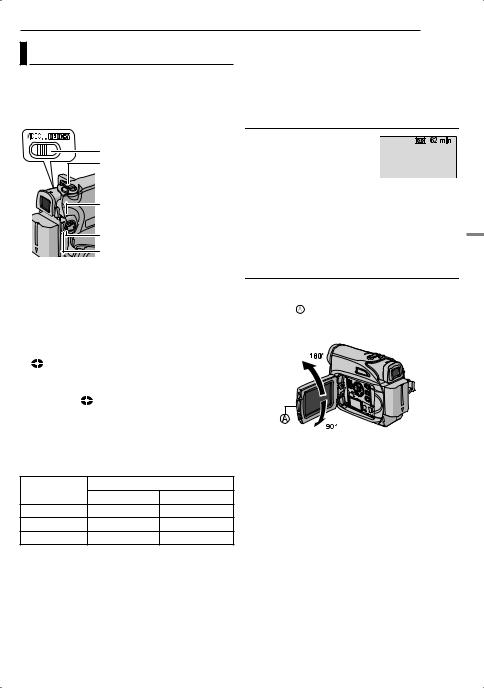
|
|
|
VIDEO RECORDING EN 19 |
|
Basic Recording |
|
● When a blank portion is left between recorded |
||
|
scenes on the tape, the time code is interrupted |
|||
NOTE: |
|
|
and errors may occur when editing the tape. To |
|
|
|
avoid this, refer to “Recording From The Middle Of |
||
Before continuing, perform the procedures listed |
A Tape” ( pg. 21). |
|||
below: |
|
|
● To turn the melody sounds off, pg. 31. |
|
● Power ( pg. 13) |
|
Tape Remaining Time |
||
● Loading A Cassette ( pg. 18) |
|
|||
|
|
|
Approximate tape remaining |
|
|
VIDEO/MEMORY |
time appears on the display. |
||
|
Zoom Lever |
|
“– – – min” means the |
|
|
|
camcorder is calculating the |
||
|
|
|
||
|
|
|
remaining time. When the |
|
|
POWER/CHARGE Lamp |
remaining time reaches 2 minutes, the indication |
||
|
starts blinking. |
|||
|
|
|
● The time required to calculate and display the |
|
|
Lock Button |
|
remaining tape length, and the accuracy of the |
|
|
|
calculation, may vary according to the type of tape |
||
|
Recording Start/Stop Button |
used. |
||
|
|
|||
1 Remove the lens cap. ( pg. 12) |
LCD Monitor And Viewfinder |
|||
2 Open the LCD monitor fully. |
|
While using the LCD monitor: |
||
3 Set the VIDEO/MEMORY Switch to “VIDEO”. |
Make sure the viewfinder is pushed back in. Pull |
|||
on the end of the LCD monitor and open the |
||||
4 Set the Power Switch to “REC” while pressing |
||||
LCD monitor fully. It can rotate 270° (90° |
||||
down the Lock Button located on the switch. |
downward, 180° upward). |
|||
● The POWER/CHARGE lamp lights and the |
|
|||
camcorder enters the Record-Standby mode. |
|
|||
“ PAUSE” is displayed. |
|
|
||
● To record in LP (Long Play) mode, pg. 30. |
|
|||
5 To start recording, press the Recording Start/ |
|
|||
Stop Button. “ REC” appears on the display |
|
|||
while recording is in progress. |
|
|
||
6 To stop recording, press the Recording Start/ |
|
|||
Stop Button again. The camcorder re-enters the |
While using the viewfinder: |
|||
Record-Standby mode. |
|
|||
|
Make sure the LCD monitor is closed and |
|||
|
|
|
||
Approximate recording time |
|
locked. Pull out the viewfinder fully. |
||
Tape |
Recording mode |
NOTES: |
||
SP |
LP |
● The image will not appear simultaneously on the |
||
|
LCD monitor and the viewfinder. When the |
|||
30 min. |
30 min. |
45 min. |
||
viewfinder is pulled out while the LCD monitor is |
||||
60 min. |
60 min. |
90 min. |
||
opened, you can select which one to use. Set |
||||
80 min. |
80 min. |
120 min. |
“PRIORITY” to the desired mode in SYSTEM |
|
NOTES: |
|
|
Menu. ( pg. 29, 31) |
|
|
|
● Colored bright spots may appear all over the LCD |
||
● If the Record-Standby mode continues for |
monitor or the viewfinder. However, this is not a |
|||
5 minutes and no operation is performed |
malfunction. ( pg. 43) |
|||
(“ PAUSE” indicator may not appear), the camcorder’s power shuts off automatically. To turn the camcorder on again, push back and pull out the viewfinder again or close and re-open the LCD monitor.
PAUSE” indicator may not appear), the camcorder’s power shuts off automatically. To turn the camcorder on again, push back and pull out the viewfinder again or close and re-open the LCD monitor.
VIDEO RECORDING & PLAYBACK
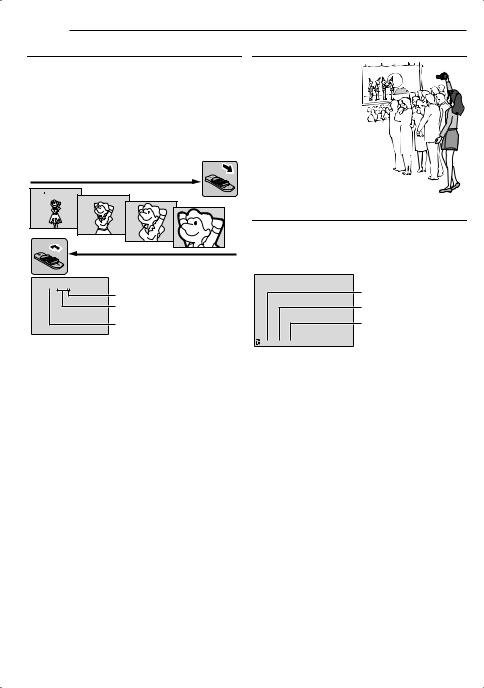
20 EN VIDEO RECORDING |
|
Zooming |
Journalistic Shooting |
Produces the zoom in/out effect, or an instantaneous change in image magnification.
Zoom In
Slide the Power Zoom Lever towards “T”.
Zoom Out
Slide the Power Zoom Lever towards “W”.
●The further you slide the Power Zoom Lever, the quicker the zoom action.
Zoom in (T: Telephoto)
1 x 
1 0 x 
20x
40x
Zoom out (W: Wide angle)
In some situations, different shooting angles may provide more dramatic results. Hold the camcorder in the desired position and tilt the LCD monitor in the most convenient direction. It can rotate 270° (90° downward, 180° upward).
Time Code
During recording, a time code is recorded on the tape. This code is to confirm the location of the recorded scene on the tape during playback.
Display
10 x 
Digital zoom zone
32X (optical) zoom zone
Approximate zoom ratio
NOTES:
●Focusing may become unstable during Zooming. In this case, set the zoom while in RecordStandby, lock the focus by using the manual focus ( pg. 34), then zoom in or out in Record mode.
●Zooming is possible to a maximum of 800X, or it can be switched to 32X magnification using the optical zoom. ( pg. 30)
●Zoom magnification of over 32X is done through Digital image processing, and is therefore called Digital Zoom.
●During Digital zoom, the quality of image may suffer.
●Digital zoom cannot be used when the VIDEO/ MEMORY Switch is set to “MEMORY”.
●Macro shooting (as close as approx. 5 cm (2") to the subject) is possible when the Power Zoom Lever is set all the way to “W”. Also see “TELE MACRO” in FUNCTION Menu on page 30.
●When shooting a subject close to the lens, zoom out first. If zoomed-in in the auto focus mode, the camcorder may automatically zoom out depending on the distance between the camcorder and the subject. This will not occur when “TELE MACRO” is set to “ON”. ( pg. 30)
Minutes
Seconds
Frames*
(30 frames = 1 second)
12 : 34 : 24
* Frames are not displayed during recording.
If recording starts from a blank portion, the time code begins counting from “00:00:00” (minute:second:frame). If recording starts from the end of a previously recorded scene, the time code continues from the last time code number. If during recording a blank portion is left partway through the tape, the time code is interrupted. When recording is resumed, the time code starts counting up again from “00:00:00”. This means the camcorder may record the same time codes as those existing in a previously recorded scene. To prevent this, perform Recording From The Middle Of A Tape ( pg. 21) in the following cases;
●When shooting again after playing back a recorded tape.
●When power shuts off during shooting.
●When a tape is removed and re-inserted during shooting.
●When shooting using a partially recorded tape.
●When shooting on a blank portion located partway through the tape.
●When shooting again after shooting a scene then opening/closing the cassette holder cover.
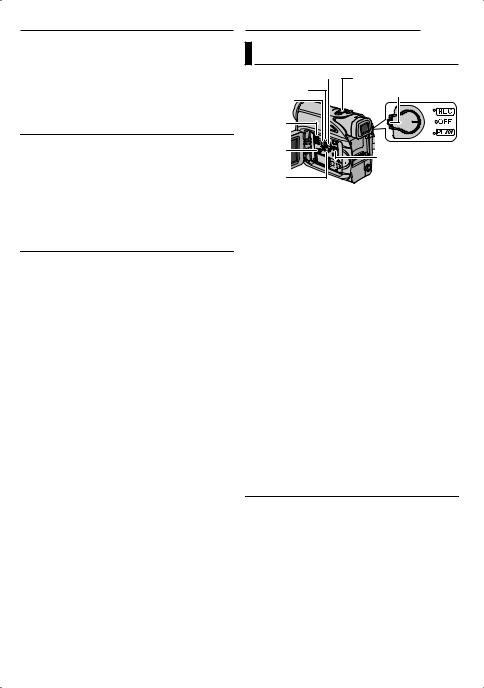
NOTES:
●The time code cannot be reset.
●During fast-forwarding and rewinding, the time code indication does not move smoothly.
●The time code is displayed only when “TIME CODE” is set to “ON”. ( pg. 32)
Quick Review
Enables to check the end of the last recording.
1)Press QUICK REVIEW during the RecordingStandby mode.
2)Tape is rewound for about several seconds and played back automatically, then pauses in the Recording-Standby mode for the next shot.
● Distortion may occur at start of playback. This is normal.
Recording From The Middle Of A Tape
1) Play back a tape or use Blank Search
( pg. 22) to find the spot at which you want to start recording, then engage the Still Playback mode. (See the right column.)
2) Set the Power Switch to “REC” while pressing down the Lock Button located on the switch, then start recording.
|
VIDEO PLAYBACK EN 21 |
Normal Playback |
|
|
¡ |
|
VOL. +/– |
6 |
Lock Button |
1 |
|
Speaker |
|
VIDEO/ |
|
MEMORY |
MENU |
|
|
7 |
|
1 Load a cassette. ( pg. 18) |
|
|
|
2 Set the VIDEO/MEMORY Switch to “VIDEO”. |
|
|
|
3 Set the Power Switch to “PLAY” while |
|
|
|
pressing down the Lock Button located on the |
PLAYBACK |
||
switch. |
|||
4 To start playback, press 6. |
|||
5 To stop playback, press 7. |
|||
● During Stop mode, press 1 to rewind, or ¡ to |
& |
||
fast-forward the tape. |
RECORDING |
||
To control the speaker volume |
|||
Slide the Power Zoom Lever (VOL. +/–) towards |
|||
“+” to turn up the volume, or towards “–” to turn |
|||
down the volume. |
|||
VIDEO |
|||
NOTES: |
|||
● The playback picture can be viewed in the LCD |
|||
monitor, viewfinder or on a connected TV. |
|
|
|
( pg. 23) |
|
|
|
● If Stop mode continues for 5 minutes when power |
|
|
|
is supplied from a battery, the camcorder shuts off |
|
|
|
automatically. To turn on again, set the Power |
|
|
|
Switch to “OFF”, then to “PLAY”. |
|
|
|
● When a cable is connected to the AV connector, |
|
|
|
the sound is not heard from the speaker. |
|
|
|
Still Playback
Pauses during video playback.
1)Press 6 during playback.
2)To resume normal playback, press 6 again.
● If still playback continues for more than about 3 minutes, the camcorder’s Stop mode is automatically engaged.
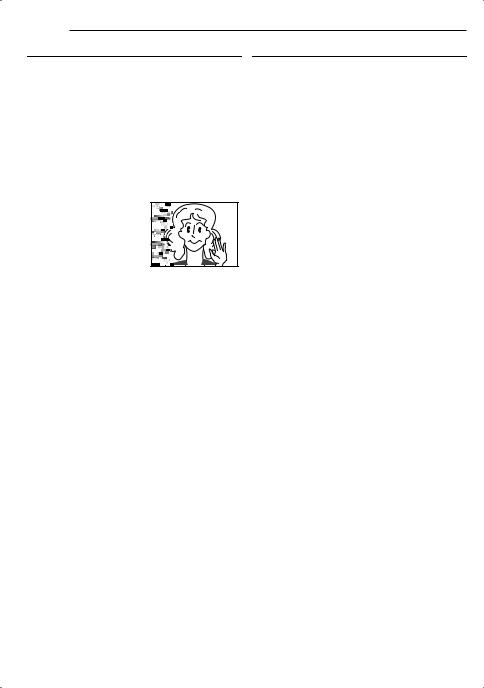
22 EN VIDEO PLAYBACK |
|
Shuttle Search |
Blank Search |
Allows high-speed search in either direction during video playback.
1)During playback, press ¡ for forward search, or 1 for reverse search.
2)To resume normal playback, press 6.
●During playback, press and hold ¡ or 1. The search continues as long as you hold the button. Once you release the button, normal playback resumes.
●A slight mosaic effect appears on the display during Shuttle Search. This is not a malfunction.
ATTENTION:
During Shuttle Search, parts of the picture may not be clearly visible, particularly on the left side of the screen.
Helps you find where you should start recording in the middle of a tape to avoid time code interruption. ( pg. 20)
1 Load a cassette. ( pg. 18)
2
3 Set the Power Switch to “PLAY” while pressing down the Lock Button located on the switch.
4 Press BLANK.
●The “BLANK SEARCH” indication appears and the camcorder automatically starts reverse or forward search, then stops at the spot which is about 3 seconds of tape before the beginning of the detected blank portion.
●To cancel Blank Search, press 7 or BLANK.
NOTES:
●Before starting Blank Search, if the current position is at a blank portion, the camcorder searches in the reverse direction. If the current position is at a recorded portion, the camcorder searches in the forward direction.
●If the beginning or end of the tape is reached during Blank Search, the camcorder stops automatically.
●A blank portion which is shorter than 5 seconds of tape may not be detected.
●The detected blank portion may be located between recorded scenes. Before you start recording, make sure there is no recorded scene after the blank portion.
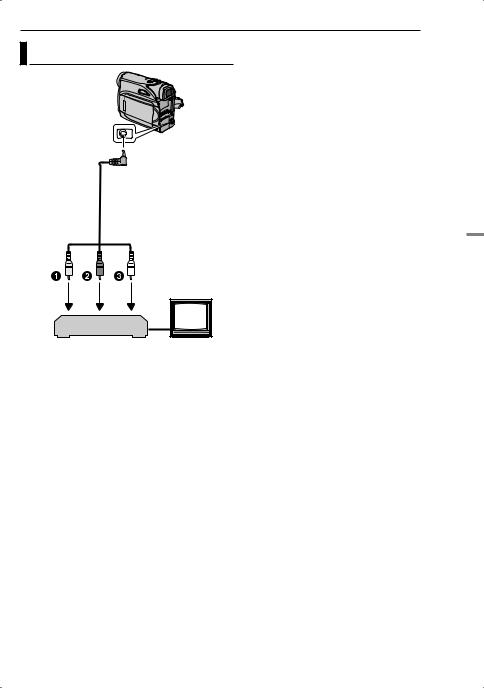
VIDEO PLAYBACK EN 23
1 Make sure all units are turned off.
Connections To A TV Or VCR 2
Connect the camcorder to a TV or VCR as shown in the illustration.
|
If using a VCR, go to step 3. |
|
|
If not, go to step 4. |
|
|
3 Connect the VCR output to the TV input, |
|
To AV |
referring to your VCR’s instruction manual. |
|
4 Turn on the camcorder, the VCR and the TV. |
||
connector |
||
|
5 Set the VCR to its AUX input mode, and set |
|
|
the TV to its VIDEO mode. |
|
|
6 Start playback on the camcorder. ( pg. 21) |
Audio/Video cable (provided)
TV
VCR
1Yellow to VIDEO IN (Connect when your TV/ VCR has only A/V input connectors.)
2Red to AUDIO R IN*
3White to AUDIO L IN*
* Not required for watching still images only.
To choose whether or not the following displays appear on the connected TV
●Date/Time
Set “DATE/TIME” to “ON” or “OFF”. ( pg. 29, 32)
●Time Code
Set “TIME CODE” to “ON” or “OFF”. ( pg. 29, 32)
●Indications other than date/time and time code Set “ON SCREEN” to “OFF”, “LCD” or “LCD/TV”. ( pg. 29, 32)
NOTES:
●It is recommended to use the AC Adapter as the power supply instead of the battery pack. ( pg. 14)
●To monitor the picture and sound from the camcorder without inserting a tape or memory card, set the camcorder’s Power Switch to “REC”, then set your TV to the appropriate input mode.
●Make sure you adjust the TV sound volume to its minimum level to avoid a sudden burst of sound when the camcorder is turned on.
VIDEO RECORDING & PLAYBACK
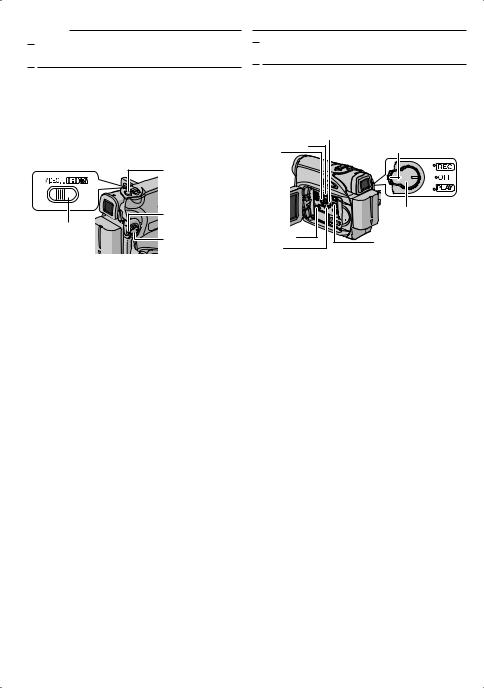
24 EN D.S.C. RECORDING

 Basic Shooting (D.S.C. Snapshot)
Basic Shooting (D.S.C. Snapshot)
You can use your camcorder as a Digital Still Camera for taking snapshots. Still images are stored in the memory card.
NOTE:
Before continuing, perform the procedures listed below:
●Power ( pg. 13)
●Loading a Memory Card ( pg. 18)
|
SNAPSHOT |
|
Lock Button |
VIDEO/ |
Power Switch |
MEMORY |
1 Remove the lens cap.
2 Open the LCD monitor fully. ( pg. 19)
3 Set the VIDEO/MEMORY Switch to “MEMORY”.
4 Set the Power Switch to “REC” while pressing down the Lock Button located on the switch.
● To change the Picture Quality, pg. 29, 32.
5 Press SNAPSHOT. The “PHOTO” indication appears while the snapshot is being taken.
●To delete unwanted still images, refer to “Deleting Files”. ( pg. 27)
●When you do not want to hear the shutter sound, set “MELODY” to “OFF”. ( pg. 29, 31)
NOTE:
If shooting is not performed for approx. 5 minutes when the Power Switch is set to “REC” and power is supplied from the battery pack, the camcorder shuts off automatically to save power. To perform shooting again, push back and pull out the viewfinder again or close and re-open the LCD monitor.
Approximate Number of Storable Images
●The number increases or decreases depending on the Picture Quality/Image Size, etc.
Image Size/Picture |
SD Memory Card* |
|||||||
Quality |
8 MB |
16 MB |
32 MB |
64 MB |
||||
|
|
|
|
|
|
|
|
|
640 x 480/FINE |
47 |
|
95 |
205 |
|
425 |
||
|
|
|
|
|
|
|
|
|
640 x 480/STANDARD |
160 |
|
295 |
625 |
|
1285 |
||
|
|
|
|
|
|
|
||
|
|
|
|
|||||
Image Size/Picture |
MultiMediaCard* |
|||||||
Quality |
8 MB |
|
16 MB |
|
32 MB |
|||
|
|
|
|
|
|
|
||
640 x 480/FINE |
55 |
|
|
105 |
|
215 |
||
|
|
|
|
|
|
|
||
640 x 480/STANDARD |
190 |
|
|
320 |
|
645 |
||
|
|
|
|
|
|
|
|
|
D.S.C. PLAYBACK

 Normal Playback Of Images
Normal Playback Of Images
Images shot with the camcorder are automatically numbered, then stored in numerical order in the memory card. You can view the stored images, one at a time, much like flipping through a photo album.
|
2 |
6 |
Lock Button |
1 |
|
|
Power Switch |
|
VIDEO/ |
|
|
MEMORY |
MENU |
|
7 |
||
|
1 Load a memory card. ( pg. 18)
2 Set the VIDEO/MEMORY Switch to “MEMORY”.
3 Set the Power Switch to “PLAY” while pressing down the Lock Button located on the switch.
● A stored image is displayed.
4 Press 1 to display the previous file. Press 2 to display the next file.
NOTE:
Images shot and stored on the card with another device with resolutions other than “640 x 480” will be displayed as thumbnails only. These thumbnail images cannot be transferred to a PC.
*Optional
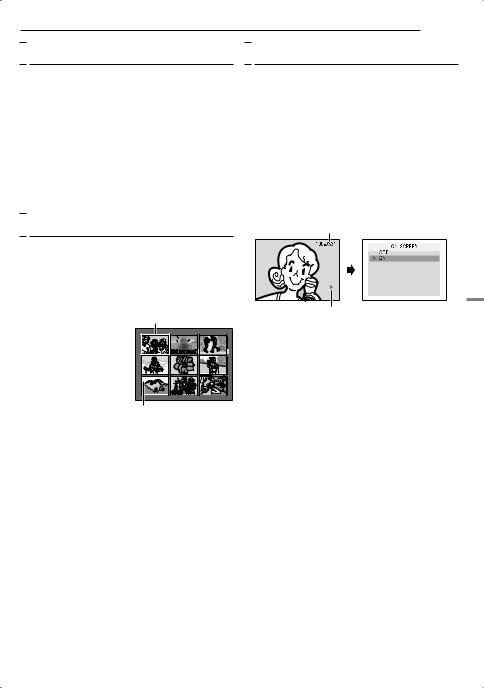
D.S.C. PLAYBACK EN 25

 Auto Playback Of Images
Auto Playback Of Images
You can run through all the images stored in memory card automatically.
1 Perform steps 1 – 3 in “Normal Playback Of Images”.
2 Press 6 to start Auto Playback.
●If you press 1 during Auto Playback, files are displayed in descending order.
●If you press 2 during Auto Playback, files are displayed in ascending order.
To end Auto Playback, press 7.

 Index Playback Of Files
Index Playback Of Files

 Removing On-Screen Display
Removing On-Screen Display
1 Perform steps 1 – 3 in “Normal Playback Of Images”.
2 Press MENU. The Menu Screen appears.
3 Press 4, 3, 1 or 2 to select “ON SCREEN”, and press SET. The ON SCREEN Menu appears.
4 Press 4 or 3 to select “OFF”, and press SET or 2, then press MENU. The operation mode indicator, folder/file number and battery remaining power indicator disappear.
● To display the indicators again, select “ON”.
Folder/file number
You can view several different files stored in the memory card at a time. This browsing capability makes it easy to locate a particular file you want.
1 Perform steps 1 – 3 in “Normal Playback Of Images”.
2 Press INDEX. The |
Selected file |
Operation mode indicator |
Index Screen appears. |
|
|
3 Press 4, 3, 1 or 2 to move the frame to the desired file.
4 Press SET. The selected file is displayed.
1 |
4 |
7 |
2 |
5 |
8 |
3 |
6 |
9 |
Index number
DIGITAL STILL CAMERA (D.S.C.) RECORDING & PLAYBACK
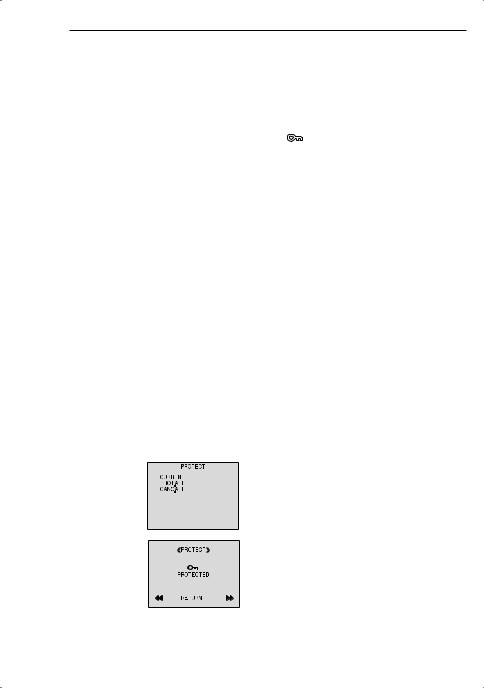
26 EN ADDITIONAL FEATURES FOR D.S.C.
|
|
Resetting The File Name |
To protect all files stored in the memory card |
||||||||
|
|
4 Press 4 or 3 to select “PROT.ALL”, and press |
|||||||||
|
|
|
|
|
|
|
|
|
|
||
By resetting the file name, a new folder will be |
SET or 2. The PROTECT screen appears. |
||||||||||
made. The new files you are going to make will |
5 Press 4 or 3 to select “EXECUTE”, and |
||||||||||
be stored in the new folder. It is convenient to |
press SET. |
||||||||||
separate the new files from previously made |
● To cancel protection, select “RETURN”. |
||||||||||
files. |
NOTES: |
||||||||||
1 Perform steps 1 – 3 in “Normal Playback Of |
|||||||||||
● If the “ ” mark appears, the currently displayed |
|||||||||||
Images”. ( pg. 24) |
file is protected. |
||||||||||
2 Press MENU. The Menu Screen appears. |
● When the memory card is initialized or corrupted, |
||||||||||
even protected files are deleted. If you do not want |
|||||||||||
3 Press 4, 3, 1 or 2 to select “NO. RESET”, |
|||||||||||
to lose important files, transfer them to a PC and |
|||||||||||
and press SET. The NO. RESET screen |
save them. |
||||||||||
appears. |
To Remove Protection |
||||||||||
4 Press 4 or 3 to select “EXECUTE”, and |
|||||||||||
press SET. The new folder (such as |
Before doing the following, perform steps 1 – 3 |
||||||||||
“101JVCGR”) will be made and the file name of |
in “Protecting Files”. |
||||||||||
the next shot starts from DVC00001. |
To remove protection from the currently |
||||||||||
NOTE: |
|||||||||||
displayed file |
|||||||||||
If the file name reaches DVC09999, a new folder |
4 Press 4 or 3 to select “CURRENT”, and |
||||||||||
(such as “101JVCGR”) will be made and the file |
|||||||||||
press SET or 2. The PROTECT screen appears. |
|||||||||||
name will start again from DVC00001. |
|||||||||||
5 Press 1 or 2 to select the desired file. |
|||||||||||
|
|
|
|
|
|
|
|
|
|
||
|
|
Protecting Files |
6 Press 4 or 3 to select “EXECUTE”, and |
||||||||
|
|
|
|
|
|
|
|
|
|
press SET. |
|
The Protect mode helps prevent the accidental |
|||||||||||
● To cancel selection, select “RETURN”. |
|||||||||||
erasure of files. |
● Repeat steps 5 and 6 for all files you want to |
||||||||||
1 Perform steps 1 – 3 in “Normal Playback Of |
remove protection. |
||||||||||
To remove protection from all files stored in |
|||||||||||
Images”. ( pg. 24) |
|||||||||||
the memory card |
|||||||||||
2 Press MENU. The Menu Screen appears. |
|||||||||||
4 Press 4 or 3 to select “CANC.ALL”, and |
|||||||||||
3 Press 4, 3, 1 or 2 to select “PROTECT”, and |
|||||||||||
press SET or 2. The PROTECT screen appears. |
|||||||||||
press SET. The PROTECT Menu appears. |
5 Press 4 or 3 to select “EXECUTE”, and |
||||||||||
To protect the currently displayed file |
|||||||||||
press SET. |
|||||||||||
4 Press 4 or 3 to select |
|
|
|
|
● To cancel selection, select “RETURN”. |
||||||
|
|
|
|||||||||
“CURRENT”, and press |
|
|
|
|
|
|
|
||||
|
|
|
|
||||||||
SET or 2. The PROTECT |
|
||||||||||
screen appears. |
|
||||||||||
5 Press 1 or 2 to select |
|
||||||||||
the desired file. |
|
||||||||||
6 Press 4 or 3 to select |
|
||||||||||
“EXECUTE”, and press |
|
||||||||||
SET. |
|
||||||||||
● To cancel protection, |
|
||||||||||
|
select “RETURN”. |
|
|||||||||
● Repeat steps 5 and 6 for |
|
|
|
||||||||
|
|
||||||||||
|
all files you want to |
|
|
|
|||||||
|
protect. |
|
|||||||||
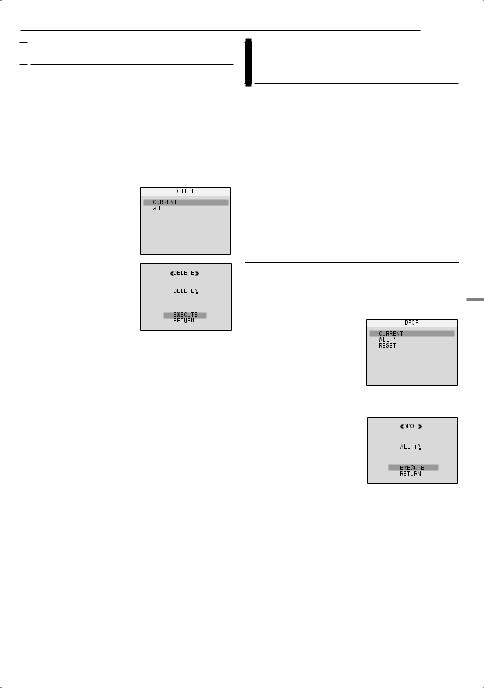
ADDITIONAL FEATURES FOR D.S.C. EN 27

 Deleting Files
Deleting Files
Previously stored files can be deleted either one at a time or all at once.
1 Perform steps 1 – 3 in “Normal Playback Of Images” ( pg. 24).
2 Press MENU. The Menu Screen appears.
3 Press 4, 3, 1 or 2 to select “DELETE”, and press SET. The Menu appears.
To delete the currently displayed file
4 Press 4 or 3 to select “CURRENT”, and press SET or 2. The DELETE screen appears.
5 Press 1 or 2 to select the desired file.
6 Press 4 or 3 to select
“EXECUTE”, and press
SET.
● To cancel deletion, select “RETURN”.
● Repeat steps 5 and 6 for all files you want to delete.
NOTE:
If the “ ” mark appears, the selected file is protected and cannot be deleted.
” mark appears, the selected file is protected and cannot be deleted.
To delete all files stored in the memory card
4 Press 4 or 3 to select “ALL”, and press SET or 2. The DELETE screen appears.
5 Press 4 or 3 to select “EXECUTE”, and press SET.
● To cancel deletion, select “RETURN”.
NOTES:
●Protected files ( pg. 26) cannot be deleted. To delete them, remove protection first.
●Once files are deleted, they cannot be restored. Check files before deleting.
CAUTION:
Do not remove the memory card or perform any other operation (such as turning off the camcorder) during deletion. Also, be sure to use the provided AC Adapter, as the memory card may be corrupted if the battery becomes exhausted during deletion. If the memory card becomes corrupted, initialize it. ( pg. 28)
Setting Print Information (DPOF
Setting)
This camcorder is compatible with the DPOF (Digital Print Order Format) standard in order to support future systems such as automatic printing. You can select one of the 2 print information settings for images stored in the memory card: “To Print All Still Images (One Print For Each)” or “To Print By Selecting Still Images And Number Of Prints”.
NOTE:
If you load a memory card already set as shown below in a printer compatible with DPOF, it will make prints of the selected still images automatically.
To Print All Still Images (One Print For Each)
1 Perform steps 1 – 3 in “Normal Playback Of Images”. ( pg. 24)
2 Press MENU. The Menu Screen appears.
3 Press 4, 3, 1 or 2 to select “DPOF”, and press SET. The DPOF Menu appears.
4 Press 4 or 3 to select “ALL 1”, and press SET or 2. The DPOF screen appears.
5 Press 4 or 3 to select “EXECUTE”, and press SET. The normal playback
screen appears.
● To cancel selection, select “RETURN”.
DIGITAL STILL CAMERA (D.S.C.) RECORDING & PLAYBACK
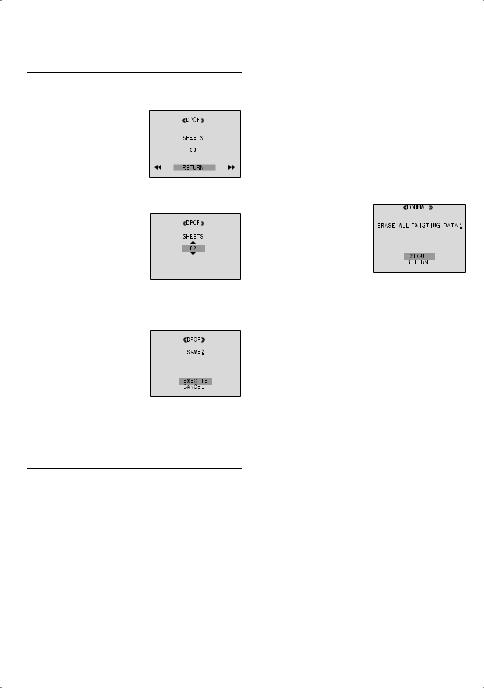
28 EN |
ADDITIONAL FEATURES FOR D.S.C. |
|
|
|
|
|
|
|
|
To Print By Selecting Still Images And |
|
Initializing A Memory Card |
||
|
||||
Number Of Prints |
|
|||
|
|
|
||
|
|
|
||
1 Perform steps 1 – 3 in “To Print All Still Images (One Print For Each)”. ( pg. 27)
2 Press 4 or 3 to select “CURRENT”, and press
SET or 2. The DPOF screen appears.
3 Press 1 or 2 to select the desired file.
4 Press 4 or 3 to select the number indication (00), and press SET.
5 Select the number of prints by pressing 3 to increase the number, or 4 to decrease the number, and press SET.
●Repeat steps 3 through 5 for the desired number of prints.
●The number of prints can be set up to 15.
●To correct the number of prints, select the image again and change the number.
6 Press 4 or 3 to select “RETURN”, and press
SET. The “SAVE?” appears.
● If you did not change any
settings in step 3 through 5, the DPOF Menu
reappears.
7 Press 4 or 3 to select “EXECUTE” to save
You can initialize a memory card any time. After initializing, all files and data stored in the memory card, including those which have been protected, are cleared.
1 Set the VIDEO/MEMORY Switch to “MEMORY”.
2 Set the Power Switch to “PLAY” while pressing down the Lock Button located on the switch.
3 Press MENU. The Menu Screen appears.
4 Press 4, 3, 1 or 2 to select “FORMAT”, and
press SET. The FORMAT screen appears.
5 Press 4 or 3 to select “EXECUTE”, and press
SET. The memory card is initialized.
●When initialization is finished, “NO IMAGES STORED” appears.
●To cancel initialization, select “RETURN”.
CAUTION:
Do not perform any other operation (such as turning off the camcorder) during initialization. Also, be sure to use the provided AC Adapter, as the memory card may be corrupted if the battery becomes exhausted during initialization. If the memory card becomes corrupted, initialize it.
the setting you have just made, and press SET.
● To cancel selection, select “CANCEL”.
To Reset The Number Of Prints
1 Perform steps 1 – 3 in “To Print All Still Images (One Print For Each)”. ( pg. 27)
2 Press 4 or 3 to select “RESET”, and press SET. The DPOF screen appears.
3 Press 4 or 3 to select “EXECUTE”, and press SET. The normal playback screen appears.
●To cancel selection, select “RETURN”.
●The number of prints is reset to 0 for all still images.
CAUTION:
While performing the above, never disconnect power, as this may cause the memory card to be corrupted.
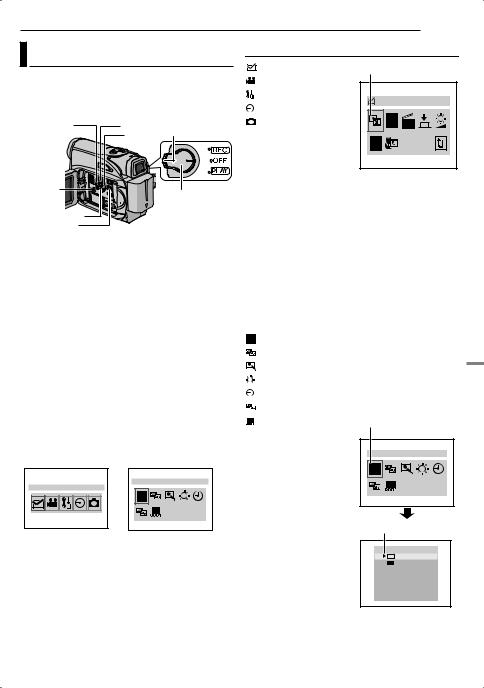
MENUS FOR DETAILED ADJUSTMENT EN 29
Changing The Menu Settings |
Video Recording and D.S.C. Recording Menus |
||||
FUNCTION ( pg. 30) |
Selected menu icon |
||||
This camcorder is equipped with an easy-to-use, |
|||||
SETTING ( pg. 30) |
|
||||
on-screen menu system that simplifies many of |
|
||||
SYSTEM ( pg. 31) |
|
||||
the more detailed camcorder settings. |
WIPE/FADER |
||||
DISPLAY ( pg. 31) |
|||||
( pg. 29 – 32) |
|
|
|
||
1 |
3 |
Lock Button |
DSC ( pg. 32) |
EF |
|
|
2 |
1) Press 4, 3, 1 or 2 to |
|
||
|
|
WB |
|||
|
|
|
|||
|
|
|
select the desired |
||
|
|
|
|
||
|
|
selection and press SET. |
|
|
|
● Example: WIPE/FADER |
|
VIDEO/ |
|
Menu |
|
Power Switch |
2) Press 3 or 4 to select the desired parameter |
||
MEMORY |
|||
|
and press SET or 2. Selection is complete. |
||
|
|
||
4 |
|
● The “3” indicator shows the setting that is |
|
MENU |
|
currently saved inside the camcorder’s memory. |
|
1 For Video and D.S.C. Recording Menus: |
● Press 1 whenever you want to cancel or return to |
||
the previous Menu Screen. |
|||
● Set the VIDEO/MEMORY Switch to “VIDEO” or |
3) Press MENU. The Menu Screen closes. |
||
“MEMORY”. |
|
NOTE: |
|
● Set the Power Switch to “REC” while pressing |
|||
down the Lock Button located on the switch. |
Repeat the procedure if you wish to set other |
||
● Set the recording mode to “M”. ( pg. 15) |
function menus. |
||
For Video Playback Menu: |
Video Playback Menu |
|
● Set the VIDEO/MEMORY Switch to “VIDEO”. |
|
|
● Set the Power Switch to “PLAY” while pressing |
LP REC MODE ( pg. 32) |
|
|
SP |
|
down the Lock Button located on the switch. |
SOUND MODE ( pg. 32) |
|
● For D.S.C. Playback Menu, refer to “D.S.C. |
||
NARRATION ( pg. 32) |
||
PLAYBACK” ( pg. 24). |
||
|
2 Open the LCD monitor fully. ( pg. 19) |
BRIGHT ( pg. 32) |
|
||
3 Press MENU. The Menu Screen appears. |
DATE/TIME ( pg. 32) |
|||
ON SCREEN ( pg. 32) |
||||
4 Press 4, 3, 1 or 2 to select the desired |
||||
TIME CODE ( pg. 32) |
Selected menu icon |
|||
function, and press SET. The selected function |
||||
|
|
|||
menu appears. |
|
Example: REC MODE |
|
|
Screen for Video and |
Screen for Video |
|
||
Menu |
REC MODE |
|||
D.S.C. Recording Menu Playback Menu |
||||
|
||||
|
|
1) Press 3 or 4 to |
|
|
|
REC MODE |
select the desired |
|
|
FUNCTION |
|
parameter and press |
|
|
|
SP |
|
||
|
LP |
SET or 2. Selection is |
|
|
|
|
|
||
|
|
complete. |
|
|
|
|
● Repeat the procedure if |
“‰” indicator |
|
5 Setting procedure hereafter depends on the |
you wish to set other |
|
||
function menus. |
REC MODE |
|||
selected function. |
|
● The “‰” indicator shows |
||
|
SP |
|||
NOTES: |
|
the setting that is |
LP |
|
|
|
|||
|
currently saved inside |
|
||
● You cannot enter Menu Screen during recording. |
|
|||
the camcorder’s |
|
|||
● Certain functions cannot be set in the Video or |
|
|||
memory. |
|
|||
D.S.C. Recording Menus. These icons will be |
|
|||
● Press 1 whenever you |
|
|||
displayed in grey/white. |
|
|
||
|
want to cancel or return to the previous Menu |
|||
|
|
|||
|
|
Screen. |
|
|
2) Press MENU. The Menu Screen closes.
ADVANCED FEATURES

30 EN MENUS FOR DETAILED ADJUSTMENT

 Recording Menus
Recording Menus
 FUNCTION
FUNCTION
The following menu settings can be changed only when the Power Switch is set to “REC”. [ ] = Factory-preset
WIPE/FADER
( pg. 37), “Wipe or Fader Effects”
EFFECT
( pg. 38), “Program AE, Effects and Shutter Effects”
PROGRAM AE
( pg. 38), “Program AE, Effects and Shutter Effects”
SHUTTER
( pg. 38), “Program AE, Effects and Shutter Effects”
EXPOSURE
( pg. 35), “Exposure Control”
W. BALANCE
( pg. 36), “White Balance Adjustment”
TELE MACRO
[OFF]: Disables the function.
ON: When the distance to the subject is less than 1 m (3.3 ft), set “TELE MACRO” to “ON”. You can shoot a subject as large as possible at a distance of approx. 40 cm (1.4 ft).
Depending on the zoom position, the lens may go out of focus.
 SETTING
SETTING
The following settings are effective when the Power Switch is set to “REC”.
[ ] = Factory-preset
REC MODE
[SP]*: To record in the SP (Standard Play) mode LP: Long Play—more economical, providing 1.5 times the recording time.
* SP indicator does not appear on the screen.
NOTES:
●If the recording mode is switched, the playback picture will be blurred at the switching point.
●It is recommended that tapes recorded in the LP mode on this camcorder be played back on this camcorder.
●During playback of a tape recorded on another camcorder, blocks of noise may appear or there may be momentary pauses in the sound.
SOUND MODE
[12BIT]: Enables video recording of stereo sound on four separate channels. (Equivalent to the 32 kHz mode of previous models)
16BIT: Enables video recording of stereo sound on two separate channels. (Equivalent to the 48 kHz mode of previous models)
DIS*
OFF: Disables the function.
[ON 




 ]: To compensate for unstable images caused by camera-shake, particularly at high magnification.
]: To compensate for unstable images caused by camera-shake, particularly at high magnification.
NOTES:
●Accurate stabilization may not be possible if hand shake is excessive, or depending on the shooting condition.
●The “ ” indicator blinks or goes out if the Stabilizer cannot be used.
” indicator blinks or goes out if the Stabilizer cannot be used.
●Switch off this mode when recording with the camcorder on a tripod.
*Available only when the VIDEO/MEMORY Switch is set to “VIDEO”.
SNAP/SLOW*
[SNAP]: Snapshot mode SLOW : Live Slow mode
For details on the procedure, refer to “Live Slow” ( pg. 33) and “Snapshot (Record Still Image On Tape)” ( pg. 34).
*Available only when the VIDEO/MEMORY Switch is set to “VIDEO”.
ZOOM*
[32X]: When set to “32X” while using digital zoom, the zoom magnification will reset to 32X since digital zoom will be disengaged.
64X*: Allows you to use the Digital Zoom. By digitally processing and magnifying images, zooming is possible from 32X (the optical zoom limit), to a maximum of 64X digital magnification. 800X*: Allows you to use the Digital Zoom. By digitally processing and magnifying images, zooming is possible from 32X (the optical zoom limit), to a maximum of 800X digital magnification.
*Available only when the VIDEO/MEMORY Switch is set to “VIDEO”.
