JVC GR-D30, GR-D20, GR-D40, GR-D50 User Manual
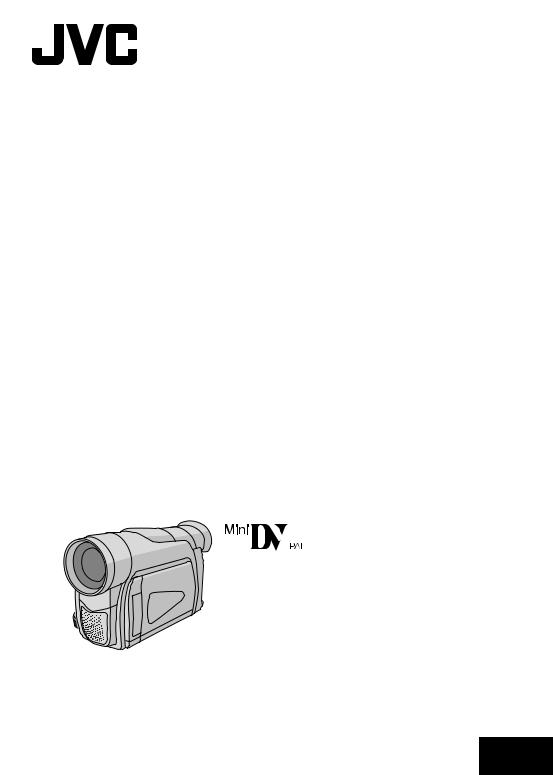
DIGITAL VIDEO CAMERA |
ENGLISH |
|
|
GR-D50 |
|
CONTENTS |
|
|
|
|
DEMONSTRATION |
|
6 |
|
|
GR-D40 |
|
AUTOMATIC |
|
|
|
|
|
|
|
|
|
|
|
|
|
|
|
GR-D30 |
|
GETTING STARTED |
7 |
– 10 |
|
GR-D20 |
|
PLAYBACK |
11 |
– 15 |
|
|
|
TAPE |
|
|
|
|
|
RECORDING & |
|
|
|
|
|
|
|
|
|
Please visit our Homepage on the World Wide Web for Digital |
|
ADVANCED |
|
|
|
Video Camera: |
|
|
|
|
|
|
FEATURES |
16 |
– 33 |
|
|
|
|
|||
|
http://www.jvc-victor.co.jp/english/cyber/ |
||||
|
|
|
|
|
|
|
For Accessories: |
|
|
|
|
|
|
|
REFERENCES |
34 |
– 47 |
|
http://www.jvc-victor.co.jp/english/accessory/ |
||||
|
|
|
|
|
|
INSTRUCTIONS
LYT1098-001A EN
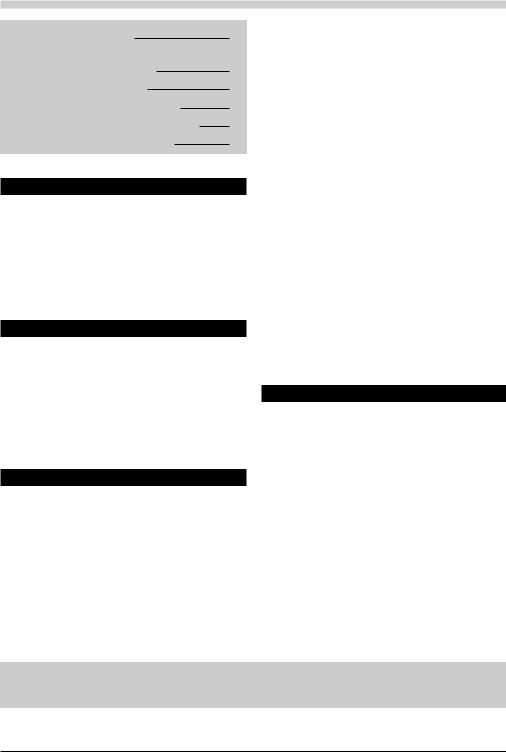
CONTENTS
SAFETY PRECAUTIONS |
3 |
SOME DO’S AND DON’TS ON THE |
|
SAFE USE OF EQUIPMENT |
4 |
PROVIDED ACCESSORIES |
5 |
HOW TO ATTACH THE LENS CAP |
5 |
HOW TO ATTACH THE CORE FILTER |
6 |
AUTOMATIC DEMONSTRATION |
6 |
GETTING STARTED |
|
Power ............................................................ |
7 – 8 |
Grip Adjustment ...................................................... |
8 |
Viewfinder Adjustment ............................................. |
8 |
Shoulder Strap Attachment ......................................... |
9 |
Tripod Mounting ...................................................... |
9 |
Loading/Unloading A Cassette ............................... |
9 – 10 |
Date/Time Settings ................................................. |
10 |
Recording Mode Setting ............................................ |
10 |
TAPE RECORDING & PLAYBACK |
|
TAPE RECORDING .................................. |
11 – 13 |
Basic Recording ........................................... |
11 – 12 |
Zooming .......................................................... |
12 |
Time Code ........................................................ |
13 |
TAPE PLAYBACK .................................... |
13 – 15 |
Normal Playback ......................................... |
13 – 14 |
Blank Search ..................................................... |
14 |
Connections ...................................................... |
15 |
ADVANCED FEATURES |
|
FOR RECORDING ..................................... |
16 – 20 |
Night-Scope ...................................................... |
16 |
Programme AE With Special Effects ........................... |
16 |
Fade/Wipe Effects .............................................. |
17 |
Snapshot (For Tape Recording) ................................ |
|
18 |
Auto Focus ........................................................ |
|
18 |
Manual Focus .................................................... |
|
19 |
Exposure Control ................................................ |
|
19 |
Iris Lock ........................................................... |
|
20 |
White Balance Adjustment ..................................... |
|
20 |
Manual White Balance Operation ............................. |
|
20 |
USING MENUS FOR DETAILED ADJUSTMENT .... |
21 – 25 |
|
For Recording Menu ...................................... |
|
21 – 24 |
For Playback Menu ....................................... |
|
24 – 25 |
DUBBING .............................................. |
26 – 27 |
|
Dubbing To Or From A VCR .................................... |
|
26 |
Dubbing To Or From A Video Unit Equipped |
|
|
With A DV Connector (Digital Dubbing) .................... |
|
27 |
USING THE REMOTE CONTROL UNIT .............. |
28 – 32 |
|
Slow-Motion Playback .......................................... |
|
28 |
Frame-By-Frame Playback ..................................... |
|
28 |
Playback Special Effects ........................................ |
|
28 |
Playback Zoom .................................................. |
|
28 |
Audio Dubbing ................................................... |
|
29 |
Insert Editing ..................................................... |
|
29 |
Random Assemble Editing [R.A.Edit] .................. |
|
30 – 32 |
For More Accurate Editing ...................................... |
|
32 |
SYSTEM CONNECTIONS ................................... |
|
33 |
Connection To A Personal Computer .......................... |
|
33 |
REFERENCES |
|
|
TROUBLESHOOTING ................................. |
34 – 36 |
|
CAUTIONS ............................................ |
37 – 38 |
|
SPECIFICATIONS ............................................ |
|
39 |
INDEX ................................................. |
40 – 45 |
|
Controls, Connectors And Indicators ................... |
|
40 – 41 |
Indications ................................................. |
|
42 – 44 |
Using The Optional RM-V717U Remote Control Unit |
...... 45 |
|
TERMS ................................................. |
46 – 47 |
|
Refer to the diagrams on page 40 and 42 while reading the instruction manual as all the controls, connectors, indicators and indications are numbered on the diagrams and those corresponding numbers are used throughout this manual unless specified.
EN
2
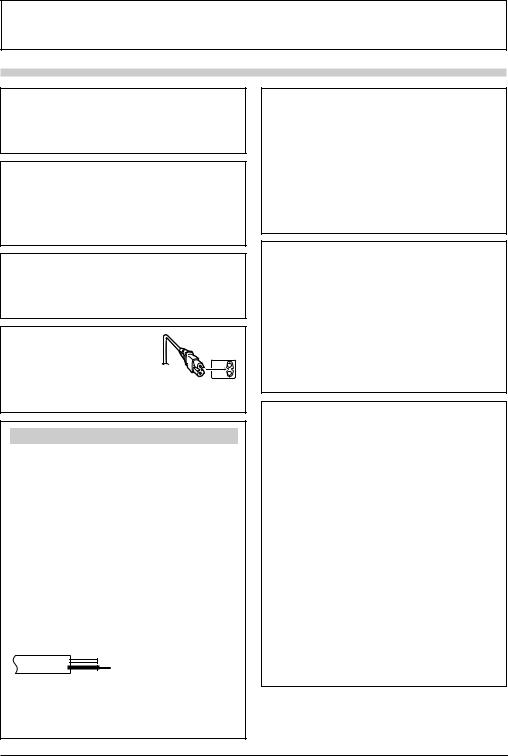
Dear Customer,
Thank you for purchasing this digital video camera. Before use, please read the safety information and precautions ( pgs. 3 and 4) to ensure safe use of this product.
SAFETY PRECAUTIONS
WARNING:
TO PREVENT FIRE OR SHOCK HAZARD, DO NOT EXPOSE THIS UNIT TO RAIN OR MOISTURE.
CAUTIONS:
●To prevent shock, do not open the cabinet. No user serviceable parts inside. Refer servicing to qualified personnel.
●When you are not using the AC Adapter for a long period of time, it is recommended that you disconnect the power cord from AC outlet.
NOTES:
●The rating plate (serial number plate) and safety caution are on the bottom and/or the back of the main unit.
●The rating information and safety caution of the AC Adapter are on its upper and lower sides.
CAUTION:
To avoid electric shock or
damage to the unit, first firmly
insert the small end of the power cord into the AC Adapter until it
is no longer wobbly, and then plug the larger end of the power cord into an AC outlet.
IMPORTANT
Connection to the mains supply in the United Kingdom.
DO NOT cut off the mains plug from this equipment.
If the plug fitted is not suitable for the power points in your home or the cable is too short to reach a power point, then obtain an appropriate safety approved extension lead or consult your dealer.
BE SURE to replace the fuse only with an identical approved type, as originally fitted, and to replace the fuse cover.
If nonetheless the mains plug is cut off be sure to remove the fuse and dispose of the plug immediately, to avoid possible shock hazard by inadvertent connection to the mains supply.
If this product is not supplied fitted with a mains plug then follow the instructions given below:
DO NOT make any connection to the Larger Terminal coded E or Green.
The wires in the mains lead are coloured in accordance with the following code:
 Blue to N (Neutral) or Black
Blue to N (Neutral) or Black
Brown to L (Live) or Red
If these colours do not correspond with the terminal identifications of your plug, connect as follows:
Blue wire to terminal coded N (Neutral) or coloured black. Brown wire to terminal coded L (Live) or coloured Red. If in doubt — consult a competent electrician.
Caution on Replaceable lithium battery
The battery used in this device may present a fire or chemical burn hazard if mistreated.
Do not recharge, disassemble, heat above 100°C or incinerate.
Replace battery with Panasonic (Matsushita Electric), Sanyo, Sony or Maxell CR2025.
Danger of explosion or Risk of fire if the battery is incorrectly replaced.
Dispose of used battery promptly.
Keep away from children.
Do not disassemble and do not dispose of in fire.
CAUTIONS:
●This camcorder is designed to be used with PAL-type colour television signals. It cannot be used for playback with a television of a different standard. However, live recording and LCD monitor/viewfinder playback are possible anywhere.
●Use the JVC BN-V408U/V416U/V428U battery packs and, to recharge them or to supply power to the camcorder from an AC outlet, use the provided multivoltage AC Adapter and Power Cord. (An appropriate conversion adapter may be necessary to accommodate different designs of AC outlets in different countries.)
When the equipment is installed in a cabinet or on a shelf, make sure that it has sufficient space on all sides to allow for ventilation (10 cm or more on both sides, on top and at the rear).
Do not block the ventilation holes.
(If the ventilation holes are blocked by a newspaper, or cloth etc. the heat may not be able to get out.)
No naked flame sources, such as lighted candles, should be placed on the apparatus.
When discarding batteries, environmental problems must be considered and the local rules or laws governing the disposal of these batteries must be followed strictly.
The apparatus shall not be exposed to dripping or splashing.
Do not use this equipment in a bathroom or places with water.
Also do not place any containers filled with water or liquids (such as cosmetics or medicines, flower vases, potted plants, cups etc.) on top of this unit.
(If water or liquid is allowed to enter this equipment, fire or electric shock may be caused.)
EN
3
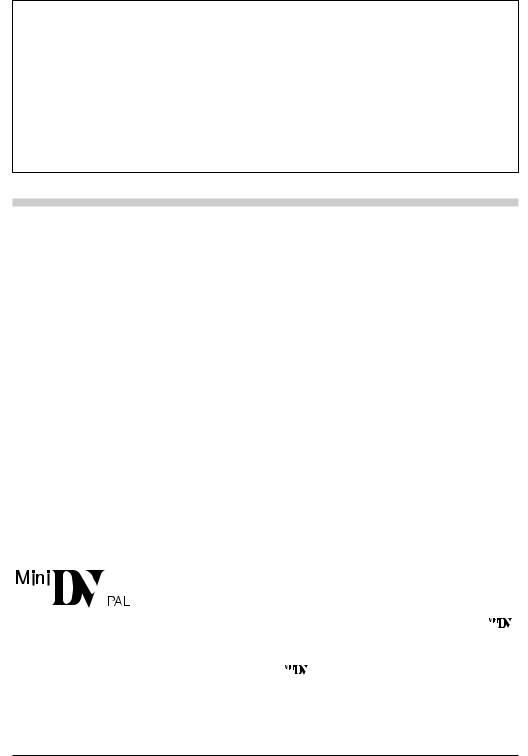
Do not point the lens or the viewfinder directly into the sun. This can cause eye injuries, as well as lead to the malfunctioning of internal circuitry. There is also a risk of fire or electric shock.
CAUTION!
The following notes concern possible physical damage to the camcorder and to the user.
When carrying, be sure to always securely attach and use the provided shoulder strap. Carrying or holding the camcorder by the viewfinder and/or the LCD monitor can result in dropping the unit, or in a malfunction.
Take care not to get your finger caught in the cassette holder cover. Do not let children operate the camcorder, as they are particularly susceptible to this type of injury.
Do not use a tripod on unsteady or unlevel surfaces. It could tip over, causing serious damage to the camcorder.
CAUTION!
Connecting cables (Audio/Video, S-Video, etc.) to the camcorder and leaving the unit on top of the TV is not recommended, as tripping on the cables will cause the camcorder to fall, resulting in damage.
SOME DO’S AND DON’TS ON THE SAFE USE OF EQUIPMENT
This equipment has been designed and manufactured to meet international safety standards but, like any electrical equipment, care must be taken if you are to obtain the best results and safety is to be assured.
DO read the operating instructions before you attempt to use the equipment.
DO ensure that all electrical connections (including the mains plug, extension leads and interconnections between pieces of equipment) are properly made and in accordance with the manufacturer’s instructions. Switch off and withdraw the mains plug when making or changing connections.
DO consult your dealer if you are ever in doubt about the installation, operation or safety of your equipment. DO be careful with glass panels or doors on equipment.
DON’T continue to operate the equipment if you are in any doubt about it working normally, or if it is damaged in any way — switch off, withdraw the mains plug and consult your dealer.
DON’T remove any fixed cover as this may expose dangerous voltages.
DON’T leave equipment switched on when it is unattended unless it is specifically stated that it is designed for unattended operation or has a standby mode. Switch off using the switch on the equipment and make sure that your family knows how to do this. Special arrangements may need to be made for infirm or handicapped people.
DON’T use equipment such as personal stereos or radios so that you are distracted from the requirements of road safety. It is illegal to watch television whilst driving.
DON’T listen to headphones at high volume, as such use can permanently damage your hearing.
DON’T obstruct the ventilation of the equipment, for example with curtains or soft furnishings. Overheating will cause damage and shorten the life of the equipment.
DON’T use makeshift stands and NEVER fix legs with wood screws — to ensure complete safety always fit the manufacturer’s approved stand or legs with the fixings provided according to the instructions.
DON’T allow electrical equipment to be exposed to rain or moisture.
ABOVE ALL
—NEVER let anyone especially children push anything into holes, slots or any other opening in the case — this could result in a fatal electrical shock;
—NEVER guess or take chances with electrical equipment of any kind — it is better to be safe than sorry!
This camcorder is designed exclusively for the digital video cassette. Only cassettes marked “ |
” |
can be used with this unit. |
|
Before recording an important scene . . .
..... make sure you only use cassettes with the Mini DV mark |
. |
..... remember that this camcorder is not compatible with other digital video formats.
..... remember that this camcorder is intended for private consumer use only. Any commercial use without proper permission is prohibited. (Even if you record an event such as a show, performance or
exhibition for personal enjoyment, it is strongly recommended that you obtain permission beforehand.)
EN
4
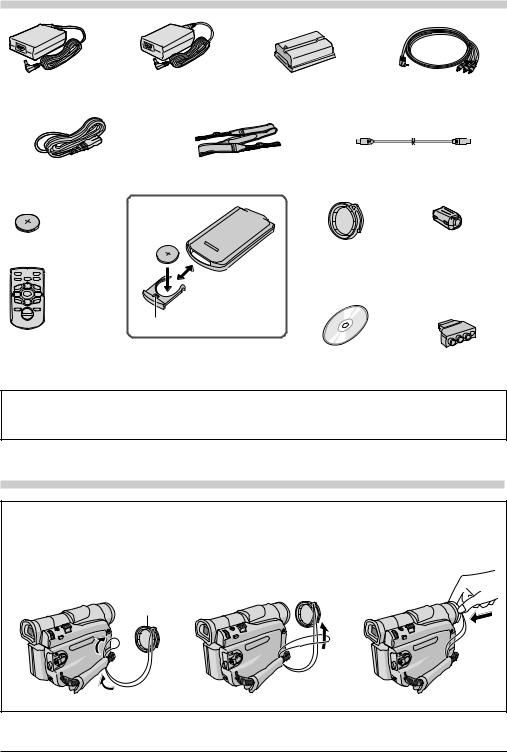
PROVIDED ACCESSORIES
or
AC Adapter AP-V11E or AP-V13E
Power Cord
Lithium Battery* CR2025
(for remote control unit)
|
|
3 |
4 |
9 |
6 |
0 |
2 |
2 |
4 |
3 |
|
Battery Pack BN-V408U
Shoulder Strap
Audio/Video Cable (ø3.5 mini-plug to RCA plug)
USB Cable (GR-D50/D40 only)
|
Core Filter x 2 (for |
|
optional S-Video Cable |
(See below for |
and Editing Cable |
attachment) |
provided with Remote |
|
Control kit RM-V717KITU |
|
pg. 6 for attachment) |
w 5 |
e |
Remote |
1 |
Pull out by inserting |
T |
|
Control Unit* |
|
|
W |
|
RM-V718U |
|
a pointed instrument |
|
|
|
Slot |
into the slot. |
*A battery is pre-installed in the Remote Control Unit a time of shipment (with insulation sheet). To use the Remote Control Unit, remove the insulation sheet.
CD-ROM |
Cable Adapter |
(GR-D50/D40 only) |
|
NOTE:
In order to maintain optimum performance of the camcorder, provided cables may be equipped with one or more core filter. If a cable has only one core filter, the end that is closest to the filter should be connected to the camcorder.
HOW TO ATTACH THE LENS CAP
To protect the lens, attach the provided lens cap to the camcorder as shown in the illustration.
NOTE:
To confirm the lens cap is on correctly make sure the cap is flush to the camera.
1 Make sure the arrow (▲) is |
2 |
3 |
pointing upward.
Arrow
EN
5
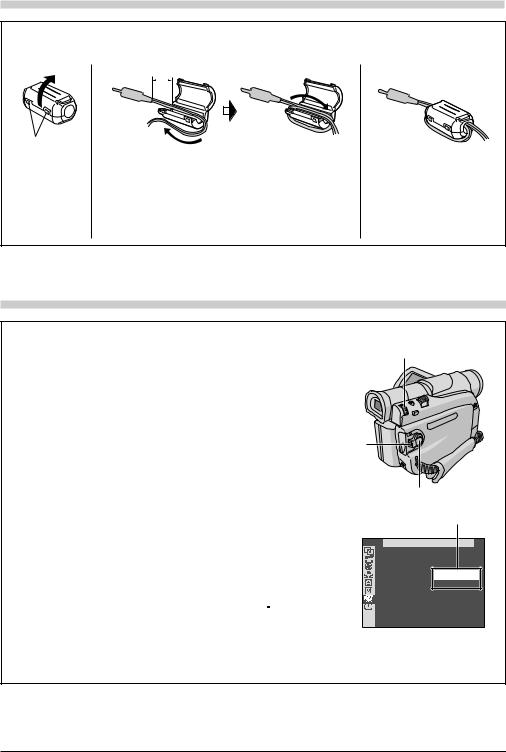
HOW TO ATTACH THE CORE FILTER
Attach the Core Filter(s) (if provided with your model pg. 5) to an optional cable(s). The Core Filter reduces interference.
1 |
2 |
3 cm |
|
||
|
|
|
|
|
|
|
|
|
|
|
|
Stopper |
Wind once |
|
|
Release the |
Run the cable through the Core Filter, leaving approx. 3 cm |
stoppers on both |
of cable between the cable plug and the Core Filter. Wind |
ends of the Core |
the cable once around the outside of the Core Filter as |
Filter. |
shown in the illustration. |
|
• Wind the cable so that it is not slack. |
|
NOTE: |
|
Take care not to damage the cable. |
3
Close the Core Filter until it clicks shut.
When connecting cables, attach the end with the Core Filter to the camcorder.
Be sure to use a cable with a thickness that will allow it to be wound around the core filter.
AUTOMATIC DEMONSTRATION
Automatic Demonstration takes place when “DEMO MODE” is set to “ON” (factory-preset).
Automatic Demonstration starts when there is no operation for about 3 minutes after the Power Switch y is set to “ ” or “
” or “ ” and no cassette is in the camcorder.
” and no cassette is in the camcorder.
Performing any operation during the demonstration stops the demonstration temporarily. If no operation is performed for more than 3 minutes after that, the demonstration will resume.
“DEMO MODE” remains “ON” even if the camcorder power is turned off.
To cancel Automatic Demonstration:
1.Set the Power Switch y to “ ” while pressing down the Lock Button t located on the switch and press the MENU/VOLUME wheel $ in. The Menu Screen appears.
” while pressing down the Lock Button t located on the switch and press the MENU/VOLUME wheel $ in. The Menu Screen appears.
2.Rotate the MENU/VOLUME wheel $ to select “  (SYSTEM)” and press it.
(SYSTEM)” and press it.
3.Rotate the MENU/VOLUME wheel $ to select “DEMO MODE” and press it. The Sub Menu appears.
4.Rotate the MENU/VOLUME wheel $ to select “OFF” and press it.
5.Rotate the MENU/VOLUME wheel $ to select “ 






 RETURN”, and press it twice. The normal screen appears.
RETURN”, and press it twice. The normal screen appears.
NOTE:
$
t
y
Sub Menu
SYSTEM
DEMO MODE – OFF
ON

 RETURN
RETURN
If you do not detach the Lens Cap, you cannot see the actual changes of the Automatic Demonstration activated on the LCD monitor or viewfinder.
EN
6
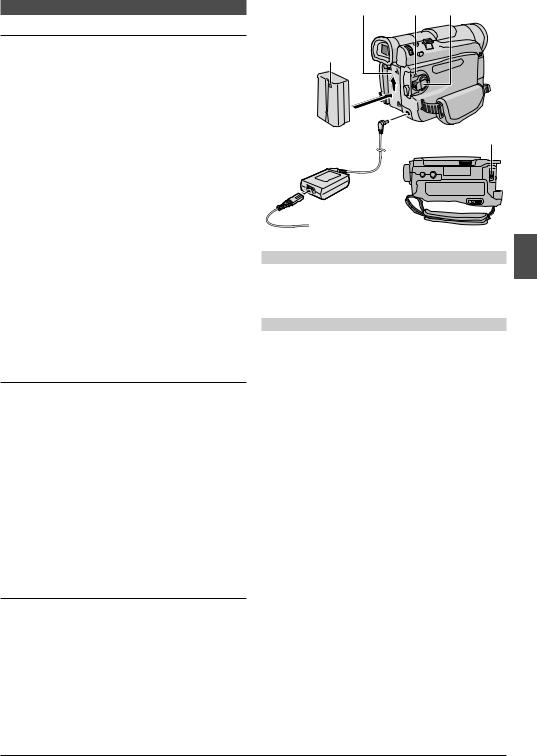
Power
CHARGING THE BATTERY PACK
1 With the arrow on the battery pack pointing upward, push the battery pack slightly against the battery pack mount @, then slide up the battery pack until it locks in place.
2 Set the Power Switch y to “OFF (CHARGE)”. Connect the AC Adapter to the camcorder, then connect the Power Cord to the AC Adapter.
3 Plug the Power Cord into an AC outlet. The POWER/CHARGE lamp r on the camcorder blinks to indicate charging has started.
4 When the POWER/CHARGE lamp r goes off, charging is finished. Unplug the Power Cord from the AC outlet. Disconnect the AC Adapter from the camcorder.
To Detach The Battery Pack:
Slide the battery pack down slightly while sliding down
BATT. RELEASE p to detach it.
Battery pack |
Charging time |
|
|
BN-V408U |
approx. 1 hr. 30 min. |
|
|
BN-V416U (optional) |
approx. 3 hrs. |
|
|
BN-V428U (optional) |
approx. 5 hrs. |
|
|
Charging times are for a fully discharged battery pack.
USING THE BATTERY PACK
Perform step 1 of “CHARGING THE BATTERY PACK”.
Approximate recording time
Battery pack |
LCD monitor on |
Viewfinder on |
|
|
|
|
|
BN-V408U |
1 hr. 10 min. |
1 hr. 40 min. |
|
|
|
|
|
BN-V416U |
2 hrs. 30 min. |
3 hrs. 30 min. |
|
(optional) |
|||
|
|
||
|
|
|
|
BN-V428U |
4 hrs. 20 min. |
6 hrs. 20 min. |
|
(optional) |
|||
|
|
||
|
|
|
|
BN-V840U |
5 hrs. 20 min. |
7 hrs. 30 min. |
|
(optional) |
|||
|
|
||
|
|
|
|
BN-V856U |
8 hrs. 10 min. |
11 hrs. 10 min. |
|
(optional) |
|||
|
|
||
|
|
|
USING AC POWER
Connect the AC Adapter to the camcorder as shown in the following illustration.
•The provided AC Adapter features automatic voltage selection in the AC range from 110 V to 240 V.
@r y
Arrow
Battery pack |
To DC |
p |
|
connector |
|||
|
|||
AC Adapter |
|
|
 To AC outlet
To AC outlet
ATTENTION
Before detaching the power source, make sure that the camcorder’s power is turned off. Failure to do so can result in a camcorder malfunction.
INFORMATION
The extended-use battery pack kit is a set composed of a battery pack and AC Power Adapter/Charger:
VU-V840 KIT : BN-V840U battery pack & AA-V15EK AC Power Adapter/Charger
VU-V856 KIT : BN-V856U battery pack & AA-V80EK AC Power Adapter/Charger
Read the kit's instruction manual before using. Also, by using the optional JVC VC-VBN856U DC Cord, it will be possible to connect BN-V840U or
BN-V856U battery packs to the camcorder and supply power directly to the camcorder.
NOTES:
●If the protective cap is attached to the battery pack, remove it first.
●During charging, the camcorder cannot be operated.
●Charging is not possible if the wrong type of battery is used.
●When charging the battery pack for the first time or after a long storage period, the POWER/CHARGE lamp r may not light. Remove the battery pack from the camcorder, then try charging again.
●If a fully-charged battery’s operation time remains extremely short, the battery is worn out. Please purchase a new one.
●Recording time is reduced significantly when Zoom or Record-Standby mode is engaged repeatedly or the LCD monitor is used repeatedly.
●Before extended use, it is recommended that you prepare enough battery packs to cover 3 times the planned shooting time.
Continued on next page.
EN
GETTING STARTED 7
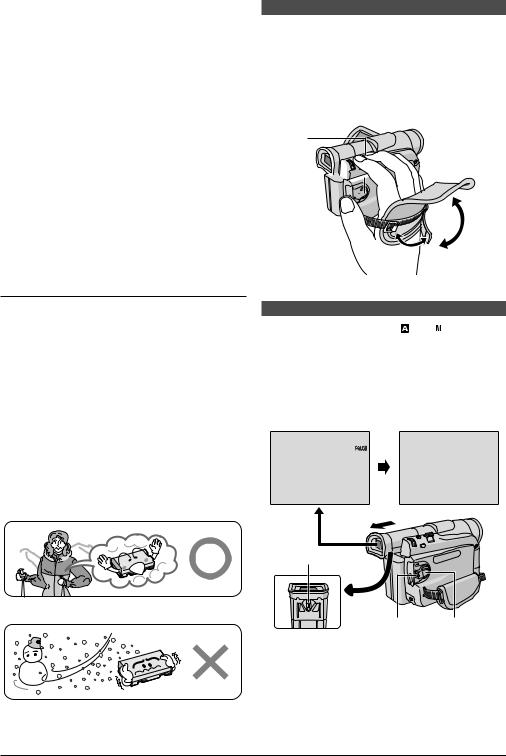
●Since the AC Adapter processes electricity internally, it becomes warm during use. Be sure to use it only in well-ventilated areas.
●The following operation stops charging:
•Set the Power Switch y to “PLAY”, “ ” or “
” or “  ”.
”.
•Disconnect the AC Adapter from the camcorder.
•Unplug the AC Adapter from the AC outlet.
•Detach the battery from the camcorder.
●This camcorder will be automatically turned off if its power is supplied from the AC adapter and about 5 minutes pass since it has entered into the recording standby mode with a cassette inserted. If, under those conditions, the battery is attached to the camcorder, its charging will start.
●Using the optional AA-V40EK AC Power Adapter/ Charger, you can charge the BN-V408U/V416U/V428U battery pack without the camcorder. However, it cannot be used as an AC adapter.
●To avoid interference with reception, do not use the AC Adapter near a radio.
●Perform charging where the temperature is between 10°C and 35°C. 20°C to 25°C is the ideal temperature range for charging. If the environment is too cold, charging may be incomplete.
●Charging time varies according to the ambient temperature and the status of the battery pack.
About Batteries
DANGER! Do not attempt to take the batteries apart, or expose them to flame or excessive heat, as it may cause a fire or explosion.
WARNING! Do not allow the battery or its terminals to come in contact with metals, as this can result in a short circuit and possibly start a fire.
The Benefits Of Lithium-Ion Batteries
Lithium-ion battery packs are small but have a large power capacity. However, when one is exposed to cold temperatures (below 10°C), its usage time becomes shorter and it may cease to function. If this happens, place the battery pack in your pocket or other warm, protected place for a short time, then re-attach it to the camcorder. As long as the battery pack itself is not cold, it should not affect performance.
(If you’re using a heating pad, make sure the battery pack does not come in direct contact with it.)
Grip Adjustment
1 Separate the Velcro strip.
2 Pass your right hand through the loop and grasp the grip.
3 Adjust your thumb and fingers through the grip, to easily operate the Recording Start/Stop button w and Power Switch y and Power Zoom Lever ^. Be sure to fasten the Velcro strip to your preference.
^
y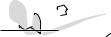
 w
w

Viewfinder Adjustment
1 Set the Power Switch y to “ ” or “ ” while pressing down the Lock Button t located on the switch.
” while pressing down the Lock Button t located on the switch.
2 Pull out the viewfinder fully and adjust it manually for best viewability.
3 Turn the Dioptre Adjustment Control q until the indications in the viewfinder are clearly focused.
PAUSE
q
Lithium-ion is vulnerable in colder temperatures.
t y
EN
8 GETTING STARTED
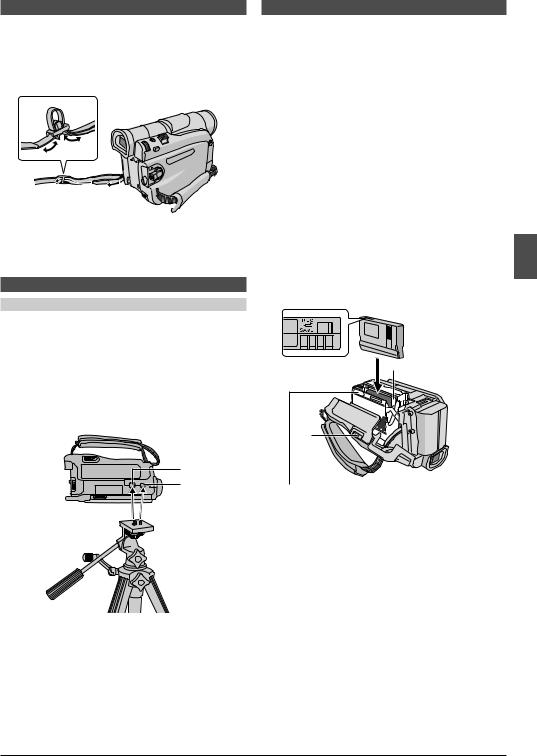
Shoulder Strap Attachment
1 Thread the strap through the eyelet e, then fold it back and thread it through the buckle. Repeat the procedure to attach the other end of the strap to the other eyelet e located under the Grip Strap. Confirm the strap is not twisted.
e
Tripod Mounting
CAUTION
When attaching the camcorder to a tripod, extend its legs to stabilise the camcorder. It is not advised to use small sized tripods. This may cause damage to the unit by falling over.
1 To attach the camcorder to a tripod, align the direction stud and screw to the stud hole u and mounting socket i on the camcorder. Then tighten the screw clockwise. Some tripods are not equipped with studs.
i u
Loading/Unloading A Cassette
The camcorder needs to be powered up to load or eject a cassette.
1 Slide and hold OPEN/EJECT Q in the direction of the arrow then pull the cassette holder cover open until it locks. The cassette holder opens automatically.
• Do not touch internal components.
2 Insert or remove a tape and press “PUSH HERE” to close the cassette holder.
•Once the cassette holder is closed, it recedes automatically. Wait until it recedes completely before closing the cassette holder cover.
•When the battery’s charge is low, you may not be able to close the cassette holder cover. Do not apply force. Replace the battery with a fully charged one before continuing.
3 Close the cassette holder cover firmly until it locks into place.
To Protect Valuable Recordings:
Slide the erase protection tab on the back of the tape in the direction of “SAVE”. This prevents the tape from being recorded over. To record on this tape, slide the tab back to “REC” before loading it.
Make sure the window side is facing out.
 Cassette holder
Cassette holder

 Cassette Q
Cassette Q  holder
holder
cover
Be sure to press only the section labeled “PUSH HERE” to close the cassette holder; touching other parts may cause your finger to get caught in the cassette holder, resulting in injury or product damage.
Approximate recording time
Tape |
Recording mode |
||
|
|
||
SP |
LP |
||
|
|||
|
|
|
|
30 min. |
30 min. |
45 min. |
|
|
|
|
|
60 min. |
60 min. |
90 min. |
|
|
|
|
|
80 min. |
80 min. |
120 min. |
|
|
|
|
|
NOTES:
●The cassette holder cannot be opened unless a power supply is attached.
Continued on next page.
EN
GETTING STARTED 9
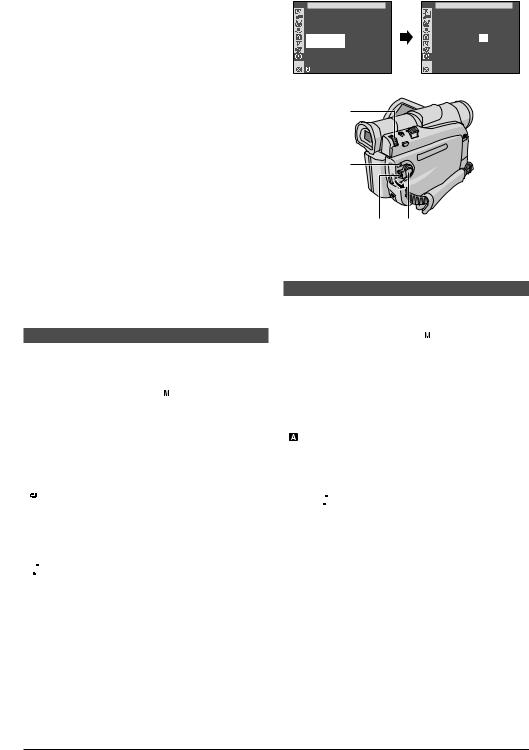
●It takes a few seconds for the cassette holder to open. Do not apply force.
●There may be a delay after you open the cassette holder cover until the cassette holder opens. Do not use force.
●If you wait a few seconds and the cassette holder does not open, close the cassette holder cover and try again. If the cassette holder still does not open, turn the camcorder off then on again.
●If the tape does not load properly, open the cassette holder cover fully and remove the cassette. A few minutes later, insert it again.
●When the camcorder is suddenly moved from a cold place to a warm environment, wait a short time before opening the cassette holder cover.
●Once the cassette holder is closed, it recedes automatically. Wait until it recedes completely before closing the cassette holder cover.
●Closing the cassette holder cover before the cassette holder comes out may cause damage to the camcorder.
●Even when the camcorder is switched off, a cassette can be loaded or unloaded. After the cassette holder is closed with the camcorder switched off, however, it may not recede. It is recommended to turn the power on before loading or unloading.
●When resuming recording, once you open the cassette holder cover a blank portion will be recorded on the tape or a previously recorded scene will be erased (recorded over) regardless of whether the cassette holder came out or not. See page 13 for information about recording from the middle of a tape.
Date/Time Settings
The date/time is recorded onto the tape at all times, but its display can be turned on or off during playback
( pg. 24).
1 Set the Power Switch y to “ ” while pressing down the Lock Button t located on the switch, and open the LCD monitor fully or pull out the viewfinder fully. The POWER/CHARGE lamp r lights and the camcorder is turned on.
” while pressing down the Lock Button t located on the switch, and open the LCD monitor fully or pull out the viewfinder fully. The POWER/CHARGE lamp r lights and the camcorder is turned on.
2 Press the MENU/VOLUME wheel $ in to access the Menu Screen.
3 Rotate the MENU/VOLUME wheel $ to select “  (CAMERA DISPLAY)” and press it.
(CAMERA DISPLAY)” and press it.
4 Rotate the MENU/VOLUME wheel $ to select “CLOCK ADJ.”. Press it and “day” is highlighted. Rotate the MENU/VOLUME wheel $ to input the day. Press it. Repeat to input the month, year, hour and minute. Rotate the MENU/VOLUME wheel $ to select
“ 




 RETURN”, and press it twice. The Menu Screen
RETURN”, and press it twice. The Menu Screen
closes.
NOTE:
Even if you select “CLOCK ADJ.”, if the parameter is not highlighted the camcorder’s internal clock continues to operate. Once you move the highlight bar to the first date/ time parameter (day), the clock stops. When you finish setting the minute and press the MENU/VOLUME wheel $ in, the date and time begin operation from the date and time you just set.
CAMERA |
|
D I SPLAY |
CAMERA |
D I SPLAY |
BR I GHT |
|
|
|
|
ON SCREEN |
– |
LCD / TV |
|
|
DATE / T I ME |
– |
AUTO |
|
|
T I ME CODE |
– |
OF F |
|
|
CLOCK |
|
25 . 12 . 03 |
CLOCK |
25 . 12 . 03 |
ADJ . |
|
17 : 30 |
ADJ . |
17 : 30 |
RETURN |
|
|
|
|
$
r
ty
Recording Mode Setting
Set the tape recording mode depending on your preference.
1 Set the Power Switch y to “ ” while pressing down the Lock Button t located on the switch, and open the LCD monitor fully or pull out the viewfinder fully. The POWER/CHARGE lamp r lights and the camcorder is turned on.
” while pressing down the Lock Button t located on the switch, and open the LCD monitor fully or pull out the viewfinder fully. The POWER/CHARGE lamp r lights and the camcorder is turned on.
2 Press the MENU/VOLUME wheel $ in. The Menu Screen appears.
3 Rotate the MENU/VOLUME wheel $ to select
“(CAMERA)” and press it.
4 Rotate the MENU/VOLUME wheel $ to select “REC MODE” and press it. The Sub Menu appears. Select “SP” or “LP” by rotating the MENU/VOLUME wheel $ and press it. Rotate the MENU/VOLUME wheel $ to select “ 




 RETURN”, and press it twice. The Menu
RETURN”, and press it twice. The Menu
Screen closes.
•Audio Dubbing and Insert Editing ( pg. 29) are possible on tapes recorded in the SP mode.
•“LP” (Long Play) is more economical, providing 1.5 times the recording time.
NOTES:
●If the recording mode is switched during recording, the playback picture will be blurred at the switching point.
●It is recommended that tapes recorded in the LP mode on this camcorder be played back on this camcorder.
●During playback of a tape recorded on another camcorder, blocks of noise may appear or there may be momentary pauses in the sound.
EN
10 GETTING STARTED
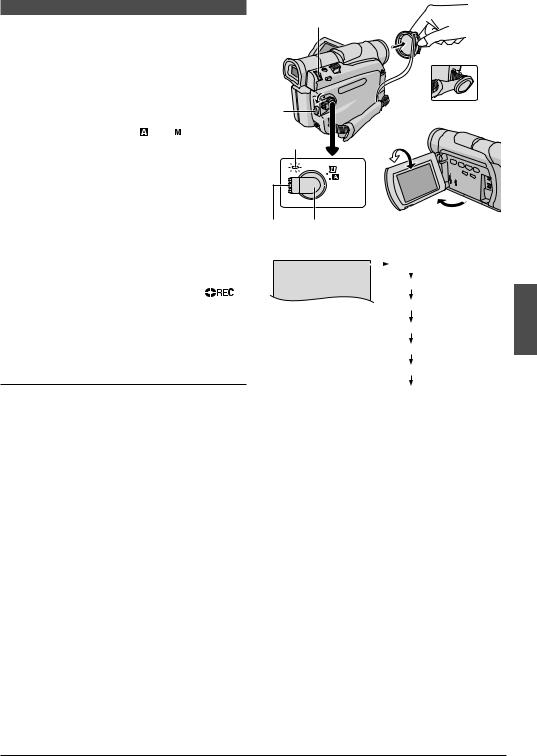
Basic Recording
Perform the procedures listed below before continuing.
●Power ( pg. 7)
●Grip Adjustment ( pg. 8)
●Viewfinder Adjustment ( pg. 8)
●Load A Cassette ( pg. 9)
●Recording Mode Setting ( pg. 10)
1 Remove the lens cap.
Pull on bottom end o of LCD monitor to open.
2 Set the Power Switch y to “ ” or “  ” while pressing down the Lock Button t located on the switch.
” while pressing down the Lock Button t located on the switch.
Shooting while using the LCD monitor: Open the LCD monitor fully.
Shooting while using the viewfinder: Pull out the viewfinder fully.
•The POWER/CHARGE lamp r lights and the
camcorder enters the Record-Standby mode. “PAUSE” ^ is displayed.
•The image will not appear simultaneously on the LCD
monitor and the viewfinder. See “PRIORITY” in the SYSTEM Menu ( pg. 23).
3 Press the Recording Start/Stop Button w. “ |
” |
%, ^ appears and the tally lamp 3 lights while |
|
recording is in progress. |
|
•To Stop Recording, press the Recording Start/Stop Button w. The camcorder re-enters the RecordStandby mode.
To Adjust The Brightness Of The Display
1.Make sure the Power Switch y is set to “ ” and open the LCD monitor fully, then press the MENU/ VOLUME wheel $ in. The Menu Screen appears.
” and open the LCD monitor fully, then press the MENU/ VOLUME wheel $ in. The Menu Screen appears.
2.Rotate the MENU/VOLUME wheel $ to select “  (CAMERA DISPLAY)” and press it.
(CAMERA DISPLAY)” and press it.
3.Rotate the MENU/VOLUME wheel $ to select
“BRIGHT” and press it. The Menu Screen closes and the bright level indicator 7 appears on the display.
• To cancel, press the MENU/VOLUME wheel $ again so that the bright level indicator 7 disappears.
4.Rotate the MENU/VOLUME wheel $ until the bright level indicator 7 moves and the appropriate
brightness is reached, then press it. The bright level indicator 7 disappears.
• It is also possible to adjust the brightness of the viewfinder by closing the LCD monitor, pulling out the viewfinder and adjusting as described above.
$
w |
During shooting |
|
r180° 90°

 OFF (CHARGE)
OFF (CHARGE)
 PLAY
PLAY
t |
y |
|
|
|
|
|
|
|
|
|
|
|
o |
|
|||||
|
Display |
|
|
|
|
|
|
m (calculatingNow |
) |
|
0h25m |
|
|
|
h |
|
|
||
|
|
|
|
|
|
|
|||
|
|
|
1h |
30m |
|
||||
1h29m
Tape remaining time
indicator (Approximate)
0h 3m
0h 2m (Blinking)
0h 1m (Blinking)
0h 0m (Blinking)
NOTES:
●If the Record-Standby mode continues for 5 minutes, the camcorder’s power shuts off automatically. To turn the camcorder on again, push back and pull out the viewfinder again or close and re-open the LCD monitor.
●When a blank portion is left between recorded scenes on the tape, the time code is interrupted and errors may occur when editing the tape. To avoid this, refer to
“RECORDING FROM THE MIDDLE OF A TAPE” ( pg. 13).
●To turn the tally lamp 3 or beep sounds off,pg. 23.
●When you use the LCD monitor outdoors in direct sunlight, the LCD monitor may be difficult to see. If this happens, use the viewfinder instead.
●Black spots or bright spots of light (red, green or blue)
may appear constantly on the LCD monitor or the viewfinder ( pg. 35).
●When the Recording Start/Stop button w is pressed, it
may take a few seconds before actual recording starts. “ ” % starts rotating when the camcorder actually starts recording.
” % starts rotating when the camcorder actually starts recording.
●The time required to calculate and display the remaining tape length, and the accuracy of the calculation, may vary according to the type of tape used.
●“TAPE END” appears when the tape reaches its end, and the power goes off automatically if left in this condition for 5 minutes. “TAPE END” also appears when a cassette at its end is loaded.
EN
TAPE RECORDING 11
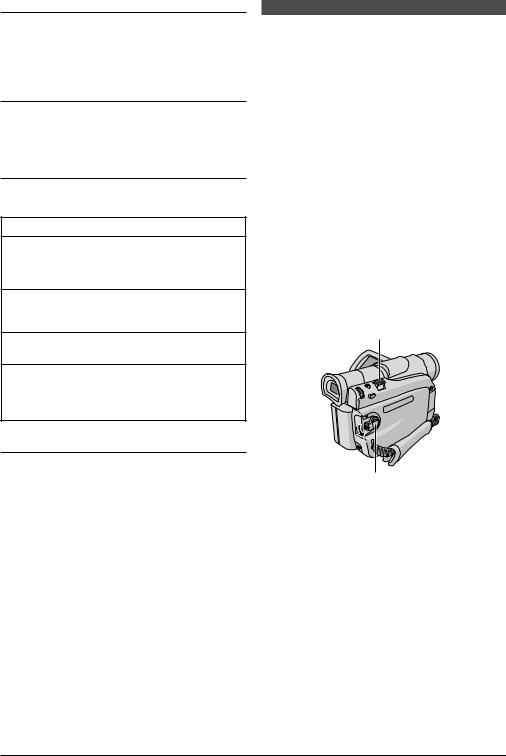
Journalistic Shooting
In some situations, different shooting angles may provide more dramatic results. Hold the camcorder in the desired position and tilt the LCD monitor in the most convenient direction. It can rotate 270° (90° downward, 180° upward).
Self-Recording
You can shoot yourself while viewing your own image in the LCD monitor. Open the LCD monitor and tilt it upward 180° so that it faces forward, then point the lens toward yourself and start recording.
Operation Mode
Choose the appropriate operation mode according to your preference using the Power Switch y.
Power Switch Position
 :
:
Allows you to set various recording functions using the Menus. If you want more creative capabilities than Full Auto recording, try this mode.
 (Full Auto):
(Full Auto):
Allows you to record using NO special effects or manual adjustments. Suitable for standard recording.
OFF (CHARGE):
Allows you to switch off the camcorder.
PLAY:
•Allows you to play back a recording on the tape.
•Allows you to transfer still/moving images recorded on the tape to a computer (GR-D50/D40 only).
Power-Linked Operation
When the Power Switch y is set to “ ” or “
” or “ ”, you can also turn on/off the camcorder by opening/closing the LCD monitor or pulling out/pushing in the viewfinder.
”, you can also turn on/off the camcorder by opening/closing the LCD monitor or pulling out/pushing in the viewfinder.
Zooming
To produce the zoom in/out effect, or an instantaneous change in image magnification.
Zoom In
Slide the Power Zoom Lever ^ towards “T”.
Zoom Out
Slide the Power Zoom Lever ^ towards “W”.
The further you slide the Power Zoom Lever ^, the quicker the zoom action.
NOTES:
●Focusing may become unstable during Zooming. In this
case, set the zoom while in Record-Standby, lock the focus by using the manual focus ( pg. 19), then zoom in or out in Record mode.
●Zooming is possible to a maximum of 700X, or it can be
switched to 16X magnification using the optical zoom ( pg. 21).
●Zoom magnification of over 16X is done through Digital image processing, and is therefore called Digital Zoom.
●During Digital zoom, the quality of image may suffer.
●Macro shooting (as close as approx. 5 cm to the subject) is possible when the Power Zoom Lever ^ is set all the way to “W”. Also see “TELE MACRO” in the Menu Screen on page 22.
^
y
EN
12 TAPE RECORDING
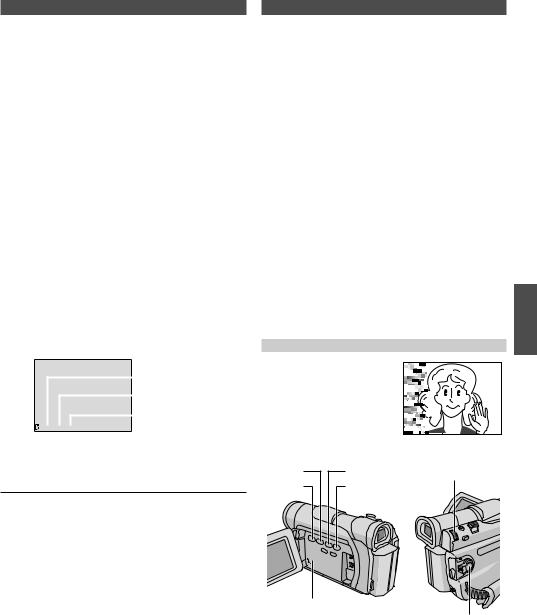
Time Code
During recording, a time code is recorded on the tape. This code is to confirm the location of the recorded scene on the tape during playback.
If recording starts from a blank portion, the time code begins counting from “00:00:00” (minute:second:frame). If recording starts from the end of a previously recorded scene, the time code continues from the last time code number.
To perform Random Assemble Editing ( pg. 30 – 32), time code is necessary. If during recording a blank portion is left partway through the tape, the time code is interrupted. When recording is resumed, the time code starts counting up again from “00:00:00”. This means the camcorder may record the same time codes as those existing in a previously recorded scene. To prevent this, perform “RECORDING FROM THE MIDDLE OF A TAPE” in the following cases;
•When shooting again after playing back a recorded tape.
•When power shuts off during shooting.
•When a tape is removed and re-inserted during shooting.
•When shooting using a partially recorded tape.
•When shooting on a blank portion located partway through the tape.
•When shooting again after shooting a scene then opening/closing the cassette holder cover.
|
|
|
|
Display |
|
|
||
|
|
|
|
|
|
|
|
Minutes |
|
|
|
|
|
|
|
||
|
|
|
|
|
|
|
|
Seconds |
|
|
|
|
|
|
|
|
|
|
|
|
|
|
|
|
|
Frames |
|
|
|
|
|
|
|
|
|
1 |
|
2 : 3 |
|
4 : 2 |
|
4 |
|
(25 frames = 1 second) |
|
|
|
|
|||||
Frames are not displayed |
|
|
||||||
during recording. |
|
|
||||||
RECORDING FROM THE MIDDLE OF A TAPE
1 Play back a tape or use Blank Search ( pg. 14) to find the spot at which you want to start recording, then engage the Still Playback mode ( pg. 13, “Normal Playback”).
2 Set the Power Switch y to “ ” or “
” or “  ” while pressing down the Lock Button t located on the switch, then start recording.
” while pressing down the Lock Button t located on the switch, then start recording.
NOTES:
●The time code cannot be reset.
●During fast-forwarding and rewinding, the time code indication does not move smoothly.
●The time code is displayed only when “TIME CODE” is set to “ON” ( pg. 24).
Normal Playback
1 Load a tape ( pg. 9).
2 Set the Power Switch y to “PLAY” while pressing down the Lock Button t located on the switch. To start playback, press 4/66.
•To stop playback temporarily (Still Playback), press
4/66.
•To stop playback, press 54.
•Press 25 to rewind, or 37 to fast-forward the tape during Stop mode.
•High-speed picture search (Shuttle Search) is possible by pressing 25 or 37 during playback (holding 25 or 37 down during playback continues search until released).
•Press the Zoom Button T l on the remote control to
zoom in (up to 44X), or W ; to zoom out. You can also magnify a particular part of an image ( pg. 28).
•At any time, pressing 4/66 resumes normal playback.
Slow-Motion Playback/Playback Special Effects/ Playback Zoom:
Available only with the remote control ( pg. 28)
To Control The Speaker Volume:
Rotate the MENU/VOLUME wheel $ so that the volume level indicator o on the display moves to obtain the appropriate volume.
ATTENTION
During Shuttle Search, parts of the picture may not be clearly visible, particularly on the left side of the screen.
5 |
6 |
$ |
4 |
7 |
|
Speaker
y
Continued on next page.
EN
TAPE RECORDING |
|
TAPE PLAYBACK |
13 |
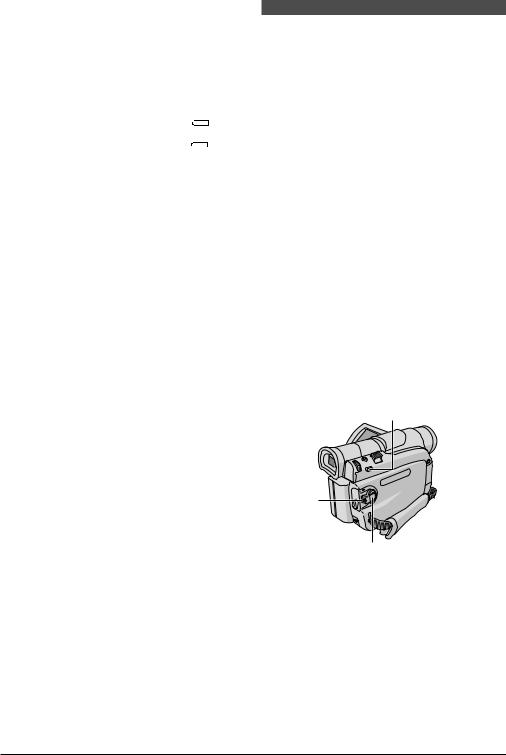
NOTES:
●If Stop mode continues for 5 minutes when power is
supplied from a battery, the camcorder shuts off automatically. To turn on again, set the Power Switch y to “OFF (CHARGE)”, then to “PLAY”.
●The playback picture can be viewed in the LCD monitor, viewfinder or on a connected TV ( pg. 15).
●You can also view the playback picture on the LCD monitor with it flipped over and pushed against the camera body.
●LCD monitor/viewfinder indications:
When power is supplied from a battery: the “ |
” battery |
pack remaining power indicator is displayed. |
|
When power is supplied from an AC outlet: “ |
” does |
not appear. |
|
●When a cable is connected to the AV connector, the sound is not heard from the speaker.
●If still playback continues for more than about 3 minutes, the camcorder’s Stop mode is automatically engaged.
●When 4/66 is pressed to engage still playback, the image may not pause immediately while the camcorder stabilises the still image.
Blank Search
Helps you find where you should start recording in the middle of a tape to avoid time code interruption
( pg. 13).
1 Load a tape ( pg. 9).
2 Set the Power Switch y to “PLAY” while pressing down the Lock Button t located on the switch.
3 Press BLANK SEARCH &.
•“BLANK SEARCH” r appears and the camcorder automatically starts reverse or forward shuttle search, then stops at the spot which is about
3 seconds of tape before the beginning of the detected blank portion.
To cancel Blank Search midway . . .
..... press 54.
NOTES:
●In step 3, if the current position is at a blank portion the camcorder searches in the reverse direction, and if the current position is at a recorded portion the camcorder searches in the forward direction.
●Blank Search does not work if “HEAD CLEANING REQUIRED. USE CLEANING CASSETTE” has appeared with the tape.
●If the beginning or end of the tape is reached during Blank Search, the camcorder stops automatically.
●A blank portion which is shorter than 5 seconds of tape may not be detected.
●The detected blank portion may be located between recorded scenes. Before you start recording, make sure there is no recorded scene after the blank portion.
& |
t
y
EN
14 TAPE PLAYBACK
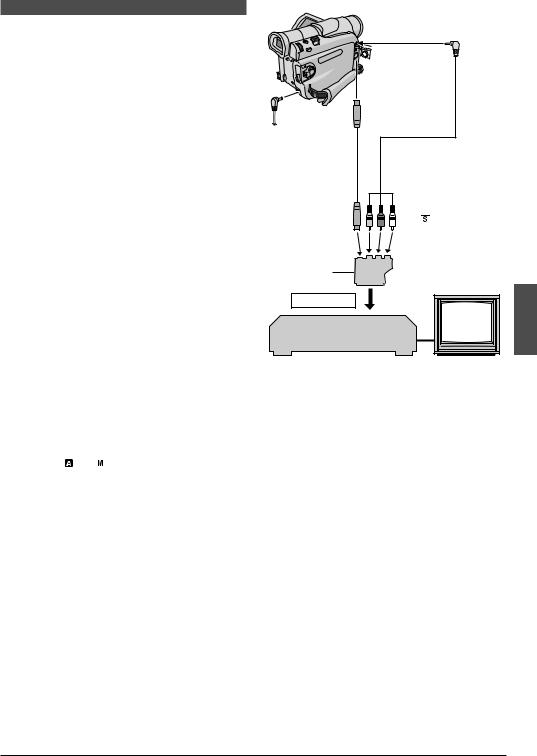
Connections
1 Make sure all units are turned off.
2 Connect the camcorder to a TV or VCR as shown in the illustration.
If using a VCR . . . go to step 3. If not . . . go to step 4.
3 Connect the VCR output to the TV input, referring to your VCR’s instruction manual.
4 Turn on the camcorder, the VCR and the TV.
5 Set the VCR to its AUX input mode, and set the TV to its VIDEO mode.
To choose whether or not the following displays appear on the connected TV . . .
• Date/Time
..... set “DATE/TIME” to “AUTO”, “ON” or “OFF” in the Menu Screen ( pg. 23, 25).
Or, press DISPLAY k on the remote control to turn on/off the date indication.
• Time Code
..... set “TIME CODE” to “ON” or “OFF” in the Menu Screen ( pg. 24, 25).
• Indications other than date/time and time code
..... set “ON SCREEN” to “LCD”, “LCD/TV” or “OFF” in the Menu Screen ( pg. 23, 25).
NOTES:
●It is recommended to use the AC Adapter as the power supply instead of the battery pack ( pg. 7).
●Set the video out select switch of the cable adapter as
required:
Y/C : When connecting to a TV or VCR which accepts Y/C signals and uses an S-Video cable.
CVBS : When connecting to a TV or VCR which does not accept Y/C signals and uses an audio/video cable.
●To monitor the picture and sound from the camcorder
without inserting a tape, set the camcorder’s Power Switch y to “ ” or “  ”, then set your TV to the appropriate input mode.
”, then set your TV to the appropriate input mode.
●Make sure you adjust the TV sound volume to its minimum level to avoid a sudden burst of sound when the camcorder is turned on.
●If you have a TV or speakers that are not specially shielded, do not place the speakers adjacent to the TV as interference will occur in the camcorder playback picture.
●If no image is displayed or no sound is heard from the TV,
set “S/AV INPUT” to “OFF” in the Menu Screen (GR-D50/D30 only, pg. 24).
●While the Audio/Video cable is connected to the AV connector, sound cannot be heard from the speaker.
To AV *

 Connector
Connector
cover*
To |
Audio/Video |
|
cable |
||
S-VIDEO ) |
||
(provided) |
S-Video cable (optional)
To AUDIO**, VIDEO*** and 
 -IN connectors
-IN connectors
“Y/C”/“CVBS” video out select switch
To TV or VCR
VCR
If your VCR has the SCART connector, use the provided cable adapter.
TV |
*When connecting the cables, open this cover.
**The Audio cable is not required for watching still images only.
***Connect when an S-Video cable is not used.
EN
TAPE PLAYBACK 15
