JVC GR-D31 Instruction Manual

DIGITAL VIDEO CAMERA
GR-D31
Please visit our Homepage on the World Wide Web for Digital Video Camera:
http://www.jvc-victor.co.jp/english/cyber/
For Accessories:
http://www.jvc-victor.co.jp/english/accessory/
ENGLISH
CONTENTS
AUTOMATIC |
|
|
DEMONSTRATION |
|
6 |
|
|
|
GETTING STARTED |
7 |
– 10 |
TAPE |
|
|
RECORDING & |
|
|
PLAYBACK |
11 |
– 15 |
INSTRUCTIONS
ADVANCED |
|
FEATURES |
16 – 28 |
REFERENCES |
29 – Back Cover |
For Customer Use:
Enter below the Model No. and Serial No. which is located on the bottom of the camcorder. Retain this information for future reference.
Model No.
Serial No.
LYT1113-001A EN
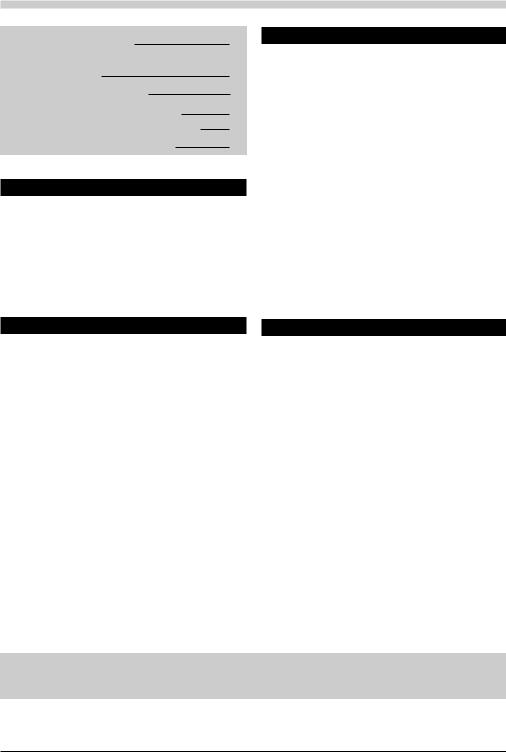
CONTENTS
SAFETY PRECAUTIONS |
3 |
IMPORTANT PRODUCT SAFETY |
|
INSTRUCTIONS |
4 |
PROVIDED ACCESSORIES |
5 |
HOW TO ATTACH THE LENS CAP |
5 |
HOW TO ATTACH THE CORE FILTER |
6 |
AUTOMATIC DEMONSTRATION |
6 |
GETTING STARTED |
|
Power ............................................................ |
7 – 8 |
Grip Adjustment ...................................................... |
8 |
Viewfinder Adjustment ............................................. |
8 |
Shoulder Strap Attachment ......................................... |
9 |
Tripod Mounting ...................................................... |
9 |
Loading/Unloading A Cassette ............................... |
9 – 10 |
Date/Time Settings ................................................. |
10 |
Recording Mode Setting ............................................ |
10 |
TAPE RECORDING & PLAYBACK |
|
TAPE RECORDING .................................. |
11 – 13 |
Basic Recording ........................................... |
11 – 12 |
Zooming .......................................................... |
12 |
Time Code ........................................................ |
13 |
TAPE PLAYBACK .................................... |
13 – 15 |
Normal Playback ......................................... |
13 – 14 |
Blank Search ..................................................... |
14 |
Connections ...................................................... |
15 |
ADVANCED FEATURES |
|
|
FOR RECORDING ..................................... |
|
16 – 20 |
Night-Alive ....................................................... |
|
16 |
Program AE With Special Effects .............................. |
|
16 |
Fade/Wipe Effects .............................................. |
|
17 |
Snapshot (For Tape Recording) ................................ |
|
18 |
Auto Focus ........................................................ |
|
18 |
Manual Focus .................................................... |
|
19 |
Exposure Control ................................................ |
|
19 |
Iris Lock ........................................................... |
|
20 |
White Balance Adjustment ..................................... |
|
20 |
Manual White Balance Operation ............................. |
|
20 |
USING MENUS FOR DETAILED ADJUSTMENT .... |
21 – 25 |
|
For Recording Menu ...................................... |
|
21 – 24 |
For Playback Menu ....................................... |
|
24 – 25 |
DUBBING .............................................. |
|
26 – 27 |
Dubbing To A VCR ............................................... |
|
26 |
Dubbing To Or From A Video Unit Equipped |
|
|
With A DV Connector (Digital Dubbing) .................... |
|
27 |
SYSTEM CONNECTIONS ................................... |
|
28 |
Connection To A Personal Computer .......................... |
|
28 |
REFERENCES |
|
|
TROUBLESHOOTING ................................. |
|
29 – 31 |
CAUTIONS ............................................ |
|
32 – 34 |
SPECIFICATIONS ............................................ |
|
35 |
INDEX ................................................. |
|
36 – 38 |
Controls, Connectors And Indicators/Indications ..... |
36 – 38 |
|
TERMS ....................................... |
39 – Back Cover |
|
Refer to the diagrams on page 36 and 37 while reading the instruction manual as all the controls, connectors, indicators and indications are numbered on the diagrams and those corresponding numbers are used throughout this manual unless specified.
EN
2
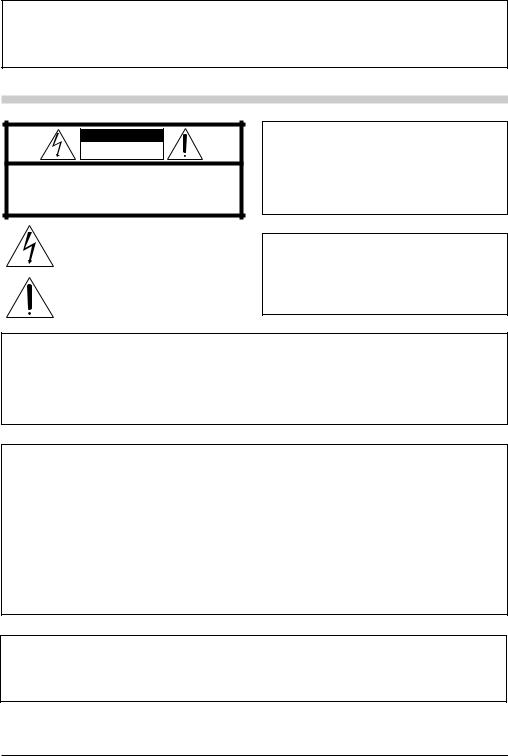
Dear Customer,
Thank you for purchasing this digital video camera. Before use, please read “SAFETY PRECAUTIONS” and “IMPORTANT PRODUCT SAFETY INSTRUCTIONS” ( pgs. 3 and 4) to ensure safe use of this product.
SAFETY PRECAUTIONS
CAUTION
RISK OF ELECTRIC SHOCK
DO NOT OPEN
CAUTION: TO REDUCE THE RISK OF ELECTRIC SHOCK, DO NOT REMOVE COVER (OR BACK).
NO USER-SERVICEABLE PARTS INSIDE.
REFER SERVICING TO QUALIFIED SERVICE PERSONNEL.
The lightning flash with arrowhead symbol, within an equilateral triangle, is intended to alert the user to the presence of uninsulated "dangerous voltage" within the product's enclosure that may be of sufficient magnitude to constitute a risk of electric shock to persons.
The exclamation point within an equilateral triangle is intended to alert the user to the presence of important operating and maintenance (servicing) instructions in the literature accompanying the appliance.
WARNING:
TO REDUCE THE RISK OF FIRE OR ELECTRIC SHOCK, DO NOT EXPOSE THIS APPARATUS TO RAIN OR MOISTURE.
NOTES:
●The rating plate (serial number plate) and safety caution are on the bottom and/or the back of the main unit.
●The rating information and safety caution of the AC Adapter are on its upper and lower sides.
CAUTIONS:
●This camcorder is designed to be used with NTSC-type color television signals. It cannot be used for playback with a television of a different standard. However, live recording and LCD monitor/viewfinder playback are possible anywhere.
●Use the JVC BN-V408U/V416U/V428U battery packs and, to recharge them or to supply power to the camcorder from an AC outlet, use the provided multi-voltage AC Adapter. (An appropriate conversion adapter may be necessary to accommodate different designs of AC outlets in different countries.)
When the equipment is installed in a cabinet or on a shelf, make sure that it has sufficient space on all sides to allow for ventilation (10 cm (3-15/16") or more on both sides, on top and at the rear).
Do not block the ventilation holes.
(If the ventilation holes are blocked by a newspaper, or cloth etc. the heat may not be able to get out.)
No naked flame sources, such as lighted candles, should be placed on the apparatus.
When discarding batteries, environmental problems must be considered and the local rules or laws governing the disposal of these batteries must be followed strictly.
The apparatus shall not be exposed to dripping or splashing.
Do not use this equipment in a bathroom or places with water.
Also do not place any containers filled with water or liquids (such as cosmetics or medicines, flower vases, potted plants, cups etc.) on top of this unit.
(If water or liquid is allowed to enter this equipment, fire or electric shock may be caused.)
This product has a fluorescent lamp that contains a small amount of mercury. Disposal of these materials may be regulated in your community due to environmental considerations.
For disposal or recycling information please contact your local authorities, or the Electronics Industries Alliance:
<http://www.eiae.org>
EN
3
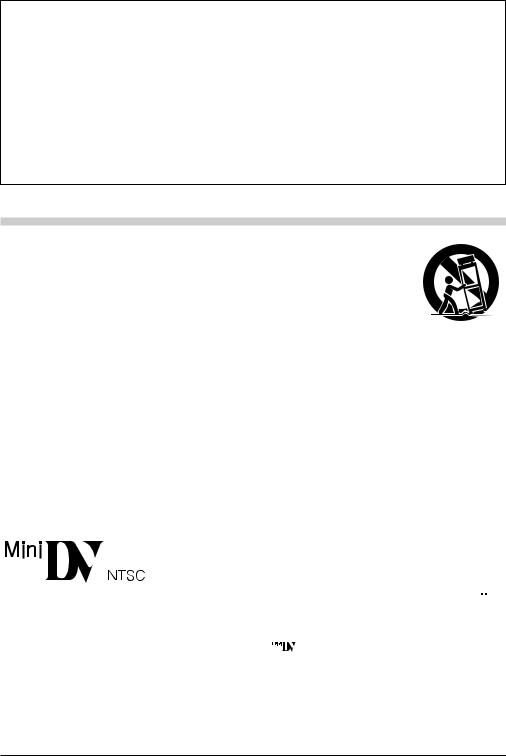
Do not point the lens or the viewfinder directly into the sun. This can cause eye injuries, as well as lead to the malfunctioning of internal circuitry. There is also a risk of fire or electric shock.
CAUTION!
The following notes concern possible physical damage to the camcorder and to the user.
When carrying, be sure to always securely attach and use the provided shoulder strap. Carrying or holding the camcorder by the viewfinder and/or the LCD monitor can result in dropping the unit, or in a malfunction.
Take care not to get your finger caught in the cassette holder cover. Do not let children operate the camcorder, as they are particularly susceptible to this type of injury.
Do not use a tripod on unsteady or unlevel surfaces. It could tip over, causing serious damage to the camcorder.
CAUTION!
Connecting cables (Audio/Video, S-Video, etc.) to the camcorder and leaving the unit on top of the TV is not recommended, as tripping on the cables will cause the camcorder to fall, resulting in damage.
IMPORTANT PRODUCT SAFETY INSTRUCTIONS
(1)Read these instructions.
(2)Keep these instructions.
(3)Heed all warnings.
(4)Follow all instructions.
(5)Do not use this apparatus near water.
(6)Clean only with dry cloth.
(7)Do not block any ventilation openings. Install in accordance with the manufacturer’s instructions.
(8)Do not install near any heat sources such as radiators, heat registers, stoves, or other apparatus (including amplifiers) that produce heat.
(9)Only use attachments/accessories specified by the manufacturer.
(10) Use only with the cart, stand, tripod, bracket, or table specified by the manufacturer, or sold with the apparatus. When a cart is used, use caution when moving the cart/ apparatus combination to avoid injury from tip-over.
(11)Unplug this apparatus during lightning storms or when unused for long periods of time.
(12)Refer all servicing to qualified service personnel. Servicing is required when the apparatus has been damaged in any way, such as power-supply cord or plug is damaged, liquid has been spilled or objects have fallen into the apparatus, the apparatus has been exposed to rain or moisture, does not operate normally, or has been dropped.
This camcorder is designed exclusively for the digital video cassette. Only cassettes marked “

 ” can be used with this unit.
” can be used with this unit.
Before recording an important scene . . .
..... make sure you only use cassettes with the Mini DV mark |
. |
..... remember that this camcorder is not compatible with other digital video formats.
..... remember that this camcorder is intended for private consumer use only. Any commercial use without proper permission is prohibited. (Even if you record an event such as a show, performance or exhibition for personal enjoyment, it is strongly recommended that you obtain permission beforehand.)
EN
4
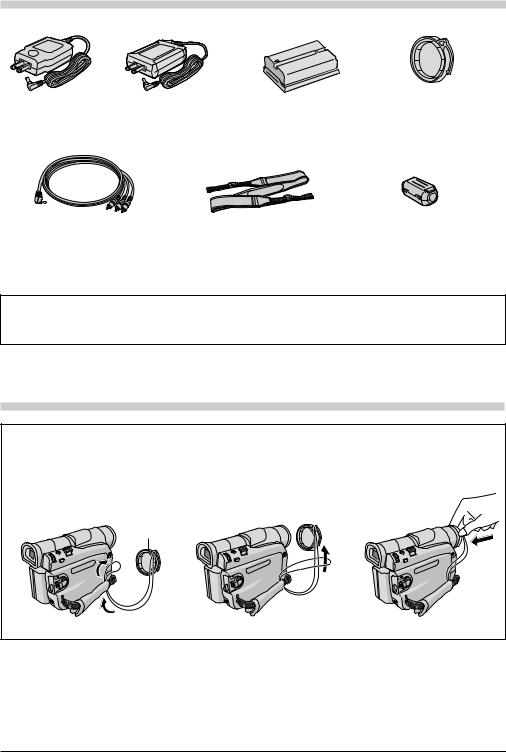
PROVIDED ACCESSORIES
or
AC Adapter AP-V11U or AP-V13U
Audio/Video Cable (ø3.5 mini-plug to RCA plug)
Battery Pack
BN-V408U
Shoulder Strap
Lens Cap (See below for attachment)
Core Filter
(for optional S-Video cable pg. 6 for attachment)
NOTE:
In order to maintain optimum performance of the camcorder, provided cables may be equipped with one or more core filter. If a cable has only one core filter, the end that is closest to the filter should be connected to the camcorder.
HOW TO ATTACH THE LENS CAP
To protect the lens, attach the provided lens cap to the camcorder as shown in the illustration.
NOTE:
To confirm the lens cap is on correctly make sure the cap is flush to the camera.
1 Make sure the arrow (▲) is |
2 |
3 |
pointing upward.
Arrow
EN
5
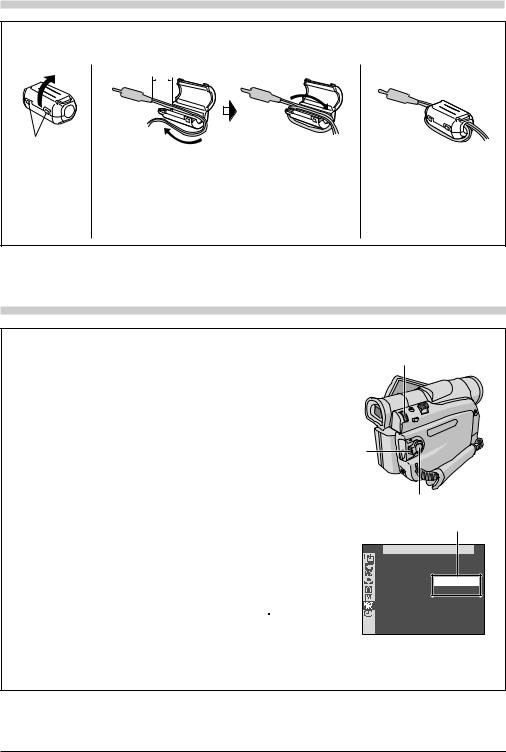
HOW TO ATTACH THE CORE FILTER
Attach the Core Filter(s) (if provided with your model pg. 5) to an optional cable(s). The Core Filter reduces interference.
1 |
2 |
3 cm |
|
||
|
|
|
|
|
|
|
|
|
|
|
|
Stopper |
Wind once |
|
|
Release the |
Run the cable through the Core Filter, leaving approx. 3 cm |
stoppers on both |
of cable between the cable plug and the Core Filter. Wind |
ends of the Core |
the cable once around the outside of the Core Filter as |
Filter. |
shown in the illustration. |
|
• Wind the cable so that it is not slack. |
|
NOTE: |
|
Take care not to damage the cable. |
3
Close the Core Filter until it clicks shut.
When connecting cables, attach the end with the Core Filter to the camcorder.
AUTOMATIC DEMONSTRATION
Automatic Demonstration takes place when “DEMO MODE” is set to “ON” (factory-preset).
Automatic Demonstration starts when there is no operation for about 3 minutes after the Power Switch r is set to “ ” or “
” or “ ” and no cassette is in the camcorder.
” and no cassette is in the camcorder.
Performing any operation during the demonstration stops the demonstration temporarily. If no operation is performed for more than 3 minutes after that, the demonstration will resume.
“DEMO MODE” remains “ON” even if the camcorder power is turned off.
To cancel Automatic Demonstration:
1.Set the Power Switch r to “ ” while pressing down the Lock Button e located on the switch and press the MENU/VOLUME wheel # in. The Menu Screen appears.
” while pressing down the Lock Button e located on the switch and press the MENU/VOLUME wheel # in. The Menu Screen appears.
2.Rotate the MENU/VOLUME wheel # to select “  (SYSTEM)” and press it.
(SYSTEM)” and press it.
3.Rotate the MENU/VOLUME wheel # to select “DEMO MODE” and press it. The Sub Menu appears.
4.Rotate the MENU/VOLUME wheel # to select “OFF” and press it.
5.Rotate the MENU/VOLUME wheel # to select “ 






 RETURN”, and press it twice. The normal screen appears.
RETURN”, and press it twice. The normal screen appears.
NOTE:
#
e
r
Sub Menu
SYSTEM
DEMO MODE – OFF
ON

 RETURN
RETURN
If you do not detach the Lens Cap, you cannot see the actual changes of the Automatic Demonstration activated on the LCD monitor or viewfinder.
EN
6
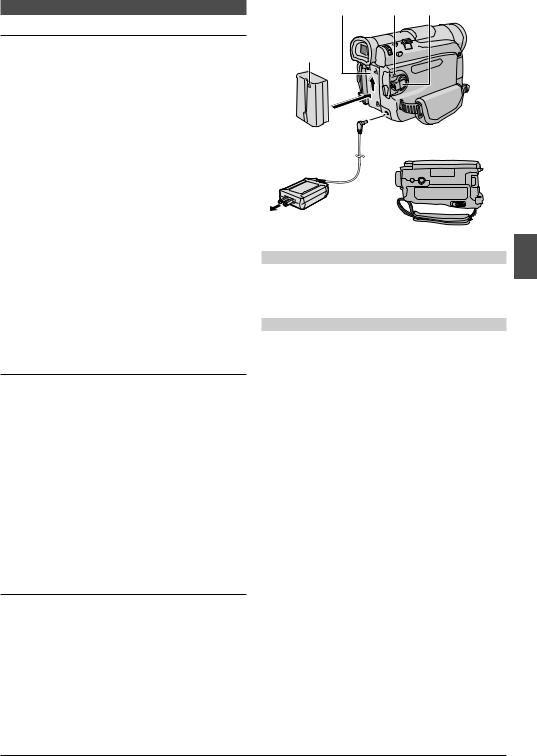
Power
CHARGING THE BATTERY PACK
1 With the arrow on the battery pack pointing upward, push the battery pack slightly against the battery pack mount !, then slide up the battery pack until it locks in place.
2 Set the Power Switch r to “OFF (CHARGE)”. Connect the AC Adapter to the camcorder.
3 Plug the AC Adapter into an AC outlet. The POWER/ CHARGE lamp w on the camcorder blinks to indicate charging has started.
4 When the POWER/CHARGE lamp w goes off, charging is finished. Unplug the AC Adapter from the AC outlet. Disconnect the AC Adapter from the camcorder.
To Detach The Battery Pack:
Slide the battery pack down slightly while sliding down
BATT. RELEASE i to detach it.
Battery pack |
Charging time |
|
|
BN-V408U |
approx. 1 hr. 30 min. |
|
|
BN-V416U (optional) |
approx. 3 hrs. |
|
|
BN-V428U (optional) |
approx. 5 hrs. |
|
|
Charging times are for a fully discharged battery pack.
USING THE BATTERY PACK
Perform step 1 of “CHARGING THE BATTERY PACK”.
Approximate recording time
Battery pack |
LCD monitor on |
Viewfinder on |
|
|
|
|
|
BN-V408U |
1 hr. 10 min. |
1 hr. 40 min. |
|
|
|
|
|
BN-V416U |
2 hrs. 30 min. |
3 hrs. 30 min. |
|
(optional) |
|||
|
|
||
|
|
|
|
BN-V428U |
4 hrs. 20 min. |
6 hrs. 20 min. |
|
(optional) |
|||
|
|
||
|
|
|
|
BN-V840U |
5 hrs. 20 min. |
7 hrs. 30 min. |
|
(optional) |
|||
|
|
||
|
|
|
|
BN-V856U |
8 hrs. 10 min. |
11 hrs. 10 min. |
|
(optional) |
|||
|
|
||
|
|
|
USING AC POWER
Connect the AC Adapter to the camcorder as shown in the following illustration.
•The provided AC Adapter features automatic voltage selection in the AC range from 110 V to 240 V.
!w r
Arrow
Battery pack |
To DC |
|
connector |
||
|
||
AC Adapter |
|

 i
i
To AC outlet
ATTENTION
Before detaching the power source, make sure that the camcorder’s power is turned off. Failure to do so can result in a camcorder malfunction.
INFORMATION
The extended-use battery pack kit is a set composed of a battery pack and AC Power Adapter/Charger:
VU-V840 KIT : BN-V840U battery pack & AA-V15U AC Power Adapter/Charger
VU-V856 KIT : BN-V856U battery pack & AA-V80U AC Power Adapter/Charger
Read the kit's instruction manual before using. Also, by using the optional JVC VC-VBN856U DC Cord, it will be possible to connect BN-V840U or
BN-V856U battery packs to the camcorder and supply power directly to the camcorder.
NOTES:
●If the protective cap is attached to the battery pack, remove it first.
●During charging, the camcorder cannot be operated.
●Charging is not possible if the wrong type of battery is used.
●When charging the battery pack for the first time or after a long storage period, the POWER/CHARGE lamp w may not light. Remove the battery pack from the camcorder, then try charging again.
●If a fully-charged battery’s operation time remains extremely short, the battery is worn out. Please purchase a new one.
●Recording time is reduced significantly when Zoom or Record-Standby mode is engaged repeatedly or the LCD monitor is used repeatedly.
●Before extended use, it is recommended that you prepare enough battery packs to cover 3 times the planned shooting time.
Continued on next page.
EN
GETTING STARTED 7
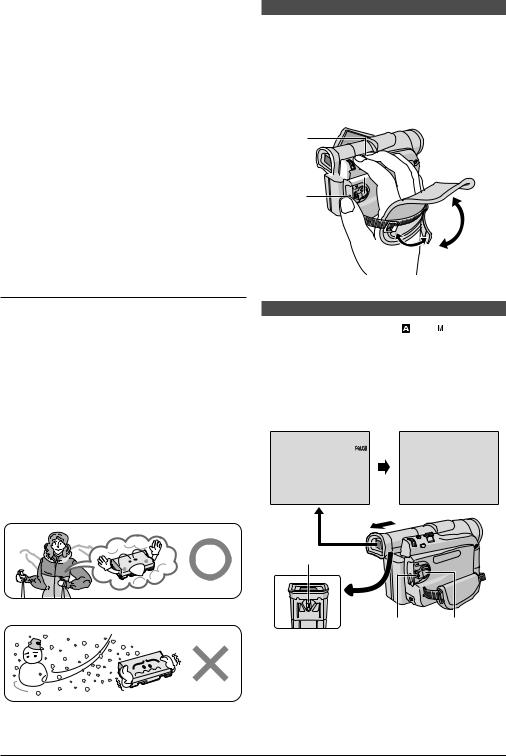
●Since the AC Adapter processes electricity internally, it becomes warm during use. Be sure to use it only in well-ventilated areas.
●The following operation stops charging:
•Set the Power Switch r to “PLAY”, “ ” or “
” or “ ”.
”.
•Disconnect the AC Adapter from the camcorder.
•Unplug the AC Adapter from the AC outlet.
•Detach the battery from the camcorder.
●This camcorder will be automatically turned off if its power is supplied from the AC adapter and about 5 minutes pass since it has entered into the recording standby mode with a cassette inserted. If, under those conditions, the battery is attached to the camcorder, its charging will start.
●Using the optional AA-V40U AC Power Adapter/Charger, you can charge the BN-V408U/V416U/V428U battery pack without the camcorder. However, it cannot be used as an AC adapter.
●To avoid interference with reception, do not use the AC Adapter near a radio.
●Perform charging where the temperature is between 10°C and 35°C (50°F and 95°F). 20°C to 25°C (68°F to 77°F) is the ideal temperature range for charging. If the environment is too cold, charging may be incomplete.
●Charging time varies according to the ambient temperature and the status of the battery pack.
About Batteries
DANGER! Do not attempt to take the batteries apart, or expose them to flame or excessive heat, as it may cause a fire or explosion.
WARNING! Do not allow the battery or its terminals to come in contact with metals, as this can result in a short circuit and possibly start a fire.
The Benefits Of Lithium-Ion Batteries
Lithium-ion battery packs are small but have a large power capacity. However, when one is exposed to cold temperatures (below 10°C/50°F), its usage time becomes shorter and it may cease to function. If this happens, place the battery pack in your pocket or other warm, protected place for a short time, then re-attach it to the camcorder. As long as the battery pack itself is not cold, it should not affect performance.
(If you’re using a heating pad, make sure the battery pack does not come in direct contact with it.)
Grip Adjustment
1 Separate the Velcro strip.
2 Pass your right hand through the loop and grasp the grip.
3 Adjust your thumb and fingers through the grip, to easily operate the Recording Start/Stop button ) and Power Switch r and Power Zoom Lever %. Be sure to fasten the Velcro strip to your preference.
%
r

)
Viewfinder Adjustment
1 Set the Power Switch r to “ ” or “ ” while pressing down the Lock Button e located on the switch.
” while pressing down the Lock Button e located on the switch.
2 Pull out the viewfinder fully and adjust it manually for best viewability.
3 Turn the Diopter Adjustment Control ( until the indications in the viewfinder are clearly focused.
PAUSE
(
Lithium-ion is vulnerable in colder temperatures.
e r
EN
8 GETTING STARTED
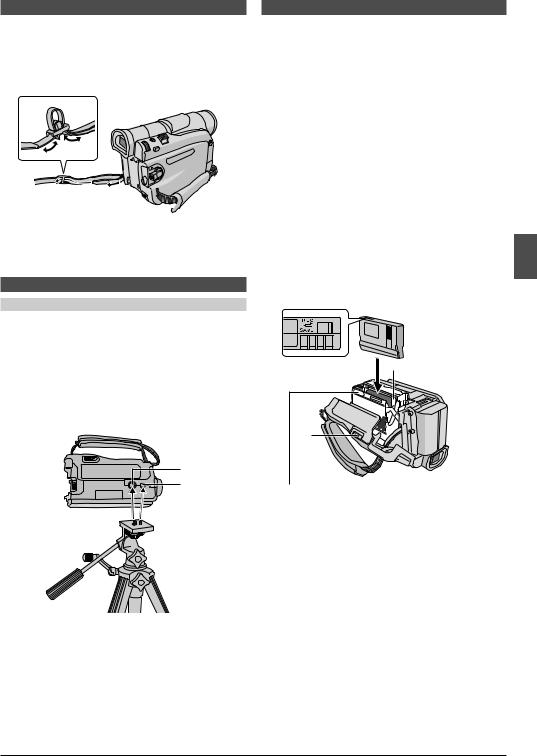
Shoulder Strap Attachment
1 Thread the strap through the eyelet q, then fold it back and thread it through the buckle. Repeat the procedure to attach the other end of the strap to the other eyelet q located under the Grip Strap. Confirm the strap is not twisted.
q
Tripod Mounting
CAUTION
When attaching the camcorder to a tripod, extend its legs to stabilize the camcorder. It is not advised to use small sized tripods. This may cause damage to the unit by falling over.
1 To attach the camcorder to a tripod, align the direction stud and screw to the stud hole y and mounting socket u on the camcorder. Then tighten the screw clockwise. Some tripods are not equipped with studs.
u y
Loading/Unloading A Cassette
The camcorder needs to be powered up to load or eject a cassette.
1 Slide and hold OPEN/EJECT o in the direction of the arrow then pull the cassette holder cover open until it locks. The cassette holder opens automatically.
• Do not touch internal components.
2 Insert or remove a tape and press “PUSH HERE” to close the cassette holder.
•Once the cassette holder is closed, it recedes automatically. Wait until it recedes completely before closing the cassette holder cover.
•When the battery’s charge is low, you may not be able to close the cassette holder cover. Do not apply force. Replace the battery with a fully charged one before continuing.
3 Close the cassette holder cover firmly until it locks into place.
To Protect Valuable Recordings:
Slide the erase protection tab on the back of the tape in the direction of “SAVE”. This prevents the tape from being recorded over. To record on this tape, slide the tab back to “REC” before loading it.
Make sure the window side is facing out.
 Cassette holder
Cassette holder

 Cassette o
Cassette o  holder
holder
cover
Be sure to press only the section labeled “PUSH HERE” to close the cassette holder; touching other parts may cause your finger to get caught in the cassette holder, resulting in injury or product damage.
Approximate recording time
Tape |
Recording mode |
||
|
|
||
SP |
LP |
||
|
|||
|
|
|
|
30 min. |
30 min. |
45 min. |
|
|
|
|
|
60 min. |
60 min. |
90 min. |
|
|
|
|
|
80 min. |
80 min. |
120 min. |
|
|
|
|
|
NOTES:
●The cassette holder cannot be opened unless a power supply is attached.
Continued on next page.
EN
GETTING STARTED 9

●It takes a few seconds for the cassette holder to open. Do not apply force.
●There may be a delay after you open the cassette holder cover until the cassette holder opens. Do not use force.
●If you wait a few seconds and the cassette holder does not open, close the cassette holder cover and try again. If the cassette holder still does not open, turn the camcorder off then on again.
●If the tape does not load properly, open the cassette holder cover fully and remove the cassette. A few minutes later, insert it again.
●When the camcorder is suddenly moved from a cold place to a warm environment, wait a short time before opening the cassette holder cover.
●Once the cassette holder is closed, it recedes automatically. Wait until it recedes completely before closing the cassette holder cover.
●Closing the cassette holder cover before the cassette holder comes out may cause damage to the camcorder.
●Even when the camcorder is switched off, a cassette can be loaded or unloaded. After the cassette holder is closed with the camcorder switched off, however, it may not recede. It is recommended to turn the power on before loading or unloading.
●When resuming recording, once you open the cassette holder cover a blank portion will be recorded on the tape or a previously recorded scene will be erased (recorded over) regardless of whether the cassette holder came out or not. See page 13 for information about recording from the middle of a tape.
Date/Time Settings
The date/time is recorded onto the tape at all times, but its display can be turned on or off during playback
( pg. 24).
1 Set the Power Switch r to “  ” while pressing down the Lock Button e located on the switch, and open the LCD monitor fully or pull out the viewfinder fully. The POWER/CHARGE lamp w lights and the camcorder is turned on.
” while pressing down the Lock Button e located on the switch, and open the LCD monitor fully or pull out the viewfinder fully. The POWER/CHARGE lamp w lights and the camcorder is turned on.
2 Press the MENU/VOLUME wheel # in to access the Menu Screen.
3 Rotate the MENU/VOLUME wheel # to select “  (CAMERA DISPLAY)” and press it.
(CAMERA DISPLAY)” and press it.
4 Rotate the MENU/VOLUME wheel # to select “CLOCK ADJ.”. Press it and “month” is highlighted. Rotate the MENU/VOLUME wheel # to input the month. Press it. Repeat to input the day, year, hour and minute. Rotate the MENU/VOLUME wheel # to select “ 




 RETURN”, and press it twice. The Menu Screen closes.
RETURN”, and press it twice. The Menu Screen closes.
NOTE:
Even if you select “CLOCK ADJ.”, if the parameter is not highlighted the camcorder’s internal clock continues to operate. Once you move the highlight bar to the first date/ time parameter (month), the clock stops. When you finish setting the minute and press the MENU/VOLUME wheel # in, the date and time begin operation from the date and time you just set.
CAMERA |
|
D I SPLAY |
CAMERA |
D I SPLAY |
|
BR I GHT |
|
|
|
|
|
ON SCREEN |
– |
LCD / TV |
|
|
|
DATE / T I ME |
– |
AUTO |
|
|
|
T I ME CODE |
– |
OF F |
|
|
|
CLOCK |
|
DEC 25 ’03 |
CLOCK |
DEC 25 |
’03 |
ADJ . |
|
5 : 30 PM |
ADJ . |
5 : 30 |
PM |
RETURN |
|
|
|
|
|
#
w
er
Recording Mode Setting
Set the tape recording mode depending on your preference.
1 Set the Power Switch r to “  ” while pressing down the Lock Button e located on the switch, and open the LCD monitor fully or pull out the viewfinder fully. The POWER/CHARGE lamp w lights and the camcorder is turned on.
” while pressing down the Lock Button e located on the switch, and open the LCD monitor fully or pull out the viewfinder fully. The POWER/CHARGE lamp w lights and the camcorder is turned on.
2 Press the MENU/VOLUME wheel # in. The Menu Screen appears.
3 Rotate the MENU/VOLUME wheel # to select
“(CAMERA)” and press it.
4 Rotate the MENU/VOLUME wheel # to select “REC MODE” and press it. The Sub Menu appears. Select “SP” or “LP” by rotating the MENU/VOLUME wheel # and press it. Rotate the MENU/VOLUME wheel # to select “ 






 RETURN”, and press it twice.
RETURN”, and press it twice.
The Menu Screen closes.
•“LP” (Long Play) is more economical, providing 1.5 times the recording time.
NOTES:
●If the recording mode is switched during recording, the playback picture will be blurred at the switching point.
●It is recommended that tapes recorded in the LP mode on this camcorder be played back on this camcorder.
●During playback of a tape recorded on another camcorder, blocks of noise may appear or there may be momentary pauses in the sound.
EN
10 GETTING STARTED
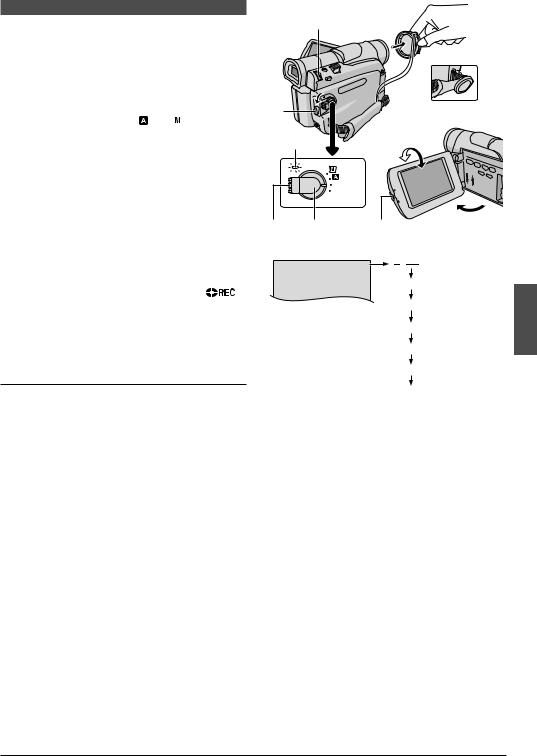
Basic Recording
Perform the procedures listed below before continuing.
●Power ( pg. 7)
●Grip Adjustment ( pg. 8)
●Viewfinder Adjustment ( pg. 8)
●Load A Cassette ( pg. 9)
●Recording Mode Setting ( pg. 10)
1 Remove the lens cap.
2 Set the Power Switch r to “ ” or “ ” while pressing down the Lock Button e located on the switch.
” while pressing down the Lock Button e located on the switch.
Shooting while using the LCD monitor: Press the Monitor Open button t and open the LCD monitor fully.
Shooting while using the viewfinder: Pull out the viewfinder fully.
•The POWER/CHARGE lamp w lights and the
camcorder enters the Record-Standby mode. “PAUSE” ^ is displayed.
•The image will not appear simultaneously on the LCD
monitor and the viewfinder. See “PRIORITY” in the SYSTEM Menu ( pg. 23).
3 Press the Recording Start/Stop Button ). “ |
” |
%, ^ appears and the tally lamp 3 lights while |
|
recording is in progress. |
|
•To Stop Recording, press the Recording Start/Stop Button ). The camcorder re-enters the RecordStandby mode.
To Adjust The Brightness Of The Display
1.Make sure the Power Switch r is set to “ ” and open the LCD monitor fully, then press the MENU/ VOLUME wheel # in. The Menu Screen appears.
” and open the LCD monitor fully, then press the MENU/ VOLUME wheel # in. The Menu Screen appears.
2.Rotate the MENU/VOLUME wheel # to select “  (CAMERA DISPLAY)” and press it.
(CAMERA DISPLAY)” and press it.
3.Rotate the MENU/VOLUME wheel # to select
“BRIGHT” and press it. The Menu Screen closes and the bright level indicator 7 appears on the display.
• To cancel, press the MENU/VOLUME wheel # again so that the bright level indicator 7 disappears.
4.Rotate the MENU/VOLUME wheel # until the bright level indicator 7 moves and the appropriate
brightness is reached, then press it. The bright level indicator 7 disappears.
• It is also possible to adjust the brightness of the viewfinder by closing the LCD monitor, pulling out the viewfinder and adjusting as described above.
#
) |
|
|
During shooting |
|
|
|
|
||
|
w |
180° |
90° |
|
|
OFF (CHARGE) |
|
|
|
|
PLAY |
|
|
|
e |
r |
t |
|
|
|
Display |
|
m (calculatingNow |
) |
|
0h25m |
h |
||
|
|
1h30m |
|
|
1h29m
Tape remaining time
indicator (Approximate)
0h 3m
0h 2m (Blinking)
0h 1m (Blinking)
0h 0m (Blinking)
NOTES:
●If the Record-Standby mode continues for 5 minutes, the camcorder’s power shuts off automatically. To turn the camcorder on again, push back and pull out the viewfinder again or close and re-open the LCD monitor.
●When a blank portion is left between recorded scenes on the tape, the time code is interrupted and errors may occur when editing the tape. To avoid this, refer to
“RECORDING FROM THE MIDDLE OF A TAPE” ( pg. 13).
●To turn the tally lamp 3 or beep sounds off,pg. 23.
●When you use the LCD monitor outdoors in direct sunlight, the LCD monitor may be difficult to see. If this happens, use the viewfinder instead.
●Black spots or bright spots of light (red, green or blue)
may appear constantly on the LCD monitor or the viewfinder ( pg. 30).
●When the Recording Start/Stop button ) is pressed, it
may take a few seconds before actual recording starts. “ ” % starts rotating when the camcorder actually starts recording.
” % starts rotating when the camcorder actually starts recording.
●The time required to calculate and display the remaining tape length, and the accuracy of the calculation, may vary according to the type of tape used.
●“TAPE END” appears when the tape reaches its end, and the power goes off automatically if left in this condition for 5 minutes. “TAPE END” also appears when a cassette at its end is loaded.
EN
TAPE RECORDING 11
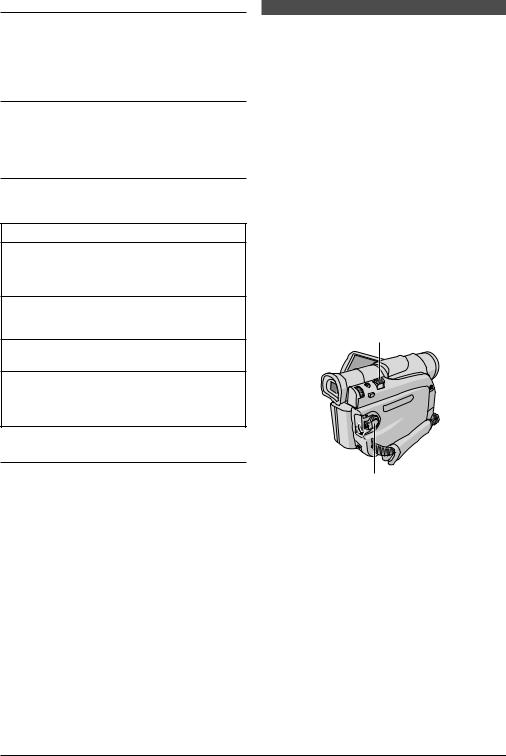
Journalistic Shooting
In some situations, different shooting angles may provide more dramatic results. Hold the camcorder in the desired position and tilt the LCD monitor in the most convenient direction. It can rotate 270° (90° downward, 180° upward).
Self-Recording
You can shoot yourself while viewing your own image in the LCD monitor. Open the LCD monitor and tilt it upward 180° so that it faces forward, then point the lens toward yourself and start recording.
Operation Mode
Choose the appropriate operation mode according to your preference using the Power Switch r.
Power Switch Position
 :
:
Allows you to set various recording functions using the Menus. If you want more creative capabilities than Full Auto recording, try this mode.
 (Full Auto):
(Full Auto):
Allows you to record using NO special effects or manual adjustments. Suitable for standard recording.
OFF (CHARGE):
Allows you to switch off the camcorder.
PLAY:
•Allows you to play back a recording on the tape.
•Allows you to transfer footage recorded on the tape to a computer.
Power-Linked Operation
When the Power Switch r is set to “ ” or “
” or “  ”, you can also turn on/off the camcorder by opening/closing the LCD monitor or pulling out/pushing in the viewfinder.
”, you can also turn on/off the camcorder by opening/closing the LCD monitor or pulling out/pushing in the viewfinder.
Zooming
To produce the zoom in/out effect, or an instantaneous change in image magnification.
Zoom In
Slide the Power Zoom Lever % towards “T”.
Zoom Out
Slide the Power Zoom Lever % towards “W”.
The further you slide the Power Zoom Lever %, the quicker the zoom action.
NOTES:
●Focusing may become unstable during Zooming. In this
case, set the zoom while in Record-Standby, lock the focus by using the manual focus ( pg. 19), then zoom in or out in Record mode.
●Zooming is possible to a maximum of 700X, or it can be
switched to 16X magnification using the optical zoom ( pg. 21).
●Zoom magnification of over 16X is done through Digital image processing, and is therefore called Digital Zoom.
●During Digital zoom, the quality of image may suffer.
●Macro shooting (as close as approx. 5 cm (2") to the subject) is possible when the Power Zoom Lever % is set all the way to “W”. Also see “TELE MACRO” in the Menu Screen on page 22.
%
r
EN
12 TAPE RECORDING
