JVC GR-D260EK, GR-D270EW, GR-D273AG, GR-D280EX, GR-D293AG User Manual

DIGITAL VIDEO CAMERA
GR-D280
Please visit our Homepage on the World Wide Web for Digital Video Camera:
http://www.jvc.co.jp/english/cyber/
For Accessories:
http://www.jvc.co.jp/english/accessory/
Dear Customer,
Thank you for purchasing this digital video camera. Before use, please read the safety information and precautions contained in the pages 3 – 4 and 10 to ensure safe use of this product.
ENGLISH |
|
GETTING STARTED |
6 |
VIDEO RECORDING & |
18 |
PLAYBACK |
|
DIGITAL STILL CAMERA |
|
(D.S.C.) RECORDING & |
25 |
PLAYBACK |
|
ADVANCED FEATURES |
31 |
REFERENCES |
47 |
TERMS |
Back cover |
To deactivate the demonstration, set “DEMO MODE” to “OFF”. ( pg. 31, 33)
INSTRUCTIONS |
EN |
LYT1447-001A |
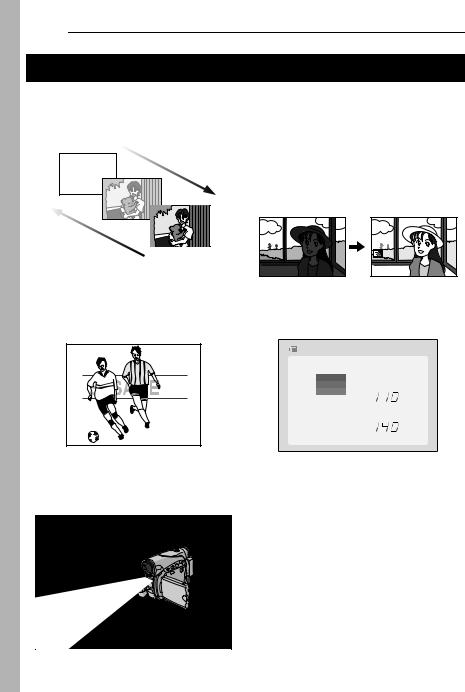
2 EN
Major Features of this Camcorder
Wipe/Fader Effects
You can use the Wipe/Fader Effects to make pro-style scene transitions. ( pg. 41)
Fade in
Fade out
Program AE with Special Effects
For example, “SPORTS” mode allows fastmoving images to be captured one frame at a time, for vivid, stable slow-motion. ( pg. 42)
LED Light
You can brighten the subject in the dark place with the LED Light. ( pg. 37)
Backlight Compensation
Simply pressing the BACK LIGHT button brightens the image darkened by backlight. ( pg. 40)
●You can also select a spot metering area so that more precise exposure compensation is available. ( pg. 40, Spot Exposure Control)
Data Battery
You can check the battery status by simply pressing the DATA button. ( pg. 14)
BATTERY CONDITION
100%  MAX TIME
MAX TIME
LCD
50% |
|
|
min |
|
|
|
FINDER |
|
|
||
0% |
|
|
min |
|
|||
|
|
|
Live Slow
You can record and play back precious or hard-to-see moments at a slow speed. The sound is recorded and played back in real time. ( pg. 37)

SAFETY PRECAUTIONS
WARNING: TO PREVENT FIRE OR SHOCK HAZARD, DO NOT EXPOSE THIS UNIT TO RAIN OR MOISTURE.
CAUTIONS:
●To prevent shock, do not open the cabinet. No user serviceable parts inside. Refer servicing to qualified personnel.
●When you are not using the AC Adapter for a long period of time, it is recommended that you disconnect the power cord from AC outlet.
CAUTION:
To avoid electric shock or damage to the unit, first firmly insert the small end of the power cord into the AC Adapter until it is no longer wobbly, and then plug the larger end of the power cord into an AC outlet.
EN 3
CAUTIONS:
●This camcorder is designed to be used with PAL-type colour television signals. It cannot be used for playback with a television of a different standard. However, live recording and LCD monitor/viewfinder playback are possible anywhere.
●This product includes patented and other proprietary technology and will operate only with JVC Data Battery. Use the JVC BN-VF707U/VF714U/VF733U battery packs and, to recharge them or to supply power to the camcorder from an AC outlet, use the provided multi-voltage AC Adapter. (An appropriate conversion adapter may be necessary to accommodate different designs of AC outlets in different countries.)
Caution on Replaceable lithium battery
The battery used in this device may present a fire or chemical burn hazard if mistreated.
Do not recharge, disassemble, heat above 100°C or incinerate.
Replace battery with Panasonic (Matsushita Electric), Sanyo, Sony or Maxell CR2025. Danger of explosion or Risk of fire if the battery is incorrectly replaced.
●Dispose of used battery promptly.
●Keep away from children.
●Do not disassemble and do not dispose of in fire.
NOTES:
●The rating plate (serial number plate) and safety caution are on the bottom and/or the back of the main unit.
●The rating information and safety caution of the AC Adapter are on its upper and lower sides.

4 EN
When the equipment is installed in a cabinet or on a shelf, make sure that it has sufficient space on all sides to allow for ventilation (10 cm or more on both sides, on top and at the rear).
Do not block the ventilation holes.
(If the ventilation holes are blocked by a newspaper, or cloth etc. the heat may not be able to get out.)
No naked flame sources, such as lighted candles, should be placed on the apparatus.
When discarding batteries, environmental problems must be considered and the local rules or laws governing the disposal of these batteries must be followed strictly.
The apparatus shall not be exposed to dripping or splashing.
Do not use this equipment in a bathroom or places with water.
Also do not place any containers filled with water or liquids (such as cosmetics or medicines, flower vases, potted plants, cups etc.) on top of this unit. (If water or liquid is allowed to enter this equipment, fire or electric shock may be caused.)
Do not point the lens or the viewfinder directly into the sun. This can cause eye injuries, as well as lead to the malfunctioning of internal circuitry. There is also a risk of fire or electric shock.
CAUTION!
The following notes concern possible physical damage to the camcorder and to the user.
When carrying, be sure to always securely attach and use the provided strap. Carrying or holding the camcorder by the viewfinder and/or the LCD monitor can result in dropping the unit, or in a malfunction.
Take care not to get your finger caught in the cassette holder cover. Do not let children operate the camcorder, as they are particularly susceptible to this type of injury.
Do not use a tripod on unsteady or unlevel surfaces. It could tip over, causing serious damage to the camcorder.
CAUTION!
Connecting cables (Audio/Video, S-Video, etc.) to the camcorder and leaving it on top of the TV is not recommended, as tripping on the cables will cause the camcorder to fall, resulting in damage.

|
|
|
CONTENTS |
EN 5 |
|
|
|
|
|
||
GETTING STARTED |
6 ADVANCED FEATURES |
31 |
|
||
|
|
|
|
|
|
Index ................................................................. |
6 |
Provided Accessories ..................................... |
11 |
Power.............................................................. |
13 |
Operation Mode .............................................. |
14 |
Date/Time Settings ......................................... |
15 |
Grip Adjustment .............................................. |
15 |
Viewfinder Adjustment .................................... |
16 |
Brightness Adjustment Of The Display ........... |
16 |
Tripod Mounting.............................................. |
16 |
Loading/Unloading A Cassette ....................... |
16 |
Loading/Unloading A Memory Card................ |
17 |
VIDEO RECORDING & PLAYBACK |
18 |
VIDEO RECORDING ........................................... |
18 |
Basic Recording.............................................. |
18 |
Tape Remaining Time ................................ |
18 |
LCD Monitor And Viewfinder ...................... |
18 |
Zooming...................................................... |
19 |
Journalistic Shooting .................................. |
19 |
Time Code .................................................. |
19 |
Quick Review.............................................. |
20 |
Recording From The Middle Of A Tape...... |
20 |
VIDEO PLAYBACK ............................................. |
20 |
Normal Playback............................................. |
20 |
Still Playback .............................................. |
20 |
Shuttle Search ............................................ |
21 |
Blank Search .............................................. |
21 |
Connections To A TV Or VCR ........................ |
22 |
Playback Using The Remote Control.............. |
23 |
DIGITAL STILL CAMERA (D.S.C.) RECORDING |
|
& PLAYBACK |
25 |
D.S.C. RECORDING............................................ |
25 |
Basic Shooting (D.S.C. Snapshot).................. |
25 |
Interval Shooting......................................... |
25 |
D.S.C. PLAYBACK .............................................. |
26 |
Normal Playback Of Images ........................... |
26 |
Auto Playback Of Images ............................... |
27 |
Index Playback Of Files .................................. |
27 |
Removing On-Screen Display ........................ |
27 |
ADDITIONAL FEATURES FOR D.S.C. .................... |
28 |
Dubbing Still Images Recorded On A Tape To A |
|
Memory Card.............................................. |
28 |
Resetting The File Name ................................ |
28 |
Protecting Files ............................................... |
28 |
Deleting Files .................................................. |
29 |
Setting Print Information (DPOF Setting)........ |
29 |
Initialising A Memory Card.............................. |
30 |
MENUS FOR DETAILED ADJUSTMENT.................. |
|
31 |
Changing The Menu Settings ......................... |
|
31 |
Recording Menus............................................ |
|
32 |
Playback Menus ............................................. |
|
35 |
FEATURES FOR RECORDING............................... |
|
37 |
LED Light ........................................................ |
|
37 |
Live Slow ........................................................ |
|
37 |
5-Second Recording ....................................... |
|
37 |
Night-Scope .................................................... |
|
38 |
Snapshot (For Video Recording) .................... |
|
38 |
Manual Focus ................................................. |
|
38 |
Exposure Control ............................................ |
|
39 |
Iris Lock .......................................................... |
|
39 |
Backlight Compensation ................................. |
|
40 |
Spot Exposure Control.................................... |
|
40 |
White Balance Adjustment.............................. |
|
40 |
Manual White Balance Adjustment................. |
|
41 |
Wipe Or Fader Effects .................................... |
|
41 |
Program AE With Special Effects ................... |
|
42 |
EDITING............................................................ |
|
43 |
Dubbing To A VCR ......................................... |
|
43 |
Dubbing To A Video Unit Equipped With A DV |
||
Connector (Digital Dubbing) ....................... |
|
44 |
Connection To A Personal Computer |
............. 45 |
|
Audio Dubbing ................................................ |
|
46 |
Insert Editing................................................... |
|
46 |
REFERENCES |
|
47 |
TROUBLESHOOTING .......................................... |
|
47 |
USER MAINTENANCE......................................... |
|
51 |
CAUTIONS ........................................................ |
|
52 |
SPECIFICATIONS................................................ |
|
55 |
TERMS |
Back cover |
|
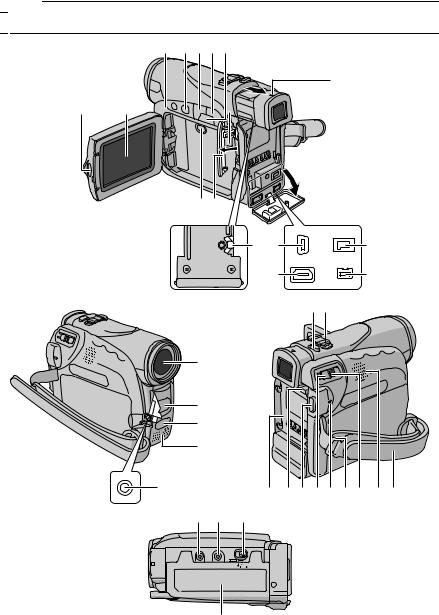
6 EN GETTING STARTED

 Index
Index
1 BCDE
X
V W 


 F
F
GY
8 P |
R |
Q |
S |
|
9J |
d
e |
fg |
h |
T |
Z K L MU a N b c |
|
i j O
k
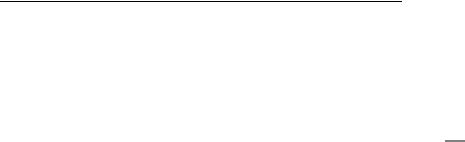
GETTING STARTED EN 7
Controls
A Stop Button [8] ( pg. 20) Index Button [INDEX] ( pg. 27)
Backlight Compensation Button [BACK LIGHT] ( pg. 40)
B Play/Pause Button [4/9] ( pg. 20) Manual Focus Button [FOCUS] ( pg. 38)
C Rewind Button [3] ( pg. 20) Menu select Button [–] ( pg. 15) Quick Review Button [ ] ( pg. 20)
] ( pg. 20)
D Fast-Forward Button [5] ( pg. 20) Menu select Button [+] ( pg. 15) Night Button [NIGHT] ( pg. 38)
E Menu Button [MENU] ( pg. 31) Data Battery Button [DATA] ( pg. 14)
F VIDEO/MEMORY Switch ( pg. 14) G LED Light Button [LIGHT] ( pg. 37) H Dioptre Adjustment Control ( pg. 16) I Snapshot Button [SNAPSHOT]
( pg. 25, 38)
Live Slow Button [SLOW] ( pg. 31, 37) J Power Zoom Lever [T/W] ( pg. 19)
Speaker Volume Control [VOL. +, –] ( pg. 20)
K Battery Release Button [PUSH BATT.] ( pg. 13)
L Recording Start/Stop Button ( pg. 18)
M Power Switch [A, M, PLAY, OFF] ( pg. 14) N Lock Button ( pg. 14)
O Cassette Open/Eject Switch [OPEN/EJECT] ( pg. 16)
Other Parts
V Monitor Latch ( pg. 18) W LCD Monitor ( pg. 18, 19) X Viewfinder ( pg. 16)
Y Card Cover [MEMORY CARD] ( pg. 17) Z Battery Pack Mount ( pg. 13)
a Shoulder Strap Eyelet ( pg. 11) b Speaker ( pg. 20)
c Grip Strap ( pg. 15)
dLens
eLED Light ( pg. 37)
(When using an optional conversion lens, it may cover this area and block the light.)
fRemote Sensor ( pg. 23)
gCamera Sensor
(Be careful not to cover this area, a sensor necessary for shooting is built-in here.)
hStereo Microphone ( pg. 46)
iStud Hole ( pg. 16)
jTripod Mounting Socket ( pg. 16)
kCassette Holder Cover ( pg. 16)
GETTING STARTED
Connectors
The connectors are located beneath the covers. P USB (Universal Serial Bus) Connector
( pg. 45)
QS-Video/Audio/Video Output Connector [S/ AV] ( pg. 22, 43)
RDC Input Connector [DC] ( pg. 13)
SDigital Video Connector [DV OUT] (i.Link*) ( pg. 44, 45)
TMicrophone connector [MIC] ( pg. 34, 46) (An optional microphone can be used during video recording and audio dubbing. To stabilise the microphone, use of an optional
shoe adapter is recommended.)
*i.Link refers to the IEEE1394-1995 industry
specification and extensions thereof. The  logo is used for products compliant with the i.Link standard.
logo is used for products compliant with the i.Link standard.
Indicators
U POWER/CHARGE Lamp ( pg. 13, 18)
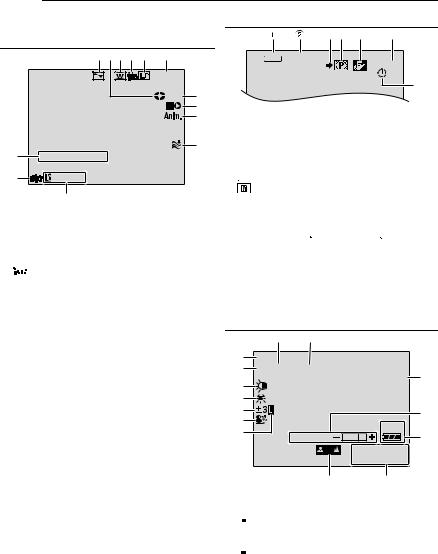
8 EN GETTING STARTED
LCD Monitor/Viewfinder Indications
During Video Recording Only
|
1234 5 |
6 |
|
|
1h40m |
|
|
REC 7 |
|
|
8 |
|
|
9 |
|
|
0 |
e |
SOUND 12BI T |
|
w |
15:55 |
|
|
q |
|
a Selected Wipe/Fader Effect Indicator ( pg. 41)
B Tape Running Indicator ( pg. 18) (Rotates while tape is running.)
C Selected Wide Mode Indicator ( pg. 33) D 


 : Live Slow Indicator ( pg. 37)
: Live Slow Indicator ( pg. 37)
 : Snapshot Indicator ( pg. 38)
: Snapshot Indicator ( pg. 38)
E Recording Speed Mode (SP/LP) ( pg. 32) F Tape Remaining Time ( pg. 18)
G REC: (Appears during recording.) ( pg. 18) PAUSE: (Appears during Record-Standby mode.) ( pg. 18)
H Insert Editing/Insert Editing Pause Mode ( pg. 46)
I 5S/Anim.: Displays the 5-Second Recording mode or Animation recording mode.
( pg. 33)
J Wind Cut Indicator ( pg. 33) K Time Code ( pg. 34, 36)
L Digital Image Stabiliser (“DIS”) ( pg. 32) M SOUND 12BIT/16BIT: Sound Mode Indicator
( pg. 32) (Appears for approx. 5 seconds after turning on the camcorder.)
L |
|
|
: Auxiliary Microphone Level |
R |
|
|
Indicator |
|
|
(Appears when an optional microphone is connected. pg. 34, “AUX MIC” )
During D.S.C. Recording Only
34 5 6
1024 INTERVAL
15
7
a Image Size: 1024 (1024 x 768) or 640 (640 x 480) ( pg. 34)
B Interval Shooting Icon ( pg. 25) C Shooting Icon ( pg. 25)
(Appears and blinks during shooting.) D Card Icon ( pg. 25)

 : Appears during shooting.
: Appears during shooting.
: Blinks in white when a memory card is not loaded.
 : Blinks in yellow while the camcorder is reading the data in the memory card.
: Blinks in yellow while the camcorder is reading the data in the memory card.
E Picture Quality:  (FINE) and
(FINE) and  (STANDARD) (in order of quality) ( pg. 34)
(STANDARD) (in order of quality) ( pg. 34)
F Remaining Number Of Shots ( pg. 25) (Displays the approximate remaining number of shots that can be stored during D.S.C. recording.)
G Clock Icon ( pg. 25)
During Both Video And D.S.C. Recording
8 9
1
2 25 x W
25 x W

 T
T
3 |
O |
0 |
|
|
|
||
4 |
|
|
|
5 |
|
q |
|
6 |
|
||
50m |
|
||
7 |
|
||
BRIGHT |
w |
||
|
|||
|
1 0 . 11 . 05 |
|
|
|
10: 00 |
|
r e a Operation Mode ( pg. 14)
B  : Night-Scope Indicator ( pg. 38)
: Night-Scope Indicator ( pg. 38)
 : Gain Up Mode ( pg. 32) C LED Light Indicator ( pg. 37)
: Gain Up Mode ( pg. 32) C LED Light Indicator ( pg. 37)
D White Balance Indicator ( pg. 41)
E : Spot Exposure Control Indicator ( pg. 40)
: Spot Exposure Control Indicator ( pg. 40)
 : Backlight Compensation Indicator ( pg. 40)
: Backlight Compensation Indicator ( pg. 40)
±: Exposure Adjustment Indicator ( pg. 39)
FSelected Program AE With Special Effects Indicator ( pg. 42)
GIris Lock Indicator ( pg. 39)
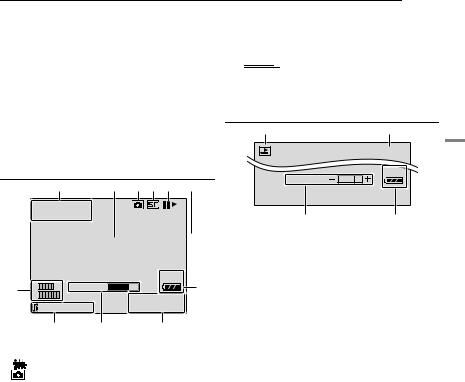
GETTING STARTED EN 9
H Approximate Zoom Ratio ( pg. 19) I Zoom Indicator ( pg. 19)
J O: (Appears when taking Snapshot.) ( pg. 25, 38)
SLOW: (Appears when using Live Slow.) ( pg. 37)
K Brightness Control Indicator (LCD monitor/ Viewfinder) ( pg. 16)
L Battery Remaining Power Indicator ( pg. 49)
M Date/Time ( pg. 15)
N Manual Focus Adjustment Indicator ( pg. 38)
During Video Playback
1 2 3 4 5 6
12 B I T / M I X L
MIC 
BLANK SEARCH
PUSH "STOP" BUTTON
TO CANCEL
|
L |
VOLUME |
50m |
q |
7 |
||
|
R |
|
1 0 . 11 . 05 |
|
20 : 21 : 25 |
10 : 0 0 |
|
|
0 |
9 |
8 |
a Sound Mode Indicator ( pg. 35) |
|||
B Blank Search Indicator ( pg. 21) |
|||
C : Live Slow Indicator ( pg. 37) |
|||
|
: Snapshot Indicator ( pg. 35, 38) |
||
D Tape Speed ( pg. 32) |
|
||
E 4: Playback |
|
|
|
5: Fast-Forward/Shuttle Search |
|||
3: Rewind/Shuttle Search |
|
||
9: Pause |
|
|
|
9 U: Forward Frame-By-Frame Playback/ |
|||
Slow-Motion |
|
|
|
Y 9: Reverse Frame-By-Frame Playback/ |
|||
Slow-Motion |
|
|
|
D: Audio Dubbing |
|
||
9D: Audio Dubbing Pause |
|
||
(Appear while a tape is running.) |
|||
F Sound Input For Audio Dubbing ( pg. 46) |
|||
G Battery Remaining Power Indicator |
|||
( pg. 49) |
|
|
|
H Date/Time ( pg. 34, 36) |
|
||
I VOLUME: Volume Level Indicator ( pg. 20) BRIGHT: Brightness Control Indicator (LCD monitor/Viewfinder) ( pg. 16)
J Time Code ( pg. 34, 36)
KL 









 : Auxiliary Microphone Level R
: Auxiliary Microphone Level R 











 Indicator
Indicator
(Appears when an optional microphone is connected during Audio Dubbing. pg. 46)
During D.S.C. Playback
1 2
100-0013
50m
BR I GHT
4 3 a Operation Mode Indicator ( pg. 27) B Folder/File Number ( pg. 27)
C Battery Remaining Power Indicator ( pg. 49)
D Brightness Control Indicator (LCD monitor/ Viewfinder) ( pg. 16)
GETTING STARTED
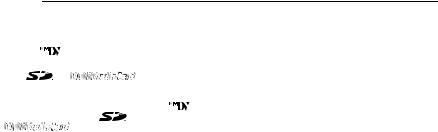
10 EN GETTING STARTED
Before Using This Camcorder |
|
● Microsoft® and Windows® are either registered |
|||
|
|
|
|
trademarks or trademarks of Microsoft |
|
Make sure you only use cassettes with the Mini |
|||||
Corporation in the United States and/or other |
|||||
DV mark |
. |
|
|
countries. |
|
Make sure you only use memory cards with the |
● Macintosh is a registered trademark of Apple |
||||
Computer, Inc. |
|||||
mark |
or |
. |
|
||
|
● QuickTime is a registered trademark of Apple |
||||
This camcorder is designed exclusively for the |
|
||||
|
Computer, Inc. |
||||
digital video cassette, SD Memory Card and |
|
||||
MultiMediaCard. Only cassettes marked “ |
” and |
|
|||
memory cards marked “ |
” or |
|
|
||
“ |
” can be used with this unit. |
|
|
||
Remember that this camcorder is not compatible with other digital video formats.
Remember that this camcorder is intended for private consumer use only.
Any commercial use without proper permission is prohibited. (Even if you record an event such as a show, performance or exhibition for personal enjoyment, it is strongly recommended that you obtain permission beforehand.)
Before recording important video, be sure to make a trial recording.
Play back your trial recording to make sure the video and audio have been recorded properly.
We recommend cleaning your video heads before use.
If you haven’t used your camcorder for a while, the heads may be dirty. We recommend periodically cleaning the video heads with a cleaning cassette (optional).
Be sure to store your cassette tapes and camcorder in the proper environment.
Video heads can become dirty more easily if your cassette tapes and camcorder are stored in a dusty area. Cassette tapes should be removed from the camcorder and stored in cassette cases. Store the camcorder in a bag or other container.
Use SP (Standard) mode for important video recordings.
LP (Long Play) mode lets you record 50% more video than SP (Standard) mode, but you may experience mosaic-like noise during playback depending on the tape characteristics and the usage environment.
So, for important recordings, we recommend using SP mode.
It is recommended that you use JVC brand cassette tapes.
Your camcorder is compatible with all brands of commercially available cassette tapes complying with the MiniDV standard, but JVC brand cassette tapes are designed and optimized to maximize the performance of your camcorder.
Also read “CAUTIONS” on pages 52 – 54.

|
GETTING STARTED EN 11 |
Provided Accessories |
NOTES: |
|
● In order to maintain optimum performance of the |
|
camcorder, provided cables may be equipped with |
|
one or more core filter. If a cable has only one core |
|
filter, the end that is closest to the filter should be |
|
connected to the camcorder. |
|
● Make sure to use the provided cables for |
|
connections. Do not use any other cables. |
aAC Adapter AP-V17E
bBattery Pack BN-VF707U
cS/AV Cable
dUSB Cable
eCore Filter (for USB cable, pg. 12 for attachment)
fCD-ROM
gCable Adapter
hRemote Control Unit RM-V720U
iLithium Battery CR2025* (for remote control unit)
jShoulder Strap (see the right column for attachment)
kLens Cap (see the right column for
attachment)
*A lithium battery is pre-installed in the Remote Control Unit at time of shipment (with insulation sheet). To use the Remote Control Unit, remove the insulation sheet.
How To Attach The Lens Cap
To protect the lens, attach the provided lens cap to the camcorder as shown in the illustration.
NOTE:
To confirm the lens cap is on correctly make sure the cap is flush to the camcorder.
Place here during shooting.
How To Attach The Shoulder Strap
Follow the illustration.
1 Thread the strap through the eyelet.
2 Fold it back and thread it through the strap guide and the buckle.
●To adjust the length of the strap, loosen and then tighten the strap in the buckle.
3 Slide the strap guide fully towards the eyelet.
Buckle
Strap guide
2
 2
2 
1 |
3 |
|
GETTING STARTED
Eyelet
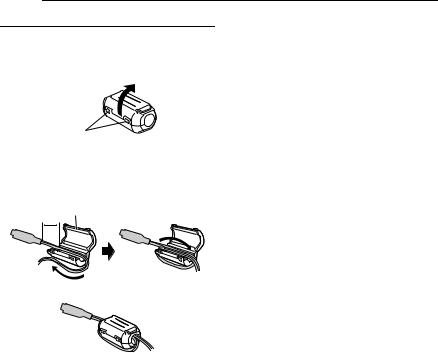
12 EN GETTING STARTED
How To Attach The Core Filter
Attach the core filters to the cables. The core filter reduces interference.
1 Release the stoppers on both ends of the core filter.
Stopper
2 Run the cable through the core filter, leaving approx. 3 cm of cable between the cable plug and the core filter.
Wind the cable once around the outside of the core filter as shown in the illustration.
Core filter
3 cm
Wind once.
3 Close the core filter until it clicks shut.
NOTES:
●Take care not to damage the cable.
●When connecting a cable, attach the end with the core filter to the camcorder.
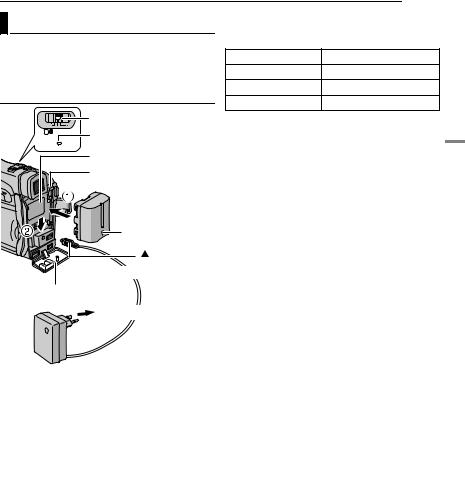
|
|
|
GETTING STARTED EN 13 |
|
Power |
|
To detach the battery pack |
||
|
Slide the battery pack upward while pressing |
|||
This camcorder’s 2-way power supply system |
PUSH BATT. to detach it. |
|||
|
|
|||
lets you choose the most appropriate source of |
Battery pack |
Charging time |
||
power. Do not use provided power supply units |
BN-VF707U* |
Approx. 1 hr. 30 min. |
||
with other equipment. |
||||
BN-VF714U |
Approx. 2 hr. 40 min. |
|||
Charging The Battery Pack |
||||
BN-VF733U |
Approx. 5 hr. 40 min. |
|||
|
|
|||
|
Power switch |
* Provided |
|
|
M A OFF PLAY |
POWER/CHARGE lamp |
NOTES: |
|
|
POWER/ |
|
● It is recommended that only genuine JVC |
||
CHARGE |
Battery pack mount |
|||
|
batteries are used in this camcorder. Using |
|||
|
PUSH BATT. |
generic non-JVC batteries can cause damage to |
||
|
the internal charging circuitry. |
|||
|
|
|||
|
|
● If the protective cap is attached to the battery |
||
|
Battery pack |
pack, remove it first. |
||
|
|
● During charging, the camcorder cannot be |
||
|
|
operated. |
|
|
|
Arrow |
● Charging is not possible if the wrong type of |
||
|
|
battery is used. |
|
|
|
mark |
● When charging the battery pack for the first time |
||
To DC connector |
or after a long storage period, the POWER/ |
|||
CHARGE lamp may not light. In this case, remove |
||||
Open the cover. |
|
the battery pack from the camcorder, then try |
||
|
charging again. |
|
||
|
|
|
||
|
To AC outlet |
● If the battery operation time remains extremely |
||
|
short even after having been fully charged, the |
|||
|
|
|||
|
|
battery is worn out and needs to be replaced. |
||
|
|
Please purchase a new one. |
||
|
|
● Since the AC Adapter processes electricity |
||
|
|
internally, it becomes warm during use. Be sure to |
||
AC Adapter |
|
use it only in well-ventilated areas. |
||
1 Set the Power Switch to “OFF”. |
● Using the optional AA-VF7 Battery Charger, you |
|||
can charge the BN-VF707U/VF714U/VF733U |
||||
2 With the arrow on the battery pack pointing |
battery pack without the camcorder. |
|||
downward, push the battery pack slightly against |
● After 5 minutes has elapsed in Record-Standby |
|||
the battery pack mount a. |
mode with the cassette inserted, the camcorder |
|||
3 Slide down the battery pack until it locks in |
will automatically turn off its power supplied from |
|||
the AC adapter. In this case, the battery charge |
||||
place b. |
|
starts if the battery is attached to the camcorder. |
||
4 Connect the AC Adapter to the camcorder. |
Using The Battery Pack |
|
5 Plug the AC Adapter into an AC outlet. The |
||
|
||
Perform steps 2 – 3 in “Charging The Battery |
||
POWER/CHARGE lamp on the camcorder |
||
Pack”. |
||
blinks to indicate charging has started. |
||
|
6 When the POWER/CHARGE lamp goes out, charging is finished. Unplug the AC Adapter from the AC outlet. Disconnect the AC Adapter from the camcorder.
Maximum continuous recording time
Battery pack |
LCD monitor |
Viewfinder on |
|
on |
|||
|
|
||
|
|
|
|
BN-VF707U* |
1 hr. 5 min. |
1 hr. 25 min. |
|
|
|
|
|
BN-VF714U |
2 hr. 20 min. |
3 hr. |
|
|
|
|
|
BN-VF733U |
5 hr. 25 min. |
7 hr. 5 min. |
|
|
|
|
|
* Provided |
|
|
GETTING STARTED
CONTINUED ON NEXT PAGE
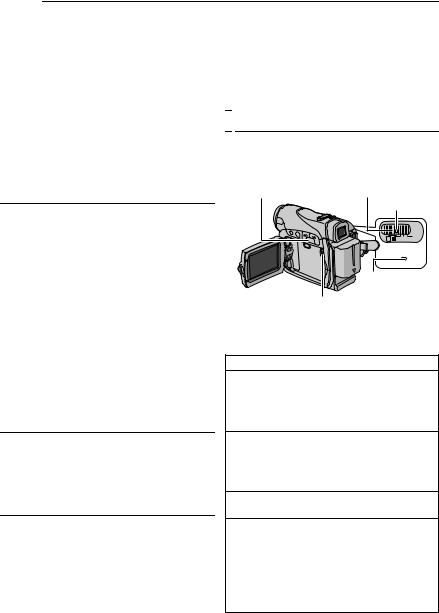
14 EN GETTING STARTED
NOTES:
●Recording time is reduced significantly under the following conditions:
•Zoom or Record-Standby mode is engaged repeatedly.
•The LCD monitor is used repeatedly.
•The playback mode is engaged repeatedly.
•The LED Light is used.
●Before extended use, it is recommended that you prepare enough battery packs to cover 3 times the planned shooting time.
ATTENTION:
Before detaching the power source, make sure that the camcorder’s power is turned off. Failure to do so can result in a camcorder malfunction.
Data Battery System
You can check the remaining battery power and the recordable time.
1)Make sure the battery is attached and the Power Switch is set to “OFF”.
2)Open the LCD monitor fully.
3)Press DATA, and the battery status screen appears.
● It can be displayed on the viewfinder when the LCD monitor is closed.
● It is displayed for 3 seconds if the button is pressed and released quickly, and for 15 seconds if the button is pressed and hold for several seconds.
● If “COMMUNICATION ERROR” appears instead of the battery status even though you tried to press DATA several times, there may be a problem on the battery. In such a case, consult your nearest JVC dealer.
Using AC Power
Perform step 4 in “Charging The Battery Pack”.
NOTE:
The provided AC Adapter features automatic voltage selection in the AC range from 110 V to 240 V.
About Batteries
DANGER! Do not attempt to take the batteries apart, or expose them to flame or excessive heat, as it may cause a fire or explosion. WARNING! Do not allow the battery or its terminals to come in contact with metals, as this can result in a short circuit and possibly start a fire.
To resume the original function of the accurate battery power indication
If the battery power indication differs from the actual operating time, fully charge the battery, and then run it down. However this function may not turn back if the battery was used for a long period of time under extremely high/low temperature condition or charged too many times.

 Operation Mode
Operation Mode
To turn on the camcorder, set the Power Switch to any operation mode except “OFF” while pressing down the Lock Button located on the switch.
MENU/DATA |
Power Switch |
|
Lock Button |
M A 



POWER/
CHARGE
POWER/
CHARGE lamp
VIDEO/MEMORY
Choose the appropriate operation mode according to your preference using the Power Switch and VIDEO/MEMORY Switch.
Power Switch Position
A (Full Auto Recording):
Allows you to record using NO special effects or manual adjustments. Suitable for standard recording.
The “A” indicator appears on the display.
M (Manual Recording):
Allows you to set various recording functions using the Menus. ( pg. 31)
If you want more creative capabilities than Full Auto Recording, try this mode.
OFF:
Allows you to switch off the camcorder.
PLAY:
●Allows you to play back a recording on the tape.
●Allows you to display a still image stored in the memory card or to transfer a still image stored in the memory card to a PC.
●Allows you to set various playback functions using the Menus. ( pg. 31)
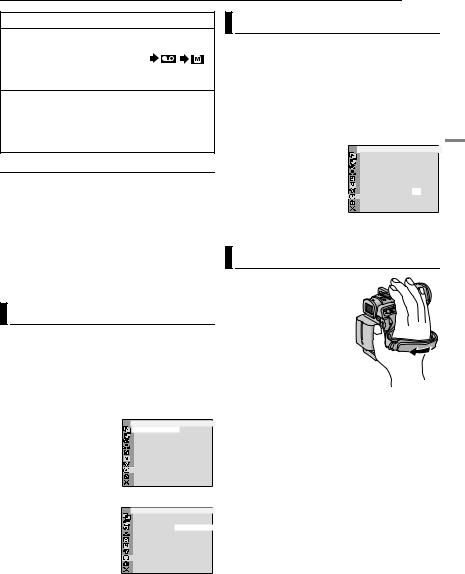
|
|
|
GETTING STARTED EN 15 |
|||
VIDEO/MEMORY Switch Position |
|
Date/Time Settings |
|
|
||
VIDEO: |
|
|
The date/time is recorded onto the tape at all |
|||
Allows you to record on a tape or play back a |
|
|||||
|
times, but its display can be turned on or off |
|||||
tape. If “REC SELECT” is set to “ |
/ |
” |
||||
during playback. ( pg. 31, 36) |
|
|
||||
( pg. 35), still images are recorded both on |
|
|
|
|||
|
1 Perform steps 1 – 4 in “Language Settings” |
|||||
the tape and the memory card. |
|
|
||||
MEMORY: |
|
|
on the left column. |
|
|
|
● Allows you to record in a memory card or |
|
2 Press + or – to select “CLOCK ADJ.”, and |
||||
access data stored in a memory card. |
|
press MENU. The parameter for “Day” is |
|
|||
● When the Power Switch is set to “A” or “M”, |
highlighted. |
|
|
|||
the currently selected image size appears. |
|
3 Press + or – to input |
CAMERA DISPLAY |
|||
Power-Linked Operation |
|
|
||||
|
|
the day, and press MENU. |
|
|
||
When the Power Switch is set to “A” or “M”, you |
Repeat to input the month, |
|
|
|||
year, hour and minute. |
|
|
||||
can also turn on/off the camcorder by opening/ |
4 Press + or – to select |
CLOCK |
20. 1 2. 0 5 |
|||
closing the LCD monitor or pulling out/pushing in |
ADJ . |
1 7 : 3 0 |
||||
|
|
|
|
|||
the viewfinder. |
|
|
“BRETURN”, and press |
|
|
|
|
|
MENU twice. The Menu |
|
|
||
INFORMATION: |
|
|
|
|
||
|
|
Screen closes. |
|
|
||
The following explanations in this manual |
|
Grip Adjustment |
|
|
||
supposes the use of LCD monitor in your |
|
|
|
|||
operation. If you want to use the viewfinder, |
|
1 Adjust the velcro strip. |
|
|
||
close the LCD monitor and pull out the |
|
|
|
|
||
viewfinder fully. |
|
|
2 Pass your right hand |
|
|
|
|
|
|
|
|
||
Language Settings |
|
|
through the loop and grasp |
|
|
|
|
|
the grip. |
|
|
||
The language on the display can be changed. |
|
3 Adjust your thumb and |
|
|
||
( pg. 31, 34, 36) |
|
|
fingers through the grip to |
|
|
|
1 Set the Power Switch to “M” while pressing |
|
easily operate the |
|
|
||
|
Recording Start/Stop |
|
|
|||
down the Lock Button located on the switch. |
|
Button, Power Switch and |
|
|
||
2 Open the LCD monitor fully. ( pg. 18) |
|
|
|
|||
|
Power Zoom Lever. Be |
|
|
|||
3 Press MENU. The Menu Screen appears. |
|
sure to fasten the velcro strip to your preference. |
||||
4 Press + or – to select |
|
|
|
|
|
|
“n”, and press MENU. |
|
|
|
|
|
|
The CAMERA DISPLAY
Menu appears.
5 Press + or – to select “LANGUAGE”, and press
MENU.
6 Press + or – to select the desired language, and press MENU.
7 Press + or – to select “BRETURN”, and press MENU twice. The Menu Screen closes.
 RETURN
RETURN
CAMERA DISPLAY
ENGLISH
FRANÇAIS LANGUAGE – DEUTSCH ESPAÑOL ITALIANO
NEDERLANDS
PORTUGUÊS
РУССКИЙ
GETTING STARTED

16 EN GETTING STARTED
Viewfinder Adjustment |
7 Press MENU to clear the brightness control |
|
indicator from the display. |
||
1 Set the Power Switch to “A” or “M” while |
Tripod Mounting |
|
pressing down the Lock Button located on the |
||
switch. |
To attach the camcorder |
|
2 Make sure the LCD monitor is closed and |
||
to a tripod, align the |
||
locked. Pull out the viewfinder fully and adjust it |
direction stud and screw |
|
manually for best viewability. |
to the mounting socket |
|
3 Turn the Dioptre Adjustment Control until the |
and stud hole on the |
|
indications in the viewfinder are clearly focused. |
camcorder. Then tighten |
|
Example: |
the screw clockwise. |
|
● Some tripods are not |
||
|
||
|
equipped with studs. |
PAUSE
Dioptre Adjustment Control
CAUTION:
When retracting the viewfinder, take care not to pinch your fingers.

 Loading/Unloading A Cassette
Loading/Unloading A Cassette
The camcorder needs to be powered up to load or eject a cassette.
Cassette holder |
|
|
Cassette holder |
|
|||||||||
|
|
|
PUSH HERE |
|
|
cover |
|
||||||
|
|
|
|
|
|
|
|
|
|
|
|||
|
|
|
|
|
|
|
|
|
|
|
|
|
|
|
|
|
|
|
|
|
|
|
|
|
|
|
|
|
|
|
|
|
|
|
|
|
|
|
|
|
|
|
|
|
|
|
|
|
|
|
|
|
|
|
|
Brightness Adjustment Of The
Display
1 Set the Power Switch to “M” or “PLAY” while pressing down the Lock Button located on the switch.
2 Open the LCD monitor fully. ( pg. 18)
●To adjust the brightness of the viewfinder, pull out the viewfinder fully and set “PRIORITY” to “FINDER” ( pg. 31, 34).
3 Press MENU. The Menu Screen appears.
+
–
MENU
BRIGHT
4 Press + or – to select “n”, and press MENU. The CAMERA DISPLAY Menu appears.
5 Press + or – to select “BRIGHT”, and press MENU. The Menu Screen closes and the brightness control indicator appears.
6 Press + or – until the appropriate brightness is reached.
OPEN/EJECT |
Erase |
protection tab |
Make sure the window side is facing out.
1 Slide and hold OPEN/EJECT in the direction of the arrow, then pull the cassette holder cover open until it locks. The cassette holder opens automatically.
● Do not touch internal components.
2 Insert or remove a tape and press “PUSH HERE” to close the cassette holder.
●Be sure to press only the section labelled “PUSH HERE” to close the cassette holder; touching other parts may cause your finger to get caught in the cassette holder, resulting in injury or product damage.
●Once the cassette holder is closed, it recedes automatically. Wait until it recedes completely before closing the cassette holder cover.

|
GETTING STARTED EN 17 |
|
● When the battery pack’s charge is low, you may |
Loading/Unloading A Memory |
|
not be able to close the cassette holder cover. Do |
||
not apply force. Replace the battery pack with a |
Card |
|
|
|
|
fully charged one or use AC power before |
|
|
continuing. |
Card Cover (MEMORY CARD) |
|
3 Close the cassette holder cover firmly until it |
|
|
|
Label |
|
locks into place. |
|
|
|
|
|
To protect valuable recordings |
|
|
Slide the erase protection tab on the back of the |
|
|
tape in the direction of “SAVE”. This prevents the |
|
|
tape from being recorded over. To record on this |
Memory card |
|
tape, slide the tab back to “REC” before loading |
|
|
(optional) |
|
|
it. |
|
|
Write/erase protection tab |
|
|
NOTES: |
Clipped edge |
|
|
|
|
●If you wait a few seconds and the cassette holder does not open, close the cassette holder cover and try again. If the cassette holder still does not open, turn the camcorder off then on again.
●If the tape does not load properly, open the cassette holder cover fully and remove the cassette. A few minutes later, insert it again.
●When the camcorder is suddenly moved from a cold place to a warm environment, wait a short time before opening the cassette holder cover.
1 Make sure the camcorder’s power is off.
2 Open the card cover (MEMORY CARD).
3 To load a memory card, firmly insert it with its clipped edge first.
To unload a memory card, push it once. After the memory card comes out of the camcorder, pull it out.
●Do not touch the terminal on the reverse side of the label.
4 Close the card cover.
GETTING STARTED
To protect valuable files (available only for SD Memory Card)
Slide the write/erase protection tab on the side of the memory card in the direction of “LOCK”. This prevents the memory card from being recorded over. To record on this memory card, slide the tab back to the position opposite to “LOCK” before loading it.
NOTES:
●Some brands of memory cards are not compatible with this camcorder. Before purchasing a memory card, consult its manufacturer or dealer.
●Before using a new memory card, it is necessary to format the card. ( pg. 30)
ATTENTION:
Do not insert or remove the memory card while the camcorder is turned on, as this may cause the memory card to be corrupted or cause the camcorder to become unable to recognise whether or not the card is installed.

18 EN VIDEO RECORDING
Basic Recording |
|
● When a blank portion is left between recorded |
||
|
scenes on the tape, the time code is interrupted |
|||
NOTE: |
|
|
and errors may occur when editing the tape. To |
|
|
|
avoid this, refer to “Recording From The Middle Of |
||
Before continuing, perform the procedures listed |
A Tape” ( pg. 20). |
|||
below: |
|
|
● To turn the beep sounds off, pg. 31, 33. |
|
● Power ( pg. 13) |
|
Tape Remaining Time |
||
● Loading A Cassette ( pg. 16) |
|
|||
|
VIDEO/MEMORY |
|
Approximate tape remaining |
|
|
|
|
time appears on the display. |
|
|
|
|
“– h – – m” means the |
|
|
|
|
camcorder is calculating the |
|
|
Power Zoom Lever |
remaining time. When the |
||
|
remaining time reaches 2 minutes, the indication |
|||
|
Power Switch |
|
starts blinking. |
|
|
|
● The time required to calculate and display the |
||
|
|
|
||
|
Lock Button |
|
remaining tape length, and the accuracy of the |
|
|
|
calculation, may vary according to the type of tape |
||
|
POWER/CHARGE Lamp |
used. |
||
|
LCD Monitor And Viewfinder |
|||
|
Recording Start/Stop Button |
|||
|
While using the LCD monitor: |
|||
|
|
|
||
1 Remove the lens cap. ( pg. 11) |
Make sure the viewfinder is pushed back in. Pull |
|||
on the end of the LCD monitor and open the |
||||
2 Open the LCD monitor fully. |
|
LCD monitor fully. It can rotate 270° (90° |
||
3 Set the VIDEO/MEMORY Switch to “VIDEO”. |
downward, 180° upward). |
|||
|
||||
4 Set the Power Switch to “A” or “M” while |
While using the viewfinder: |
|||
Make sure the LCD monitor is closed and |
||||
pressing down the Lock Button located on the |
||||
locked. Pull out the viewfinder fully. |
||||
switch. |
|
|
||
|
|
|
||
● The POWER/CHARGE lamp lights and the |
180˚ |
|||
camcorder enters the Record-Standby mode. |
||||
|
||||
“PAUSE” is displayed. |
|
|
||
● To record in LP (Long Play) mode, pg. 32. |
|
|||
5 To start recording, press the Recording Start/ |
|
|||
Stop Button. “T REC” appears on the display |
|
|||
while recording is in progress. |
|
|
||
6 To stop recording, press the Recording Start/ |
90˚ |
|||
NOTES: |
||||
Stop Button again. The camcorder re-enters the |
||||
Record-Standby mode. |
|
● The image will not appear simultaneously on the |
||
Approximate recording time |
|
LCD monitor and the viewfinder. When the |
||
|
viewfinder is pulled out while the LCD monitor is |
|||
|
Recording mode |
opened, you can select which one to use. Set |
||
Tape |
“PRIORITY” to the desired mode in SYSTEM |
|||
SP |
LP |
|||
|
Menu. ( pg. 31, 34) |
|||
30 min. |
30 min. |
45 min. |
||
● Coloured bright spots may appear all over the |
||||
60 min. |
60 min. |
90 min. |
LCD monitor or the viewfinder. However, this is not |
|
80 min. |
80 min. |
120 min. |
a malfunction. ( pg. 48) |
|
|
||||
NOTES:
●If the Record-Standby mode continues for 5 minutes, the camcorder’s power shuts off
automatically. To turn the camcorder on again, push back and pull out the viewfinder again or close and re-open the LCD monitor.
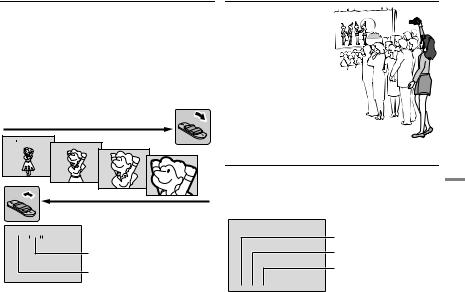
|
VIDEO RECORDING |
EN 19 |
|
|
|
Zooming |
Journalistic Shooting |
|
Produces the zoom in/out effect, or an instantaneous change in image magnification.
Zoom In
Slide the Power Zoom Lever towards “T”.
Zoom Out
Slide the Power Zoom Lever towards “W”.
The further you slide the Power Zoom Lever, the quicker the zoom action.
Zoom in (T: Telephoto)
1 xW
 T
T
10 xW

 T
T
20xW T
T
40xW T
T
Zoom out (W: Wide angle)
10 x W T
T


 Digital zoom zone
Digital zoom zone
25X (optical) zoom zone
Approximate zoom ratio
NOTES:
●Focusing may become unstable during Zooming. In this case, set the zoom while in RecordStandby, lock the focus by using the manual focus ( pg. 38), then zoom in or out in Record mode.
●Zooming is possible to a maximum of 800X, or it can be switched to 25X magnification using the optical zoom. ( pg. 32)
●Zoom magnification of over 25X is done through Digital image processing, and is therefore called Digital Zoom.
●During Digital zoom, the quality of image may suffer.
●Digital zoom cannot be used when the VIDEO/ MEMORY Switch is set to “MEMORY”.
●Macro shooting (as close as approx. 5 cm to the subject) is possible when the Power Zoom Lever is set all the way to “W”. Also see “TELE MACRO” in MANUAL Menu on page 33.
●When shooting a subject close to the lens, zoom out first. If zoomed-in in the auto focus mode, the camcorder may automatically zoom out depending on the distance between the camcorder and the subject. This will not occur when “TELE MACRO” is set to “ON”. ( pg. 33)
In some situations, different shooting angles may provide more dramatic results. Hold the camcorder in the desired position and tilt the LCD monitor in the most convenient direction. It can rotate 270° (90° downward, 180° upward).
Time Code
During recording, a time code is recorded on the tape. This code is to confirm the location of the recorded scene on the tape during playback.
Display
Minutes
Seconds
Frames*
(25 frames = 1 second)
 12 : 34 : 24
12 : 34 : 24
* Frames are not displayed during recording.
If recording starts from a blank portion, the time code begins counting from “00:00:00” (minute:second:frame). If recording starts from the end of a previously recorded scene, the time code continues from the last time code number. If during recording a blank portion is left partway through the tape, the time code is interrupted. When recording is resumed, the time code starts counting up again from “00:00:00”. This means the camcorder may record the same time codes as those existing in a previously recorded scene. To prevent this, perform Recording From The Middle Of A Tape ( pg. 20) in the following cases;
●When shooting again after playing back a recorded tape.
●When power shuts off during shooting.
●When a tape is removed and re-inserted during shooting.
●When shooting using a partially recorded tape.
●When shooting on a blank portion located partway through the tape.
●When shooting again after shooting a scene then opening/closing the cassette holder cover.
VIDEO RECORDING & PLAYBACK
CONTINUED ON NEXT PAGE

20 EN
NOTES:
●The time code cannot be reset.
●During fast-forwarding and rewinding, the time code indication does not move smoothly.
●The time code is displayed only when “TIME CODE” is set to “ON”. ( pg. 34)
Quick Review
Enables to check the end of the last recording.
1)Press  during the Recording-Standby mode.
during the Recording-Standby mode.
2)Tape is rewound for about several seconds and played back automatically, then pauses in the Recording-Standby mode for the next shot.
● Distortion may occur at start of playback. This is normal.
Recording From The Middle Of A Tape
1) Play back a tape or use Blank Search
( pg. 21) to find the spot at which you want to start recording, then engage the Still Playback mode. (See the right column.)
2) Set the Power Switch to “A” or “M” while pressing down the Lock Button located on the switch, then start recording.
VIDEO PLAYBACK

 Normal Playback
Normal Playback
5 |
VOL. +/– |
|
3 |
Lock Button |
|
4/9 |
||
|
||
Speaker 8 |
|
|
|
M A |
|
|
Power |
|
|
Switch |
|
MENU |
VIDEO/MEMORY |
1 Load a cassette. ( pg. 16)
2
3 Set the Power Switch to “PLAY” while pressing down the Lock Button located on the switch.
4 To start playback, press 4/9.
5 To stop playback, press 8.
●During Stop mode, press 3 to rewind, or 5 to fast-forward the tape.
To control the speaker volume
Slide the Power Zoom Lever (VOL. +/–) towards “+” to turn up the volume, or towards “–” to turn down the volume.
NOTES:
●The playback picture can be viewed in the LCD monitor, viewfinder or on a connected TV.
( pg. 22)
●If Stop mode continues for 5 minutes when power is supplied from a battery, the camcorder shuts off automatically. To turn on again, set the Power Switch to “OFF”, then to “PLAY”.
●When a cable is connected to the S/AV connector, the sound is not heard from the speaker.
Still Playback
Pauses during video playback.
1)Press 4/9 during playback.
2)To resume normal playback, press 4/9 again.
●If still playback continues for more than about 3 minutes, the camcorder’s Stop mode is automatically engaged.

VIDEO PLAYBACK EN 21
Shuttle Search |
NOTES: |
Allows high-speed search in either direction during video playback.
1)During playback, press 5 for forward search, or 3 for reverse search.
2)To resume normal playback, press 4/9.
●During playback, press and hold 5or 3. The search continues as long as you hold the button. Once you release the button, normal playback resumes.
●A slight mosaic effect appears on the display during Shuttle Search. This is not a malfunction.
ATTENTION:
During Shuttle Search, parts of the picture may not be clearly visible, particularly on the left side of the screen.
●Before starting Blank Search, if the current position is at a blank portion, the camcorder searches in the reverse direction. If the current position is at a recorded portion, the camcorder searches in the forward direction.
●If the beginning or end of the tape is reached during Blank Search, the camcorder stops automatically.
●A blank portion which is shorter than 5 seconds of tape may not be detected.
●The detected blank portion may be located between recorded scenes. Before you start recording, make sure there is no recorded scene after the blank portion.
Blank Search
Helps you find where you should start recording in the middle of a tape to avoid time code interruption. ( pg. 19)
1 Load a cassette. ( pg. 16)
2 Set the VIDEO/MEMORY Switch to “VIDEO”.
3 Set the Power Switch to “PLAY” while pressing down the Lock Button located on the switch.
4
5 Press MENU to select “t”. The VIDEO Menu appears.
6 Press + or – to select “BLANK SRCH”, and press MENU. The Sub Menu appears.
7 Press + or – to select “EXECUTE”, and press
MENU.
●The “BLANK SEARCH” indication appears and the camcorder automatically starts reverse or forward search, then stops at the spot which is about 3 seconds of tape before the beginning of the detected blank portion.
●To cancel Blank Search midway, press 8.
VIDEO RECORDING & PLAYBACK

22 EN VIDEO PLAYBACK |
1 Make sure all units are turned off. |
||||
Connections To A TV Or VCR |
|||||
2 Connect the camcorder to a TV or VCR as |
|||||
|
|
|
|
||
|
|
|
|
shown in the illustration. |
|
|
|
|
|
If using a VCR, go to step 3. |
|
|
|
|
|
If not, go to step 4. |
|
|
|
|
|
3 Connect the VCR output to the TV input, |
|
|
To AV |
|
|
referring to your VCR’s instruction manual. |
|
connector |
|
|
4 Turn on the camcorder, the VCR and the TV. |
||
|
|
|
Open the cover. |
||
S/AV cable |
|
mark |
5 Set the VCR to its AUX input mode, and set |
||
(provided) |
|
|
the TV to its VIDEO mode. |
||
|
|
|
|
6 Start playback on the camcorder. ( pg. 20) |
|
|
|
|
|
To choose whether or not the following |
|
1 |
2 |
3 |
4 |
displays appear on the connected TV |
|
|
|
|
|
● Date/Time |
|
|
|
|
|
Set “DATE/TIME” to “AUTO”, “ON” or “OFF”. |
|
“Y/C”/“CVBS” |
|
Cable |
( pg. 31, 36) |
||
|
Or, press DISPLAY on the remote control to turn |
||||
Video Out Select |
|
Adapter* |
|||
|
on/off the date indication. |
||||
|
Switch |
|
|
||
|
|
|
● Time Code |
||
To TV or VCR |
|
||||
|
Set “TIME CODE” to “ON” or “OFF”. |
||||
|
|
|
TV |
( pg. 31, 36) |
|
|
|
|
● Indications other than date/time and time code |
||
|
|
|
|
Set “ON SCREEN” to “OFF”, “LCD” or “LCD/TV”. |
|
|
|
VCR |
|
( pg. 31, 36) |
|
|
|
|
NOTES: |
||
|
|
|
|
||
A Black to S-VIDEO IN (Connect when your TV/ VCR has S-VIDEO IN and A/V input connectors. In this case, it is not necessary to connect the yellow video cable.)
B Yellow to VIDEO IN (Connect when your TV/ VCR has only A/V input connectors.)
C Red to AUDIO R IN** D White to AUDIO L IN**
*If your VCR has a SCART connector, use the provided cable adapter.
**Not required for watching still images only.
●It is recommended to use the AC Adapter as the power supply instead of the battery pack. ( pg. 14)
●To monitor the picture and sound from the camcorder without inserting a tape or memory card, set the camcorder’s Power Switch to “A” or “M”, then set your TV to the appropriate input mode.
●Make sure you adjust the TV sound volume to its minimum level to avoid a sudden burst of sound when the camcorder is turned on.
NOTE:
Set the video out select switch of the cable adapter as required:
Y/C: When connecting to a TV or VCR which accepts Y/C signals and uses an S-Video cable. CVBS: When connecting to a TV or VCR which does not accept Y/C signals and uses an audio/ video cable.
