JVC GR-D240 User Manual
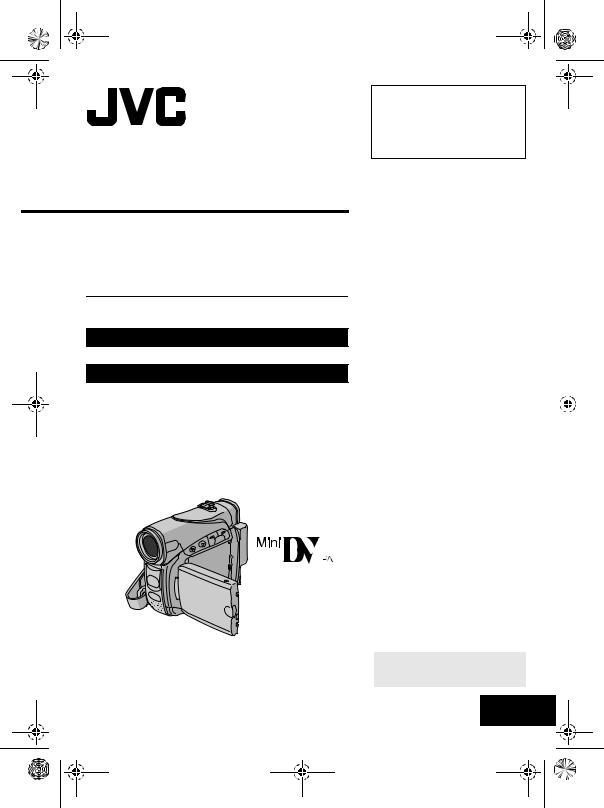
GR-D240PAL.book Page 1 Wednesday, November 17, 2004 7:32 PM
DIGITAL VIDEO CAMERA
GR-D240
Please visit our Homepage on the World Wide Web for Digital Video Camera:
http://www.jvc.co.jp/english/cyber/
For Accessories:
http://www.jvc.co.jp/english/accessory/
INSTRUCTIONS
Dear Customer,
Thank you for purchasing this digital video camera. Before use, please read the safety information and precautions contained in the pages 3 – 4 and 9 to ensure safe use of this product.
|
ENGLISH |
|
||
GETTING STARTED |
6 |
|
|
|
VIDEO RECORDING & |
17 |
|
|
|
PLAYBACK |
|
|
|
|
ADVANCED FEATURES |
22 |
|
|
|
REFERENCES |
38 |
|
|
|
|
|
|
||
|
|
|
||
TERMS |
47 |
|
|
|
|
|
|
||
To deactivate the demonstration, set “DEMO MODE” to “OFF”. ( pg. 22, 25)
LYT1380-001A EN
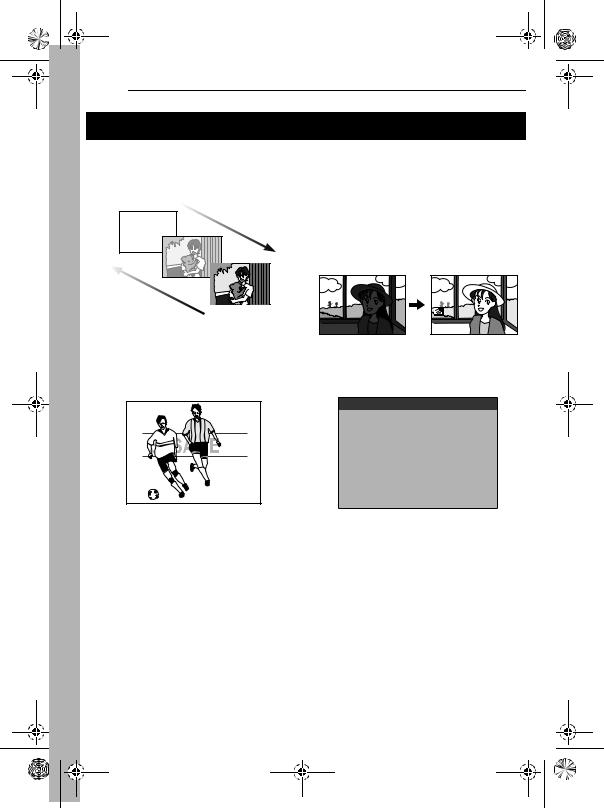
MasterPage: Left
GR-D240PAL.book Page 2 Wednesday, November 17, 2004 7:32 PM
2 EN
Major Features of this Camcorder
Wipe/Fader Effects
You can use the Wipe/Fader Effects to make pro-style scene transitions. ( pg. 33)
Fade in
Fade out
Program AE with Special Effects
For example, “SPORTS” mode allows fastmoving images to be captured one frame at a time, for vivid, stable slow-motion. ( pg. 34)
Backlight Compensation
Simply pressing the BACK LIGHT button brightens the image darkened by backlight. ( pg. 31)
●You can also select a spot metering area so that more precise exposure compensation is available. ( pg. 31, Spot Exposure Control)
Data Battery
You can check the battery status by simply pressing the DATA button. ( pg. 12)
BATTERY CONDITION
LEVEL MAX TIME
100% |
|
LCD |
50 |
|
60min |
|
||
|
FINDER |
|
|
||
|
|
|
|
|
|
0 |
|
80min |
|
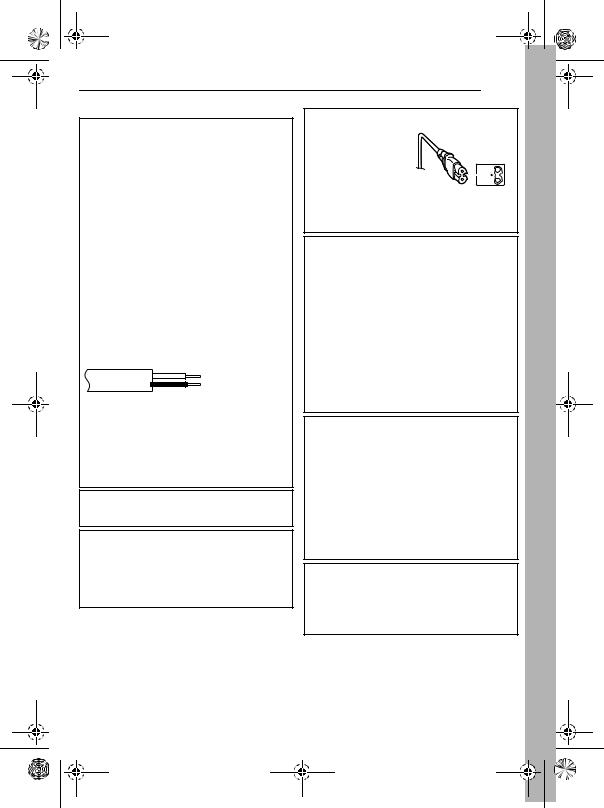
MasterPage: Start_Right
GR-D240PAL.book Page 3 Wednesday, November 17, 2004 7:32 PM
SAFETY PRECAUTIONS
IMPORTANT (for owners in the U.K.)
Connection to the mains supply in the United Kingdom.
DO NOT cut off the mains plug from this equipment.
If the plug fitted is not suitable for the power points in your home or the cable is too short to reach a power point, then obtain an appropriate safety approved extension lead or consult your dealer.
BE SURE to replace the fuse only with an identical approved type, as originally fitted, and to replace the fuse cover.
If nonetheless the mains plug is cut off be sure to remove the fuse and dispose of the plug immediately, to avoid possible shock hazard by inadvertent connection to the mains supply.
If this product is not supplied fitted with a mains plug then follow the instructions given below: DO NOT make any connection to the Larger Terminal coded E or Green.
The wires in the mains lead are coloured in accordance with the following code:
Blue to N (Neutral) or Black
Brown to L (Live) or Red
If these colours do not correspond with the terminal identifications of your plug, connect as follows:
Blue wire to terminal coded N (Neutral) or coloured black.
Brown wire to terminal coded L (Live) or coloured Red.
If in doubt — consult a competent electrician.
WARNING: TO PREVENT FIRE OR SHOCK HAZARD, DO NOT EXPOSE THIS UNIT TO RAIN OR MOISTURE.
CAUTIONS:
●To prevent shock, do not open the cabinet. No user serviceable parts inside. Refer servicing to qualified personnel.
●When you are not using the AC Adapter for a long period of time, it is recommended that you disconnect the power cord from AC outlet.
EN 3
CAUTION:
To avoid electric shock or damage to the unit, first firmly insert the small end of the power cord into the AC Adapter until it is no longer wobbly, and then plug the larger end of the power cord into an AC outlet.
CAUTIONS:
●This camcorder is designed to be used with PAL-type colour television signals. It cannot be used for playback with a television of a different standard. However, live recording and LCD monitor/viewfinder playback are possible anywhere.
●This product includes patented and other proprietary technology and will operate only with JVC Data Battery. Use the JVC BN-VF707U/VF714U/VF733U battery packs and, to recharge them or to supply power to the camcorder from an AC outlet, use the provided multi-voltage AC Adapter. (An appropriate conversion adapter may be necessary to accommodate different designs of AC outlets in different countries.)
Caution on Replaceable lithium battery
The battery used in this device may present a fire or chemical burn hazard if mistreated.
Do not recharge, disassemble, heat above 100°C or incinerate.
Replace battery with Panasonic (Matsushita Electric), Sanyo, Sony or Maxell CR2025. Danger of explosion or Risk of fire if the battery is incorrectly replaced.
●Dispose of used battery promptly.
●Keep away from children.
●Do not disassemble and do not dispose of in fire.
NOTES:
●The rating plate (serial number plate) and safety caution are on the bottom and/or the back of the main unit.
●The rating information and safety caution of the AC Adapter are on its upper and lower sides.
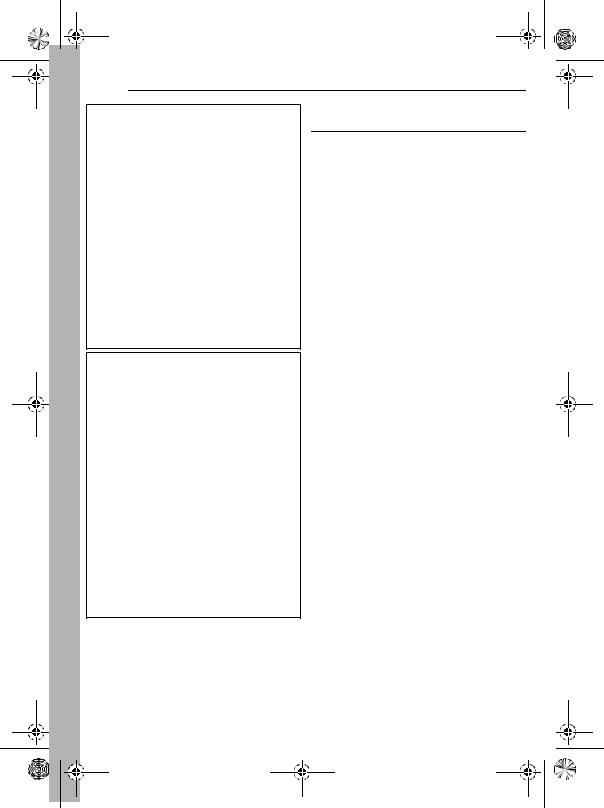
GR-D240PAL.book Page 4 Wednesday, November 17, 2004 7:32 PM
4 EN
MasterPage: Left |
When the equipment is installed in a cabinet or on a shelf, make sure that it has sufficient space on all sides to allow for ventilation (10 cm or more on both sides, on top and at the rear).
Do not block the ventilation holes.
(If the ventilation holes are blocked by a newspaper, or cloth etc. the heat may not be able to get out.)
No naked flame sources, such as lighted candles, should be placed on the apparatus.
When discarding batteries, environmental problems must be considered and the local rules or laws governing the disposal of these batteries must be followed strictly.
The apparatus shall not be exposed to dripping or splashing.
Do not use this equipment in a bathroom or places with water.
Also do not place any containers filled with water or liquids (such as cosmetics or medicines, flower vases, potted plants, cups etc.) on top of this unit. (If water or liquid is allowed to enter this equipment, fire or electric shock may be caused.)
Do not point the lens or the viewfinder directly into the sun. This can cause eye injuries, as well as lead to the malfunctioning of internal circuitry. There is also a risk of fire or electric shock.
CAUTION!
The following notes concern possible physical damage to the camcorder and to the user.
When carrying, be sure to always securely attach and use the provided strap. Carrying or holding the camcorder by the viewfinder and/or the LCD monitor can result in dropping the unit, or in a malfunction.
Take care not to get your finger caught in the cassette holder cover. Do not let children operate the camcorder, as they are particularly susceptible to this type of injury.
Do not use a tripod on unsteady or unlevel surfaces. It could tip over, causing serious damage to the camcorder.
CAUTION!
Connecting cables (Audio/Video, S-Video, etc.) to the camcorder and leaving it on top of the TV is not recommended, as tripping on the cables will cause the camcorder to fall, resulting in damage.
SOME DO’S AND DON’TS ON THE SAFE USE OF EQUIPMENT
This equipment has been designed and manufactured to meet international safety standards but, like any electrical equipment, care must be taken if you are to obtain the best results and safety is to be assured.
DO read the operating instructions before you attempt to use the equipment.
DO ensure that all electrical connections (including the mains plug, extension leads and interconnections between pieces of equipment) are properly made and in accordance with the manufacturer’s instructions. Switch off and withdraw the mains plug when making or changing connections.
DO consult your dealer if you are ever in doubt about the installation, operation or safety of your equipment.
DO be careful with glass panels or doors on equipment.
DON’T continue to operate the equipment if you are in any doubt about it working normally, or if it is damaged in any way — switch off, withdraw the mains plug and consult your dealer.
DON’T remove any fixed cover as this may expose dangerous voltages.
DON’T leave equipment switched on when it is unattended unless it is specifically stated that it is designed for unattended operation or has a standby mode. Switch off using the switch on the equipment and make sure that your family knows how to do this. Special arrangements may need to be made for infirm or handicapped people.
DON’T use equipment such as personal stereos or radios so that you are distracted from the requirements of road safety. It is illegal to watch television whilst driving.
DON’T listen to headphones at high volume, as such use can permanently damage your hearing. DON’T obstruct the ventilation of the equipment, for example with curtains or soft furnishings. Overheating will cause damage and shorten the life of the equipment.
DON’T use makeshift stands and NEVER fix legs with wood screws — to ensure complete safety always fit the manufacturer’s approved stand or legs with the fixings provided according to the instructions.
DON’T allow electrical equipment to be exposed to rain or moisture.
ABOVE ALL
●NEVER let anyone especially children push anything into holes, slots or any other opening in the case — this could result in a fatal electrical shock;
●NEVER guess or take chances with electrical equipment of any kind — it is better to be safe than sorry!
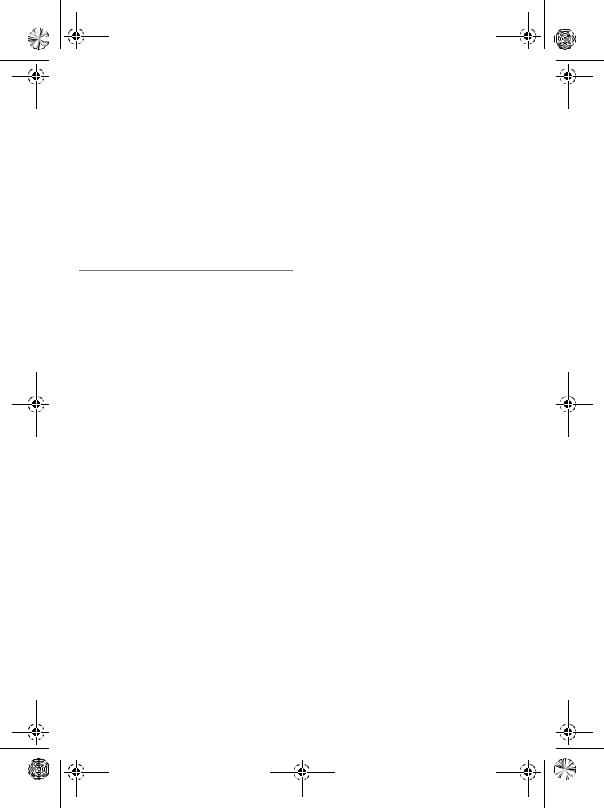
MasterPage: TOC_Heading0_Right
GR-D240PAL_03Toc.fm Page 5 Friday, November 19, 2004 4:10 PM
|
|
|
CONTENTS |
EN 5 |
|
|
|
|
|
||
GETTING STARTED |
6 ADVANCED FEATURES |
22 |
|
||
|
|
|
|
|
|
Index................................................................. |
6 |
Provided Accessories ..................................... |
10 |
Power.............................................................. |
11 |
Operation Mode.............................................. |
13 |
Language Settings.......................................... |
14 |
Date/Time Settings ......................................... |
14 |
Grip Adjustment.............................................. |
14 |
Viewfinder Adjustment.................................... |
15 |
Brightness Adjustment Of The Display........... |
15 |
Tripod Mounting.............................................. |
15 |
Loading/Unloading A Cassette ....................... |
16 |
VIDEO RECORDING & PLAYBACK |
17 |
VIDEO RECORDING ........................................... |
17 |
Basic Recording.............................................. |
17 |
Tape Remaining Time ................................ |
17 |
LCD Monitor And Viewfinder ...................... |
18 |
Zooming...................................................... |
18 |
Journalistic Shooting .................................. |
19 |
Time Code .................................................. |
19 |
Quick Review.............................................. |
19 |
Recording From The Middle Of A Tape...... |
19 |
VIDEO PLAYBACK ............................................. |
20 |
Normal Playback............................................. |
20 |
Still Playback .............................................. |
20 |
Shuttle Search ............................................ |
20 |
Blank Search .............................................. |
20 |
Connections To A TV Or VCR........................ |
21 |
MENUS FOR DETAILED ADJUSTMENT.................. |
22 |
Changing The Menu Settings ......................... |
22 |
Recording Menus............................................ |
23 |
Playback Menus ............................................. |
26 |
FEATURES FOR RECORDING............................... |
28 |
5-Second Recording....................................... |
28 |
Night-Scope.................................................... |
28 |
Snapshot (For Video Recording) .................... |
29 |
Manual Focus ................................................. |
29 |
Exposure Control ............................................ |
30 |
Iris Lock .......................................................... |
30 |
Backlight Compensation ................................. |
31 |
Spot Exposure Control.................................... |
31 |
White Balance Adjustment.............................. |
32 |
Manual White Balance Adjustment................. |
32 |
Wipe Or Fader Effects .................................... |
33 |
Program AE With Special Effects ................... |
34 |
EDITING............................................................ |
35 |
Dubbing To A VCR ......................................... |
35 |
Dubbing To A Video Unit Equipped With A DV |
|
Connector (Digital Dubbing) ....................... |
36 |
Connection To A Personal Computer ............. |
37 |
REFERENCES |
38 |
TROUBLESHOOTING .......................................... |
38 |
USER MAINTENANCE......................................... |
42 |
CAUTIONS ........................................................ |
43 |
SPECIFICATIONS................................................ |
46 |
TERMS |
47 |
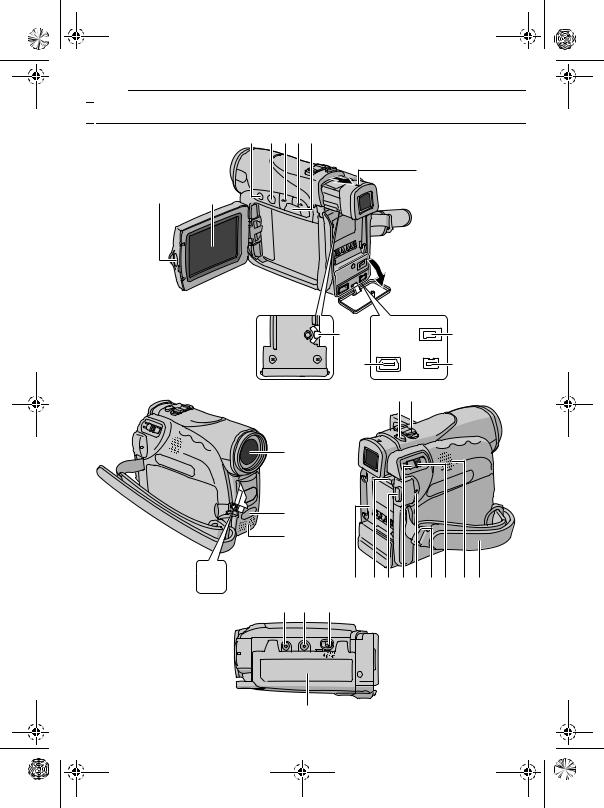
MasterPage: Left
GR-D240PAL.book Page 6 Wednesday, November 17, 2004 7:32 PM
6 EN GETTING STARTED

 Index
Index
1 BCDE
U
S T
6 |
O |
N |
P |
|
78 |
Z
a
b
 Q V I J KR W L X Y c d M
Q V I J KR W L X Y c d M
e
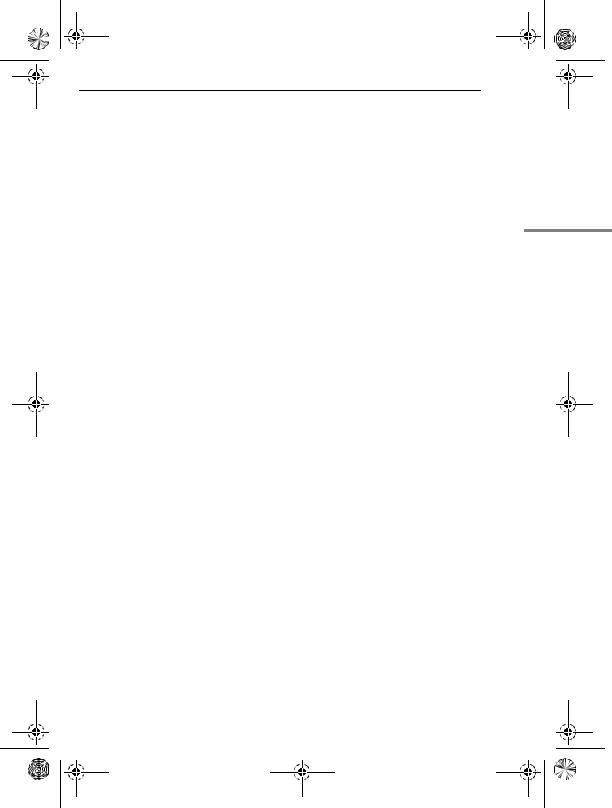
MasterPage: Start_Right |
|
GR-D240PAL.book Page 7 Wednesday, November 17, 2004 7:32 PM |
|
GETTING STARTED |
EN 7 |
Controls
A Stop Button [8] ( pg. 20)
Backlight Compensation Button [BACK LIGHT] ( pg. 31)
B Play/Pause Button [4/9] ( pg. 20) Manual Focus Button [FOCUS] ( pg. 29)
CRewind Button [3] ( pg. 20) Menu select Button [–] ( pg. 14) Quick Review Button [ ] ( pg. 19)
] ( pg. 19)
DFast-Forward Button [5] ( pg. 20) Menu select Button [+] ( pg. 14) Night Button [NIGHT] ( pg. 28)
EMenu Button [MENU] ( pg. 22) Data Battery Button [DATA] ( pg. 12)
FDioptre Adjustment Control ( pg. 15)
GSnapshot Button [SNAPSHOT] ( pg. 29)
HPower Zoom Lever [T/W] ( pg. 18) Speaker Volume Control [VOL. +, –] ( pg. 20)
IBattery Release Button [PUSH BATT.] ( pg. 11)
JRecording Start/Stop Button ( pg. 17)
KPower Switch [A, M, PLAY, OFF] ( pg. 13)
LLock Button ( pg. 13)
MCassette Open/Eject Switch [OPEN/EJECT] ( pg. 16)
Other Parts
S Monitor Latch ( pg. 18) T LCD Monitor ( pg. 18, 19) U Viewfinder ( pg. 15)
V Battery Pack Mount ( pg. 12) W Shoulder Strap Eyelet ( pg. 11) X Speaker ( pg. 20)
Y Grip Strap ( pg. 14) Z Lens
a Camera Sensor
(Be careful not to cover this area, a sensor necessary for shooting is built-in here.)
b Stereo Microphone c Stud Hole ( pg. 15)
d Tripod Mounting Socket ( pg. 15) e Cassette Holder Cover ( pg. 16)
GETTING STARTED
Connectors
The connectors are located beneath the covers.
NS-Video/Audio/Video Output Connector [S/ AV] ( pg. 21, 35)
ODC Input Connector [DC] ( pg. 11)
PDigital Video Connector [DV OUT] (i.Link*) ( pg. 36, 37)
QMicrophone connector [MIC] ( pg. 26)
(An optional microphone can be used during video recording and audio dubbing. To stabilise the microphone, use of an optional
shoe adapter is recommended.)
*i.Link refers to the IEEE1394-1995 industry
specification and extensions thereof. The  logo is used for products compliant with the i.Link standard.
logo is used for products compliant with the i.Link standard.
Indicators
R POWER/CHARGE Lamp ( pg. 11, 17)
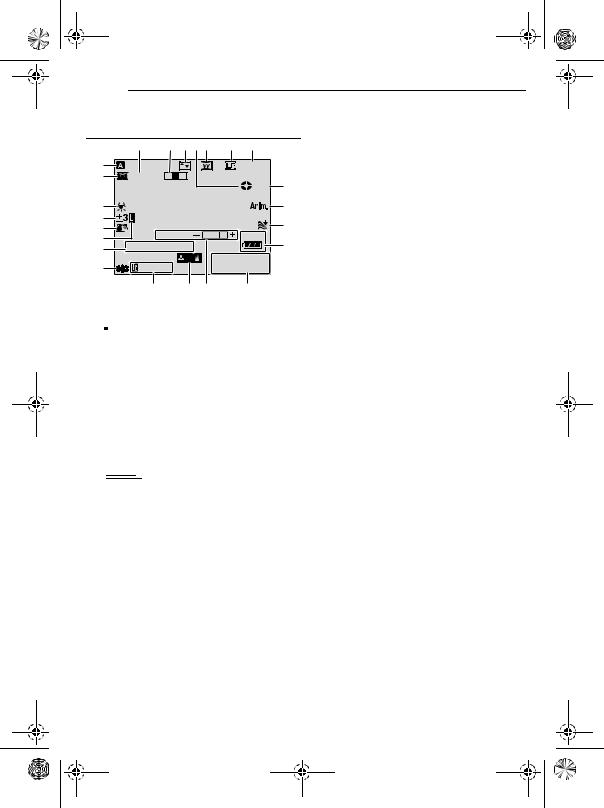
|
MasterPage: Left |
GR-D240PAL.book Page 8 Wednesday, November 17, 2004 7:32 PM |
|
8 EN |
GETTING STARTED |
LCD Monitor/Viewfinder Indications
During Video Recording
9 0 qwe r t
1 |
25 x W |
T |
1h40m |
|
2 |
REC y |
|||
|
|
|
||
3 |
|
|
u |
|
4 |
|
|
i |
|
5 |
BRIGHT |
|||
50m |
||||
6 |
||||
7 |
SOUND |
12BI T |
o |
|
|
15:55 |
1 0 . 11 . 05 |
||
8 |
10: 00 |
|||
d s a p
S Battery Remaining Power Indicator ( pg. 40)
T Date/Time ( pg. 14)
U Brightness Control Indicator (LCD monitor/ Viewfinder) ( pg. 15)
V Manual Focus Adjustment Indicator ( pg. 29)
W Time Code ( pg. 26, 27)
a Operation Mode ( pg. 13)
B  : Night-Scope Indicator ( pg. 28)
: Night-Scope Indicator ( pg. 28)  : Gain Up Mode ( pg. 23)
: Gain Up Mode ( pg. 23)
C White Balance Indicator ( pg. 32)
D : Spot Exposure Control Indicator ( pg. 31)
: Spot Exposure Control Indicator ( pg. 31)
 : Backlight Compensation Indicator ( pg. 31)
: Backlight Compensation Indicator ( pg. 31)
±: Exposure Adjustment Indicator ( pg. 30)
ESelected Program AE With Special Effects Indicator ( pg. 34)
FIris Lock Indicator ( pg. 30)
GSOUND 12BIT/16BIT: Sound Mode Indicator ( pg. 23) (Appears for approx. 5 seconds after turning on the camcorder.)
L  : Auxiliary Microphone Level R
: Auxiliary Microphone Level R  Indicator
Indicator
(Appears when an optional microphone is connected. pg. 26, “AUX MIC” )
HDigital Image Stabiliser (“DIS”) ( pg. 24)
IApproximate Zoom Ratio ( pg. 18)
JZoom Indicator ( pg. 18)
KSelected Wipe/Fader Effect Indicator ( pg. 33)
LTape Running Indicator ( pg. 17) (Rotates while tape is running.)
MSelected Wide Mode Indicator ( pg. 24)
NRecording Speed Mode (SP/LP) ( pg. 23)
OTape Remaining Time ( pg. 17)
PREC: (Appears during recording.) ( pg. 17) PAUSE: (Appears during Record-Standby mode.) ( pg. 17)
O: (Appears when taking Snapshot.) ( pg. 29)
Q5S/Anim.: Displays the 5-Second Recording mode or Animation recording mode.
( pg. 24)
RWind Cut Indicator ( pg. 24)
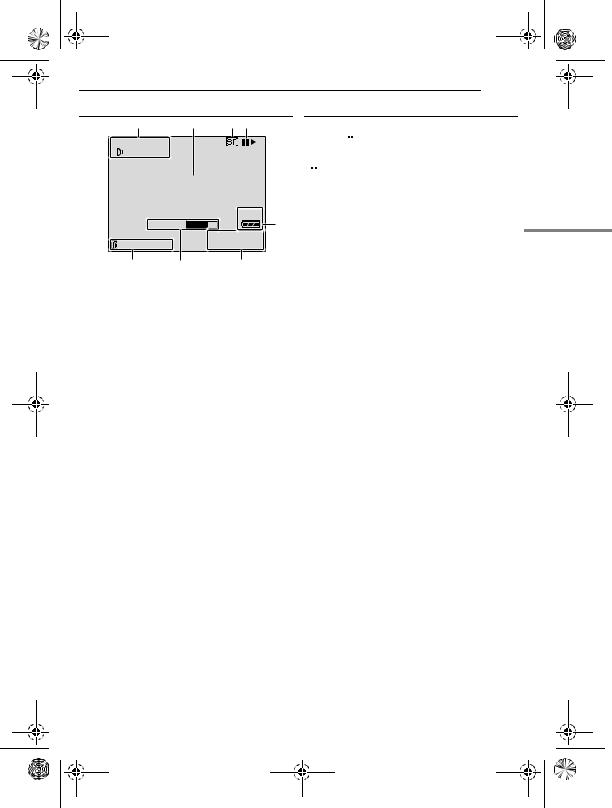
MasterPage: Start_Right |
|
GR-D240PAL.book Page 9 Wednesday, November 17, 2004 7:32 PM |
|
GETTING STARTED |
EN 9 |
During Video Playback
1 |
2 |
3 4 |
12 B I T / M I X |
|
|
L |
|
|
|
BLANK SEARCH |
|
PUSH "STOP" BUTTON |
||
|
TO CANCEL |
50m |
|
VOLUME |
|
|
5 |
|
|
|
1 0 . 11 . 05 |
20 : 21 : 25 |
10 : 0 0 |
|
8 7 6 a Sound Mode Indicator ( pg. 26) B Blank Search Indicator ( pg. 20) C Tape Speed ( pg. 23)
D 4: Playback
5: Fast-Forward/Shuttle Search
3: Rewind/Shuttle Search
9: Pause
9 U: Forward Frame-By-Frame Playback/ Slow-Motion
Y 9: Reverse Frame-By-Frame Playback/ Slow-Motion
E Battery Remaining Power Indicator ( pg. 40)
F Date/Time ( pg. 26, 27)
G VOLUME: Volume Level Indicator ( pg. 20) BRIGHT: Brightness Control Indicator (LCD monitor/Viewfinder) ( pg. 15)
H Time Code ( pg. 26, 27)
Before Using This Camcorder
Make sure you only use cassettes with the Mini DV mark
 .
.
This camcorder is designed exclusively for the digital video cassette. Only cassettes marked “
 ” can be used with this unit.
” can be used with this unit.
Remember that this camcorder is not compatible with other digital video formats.
Remember that this camcorder is intended for private consumer use only.
Any commercial use without proper permission is prohibited. (Even if you record an event such as a show, performance or exhibition for personal enjoyment, it is strongly recommended that you obtain permission beforehand.)
Before recording important video, be sure to make a trial recording.
Play back your trial recording to make sure the video and audio have been recorded properly.
We recommend cleaning your video heads before use.
If you haven’t used your camcorder for a while, the heads may be dirty. We recommend periodically cleaning the video heads with a cleaning cassette (optional).
Be sure to store your cassette tapes and camcorder in the proper environment.
Video heads can become dirty more easily if your cassette tapes and camcorder are stored in a dusty area. Cassette tapes should be removed from the camcorder and stored in cassette cases. Store the camcorder in a bag or other container.
Use SP (Standard) mode for important video recordings.
LP (Long Play) mode lets you record 50% more video than SP (Standard) mode, but you may experience mosaic-like noise during playback depending on the tape characteristics and the usage environment.
So, for important recordings, we recommend using SP mode.
It is recommended that you use JVC brand cassette tapes.
Your camcorder is compatible with all brands of commercially available cassette tapes complying with the MiniDV standard, but JVC brand cassette tapes are designed and optimized to maximize the performance of your camcorder.
Also read “CAUTIONS” on pages 43 – 45.
GETTING STARTED
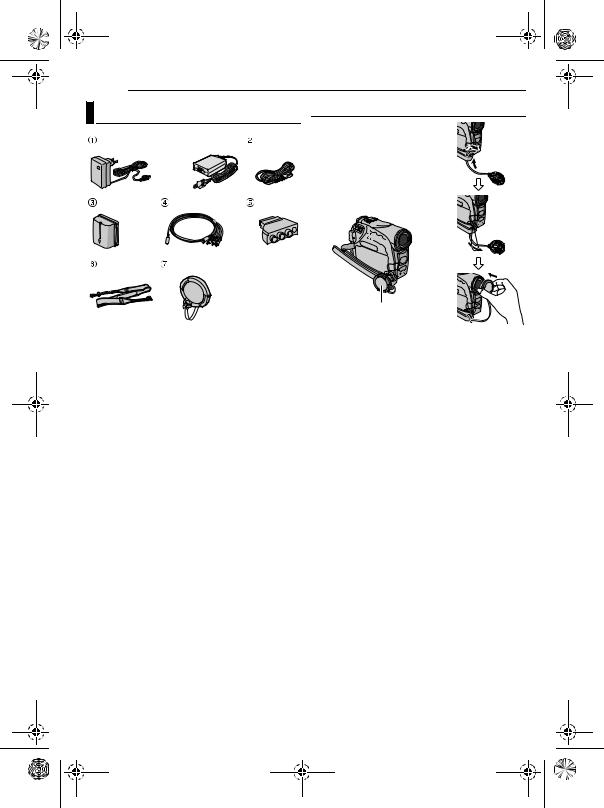
MasterPage: Left
GR-D240PAL.book Page 10 Wednesday, November 17, 2004 7:32 PM
10 EN GETTING STARTED |
|
Provided Accessories |
How To Attach The Lens Cap |
|
To protect the lens, attach |
|
the provided lens cap to the |
|
camcorder as shown in the |
|
illustration. |
OR |
NOTE: |
|
To confirm the lens cap is on |
|
correctly make sure the cap is |
|
flush to the camcorder. |
Place here during shooting.
aAC Adapter AP-V17E or AP-V14E
bPower Cord (only for AP-V14E)
cBattery Pack BN-VF707U
dS/AV Cable
eCable Adapter
fShoulder Strap ( pg. 11 for attachment)
gLens Cap (see the right column for attachment)
NOTES:
●In order to maintain optimum performance of the camcorder, provided cables may be equipped with one or more core filter. If a cable has only one core filter, the end that is closest to the filter should be connected to the camcorder.
●Make sure to use the provided cables for connections. Do not use any other cables.
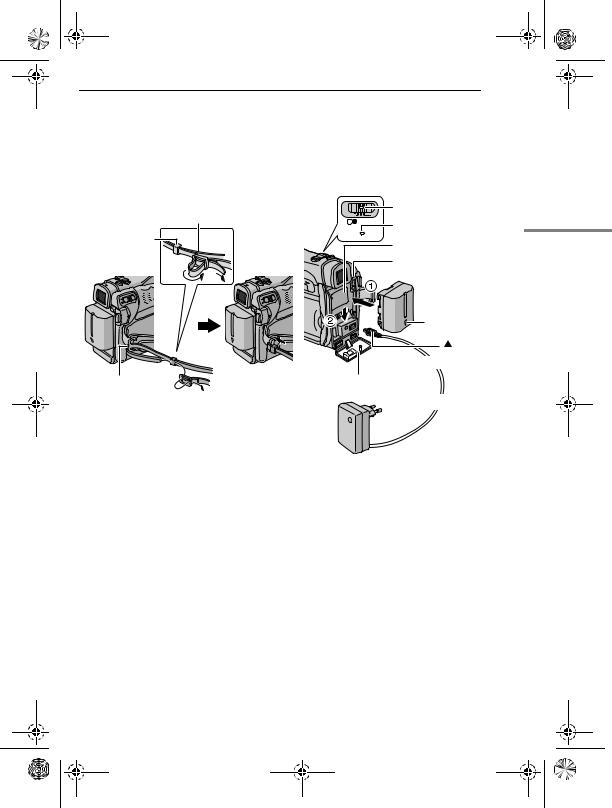
MasterPage: Start_Right
GR-D240PAL.book Page 11 Wednesday, November 17, 2004 7:32 PM
GETTING STARTED EN 11
How To Attach The Shoulder Strap |
|
|
|
Power |
|
|
|||
Follow the illustration. |
|
|
|
|
|
This camcorder’s 2-way power supply system |
|||
1 Thread the strap through the eyelet. |
|
|||
|
lets you choose the most appropriate source of |
|||
2 Fold it back and thread it through the strap |
|
power. Do not use provided power supply units |
||
guide and the buckle. |
|
with other equipment. |
||
● To adjust the length of the strap, loosen and then |
|
Charging The Battery Pack |
||
tighten the strap in the buckle. |
|
|||
|
|
|
|
|
3 Slide the strap guide fully towards the eyelet. |
|
Power switch |
|
|
Buckle |
M A OFF PLAY |
POWER/CHARGE lamp |
|
|
||
|
|
|
|
Strap guide |
|
POWER/ |
|
2 |
CHARGE |
Battery pack mount |
|
|
|||
|
|
||
|
2 |
|
PUSH BATT. |
|
|
|
Battery pack |
|
|
Arrow |
|
|
mark |
1 |
3 |
To DC connector |
|
Open the cover. |
|
Eyelet |
|
 To AC outlet
To AC outlet
GETTING STARTED
AC Adapter (ex. AP-V17E)
1 Set the Power Switch to “OFF”.
2 With the arrow on the battery pack pointing downward, push the battery pack slightly against the battery pack mount a.
3 Slide down the battery pack until it locks in place b.
4
5 Connect the Power Cord to the AC Adapter. (AP-V14E only)
6 Plug the AC Adapter into an AC outlet. The POWER/CHARGE lamp on the camcorder blinks to indicate charging has started.
7 When the POWER/CHARGE lamp goes out, charging is finished. Unplug the AC Adapter from the AC outlet. Disconnect the AC Adapter from the camcorder.
CONTINUED ON NEXT PAGE
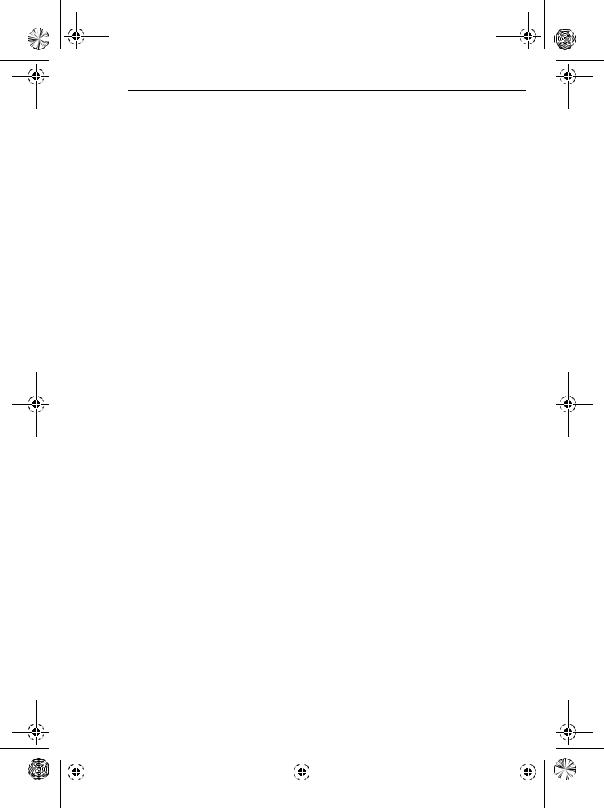
MasterPage: Left
GR-D240PAL.book Page 12 Wednesday, November 17, 2004 7:32 PM
12 EN GETTING STARTED
To detach the battery pack |
Using The Battery Pack |
|
||||
Slide the battery pack upward while pressing |
|
|
|
|||
Perform steps 2 – 3 in “Charging The Battery |
||||||
PUSH BATT. to detach it. |
||||||
Pack”. |
|
|
||||
|
|
|
|
|
||
Battery pack |
Charging time |
|
Maximum continuous recording time |
|||
|
|
|
||||
BN-VF707U* |
Approx. 1 hr. 30 min. |
|
||||
|
|
|
|
|||
BN-VF714U |
Approx. 2 hr. 40 min. |
|
Battery pack |
LCD monitor |
Viewfinder on |
|
|
on |
|||||
|
|
|
|
|
||
BN-VF733U |
Approx. 5 hr. 40 min. |
|
|
|
|
|
|
BN-VF707U* |
1 hr. 5 min. |
1 hr. 25 min. |
|||
|
|
|
||||
* Provided |
|
|
|
|
|
|
|
|
BN-VF714U |
2 hr. 20 min. |
3 hr. |
||
NOTES: |
|
|
||||
|
|
|
|
|
||
|
|
BN-VF733U |
5 hr. 25 min. |
7 hr. 5 min. |
||
● It is recommended that only genuine JVC |
|
|
|
|||
* Provided |
|
|
||||
batteries are used in this camcorder. Using |
|
|
||||
NOTES: |
|
|
||||
generic non-JVC batteries can cause damage to |
|
|
||||
the internal charging circuitry. |
● Recording time is reduced significantly under the |
|||||
● If the protective cap is attached to the battery |
following conditions: |
|
||||
pack, remove it first. |
|
|
• Zoom or Record-Standby mode is engaged |
|||
● During charging, the camcorder cannot be |
repeatedly. |
|
|
|||
operated. |
|
|
• The LCD monitor is used repeatedly. |
|||
● Charging is not possible if the wrong type of |
• The playback mode is engaged repeatedly. |
|||||
battery is used. |
|
|
● Before extended use, it is recommended that you |
|||
● When charging the battery pack for the first time |
prepare enough battery packs to cover 3 times the |
|||||
or after a long storage period, the POWER/ |
planned shooting time. |
|
||||
CHARGE lamp may not light. In this case, remove |
ATTENTION: |
|
|
|||
the battery pack from the camcorder, then try |
|
|
||||
Before detaching the power source, make sure that |
||||||
charging again. |
|
|
||||
|
|
the camcorder’s power is turned off. Failure to do so |
||||
● If the battery operation time remains extremely |
||||||
can result in a camcorder malfunction. |
||||||
short even after having been fully charged, the |
||||||
Data Battery System |
|
|||||
battery is worn out and needs to be replaced. |
|
|||||
Please purchase a new one. |
|
|||||
|
|
|
||||
● Since the AC Adapter processes electricity |
You can check the remaining battery power and |
|||||
internally, it becomes warm during use. Be sure to |
the recordable time. |
|
||||
use it only in well-ventilated areas. |
1) Make sure the battery is attached and the |
|||||
● Using the optional AA-VF7 Battery Charger, you |
Power Switch is set to “OFF”. |
|
||||
can charge the BN-VF707U/VF714U/VF733U |
2) Open the LCD monitor fully. |
|
||||
battery pack without the camcorder. |
3) Press DATA, and the battery status screen |
|||||
|
● After 5 minutes has elapsed in Record-Standby |
appears. |
|||||
|
mode with the cassette inserted, the camcorder |
||||||
|
● It can be displayed on the viewfinder when the |
||||||
|
will automatically turn off its power supplied from |
||||||
|
LCD monitor is closed. |
||||||
|
the AC adapter. In this case, the battery charge |
||||||
|
● It is displayed for 5 seconds if the button is |
||||||
|
starts if the battery is attached to the camcorder. |
||||||
|
pressed and released quickly, and for 15 |
||||||
|
|
|
|
||||
|
|
|
|
seconds if the button is pressed and hold for |
|||
|
|
|
|
several seconds. |
|||
|
|
|
|
● If “COMMUNICATION ERROR” appears |
|||
|
|
|
|
instead of the battery status even though you |
|||
|
|
|
|
tried to press DATA several times, there may |
|||
|
|
|
|
be a problem on the battery. In such a case, |
|||
|
|
|
|
consult your nearest JVC dealer. |
|||
|
|
|
|
|
|
|
|
|
|
|
|
|
|
|
|
|
|
|
|
|
|
|
|
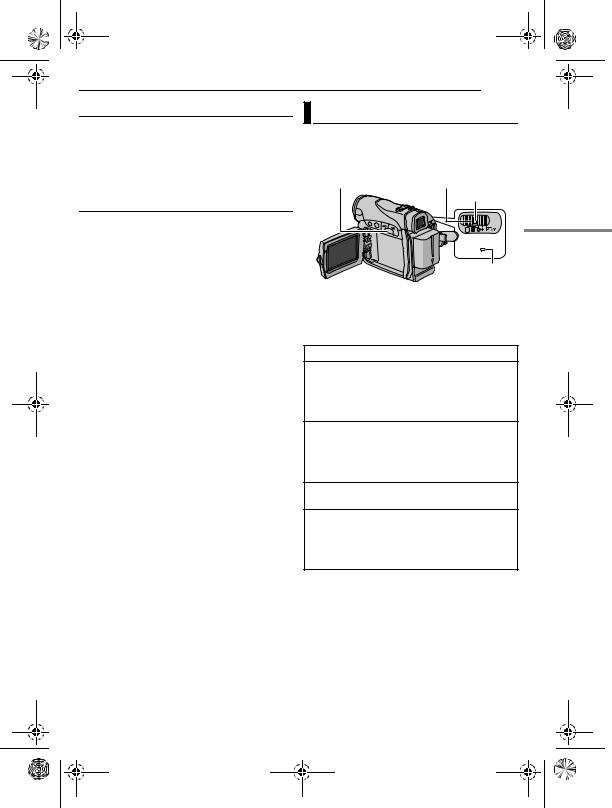
MasterPage: Start_Right
GR-D240PAL.book Page 13 Wednesday, November 17, 2004 7:32 PM
|
GETTING STARTED EN 13 |
||
Using AC Power |
Operation Mode |
|
|
Perform steps 4 – 5 in “Charging The Battery |
To turn on the camcorder, set the Power Switch |
||
Pack”. |
|||
to any operation mode except “OFF” while |
|||
NOTE: |
|||
pressing down the Lock Button located on the |
|||
The provided AC Adapter features automatic |
switch. |
|
|
voltage selection in the AC range from 110 V to |
MENU/DATA |
Power Switch |
|
240 V. |
|||
|
Lock Button |
||
About Batteries |
|
||
|
|
||
DANGER! Do not attempt to take the batteries |
|
|
|
apart, or expose them to flame or excessive |
|
M A |
|
heat, as it may cause a fire or explosion. |
|
POWER/ |
|
WARNING! Do not allow the battery or its |
|
||
|
CHARGE |
||
terminals to come in contact with metals, as this |
|
POWER/ |
|
can result in a short circuit and possibly start a |
|
CHARGE lamp |
|
fire. |
|
|
|
To resume the original function of the |
Choose the appropriate operation mode |
||
accurate battery power indication |
|||
If the battery power indication differs from the |
according to your preference using the Power |
||
actual operating time, fully charge the battery, |
Switch. |
|
|
and then run it down. However this function may |
Power Switch Position |
||
not turn back if the battery was used for a long |
|||
|
|
||
period of time under extremely high/low |
A (Full Auto Recording): |
|
|
temperature condition or charged too many |
Allows you to record using NO special effects |
||
times. |
or manual adjustments. Suitable for standard |
||
|
recording. |
|
|
|
The “A” indicator appears on the display. |
||
|
M (Manual Recording): |
|
|
|
Allows you to set various recording functions |
||
|
using the Menus. ( pg. 22) |
||
|
If you want more creative capabilities than Full |
||
|
Auto Recording, try this mode. |
||
|
OFF: |
|
|
|
Allows you to switch off the camcorder. |
||
|
PLAY: |
|
|
|
● Allows you to play back a recording on the |
||
|
tape. |
|
|
|
● Allows you to set various playback functions |
||
|
using the Menus. ( pg. 22) |
||
GETTING STARTED
CONTINUED ON NEXT PAGE
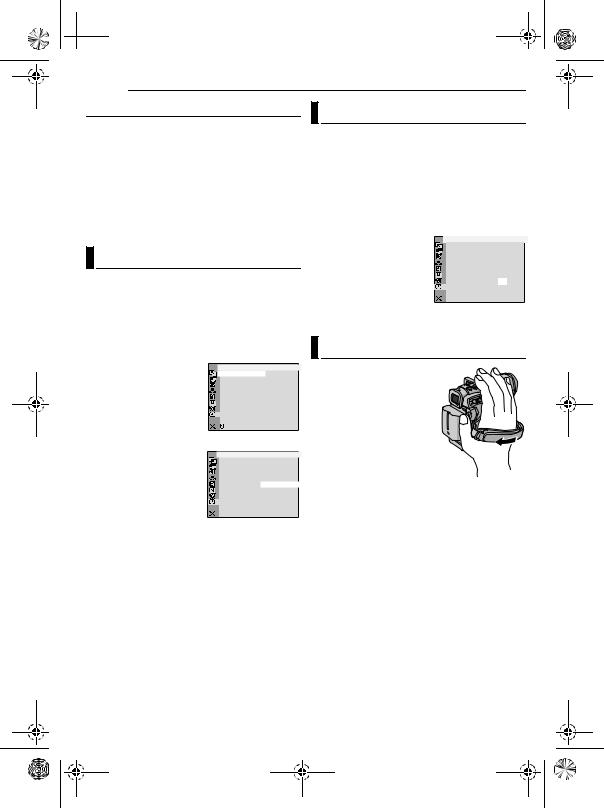
MasterPage: Left
 GR-D240PAL.book Page 14 Wednesday, November 17, 2004 7:32 PM
GR-D240PAL.book Page 14 Wednesday, November 17, 2004 7:32 PM
14 EN GETTING STARTED |
|
|
|
|
|
|
|
Power-Linked Operation |
|
|
|
Date/Time Settings |
|
|
|
When the Power Switch is set to “A” or “M”, you |
The date/time is recorded onto the tape at all |
||||||
can also turn on/off the camcorder by opening/ |
|||||||
times, but its display can be turned on or off |
|||||||
closing the LCD monitor or pulling out/pushing in |
|||||||
during playback. ( pg. 22, 27) |
|
|
|||||
the viewfinder. |
|
|
|
|
|
||
|
|
|
1 Perform steps 1 – 4 in “Language Settings” |
||||
INFORMATION: |
|
|
|
||||
The following explanations in this manual |
|
on the left column. |
|
|
|||
supposes the use of LCD monitor in your |
|
2 Press + or – to select “CLOCK ADJ.”, and |
|||||
operation. If you want to use the viewfinder, |
press MENU. The parameter for “Day” is |
|
|||||
close the LCD monitor and pull out the |
|
|
highlighted. |
|
|
||
viewfinder fully. |
|
|
|
3 Press + or – to input |
CAMERA DISPLAY |
||
|
|
|
|
||||
Language Settings |
|
|
|
the day, and press MENU. |
|
|
|
|
|
|
Repeat to input the month, |
|
|
||
The language on the display can be changed. |
year, hour and minute. |
|
|
||||
4 Press + or – to select |
CLOCK |
20. 1 2. 0 5 |
|||||
( pg. 22, 26, 27) |
|
|
|
ADJ . |
1 7 : 3 0 |
||
|
|
|
|
|
|||
1 Set the Power Switch to “M” while pressing |
“BRETURN”, and press |
|
|
||||
MENU twice. The Menu |
|
|
|||||
down the Lock Button located on the switch. |
Screen closes. |
|
|
||||
2 Open the LCD monitor fully. ( pg. 18) |
Grip Adjustment |
|
|
||||
3 Press MENU. The Menu Screen appears. |
|
|
|||||
4 Press + or – to select |
CAMERA DISPLAY |
1 Adjust the velcro strip. |
|
|
|||
BRIGHT |
|
|
|
|
|||
“n”, and press MENU. |
ON SCREEN – |
LCD / TV |
2 Pass your right hand |
|
|
||
The CAMERA DISPLAY |
DATE / T I ME – |
AUTO |
|
|
|||
T I ME CODE – |
OFF |
|
|
||||
Menu appears. |
LANGUAGE |
– |
ENGLISH |
through the loop and grasp |
|
|
|
AUX M I C |
– |
ON |
the grip. |
|
|
||
5 Press + or – to select |
CLOCK |
|
20. 1 2. 0 5 |
|
|
||
ADJ . |
|
1 7 : 3 0 |
3 Adjust your thumb and |
|
|
||
|
|
|
|
|
|||
“LANGUAGE”, and press |
RETURN |
|
|
|
|
||
MENU. |
|
|
|
fingers through the grip to |
|
|
|
6 Press + or – to select |
CAMERA DISPLAY |
easily operate the |
|
|
|||
Recording Start/Stop |
|
|
|||||
|
|
|
|
|
|||
the desired language, and |
|
|
|
Button, Power Switch and |
|
|
|
press MENU. |
|
|
|
|
|
||
|
|
|
Power Zoom Lever. Be |
|
|
||
7 Press + or – to select |
LANGUAGE |
– ENGLISH |
|
|
|||
|
ESPAÑOL |
sure to fasten the velcro strip to your preference. |
|||||
|
РУССКИЙ |
||||||
“BRETURN”, and press MENU twice. The Menu Screen closes.
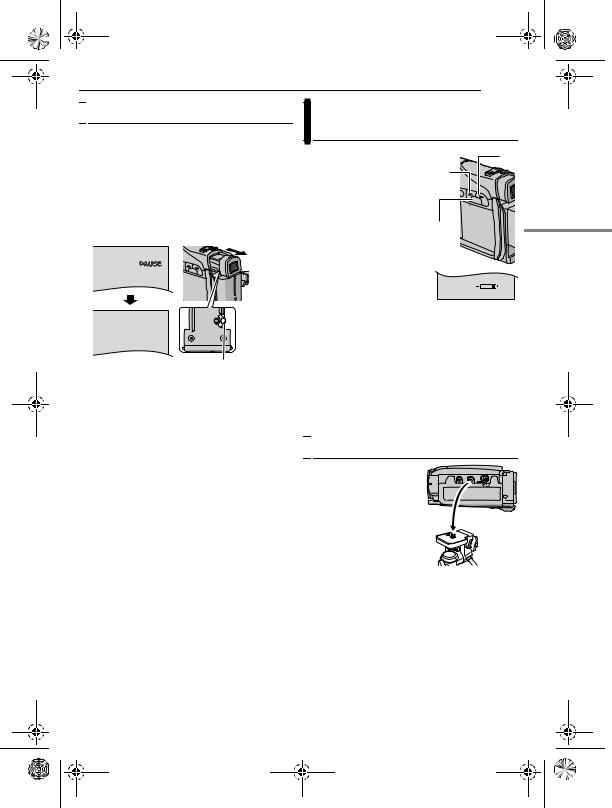
MasterPage: Start_Right
GR-D240PAL.book Page 15 Wednesday, November 17, 2004 7:32 PM
GETTING STARTED EN 15

 Viewfinder Adjustment
Viewfinder Adjustment
1 Set the Power Switch to “A” or “M” while pressing down the Lock Button located on the switch.
2 Make sure the LCD monitor is closed and locked. Pull out the viewfinder fully and adjust it manually for best viewability.
3 Turn the Dioptre Adjustment Control until the indications in the viewfinder are clearly focused.
Example:
PAUSE
Dioptre Adjustment Control
CAUTION:
When retracting the viewfinder, take care not to pinch your fingers.
Brightness Adjustment Of The
Display
1 Set the Power Switch to “M” or “PLAY” while pressing down the Lock Button located on the switch.
2 Open the LCD monitor fully. ( pg. 18)
●To adjust the brightness of the viewfinder, pull out the viewfinder fully and set “PRIORITY” to “FINDER” ( pg. 22, 25).
3 Press MENU. The Menu Screen appears.
+
–
MENU
BRIGHT
4 Press + or – to select “n”, and press MENU. The CAMERA DISPLAY Menu appears.
5 Press + or – to select “BRIGHT”, and press MENU. The Menu Screen closes and the brightness control indicator appears.
6 Press + or – until the appropriate brightness is reached.
7 Press MENU to clear the brightness control indicator from the display.
GETTING STARTED

 Tripod Mounting
Tripod Mounting
To attach the camcorder to a tripod, align the direction stud and screw to the mounting socket and stud hole on the camcorder. Then tighten the screw clockwise.
●Some tripods are not equipped with studs.
