JVC GR-D93AC, GR-D93AG, GR-D93AH, GR-D93AS, GR-D93EK User Manual
...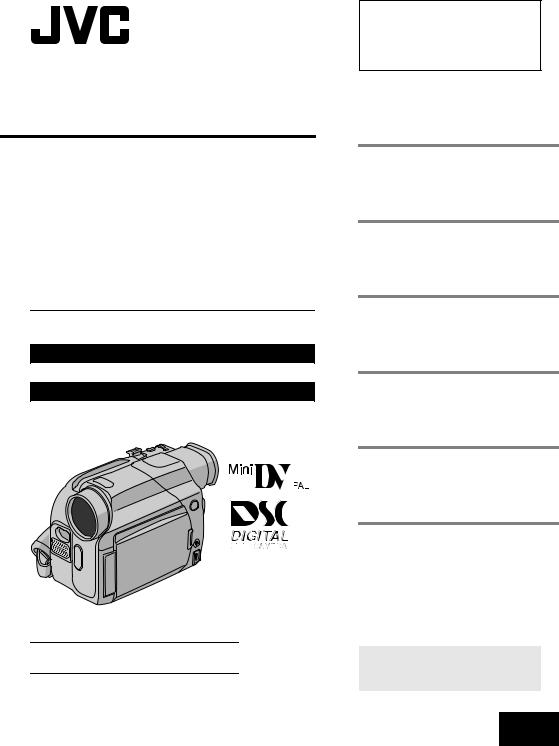
DIGITAL VIDEO CAMERA
GR-D93
GR-D73
GR-D53
GR-D23
Please visit our Homepage on the World Wide Web for Digital Video Camera:
http://www.jvc.co.jp/english/cyber/
For Accessories:
http://www.jvc.co.jp/english/accessory/
The camcorder illustrations appearing in this instruction manual are of the GR-D93.
The D.S.C. (Digital Still Camera) features are available on GR-D93 and GR-D73.
INSTRUCTIONS
Dear Customer,
Thank you for purchasing this digital video camera. Before use, please read the safety information and precautions contained in the pages 2 – 3 to ensure safe use of this product.
ENGLISH
GETTING STARTED 5
VIDEO RECORDING & PLAYBACK 11
DIGITAL STILL CAMERA (D.S.C.) RECORDING & PLAYBACK (GR-D93/D73
only) 18
ADVANCED FEATURES 24
REFERENCES 39
TERMS 54
To deactivate the demonstration, set “DEMO MODE” to “OFF”.
( pg. 24, 26)
LYT1204-001B EN
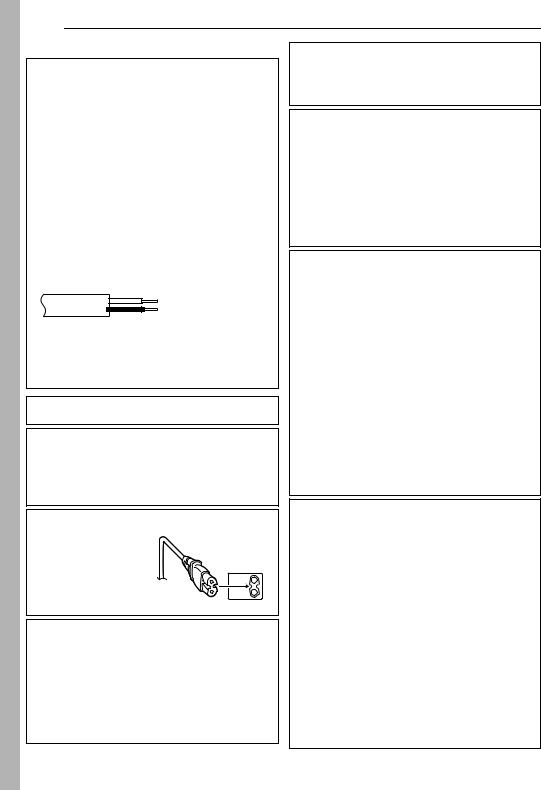
2 EN
SAFETY PRECAUTIONS
IMPORTANT (for owners in the U.K.)
Connection to the mains supply in the United Kingdom.
DO NOT cut off the mains plug from this equipment.
If the plug fitted is not suitable for the power points in your home or the cable is too short to reach a power point, then obtain an appropriate safety approved extension lead or consult your dealer.
BE SURE to replace the fuse only with an identical approved type, as originally fitted, and to replace the fuse cover.
If nonetheless the mains plug is cut off be sure to remove the fuse and dispose of the plug immediately, to avoid possible shock hazard by inadvertent connection to the mains supply.
If this product is not supplied fitted with a mains plug then follow the instructions given below:
DO NOT make any connection to the Larger Terminal coded E or Green.
The wires in the mains lead are coloured in accordance with the following code:
Blue to N (Neutral) or
Black
Brown to L (Live) or
Red
If these colours do not correspond with the terminal identifications of your plug, connect as follows:
Blue wire to terminal coded N (Neutral) or coloured black. Brown wire to terminal coded L (Live) or coloured Red.
If in doubt — consult a competent electrician.
WARNING: TO PREVENT FIRE OR SHOCK HAZARD, DO NOT EXPOSE THIS UNIT TO RAIN OR MOISTURE.
CAUTIONS:
●To prevent shock, do not open the cabinet. No user serviceable parts inside. Refer servicing to qualified personnel.
●When you are not using the AC Adapter for a long period of time, it is recommended that you disconnect the power cord from AC outlet.
CAUTION:
To avoid electric shock or damage to the unit, first firmly insert the small end of the power cord into the AC Adapter until it is no longer wobbly, and then plug the larger end of the power cord into an AC outlet.
CAUTIONS:
●This camcorder is designed to be used with PAL-type colour television signals. It cannot be used for playback with a television of a different standard. However, live recording and LCD monitor/viewfinder playback are possible anywhere.
●Use the JVC BN-V408U/V416U/V428U battery packs and, to recharge them or supply power to the camcorder from an AC outlet, use the provided multi-voltage AC Adapter. (An appropriate conversion adapter may be necessary to accommodate different designs of AC outlets in different countries.)
NOTES:
●The rating plate (serial number plate) and safety caution are on the bottom and/or the back of the main unit.
●The rating information and safty caution of the AC Adapter are on its upper and lower sides.
Caution on Replaceable lithium battery
The battery used in this device may present a fire or chemical burn hazard if mistreated.
Do not recharge, disassemble, heat above 100°C or incinerate.
Replace battery with Panasonic (Matsushita Electric), Sanyo, Sony or Maxell CR2025.
Danger of explosion or Risk of fire if the battery is incorrectly replaced.
●Dispose of used battery promptly.
●Keep away from children.
●Do not disassemble and do not dispose of in fire.
When the equipment is installed in a cabinet or on a shelf, make sure that it has sufficient space on all sides to allow for ventilation (10 cm or more on both sides, on top and at the rear).
Do not block the ventilation holes.
(If the ventilation holes are blocked by a newspaper, or cloth etc. the heat may not be able to get out.)
No naked flame sources, such as lighted candles, should be placed on the apparatus.
When discarding batteries, environmental problems must be considered and the local rules or laws governing the disposal of these batteries must be followed strictly.
The apparatus shall not be exposed to dripping or splashing.
Do not use this equipment in a bathroom or places with water.
Also do not place any containers filled with water or liquids (such as cosmetics or medicines, flower vases, potted plants, cups etc.) on top of this unit.
(If water or liquid is allowed to enter this equipment, fire or electric shock may be caused.)
Do not point the lens or the viewfinder directly into the sun. This can cause eye injuries, as well as lead to the malfunctioning of internal circuitry. There is also a risk of fire or electric shock.
CAUTION!
The following notes concern possible physical damage to the camcorder and to the user.
When carrying, be sure to always securely attach and use the provided strap. Carrying or holding the camcorder by the viewfinder and/or the LCD monitor can result in dropping the unit, or in a malfunction.
Take care not to get your finger caught in the cassette holder cover. Do not let children operate the camcorder, as they are particularly susceptible to this type of injury.
Do not use a tripod on unsteady or unlevel surfaces. It could tip over, causing serious damage to the camcorder.
CAUTION!
Connecting cables (Audio/Video, S-Video, etc.) to the camcorder and leaving it on top of the TV is not recommended, as tripping on the cables will cause the camcorder to fall, resulting in damage.
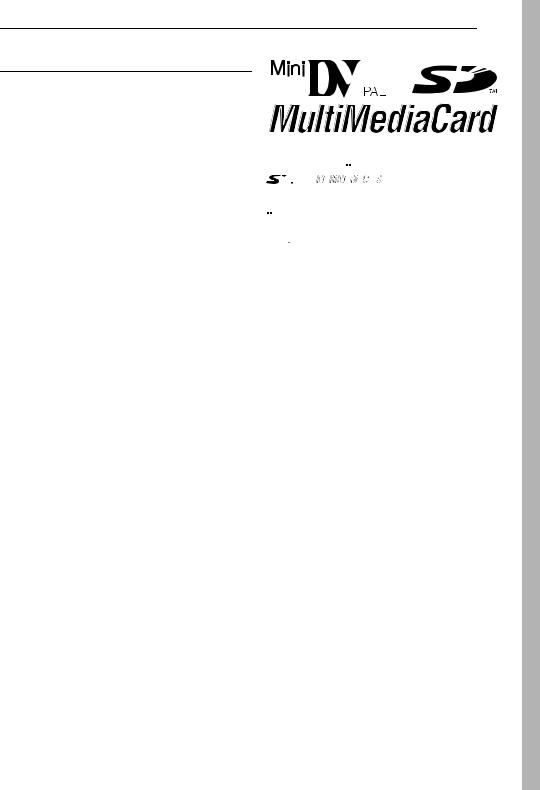
SOME DO’S AND DON’TS ON THE SAFE USE OF EQUIPMENT
This equipment has been designed and manufactured to meet international safety standards but, like any electrical equipment, care must be taken if you are to obtain the best results and safety is to be assured.
DO read the operating instructions before you attempt to use the equipment.
DO ensure that all electrical connections (including the mains plug, extension leads and interconnections between pieces of equipment) are properly made and in accordance with the manufacturer’s instructions. Switch off and withdraw the mains plug when making or changing connections.
DO consult your dealer if you are ever in doubt about the installation, operation or safety of your equipment.
DO be careful with glass panels or doors on equipment.
DON’T continue to operate the equipment if you are in any doubt about it working normally, or if it is damaged in any way
— switch off, withdraw the mains plug and consult your dealer.
DON’T remove any fixed cover as this may expose dangerous voltages.
DON’T leave equipment switched on when it is unattended unless it is specifically stated that it is designed for unattended operation or has a standby mode. Switch off using the switch on the equipment and make sure that your family knows how to do this. Special arrangements may need to be made for infirm or handicapped people.
DON’T use equipment such as personal stereos or radios so that you are distracted from the requirements of road safety. It is illegal to watch television whilst driving.
DON’T listen to headphones at high volume, as such use can permanently damage your hearing.
DON’T obstruct the ventilation of the equipment, for example with curtains or soft furnishings. Overheating will cause damage and shorten the life of the equipment.
DON’T use makeshift stands and NEVER fix legs with wood screws — to ensure complete safety always fit the manufacturer’s approved stand or legs with the fixings provided according to the instructions.
DON’T allow electrical equipment to be exposed to rain or moisture.
ABOVE ALL
●NEVER let anyone especially children push anything into holes, slots or any other opening in the case — this could result in a fatal electrical shock;
●NEVER guess or take chances with electrical equipment of any kind — it is better to be safe than sorry!
EN 3
This camcorder is designed exclusively for the digital video cassette, SD Memory Card and MultiMediaCard. Only cassettes marked “
 ” and memory cards* marked
” and memory cards* marked
“  ” or “
” or “ 


 ” can be used with this unit.
” can be used with this unit.
Before recording an important scene…
…make sure you only use cassettes with the Mini DV mark 
 .
.
…make sure you only use memory cards* with the mark 
 or
or 




 .
.
…remember that this camcorder is not compatible with other digital video formats.
…remember that this camcorder is intended for private consumer use only. Any commercial use without proper permission is prohibited. (Even if you record an event such as a show, performance or exhibition for personal enjoyment, it is strongly recommended that you obtain permission beforehand.)
*Memory cards can be used with GR-D93 and GR-D73 only.
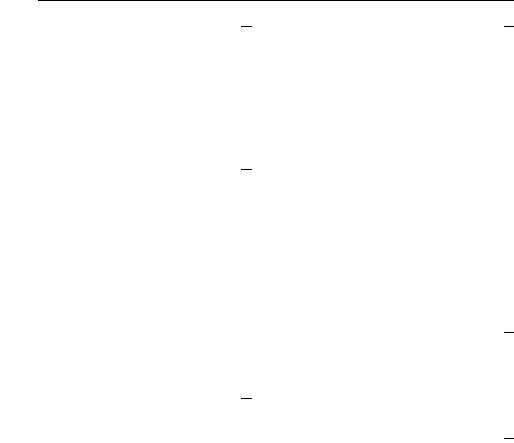
4 EN CONTENTS
GETTING STARTED |
5 |
Provided Accessories .................................................... |
5 |
Power ............................................................................. |
6 |
Grip Adjustment ............................................................. |
7 |
Operation Mode ............................................................. |
8 |
Date/Time Settings ........................................................ |
8 |
Viewfinder Adjustment ................................................... |
9 |
Brightness Adjustment Of The Display .......................... |
9 |
Tripod Mounting ............................................................. |
9 |
Loading/Unloading A Cassette .................................... |
10 |
Loading/Unloading A Memory Card (GR-D93/73 only) ...... |
10 |
VIDEO RECORDING & PLAYBACK |
11 |
VIDEO RECORDING ........................................................ |
11 |
Basic Recording ........................................................... |
11 |
LCD Monitor And Viewfinder ........................................ |
12 |
Tape Remaining Time .................................................. |
12 |
Zooming ....................................................................... |
12 |
Journalistic Shooting .................................................... |
13 |
Self Recording ............................................................. |
13 |
Time Code ................................................................... |
13 |
Recording From The Middle Of A Tape ....................... |
13 |
VIDEO PLAYBACK ........................................................... |
14 |
Normal Playback .......................................................... |
14 |
Still Playback ................................................................ |
14 |
Shuttle Search ............................................................. |
14 |
Blank Search ................................................................ |
14 |
Playback Using The Remote Control (GR-D93/73/53 only) ...... |
15 |
Connections To A TV Or VCR ..................................... |
17 |
DIGITAL STILL CAMERA (D.S.C.) RECORDING & |
|
PLAYBACK (GR-D93/D73 only) |
18 |
D.S.C. RECORDING (GR-D93/D73 only) .......................... |
18 |
Basic Shooting (D.S.C. Snapshot) ............................... |
18 |
D.S.C. PLAYBACK (GR-D93/D73 only) ............................ |
19 |
Normal Playback Of Images ........................................ |
19 |
Auto Playback Of Images ............................................ |
19 |
Index Playback Of Files ............................................... |
19 |
ADDITIONAL FEATURES FOR D.S.C. (GR-D93/D73 only) ... |
20 |
Viewing File Information ............................................... |
20 |
Removing On-Screen Display ...................................... |
20 |
Protecting Files ............................................................ |
20 |
Deleting Files ............................................................... |
21 |
Dubbing Still Images Recorded On A Tape To A Memory |
|
Card ......................................................................... |
21 |
Setting Print Information (DPOF Setting) ..................... |
22 |
Resetting The File Name ............................................. |
23 |
Initialising A Memory Card ........................................... |
23 |
ADVANCED FEATURES |
24 |
MENUS FOR DETAILED ADJUSTMENT .............................. |
24 |
Changing The Menu Settings ...................................... |
24 |
Recording Menus ........................................................ |
25 |
Playback Menus .......................................................... |
28 |
FEATURES FOR RECORDING ........................................... |
29 |
White LED Light .......................................................... |
29 |
Night Scope ................................................................. |
29 |
Wipe Or Fader Effects ................................................. |
30 |
Program AE With Special Effects ................................ |
30 |
Snapshot (For Video Recording) ................................. |
31 |
Auto Focus .................................................................. |
32 |
Manual Focus .............................................................. |
32 |
Exposure Control ......................................................... |
33 |
Iris Lock ....................................................................... |
33 |
Backlight Compensation .............................................. |
34 |
White Balance Adjustment .......................................... |
34 |
Manual White Balance Adjustment ............................. |
34 |
EDITING ........................................................................ |
35 |
Dubbing To Or From A VCR ....................................... |
35 |
Dubbing To Or From A Video Unit Equipped With A DV |
|
Connector (Digital Dubbing) .................................... |
36 |
Connection To A Personal Computer .......................... |
37 |
Audio Dubbing (GR-D93/73/53 only) ........................... |
38 |
Insert Editing (GR-D93/73/53 only) ............................. |
38 |
REFERENCES |
39 |
ADDITIONAL INFORMATION ........................................... |
39 |
TROUBLESHOOTING ....................................................... |
40 |
CAUTIONS ..................................................................... |
45 |
USER MAINTENANCE ...................................................... |
48 |
SPECIFICATIONS ............................................................ |
49 |
INDEX ........................................................................... |
50 |
TERMS |
54 |
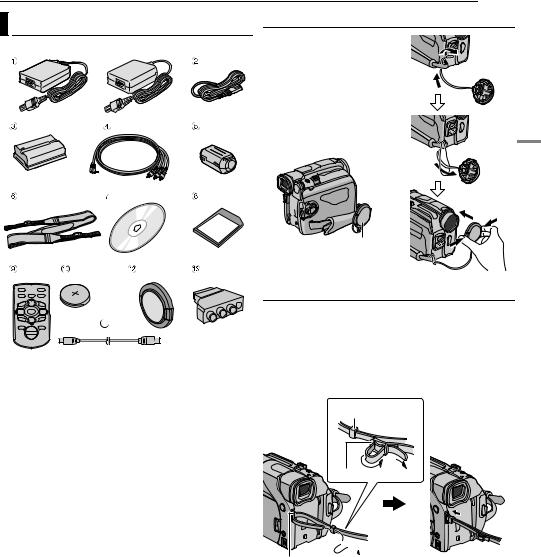
GETTING STARTED EN 5
Provided Accessories |
How To Attach The Lens Cap |
|
To protect the lens, attach |
||
|
||
|
the provided lens cap to |
|
|
the camcorder as shown |
|
or |
in the illustration. |
|
NOTE: |
||
|
To confirm the lens cap is on correctly make sure the cap is flush to the camcorder.
Push.
Place here during shooting.
GETTING STARTED
9 |
6 |
0 |
|
||
2 |
4 |
3 |
w |
5 |
e |
T
W
aAC Adapter AP-V14E or AP-V15E
bPower Cord
cBattery Pack BN-V408U-B
dAudio/Video Cable (ø3.5 mini-plug to RCA plug)
eCore Filter (for USB Cable (provided with GR-D93/73/ 53 only) and optional S-Video Cable. pg. 6 for attachment)
fShoulder Strap (See the right column for attachment)
gCD-ROM (GR-D93/73/53 only)
hMemory Card 8 MB (GR-D93/73 only) (Already inserted in the camcorder)
iRemote Control Unit RM-V718U (GR-D93/73/53 only)
jLithium Battery CR2025* (GR-D93/73/53 only) (for remote control unit)
kUSB Cable (GR-D93/73/53 only)
lLens Cap (See the right column for attachment)
mCable Adapter
*A lithium battery is pre-installed in the Remote Control Unit at time of shipment (with insulation sheet). To use the Remote Control Unit, remove the insulation sheet.
NOTES:
●In order to maintain optimum performance of the camcorder, provided cables may be equipped with one or more core filter. If a cable has only one core filter, the end that is closest to the filter should be connected to the camcorder.
●Make sure to use the provided cables for connections. Do not use any other cables.
How To Attach The Shoulder Strap
Follow the illustration.
1
2 Fold it back and thread it through the strap guide and the buckle.
●To adjust the length of the strap, loosen and then tighten the strap in the buckle.
3 Slide the strap guide fully towards the eyelet.
Strap guide
2
Buckle
3
1 

Eyelet
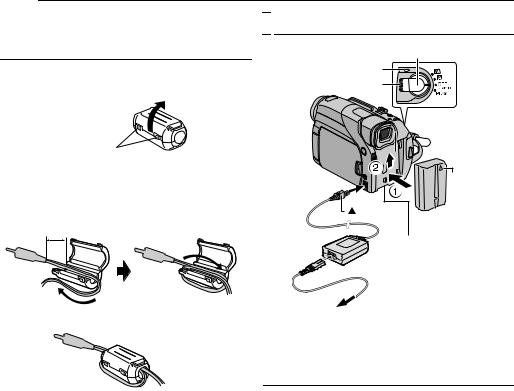
6 EN GETTING STARTED
How To Attach The Core Filter (for USB Cable (provided with GR-D93/73/53 only) and optional S-Video Cable)
Attach the core filters to the cables. The core filter reduces interference.
1 Release the stoppers on both ends of the core filter.

 Power
Power
Power Switch
POWER/CHARGE lamp
Lock Button
Stopper
2 Run the cable through the core filter, leaving approx. 3 cm of cable between the cable plug and the core filter. Wind the cable once around the outside of the core filter as shown in the illustration.
● Wind the cable so that it is not slack.
3 cm
Wind once.
3 Close the core filter until it clicks shut.
NOTES:
●Take care not to damage the cable.
●When connecting a cable, attach the end with the core filter to the camcorder.

 Battery pack
Battery pack  mount
mount
Arrow
To DC connector
Mark
Battery pack
BATT.RELEASE
AC Adapter
Power Cord
To AC outlet
This camcorder’s 2-way power supply system lets you choose the most appropriate source of power. Do not use provided power supply units with other equipment.
Charging The Battery Pack
1 With the arrow on the battery pack pointing upward, push the battery pack slightly against the battery pack mount a.
2 Slide up the battery pack until it locks in place b.
3 Set the Power Switch to “OFF (CHARGE)”.
4 Connect the AC Adapter to the camcorder, then connect the Power Cord to the AC Adapter.
5 Plug the AC Adapter into an AC outlet. The POWER/ CHARGE lamp on the camcorder blinks to indicate charging has started.
6 When the POWER/CHARGE lamp goes out, charging is finished. Unplug the AC Adapter from the AC outlet. Disconnect the AC Adapter from the camcorder.
To detach the battery pack
Slide the battery pack down slightly while sliding BATT. RELEASE to detach it.
Battery pack |
Charging time |
|
|
BN-V408U* |
Approx. 1 hr. 30 min. |
|
|
BN-V416U |
Approx. 3 hr. |
|
|
BN-V428U |
Approx. 5 hr. |
|
|
* Provided |
|
NOTES:
●If the protective cap is attached to the battery pack, remove it first.
●During charging, the camcorder cannot be operated.
●Charging is not possible if the wrong type of battery is used.
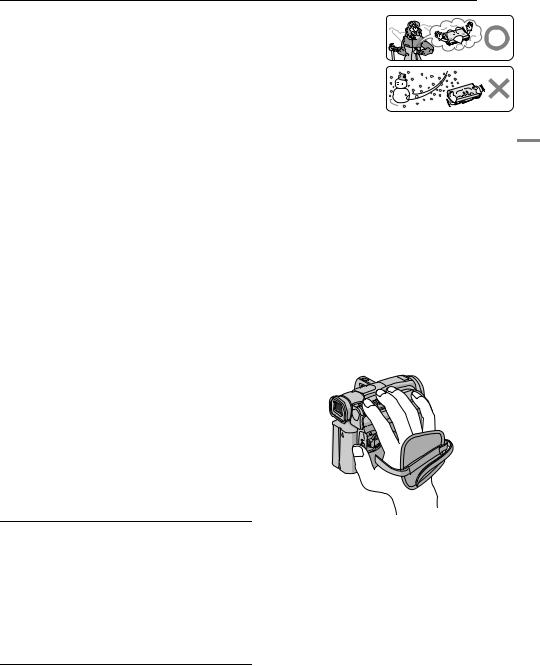
GETTING STARTED EN 7
● When charging the battery pack for the first time or after a |
The Benefits Of |
|
long storage period, the POWER/CHARGE lamp may not |
Lithium-Ion Batteries |
|
light. In this case, remove the battery pack from the |
Lithium-ion battery packs |
|
camcorder, then try charging again. |
are small but have a large |
|
● If the battery operation time remains extremely short even |
||
power capacity. However, |
||
after having been fully charged, the battery is worn out and |
||
when one is exposed to |
||
needs to be replaced. Please purchase a new one. |
||
cold temperatures (below |
||
● For other notes, pg. 39. |
||
10°C), its usage time |
||
|
Using The Battery Pack |
|
|
|
becomes shorter and it |
Lithium-ion is vulnerable in |
||||
|
|
|
|
|
may cease to function. If |
||||
Perform steps 1 – 2 in “Charging The Battery Pack”. |
|||||||||
|
|
this happens, place the |
colder temperatures. |
||||||
Maximum continuous recording time |
|
|
battery pack in your pocket |
|
|||||
|
|
or other warm, protected |
|
||||||
● GR-D73/53/23 |
|
|
|
|
|
||||
|
|
|
|
place for a short time, then |
|
||||
Battery pack |
LCD monitor on |
Viewfinder on |
|
|
|
||||
|
|
re-attach it to the camcorder. As long as the battery pack |
|||||||
|
|
|
|
|
|||||
BN-V408U* |
1 hr. 10 min. |
1 hr. 40 min. |
|
|
itself is not cold, it should not affect performance. |
||||
|
|
|
|
|
(If you’re using a heating pad, make sure the battery pack |
||||
BN-V416U |
2 hr. 20 min. |
3 hr. 15 min. |
|
||||||
|
|
does not come in direct contact with it.) |
|||||||
BN-V428U |
4 hr. 10 min. |
5 hr. 50 min. |
|
|
For other notes, pg. 39. |
||||
● GR-D93 |
|
|
|
|
|
|
Grip Adjustment |
|
|
|
|
|
|
|
|
|
|
||
Battery pack |
LCD monitor on |
Viewfinder on |
|
|
|||||
|
|
|
|
|
|
|
|
|
|
BN-V408U* |
1 hr. 5 min. |
1 hr. 35 min. |
|
|
1 Adjust the velcro strip. |
|
|||
|
|
|
|
|
|
||||
BN-V416U |
2 hr. 15 min. |
3 hr. 5 min. |
|
|
2 Pass your right hand through the loop and grasp the |
||||
|
|
|
|
|
grip. |
|
|||
BN-V428U |
4 hr. |
5 hr. 30 min. |
|
|
|
||||
|
|
|
|
|
3 Adjust your thumb and fingers through the grip to |
||||
* Provided |
|
|
|
||||||
|
|
|
|
easily operate the Recording Start/Stop Button, Power |
|||||
NOTES: |
|
|
|
|
|||||
|
|
|
|
Switch and Power Zoom Lever. Be sure to fasten the |
|||||
● Recording time is reduced significantly under the following |
|
|
velcro strip to your preference. |
||||||
conditions: |
|
|
|
|
|
|
|
|
|
•Zoom or Record-Standby mode is engaged repeatedly.
•The LCD monitor is used repeatedly.
• The playback mode is engaged repeatedly.
• The White LED Light is used.
● Before extended use, it is recommended that you prepare enough battery packs to cover 3 times the planned shooting time.
ATTENTION:
Before detaching the power source, make sure that the camcorder’s power is turned off. Failure to do so can result in a camcorder malfunction.
Using AC Power
GETTING STARTED
Connect the AC Adapter to the camcorder, then connect the Power Cord to the AC Adapter as shown in the illustration on page 6.
NOTES:
●The provided AC Adapter features automatic voltage selection in the AC range from 110 V to 240 V.
●Do not allow the DC terminals of the AC Adapter to come in contact with metals, as this can result in a short circuit and cause malfunction.
●For other notes, pg. 39.
About Batteries
DANGER! Do not attempt to take the batteries apart, or expose them to flame or excessive heat, as it may cause a fire or explosion.
WARNING! Do not allow the battery or its terminals to come in contact with metals, as this can result in a short circuit and possibly start a fire.
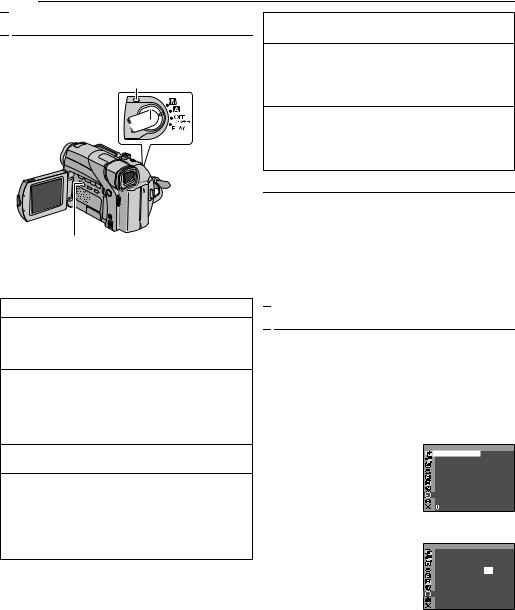
8 EN GETTING STARTED

 Operation Mode
Operation Mode
To turn on the camcorder, set the Power Switch to any operation mode except “OFF (CHARGE)” while pressing down the Lock Button located on the switch.
POWER/CHARGE lamp
Power Switch 
Lock Button 


 MMENU/VOL.
MMENU/VOL.
VIDEO/MEMORY (GR-D93/73 only)
Choose the appropriate operation mode according to your preference using the Power Switch and VIDEO/ MEMORY Switch (GR-D93/73 only).
Power Switch Position
A (Full Auto Recording):
Allows you to record using NO special effects or manual adjustments. Suitable for standard recording. The “A” indicator appears on the display.
M (Manual Recording):
Allows you to set various recording functions using the Menus. ( pg. 24)
If you want more creative capabilities than Full Auto Recording, try this mode.
There is no indication on the display.
OFF:
Allows you to switch off the camcorder.
PLAY:
●Allows you to play back a recording on the tape.
●Allows you to display a still image stored in the memory card or to transfer a still image stored in the memory card to a PC. (GR-D93/73 only)
●Allows you to set various playback functions using the Menus. ( pg. 24)
VIDEO/MEMORY Switch Position (GR-D93/73 only)
VIDEO:
Allows you to record on a tape or play back a tape. If “REC SELECT” is set to “
 /
/
 ” ( pg. 27), still images are recorded both on the tape and the memory card.
” ( pg. 27), still images are recorded both on the tape and the memory card.
MEMORY:
●Allows you to record in a memory card or access data stored in a memory card.
●When the Power Switch is set to “A” or “M”, the currently selected image size appears.
Power-Linked Operation
When the Power Switch is set to “A” or “M”, you can also turn on/off the camcorder by opening/closing the LCD monitor or pulling out/pushing in the viewfinder.
INFORMATION:
The following explanations in this manual supposes the use of LCD monitor in your operation. If you want to use the viewfinder, close the LCD monitor and pull out the viewfinder fully.

 Date/Time Settings
Date/Time Settings
The date/time is recorded onto the tape at all times, but its display can be turned on or off during playback.
( pg. 24, 28)
1 Set the Power Switch to “M” while pressing down the Lock Button located on the switch.
2 Open the LCD monitor fully. ( pg. 12)
3 Press the MMENU/VOL. Wheel in. The Menu Screen appears.
4 Rotate the MMENU/VOL. |
|
|
|
|
|
CAMERA DISPLAY |
|||
Wheel to select “n”, and press it. |
BR I GHT |
|||
ON SCREEN – LCD / TV |
||||
The CAMERA DISPLAY Menu |
DATE / T I ME – AUTO |
|||
T I ME |
CODE – OFF |
|||
appears. |
CLOCK |
2 0 . 1 2 . 0 4 |
||
ADJ . |
1 7 : 3 0 |
|||
5 Rotate the MMENU/VOL. |
|
|
|
|
Wheel to select “CLOCK ADJ.”, |
RETURN |
|||
and press it. The parameter for |
|
|
|
|
“Day” is highlighted. |
|
|
|
|
6 Rotate the MMENU/VOL. |
|
|
||
|
CAMERA DISPLAY |
|||
Wheel to input the day, and press |
|
|
|
|
|
|
|
||
it. Repeat to input the month, year, |
CLOCK |
2 0 . 1 2 . 0 4 |
||
hour and minute. |
ADJ . |
1 7 : 3 0 |
||
|
|
|
||
7 Rotate the MMENU/VOL. |
|
|
|
|
Wheel to select “BRETURN”, and |
RETURN |
|||
press it twice. The Menu Screen closes. |
|
|
|
|
NOTE:
Even if you select “CLOCK ADJ.”, if the parameter is not highlighted, the camcorder’s internal clock continues to operate. Once you move the highlight bar to the first date/ time parameter (day), the clock stops. When you finish setting the minute and press the MMENU/VOL. Wheel in, the date and time begin operation from the date and time you have just set.

GETTING STARTED EN 9

 Viewfinder Adjustment
Viewfinder Adjustment
1 Set the Power Switch to “A” or “M” while pressing down the Lock Button located on the switch.
2 Make sure the LCD monitor is closed and locked. Pull out the viewfinder fully and adjust it manually for best viewability.
3 Turn the Dioptre Adjustment Control until the indications in the viewfinder are clearly focused.
PAUSE
Dioptre Adjustment Control
CAUTION:
When retracting the viewfinder, take care not to pinch your fingers.

 Brightness Adjustment Of The Display
Brightness Adjustment Of The Display
1 Set the Power Switch to “M” or “PLAY” while pressing down the Lock Button located on the switch.
2 Open the LCD monitor fully. ( pg. 12)
3 Press the MMENU/VOL.
Wheel in. The Menu Screen appears.
4 Rotate the MMENU/VOL. Wheel to select “n”, and press it. The CAMERA DISPLAY Menu appears.
MMENU/VOL.
BRIGHT
5 Rotate the MMENU/VOL.
Wheel to select “BRIGHT”, and press it. The Menu Screen closes and the brightness control indicator appears.
6 Rotate the MMENU/VOL. Wheel until the appropriate brightness is reached.
7 Press the MMENU/VOL. Wheel in.
●It is also possible to adjust the brightness of the viewfinder by pulling out the viewfinder, setting “PRIORITY” in the SYSTEM Menu to “FINDER” ( pg. 24, 26) and adjusting as described above.

 Tripod Mounting
Tripod Mounting
To attach the camcorder to a tripod, align the direction stud and screw to the mounting socket and stud hole on the camcorder. Then tighten the screw clockwise.
● Some tripods are not equipped with studs.
CAUTION:
When attaching the camcorder to a tripod, extend its legs to
stabilise the camcorder. It is not advised to use small sized tripods. This may cause damage to the unit by falling over.
GETTING STARTED
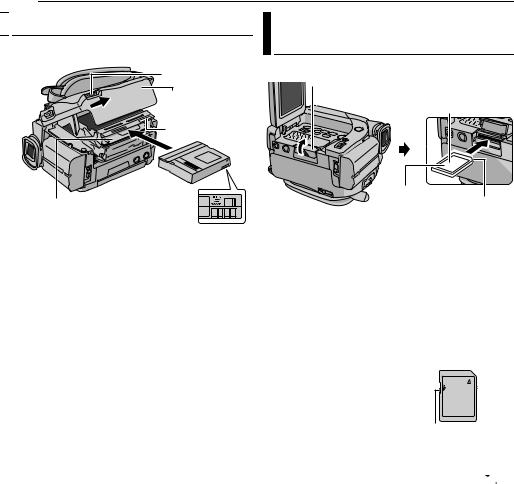
10 EN GETTING STARTED

 Loading/Unloading A Cassette
Loading/Unloading A Cassette
The camcorder needs to be powered up to load or eject a cassette.
|
OPEN/EJECT |
|
Cassette holder |
|
cover |
|
PUSH HERE |
|
Make sure the |
Cassette holder |
window side is facing |
|
out. |
Erase protection tab
1 Slide and hold OPEN/EJECT in the direction of the arrow, then pull the cassette holder cover open until it locks. The cassette holder opens automatically.
● Do not touch internal components.
2 Insert or remove a tape and press “PUSH HERE” to close the cassette holder.
●Be sure to press only the section labelled “PUSH HERE” to close the cassette holder; touching other parts may cause your finger to get caught in the cassette holder, resulting in injury or product damage.
●Once the cassette holder is closed, it recedes automatically. Wait until it recedes completely before closing the cassette holder cover.
●When the battery pack’s charge is low, you may not be able to close the cassette holder cover. Do not apply force. Replace the battery pack with a fully charged one or use AC power before continuing.
3 Close the cassette holder cover firmly until it locks into place.
Approximate recording time
Tape |
|
Recording mode |
|
|
|
|
|
|
SP |
|
LP |
|
|
|
|
30 min. |
30 min. |
|
45 min. |
|
|
|
|
60 min. |
60 min. |
|
90 min. |
|
|
|
|
80 min. |
80 min. |
|
120 min. |
|
|
|
|
To switch the recording mode, refer to pages 24 and 25.
To protect valuable recordings
Slide the erase protection tab on the back of the tape in the direction of “SAVE”. This prevents the tape from being recorded over. To record on this tape, slide the tab back to “REC” before loading it.
For other notes, pg. 39.
Loading/Unloading A Memory Card (GR-D93/73 only)
The provided memory card is already inserted in the camcorder at the time of purchase.
 Card Cover (MEMORY CARD)
Card Cover (MEMORY CARD)
Memory card
Label
Clipped edge
1 Make sure the camcorder’s power is off.
2 Open the LCD monitor ( pg. 12), then open the card cover (MEMORY CARD).
3 To load a memory card, firmly insert it with its clipped edge first.
To unload a memory card, push it once. After the memory card comes out of the camcorder, pull it out.
● Do not touch the terminal on the reverse side of the label.
4 Close the card cover.
To protect valuable files (available only for SD Memory Card)
Slide the write/erase protection tab on the side of the memory card in the direction of “LOCK”. This prevents the memory card from being recorded over. To record on this memory card, slide the tab back to the position opposite to “LOCK” before loading it.
NOTES:
Write/erase protection tab
●Be sure to use only SD Memory Cards marked “
 ” or MultiMediaCards marked “
” or MultiMediaCards marked “




 ”.
”.
●Some brands of memory cards are not compatible with this camcorder. Before purchasing a memory card, consult its manufacturer or dealer.
●Before using a new memory card, it is necessary to FORMAT the card. ( pg. 23)
ATTENTION:
Do not insert or remove the memory card while the camcorder is turned on, as this may cause the memory card to be corrupted or cause the camcorder to become unable to recognise whether or not the card is installed.
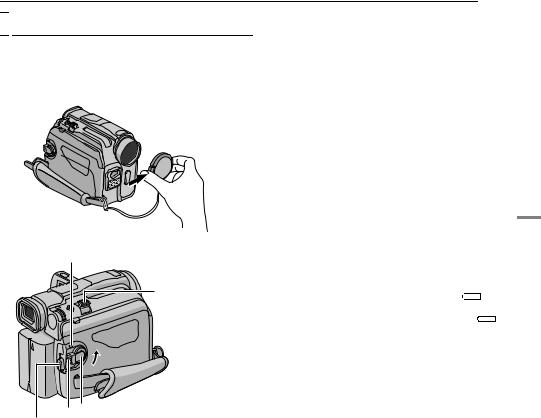
VIDEO RECORDING EN 11

 Basic Recording
Basic Recording
NOTE:
Before continuing, perform the procedures listed below:
●Power ( pg. 6)
●Loading a Cassette ( pg. 10)

 Push.
Push.
 POWER/CHARGE lamp
POWER/CHARGE lamp
Power Zoom Lever
 Power Switch
Power Switch
Lock Button
Recording Start/Stop Button
1 Remove the lens cap.
2 Open the LCD monitor fully. ( pg. 12)
3 Set the VIDEO/MEMORY Switch to “VIDEO”. (GR-D93/73 only)
4 Set the Power Switch to “A” or “M” while pressing down the Lock Button located on the switch.
●The POWER/CHARGE lamp lights and the camcorder enters the Record-Standby mode. “PAUSE” is displayed.
●To record in LP (Long Play) mode, pg. 24, 25.
5 To start recording, press the Recording Start/Stop Button. The “T REC” appears on the display while recording is in progress.
6 To stop recording, press the Recording Start/Stop Button again. The camcorder re-enters the RecordStandby mode.
NOTES:
●The image will not appear simultaneously on the LCD monitor and the viewfinder.
●If the Record-Standby mode continues for 5 minutes, the camcorder’s power shuts off automatically. To turn the camcorder on again, push back and pull out the viewfinder again or close and re-open the LCD monitor.
●LCD monitor/viewfinder indications:
• When power is supplied from a battery: the “ |
” |
battery indicator is displayed. ( pg. 43) |
|
• When power is supplied from an AC outlet: the “ |
” |
battery indicator does not appear. |
|
●When a blank portion is left between recorded scenes on the tape, the time code is interrupted and errors may occur when editing the tape. To avoid this, refer to “Recording From The Middle Of A Tape” ( pg. 13).
●To turn the beep sounds off, pg. 24, 26.
●For other notes, pg. 39.
VIDEO RECORDING & PLAYBACK

12 EN VIDEO RECORDING |
|
LCD Monitor And Viewfinder |
Zooming |
While using the LCD monitor:
Make sure the viewfinder is pushed back in. Press the Monitor Opening Button and open the LCD monitor fully. It can rotate 270° (90° downward, 180° upward).
While using the viewfinder:
Make sure the LCD monitor is closed and locked. Pull out the viewfinder fully.
●Be sure to pull out the viewfinder until you hear a click, otherwise it may be pushed back in during use.
Monitor Opening Button
NOTES:
●The image will not appear simultaneously on the LCD monitor and the viewfinder. When the viewfinder is pulled out while the LCD monitor is opened, you can select which one to use. Set “PRIORITY” to the desired mode in SYSTEM Menu. ( pg. 24, 26)
●Coloured bright spots may appear all over the LCD monitor or the viewfinder. However, this is not a malfunction.
( pg. 42)
Tape Remaining Time
Approximate tape remaining time appears on the display. “– h – – m” means the camcorder is calculating the remaining time. When the remaining time reaches
2 minutes, the indication starts blinking.
0h 25m
– h– – m  1 h 0 m
1 h 0 m  0 h 5 9 m
0 h 5 9 m  0 h 3 m
0 h 3 m
(Now calculating)
0 h 0 m 0 h 1 m
0 h 1 m 0 h 2 m
0 h 2 m
(Blinking) (Blinking) (Blinking)
Produces the zoom in/out effect, or an instantaneous change in image magnification.
Zoom In
Slide the Power Zoom Lever towards “T”.
Zoom Out
Slide the Power Zoom Lever towards “W”.
●The further you slide the Power Zoom Lever, the quicker the zoom action.
Zoom in (T: Telephoto)
1 xW |
T |
|
|
|
|
10 xW |
T |
|
|
|
|
20xW |
T |
|
|
|
|
40xW |
T |
Zoom out (W: Wide angle)
10 x W T
T
Digital zoom zone
16X (10X for GR-D93) (optical) zoom zone
Approximate zoom ratio
NOTES:
●Focusing may become unstable during Zooming. In this case, set the zoom while in Record-Standby, lock the focus by using the manual focus ( pg. 32), then zoom in or out in Record mode.
●Zooming is possible to a maximum of 700X, or it can be switched to 16X (10X for GR-D93) magnification using the optical zoom. ( pg. 25)
●Zoom magnification of over 16X (10X for GR-D93) is done through Digital image processing, and is therefore called Digital Zoom.
●During Digital zoom, the quality of image may suffer.
●Digital zoom cannot be used when the VIDEO/MEMORY Switch is set to “MEMORY”. (GR-D93/73 only)
●Macro shooting (as close as approx. 5 cm to the subject) is possible when the Power Zoom Lever is set all the way to “W”. Also see “TELE MACRO” in MANUAL Menu on page 26.
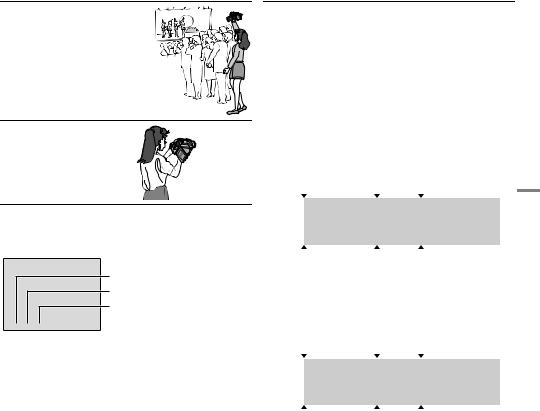
|
VIDEO RECORDING |
EN 13 |
|
|
|
Journalistic Shooting |
Recording From The Middle Of A Tape |
|
In some situations, different shooting angles may provide more dramatic results. Hold the camcorder in the desired position and tilt the LCD monitor in the most convenient direction. It can rotate 270° (90° downward, 180° upward).
Self Recording
Open the LCD monitor and tilt
it upward to 180° so that it faces forward, then point the lens toward yourself and start
recording. Self Recording
Time Code
During recording, a time code is recorded on the tape. This code is to confirm the location of the recorded scene on the tape during playback.
Display
Minutes
Seconds
Frames*
(25 frames = 1 second)
 12 : 34 : 24
12 : 34 : 24
* Frames are not displayed during recording.
If recording starts from a blank portion, the time code begins counting from “00:00:00” (minute:second:frame). If recording starts from the end of a previously recorded scene, the time code continues from the last time code number.
If during recording a blank portion is left partway through the tape, the time code is interrupted. When recording is resumed, the time code starts counting up again from “00:00:00”. This means the camcorder may record the same time codes as those existing in a previously recorded scene. To prevent this, perform “Recording From The Middle Of A Tape” (See the right column) in the following cases;
●When shooting again after playing back a recorded tape.
●When power shuts off during shooting.
●When a tape is removed and re-inserted during shooting.
●When shooting using a partially recorded tape.
●When shooting on a blank portion located partway through the tape.
●When shooting again after shooting a scene then opening/ closing the cassette holder cover.
1)Play back a tape or use Blank Search ( pg. 14) to find the spot at which you want to start recording, then engage the Still Playback mode. ( pg. 14)
2)Set the Power Switch to “A” or “M” while pressing down the Lock Button located on the switch, then start recording.
NOTES:
●The time code cannot be reset.
●During fast-forwarding and rewinding, the time code indication does not move smoothly.
●The time code is displayed only when “TIME CODE” is set to “ON”. ( pg. 27)
When a blank portion is recorded on a tape
Time code |
Time code |
Time code |
00:00:00 |
05:43:21 |
00:00:00 |
Tape |
Already |
Blank |
|
Newly recorded |
PLAYBACK& |
||
recorded scene |
|
scene |
|
||||
|
|
|
|
|
|
|
|
Shooting start |
Shooting stop |
|
Shooting start |
RECORDING |
|||
point |
|
point |
|
|
point |
||
|
|
|
|
||||
Proper recording |
|
|
|
|
VIDEO |
||
Time code |
Time code |
Time code |
|||||
00:00:00 |
05:43:21 |
05:44:00 |
|
||||
|
|
|
|
|
|
||
Tape |
Already |
New |
|
Latest scene |
|
||
recorded scene |
scene |
|
|
||||
|
|
|
|
|
|
|
|
Shooting start |
Shooting start |
|
Shooting start |
|
|||
point |
|
point |
|
|
point |
|
|
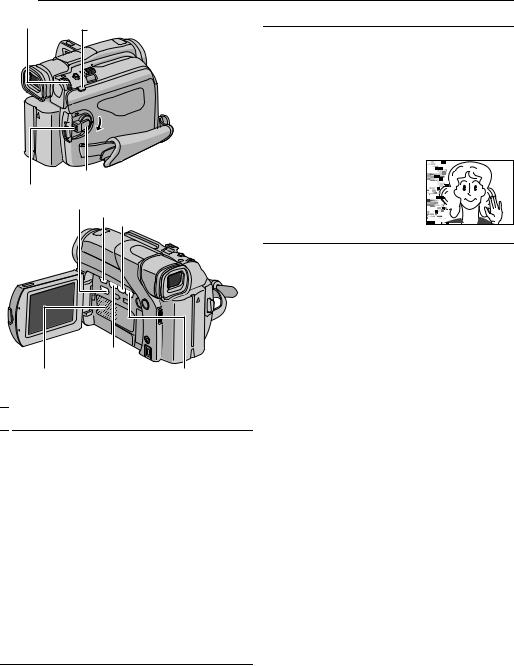
14 EN VIDEO PLAYBACK
MMENU/VOL. |
Shuttle Search |
|
BLANK SEARCH |
|
Allows high-speed search in either direction during video |
|
playback. |
|
1) During playback, press 5 for forward search, or |
|
3 for reverse search. |
|
2) To resume normal playback, press 4/9. |
|
● During playback, press and hold 5 or 3. The search |
|
continues as long as you hold the button. Once you release |
|
the button, normal playback resumes. |
|
● A slight mosaic effect appears on the display during Shuttle |
|
Search. This is not a malfunction. |
Power Switch
Lock Button
VIDEO/MEMORY (GR-D93/73 only)
8
4/9
ATTENTION:
During Shuttle Search, parts of the picture may not be clearly visible, particularly on the left side of the screen.
3
Speaker |
5 |
|

 Normal Playback
Normal Playback
1 Load a cassette. ( pg. 10)
2 Set the VIDEO/MEMORY Switch to “VIDEO”. (GR-D93/73 only)
3 Set the Power Switch to “PLAY” while pressing down the Lock Button located on the switch.
4 To start playback, press 4/9.
5 To stop playback, press 8.
●During Stop mode, press 3 to rewind, or 5 to fastforward the tape.
To control the speaker volume
Rotate the MMENU/VOL. Wheel towards “+” to turn up the volume, or towards “–” to turn down the volume.
NOTES:
Blank Search
Helps you find where you should start recording in the middle of a tape to avoid time code interruption.
( pg. 13)
1 Load a cassette. ( pg. 10)
2 Set the VIDEO/MEMORY Switch to “VIDEO”. (GR-D93/73 only)
3 Set the Power Switch to “PLAY” while pressing down the Lock Button located on the switch.
4 During Stop mode, press BLANK SEARCH.
●The “BLANK SEARCH” indication appears and the camcorder automatically starts reverse or forward search, then stops at the spot which is about 3 seconds of tape before the beginning of the detected blank portion.
●To cancel Blank Search midway, press 8.
NOTES:
●Before starting Blank Search, if the current position is at a blank portion, the camcorder searches in the reverse direction. If the current position is at a recorded portion, the camcorder searches in the forward direction.
●Blank Search does not work if “USE CLEANING CASSETTE” has appeared with the tape.
●If the beginning or end of the tape is reached during Blank Search, the camcorder stops automatically.
●A blank portion which is shorter than 5 seconds of tape may not be detected.
●The detected blank portion may be located between recorded scenes. Before you start recording, make sure there is no recorded scene after the blank portion.
●The playback picture can be viewed in the LCD monitor, viewfinder or on a connected TV. ( pg. 17)
●For other notes, pg. 39.
Still Playback
Pauses during video playback.
1)Press 4/9 during playback.
2)To resume normal playback, press 4/9 again.
●If still playback continues for more than about 3 minutes, the camcorder’s Stop mode is automatically engaged.
●When 4/9 is pressed, the image may not pause immediately while the camcorder stabilises the still image.
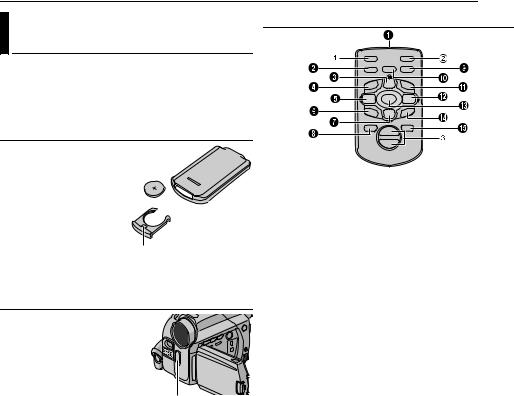
VIDEO PLAYBACK EN 15
Playback Using The Remote Control (GR-D93/73/53 only)
Buttons And Functions
The Full-Function Remote Control Unit can operate this camcorder from a distance as well as the basic operations (Playback, Stop, Pause, Fast-Forward and Rewind) of your VCR. It also makes additional playback functions possible. ( pg. 16)
Installing The Battery
The remote control uses one lithium battery (CR2025).
1 Pull out the battery holder by inserting a pointed instrument into the slot.
2 Insert the battery in the holder, and be sure to have the “+” mark visible.
3 Slide the holder back in until you hear a click.
2 
 3
3 

 1 1
1 1
Slot
Beam Effective Area (indoor use)
When using the remote control, be sure to point it at the remote sensor. The transmitted beam’s approximate effective distance for indoor use is 5 m.
NOTE:
The transmitted beam may not be
effective or may cause incorrect Remote sensor operation when the remote sensor
is directly exposed to sunlight or powerful lighting.
T
W
A Infrared beam transmitting window |
|
|
|
|
The following buttons are available only when the |
|
|
||
camcorder’s Power Switch is set to “PLAY”. |
|
|
||
.....................................B AUDIO Button |
( pg. 24, |
28) |
PLAYBACK& |
|
Left Button ................................................ |
( pg. |
16) |
||
C PAUSE Button* .......................................... |
( pg. |
16) |
|
|
Up Button .................................................. |
( pg. |
16) |
|
|
D SLOW Rewind Button ................................ |
( pg. |
16) |
|
|
E REW Button* ....................................... |
( pg. 14, |
19) |
|
|
F INSERT Button .......................................... |
( pg. |
38) |
RECORDING |
|
G STOP Button* |
( pg. 14, |
19) |
||
|
||||
Down Button ............................................. |
( pg. |
16) |
|
|
H SHIFT Button ............................................ |
( pg. |
16) |
|
|
I EFFECT ON/OFF Button .......................... |
( pg. |
16) |
|
|
J EFFECT Button ........................................ |
( pg. |
16) |
VIDEO |
|
L FF Button* ........................................... |
( pg. 14, |
19) |
||
K SLOW Forward Button............................... |
( pg. |
16) |
|
|
Right Button .............................................. |
( pg. |
16) |
|
|
M PLAY Button* ....................................... |
( pg. 14, |
19) |
|
|
N A. DUB Button ........................................... |
( pg. |
38) |
|
|
O DISPLAY Button ................................. |
( pg. 17, |
35) |
|
|
The following buttons are available when the camcorder’s Power Switch is set to “A” or “M”.
aS.SHOT (Snapshot) Button*
bSTART/STOP Button*
c Zoom (T/W) Buttons** ........................ |
( pg. 12, 16) |
*Functions the same as each corresponding button on the camcorder. ( pg. 51)
**Functions when the camcorder’s Power Switch is set to “PLAY” as well.
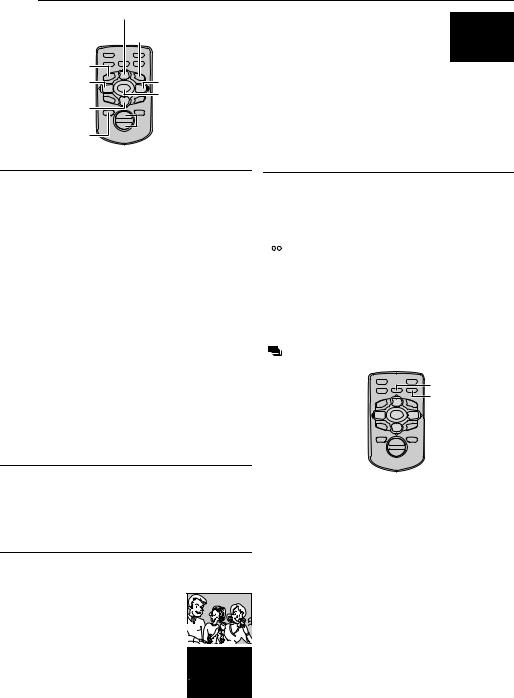
16 EN VIDEO PLAYBACK
 Up Button
Up Button
or PAUSE
 SLOW Forward
SLOW Forward
Button
SLOW Rewind
Button
Left Button |
Right Button |
|
PLAY |
Down Button
or STOP
T
 Zoom Buttons
Zoom Buttons
W
SHIFT
3) You can move the image on the screen
around to find a particular portion of the picture. While holding down SHIFT, press L (Left), F(Right), U (Up) and E(Down).
● To end zoom, press and hold W until  magnification returns to normal. Or, press STOP (8) and then press PLAY (U) during video playback.
magnification returns to normal. Or, press STOP (8) and then press PLAY (U) during video playback.
NOTES:
●Zoom can also be used during slow-motion and still playback.
●Due to digital image processing, the quality of the image may suffer.
Slow-Motion Playback
Allows slow-speed search in either direction during video playback.
During normal video playback, press SLOW (YI or IU) more than approx. 2 seconds.
●After approx. 1 minute (approx. 20 seconds with an 80minute cassette) in Slow Rewind or approx. 5 minutes in Slow Forward, normal playback resumes.
●To pause Slow-Motion playback, press PAUSE (9).
●To stop Slow-Motion playback, press PLAY (U).
NOTES:
●You can also engage Slow-Motion Playback from Still Playback by pressing SLOW (YI or IU) more than approx. 2 seconds.
●During Slow-Motion Playback, due to digital image processing, the picture may take on a mosaic effect.
●After SLOW (YI or IU) is pressed and held, the still image may be displayed for a few seconds, followed by a blue screen for a few seconds. This is not a malfunction.
●There may be a small margin between the slow-motion playback start point you chose and the actual start point for Slow-Motion Playback.
●During Slow-Motion Playback, there will be disturbances in video and the picture may seem unstable, especially with steady images. This is not a malfunction.
Frame-By-Frame Playback
Allows frame-by-frame search during video playback.
During normal or still playback, press SLOW (IU) repeatedly for forward or SLOW (YI) repeatedly for reverse. Each time SLOW (YI or IU) is pressed, the frame is played back.
Playback Zoom
Magnifies the recorded image up to 44X (70X for GR-D93) at any time during video playback and D.S.C. playback (GR-D93/73 only).
1) Press PLAY (U) to start video playback. Or perform normal playback of images.
2) At the point you want to zoom in, press the Zoom Button (T).
Playback Special Effects
Allows you to add creative effects to the video playback image.
The effects that can be used during playback are CLASSIC FILM, MONOTONE, SEPIA and STROBE. The effects work the same in playback as they did in recording. ( pg. 30)
 CLASSIC FILM: Gives recorded scenes a strobe effect.
CLASSIC FILM: Gives recorded scenes a strobe effect.

 MONOTONE: Like classic black and white films, your footage is shot in B/W. Used together with the Cinema mode, it enhances the “classic film” effect.
MONOTONE: Like classic black and white films, your footage is shot in B/W. Used together with the Cinema mode, it enhances the “classic film” effect.
 SEPIA: Recorded scenes have a brownish tint like old photos. Combine this with the Cinema mode for a classic look.
SEPIA: Recorded scenes have a brownish tint like old photos. Combine this with the Cinema mode for a classic look.
STROBE: Your recording looks like a series of
consecutive snapshots. |
|
1) To start playback, |
EFFECT |
press PLAY (U). |
|
2) Press EFFECT. |
EFFECT ON/OFF |
The PLAYBACK |
|
EFFECT Select Menu |
|
appears. |
|
3) Press EFFECT |
T |
repeatedly to move |
W |
|
|
the highlight bar to the |
|
desired effect. |
|
●The selected function is activated and after 2 seconds the menu disappears.
●To deactivate the selected effect, press EFFECT ON/OFF. To reactivate the selected effect press EFFECT ON/OFF again.
●To change the selected effect, repeat from step 2 above.
● To zoom out, press the Zoom Button (W).
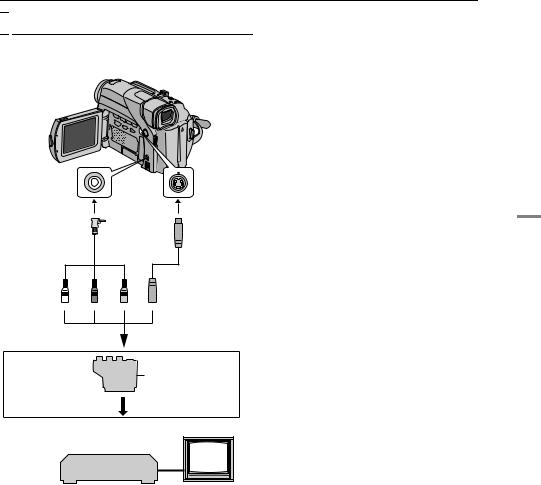
VIDEO PLAYBACK EN 17

 Connections To A TV Or VCR
Connections To A TV Or VCR
These are some basic types of connections. When making the connections, refer also to your VCR and TV instruction manuals.
To AV |
To S |
Audio/Video |
S-Video cable |
cable |
(optional) |
(provided) |
|
1 Make sure all units are turned off.
2 Connect the camcorder to a TV or VCR as shown in the illustration.
If using a VCR, go to step 3.
If not, go to step 4.
3 Connect the VCR output to the TV input, referring to your VCR’s instruction manual.
4
5 Set the VCR to its AUX input mode, and set the TV to its VIDEO mode.
To choose whether or not the following displays appear on the connected TV
●Date/Time
Set “DATE/TIME” to “AUTO”, “ON” or “OFF”. ( pg. 24, 28) Or, press DISPLAY on the remote control (provided with GR-D93/73/53 only) to turn on/off the date indication.
●Time Code
Set “TIME CODE” to “ON” or “OFF”. ( pg. 24, 28)
●Indications other than date/time and time code Set “ON SCREEN” to “OFF”, “LCD” or “LCD/TV”. ( pg. 24, 28)
NOTES:
1  2
2  3
3  4
4

Cable Adapter*
“Y/C”/“CVBS” Video
Out Select Switch
To TV or VCR
TV
VCR
●It is recommended to use the AC Adapter as the power supply instead of the battery pack. ( pg. 7)
●To monitor the picture and sound from the camcorder without inserting a tape or memory card*, set the camcorder’s Power Switch to “A” or “M”, then set your TV to the appropriate input mode.
*GR-D93/73 only
●Make sure you adjust the TV sound volume to its minimum level to avoid a sudden burst of sound when the camcorder is turned on.
●If you have a TV or speakers that are not specially shielded, do not place the speakers adjacent to the TV as interference will occur in the camcorder playback picture.
●When a cable is connected to the AV connector, the sound is not heard from the speaker.
A White to AUDIO L IN**
B Red to AUDIO R IN**
C Yellow to VIDEO IN
D To S-VIDEO IN***
*If your VCR has a SCART connector, use the provided cable adapter.
**Not required for watching still images only.
***Connect when your TV/VCR has S-VIDEO IN and A/V input connectors. In this case, it is not necessary to connect the yellow video cable.
NOTE:
Set the video out select switch of the cable adapter as required:
Y/C: When connecting to a TV or VCR which accepts Y/ C signals and uses an S-Video cable.
CVBS: When connecting to a TV or VCR which does not accept Y/C signals and uses an audio/video cable.
VIDEO RECORDING & PLAYBACK
