Interlogix NX-695 User Manual
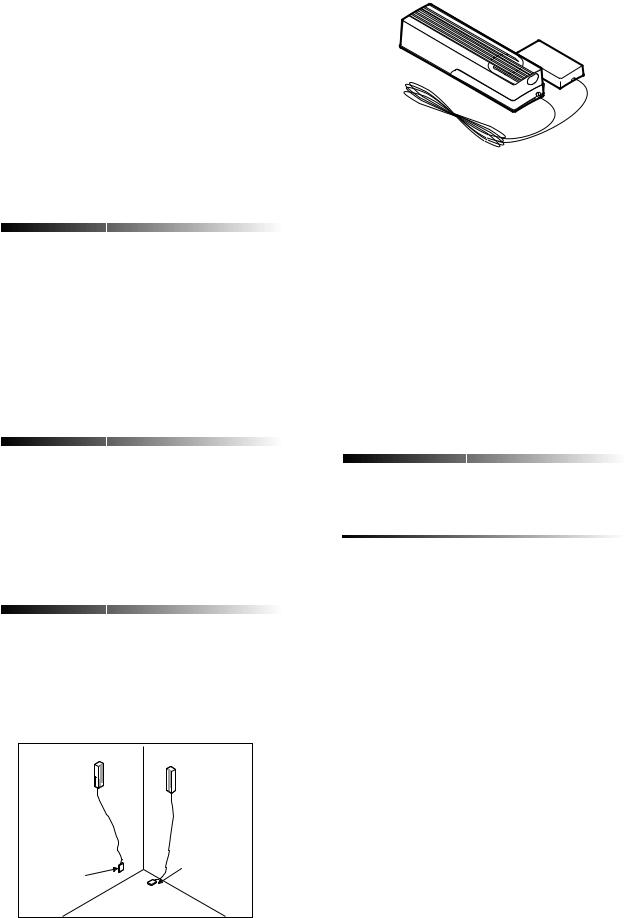
6$: /HDUQ 0RGH :DWHU 6HQVRU
Document Number: 466-1539 Rev. C
January 2000
Product Summary
The ITI SAW Learn Mode™ Water Sensor detects a water leak in a home or business. The detector is connected to the sensor by an 8-foot (2.4-meter) cable. Water that reaches both detector contact points activates the sensor, causing it to transmit an alarm signal.
The SAW 319.5 MHz transmitter has an operating range of at least 500 feet in open air (depending on panel type and installation environment). The sensor has an estimated battery life of 3 to 5 years.
Tools and Equipment Needed
RDouble-sided tape (included) for mounting the detector and sensor
R1.5-inch wire (used for programming the sensor)
R#6 pan head screws (included) if mounting sensor without double-sided tape is preferred
RSlotted screwdriver (not included) if mounting sensor with screws
Installation Guidelines
This section describes the detector and sensor (transmitter) mounting requirements.
Detector Mounting:
RInstall the detector on the floor for low water-level detection or on the bottom of a wall, just above the floor for higher water-level detection.
Transmitter

 Transmitter
Transmitter
Detector mounted |
Detector mounted |
|
for low level water |
||
for high level water |
||
(on floor) |
||
(on wall) |
||
|
Figure 1. Detector Mounting Options
ITI Part No. 60-744
˜ÃÌ>••>̈œ˜Ê ˜ÃÌÀÕV̈œ˜Ã
œÌi
The contact points on the detector may corrode if exposed to water for more than 24 hours. Instruct your customer to temporarily remove the detector from the water, if possible, during a flood to avoid damaging the detector.
Sensor Mounting:
RProgram and test the sensor before mounting.
RInstall the sensor where it is easily accessible and not exposed to moisture or extreme temperatures.
RLocate the sensor within 100 feet of the panel whenever possible. Although the sensor has an open-air range of at least 500 feet, the indoor range may be less.
Programming
This section describes how to add (learn) the sensor into the memory of compatible panels.
Simon® Panels
1.Open the control panel cover.
2.Enter Utility Access Code 1 or 2 using the red-num- bered buttons.
3.Press Add from the Start Menu.
4.Press the Sensor/Remote button from the Main menu until you hear the location name you wish to use with the sensor. The panel announces the names in the following order:
keychain remote, touchpad remote, front door, back door, garage door, bedroom, guest room, child’s room, utility room, living room, dining room, bathroom, laundry room, kitchen, office, den, garage, special chime, basement, upstairs, downstairs, hallway, medicine cabinet, closet, attic.
Each name may be used more than once.
œÌi
When adding sensors, if you wish to use a more descriptive location you may press the option button to use the compass directions (north, north east, east, south east, south, south west, west, north west).
5.Press DONE.
6.Enter the sensor type number (29) with the red numbered keys.
|
|
|
|
|
|
|
|
|
|
|
|
|
|
|
|
|
|
|
|
|
|
|
|
|
|
|
|
|
|
|
|
|
|
|
|
|
|
|
|
|
|
|
|
|
|
|
|
|
|
|
|
|
|
|
|
|
|
|
|
|
|
|
|
|
|
|
|
|
|
|
|
|
|
|
|
|
|
|
|
|
|
|
|
|
|
|
|
|
|
|
|
|
|
|
|
|
|
|
|
|
|
|
|
|
|
|
|
|
|
|
|
|
|
|
|
|
|
|
|
|
|
|
|
|
|
|
1 |
SAW Learn Mode Water Sensor |
|
|
|
|
|
|
|
|
|
|
|
|
|
|
|
|
|
|
|
|
|
|
|
|
|
|
|
|
|
|
|
|
|
|
|
|
|
|
|
|
|
|
|
|
|
|
|
|
|
|
|
|
|
|
|
|
|
|
|
|
|
|
|
|
|
|
|
|
|
||||||||||||||||||||||||||||||||||||||||||||||||||||||||||
|
|
|
|
|
|
|
|
|
|
|
|
|
|
|
|
|
|
|
|
|
|
|
|
|
|
|
|
|
|
|
|
|
|
|
|
|
|
|
|
|
|
|
|
|
|
|
|
|
|
|
|
|
|
|
|
|
|
|
|
|
|
|
|
|
|
|
|
|
|
|
|
|
|
|
|
|
|
|
|
|
|
|
|
|
|
|
|
|
|
|
|
|
|
|
|
|
|
|
|
|
|
|
|
|
|||||||||||||||||||||||
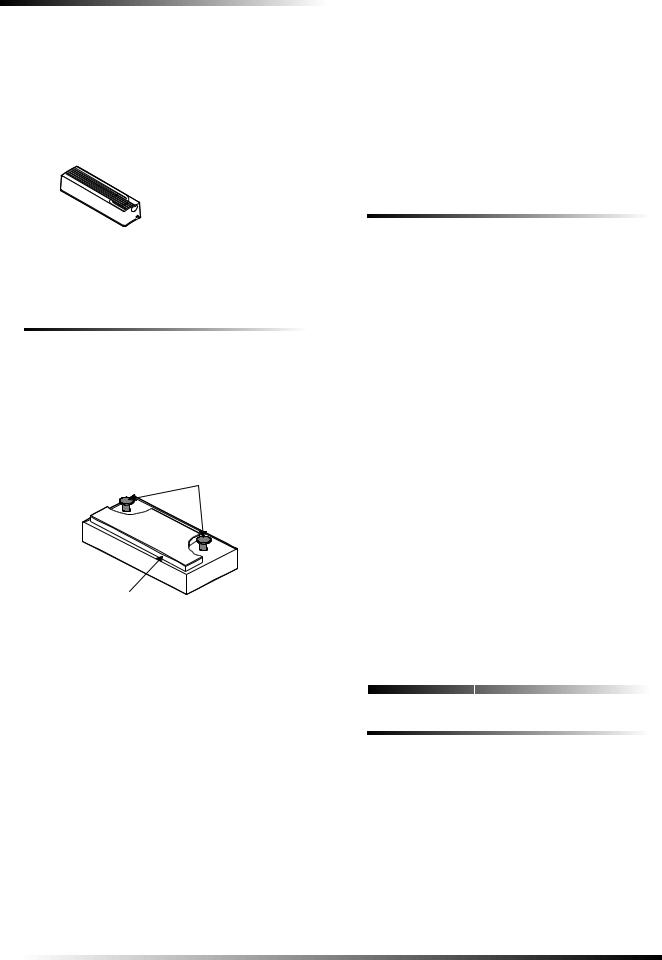
Testing the Water Sensor
œÌi
If you wish to use a sensor number other than the next available, enter a 2-digit sensor number with the red numbered keys immediately after entering the sensor type.
7.Remove the sensor outer cover by pressing the cover release button on the end of the transmitter (see Figure 2).
 Cover release button
Cover release button
Figure 2. Transmitter Cover Release Button
8.Press and hold the “PRESS TO PROGRAM” plastic tab on the sensor until the control panel confirms the programming.
Concord™ and Concord Express™ Panels
The sensor must be in the alarm state for Concord family panels to learn the sensor correctly.
1.Remove the sensor outer cover by pressing the cover release button on the end of the transmitter (see Figure 2).
2.Short across the detector by wrapping the wire around the two contact points (see Figure 3).
Contact Points
Adhesive Tape
Figure 3. Detector Components (Shown Upside-Down)
3.Using an alphanumeric touchpad, enter program mode by pressing + + + . The display shows SYSTEM PROGRAMMING.
4.Press < and the display shows SECURITY.
5.Press A or B repeatedly until the display shows SENSORS.
6.Press < and the display shows LEARN SENSORS.
7.For panels with partitions, press < and the display shows SENSOR PTN 1.
Press < to select partition 1 or press + < to select partition 2.
8.The display should now show SENSOR GROUP 00. Press + to select sensor group 29, then press <.
9.The display shows TRIP SENSOR nn, where nn is the next available sensor number. To change the displayed sensor number, select the desired 2-digit sensor number and press <.
10.Press and hold the “PRESS TO PROGRAM” plastic tab on the sensor for at least one full second. The touchpad display should advance to the next available sensor number, indicating the panel learned the Water Sensor.
11.Press ; repeatedly until the display shows SYSTEM PROGRAMMING.
12.Press A or B until the display shows EXIT PROGRAMMING, then press <.
13.Remove the wire from the detector.
Quik Bridge® Loop Receivers
The sensor must be in the alarm state for loop receivers to learn the sensor correctly.
1.Remove the sensor outer cover by pressing the cover release button on the end of the transmitter (see Figure 2).
2.Short across the detector by wrapping the wire around the two contact points (see Figure 3).
3.Enter program mode by sliding the DIP switch up. The low battery and supervisory LEDs blink back and forth. Zone LEDs turn on if sensors are already learned into those zones.
4.Press and release the ADV switch until the desired zone LED turns on. (Pressing and holding the ADV switch advances to the next zone and causes the zone LED to flicker.)
5.Press and release the SEL switch once to select this zone for learning sensors. The zone LED remains on and the low battery and supervisory LEDs stop flashing.
6.Trip the sensor by pressing and holding the “PRESS TO PROGRAM” plastic tab on the sensor for at least one full second. Each time the receiver learns a sensor, the selected zone LED blinks once.
7.Exit program mode by sliding the DIP switch back down.
8.Remove the wire from the detector.
Testing the Water Sensor
Perform Sensor Test
The following steps describe the general guidelines for testing the sensor. Refer to the specific panel installation instructions or reference manual for complete testing details.
1.Place the control panel into dealer sensor test mode.
2.Trip the sensor by pressing the “PRESS TO PROGRAM” plastic tab on the sensor (cover removed) until the panel indicates the number of RF packets received.
3.Listen for the appropriate siren response as described in the panel installation instructions.
2
SAW Learn Mode Water Sensor
