Interlogix NX-148E-RF User Manual

NX-148E-RF LCD Touchpad with Receiver Installation Instructions
Content
Contact information 1
Product summary 1
Installation 2
Transmitter programming 2
Touchpad programming 5
Reference tables 9
Specifications 14
Regulatory information 14
Contact information
www.utcfireandsecurity.com or www.interlogix.com
For customer support, see www.interlogix.com/customersupport
© 2012 UTC Fire & Security Americas Corporation, Inc.
Interlogix is part of UTC Climate Controls & Security, a unit of United Technologies Corporation.
All rights reserved.
Product summary
The NX-148E-RF Touchpad with Receiver combines touchpad and receiver capabilities into a single device for use with all NetworX control panels except CF (commercial fire) panels.
Note: When using this touchpad with an NX-8E, NX-8V2, NX6V2, or NX-4V2 and downloading via modem, make sure the control panel version is equal to or greater than the following versions:
• NX-8E |
17.00 |
• NX-8V2 1.04
• NX-6V2 1.05
•NX-4V2 1.04
Make sure you are using DL900 version 2.11 or greater software.
Installation guidelines
Use the following installation guidelines:
•Mount transmitters as close as possible to the touchpad. For best results, we recomm end the distance between the transmitter and the touchpad be less than 100 ft. (30.5 m).
•Mount the touchpads in an environmentallycontrolled area with a temperature range from 32 to 120°F (0° to 49°C).
•When mounting the touchpad, allow at least 3 in. (7.6 cm) below the touchpad for the swing-down door (Figure 1).
Figure 1. Side view
•Use Table 1 to determine the maximum wire lengths allowed between the touchpad and the panel.
Tools and supplies needed
•Pencil
•Phillips screwdriver
•Drill
•15/64 in. drill bit
•Mounting screws (provided)
•Wall anchors (optional)
•4-conductor, 22, 18, 16, 14 or 12-gauge wire (see Table 1).
P/N 466-2198 • REV F • OCT12
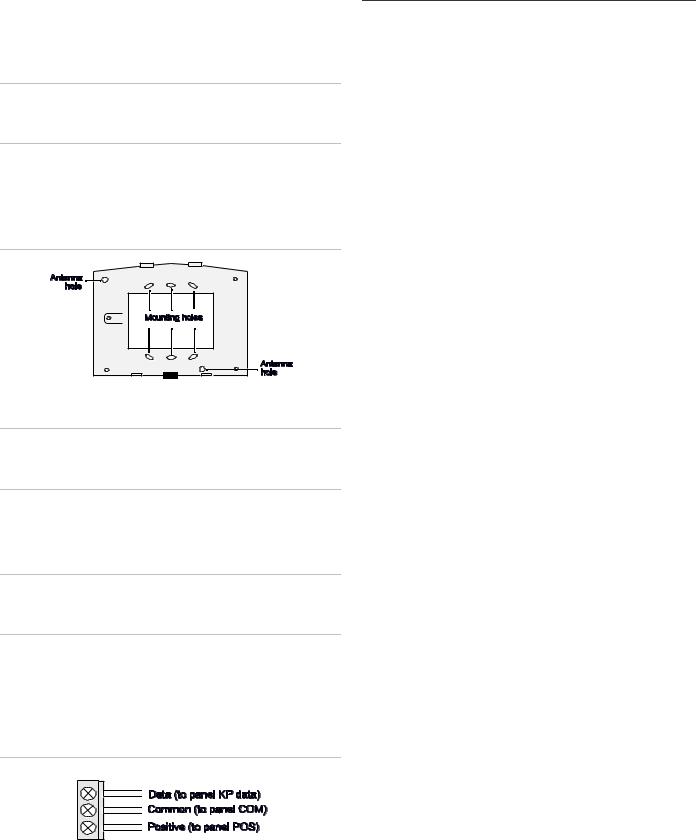
Installation
To install the touchpad, do the following:
1.Remove the mounting-plate screw (Figure 1) from the bottom of the touchpad and lift off the mounting plate.
Caution: You must be free of static electricity before handling circuit boards. Wear a grounding strap of touch a bare metal surface to discharge static electricity.
2.At the mounting location, use the mounting plate to mark the location for the antenna and mounting holes (Figure 2).
Figure 2. Antenna and mounting holes
3.Drill 15/64 in. holes at the marked antenna hole locations.
WARNING: Make sure the mounting location is free of electrical wires. Contact with electrical wires while drilling the antenna openings could result in serious injuryor death.
4.Mount the mounting plate to the wall with the screws provided. Use wall anchors if needed.
5.Remove power (if applied) from the control panel.
WARNING: To avoid possible equipment damage or personal injury, remove power from the control panel before making any wiring connections to the module.
6.Use 22-gauge or larger wire to connect the data, common, and positive terminals on the touchpad (Figure 3) to the data, common, and power terminals on the control panel. See Table 1 for wiring guidelines.
Figure 3. Touchpad w iring terminals
Table 1: w iring guidelines
Length |
Wire gauge |
|
|
250 ft. (76 m) |
22 |
|
|
500 ft. (152 m) |
22 |
|
|
1000 ft. (304 m) |
20 |
|
|
1500 ft. (456 m) |
18 |
|
|
2000 ft. (610 m) |
16 |
|
|
2500 ft. (760 m) |
16 |
|
|
7.Run the antenna wires through the antenna holes in the mounting plate (Figure 2) and into the wall.
8.To mount the touchpad to the mounting plate, place the top of the touchpad on the clips of the mounting plate and push the touchpad down into place.
9.Replace the mounting plate screw on the bottom of the touchpad (Figure 1).
10.Apply power to the control panel.
Transmitter programming
This section describes how to program the wireless transmitters used with the touchpad.
Programming guidelines
Use the following programming guidelines:
•NX-4 and NX-6 control panels can have receivers added with zones that overlap those contained in the control panel. No hardwire expanders can be used.
•NX-8 control panels can have expansion zones (hardwire or wireless) set the same as those contained in the control panel. To do this, you must disable the onboard control panel zones in panel location 37, segment 5, option 3. All zone expansion modules must not overlap any blocks of 8 zones.
•All other control panels can have wireless zones added to any zone. If a hardwire input (on either the control panel or hardwire expander) is also present on the same zone as an enabled wireless zone, the wireless transmitter takes priority.
Program settings
When programming wireless transmitters into the touchpad, there are various options and partitions you can set for each transmitter. These settings appear in segments of each programming location.
Use Table 11 to record zone assignments and settings. Be sure to circle the module type in the location column to help identify where each zone resides.
2 |
NX-148E-RF LCD Touchpad w ith Receiver Installation Instructions |

RM: receiver module
HE: hardwire expander
P: panel
This gives you all the programming information in one place and facilitates the programming process.
Zone locations 401 to 592
Zone locations 401 to 592 are not numbered in Table 11 since these locations vary depending on location 594, Receiver Zone Bank Setting.
For example, if location 594 is set to 3, the first available location is 425. The total number of available locations is dependant on the zone limits for both the panel and receiver.
The default settings shown for Segments 1 and 2 in the first zone location apply to all zone locations.
Set touchpad number and partition (94)
To set the touchpad number and partition, do the following:
1.Enter * 94.
2.Enter your program code.
3.Enter the touchpad number (see Table 2) and press *.
4.Enter the partition number and press *.
5.To exit, press #.
Table 2. Device numbers
Partition
Touchpa |
1 |
2 |
3 |
4 |
5 |
6 |
7 |
8 |
d |
|
|
|
|
|
|
|
|
|
|
|
|
|
|
|
|
|
1 |
192 |
193 |
194 |
195 |
196 |
197 |
198 |
199 |
|
|
|
|
|
|
|
|
|
2 |
200 |
201 |
202 |
203 |
204 |
205 |
206 |
207 |
|
|
|
|
|
|
|
|
|
3 |
208 |
209 |
210 |
211 |
212 |
212 |
214 |
215 |
|
|
|
|
|
|
|
|
|
4 |
216 |
217 |
218 |
219 |
220 |
221 |
222 |
223 |
|
|
|
|
|
|
|
|
|
5 |
224 |
225 |
226 |
227 |
228 |
229 |
230 |
231 |
|
|
|
|
|
|
|
|
|
6 |
232 |
233 |
234 |
235 |
236 |
237 |
238 |
239 |
|
|
|
|
|
|
|
|
|
7 |
240 |
241 |
242 |
243 |
244 |
245 |
246 |
247 |
|
|
|
|
|
|
|
|
|
8 |
248 |
249 |
250 |
251 |
252 |
253 |
254 |
255 |
|
|
|
|
|
|
|
|
|
Add transmitters
To add transmitters to the touchpad receiver, do the following:
1.Enter * 8 at the touchpad.
2.Enter your program code (factory default is 9 7 1 3).
3. Enter the device numbe r (Table 2) and press #.
4. To load |
factory |
default s and |
clear |
unwant ed |
informat ion in |
memory |
for new |
installat ions, |
enter |
9 1 0 #. |
|
5.To determine the starting zone number for the specific touchpad receiver on new installations, set the receiver zone bank (Location 594) The bank setting is based on the zone capabilities of both the receiver and the panel and must be set before you add (learn) transmitters.
6.Enter 400 # to enter the sensor (transm itt er) learnin g location.
7.Enter a zone number (1 to 192) and press *. Three beeps from the touchpad indicates an entry error. This occurs if you enter a transmitter number that is not within the receiver’s zone block or if you try to learn a transmitter that is already learned into the receiver.
Note: If you change your mind about your entry, enter 400
# 0* to terminate programming and start over from step 6.
8. Trip the desired transmitt er |
(within |
250 second s) as |
|
describ ed in Table 3. Listen |
for the |
ding dong for |
|
confirm at ion |
|
|
|
Table 3. Tripping transmitters |
|
|
|
|
|
|
|
Transmitter |
Action |
|
|
|
|
||
Door/w indow, shock, glass |
Activate tamper sw itch by removing |
||
guard, freeze, UFT |
cover. |
|
|
|
|
||
Door/w indow with external |
Activate tamper sw itch by removing |
||
contact |
cover. |
|
|
|
Feature 4—Input option 1, must be on. |
||
|
|
||
Recessed door/window |
Activate tamper sw itch by removing |
||
|
circuit board until tamper sw itchis |
||
|
exposed. |
|
|
|
|
||
Micro door/w indow and |
Refer to the installation instructions for |
||
Micro recessed door/window |
the specific sensor for activation |
||
information. |
|
||
|
|
||
|
|
||
SlimLine door/w indow |
Remove cover, then press the button |
||
|
on the top of the sensor, or activate |
||
|
the tamper sw itch by removing the |
||
|
cover. |
|
|
|
|
||
PIR |
Refer to the installation instructions for |
||
|
the specific sensor for activation |
||
|
information. |
|
|
|
|
||
Smoke detector w ithout |
Press and hold the test button. |
||
tamper sw itch |
|
|
|
|
|
||
Smoke detector w ith tamper |
Trip the tamper sw itch. Feature 4— |
||
sw itch |
Input option 1, must be on. |
||
|
|
||
Heat detector |
Press, then release the tamper sw itch. |
||
|
|
||
Single button panic |
Press and hold the button. |
||
|
|
||
Dual button panic |
Press and hold both buttons together. |
||
|
|
||
Keyfobs |
Press and hold the arm and disarm |
||
|
buttons together. |
||
|
|
||
Repeater |
Press, then release the tamper sw itch. |
||
|
|
|
|
NX-148E- RF LCD Touchpad w ith Receiver Installation Instructions |
3 |

9.To program remaining transmitters, repeat steps 6 to 8.
10.To exit program mode, press EXIT EXIT.
Transmitter options
Door/window transmitter settings
To set features 4 (Input option 1) and 5 (Input option 2) for door/window transmitters, do the following:
•To disable the transmitter’s internal reed s witches, turn on feature 4.
•Turn on feature 5 for a normallyclosed (N/C) external contact; turn off feature 5 for a normallyopen (N/O) external contact.
Wireless smoke detector settings
To set feature 4 (Input option 1) for wireless smoke detectors, do the following:
•For wireless smoke detectors with tamper switches, turn feature 4 on to enable the tamper feature.
•For wireless smoke detectors without tamper switches, turn feature 4 off (disabled).
Note: Feature 4 must be off (disabled) when using wireless smoke detectors without tamper switches.
4-button keyfob settings
Keyfob functions 1 and 2 can be used to control relays, outputs, or X10 devices. See Locations 593 and 594 in Error! Reference source not found..
To set features 4 (Input option 1) and 5 (Input option 2) for 4 - button keyfobs, do the following:
•To change the Light button to keyfob function 1, turn on feature 4.
•To change the Star button to keyfob function 2, turn on feature 5.
Partition settings for keyfobs
To program partition settings, do the following:
1.Enter * 8 at the touchpad.
2.Enter your program code (factory default is 9 7 1 3).
3.Enter the device number and press # (see Table 2).
4.Enter the location number and press #. For example, enter 401 # to enter location 401, segment 1. Press * for segment 2.
5.Press the touchpad button that corresponds to the keyfob partition number you want to change. The number will be displayed for the keyfob partitions. Press the partition number to toggle the partition on and off.
6.To continue programming keyfob transmitter partition settings, repeat steps 4 to 8.
7.To exit program mode, press EXIT EXIT.
Transmitter supervision windows
To change the transmitter supervision windows, do the following:
1.Enter * 8 at the touchpad.
2.Enter your program code (factory default is 9 7 1 3).
3.Enter the device number and press # (see Table 2).
4.Enter 595 # to enter location 595, segment 1.
5.Enter the new normal supervision time (0 to 255) and press *. If you enter 0, it will set the normal supervision time to 256 hours
Caution: Do not set the normal or fire supervision windows to 1 hour. This causes false trouble reports from all learned wireless transmitters.
1.Enter the new fire supervision time (0 to 255) and press *. If you enter 0, it will set the fire supervision window to 256 hours.
2.Enter the new short supervision time (up to 30 minutes). The short supervision setting prevents arming if a transmitter has not checked in within the set time. This applies onlyto specific countries outside the U.S. Check the control panel installation manual to determine if this setting is available. Enter a number higher than 30 (the default value is 40) to disable the feature.
3.Press * to save any changes. The panel is now waiting for the next location entry.
Note: If you press # it does not save changes to the current segment, but it does save changes made in previous segments.
4.To exit program mode, press EXIT EXIT.
Delete transmitters
This procedure makes the receiver ignore a transmitter but does not remove transmitter identification from the receiver’s memory. The transmitter can be reactivated later or a new one can be learned into the zone.
To delete a transmitter, do the following:
1.Enter * 8 at the touchpad.
2.Enter your program code (factory default is 9 7 1 3).
3. Enter the device numb er and press # (see Table 2).
4 |
NX-148E-RF LCD Touchpad w ith Receiver Installation Instructions |

4.Enter the zone location and press #. For example, enter 407 # to delete zone 7.
5.To change transmitter feature 1 (Transmitter enabled), enter 1 and press *. The 1 turns off to indicate the feature change.
6.To delete additional transmitters, repeat steps 3 to 5.
Note: To delete all transmitters and load factory defaults, enter 910 #.
7.To exit program mode, press EXIT EXIT.
Transmitter testing and troubleshooting
Test all transmitters to verify correct programming and operation. Location 600 gives the number of rounds of the last transmitter learned in. A minimum of 7 to 8 transmissions is required for all transmitters. If the number of transmissions is less than the minimum required, supervisories can occur.
Rotate the mounting position (90, 180, or 270 degrees) of any transmitter that consistentlytests below margin and retest.
If rotating the transmitter mounting position does not improve signal reception or is not practical, move the transmitter to different locations near the preferred mounting area. Test each location until the transmitter consistentlytes ts good, then mount the transmitter.
Touchpad programming
To program the touchpad, do the following:
1.Press * and enter the function number to select the desired function. Table 4 lists the programming information for each function.
Note: Press * repeatedlyto scroll through available functions
Table 4. Touchpad functions
Function number |
Function |
|
|
0 |
Adjust touchpad tone |
|
|
1 |
Temp master mode |
|
|
|
View zone status |
|
|
2 |
Service menu |
|
|
3 |
View alarmmemory |
|
|
44 |
Test function |
|
|
45 |
Display function |
|
|
46 |
Light control for X10 |
|
|
47 |
House codes for X10 |
|
|
49 |
Change languages |
|
|
5 |
Change user codes |
|
|
6 |
Assign user authority |
|
|
7 |
Reset function |
|
|
90 |
Log review |
|
|
91 |
Adjust view /brightness of LCD |
|
|
92 |
Program custommessages |
|
|
93 |
Set touchpad options |
|
|
94 |
Set touchpad number and partition |
|
|
95 |
Set elapsed time (in minutes) since last |
|
autotest |
|
|
97 |
Set systemtime and date |
|
|
98 |
Call back for dow nload |
|
|
99 |
Seize phone line for dow nload |
|
|
Chime |
Walk test |
|
|
Exit |
Silent exit |
|
|
2.To exit the function menu, press #.
Adjust touchpad tone (0)
To raise or lower the tone on the touchpad, do the following:
1.Enter * 0.
2. Press or to raise or lower the tone. The touchpad will emit a continuous tone, allowing you to hear the selection.
3.To save the tone and exit, press #.
Temporary master mode (1)
The master mode of operation allows you to temporarily access anypartition (providing your code is authorized) within the system and to do functions in other partitions. The keypad will revert back to its assigned partition 60 seconds after a key press, or 10 seconds without a keypress. To set a temporary master mode, do the following:
1.Enter * 1.
2.Enter your user code.
3.To exit, press #.
View zone status (p)
To view zone status, do the following:
1.Press * .
2. Press or to scroll through the list. The list shows all zones in sequential order by zone number.
3. To exit, press #.
NX-148E- RF LCD Touchpad w ith Receiver Installation Instructions |
5 |
