Interlogix TVN-7101-32T, TVN-7101-48T, TVN-7101-64T, TVN-7101-96T, TVN-7101R-16T Quick Start Guide
...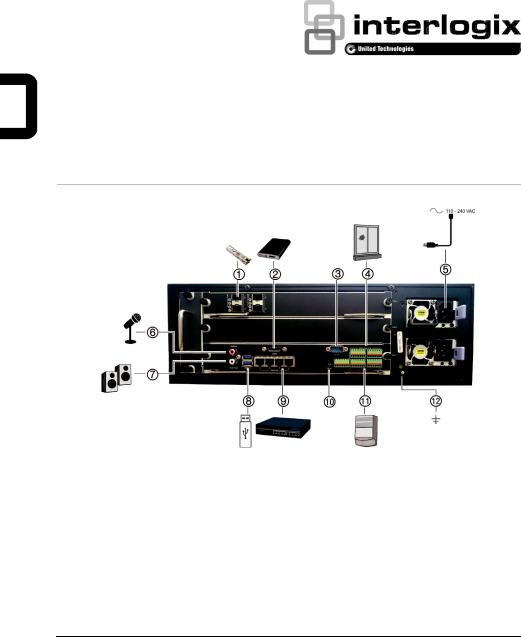
TruVision NVR 71 Quick Start
Guide
Figure 1: Back panel connections
1.SFP port (X4): Plug a small form-factor transceiver into the port in order to connect fiber cables.
2.eSATA: Connect an optional eSATA drive to extend the internal storage or to archive.
3.RS-232 input: Text insertion for point-of-sale and ATM devices. Also used by technical support.
4.Alarm inputs (X16): Connect physical alarms such as detectors, push buttons, etc.
5.Redundant power supplies (X2): Connect two
PSUs.
6.Audio input (X1): Connect a microphone for bidirectional audio (not recorded).
7.Audio output (X1): Connect to speakers for audio output.
8.USB 3.0 ports (X2): Connect a USB device, CD/DVD burner or HDD.
9.Ethernet ports: Connect to network.
10.Reset pin hole: Hold down the reset button for seven seconds to reset the network settings back to factory default.
Note: This might cause the cameras to stop recording and the software to be unable to connect to the recorder.
11.Alarm outputs (X8): Connect physical alarm outputs such as a siren, flash, or relay.
12.Ground: Connect to ground.
P/N 1073375-EN • REV C • ISS 09NOV17
© 2017 United Technologies Corporation. Interlogix is part of UTC Climate, Controls & Security, a unit of United
Technologies Corporation. All rights reserved.

Figure 2: TVN 71 front panel
1Status LEDs:
Power: A steady GREEN light indicates that the recorder is operating correctly. A RED light indicates a fault.
Event Alarm: A blinking RED light indicates that there is a sensor Alarm Input or another alarm such as motion or tampering. No light indicates no alarm.
HDD: A blinking RED light indicates that the recorder is accessing the HDD in a read or write operation. A steady RED light indicates HDD failure. No light indicates that the unit is in idle state.
Tx/Rx: A GREEN light indicates a normal network connection. A blinking RED light indicates a normal network connection when not all of the eight network ports are in multi-address mode. No light indicates that the recorder is not connected to any network.
Technical Alarm: A steady RED light indicates that there is a technical alarm form the recorder. No light indicates that there is no alarm.
2.Front panel lock: You can lock or unlock the front panel with a key. It provides access to the HDDs.
3.Export log button: Insert a USB stick into one of the front panel USD ports. Press the button to export the log file of the recorder for all channels (format .txt). The download file has the log information for the past 24 hours from when you press the button. The name format is YYYYMMDDHHMM.txt.
4.USB 3.0 port: There are two USB ports. Use the USB port to archive video and upgrade firmware.
Package contents
The TruVision NVR 71 (model TVN 71) is shipped with the following items:
•AC power cords
•Recorder
•Hard drive kits
•CD with software and manuals
•TruVision NVR 71 Quick Start Guide
•TruVision NVR 71 User Manual (on CD)
•TruVision Recorder Operator Guide (on
CD)
Installation environment
Refer to the user manual for detailed information, but observe these important requirements:
•Place the unit in a secure location.
•Ensure that the unit is in a well-ventilated area.
•Do not expose the unit to rain or moisture.
Quick install
The recommended steps for setting up the recorder:
1.Connect all the required devices required to the back panel of the recorder. See Figure 1 on page 1.
2 |
TruVision NVR 71 Quick Start Guide |

2.Connect the power cords to the unit and turn on the power.
3.Set up the unit with the required settings using the setup wizard via the browser.
First-time use
The recorder has an express installation wizard that lets you easily configure basic recorder settings when first used. It configures all cameras simultaneously. The configuration can then be customized as required.
By default, the setup wizard will start once the recorder has loaded. The wizard walks you through some of the more important settings of your recorder.
When you first start up the unit, the Activation window appears. You must define a highsecurity admin password before you can access the unit. There is no default password provided.
Tips on creating a strong password:
A valid password range must be between 8 and 16 characters. You can use a combination of numbers, lower and upper case letters, and special characters : _ - , .
* & @ / $ ? Space. The password must contain characters from at least two of these groups.
The password is case-sensitive so use a mixture of upper and lower case letters.
Do not use personal information or common words as a password.
User Name: It is always “admin”. It cannot be changed.
HDD management, alarm and event management, video analytics, network, and recording configuration.
When all the required changes have been entered, click Finalize to exit the wizard. The recorder is now ready to use. Recording starts automatically.
Operating the recorder
You operate the recorder through a browser interface, which provides full functionality for viewing, playback and recorder configuration from any PC with Internet access. The browser’s easy-to-use controls give you quick access to all recorder functions. See Figure 3 below.
You can also use TruVision Navigator or TVRMobile. TruVision Navigator, our free video management software, can be downloaded from our website at www.interlogix.com. TVRMobile, our mobile app, can be downloaded at the Apple store or
Google store.
Use TruVision Device Manager to locate the recorder on the LAN and, if required, to change the recorder’s IP address.
Figure 3: Browser interface (live view shown)
The bar showing password strength
The wizard will then guide you through the menus to set up the users, time and date,
Web browser control
To access the unit, open a web browser and enter the IP address assigned to the recorder as a Web address. In the login screen, enter the user name and password:
TruVision NVR 71 Quick Start Guide |
3 |
