Interlogix NX-6-BO-FG, NX-6, NX-616-FP User Manual
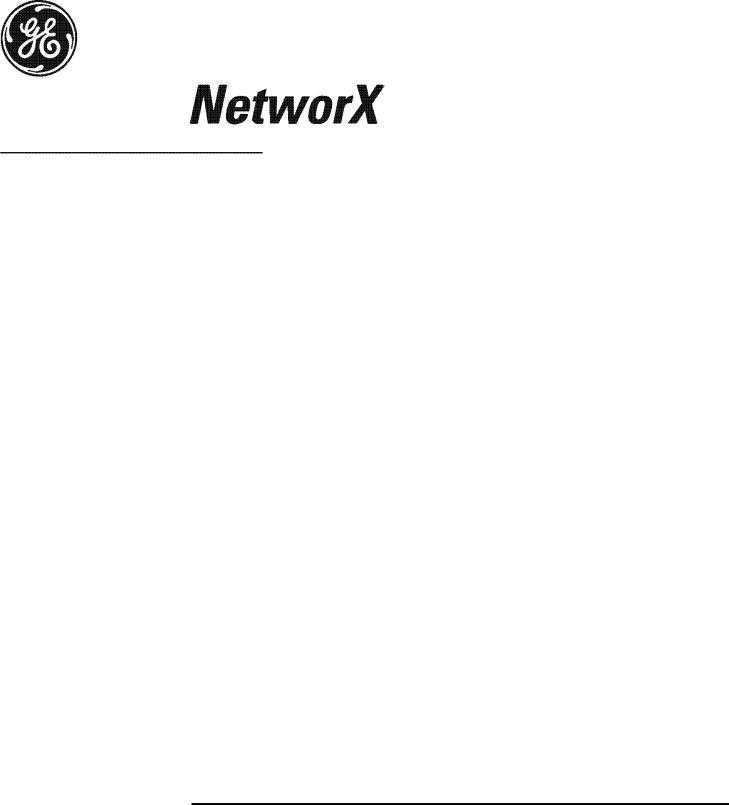
NetworX Series
NX-6 CONTROL PANEL
Installation and Startup
© 2002 GE Interlogix All rights reserved. Printed in the USA.
These instructions do not purport to cover all details or variations in equipment nor to provide every possible contingency to be met during installation, operation, and maintenance. If further information is desired or if particular problems arise that are not covered sufficiently for the purchaser’s purpose, the matter should be referred to GE Interlogix, Gladewater, Texas, USA.
This document contains proprietary information of GE Interlogix, USA and is furnished to its customer solely to assist that customer in the installation, testing, operations, and/or maintenance of the equipment described. This document shall not be reproduced in whole or in part nor shall its contents be disclosed to any third party without the written approval of GE Interlogix.
Please refer to the current GE Interlogix product catalog for detailed warranty information.
Main |
|
800-727-2339 |
Technical Support |
800-727-2339 |
Outside the US |
903-845-6941 |
Tech Support Fax |
903-845-8409 |
|
Main Fax |
|
903-845-6811 |
Sales & Literature |
800-547-2556 |
Web: |
www.caddx.com |
|
|
|
|
www.ge-interlogix.com |
|
|
|

TABLE OF CONTENTS
GENERAL DESCRIPTION............................................................................................... |
2 |
ORDERING INFORMATION ........................................................................................... |
2 |
FEATURE DEFINITIONS................................................................................................ |
3 |
PROGRAMMING THE LED KEYPADS .............................................................................. |
8 |
PROGRAMMING THE NX-6 CONTROL .......................................................................... |
10 |
PROGRAMMING DATA ................................................................................................ |
10 |
LOADING FACTORY DEFAULTS ................................................................................... |
12 |
ENROLLING MODULES AND KEYPADS......................................................................... |
12 |
CONTROL PANEL PROGRAMMING LOCATIONS............................................................ |
12 |
COMMUNICATOR FORMAT SELECTIONS ..................................................................... |
13 |
STANDARD (DEFAULT) ZONE TYPES........................................................................... |
18 |
AUXILIARY OUTPUT EVENT SELECTION ..................................................................... |
22 |
NX-6 PROGRAMMING WORKSHEETS .......................................................................... |
29 |
COMMUNICATOR CODES FOR SLOW SPEED FORMATS ONLY....................................... |
33 |
APPENDIX 1 REPORTING FIXED CODES IN CONTACT ID AND SIA .............................. |
37 |
APPENDIX 2 REPORTING ZONE CODES IN SIA OR CONTACT ID ................................. |
38 |
APPENDIX 3 EXPANDER NUMBERS FOR REPORTING EXPANDER TROUBLE ................. |
39 |
NX-6 WIRING DIAGRAM ............................................................................................ |
40 |
TERMINAL DESCRIPTION........................................................................................... |
41 |
LOCAL TELEPHONE COMPANY INTERFACE INFORMATION.......................................... |
42 |
UNDERWRITERS LABORATORIES INFORMATION ....................................................... |
43 |
NX-6 BOARD INSTALLATION...................................................................................... |
44 |
CE NOTICES ............................................................................................................... |
45 |
SPECIFICATIONS ....................................................................................................... |
46 |

GENERAL DESCRIPTION
The NetworX NX-6 represents a new approach to security systems design. Drawing on our experience in the world market as the largest exporter of USA manufactured controls, we have developed the most flexible, durable, and userfriendly control ever seen in our industry. Featuring sophisticated software which allows up to 40 users to interface with 16 zones, 2 partitions, and a host of integrated fire, access, verification, and input/output modules, all reported with the most comprehensive and fast SIA and Contact ID formats. The NetworX design allows a fully loaded system to be housed in one single metal enclosure, establishing for the first time, a logical solution and design response to modular systems. Up to 3 modules can be added to expand the capabilities of the NX-6. Warranty information is provided in the Interlogix Product Catalog.
Part # |
Description |
|
NX-6-KIT |
Includes NX-6 Control, NX-108E LED Keypad, & 16.5V 40VA Transformer |
|
NX-6 |
NX-6 Control Only |
|
NX-108E |
8 Zone LED Keypad |
|
NX-116E |
16 |
Zone LED Keypad |
NX-124E |
24 |
Zone LED Keypad |
NX-148E |
Alphanumeric LCD Keypad |
|
NX-1192E |
192 Zone LCD Keypad |
|
NX-1208E |
8 Zone LED Keypad |
|
NX-1248E |
48 |
Zone LCD Keypad |
NX-1308E |
8 Zone LED Door Design Keypad |
|
NX-1316E |
16 |
Zone LED Door Design Keypad |
NX-1324E |
24 |
Zone LED Door Design Keypad |
NX-1448E |
48 |
Zone Fixed Language Icon Keypad |
NX-200 ** |
Zone Doubling Kit (Includes 100 3.74k and 100 6.98k resistors) |
|
NX-320E ** |
Smart Power Supply and Buss Extender |
|
NX-408E # |
8 Zone Wireless Expansion Module (UL LISTED PART #60-904) |
|
NX-416E # |
16 |
Zone Wireless Expansion Module (UL LISTED PART #60-904) |
NX-508E |
Eight Output Module |
|
NX-534E ** |
Two-Way Listen-In Module |
|
NX-540E** |
"Operator II" Telephone Interface Module |
|
NX-591E ** |
Cellemetry Interface |
|
** These products have not been tested and approved by Underwriters Laboratories, Inc.
# These wireless devices are only UL listed for residential applications.
ORDERING INFORMATION
IMPORTANT NOTES:
1.The maximum number of zones available is 16 regardless of the devices added. Information regarding zone doubling is located on page 7.
2.The 2-wire smoke option is automatically selected when Zone 7 is programmed as a AFire@ Zone Type. Refer to the Standard Zone Type chart on page 18. If Zone 7 is used as wireless AFire@ zone, the resistor must be placed on the 2-wire smoke loop. See diagram and terminal descriptions on pages 40 and 41.
Page 2
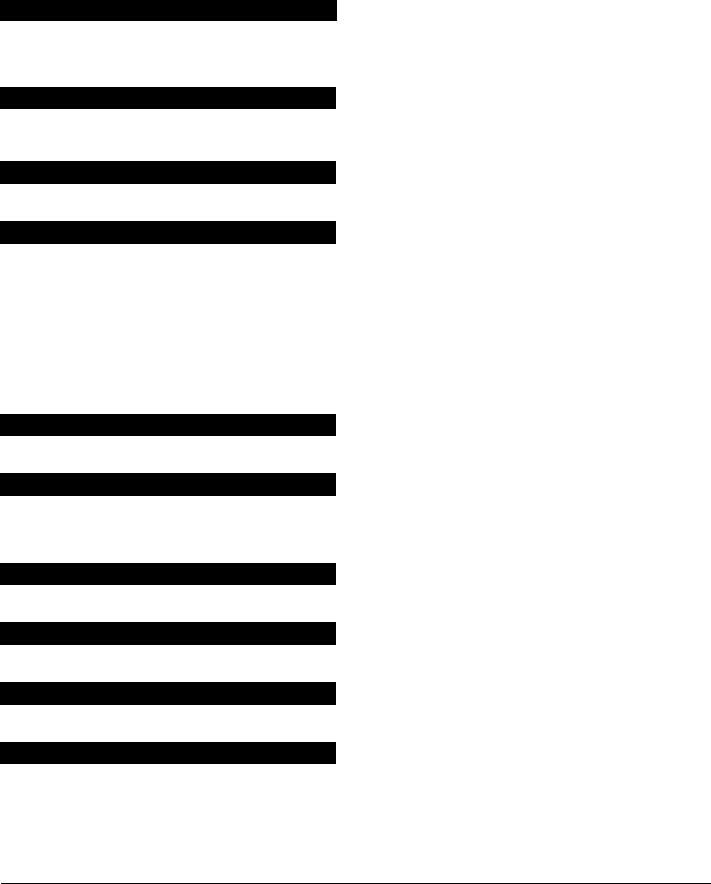
FEATURE DEFINITIONS
Abort
If enabled, the NX-6 will wait the programmed number of seconds in location 40 prior to sending an alarm. During this delay time, the "Cancel" LED will flash. To abort the report, type in a code and press the [Cancel] key. The LED will extinguish. If the report is not aborted within the allotted time, the LED will extinguish when the report is sent. ADialer Delay@ must be enabled in the ACharacteristic Select@ of locations 110-149. (Loc. 40 and 110-149, pg. 20 and 28)
AC Fail / Low Battery Report / Warning
The NX-6 can be programmed to report AC failure and/or Low Battery conditions to the central station. It can also be programmed to sound the keypad immediately upon detection of the condition. The AC failure report/warning can be delayed. (Loc. 37 and 39, pg. 20)
AC Power / Low Battery Sounder Alert
If enabled, the NX-6 will beep the keypad sounder upon arming or disarming if the AC power is missing or a low battery has been detected. (Loc. 23, pg. 17)
Arm / Disarm Codes
The NX-6 can have 40 four-digit or six-digit codes to arm/disarm the control. All codes must have the same number of digits. The factory default for User #1 is [1]-[2]-[3]-[4] when using a 4-digit code, or [1]-[2]-[3]-[4]-[5]-[6] for a 6- digit code. This code can then be used to enter the new arm/disarm codes. (Loc. 41, pg. 21)
Automatic Arming |
NOTE: This feature must be disabled for UL installations |
|
|
If programmed, the NX-6 will Auto Arm at a specified time. At that time, the keypad will beep for 50 seconds before the panel arms. The arming process will be stopped if a code is entered on the keypad. The NX-6 will attempt to arm after every 45 minutes of inactivity until the next Aopening@ time (loc. 52), or until the system is armed. The 45-minute timer will be extended when there is activity in the building causing the "Ready" LED to turn off and on. The Auto Arming of a partition can be programmed to be silent. If closing reports are sent, the user code will be 97. (Loc. 23, and 52-55, pg. 17 and 23)
Automatic Bypass / Instant Arming
When enabled, the control panel can automatically bypass interior follower zones if an exit is not detected during the exit delay time. Entry delay zones can also be made instant. (Loc. 23, segments 1 and 3, pg. 17)
Auto Cancel / Abort
If enabled, the Cancel and/or Abort features will be automatic (pressing the Cancel button is not required). The Cancel and Abort features, in locations 23 and 40 respectively, must be enabled to permit this Auto feature to work. For proper operation of these features, ADialer Delay@ must be enabled in the ACharacteristic Select@ of locations 110-149 Zone Types. (Loc. 41, pg. 21)
Auto Test
This feature will cause the panel to call the central station to report a communicator test at a specified interval. (Loc. 37 and 51, pg. 19 and 23)
Auxiliary Outputs
The NX-6 has four programmable outputs that can be used to activate relays, LED’s, etc. (Refer to the terminal descriptions on pg. 41 and loc. 45-50, pg. 21-23)
Auxiliary Power Over-current
The NX-6 will illuminate the "Service" LED on the keypad when too much current is drawn from any device powered by the system. This condition can be reported to the central station. Power down the system to clear. (Loc. 37, pg. 19)
Box Tamper
The NX-6 has an input for a normally closed tamper switch (see terminal drawing). The Box Tamper can be programmed to report and/or sound the siren and/or the keypad. These terminals can be enabled or disabled in programming. (Loc. 37 and 39, pg. 19)
Page 3
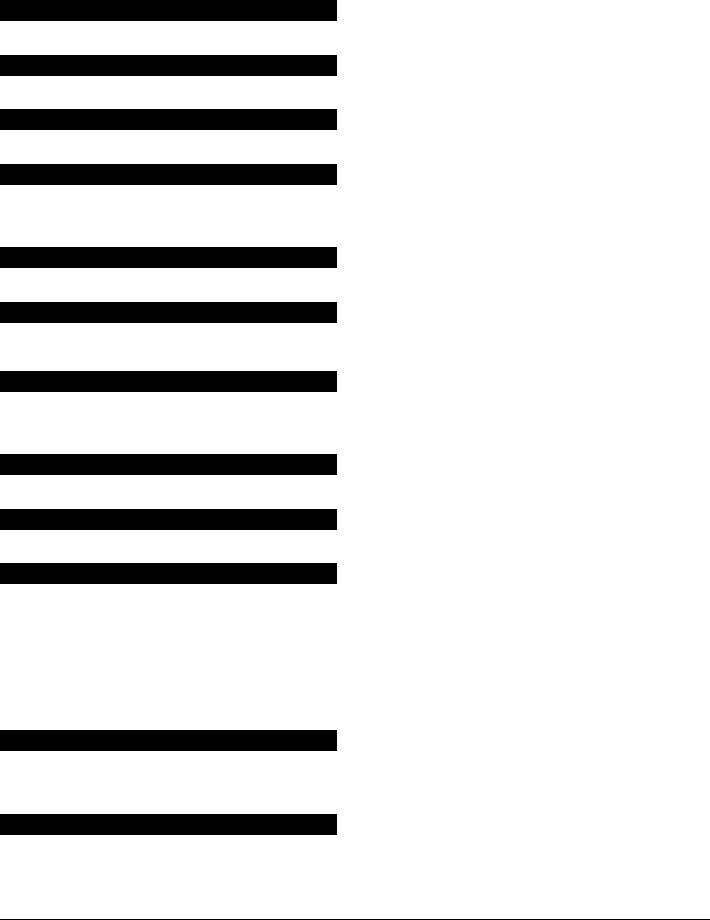
Built In Siren Driver
The NX-6 has a built-in 112db siren driver. When desired, this built-in driver can be easily converted to a 1-amp voltage output through programming. (Loc. 37, pg. 19)
Bypass Toggle
This feature will enable the end user to toggle (turn on or off) the bypass of an interior zone with the system armed by pressing the [Bypass] key. (Loc. 23, pg. 17)
Call Back
When enabled, the control will use the call back phone number to call the download computer before beginning a download. (Loc. 21, pg. 16)
Cancel
If enabled, the NX-6 will send a "Cancel" report if when the system is disarmed and the [Cancel] button is pressed within 5 minutes of an alarm. Once the [Cancel] key is pressed, the "Cancel" LED will illuminate until the central station acknowledges the "Cancel" report. ADialer Delay@ must be enabled in the ACharacteristic Select@ of locations 110-149.
(Loc. 23, pg. 17)
Code Required Options
The NX-6 can be programmed to require a code for bypassing zones and/or initiating a download using the [r]-[9]-[8] or [r]-[9]-[9] function. (Loc. 23 and 41, pg. 17 and 21)
Communication Formats
The NX-6 can report in multiple formats. It is recommended that you use Contact ID or SIA formats if possible. If you wish to report to a pager or in a 4+2 format to a central station, you must program each code to be reported. (Loc. 56-83 and 110-149, pg. 24 - 28)
Cross Zoning
This feature requires two or more trips on a zone or zones programmed as "cross zones" within a specified time before reporting an alarm. During the time between trips, the NX-6 can be programmed to sound the keypad and/or the siren. The NX-6 can also be programmed to report an alarm after two or more trips on the same zone. (Loc. 37, 39, 40 and 110-149, pg. 19 - 20, 28)
Dual / Split / Multiple Reports
The NX-6 can send communication reports to three different phone numbers for dual, split or multiple reports selectable by event or partition. (Loc. 4, 10, and 16, pg. 12-15)
Duress Code
If a duress code is programmed the NX-6 will send a duress signal whenever the panel is armed or disarmed with this code. If open/close reports are sent, the user code will be 254. (Loc. 44, pg. 21)
Dynamic Battery Test
The NX-6 can be programmed to perform a Dynamic Battery Test for a selected duration the first time the panel is armed or disarmed every day, as well as when the Test Function [r][4] is performed. If the panel is not armed or disarmed, it will perform the test at midnight. The NX-6 can also be programmed to perform a missing battery test every 12 seconds. (Loc. 37 and 40, pg. 19 and 20)
Entry-Guard |
NOTE: This feature must be disabled for UL installations |
|
|
This unique low-level arming mode has been developed to reduce the most common source of false alarms. When armed in the "Stay" mode, the opening of any zones designated as "Entry Guard" will initiate the keypad sounder and start the entry delay before creating an alarm. All other zones will function as normal. This arming mode will encourage system owners to use their system more frequently when the premise is occupied. (Loc. 111-149, pg. 28)
Exit Error
If enabled, the NX-6 will send an "Exit Error Report" if an entry/exit zone is faulted at the instant the exit delay expires. This report will be sent along with the user number that armed the system, if the panel is not disarmed before the entry delay expires. The alarm report will also be sent. Even if this feature is not enabled, the siren will sound if any entry/exit zone is faulted at the instant the exit delay expires. (Loc. 23, pg. 17)
Expander Trouble
The NX-6 will report expander trouble to the central station if enabled. This condition will illuminate the "Service" LED on the keypad even if not reported. NOTE: The keypads are considered expanders. The number of the expansion devices reported can be found on page 39. (Loc. 37, pg. 19)
Page 4
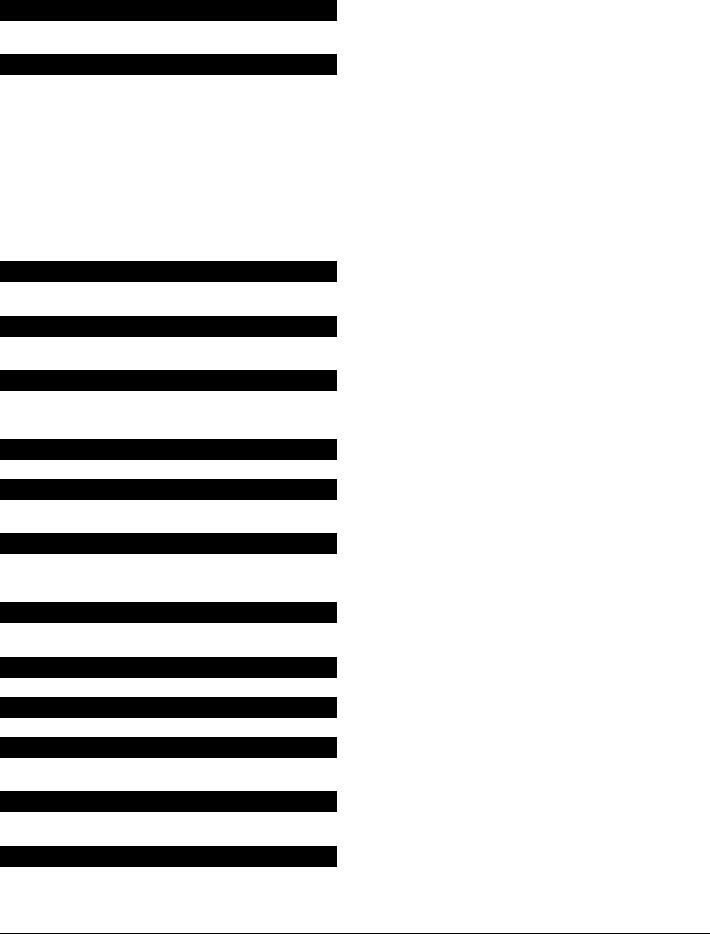
Fail to Communicate
The NX-6 will illuminate the "Service" LED if a report fails to reach the central station. If enabled, when the next report is successfully communicated, a “Fail to Communicate” code will be reported. (Loc. 37, pg. 19)
Fire Alarm Verification
When enabled, the NX-6 will verify a Fire alarm by requiring more than one trip on a smoke detector within a specified time before creating an alarm. (Loc. 40, pg. 20) This feature is not approved for residential use in California.
Force Arming |
NOTE: This feature must be disabled for UL installations |
|
|
When enabled, the NX-6 can be Force Armed with zones violated. Under this condition, if a force armable zone is not secure, the "Ready" LED will flash. At the end of the exit delay, these zones will become bypassed. If these zones become secured any time during the arming cycle, they will be unbypassed and active in the system. If "Bypass Report" is enabled, the force arming zones can be programmed to report bypass when they are Force Armed (default), or to not report bypass even if "Bypass Report" is enabled. (Loc. 37, and 111-149, pg. 19 & 28)
Group Bypass |
NOTE: This feature must be disabled for UL installations |
|
|
A designated group of zones can be programmed to bypass by pressing [Bypass]- [0]-[Bypass]- [Bypass] prior to arming. (Loc. 111-149, pg. 28)
Immediate Restore By Zone
The NX-6 can be programmed to send alarm and restore reports as soon as they occur, or wait until the siren time has expired. (Loc. 37, pg. 19)
Internal Event Log
Up to 185 events can be stored in memory along with the date and time of the event. These events can later be viewed through downloading or on an LCD keypad. All reportable events report to the log.
Keypad Activated Panics
The NX-6 has three keypad activated panics that will send reports to the central station: Auxiliary 1 (Fire), Auxiliary 2 (Medical), and Keypad Panic. Auxiliary 1 will activate the steady (Fire) siren, Auxiliary 2 will sound the keypad, and the Keypad Panic can be programmed to be silent or audible (sound siren). (Loc. 23, pg. 17)
Keypad Sounder Control
The NX-6 can be programmed to sound the keypad sounder for certain events. (Loc. 39, pg. 20)
Keypad Tamper
If enabled, the NX-6 will disable the keypad for 60 seconds and communicate a tamper signal to the central station if 30 keypresses are entered without producing a valid code. (Loc. 23, pg. 17)
Keyswitch Arm/Disarm
Any zone on the NX-6 can be programmed as a keyswitch zone. If this is done, a momentary short on this zone will arm/disarm the control. If opening/closing reports are sent, the user code will be 99. (See "Default Zone Configurations", pg. 18)
LED Extinguish
This feature will extinguish all LED=s on the keypad, except the "Power" LED, after 60 seconds without a keypress. Pressing any numeric key will illuminate all LED=s. (Loc. 23, pg. 17)
Local Programming Lockout
This feature will disable programming of all locations or specified locations from the keypad. (Loc. 21, pg. 16)
Log Full Report
A report can be sent to the central station when the event log is full. (Loc. 37, pg. 19)
Lost Clock Service Light
The NX-6 can be programmed to illuminate the "Service" LED when the internal clock has an invalid time due to power loss. (Loc. 37, pg. 19)
Manual Test
The NX-6 can be programmed to perform a bell and/or communicator test when [r]-[4] is entered while the system is in the disarmed state. (Loc. 37, pg. 19)
On-Board Zone Disable
All hardwire zones on the NX-6 panel can be disabled to make a completely wireless alarm system. (Loc. 37, pg. 19)
Page 5
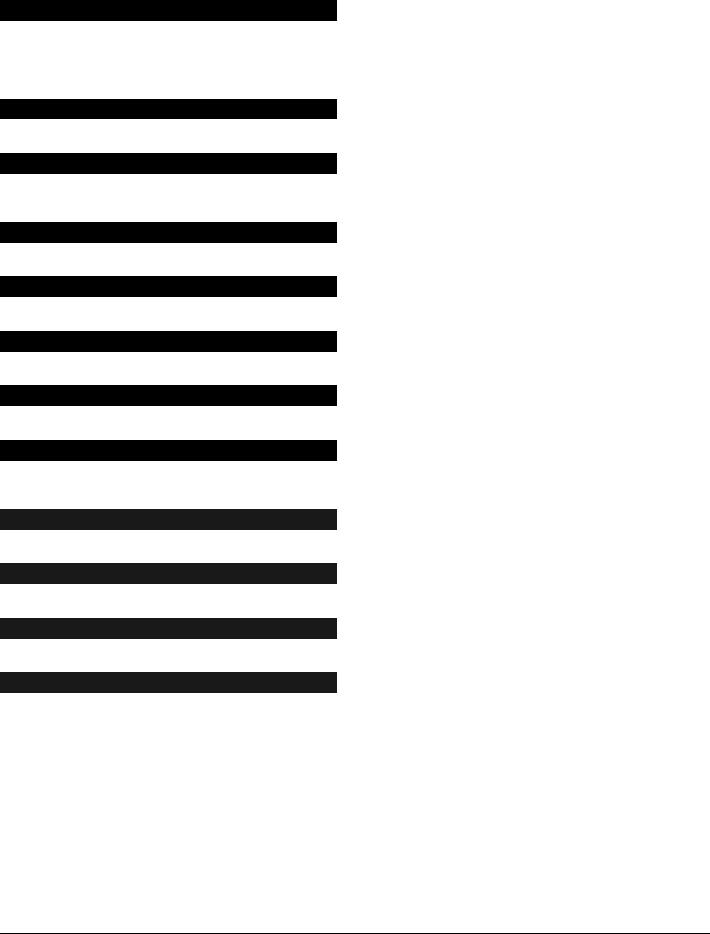
Pager Format
Pager formats are 4+3 or 6+3 depending on the number of digits in the account code. The pager will send in this format: A123456 ABC@ where 1 and 6 are the account number. For report codes that are not zone or user related, the AA@ will be the first digit of the report code, AB@ will be a zero (0) as a placeholder, and AC@ will be the second digit of the code. For all other report codes, the AA@ will be the event code while AB@ and AC@ represent the zone or user ID.
(Format Selection chart on pg. 13)
Partitions
The NX-6 can be partitioned into a maximum of two separate systems with distinct reporting codes, user codes, and operating features for each system. (Loc. 26 - 28, pg. 19)
Program Code
The factory default for the "Go To Program" code is [9]-[7]-[1]-[3] when using a 4-digit code or, if the 6-digit option is used, the default is [9]-[7]-[1]-[3]-[0]-[0]. The program code can also be used as an Arm/Disarm code. If used as an Arm/Disarm code, and open/close reports are sent, the user code will be 255. (Loc. 43, pg. 21)
Quick Arm Feature
The NX-6 has a one button "Quick Arm" feature that can be used to arm the system by pressing the [Exit] key or the [Stay] key on the keypad. If closing reports are sent, the user code will be 98. (Loc. 23, pg. 17)
Recent Closing
If enabled, the NX-6 will send a "Recent Closing Report" to the central station if an alarm occurs within 5 minutes after the panel is armed. The user number that armed the system will also be sent. (Loc. 23, pg. 17)
Re-exit
The NX-6 has the ability to restart the exit delay for a quick exit without disarming the system by pressing the [Exit] key while the system is armed. (Loc. 23, pg. 17)
Shutdown
This mode will cause the keypads to turn off all LED=s, except the "Power" LED, and not accept keypresses. (Loc. 21, pg. 16)
Siren Blast For Arming
The NX-6 can be programmed to give a one-second siren blast when the panel is armed, at the end of the exit delay, or when the central station receiver acknowledges the closing report. It can also give one blast for remote (keyswitch) arming and two blasts for remote disarming. (Loc. 37, pg. 19)
Siren Supervision
The NX-6 has a ASiren Supervision@ circuit that will constantly monitor the siren on the NX-6 and can be programmed to report if the wires are cut. (Loc. 37, pg. 19)
Silent Exit Option
The exit delay can be silenced by pressing [r]-[Exit] before arming the control panel, or when using the re-exit feature. The exit delay can also be silenced permanently in all partitions. (Loc. 37, pg. 19)
Start/End Programming and End Downloading
A report can be sent when local programming is started and ended. A report can also be sent when a download session ends. (Loc. 37, pg. 19)
Starting Zone
This feature is used when the keypad zone LEDs must correspond to different control panel zones. Let=s say you have a 16-zone system with two 8-zone partitions. Each partition can utilize an 8-zone LED keypad by programming the starting zone in each keypad. In this example, zones 1-8 reside in partition #1, and zones 9-16 reside in partition #2. The starting zone for partition #1 keypads would be 1 and the starting zone for partition #2 keypads would be 9.
(Programming the LED Keypads, pg. 8)
Swinger Shutdown |
NOTE: This feature must be disabled for UL |
|
installations. |
|
|
This feature allows a zone(s) to be automatically bypassed after a specified number of alarms. When a zone is tripped, the alarm ‘counter’ reflects “1” in memory. If a new (first) alarm is detected in a different zone, the counter remains at “1”. If an alarm is detected on a previously tripped zone, the count increments to “2”. The ‘counter’ will increment each time an alarm is detected on a zone with multiple trips. Bypassing will occur on the zone that causes the count to equal the number programmed in location 38; the ‘counter’ will reset to zero (0); and begin a new trip count where the next alarm will set the ‘counter’ to 1. If immediate restore is enabled in location 37, the alarms (and restores, if enabled) will be sent as they occur. If immediate restore is not enabled, a second or subsequent alarm will not be sent until the siren times out. (Loc. 37 and 38, pg. 19)
Page 6
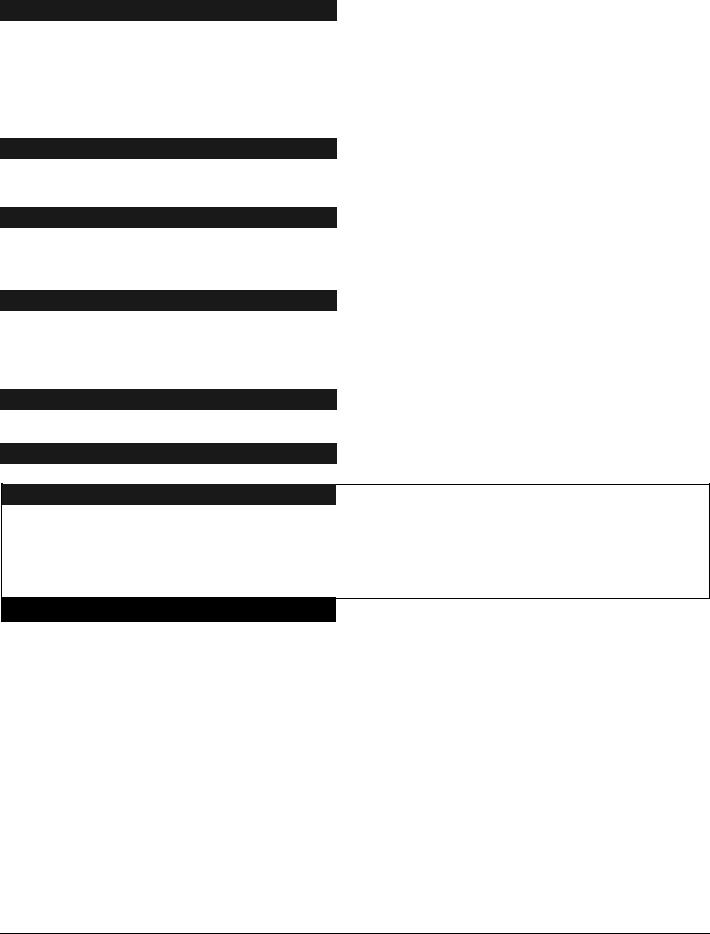
Telephone Line Monitor
The NX-6 has a Telephone Line Monitor that monitors the voltage and current of the telephone line for a detection of a faulted phone line. This condition can also be reported to the central station. If the report is enabled, only the Telephone Line Restore will be reported. (Loc. 37, 39, and 40, pg. 19-20)
Temporal Siren Disable |
NOTE: This feature must NOT be disabled for UL |
|
installations. |
|
|
If disabled, the Fire siren will be steady and Fire Voltage Out will be the same as Burglary (continuous). If enabled, the Fire siren will be temporal. (Loc. 37, pg. 19)
Tone Sniff Answering Machine Defeat
If enabled, only one call is required to defeat the answering machine. To use this feature you must have a Hayes 1200 Smart Modem or a Caddx 1200 module. From the computer, call the panel as normal. When the answering machine answers, the panel will hear the tones from the modem and seize the phone line for a download. (Loc. 21, pg. 16)
Two Call Answering Machine Defeat
If enabled, to defeat an answering machine, two telephone calls must be made to the premises. On the first call, let the phone ring one or two times. The control panel will detect these rings and start a 45-second timer, during which, the control panel will answer the next call on the first ring. This is not recommended for commercial applications. (Loc. 21, pg. 16)
Walk-Test Mode
If enabled, entering [r] [Chime] followed by a user code will allow a walk-through zone test where all zones become silent and local (non-reporting). Each time a zone is faulted, the zone light on the LED keypad will illuminate and the chime will sound. The number of the faulted zone(s) will be displayed on the LCD keypad. It will also be entered into alarm memory and the internal log. To exit at any time during this mode, enter a user code. Otherwise the AWalk-Test Mode@ will automatically exit after 15 minutes. (Loc. 41, pg. 21)
Wireless Sensor Missing/Low Battery
The NX-6 will send a report to the central station when a wireless sensor has detected a low battery or has not reported to the receiver. The "Service" LED will illuminate when either condition exists. (Loc. 37, pg. 19)
Zone Bypassed Sounder Alert
If enabled, the NX-6 will beep the keypad sounder upon arming if a zone is bypassed. (Loc. 23, pg. 17)
Zone Doubling
This feature allows you to use the six zones on the panel as twelve normally closed zones. When this feature is used, zone seven cannot be a two-wire smoke zone, and European double E.O.L. configuration cannot be used. THIS FEATURE DOES NOT INCREASE THE TOTAL NUMBER OF AVAILABLE ZONES BEYOND 16 INCLUDING WIRELESS. Zones 7 - 12 should not programmed as AFire@ Zone Types when Zone Doubling is used. If one of the twelve zones must be a fire zone, it must be one of Zones 1 to 6. The corresponding upper zone will become unavailable. For example, if Zone 6 is a fire zone, then Zone 12 will not be available. (Loc. 37, pg. 19)
Zone Types
The NX-6 has 20 programmable Zone Types that determine how each zone will function and report. The default Zone Types are listed on page 18. (Loc. 110-149, pg. 28)
Page 7
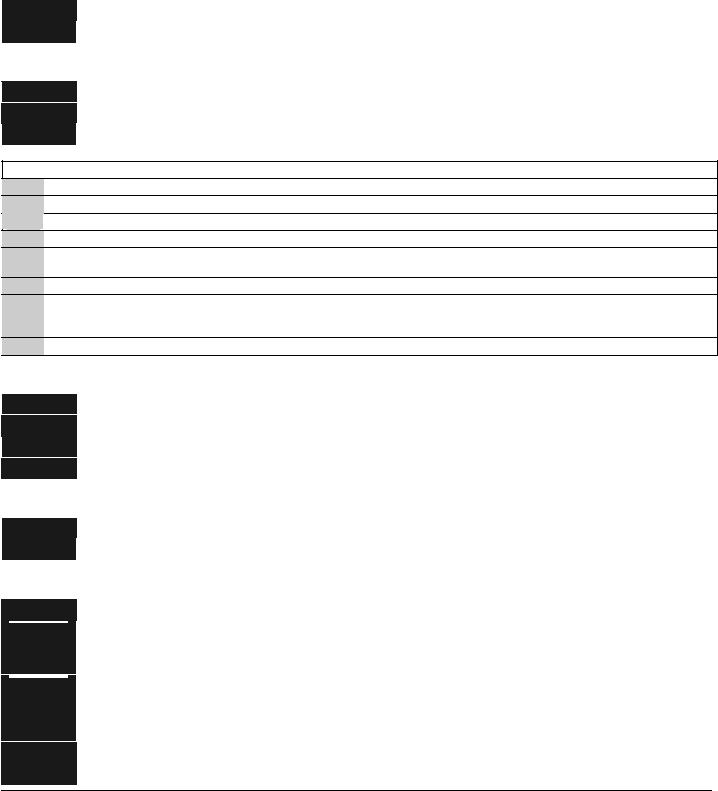
PROGRAMMING THE LED KEYPADS
This section describes how to program the address and partition of each keypad as well as the options that are available. The address of the keypad is important because this is how the panel supervises the keypads. The factory default for the Master code is [1]-[2]-[3]-[4] when using a 4-digit code or [1]-[2]-[3]-[4]-[5]-[6] for a 6-digit code. The factory default for the "Go To Program" code is [9]-[7]-[1]-[3] for a 4-digit code or [9]-[7]-[1]-[3]-[0]-[0] for a 6-digit code.
SET STARTING ZONE (Refer to feature definitions)
Step 1 Enter [r]-[9]-[2] [program code]. The "Service" LED will illuminate steady.
Step 2 Enter the starting zone for this keypad (1-48) followed by [r].
SET KEYPAD OPTIONS
Step 1 Enter [r]-[9]-[3] [program code]. The "Service" LED will flash.
Step 2 LEDs 1-8 can now be toggled on/off to enable/disable the functions in the following chart.
Step 3 After enabling/disabling the desired functions press [r].
LED |
KEYPAD FEATURE ENABLED |
|
|
1Reserved. DO NOT PROGRAM THIS AT ALL!
2Enable Silent Keypad option. Silences the entry/exit sounder & chime only.
3Enable ADing Dong@ sound for chime - If off, chime will be a single tone. (Loc. 40)
4Enable Keypress Silence option - silences the pulsing keypad sounder for 5 seconds when a key is pressed.
5
Enable Armed Status Suppression - will not allow the keypad to display faulted or bypassed zones when the system is armed.
6Enable Panic, Fire, Medical Beeptone - will sound a short beep to verify that the keypress was accepted.
Suppresses the "Service" LED - will not allow the "Service" LED to illuminate for any reason. If there is a system trouble,
7pressing [r]-[2] will still show the Service menu. (NOTE: For UL installations, the Service LED shall not be suppressed.)
8Enable multi-partition viewing - enables temporary viewing of all partitions by pressing [r]-[1]-[partition number].
SET KEYPAD NUMBER AND PARTITION
Step 1 Enter [r]-[9]-[4]-[program code]. The "Service" LED and the "Instant" LED will flash.
Step 2 Enter the keypad number (1-8).
Step 3 Press [r]. The "Instant" LED will illuminate steady and the "Service" LED will remain flashing.
Step 4 Enter the partition number for the keypad. The keypad will automatically exit this mode now.
SET ELAPSED INCREMENTS SINCE LAST AUTOTEST
Step 1 Enter [r]-[9]-[5]-[program code]. The "Service" LED will flash.
Step 2 Enter [100's digit] -[10's digit]-[1's digit]-[#]
SET SYSTEM DATE
Step 1 Enter [r]-[9]-[6]-[master code]. The "Service" LED will flash.
Step 2 Enter ADay of Week@
1 |
= Sunday |
2 |
= Monday |
3 |
= Tuesday |
4 = Wednesday |
5 |
= Thursday |
6 |
= Friday |
7 |
= Saturday |
|
Step 3 Enter AMonth Code@. This must be two digits, i.e. [month 10's digit]-[month 1's digit].
01 |
= January |
02 |
= February |
03 |
= March |
04 |
= April |
05 |
= May |
06 |
= June |
07 |
= July |
08 |
= August |
09 |
= September |
10 |
= October |
11 |
= November |
12 |
= December |
Step 4 Enter ADay Code@. This must be two digits, i.e. [day 10's digit]- [day 1's digit].
Step 5 Enter AYear Code@. This must be two digits, i.e. [year 10's digit]-[year 1's digit].
Page 8
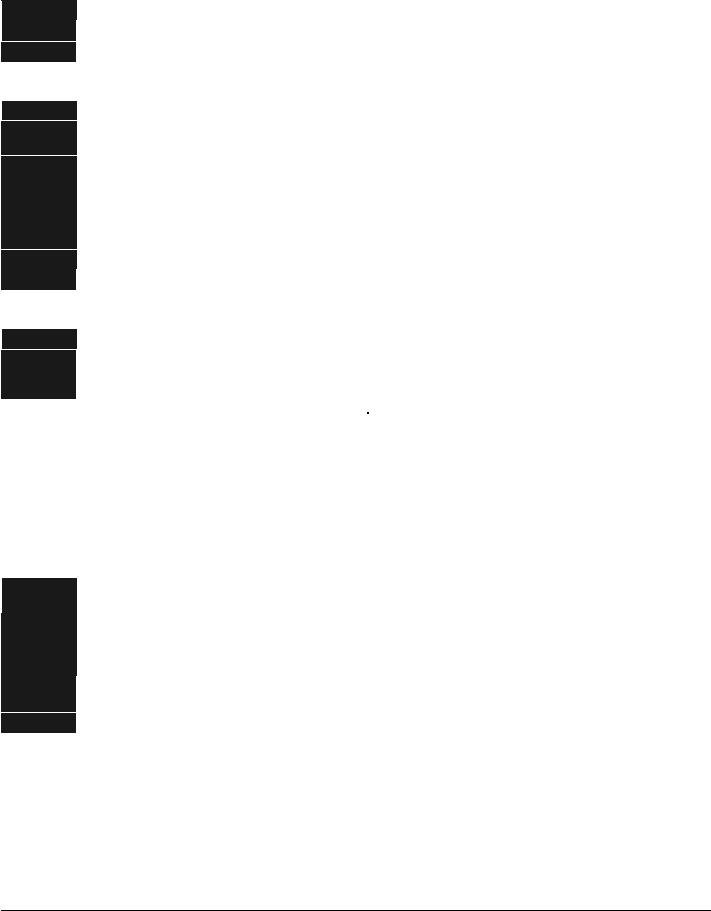
SET SYSTEM CLOCK
Step 1 Enter [r]-[9]-[7]-[master code]. The "Service" LED will flash.
Step 2 Enter AHour Code@. This must be two digits, i.e. [hour 10's digit]-[hour 1's digit].
Step 3 Enter AMinutes Code@. This must be two digits, i.e. [minutes 10's digit]-[minutes 1's digit].
CHANGING USER CODES
Step 1
Step 2
Step 3
Step 4
Step 5
Enter [r]-[5]-[master code]. The "Ready" LED will flash.
Enter the 2-digit user number (always 2 digits, i.e. "03" for user 3). The "Ready" LED will illuminate steady.
Enter the new user code designated for that individual. The "Ready" LED will flash indicating that the code was accepted. If it rejects the code, the sounder will beep 3 times. Note for NX1300 Series LED Keypad: The zone lights will illuminate specifying the first digit of the Auser code@. (Lights 1-8 on = code is blank; lights 1-8 off = A0"; lights 1 and 8 = A9".) Use the up and down scroll keys to view the next digit or enter a new 4- or 6-digit Auser code@. While using the scroll keys you can change any digit by entering a new digit. This will advance you to the next digit.
If another user code needs to be programmed, return to step 2.
Press [#] while the "Ready" LED is flashing to exit the User Code Programming Mode.
ASSIGNING AUTHORITY LEVEL
Step 1 Enter [r]-[6]-[master code]. The "Ready" LED will flash.
Step 2 Enter [2 digit user number] (always 2 digit such as 03 for user 3). The "Ready" LED will illuminate steady and the "Instant" LED will flash. Refer to the chart below for the description of each LED. Turn the LED on for the features that you desire.
|
LED |
|
|
ATTRIBUTES IF LED 8 IS OFF |
|
|
LED |
|
|
ATTRIBUTES IF LED 8 IS ON |
|
|
|
1 |
|
Reserved |
|
1 |
|
|
Activate output #1 |
||||
|
|
|
|
|
|
|
|
|
||||
|
2 |
|
Arm Only |
|
2 |
|
|
Activate output # 2 |
||||
|
|
|
|
|
|
|
|
|
||||
|
3 |
|
Arm Only After Close Window |
|
3 |
|
|
Activate output # 3 |
||||
|
|
|
|
|
|
|
|
|
||||
|
4 |
|
Master arm/disarm (can program other codes) |
|
4 |
|
|
Reserved |
||||
|
|
|
|
|
|
|
|
|
||||
|
5 |
|
Arm/disarm code |
|
5 |
|
|
Arm/disarm |
||||
|
|
|
|
|
|
|
|
|
||||
|
6 |
|
Allowed to bypass zones (see location 23) |
|
6 |
|
|
Bypass Zones |
||||
|
|
|
|
|
|
|
|
|
||||
|
7 |
|
Code will send open / close reports |
|
7 |
|
|
Open / Close Reporting |
||||
|
|
|
|
|
|
|
|
|
||||
|
8 |
|
If this LED is on, LEDs 1-7 will use the chart to the right |
|
8 |
|
|
If this LED is off, LEDs 1-7 use the chart to the left |
||||
|
|
|
|
|
|
|
|
|
|
|
|
|
Step 3
Step 4
Step 5
Step 6
Enter [r]. The "Instant" LED will illuminate steady. This moves you to the partition enable, which tells the system what partition this user can arm/disarm.
LEDs 1-2 illuminate for each partition that the user has authorization for. To change any of these numbers, press 1-2 to permit or deny access to the user. Example: If LED #2 is lit, then user has assigned access to that partition. By pressing the [2] key, the LED will go off indicating the user has been denied access to that partition.)
Enter [r]. This returns you back to step 2 above. At this point you may enter another user number to assign attributes for. Continue this procedure until you have assigned authority levels to all users.
Press [#] key to exit the Assigning Authority Level Program.
NOTE: Any master arm/disarm code can add or change a user code if the master code has access to the same partitions as the code being added/changed. Consequently, when programming the user codes for a partitioned system, leave at least one code (can be "Go to Program code" if enabled in location 43) with access to all partitions or you will not be able to add new users. If you desire the end user to be able to add new codes, you must remove the partition authority from all blank codes.
[r]-[9]-[8] Pressing [r]-[9]-[8] while the system is disarmed will cause the control to do a callback for a download.
NOTE: A valid user code may be required after [r]-[9]-[8] if enabled in loc. 41.
[r]-[9]-[9] Pressing [r]-[9]-[9] while the system is disarmed will cause the control panel to seize the phone line for a download. NOTE: A valid user code may be required after [r]-[9]-[9] if enabled in loc. 41.
Page 9
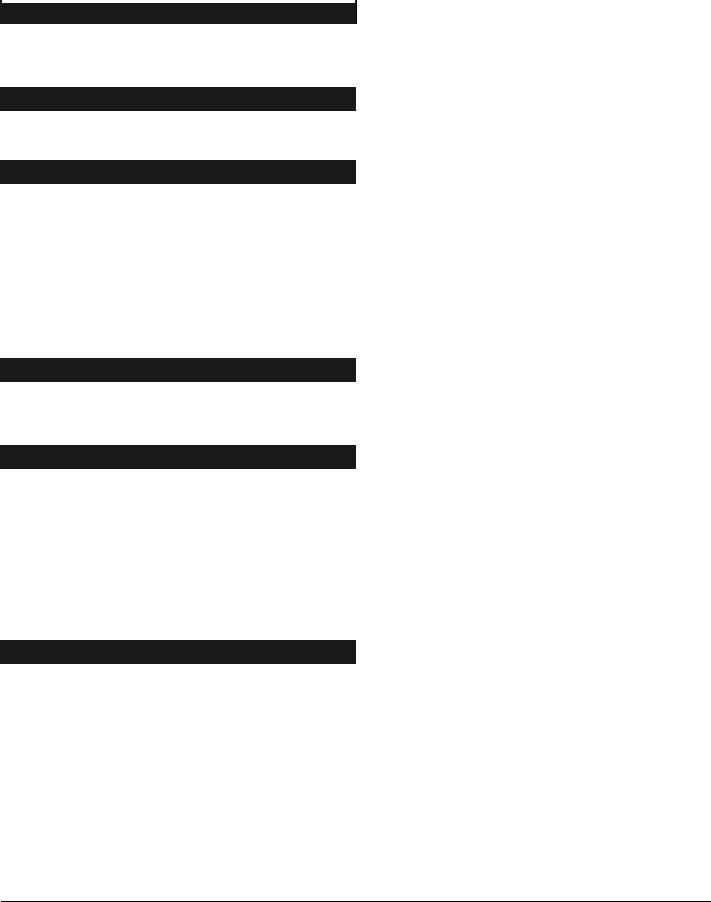
PROGRAMMING THE CONTROL
ENTERING THE PROGRAM MODE
To enter the Program Mode, press [r]-[8]. At this time, the five function LEDs (Stay, Chime, Exit, Bypass, & Cancel) will begin to flash. Next, enter the "Go To Program Code" (FACTORY DEFAULT IS [9]-[7]-[1]-[3]). If the "Go To Program Code" is valid, the "Service" LED will flash and the five function LEDs will illuminate steady. You are now in the Program Mode and ready to select the module to program.
SELECTING THE MODULE TO PROGRAM
Since all modules connected to the NX-6 are programmed through the keypad, the module you are programming should be the first entry. To program the NX-6 Control Panel, enter [0]-[#]. The [0] is the module number of the control and the [#] is the entry key. Other module entry numbers can be found in their corresponding manuals.
PROGRAMMING A LOCATION
Once the number of the module to be programmed has been entered, the "Armed" LED will illuminate, indicating it is waiting for a programming location to be entered. Any location can be accessed by directly entering the desired programming location followed by the pound [#] key. If the location entered is a valid location, the "Armed" LED will extinguish, the "Ready" LED will illuminate and the binary data for the first segment of this location will be shown by the zone LED's. While entering new data, the "Ready" LED will begin flashing to indicate a data change in process. The flashing will continue until the new data is stored by pressing the [r] key. Upon pressing the [r] key, the keypad will advance to the next segment and display its data. This procedure is repeated until the last segment is reached. Pressing the [#] key will exit from this location, and the "Armed" LED will illuminate again waiting for a new programming location to be entered. If the desired location is the next sequential location, press the [POLICE] key. If the previous location is desired press the [FIRE] key. If the same location is desired press the [MEDIC] key. To review the data in a location, repeat the above procedure, pressing the [r] key without any numeric data entry. Each time the [r] key is pressed, the programming data of the next segment will be displayed for review.
EXITING A LOCATION
After the last segment of a location is programmed, press [r] to save the data, exit that location, turn the "Ready" LED off and the "Armed" LED on. To exit before the last segment, press [#]. As before, you are now ready to enter another programming location. If an attempt is made to program an invalid entry for a particular segment, the keypad sounder will emit a triple error beep (beep, beep, beep), and remain in that segment awaiting a valid entry.
EXITING THE PROGRAM MODE
When all the desired changes in programming have been made, press the [Exit] key to exit this programming level, and go to the "Select a Module To Program" level. If no additional modules are to be programmed, pressing the [Exit] key again will exit the program mode. If there is a module to be programmed, it may be selected by entering its address followed by the [#] key (see "Selecting the Module To Program" above). The procedure for programming these devices is the same as for the control panel, except the locations will be for the module selected.
PROGRAMMING DATA
Programming data is always one of two types. One type of data is numerical and can use values from 0 -15 or 0 -255 depending on the location's segment. The other type of data is a feature selection type. Feature selection data is used to turn features on or off. Use the following procedures when working with these two data types:
NUMERICAL DATA
Numerical data is programmed by entering a number from 0-255 on the numeric keys of the system keypad. To view the data in a location, a binary process is used. With this process, the LED=s for zones 1 through 8 are utilized, and the numeric equivalents of their illuminated LED=s are added together to determine the data in a programming location. The numeric equivalents of these LED=s are as follows:
Zone 1 |
LED = 1 |
Zone 2 |
LED = 2 |
Zone 3 |
LED = 4 |
Zone 4 |
LED = 8 |
Zone 5 |
LED = 16 |
Zone 6 |
LED = 32 |
Zone 7 |
LED = 64 |
Zone 8 |
LED = 128 |
Example: If the numerical data to be programmed in a location is "66", press [6]-[6] on the keypad. The LED=s for Zone 2 and Zone 7 will become illuminated indicating 66 is in that location (2 + 64 = 66). Once the data is programmed, press the [r] key to enter the data and advance to the next segment of that location. After the last segment of a location is programmed, pressing the [r] key will exit that location, turn the "Ready" LED off and the "Armed" LED on. As before, you are now ready to enter another programming location. If an attempt is made to program a number too large for a particular segment, the keypad sounder will emit a triple beep, indicating an error, and remain in that segment awaiting a valid entry. On the LCD keypad, the number in the location will be displayed. For locations with a maximum of 15, the hexadecimal equivalent will be displayed in parenthesis. Example: 11 (B) or 14 (E).
Page 10

(PROGRAMMING EXAMPLE TO BE INSERTED HERE.)
Page 11
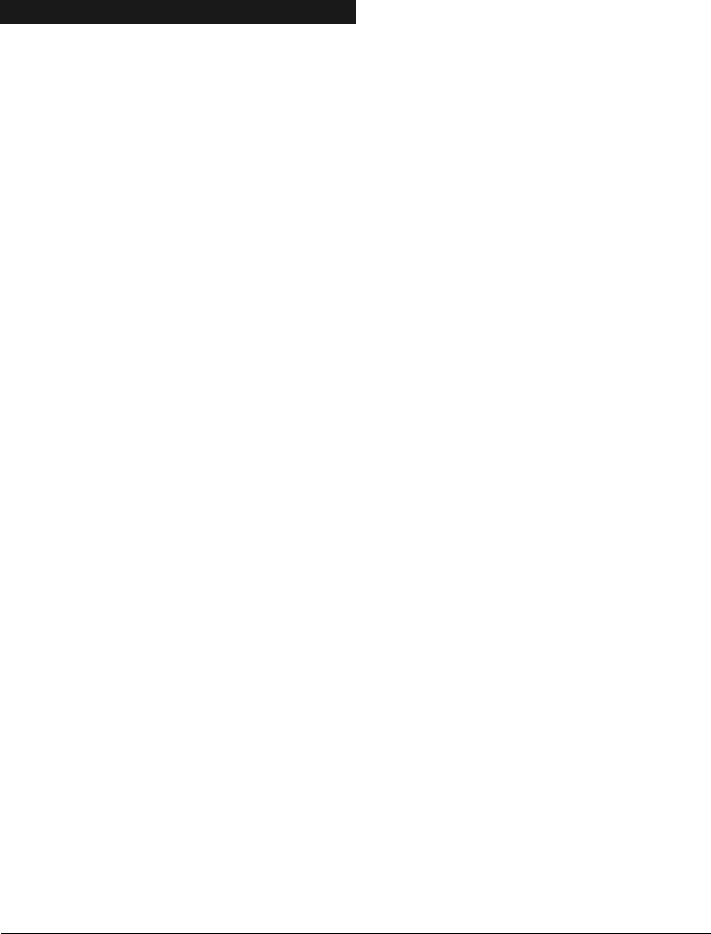
FEATURE SELECTION DATA
Feature selection data will display the current condition (on or off) of eight features associated with the programming location and segment selected. Pressing a button on the touchpad (1 thru 8) that corresponds to the "feature number" within a segment will toggle (on/off) that feature. Pressing any numeric key between [1] and [8] for selection of a feature, will make the corresponding LED illuminate (feature ON). Press the number again, and the LED will extinguish (feature OFF). You will see that numerous features can be selected from within one segment. For instance, if all eight features of a segment are desired, pressing [1]-[2]-[3]-[4]-[5]-[6]-[7]-[8] will turn on LED's 1 thru 8 as you press the keys, indicating that those features are enabled. LCD Keypad Users Note: The numbers of the enabled features will be displayed. However, the features not enabled will display a hyphen (-). After the desired setting of features is selected for this segment, press the [r] key. This will enter the data and automatically advance to the next segment of the location. When you are in the last segment of a location and press the [r] to enter the data, you will exit that location. This will now turn the "Ready" LED off and the "Armed" LED on. As before, you are now ready to enter another programming location.
LOADING FACTORY DEFAULTS
To load the factory defaults, enter the program mode using the procedure on page 10, then type [9]-[1]-[0]-[#]. The keypad will beep 3 times indicating that the loading is in progress. The loading takes about 6 seconds.
ENROLLING MODULES AND KEYPADS
For supervision purposes, the NX-6 has the ability to automatically find and store in its memory, the presence of all keypads, zone expanders, wireless receivers, and any other module connected to the data terminal. This allows these modules to be supervised by the control panel. To enroll the modules, enter the Program Mode of the NX-6 control panel as described on page 10. When the Program Mode is exited, the NX-6 control will automatically enroll the devices. The enrolling process takes about 12 seconds, during which time the "Service" LED will illuminate. User codes will not be accepted during the enrolling process. If a speaker is attached to the NX-6, it will click at this time. If a siren or bell is attached to the NX-6, it will sound for about 1 second. Once a module is enrolled, if it is not detected by the control, the "Service" LED will illuminate.
CONTROL PANEL PROGRAMMING LOCATIONS
(Various locations intentionally omitted. Attempts to access these reserved locations will cause the keypad to sound an error beep.)
|
LOCATION 0 |
|
PROGRAMMING PHONE #1 |
|
20 segments, numerical data |
|
|
|
|
|
|||
|
|
|
|
|
|
|
The first telephone number is programmed in location 0. A "14" indicates the end of the phone number. Delays of 4 seconds can be programmed at any point in the phone number by programming a "13" in the appropriate segment. If tone dialing is desired, program a "15" in the segment where tone dialing should begin. If the entire number should be tone dialing, program a "15" in the first segment. Program an A11" for a Ar@, and a A12" for a A#@.
LOCATION 1 |
ACCOUNT CODE FOR THE PHONE #1 |
6 segments, numerical data |
|
|
|
The account code sent when Phone #1 is dialed is programmed in location 1. Program a A10" in the segment immediately after the last digit of the account code. If the account code is 6 digits long, program all 6 segments.
LOCATION 2 |
COMMUNICATOR FORMAT FOR PHONE #1 |
1 segment, numerical data |
|
|
|
Location 2 contains the communicator format used to transmit to the receiver connected to Phone #1. Consult the instructions for your central station receiver to determine which format is compatible. Select a format from the list on the following page. If you require a format other than those listed, review the override options described in location 18, to build the appropriate format. A "15" must be programmed in location 2 in addition to the entries in location 18 in order to create a special format. If this location contains a "0", the built-in communicator will be disabled, and the NX-6 will function as a local only control.
Page 12
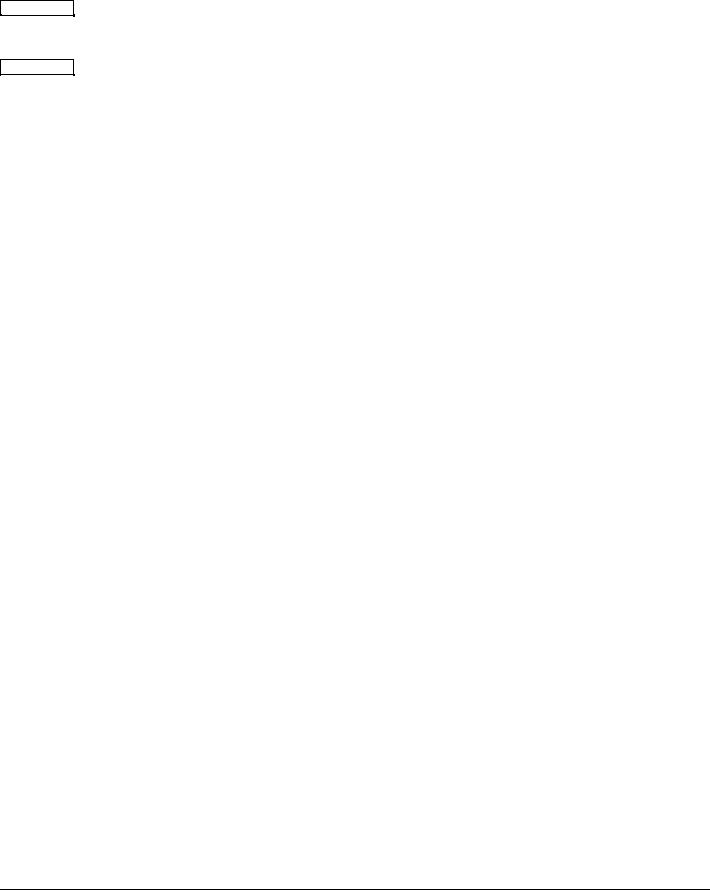
LOCATION 3 |
DIAL ATTEMPTS/BACKUP CONTROL PHONE # 1 |
2 segments, numerical data |
|
|
|
Segment 1 Dial attempts: Location 3, Segment 1 is used to enter the number of dial attempts (1 to 15 Attempts) the communicator will make to Phone #1 before ending the notification process. Factory default is "8" and the communicator will make eight (8) attempts to the first number.
Segment 2 Phone #1 Backup Control: Programming a "0" in Segment 2 of this location will cause the NX-6 to make the designated number of attempts to Phone #1 and #2 before setting the "Fail To Communicate" condition and stop reporting. Programming a "1" in this segment will cause the NX-6 to stop trying to communicate after the designated number of attempts have been made to Phone #1. If a "2" is programmed in this segment, it will cause the NX-6 to make the dial attempts in increments of two. The first two attempts will be made to Phone #1, the next two attempts to Phone #2, then repeating until the total number of attempts designated in Segment 1 is completed.
|
|
|
COMMUNICATOR FORMAT SELECTIONS |
|
DATA |
FORMAT |
DESCRIPTION |
||
|
|
|
|
|
0 |
Local |
|
Communicator is disabled |
|
|
|
|
|
|
1 |
Universal 4+2 |
Two digit event code 1800hz transmit 2300hz handshake double round parity 40pps |
||
|
|
|
|
|
2 |
3+1 fast (or 4+1) |
One digit event code 1900Hz transmit 1400Hz handshake double round parity 20pps |
||
|
|
|
|
|
3 |
Reserved |
|
Reserved |
|
|
|
|
|
|
4 |
Pager |
|
3 digit event code DTMF transmission |
|
|
|
|
|
|
5 |
3/1 or 4/1 slow |
1800hz transmit 2300hz handshake double round parity 20 p.p.s. hex capability |
||
|
|
|
|
|
6 |
3/1 or 4/1 slow |
1800hz transmit 1400hz handshake double round parity 20 p.p.s. hex capability |
||
|
|
|
|
|
7 |
3/1 or 4/1 fast |
1800hz transmit 2300hz handshake double round parity 40 p.p.s. hex capability |
||
|
|
|
|
|
8 |
3/1 or 4/1 fast |
1800hz transmit 1400hz handshake double round parity 40 p.p.s. hex capability |
||
|
|
|
|
|
9 |
3/1 or 4/1 fast with |
1800hz transmit 2300hz handshake single round w/parity 40 p.p.s. hex capability |
||
|
parity |
|
|
|
|
|
|
|
|
10 |
3/1 or 4/1 fast with |
1800hz transmit 1400hz handshake single round w/parity 40 p.p.s. hex capability |
||
|
parity |
|
|
|
|
|
|
|
|
11 |
4+2 express |
Two-digit event code DTMF transmission |
|
|
|
|
|
|
|
12 |
4+2 fast |
|
Two-digit event code 1900hz transmit 1400hz handshake double round parity 20 |
|
|
|
|
p.p.s. |
|
|
|
|
|
|
13 |
Ademco Contact ID |
DTMF (see pages 37-38) |
|
|
|
|
|
|
|
14 |
SIA |
|
FSK (see pages 37-38) |
|
|
|
|
|
|
15 |
Custom format |
(See location 18, page 16) |
|
|
|
|
|
||
|
|
|
||
LOCATION 4 |
EVENTS REPORTED TO PHONE # 1 |
2 segments, feature selection |
||
|
|
|
|
|
Phone #1 has two programming locations that are used to select which events are reported to this phone number. Location 4 is used to select which events are reported to Phone #1. Location 5 is used to select which partitions are reported to Phone #1. If dual or split reporting is not desired, location 4 should be used to select all events to Phone #1 and location 5 should be left at the factory default of "0". If dual or split reporting is desired, and the split is based on the event type (such as alarm, open/close, etc.), location 4 should be used to select only those events that should be reported to Phone #1 and location 5 should be left at the factory default of "0". If dual or split reporting is desired, and the split is based on partition, location 4 should be programmed as a "0" and location 5 should be used to select those partitions that should be reported to Phone #1. If no events should be reported to Phone #1, both locations should be programmed as "0" (disabling all options). Use Table 1.1 on page 14 to identify the events to be reported for Phone #1.
Page 13
