Insignia NS-DPF8WA-09, NS-DPF7WA-09 User Manual

User Guide | Guide de l’utilisateur | Guía del Usuario
7"/8" Digital Picture Frame Cadre photo numérique de 7/8 po Marco para fotos digitales de 7"/8"
NS-DPF7WA-09/NS-DPF8WA-09

NS-DPF7WA-09
NS-DPF8WA-09
Digital Picture Frame
Contents
Introduction . . . . . . . . . . . . . . . . . . . . . . . . . . . . . . . . . . . . . . . . 3 Safety information . . . . . . . . . . . . . . . . . . . . . . . . . . . . . . . . . . . 4 Features . . . . . . . . . . . . . . . . . . . . . . . . . . . . . . . . . . . . . . . . . . 5 Setting up your frame . . . . . . . . . . . . . . . . . . . . . . . . . . . . . . . . 9 Using your frame. . . . . . . . . . . . . . . . . . . . . . . . . . . . . . . . . . . 12 Maintaining . . . . . . . . . . . . . . . . . . . . . . . . . . . . . . . . . . . . . . . 19 Troubleshooting. . . . . . . . . . . . . . . . . . . . . . . . . . . . . . . . . . . . 20 Specifications . . . . . . . . . . . . . . . . . . . . . . . . . . . . . . . . . . . . . 21 Six-month limited warranty . . . . . . . . . . . . . . . . . . . . . . . . . . . 23 Legal notices. . . . . . . . . . . . . . . . . . . . . . . . . . . . . . . . . . . . . . 22
Français . . . . . . . . . . . . . . . . . . . . . . . . . . . . . . . . 25 Español. . . . . . . . . . . . . . . . . . . . . . . . . . . . . . . . . 49
Introduction
Congratulations on your purchase of a high-quality Insignia product. Your new photo frame represents the state of the art in digital picture frame design and is designed for reliable and trouble-free performance.
www.insignia-products.com |
3 |
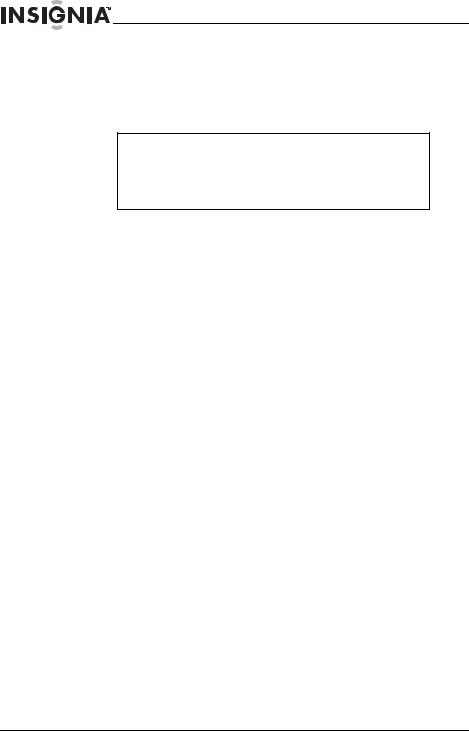
NS-DPF7WA-09 NS-DPF8WA-09 Digital Picture Frame
Safety information
Always follow these basic safety precautions when using your digital picture frame. This will reduce the risk of fire, electric shock, and injury.
Warnings
To reduce the risk of fire or shock hazard, do not expose the frame to rain or moisture.
To prevent the risk of electric shock, do not remove the cover. There are no user-serviceable parts inside. Refer all servicing to qualified personnel.
•This product is designed for indoor use only.
•Unplug the frame before performing maintenance.
•Do not block the ventilation holes on the back of the frame at any time.
•Keep the frame out of direct sunlight and away from heat sources.
•Protect the power cord. Route power cords so they are not likely to be walked on or pinched by items placed on or against them. Pay particular attention to the point where the cord attaches to the frame.
•Only use the AC power adapter included with the frame. Using any other power adapter will void your warranty.
•Unplug the power cord from the power outlet when the frame is not in use.
4 |
www.insignia-products.com |

NS-DPF7WA-09 NS-DPF8WA-09 Digital Picture Frame
Features
•Displays digital photos (JPG/JPEG format) and digital slide shows without a computer.
•Display photos directly from a memory card or USB drive (memory card and USB drive not included).
•Bright, clear TFT LCD screen.
•Compatible with a wide variety of memory cards:
•Compact Flash®
•Memory Stick®
•Memory Stick Duo™
•Memory Stick PRO™
•Memory Stick PRO Duo™
•Memory Stick Micro™
•Multimedia Card (MMC™)
•Secure Digital™ (SD)
•microSD™
•miniSD™
•xD™
•Compatible with USB flash drives.
•Multi-image mode displays multiple photos at the same time in a slide show.
•On-frame button controls and infrared remote control.
•128 MB internal memory.
Package contents
•Digital picture frame (size varies by model)
•AC power adapter
•Memory Stick Duo adapter
•User Guide
•Quick Start Guide
•Remote control
•Remote control holder
•Cleaning cloth
www.insignia-products.com |
5 |

NS-DPF7WA-09 NS-DPF8WA-09 Digital Picture Frame
Connectors
# |
Description |
|
|
|
|
1 |
Memory card slot. Supports Compact Flash (CF) |
|
|
|
|
2 |
Memory card slot. Supports: |
|
|
• |
Memory Stick |
|
• |
Memory Stick Duo |
|
• |
Memory Stick PRO |
|
• Memory Stick PRO Duo |
|
|
• |
Memory Stick Micro |
|
• |
Multimedia Card (MMC) |
|
• |
Secure Digital (SD) |
|
• |
microSD |
|
• |
miniSD |
|
• |
xD |
|
|
|
3 |
USB (type A) port |
|
|
|
|
4 |
DC power connector |
|
|
|
|
5 |
Adjustable stand. |
|
|
|
|
6 |
www.insignia-products.com |

NS-DPF7WA-09 NS-DPF8WA-09 Digital Picture Frame
Buttons
You can use most of the frame’s features by using either the buttons on top of the frame or by using the remote control. Selecting files for copying, deleting, or viewing requires the remote control, and the instructions in this guide refer to remote control buttons (except where noted).
|
|
|
|
|
|
|
|
|
|
|
|
|
|
|
|
|
|
|
|
|
|
|
|
|
|
|
|
|
|
|
|
|
|
|
|
# |
Description |
||||
|
|
|
|
|
|
1 |
Power/STAND-BY—Press to turn the frame on or off. |
||||
|
|
|
|
|
|
2 |
Left arrow—Press to move the menu selection left or to display the |
||||
|
previous photo. |
||||
|
|
|
|
|
|
3 |
Right arrow—Press to move the menu selection right or to display |
||||
|
the next photo. |
||||
|
|
|
|
|
|
4 |
Enter/Play/Pause—Press to select menu items. During a slide |
||||
|
show, press to pause or resume. |
||||
|
|
|
|
|
|
5 |
Up arrow—Press to move the menu selection up. |
||||
|
|
|
|
|
|
6 |
Down arrow—Press to move the menu selection down. |
||||
|
|
|
|
|
|
7 |
Back—Go back to previous selection or screen. |
||||
|
|
|
|
|
|
www.insignia-products.com |
7 |

NS-DPF7WA-09 NS-DPF8WA-09 Digital Picture Frame
Remote control
|
|
|
|
|
|
|
|
|
|
|
|
|
|
|
|
|
|
|
|
|
|
|
|
|
|
|
|
|
|
|
|
|
|
|
|
|
|
|
|
|
|
|
|
|
|
|
|
|
|
|
|
|
|
|
|
|
|
|
|
|
|
|
|
|
|
|
|
|
|
|
|
|
|
|
|
|
|
|
|
|
|
|
|
|
|
|
|
|
|
|
|
|
|
|
|
|
|
|
|
|
|
|
# |
Description |
|
|||||||||||||
|
|
|
|
|
|
|
|
|
|
|
|
|
|
|
|
|
|
1 |
MENU—Press to display the Setup menu. |
|
|||||||||||||
|
|
|
|
|
|
|
|
|
|
|
|
|
|
|
|
|
|
2 |
SLIDE SHOW—Press to start a slide show or toggle the multi-image |
|
|||||||||||||
|
|
display mode. |
|
|||||||||||||
|
|
|
|
|
|
|
|
|
|
|
|
|
|
|
|
|
|
3 |
Up—Press to move the selection up. |
|
|||||||||||||
|
|
|
|
|
|
|
|
|
|
|
|
|
|
|
|
|
|
4 |
Left—Press to move the menu selection up or left, display the previous |
|
|||||||||||||
|
|
photo, or select the previous file. |
|
|||||||||||||
|
|
|
|
|
|
|
|
|
|
|
|
|
|
|
|
|
|
5 |
Down—Press to move the menu selection down. |
|
|||||||||||||
|
|
|
|
|
|
|
|
|
|
|
|
|
|
|
|
|
|
6 |
BACK—Press to go back a screen. |
|
|||||||||||||
|
|
|
|
|
|
|
|
|
|
|
|
|
|
|
|
|
|
7 |
INFO—Press to display photo information. |
|
|||||||||||||
|
|
|
|
|
|
|
|
|
|
|
|
|
|
|
|
|
|
8 |
DEL/COPY—Press to delete selected photos from internal memory or |
|
|||||||||||||
|
|
to copy selected photos from the connected memory card to internal |
|
|||||||||||||
|
|
memory. |
|
|||||||||||||
|
|
|
|
|
|
|
|
|
|
|
|
|
|
|
|
|
|
9 |
ZOOM—Press to magnify the photo. |
|
|||||||||||||
|
|
|
|
|
|
|
|
|
|
|
|
|
|
|
|
|
|
10 |
ENTER/Play/Pause—Press to select the highlighted option or to pause |
|
|||||||||||||
|
|
and resume the slide show. |
|
|||||||||||||
|
|
|
|
|
|
|
|
|
|
|
|
|
|
|
|
|
|
11 |
Right—Press to move the menu selection right. |
|
|||||||||||||
|
|
|
|
|
|
|
|
|
|
|
|
|
|
|
|
|
|
12 |
SELECT—Press to select an image to copy, delete, or slideshow. |
|
|||||||||||||
|
|
|
|
|
|
|
|
|
|
|
|
|
|
|
|
|
|
13 |
Thumbnails—Press to display thumbnails of your photos or a file list. |
|
|||||||||||||
|
|
|
|
|
|
|
|
|
|
|
|
|
|
|
|
|
|
14 |
ROTATE—Press to rotate the photo. |
|
|||||||||||||
|
|
|
|
|
|
|
|
|
|
|
|
|
|
|
|
|
|
|
|
|
|
|
|
|
|
|
|
|
|
|
|
|
|
8 |
|
|
www.insignia-products.com |
|||||||||||||

NS-DPF7WA-09 NS-DPF8WA-09 Digital Picture Frame
Setting up your frame
Setting up the remote control
To set up the remote control:
•Remove the plastic tab that extends past the bottom edge of the remote control. This tab protects the battery, and the remote control will not work until it is removed.
|
|
|
|
|
|
|
|
www.insignia-products.com |
9 |
||
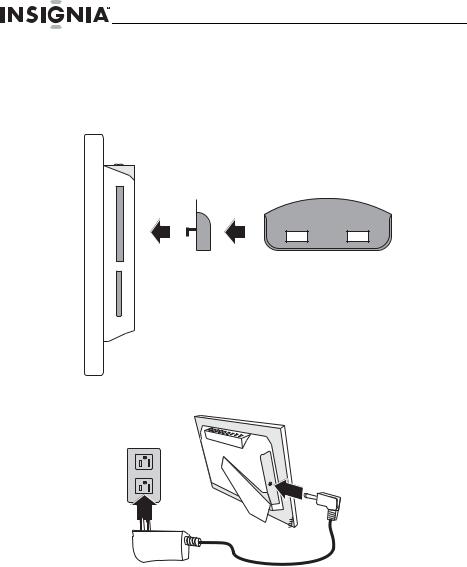
NS-DPF7WA-09 NS-DPF8WA-09 Digital Picture Frame
Setting up the frame
To set up the frame:
1Attach the remote control holder to the back of the frame using the mounting holes.
2Plug the AC power adapter into the frame’s DC power connector and into an AC power outlet.
|
|
|
|
|
|
10 |
www.insignia-products.com |

NS-DPF7WA-09 NS-DPF8WA-09 Digital Picture Frame
3Extend the stand from the back of the frame, then place the frame on a flat surface. Adjusting the stand changes the frame’s viewing angle.
The frame automatically turns on and starts playing a slide show of the photos stored in internal memory. This slide show is called
Demo mode.
4To turn off Demo mode, point the remote control at the front of the frame and press  (play/pause/ENTER).
(play/pause/ENTER).
Tip
You can also disable and re-enable Demo mode from the Setup menu. For instructions, see “Setting veiwing options” on page 16.
www.insignia-products.com |
11 |
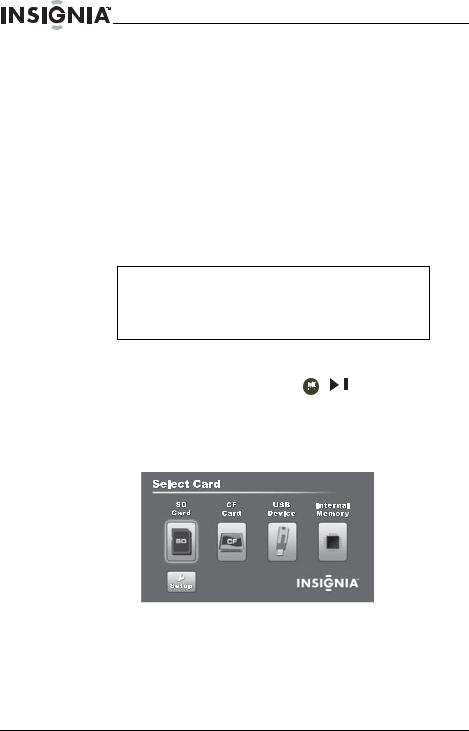
NS-DPF7WA-09 NS-DPF8WA-09 Digital Picture Frame
Using your frame
You can use your digital picture frame to:
•Play a slide show of photos on a memory card
•Play a slide show of photos in internal memory
•Adjust a photo’s view
•Change display settings
Playing slide shows
To play an instant slide show from a memory card:
1Insert a memory card (or USB drive) into one of the available memory slots or the USB port.
Caution
Memory cards fit into the card slots in only one direction. Do not force a memory card into a slot. The card should fit snugly when inserted correctly. Some cards require an adapter to fit correctly. For more information on supported memory cards, see “Specifications” on page 21.
The digital picture frame automatically starts a slide show of the photos on the memory card.
2 While the slide show is playing, press |
( / |
/ENTER) to pause |
and resume the slide show. |
|
|
To play a slide show from any attached memory card or from internal memory:
1 Press  (BACK) repeatedly until the Select Card menu opens.
(BACK) repeatedly until the Select Card menu opens.
12 |
www.insignia-products.com |

NS-DPF7WA-09 NS-DPF8WA-09 Digital Picture Frame
2Insert a new memory card into the appropriate slot, or
press  or
or  to select internal memory or an existing memory card. For instructions on copying files from a memory card to internal memory, see “Copying photos to internal memory” on page 13.
to select internal memory or an existing memory card. For instructions on copying files from a memory card to internal memory, see “Copying photos to internal memory” on page 13.
Note
The option to select a card type or USB drive is disabled if there is no card of that type inserted into the corresponding slot or port.
Tip
You can press  (thumbnail/file list) to switch between thumbnail mode and file list mode. Thumbnail mode displays all files on the selected memory source, and File List mode displays files and folders.
(thumbnail/file list) to switch between thumbnail mode and file list mode. Thumbnail mode displays all files on the selected memory source, and File List mode displays files and folders.
3Press  (SLIDE SHOW) on the remote control. A slide show begins that displays the content of the source you specified.
(SLIDE SHOW) on the remote control. A slide show begins that displays the content of the source you specified.
Copying photos to internal memory
You can copy a single photo, multiple photos, or all photos from an attached memory card to the frame’s internal memory.
Notes
You cannot copy photos from the internal memory to an attached memory card, and you cannot copy photos between attached memory cards.
Because you cannot copy photos back from the frame to a memory card, the frame should not be treated as your primary photo storage method. Make sure that you have the photos stored elsewhere (such as a memory card).
To copy selected photos to internal memory:
1Press  (BACK) until the Select Card screen opens.
(BACK) until the Select Card screen opens.
2Press  or
or  to highlight the memory card you want to copy from, then press
to highlight the memory card you want to copy from, then press  (
( /
/
 /ENTER). The thumbnail screen opens.
/ENTER). The thumbnail screen opens.
Tip
If you begin marking images at this point, you are prompted whether you want to copy the marked images. Select YES.
www.insignia-products.com |
13 |

NS-DPF7WA-09 NS-DPF8WA-09 Digital Picture Frame
3Press  or
or  to highlight each photo you want to copy, then press
to highlight each photo you want to copy, then press  (SELECT) to mark it. A check mark appears at the upper-right corner of each marked thumbnail.
(SELECT) to mark it. A check mark appears at the upper-right corner of each marked thumbnail.
Tip
To de-select a photo, press SELECT again.
4Press  (DEL/COPY), press
(DEL/COPY), press  or
or  to select Copy Selected, then press
to select Copy Selected, then press  (
( /
/
 /ENTER). The selected files are copied.
/ENTER). The selected files are copied.
To copy all photos to internal memory:
1Press  (BACK) until the Select Card screen opens. - OR -
(BACK) until the Select Card screen opens. - OR -
If you are already viewing the thumbnails or file list, skip to Step 3.
2Press  or
or  to highlight the memory card you want to copy from, then press
to highlight the memory card you want to copy from, then press  (
( /
/
 /ENTER). The thumbnail screen opens.
/ENTER). The thumbnail screen opens.
3Press  (DEL/COPY), press
(DEL/COPY), press  or
or  to select Copy All, press
to select Copy All, press  to select YES, then press
to select YES, then press  (
( /
/
 /ENTER). All files are copied.
/ENTER). All files are copied.
14 |
www.insignia-products.com |
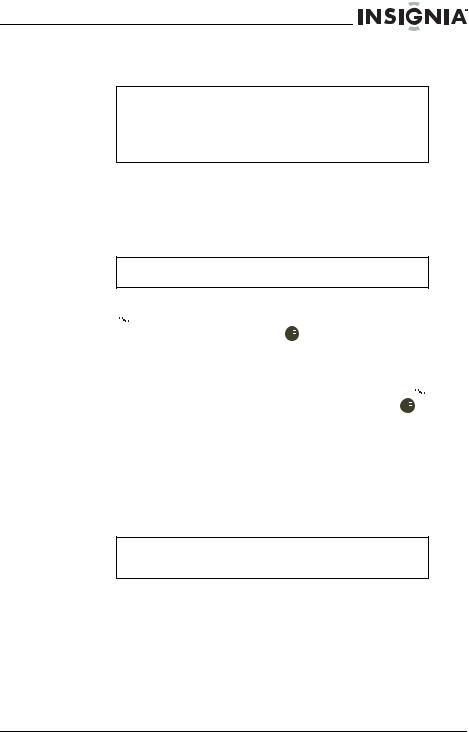
NS-DPF7WA-09 NS-DPF8WA-09 Digital Picture Frame
Deleting photos from internal memory
Notes
You cannot delete photos from an attached memory card.
Because you cannot copy photos back from the frame to a memory card, the frame should not be treated as your primary photo storage method. Make sure that you have the photos stored elsewhere (such as a memory card).
To delete selected photos from internal memory:
1With thumbnails of the internal memory displayed,
press 


 to highlight the photo you want to delete, then press
to highlight the photo you want to delete, then press  (SELECT). A check mark appears at the upper-right corner of the thumbnail.
(SELECT). A check mark appears at the upper-right corner of the thumbnail.
Tip
To de-select a photo, press SELECT again.
2Repeat until all photos you want to delete are selected.
3Press  (DEL/COPY), press
(DEL/COPY), press  or
or  to select Delete Selected, press
to select Delete Selected, press  to select YES, then press
to select YES, then press 


 (
( /
/
 /ENTER). The selected files are deleted.
/ENTER). The selected files are deleted.
To delete all photos from internal memory:
1With thumbnails of the internal memory displayed, press  (DEL/ COPY), press
(DEL/ COPY), press  or
or  to select Delete All, then press
to select Delete All, then press 


 (
( /
/
 / ENTER). All files are deleted.
/ ENTER). All files are deleted.
Customizing slide shows
You can set up a slide show using either all of the photos or selected photos.
To set up a slide show of selected photos:
Tip
A slide show of selected photos can only be set up by using the remote control.
1Press  (thumbnails). - OR -
(thumbnails). - OR -
If a slide show is in progress, press  (BACK) to access the thumbnail screen.
(BACK) to access the thumbnail screen.
The thumbnails screen opens.
2Press  or
or  to highlight the photo you want to select, then press
to highlight the photo you want to select, then press  (SELECT). A check mark appears at the upper-right corner of the thumbnail.
(SELECT). A check mark appears at the upper-right corner of the thumbnail.
www.insignia-products.com |
15 |

NS-DPF7WA-09 NS-DPF8WA-09 Digital Picture Frame
3Repeat until all photos you want to add to the slide show are selected.
4Press  (SLIDE SHOW) on the remote control. A slide show of the selected photos is played.
(SLIDE SHOW) on the remote control. A slide show of the selected photos is played.
5To end the slide show and clear the selected items,
press  (BACK) repeatedly to return to the Select Card menu, then press
(BACK) repeatedly to return to the Select Card menu, then press 


 (
( /
/
 /ENTER) to select the memory card or internal memory.
/ENTER) to select the memory card or internal memory.
Customizing photo display
You can rotate and magnify any photo that the frame displays.
To rotate a photo:
1While a photo is displayed full screen (not as a thumbnail),
press  (ROTATE). The photo is rotated 90° clockwise with each press of the button.
(ROTATE). The photo is rotated 90° clockwise with each press of the button.
2Press  (SLIDE SHOW) to continue the slide show.
(SLIDE SHOW) to continue the slide show.
Tip
When you rotate a photo stored in internal memory, the rotation information is saved.
To magnify a photo:
1While a photo is displayed full screen (not as a thumbnail),
press  (ZOOM). The photo is magnified in size each time you press the button, until it returns to the normal size.
(ZOOM). The photo is magnified in size each time you press the button, until it returns to the normal size.
Tip
While the photo is magnified, press the arrow buttons to pan the photo so you can see the parts that are off the screen.
2 Press  (SLIDE SHOW) to continue the slide show.
(SLIDE SHOW) to continue the slide show.
Setting veiwing options
You can change all of the viewing options in the Setup menu using the buttons on the top of the frame or on the remote control. You can display the Setup menu at any time by pressing MENU. Only the available setup options are displayed for each menu.
To set viewing options:
1Press  (BACK) repeatedly to until the Select Card screen opens.
(BACK) repeatedly to until the Select Card screen opens.
2Press the arrow keys to highlight the SETUP icon, then press ENTER. The Setup menu opens.
16 |
www.insignia-products.com |

NS-DPF7WA-09 NS-DPF8WA-09 Digital Picture Frame
3Press  or
or  to highlight a display option, then press ENTER to select the option. A second menu opens, listing the available settings. A square icon (
to highlight a display option, then press ENTER to select the option. A second menu opens, listing the available settings. A square icon ( ) to the right of an option shows the current setting.
) to the right of an option shows the current setting.
4Press  or
or  to highlight a setting, then press ENTER to select the setting.
to highlight a setting, then press ENTER to select the setting.
5When you are finished, press  (BACK) to close the Setup menu and return to the previous screen.
(BACK) to close the Setup menu and return to the previous screen.
Setup options
The following table lists and describes all Setup menu options:
|
Menu option |
Settings |
Description |
|
|
|
|
|
|
|
|
English |
Languages used in the Setup |
|
|
Language |
Spanish |
||
|
menu. |
|
||
|
|
French |
|
|
|
|
|
|
|
|
|
|
|
|
|
|
Normal |
|
|
|
|
Random |
|
|
|
|
Fade |
Special effects used to transition |
|
|
Slideshow |
Curtain Left-Right |
||
|
from one photo to the next in a |
|||
|
Transition |
Curtain Top-Bottom |
||
|
slide show. |
|
||
|
|
Open Door |
|
|
|
|
|
|
|
|
|
Cross |
|
|
|
|
Comb |
|
|
|
|
|
|
|
|
|
5 Seconds |
|
|
|
|
10 Seconds |
|
|
|
Slideshow Interval |
30 Seconds |
The interval between each |
|
|
1 Minute |
photo transition in a slide show. |
||
|
|
|||
|
|
1 Hour |
|
|
|
|
1 Day |
|
|
|
|
|
|
|
|
|
Landscape |
Displays photos correctly for the |
|
|
Frame Orientation |
frame in landscape (horizontal) |
||
|
Portrait |
orientation or for portrait |
|
|
|
|
|
||
|
|
|
(vertical) orientation. |
|
|
|
|
|
|
|
|
On |
Displays the date and time that |
|
|
Photo Date/Time |
a photo was taken. This does |
||
|
Stamp |
Off |
not work in multi-image display |
|
|
|
|
mode. |
|
|
|
|
|
|
|
Slideshow Shuffle |
On |
Displays photos in a different |
|
|
(random) order than they |
|
||
|
Off |
|
||
|
|
appear on the memory source. |
||
|
|
|
||
|
|
|
|
|
|
|
Normal |
Adjusts how the image is sized |
|
|
Display Format |
Wide |
||
|
to fit the screen. |
|
||
|
|
Cinema |
|
|
|
|
|
|
|
|
|
|
|
|
|
|
|
|
|
|
www.insignia-products.com |
17 |
||
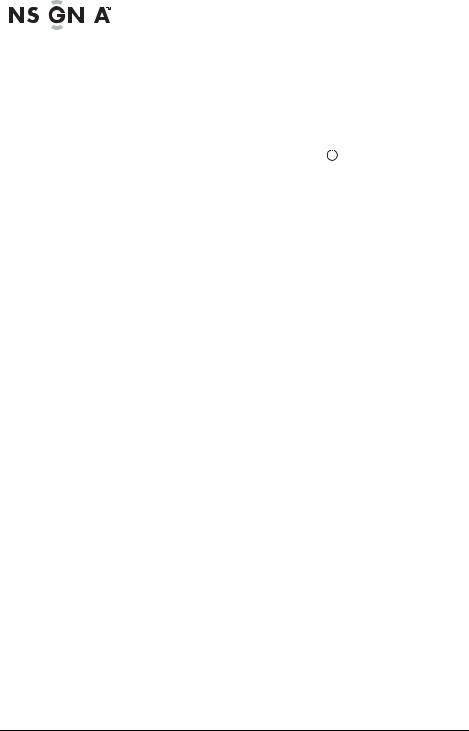
|
|
|
|
|
|
|
|
NS-DPF7WA-09 NS-DPF8WA-09 Digital Picture Frame |
|||
|
|
|
|
|
|
|
|
||||
|
|
|
Menu option |
Settings |
Description |
||||||
|
|
|
|
|
|
|
|
|
|
|
|
|
|
|
|
|
|
|
|
Off |
If the frame or remote control’s |
||
|
|
|
|
|
|
|
|
15 Minutes |
|||
|
|
|
|
|
|
|
|
buttons are unused for the |
|||
|
|
|
Power Saving |
30 Minutes |
specified time, the frame enters |
||||||
|
|
|
1 Hour |
Power Saving (Standby) mode. |
|||||||
|
|
|
|
|
|
|
|
||||
|
|
|
|
|
|
|
|
2 Hours |
To turn |
|
the frame back on, |
|
|
|
|
|
|
|
|
6 Hours |
press |
|
on the frame. |
|
|
|
|
|
|
|
|
|
|||
|
|
|
|
|
|
|
|
|
|
|
|
|
|
|
|
|
|
|
|
|
|
|
|
|
|
|
|
|
|
|
|
Normal |
Maintains the photo’s quality |
||
|
|
|
|
|
|
|
|
while copying. |
|||
|
|
|
|
|
|
|
|
|
|||
|
|
|
Copy Type |
|
|
|
|
||||
|
|
|
|
|
Optimizes (compresses) the |
||||||
|
|
|
|
|
|
|
|
Resized |
photo while copying to save |
||
|
|
|
|
|
|
|
|
|
space in internal memory. |
||
|
|
|
|
|
|
|
|
|
|
|
|
|
|
|
|
|
|
|
|
Demo Mode On/Off |
Displays pictures from internal |
||
|
|
|
|
|
|
|
|
|
memory for demo purposes. |
||
|
|
|
|
|
|
|
|
|
|
|
|
|
|
|
|
|
|
|
|
Factory Default |
Resets all settings to factory |
||
|
|
|
Factory Settings |
|
default values. |
||||||
|
|
|
|
|
|
|
|
Erase Internal |
Deletes all of the images stored |
||
|
|
|
|
|
|
|
|
Memory |
in internal memory. |
||
|
|
|
|
|
|
|
|
|
|
|
|
|
|
|
|
|
|
|
|
Version |
Displays the firmware version. |
||
|
|
|
|
|
|
|
|
|
|
|
|
18 |
www.insignia-products.com |

NS-DPF7WA-09 NS-DPF8WA-09 Digital Picture Frame
Maintaining
Cleaning the LCD screen
Treat the LCD screen carefully. The screen is made of glass and can be scratched or broken. To clean fingerprints or dust from the LCD screen, we recommend using the cloth provided or a soft, non-abrasive cloth such as a camera lens cloth.
If you use a commercial LCD cleaning kit, do not apply the cleaning liquid directly to the LCD screen. Instead, clean the LCD screen with the cleaning cloth slightly dampened with the liquid.
Cleaning the digital picture frame
Clean the outer surface of the digital picture frame (excluding the screen) with a soft cloth dampened with water.
Replacing the remote control battery
To replace the remote control battery:
1Hold the remote control face down.
2While pressing down on the ridged area of the battery cover, slide the battery tray out and remove the old battery.
3Place a new CR2025 (or equivalent) lithium battery in the tray, with the positive (+) side facing up.
4Slide the battery tray back into the remote control.
www.insignia-products.com |
19 |
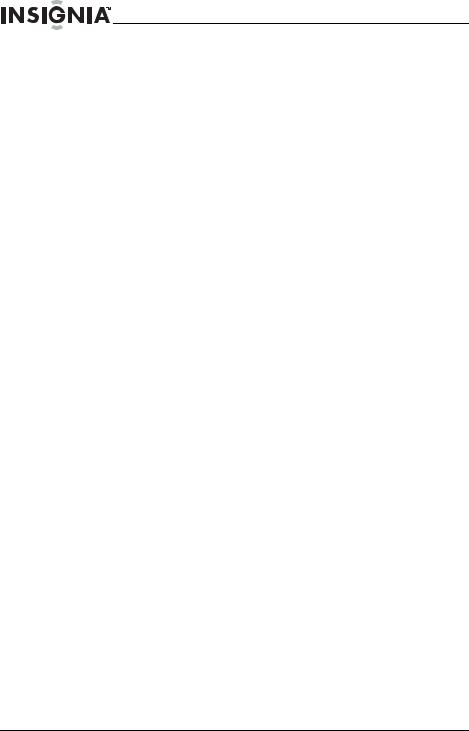
NS-DPF7WA-09 NS-DPF8WA-09 Digital Picture Frame
Troubleshooting
Problem |
Solution |
|
|
The frame won’t turn on. |
The power adapter is not securely connected to |
|
the picture frame, or the power switch is not on. |
|
Check power adapter connections, then press the |
|
STAND-BY button. |
|
|
A memory card is |
Make sure that the memory card is one of the |
inserted in the frame, |
supported formats and that the files on the card |
but you can’t view your |
are JPG/JPEG image files. Some digital cameras |
photos. |
save images in formats other than JPG/JPEG. |
|
Refer to your camera’s manual to make sure that |
|
your camera is storing photos as JPG/JPEG files. |
|
Your memory card may be faulty or inserted |
|
incorrectly. |
|
• Turn the digital picture frame off and make |
|
sure that the memory card is inserted all the |
|
way into the card slot and is inserted |
|
correctly. |
|
• Turn the frame on. After a few seconds, you |
|
should see your first photo. |
|
• Press BACK to open the Select Card |
|
screen. |
|
• Select the card, then press ENTER. You |
|
should see the thumbnails screen listing all |
|
photos on the card. If you don’t, you may |
|
want to try another card. |
|
|
The frame displays |
Higher resolution photos load more slowly. Try |
some photos slower |
using lower resolution photos or down-sampling |
than others. |
(compressing or resizing) them. See your |
|
camera’s user guide for instructions on |
|
down-sampling your photos, or see “Setting |
|
veiwing options” on page 16 for instructions on |
|
automatically resizing and compressing your |
|
images while copying from the memory card to |
|
internal memory. |
|
|
20 |
www.insignia-products.com |

NS-DPF7WA-09 NS-DPF8WA-09 Digital Picture Frame
Specifications
Screen size |
NS-DPF7WA-09: 7" (178 mm) |
|
|
NS-DPF8WA-09: 8" (203 mm) |
|
|
|
|
Screen format |
Widescreen |
|
|
|
|
Screen resolution |
NS-DPF7WA-09: 480 × 234 pixels |
|
|
NS-DPF8WA-09: 800 × 480 pixels |
|
|
|
|
Memory card formats |
• |
Compact Flash® |
|
• |
Memory Stick® |
|
• |
Multimedia Card (MMC™) |
|
• |
Secure Digital™ (SD) |
|
• |
xD™ |
|
Compatible cards which require adapter: |
|
|
• |
Memory Stick Duo™ |
|
• |
Memory Stick PRO™ |
|
• Memory Stick PRO Duo™ |
|
|
• |
Memory Stick Micro™ |
|
• |
microSD™ |
|
• |
miniSD™ |
|
|
|
File format |
Standard JPG/JPEG |
|
|
|
|
Features |
• |
Slide Show mode, including multiple |
|
|
transitional styles, variable speed |
|
• Multi-image mode |
|
|
• Multiple-position adjustable stand (for |
|
|
|
optimal viewing angle) |
|
• Remote control with holder |
|
|
• |
Auto power off |
|
|
|
USB |
USB (Type A) port |
|
|
|
|
Power input |
100V~240V AC, 50~60 Hz |
|
|
|
|
Power output |
NS-DPF7WA-09/NS-DPF8WA-09: 12V DC, 1A |
|
|
|
|
Certification |
FCC/PSE (adapter) |
|
|
|
|
Internal memory |
128 MB |
|
|
|
|
www.insignia-products.com |
21 |
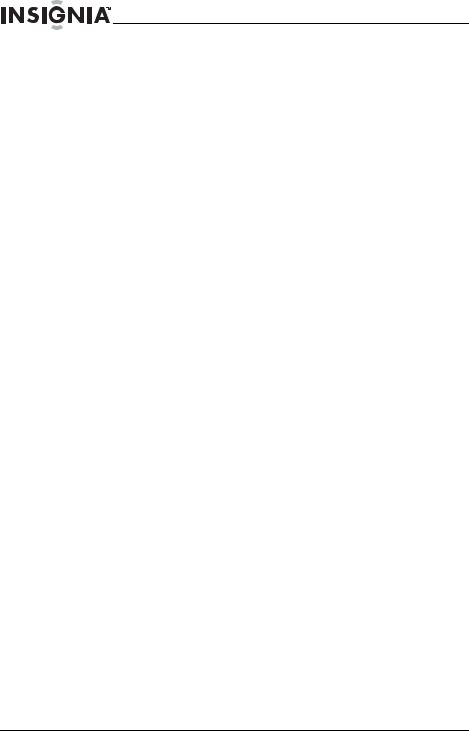
NS-DPF7WA-09 NS-DPF8WA-09 Digital Picture Frame
Legal notices
FCC Part 15
This device complies with Part 15 of the FCC Rules. Operation of this product is subject to the following two conditions: (1) this device may not cause harmful interference, and (2) this device must accept any interference received, including interference that may cause undesired operation.
FCC warning
Changes or modifications not expressly approved by the party responsible for compliance with the FCC Rules could void the user’s authority to operate this equipment.
DHHS and FDA safety certification
This product is made and tested to meet safety standards of the FCC, requirements and compliance with safety performance of the U.S. Department of Health and Human Services, and also with FDA Radiation Performance Standards 21 CFR Subchapter J.
Canada ICES-003 statement
This Class B digital apparatus complies with Canadian ICES-003.
RSS 310 statement
To reduce potential radio interference to other users, the antenna type and its gain should be so chosen that the equivalent isotropically radiated power (e.i.r.p.) is not more than that permitted for successful communication.
Image use restrictions
Use of the images pre-loaded on the digital picture frame is limited to personal, non-commercial use. Consumer may not modify, duplicate, distribute, retransmit, republish, reproduce, or create derivative works from the pre-loaded images.
CE marking
This product is in compliance with the following European Directives: EMC directive 2004/108/EC.
22 |
www.insignia-products.com |

NS-DPF7WA-09 NS-DPF8WA-09 Digital Picture Frame
Six-month limited warranty
Insignia Products (“Insignia”) warrants to you, the original purchaser of this new NS-DPF7WA-09/NS-DPF8WA-09 (“Product”), that the Product shall be free of defects in the original manufacture of the material or workmanship for a period of 6 months from the date of your purchase of the Product (“Warranty Period”). This Product must be purchased from an authorized dealer of Insignia brand products and packaged with this warranty statement. This warranty does not cover refurbished Product. If you notify Insignia during the Warranty Period of a defect covered by this warranty that requires service, terms of this warranty apply.
How long does the coverage last?
The Warranty Period lasts for 6 months from the date you purchased the Product. The purchase date is printed on the receipt you received with the Product.
What does this warranty cover?
During the Warranty Period, if the original manufacture of the material or workmanship of the Product is determined to be defective by an authorized Insignia repair center or store personnel, Insignia will (at its sole option): (1) repair the Product with new or rebuilt parts; or (2) replace the Product at no charge with new or rebuilt comparable products or parts. Products and parts replaced under this warranty become the property of Insignia and are not returned to you. If service of Products or parts are required after the Warranty Period expires, you must pay all labor and parts charges. This warranty lasts as long as you own your Insignia Product during the Warranty Period. Warranty coverage terminates if you sell or otherwise transfer the Product.
How to obtain warranty service?
If you purchased the Product at a retail store location, take your original receipt and the Product to the store you purchased it from. Make sure that you place the Product in its original packaging or packaging that provides the same amount of protection as the original packaging. If you purchased the Product from an online web site, mail your original receipt and the Product to the address listed on the web site. Make sure that you put the Product in its original packaging or packaging that provides the same amount of protection as the original packaging.
To obtain in-home warranty service for a television with a screen 25 inches or larger, call 1-888-BESTBUY. Call agents will diagnose and correct the issue over the phone or will have an Insignia-approved repair person dispatched to your home.
Where is the warranty valid?
This warranty is valid only to the original purchaser of the product in the United States and Canada.
What does the warranty not cover?
This warranty does not cover:
•Customer instruction
•Installation
•Set up adjustments
•Cosmetic damage
•Damage due to acts of God, such as lightning strikes
•Accident
•Misuse
•Abuse
www.insignia-products.com |
23 |
