Insignia NS-46E481A13, NS-39E480A13, NS-42E480A13 User Manual
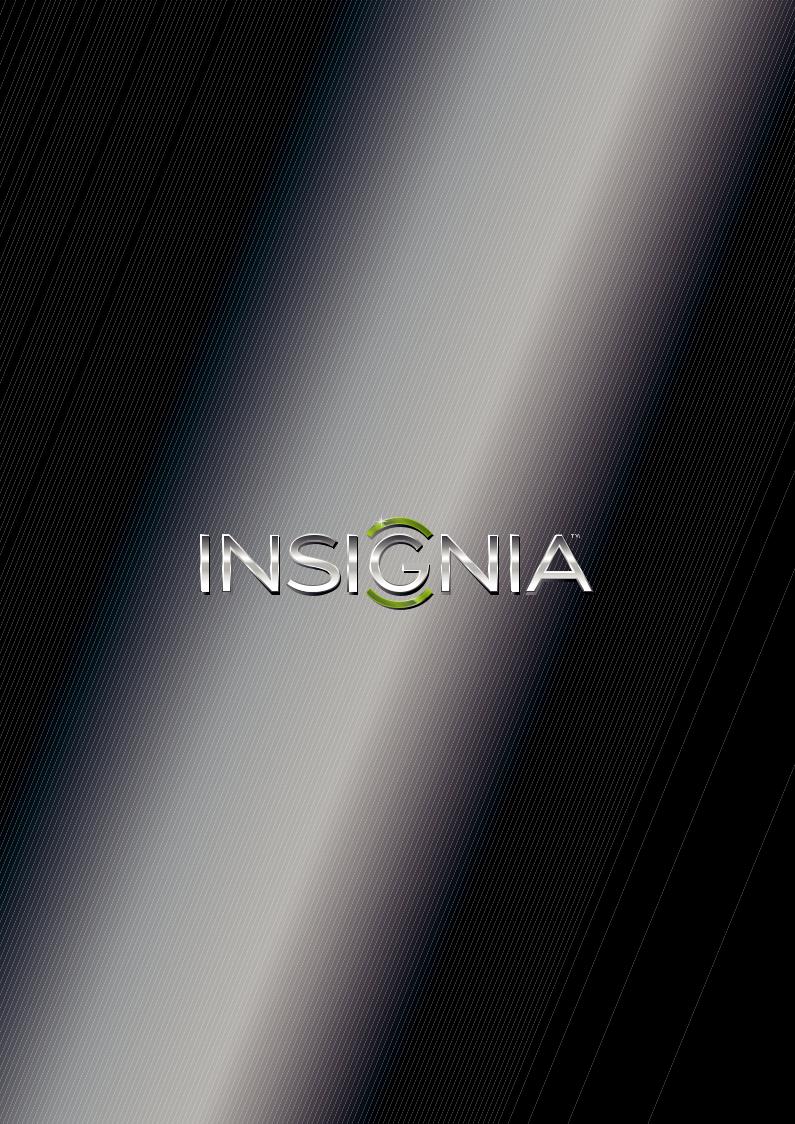
User Guide
39"/42"/46" 1080p LED TV
NS-39E480A13 NS-42E480A13 NS-46E481A13

Contents
CHILD SAFETY . . . . . . . . . . . . . . . . . . . . . . . . . . . . . . . . . . . . . . . . . . . . . . . . . . .1
Important Safety Instructions . . . . . . . . . . . . . . . . . . . . . . . . . . . . . . . . . . . . .2
WARNING . . . . . . . . . . . . . . . . . . . . . . . . . . . . . . . . . . . . . . . . . . . . . . . . . . . . . . . 2 CAUTION . . . . . . . . . . . . . . . . . . . . . . . . . . . . . . . . . . . . . . . . . . . . . . . . . . . . . . . . 3
Introduction . . . . . . . . . . . . . . . . . . . . . . . . . . . . . . . . . . . . . . . . . . . . . . . . . . . . .4
Insignia Motion 120Hz . . . . . . . . . . . . . . . . . . . . . . . . . . . . . . . . . . . . . . . . . . . 4 Game mode . . . . . . . . . . . . . . . . . . . . . . . . . . . . . . . . . . . . . . . . . . . . . . . . . . . . . 4 INlink . . . . . . . . . . . . . . . . . . . . . . . . . . . . . . . . . . . . . . . . . . . . . . . . . . . . . . . . . . . . 4
Installing the stand or wall-mount bracket . . . . . . . . . . . . . . . . . . . . . . . .5
Installing the stand . . . . . . . . . . . . . . . . . . . . . . . . . . . . . . . . . . . . . . . . . . . . . . 5 Installing a wall-mount bracket . . . . . . . . . . . . . . . . . . . . . . . . . . . . . . . . . . . 5
TV components . . . . . . . . . . . . . . . . . . . . . . . . . . . . . . . . . . . . . . . . . . . . . . . . . .6
Package contents . . . . . . . . . . . . . . . . . . . . . . . . . . . . . . . . . . . . . . . . . . . . . . . . 6 Front . . . . . . . . . . . . . . . . . . . . . . . . . . . . . . . . . . . . . . . . . . . . . . . . . . . . . . . . . . . . 6 Side . . . . . . . . . . . . . . . . . . . . . . . . . . . . . . . . . . . . . . . . . . . . . . . . . . . . . . . . . . . . . 7 Back . . . . . . . . . . . . . . . . . . . . . . . . . . . . . . . . . . . . . . . . . . . . . . . . . . . . . . . . . . . . . 7 Remote control . . . . . . . . . . . . . . . . . . . . . . . . . . . . . . . . . . . . . . . . . . . . . . . . . . 8
Making connections . . . . . . . . . . . . . . . . . . . . . . . . . . . . . . . . . . . . . . . . . . . . . .9
What connection should I use? . . . . . . . . . . . . . . . . . . . . . . . . . . . . . . . . . . . 9 Connecting power . . . . . . . . . . . . . . . . . . . . . . . . . . . . . . . . . . . . . . . . . . . . . . 10 Connecting a cable or satellite box . . . . . . . . . . . . . . . . . . . . . . . . . . . . . . 10 Connecting an antenna or cable TV (no box) . . . . . . . . . . . . . . . . . . . . . 13 Connecting a DVD or Blu-ray player . . . . . . . . . . . . . . . . . . . . . . . . . . . . . 14 Connecting a VCR . . . . . . . . . . . . . . . . . . . . . . . . . . . . . . . . . . . . . . . . . . . . . . . 16 Connecting a camcorder or game console . . . . . . . . . . . . . . . . . . . . . . . 16 Connecting a computer . . . . . . . . . . . . . . . . . . . . . . . . . . . . . . . . . . . . . . . . . 17 Connecting a USB flash drive . . . . . . . . . . . . . . . . . . . . . . . . . . . . . . . . . . . . 18 Connecting headphones . . . . . . . . . . . . . . . . . . . . . . . . . . . . . . . . . . . . . . . . 18 Connecting a basic home theater system . . . . . . . . . . . . . . . . . . . . . . . . 19 Connecting a home theater system with multiple devices . . . . . . . . 20
Using the remote control . . . . . . . . . . . . . . . . . . . . . . . . . . . . . . . . . . . . . . . 20
Installing remote control batteries . . . . . . . . . . . . . . . . . . . . . . . . . . . . . . . 20 Aiming the remote control . . . . . . . . . . . . . . . . . . . . . . . . . . . . . . . . . . . . . . 20
ii
www.insigniaproducts.com

Contents
Turning on your TV for the first time . . . . . . . . . . . . . . . . . . . . . . . . . . . . 21 Understanding the basics . . . . . . . . . . . . . . . . . . . . . . . . . . . . . . . . . . . . . . 23
Turning your TV on or off . . . . . . . . . . . . . . . . . . . . . . . . . . . . . . . . . . . . . . . . |
23 |
Selecting the video input source . . . . . . . . . . . . . . . . . . . . . . . . . . . . . . . . |
23 |
On-screen menu overview . . . . . . . . . . . . . . . . . . . . . . . . . . . . . . . . . . . . . . |
24 |
Navigating the menus . . . . . . . . . . . . . . . . . . . . . . . . . . . . . . . . . . . . . . . . . . |
24 |
Selecting a channel . . . . . . . . . . . . . . . . . . . . . . . . . . . . . . . . . . . . . . . . . . . . . |
25 |
Adjusting the volume . . . . . . . . . . . . . . . . . . . . . . . . . . . . . . . . . . . . . . . . . . . |
25 |
Viewing channel information . . . . . . . . . . . . . . . . . . . . . . . . . . . . . . . . . . . . |
25 |
Viewing system information . . . . . . . . . . . . . . . . . . . . . . . . . . . . . . . . . . . . |
25 |
Adjusting the picture . . . . . . . . . . . . . . . . . . . . . . . . . . . . . . . . . . . . . . . . . . . 25
Adjusting the TV picture . . . . . . . . . . . . . . . . . . . . . . . . . . . . . . . . . . . . . . . . 25
Adjusting the computer image . . . . . . . . . . . . . . . . . . . . . . . . . . . . . . . . . . 27
Adjusting component video settings . . . . . . . . . . . . . . . . . . . . . . . . . . . . 27
Adjusting the sound . . . . . . . . . . . . . . . . . . . . . . . . . . . . . . . . . . . . . . . . . . . 28
Adjusting sound settings . . . . . . . . . . . . . . . . . . . . . . . . . . . . . . . . . . . . . . . . 28
Playing TV audio only . . . . . . . . . . . . . . . . . . . . . . . . . . . . . . . . . . . . . . . . . . . 29
Changing channel settings . . . . . . . . . . . . . . . . . . . . . . . . . . . . . . . . . . . . . 29
Automatically scanning for channels . . . . . . . . . . . . . . . . . . . . . . . . . . . . 29
Hiding channels . . . . . . . . . . . . . . . . . . . . . . . . . . . . . . . . . . . . . . . . . . . . . . . . 30
Setting up a favorite channel list . . . . . . . . . . . . . . . . . . . . . . . . . . . . . . . . 31
Viewing a favorite channel . . . . . . . . . . . . . . . . . . . . . . . . . . . . . . . . . . . . . . 31
Checking the digital signal strength . . . . . . . . . . . . . . . . . . . . . . . . . . . . . 31
Setting parental controls . . . . . . . . . . . . . . . . . . . . . . . . . . . . . . . . . . . . . . . 32
Setting or changing the password . . . . . . . . . . . . . . . . . . . . . . . . . . . . . . . 32
Locking control buttons . . . . . . . . . . . . . . . . . . . . . . . . . . . . . . . . . . . . . . . . . 33
Blocking unrated TV . . . . . . . . . . . . . . . . . . . . . . . . . . . . . . . . . . . . . . . . . . . . 33
Setting parental control levels . . . . . . . . . . . . . . . . . . . . . . . . . . . . . . . . . . . 34
Downloading rating information . . . . . . . . . . . . . . . . . . . . . . . . . . . . . . . . 36
Using closed captioning . . . . . . . . . . . . . . . . . . . . . . . . . . . . . . . . . . . . . . . . 36
Turning closed captioning on or off . . . . . . . . . . . . . . . . . . . . . . . . . . . . . 36
Selecting the analog closed captioning mode . . . . . . . . . . . . . . . . . . . 37
Customizing digital closed captioning styles . . . . . . . . . . . . . . . . . . . . . 37
Adjusting time settings . . . . . . . . . . . . . . . . . . . . . . . . . . . . . . . . . . . . . . . . . 38
Setting the clock . . . . . . . . . . . . . . . . . . . . . . . . . . . . . . . . . . . . . . . . . . . . . . . . 38
Setting the sleep timer . . . . . . . . . . . . . . . . . . . . . . . . . . . . . . . . . . . . . . . . . . 39
Adjusting menu settings . . . . . . . . . . . . . . . . . . . . . . . . . . . . . . . . . . . . . . . 40
Selecting the menu language . . . . . . . . . . . . . . . . . . . . . . . . . . . . . . . . . . . 40
Labeling an input source . . . . . . . . . . . . . . . . . . . . . . . . . . . . . . . . . . . . . . . . 40
www.insigniaproducts.com
iii

Contents
Restoring settings to the defaults . . . . . . . . . . . . . . . . . . . . . . . . . . . . . . . |
41 |
Using INlink . . . . . . . . . . . . . . . . . . . . . . . . . . . . . . . . . . . . . . . . . . . . . . . . . . . . 41
Turning INlink on or off . . . . . . . . . . . . . . . . . . . . . . . . . . . . . . . . . . . . . . . . . |
41 |
Turning Device Auto Power Off on or off . . . . . . . . . . . . . . . . . . . . . . . . . |
42 |
Turning TV Auto Power On on or off . . . . . . . . . . . . . . . . . . . . . . . . . . . . . |
42 |
Turning Audio Receiver on or off . . . . . . . . . . . . . . . . . . . . . . . . . . . . . . . . |
43 |
Opening an INlink-compatible device’s root menu . . . . . . . . . . . . . . . |
43 |
Displaying a list of INlink-compatible (HDMI CEC) devices . . . . . . . . |
44 |
Using a USB flash drive . . . . . . . . . . . . . . . . . . . . . . . . . . . . . . . . . . . . . . . . . 44
Switching to USB mode . . . . . . . . . . . . . . . . . . . . . . . . . . . . . . . . . . . . . . . . . 44
Browsing photos . . . . . . . . . . . . . . . . . . . . . . . . . . . . . . . . . . . . . . . . . . . . . . . 44
Viewing favorite photos . . . . . . . . . . . . . . . . . . . . . . . . . . . . . . . . . . . . . . . . . 45
Viewing photos in a slideshow . . . . . . . . . . . . . . . . . . . . . . . . . . . . . . . . . . 45
Customizing slideshow settings . . . . . . . . . . . . . . . . . . . . . . . . . . . . . . . . . 46
Maintaining . . . . . . . . . . . . . . . . . . . . . . . . . . . . . . . . . . . . . . . . . . . . . . . . . . . . 46
Cleaning the TV cabinet . . . . . . . . . . . . . . . . . . . . . . . . . . . . . . . . . . . . . . . . . 46
Cleaning the TV screen . . . . . . . . . . . . . . . . . . . . . . . . . . . . . . . . . . . . . . . . . . 46
Troubleshooting . . . . . . . . . . . . . . . . . . . . . . . . . . . . . . . . . . . . . . . . . . . . . . . 46
Video and audio . . . . . . . . . . . . . . . . . . . . . . . . . . . . . . . . . . . . . . . . . . . . . . . . 46
Remote control . . . . . . . . . . . . . . . . . . . . . . . . . . . . . . . . . . . . . . . . . . . . . . . . . 48
General . . . . . . . . . . . . . . . . . . . . . . . . . . . . . . . . . . . . . . . . . . . . . . . . . . . . . . . . . 48
Specifications . . . . . . . . . . . . . . . . . . . . . . . . . . . . . . . . . . . . . . . . . . . . . . . . . . 49 Programming universal remote controls . . . . . . . . . . . . . . . . . . . . . . . . 50
Programming a different universal remote control . . . . . . . . . . . . . . . 50
Common universal remote control codes . . . . . . . . . . . . . . . . . . . . . . . . 50
Legal notices . . . . . . . . . . . . . . . . . . . . . . . . . . . . . . . . . . . . . . . . . . . . . . . . . . . 51 One-year limited warranty - Insignia Televisions . . . . . . . . . . . . . . . . . 52
Definitions: . . . . . . . . . . . . . . . . . . . . . . . . . . . . . . . . . . . . . . . . . . . . . . . . . . . . . 52
How long does the coverage last? . . . . . . . . . . . . . . . . . . . . . . . . . . . . . . . 52
What does this warranty cover? . . . . . . . . . . . . . . . . . . . . . . . . . . . . . . . . . 52
How to obtain warranty service? . . . . . . . . . . . . . . . . . . . . . . . . . . . . . . . . 52
Where is the warranty valid? . . . . . . . . . . . . . . . . . . . . . . . . . . . . . . . . . . . . 52
What does the warranty not cover? . . . . . . . . . . . . . . . . . . . . . . . . . . . . . . 52
iv
www.insigniaproducts.com
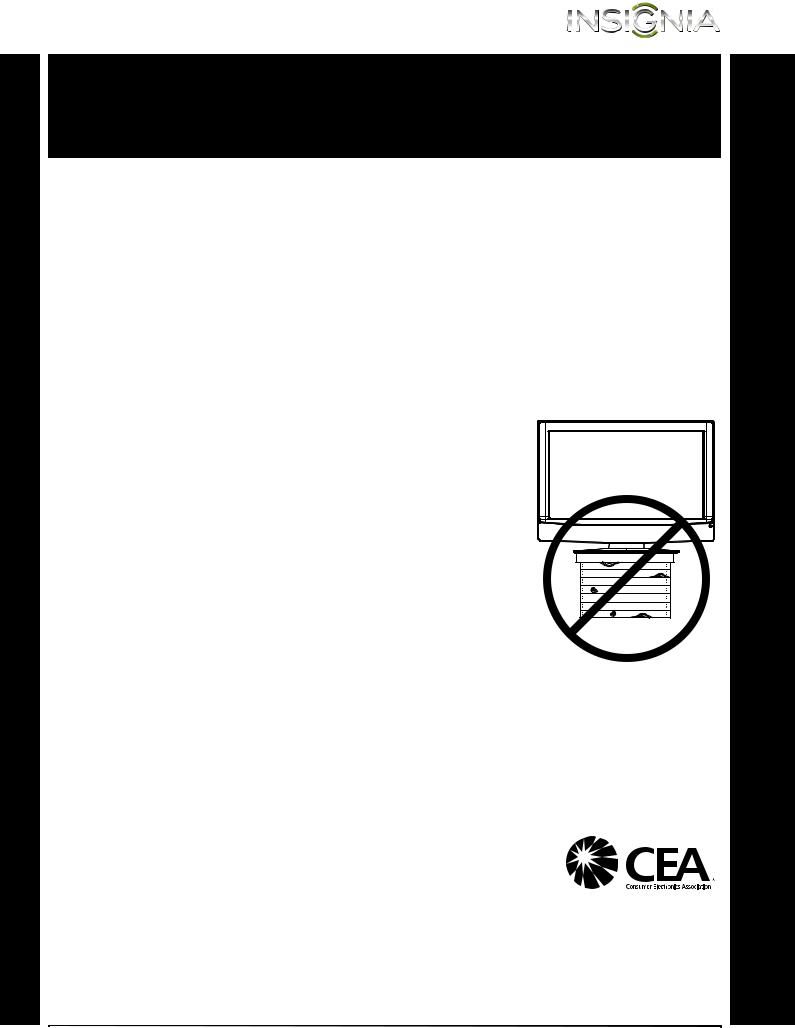
CHILD SAFETY
It makes a difference how and where you use your flat panel display
As you enjoy your new product, keep these safety tips in mind
The issue
The home theater entertainment experience is a growing trend, and larger TVs are popular purchases. However, TVs are not always supported on the proper stands or installed according to the manufacturer’s recommendations. We and the consumer electronics industry are committed to making home entertainment enjoyable and safe.
TVs that are inappropriately placed on dressers, bookcases, shelves, desks, speakers, chests, or carts may fall over and cause injury.
Tune into safety
•
•
•
•
•
•
One size of TV stand does not fit all. Use only a TV stand rated for the weight of your TV.
Carefully read and understand all enclosed instructions for proper use of this product.
Don’t let children climb on or play with entertainment system furniture and TVs.
Don’t place TVs on furniture that can easily be used as steps, such as a crate or chest of drawers.
Remember that children can become excited while watching a program, especially on a “larger-than-life” TV. Make sure that you place or install the TV where it cannot be pushed, pulled over, or knocked down.
Make sure that you route all cords and cables so that they cannot be pulled or grabbed by curious children.
Wall mounting
If you decide to wall mount your TV, always remember:
•One size of wall mount does not fit all. Use only a wall mount rated for the weight of your TV and that has been recommended by this TV manufacturer, listed in this manual, or otherwise listed by an independent laboratory as suitable for your TV.
•Follow all instructions supplied by the TV and wall mount manufacturers.
•If you have any doubts about your ability to safely wall mount your TV, get help from a professional installer.
•Make sure that the wall where you are mounting the TV is appropriate. Some wall mounts are not designed to be mounted to walls backed with steel studs or cinder blocks. If
you are unsure, ask a professional installer.
•TVs can be heavy. At least two people are required for safe wall mount installation.
www.insigniaproducts.com |
1 |

|
|
|
|
NS-39E480A13/NS-42E480A13/NS-46E481A13 |
Important Safety |
15 |
plug must remain readily operable. |
||
Instructions |
The wall plug is the disconnecting device. The |
|||
16 |
plug is a Class I apparatus which needs to be |
|||
|
|
|
An apparatus with three-prong, grounding-type |
|
|
|
|
|
grounded to prevent possible electric shock. |
|
|
|
|
Make sure that you connect the Class I |
|
CAUTION |
|
||
|
|
apparatus to a grounding-type, three-prong |
||
|
RISK OF ELECTRIC SHOCK |
17 |
outlet. |
|
|
DO NOT OPEN |
Remote control batteries should not be exposed |
||
|
|
|
|
to excessive heat such as sunshine, fire, or the |
|
|
|
|
like. |
This symbol indicates that dangerous voltage constituting a risk of electric shock is present within your TV. This label is located on the back of your TV.
18The apparatus should not be exposed to dripping or splashing and no objects filled with liquids, such as vases, should be placed on the apparatus.
This symbol indicates that there are important operating and maintenance instructions in the literature accompanying your TV.
1 Read these instructions.
2 Keep these instructions.
3 Heed all warnings.
4 Follow all instructions.
5 Do not use this apparatus near water.
6 Clean only with dry cloth.
7Do not block any ventilation openings. Install in accordance with the manufacturer's instructions.
8Do not install near any heat sources such as radiators, heat registers, stoves, or other apparatus (including amplifiers) that produce heat.
9Do not defeat the safety purpose of the polarized or grounding-type plug. A polarized plug has two blades with one wider than the other. A grounding type plug has two blades and a third grounding prong. The wide blade or the third prong are provided for your safety. If the provided plug does not fit into your outlet, consult an electrician for replacement of the obsolete outlet.
10Protect the power cord from being walked on or pinched particularly at plugs, convenience receptacles, and the point where they exit from the apparatus.
11Only use attachments/accessories specified by the manufacturer.
12Use only with the cart, stand,
tripod, bracket, or table specified  by the manufacturer, or sold with
by the manufacturer, or sold with  the apparatus. When a cart is used,
the apparatus. When a cart is used,  use caution when moving the
use caution when moving the 

 cart/apparatus combination to avoid injury from tip-over.
cart/apparatus combination to avoid injury from tip-over.
13Unplug this apparatus during lightning storms or when unused for long periods of time.
14Refer all servicing to qualified service personnel. Servicing is required when the apparatus has been damaged in any way, such as power-supply cord or plug is damaged, liquid has been spilled or objects have fallen into the apparatus, the apparatus has been exposed to rain or moisture, does not operate normally, or has been dropped.
WARNING
Electric shock hazard
To reduce the risk of fire or electric shock, do not remove any cover or expose the device to rain or moisture. No user-serviceable parts are inside. Refer servicing to qualified service technicians.
Lightning
For added protection for your device receiver during a lightning storm, or when it is left unattended and unused for long periods of time, unplug it from the power outlet and disconnect any antenna or cable system. This helps prevent property damage and personal injury from lightning and power line surges.
Power lines
An outside antenna system should not be located in the vicinity of overhead power lines or other electric light or power circuits, or where it can fall into such power lines or circuits. When installing an outside antenna system, extreme care should be taken to keep from touching such power lines or circuits as contact with them might be fatal.
Handling the LCD panel
•Your TV’s screen is made of glass. Do not drop your TV or hit, jolt, or press hard against the LCD panel. If the screen breaks, be careful of broken glass.
•If the LCD panel is broken, make absolutely sure that you do not touch the liquid in the panel. This may cause skin inflammation.
•If the liquid gets in your mouth, immediately gargle, rinse, and consult with your doctor. Also, if the liquid gets in your eyes or touches your skin, consult with your doctor after rinsing for at least 15 minutes or longer in clean water.
Replacement parts
When replacement parts are required, make sure that the service technician uses replacement parts specified by the manufacturer that have the same characteristics as the original part. Unauthorized substitutions may result in fire, electric shock, personal injury, or other hazards.
Safety check
After completing any service or repair to this device, ask the service technician to perform routine safety checks to determine that your TV is in correct operating condition.
2 |
www.insigniaproducts.com |

Power source
Operate your TV only from the type of power source indicated on the marking label. If you are not sure of the type of power supplied to your home, consult an electrician or your local power company.
Servicing
These servicing instructions are for use by qualified service personnel only. To reduce the risk of electric shock, do not perform any servicing other than that contained in the operating instructions unless you are qualified to do so.
CAUTION
Damage requiring service
Unplug this TV from the power outlet and refer servicing to qualified service personnel under the following conditions:
•When the power supply cord or plug is damaged or frayed.
•If liquid has been spilled or objects have fallen into your TV.
•If your TV has been exposed to rain or water.
•If your TV does not operate normally by following the operating instructions. Adjust only those controls that are covered by the operating instructions because incorrect adjustment of other controls may result in damage and will often require extensive work by a qualified technician to restore your TV to its normal operation.
•If your TV has been dropped or damaged in any way.
•When your TV exhibits a distinct change in performance.
Outdoor antenna grounding
If an outside antenna or cable system is connected to your TV, make sure that the antenna or cable system is grounded to provide some protection against voltage surges and built-up static charges. Article 810 of the National Electrical Code, ANSI/NFPA No. 70, provides information with respect to correct grounding of the mast and supporting structure, grounding of the lead-in wire to an antenna discharge unit, size of grounding conductors, location of the antenna-discharge unit, connection to grounding electrodes, and requirements for the grounding electrode.
|
1 |
|
2 |
|
3 |
|
4 |
|
5 |
7 |
6 |
1Antenna lead-in wire
2Grounding clamp
3Antenna discharge unit
4Grounding conductors
5Ground clamps
6Power service grounding electrode system
7Electric service equipment
Note to CATV system installer
Article 820 of the National Electrical Code, ANSI/NFPA No. 40 provides guidance for correct grounding. Specifically, it states that the cable ground must be connected to the grounding system of the building as close to the point of cable entry as practical.
Condensation
Moisture will form on the TV if the TV is brought from cool surroundings into a warm room or if the temperature of the room rises suddenly. When this happens, the TV's performance may be impaired. To prevent this, let the TV stand in its new surroundings for about an hour before switching it on, or make sure that the room temperature rises gradually.
Condensation may also form during the summer if the TV is exposed to the breeze from an air conditioner. In such cases, change the location of the TV.
Mobile telephone warning
To avoid interference with your TV picture and sound, operating problems, or even damage, keep your cordless and cellular telephones away from the TV.
End of life directives
Your TV contains tin-lead solder. Disposal of these materials may be regulated for environmental reasons. Your TV also contains material that can be recycled and reused. For disposal or recycling information, contact your local authorities to find a recycler in your area.
Non-active pixels
The LCD panel contains almost 3 million thin film transistors, which provide exceptionally sharp video quality. Occasionally, a few non-active pixels may appear on the screen as a fixed blue, green, or red point. These non-active pixels do not adversely affect the performance of your TV, and are not considered defects.
www.insigniaproducts.com |
3 |
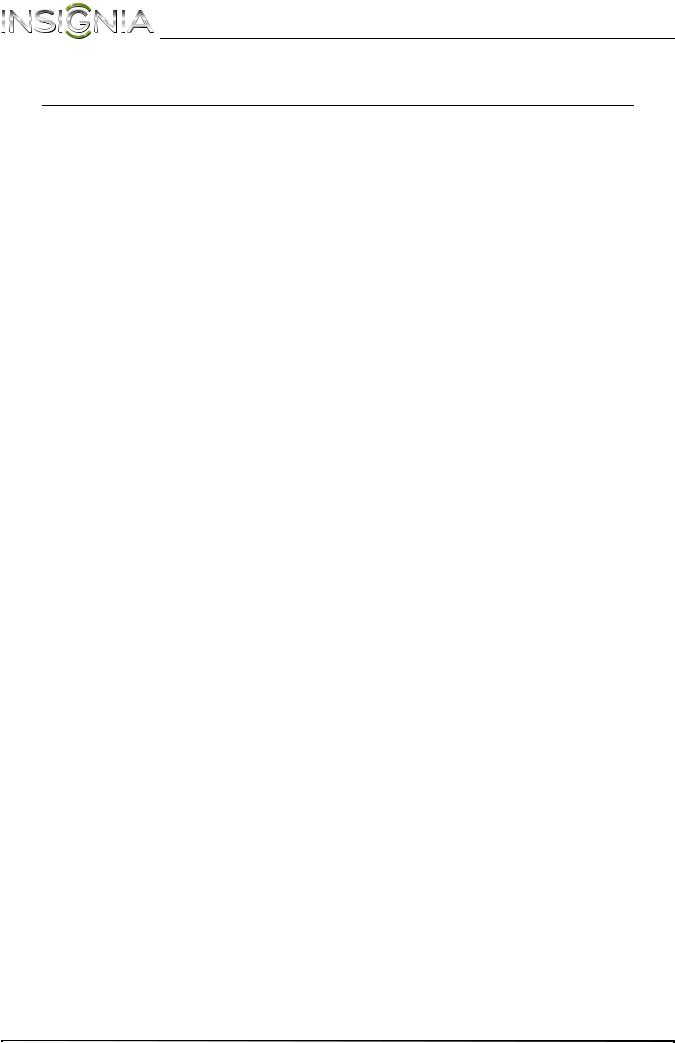
NS-39E480A13/NS-42E480A13/NS-46E481A13 Insignia 39"/42"/46" 1080p LED TV
Insignia 39"/42"/46" 1080p LED TV
Introduction
Congratulations on your purchase of a high-quality Insignia product. Your NS-39E480A13, NS-42E480A13, or NS-46E481A13 represents the state of the art in LED TV design and is designed for reliable and trouble-free performance.
Game mode
Video games generally require adjustments to the television picture settings to get the maximum experience. By simply pressing a button on your remote control, your television settings will automatically adjust for video games. It couldn't be easier. (See page 26 for instruction on how to turn Game Mode on and off.)
Insignia Motion 120Hz
With a 120 Hz screen refresh rate twice the rate of a 60 Hz screen, a screen with 1,080 lines of resolution (up from 720 lines in the last generation of HDTVs), and special motion-detection technology, you will experience a picture with clearer detail and brightness, smoother transitions, and reduced motion blurring, particularly when watching fast-motion sports and action scenes. (See page 26 for instructions on how to adjust the TV picture.)
INlink
Enjoy the benefit of having HDMI CEC-compatible products plug and play! No setup is needed! CEC technology lets different components discover and communicate with each other. (See page 41 for instructions on how to use INlink.)
4 |
www.insigniaproducts.com |
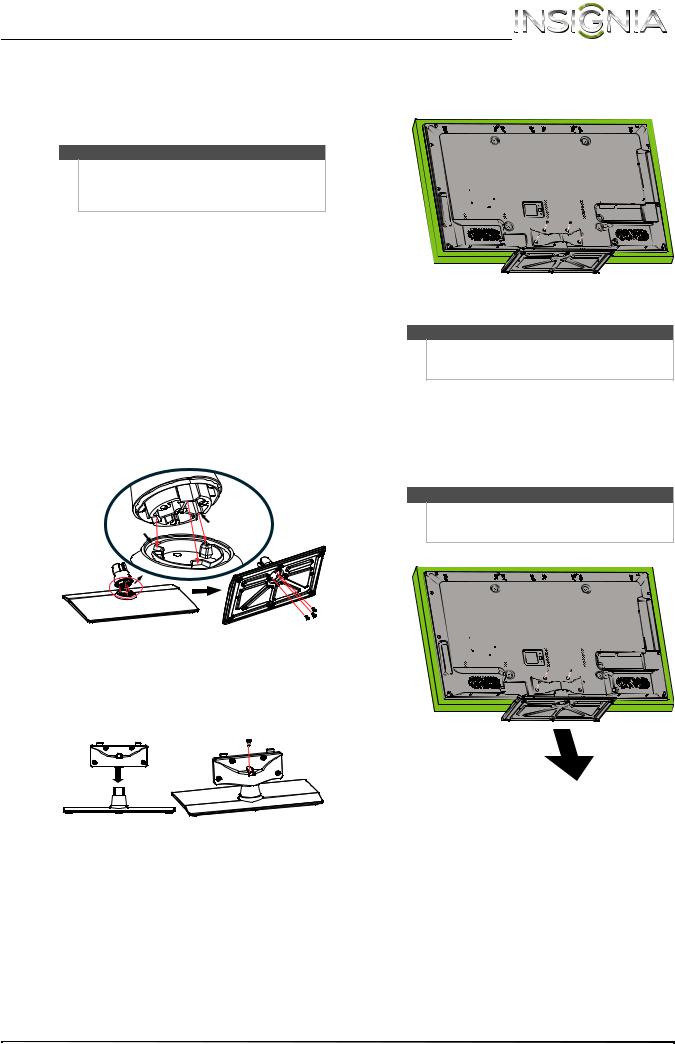
Insignia 39"/42"/46" 1080p LED TV
Installing the stand or |
× 12 mm screws (provided). |
|
4 Secure the stand cover to the TV using four M5 |
wall-mount bracket |
|
Notes
•If you plan to wall-mount your TV, do not install the stand.
•Store the stand and stand screws in case you decide to use the stand in the future.
Installing the stand
To install the stand:
1Carefully place your TV face-down on a cushioned, clean surface to protect the screen from damages and scratches.
2Align the front of the stand column with the front of the base, then insert the stand column into the base making sure that the grooves in the stand column align with the ridges in the base. Secure the stand column to the base with three M5 x 12 mm screws (provided).
Installing a wall-mount bracket
Warning
This TV is intended to be supported by a UL Listed wall mount bracket with suitable weight/load capacity. (See “Miscellaneous” on page 49.)
Screw type |
Screw length |
# of screws |
M5 |
12 mm |
8 |
|
|
|
Ridge |
Groove |
3Align the stand cover with the stand column, then secure the stand cover to the stand column with one M5 × 12 mm screw (provided). Make sure that the bottom of the stand cover is flush against the top of the stand column.
To attach your TV to a wall-mount bracket:
1Carefully place your TV face-down on a cushioned, clean surface to protect the screen from damages and scratches.
2Remove the four screws that secure the stand cover to the screen, then remove the cover.
Note
If the stand and the stand column are installed, you do not need to remove them before you remove the stand cover.
Stand cover
Stand column
Back view
www.insigniaproducts.com |
5 |

NS-39E480A13/NS-42E480A13/NS-46E481A13 Insignia 39"/42"/46" 1080p LED TV
3Attach the wall-mount bracket to your TV using the mounting holes on the back of your TV. See the instructions that came with the wall-mount bracket for information about how to correctly hang your TV.
Note
•The length of the wall-mount screws vary depending on the wall-mount bracket you purchased. See the instructions that came with the wall-mount bracket for screw lengths.
•The mounting holes on the back of your TV take type M6 screws.
39-in.: 7.87 in. (200 mm) |
|
42-in. and46-in.: 15.75 in. (400 mm) |
|
in. (200 mm) |
15.75 in. (400 mm) |
39-in.: 7.87 |
-in. and46-in.: |
|
42 |
Wall-mount brackets
TV components
Package contents
•Remote control and batteries (2 AAA)
•Base
•Stand column
•Stand cover
•Screws (8)
•TV mount spacers and screws (4)
•Quick Setup Guide
•Important Information
Front
|
|
MENU |
1 |
|
3 |
|
INPUT |
|
|
|
4 |
Note: The power indicator and remote |
2 |
VOLUME |
|
||
control sensor on the NS-39E480A13 |
|
5 |
model are on the left side of the front of |
|
the TV.
CHANNEL
6
7
# Item
1Remote control sensor
2Power indicator
3MENU
4INPUT
5VOLUME /VOLUME
/VOLUME
6CHANNEL / CHANNEL
/ CHANNEL
7 (power)
(power)
Description
Receives signals from the remote control. Do not block.
Turns off when your TV is on.
Lights red when your TV is off (standby mode).
Press to open the on-screen menu.
Press to open the Input source list, then press INPUT one or more times to select the video input source. For more information, see “Selecting the video input source” on page 23.
In menu mode, press to confirm selections.
Press to increase or decrease the volume.
Press to go to the next or previous channel in the channel list. For more information, see “Selecting a channel” on page 25.
Press to turn your TV on or off (standby mode). When your TV is off, power still flows through it. To completely disconnect power, unplug the power cord.
6 |
www.insigniaproducts.com |

Insignia 39"/42"/46" 1080p LED TV
Side |
Back |
1
2
3
4
5
6
7
# Item
1AV IN L/R (audio)
2AV IN VIDEO
3HDMI3/DVI
4DIGITAL OUTPUT (optical)
5PC IN PC/DVI AUDIO IN
6PC IN VGA
7ANT/CABLE
Description
Connect the audio for a composite video device to these jacks. For more information, see “Using composite video (good)” on page 12 or 15.
Connect the video for a composite video device to this jack. For more information, see “Using composite video (good)” on page 12 or 15.
Connect an HDMI device to this jack. For more information see “Using HDMI (best)” on page 10 or 14.
Connect the video for a DVI device to the HDMI 3/DVI jack. For more information, see “Using DVI (same as HDMI but requires a sound connection)” on
page 11 or 14.
Connect a digital audio amplifier or home theater system to this jack to listen to TV audio through the amplifier speakers. For more information, see “Using digital audio” on page 19.
Connect the audio for a computer to this jack. For more information, see “Using VGA” on page 17.
OR
Connect the audio for a DVI device to this jack. For more information, see “Using DVI (same as HDMI but requires a sound connection)” on page 11 or page 14.
Connect the video for a computer to this jack. For more information, see “Connecting a computer” on page 17.
Connect an antenna or cable TV to this jack. For more information, see “Connecting an antenna or cable TV (no box)” on page 13.
1 2
# Item
1 /AUDIO OUT
/AUDIO OUT
2USB
3HDMI1 ARC
4HDMI2
5COMPONENT IN Y, PB, PR
6COMPONENT IN L/R (audio)
3 |
4 |
5 |
6 |
Description
Connect headphones, an analog audio amplifier, a home theater system, or a sound bar to this jack. For more information, see “Using analog audio” on page 19.
Connect a USB flash drive to this jack to view compatible JPEG picture files. For more information, see “Connecting a USB flash drive” on page 18 and “Using a USB flash drive” on page 44.
Connect an HDMI device to this jack. For more information see “Using HDMI (best)” on page 10 or 14.
If you are connecting a home theater system using HDMI, connect it to the HDMI 1 ARC jack.
Connect an HDMI device to this jack. For more information see “Using HDMI (best)” on page 10 or 14.
Connect the video for a component video device to these jacks. For more information, see “Using component video (better)” on page 11 or 15.
Connect the audio for a component video device to these jacks. For more information, see “Using component video (better)” on page 11 or 15.
www.insigniaproducts.com |
7 |

NS-39E480A13/NS-42E480A13/NS-46E481A13 Insignia 39"/42"/46" 1080p LED TV
Remote control
*
# Button
1 (power)
(power)
2Quick Launch Inputs
3Numbers
4
5ENTER
6MENU
7EXIT
8INPUT
9CH-LIST
Description
Press to turn your TV on or off (standby mode). When your TV is off, power still flows through it. To disconnect power, unplug the power cord.
TV—Press to select your TV as the input source.
VIDEO—Press to select the device connected to the
COMPONENT video jacks or AV IN/VIDEO jack.
HDMI—Press one or more times to select the device connected to the HDMI 1 ARC, HDMI 2, or
HDMI 3/DVI jack.
ACC—This button has no function.
Press to enter channel numbers and the parental control password.
Press to enter a digital sub-channel number. For more information, see “Selecting a channel” on page 25.
Press to confirm selections or changes.
Press to open the on-screen menu.
Press to close the on-screen menu.
Press to open the Input source list, press Sor Ton the remote control to select the video input source, then press ENTER. For more information, see “Selecting the video input source” on page 23.
Press to open the channel list.
# Button
10 /MUTE
/MUTE
11VOL+/–
12SLEEP
13ZOOM
14
 (return)
(return)
15STWX
16HOME
17INFO
18CCD
19FAVORITE
20CH  /CH
/CH 
21PICTURE
22MTS/SAP
23AUDIO
24INlink Controls
Description
Press to mute the sound. Press again to restore the sound.
Press to increase or decrease the volume.
Press to set the sleep timer. You can select Off, 5, 10, 15, 30, 60, 90, 120, 180, or 240 minutes. For more information, see “Setting the sleep timer” on page 39.
Press to change how the picture looks on the screen (aspect ratio). For more information, see “Aspect ratio options” on page 26.
In TV mode, press to return to the previous channel. In USB mode, press to go back to a higher level folder.
Press to navigate in on-screen menus and to adjust settings.
Press to open the on-screen menu.
Press to display TV status information, such as the channel number, channel name (if available), or signal source. For more information, see “Viewing channel information” on page 25.
Press to turn closed captioning on or off. You can select CC Off, CC On, or CC on Mute. For more information, see “Turning closed captioning on or off” on page 36.
Press to open the Favorite channel list. For more information, see “Setting up a favorite channel list” on page 31 and “Viewing a favorite channel” on page 31.
Press to change TV channels. For more information, see “Selecting a channel” on page 25.
Press to select the picture mode. You can select Vivid,
Standard, Energy Savings, Theater, Game, or
Custom. For more information, see “Picture Mode” in “Adjusting the TV picture” on page 25.
Press to select the audio mode for an analog program. You can select:
•MONO—Select this option if there is noise or static on weak stereo broadcasts.
•STEREO—Select this option for programs broadcast in stereo.
•SAP—Select this option to listen to a secondary audio program, if available.
Press to select the sound mode. You can select
Standard, News, Music, Movie, or Custom. For more information, see “Sound Mode” in “Adjusting sound settings” on page 28.
Press to control INlink-compatible (HDMI CEC) devices. For more information, see “Using INlink” on page 41.
8 |
www.insigniaproducts.com |

Insignia 39"/42"/46" 1080p LED TV
Making connections
What connection should I use?
Your TV has several connection types for connecting devices to your TV.
For the best video quality, you should connect a device to the best available connection.
Use the following tables to identify cables:
Connection type |
Video quality |
Cable connector |
and jack |
|
|
Connection type |
Cable connectors |
|
and jack |
||
|
Digital optical audio
HDMI |
Best (use this |
|
video/audio |
||
if your devices |
||
|
||
|
have HDMI) |
Component |
|
|
video (requires |
Better than |
|
an audio |
||
composite or |
||
connection) |
||
coaxial |
||
|
Compositevideo
(requires an
audio
connection) Better than coaxial
Coaxial video/audio
Good
Analog audio
VGA (computer) video and audio
You can use the HDMI3/DVI jack on your TV to connect a DVI device to your TV. You need to attach an HDMI-to-DVI adapter to the end of the HDMI cable that connects to the DVI device.
Cautions
•Check the jacks for position and type before making any connections.
•Loose connections can result in image or color problems. Make sure that all connections are tight and secure.
•The external audio/video equipment shown may be different from your equipment. If you have questions, refer to the documentation that came with your equipment.
•Always unplug the power cord when connecting external equipment.
www.insigniaproducts.com |
9 |
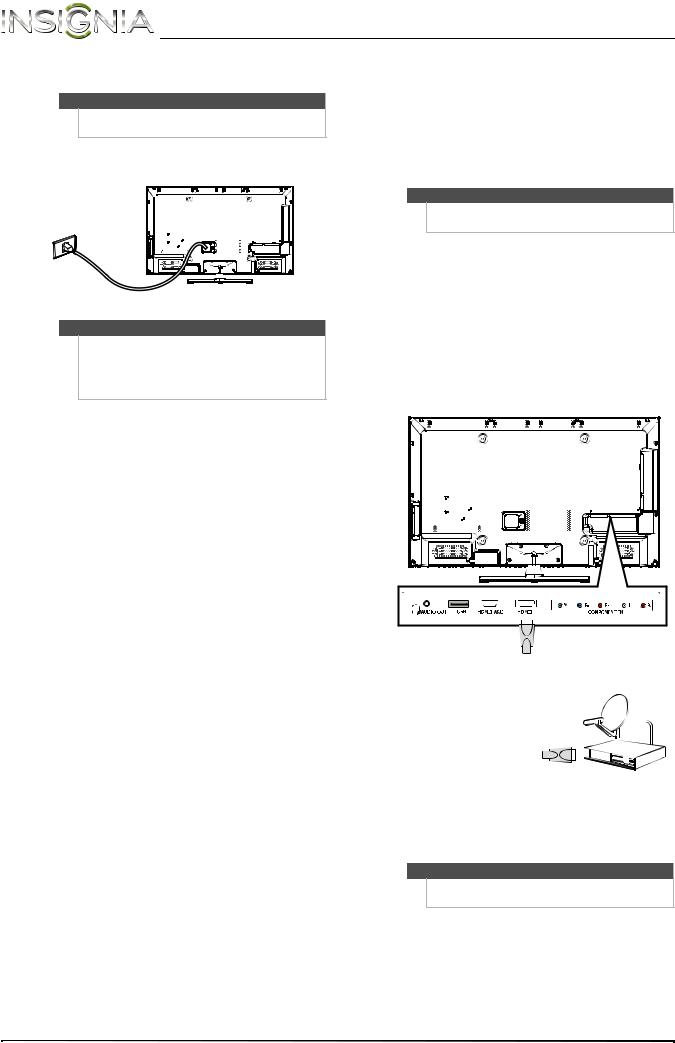
NS-39E480A13/NS-42E480A13/NS-46E481A13 Insignia 39"/42"/46" 1080p LED TV
Connecting power
Note
The back of your TV may vary from the illustration based on the model of your TV.
To connect the power:
• Plug the AC power cord into a power outlet.
Connecting a cable or satellite box
Many cable or satellite TV boxes have more than one connection type. To get the best video, you should use the best connection type available. For more information, see “What connection should I use?” on page 9.
Using HDMI (best)
Note
Cautions
•Your TV should only be operated from the power source indicated on the label.
•Always unplug the AC power cord from the power outlet when you will not be using your TV for an extended period of time.
The back of your TV may vary from the illustration based on the model of your TV.
To connect a cable or satellite box using HDMI:
1Make sure that your TV’s power cord is unplugged, and all connected equipment is turned off.
2Connect the incoming cable from the cable wall jack to the cable-in jack on the cable or satellite box.
3Connect an HDMI cable (not provided) to one of the HDMI jacks on the back or side of your TV and to the HDMI OUT jack on the cable or satellite box.
Back of TV
HDMI cable
Cable or satellite box
4Plug your TV’s power cord into a power outlet, turn on your TV, then turn on the cable or satellite box.
5 Go through the Setup Wizard on page 21.
Note
An HDMI cable carries both audio and video. You do not need to use any audio cables.
10 |
www.insigniaproducts.com |

Insignia 39"/42"/46" 1080p LED TV
Using DVI (same as HDMI but requires a sound |
Using component video (better) |
|
connection) |
|
|
|
Note |
|
|
|
|
Notes
•You must use the HDMI3/DVI jack to connect a cable or satellite box using DVI. If you use another HDMI jack, you will not hear sound from the TV speakers.
•The back of your TV may vary from the illustration based on the model of your TV.
To connect a cable or satellite box using DVI:
1Make sure that your TV’s power cord is unplugged, and all connected equipment is turned off.
2Connect the incoming cable from the cable wall jack to the cable-in jack on the cable or satellite box.
3Connect an HDMI-DVI adapter (not provided) to one end of an HDMI cable (not provided), then connect the adapter to the DVI OUT jack on the cable or satellite box.
4Connect the other end of the cable to the HDMI3/DVI jack on the side of your TV.
The back of your TV may vary from the illustration based on the model of your TV.
To connect a cable or satellite box using component video:
1Make sure that your TV’s power cord is unplugged, and all connected equipment is turned off.
2Connect the incoming cable from the cable wall jack to the cable-in jack on the cable or satellite box.
3Connect a component video cable (not provided) to the COMPONENT IN Y, PB, and PR video jacks on the back of your TV and the component video out jacks on the cable or satellite box.
Cables are often color-coded to match color-coded jacks.
Cable or satellite box |
|
HDMI cable with |
|
|
|
|
|
|
|
||||
|
|
|
HDMI-DVI adapter |
|
|
|
|
|
|
|
|
||
|
|
|
|
|
|
|
|
|
|
|
|
|
|
|
|
|
|
|
|
|
|
|
|
|
|
|
|
|
|
|
|
|
|
|
3.5mm audio cable
Side of TV
5Connect a 3.5mm audio cable (not provided) to the PC IN PC/DVI AUDIO IN jack on the side of your TV and to the AUDIO OUT jacks on the cable or satellite box.
Note
When you connect the audio using the
PC IN PC/DVI AUDIO IN jack, the audio output is analog.
6Plug your TV’s power cord into a power outlet, turn on your TV, then turn on the cable or satellite box.
7 Go through the Setup Wizard on page 21.
Back of TV
Cable or satellite box
Component video cable
Audio cable
4Connect an audio cable (not provided) to the COMPONENT IN L/R audio jacks on the back of your TV and to the audio out jacks on the cable or satellite TV box.
Note
When you connect the audio using the COMPONENT IN L/R audio jacks, the audio output is analog.
5Plug your TV’s power cord into a power outlet, turn on your TV, then turn on the cable or satellite box.
6 Go through the Setup Wizard on page 21.
www.insigniaproducts.com |
11 |

NS-39E480A13/NS-42E480A13/NS-46E481A13 Insignia 39"/42"/46" 1080p LED TV
Using composite video (good) |
Using coaxial (good) |
Note
The back of your TV may vary from the illustration based on the model of your TV.
Note
The back of your TV may vary from the illustration based on the model of your TV.
To connect a cable or satellite box using composite video:
1Make sure that your TV’s power cord is unplugged, and all connected equipment is turned off.
2Connect the incoming cable from the cable wall jack to the cable-in jack on the cable or satellite box.
3Connect an AV cable (not provided) to the
AV IN VIDEO jack and AV IN L /R audio jacks on the side of your TV and to the composite video and audio out jacks on the cable or satellite box.
Note
When you connect the audio using the AV IN L/R audio jacks, the audio output is analog.
Cables are often color-coded to match color-coded jacks.
Cable or satellite box
AV cable
Side of TV
4Plug your TV’s power cord into a power outlet, turn on your TV, then turn on the cable or satellite box.
5 Go through the Setup Wizard on page 21.
To connect a cable or satellite box using coaxial:
1Make sure that your TV’s power cord is unplugged, and all connected equipment is turned off.
2Connect the incoming cable from the cable wall jack to the cable-in jack on the cable or satellite box.
3Connect a coaxial cable (not provided) to the ANT/CABLE jack on the side of your TV and to the coaxial out jack on the cable or satellite box.
Cable or satellite box
Side of TV
Coaxial cable
4Plug your TV’s power cord into a power outlet, turn on your TV, then turn on the cable or satellite box.
5 Go through the Setup Wizard on page 21.
Notes
•Use a coaxial cable to eliminate interference and noise from radio waves.
•Do not bundle the coaxial cable with the power cord or other cables.
12 |
www.insigniaproducts.com |

Insignia 39"/42"/46" 1080p LED TV
Connecting an antenna or cable TV (no box)
Note
The back of your TV may vary from the illustration based on the model of your TV.
To connect an antenna or cable TV (no box):
1Make sure that your TV’s power cord is unplugged, and all connected equipment is turned off.
2Connect a coaxial cable (not provided) to the ANT/CABLE jack on the side of your TV and to the antenna or cable TV wall jack.
Antenna or cable TV (no box)
Notes
•Use a coaxial cable to eliminate interference and noise from radio waves.
•Do not bundle the coaxial cable with the power cord or other cables.
•If the antenna is not installed correctly, contact qualified service personnel to correct the problem.
•If the signal level for a channel is weak, the picture may be distorted. Adjust the antenna or use a highly directional outdoor or set-top antenna with a built-in amplifier.
•If the picture quality is good on some channels and poor on others, the problem may be caused by a poor or weak signal from the broadcaster or cable TV provider.
•If you connect to cable or satellite TV without a set-top box and experience poor picture quality, you may need to install a set-top box to improve signal reception and picture quality. Contact your cable or satellite TV provider about upgrading to a set-top box.
•Many high-definition (HD) channels upscale standard-definition (SD) content. The picture displayed on your TV is still displayed as SD, thus the picture quality will not be as clear or crisp as it would be if the content was originally recorded in HD.
Side of TV
Coaxial cable
3Plug your TV’s power cord into a power outlet, then turn on your TV.
4 Go through the Setup Wizard on page 21.
www.insigniaproducts.com |
13 |

NS-39E480A13/NS-42E480A13/NS-46E481A13 Insignia 39"/42"/46" 1080p LED TV
Connecting a DVD or Blu-ray player
Using HDMI (best)
Note
The back of your TV may vary from the illustration based on the model of your TV.
To connect a DVD or Blu-ray player using HDMI:
1Make sure that your TV’s power cord is unplugged and the DVD or Blu-ray player is turned off.
2Connect an HDMI cable (not provided) to one of the HDMI jacks on the back or side of your TV and to the HDMI OUT jack on the DVD or Blu-ray player.
Back of TV
DVD or Blu-ray player
HDMI cable
3Plug your TV’s power cord into a power outlet, then turn on your TV.
4Turn on the DVD or Blu-ray player, then set it to the correct output mode. For more information, see the documentation that came with the player.
5 Press INPUT to open the Input source list.
6Press S or T to highlight HDMI 1, HDMI 2, or HDMI 3, then press ENTER.
Note
You can also press HDMI repeatedly to select the
DVD or Blu-ray player.
Using DVI (same as HDMI but requires a sound connection)
Notes
•You must use the HDMI3/DVI jack to connect a DVD or Blu-ray player using DVI. If you use another HDMI jack, you will not hear sound from the TV speakers.
•The back of your TV may vary from the illustration based on the model of your TV.
To connect a DVD or Blu-ray player using DVI:
1Make sure that your TV’s power cord is unplugged and the DVD or Blu-ray player is turned off.
2Connect an HDMI-DVI adapter (not provided) to one end of an HDMI cable (not provided), then connect the adapter to the DVI OUT jack on the DVD or Blu-ray player.
3Connect the other end of the cable to the HDMI3/DVI jack on the side of your TV.

 HDMI cable with
HDMI cable with
HDMI-DVI adapter
3.5mm audio cable
DVD or Blu-ray player
Side of TV
4Connect a 3.5mm audio cable (not provided) to the PC IN PC/DVI AUDIO IN jack on the side of your TV and to the AUDIO OUT jacks on the DVD or Blu-ray player.
5Plug your TV’s power cord into a power outlet, then turn on your TV.
6Turn on the DVD or Blu-ray player, then set it to the correct output mode. For more information, see the documentation that came with the player.
7 Press INPUT to open the Input source list.
8Press S or T to select HDMI 3, then press
ENTER.
Note
You can also press HDMI one or more times to select the DVD or Blu-ray player.
14 |
www.insigniaproducts.com |
