Insignia NS-DPF7G User Manual

User Guide
7" and 9” Digital Picture Frames
NS-DPF7G/NS-DPF9G

NS-DPF7G/NS-DPF9G
Digital Picture Frames
Contents
Introduction . . . . . . . . . . . . . . . . . . . . . . . . . . . . . . . . . . . .3 Safety information . . . . . . . . . . . . . . . . . . . . . . . . . . . . . .4 Features. . . . . . . . . . . . . . . . . . . . . . . . . . . . . . . . . . . . . . . .5 Setting up your frame . . . . . . . . . . . . . . . . . . . . . . . . . . .10 Using your frame . . . . . . . . . . . . . . . . . . . . . . . . . . . . . . .13 Maintaining . . . . . . . . . . . . . . . . . . . . . . . . . . . . . . . . . . .27 Troubleshooting. . . . . . . . . . . . . . . . . . . . . . . . . . . . . . . .28 Specifications . . . . . . . . . . . . . . . . . . . . . . . . . . . . . . . . . .29 Legal notices. . . . . . . . . . . . . . . . . . . . . . . . . . . . . . . . . . .29 6-month limited warranty . . . . . . . . . . . . . . . . . . . . . . .31
Introduction
Congratulations on your purchase of a high-quality Insignia product. Your new digital picture frame is designed for reliable and trouble-free performance.
www.insigniaproducts.com 3

NS-DPF7G/NS-DPF9G
Safety information
Always follow these basic safety precautions when using your digital picture frame. This will reduce the risk of fire, electric shock, and injury.
Warnings
To reduce the risk of fire or shock hazard, do not expose the frame to rain or moisture and unplug the frame during lightning storms.
To prevent the risk of electric shock, do not remove the cover. There are no user-serviceable parts inside. Refer all servicing to qualified personnel.
There is a risk of explosion if the battery is incorrectly replaced. Replace only with the same or equivalent type of battery.
Placement—To prevent fire or electric shock, do not expose this digital picture frame to rain or moisture. To prevent it from falling do not place it on an unstable cart, stand, tripod, bracket, or table. Keep the unit away from strong magnets, heat sources, direct sunlight, and excessive dust.
Installation—Make sure that the digital picture frame is used in accordance with the instructions and illustrations provided in this manual.
Objects and liquids—Do not push objects of any kind into the digital picture frame through openings. Do not spill or spray liquid of any kind on or in the digital picture frame (this may result in a fire or electric shock). Do not place anything heavy on the unit. To ensure proper ventilation and proper operation, never cover or block the slots and openings with a cloth or other material.
Disassembly—Do not attempt to disassemble the frame. There is a risk of electric shock. Contact qualified service personnel if your digital picture frame is in need of repair.
Cleaning the digital picture frame—When cleaning, make sure the frame is unplugged from the power source. Use the supplied cleaning cloth, or a cloth slightly dampened with water for cleaning the exterior of the frame only.
4www.insigniaproducts.com

Features
•Displays digital pictures (JPEG format) and picture slideshows without a computer.
•Displays pictures directly from an inserted memory card or USB device (not included)
•Bright, clear TFT LCD screen
•Compatible with a wide variety of memory cards, including:
•Secure Digital™ (SD)
•SDHC™
•CompactFlash®
•MultimediaCard (MMC™)
•Memory Stick®
•Memory Stick Pro Duo™ (requires the supplied adapter)
•xD™
•microSD™ (requires an adapter - not included)
•Compatible with USB flash drives.
•Mini-USB connector to connect the digital picture frame to your PC
•Multi-image mode displays multiple pictures at the same time in a slideshow.
•Auto Rotate–pictures are rotated based on the frame’s orientation
•On-frame button controls and infrared remote control.
•2 GB internal memory.
Package contents
•Digital picture frame
•AC power adapter
•Memory Stick Duo Pro adapter
•User Guide
•Quick Setup Guide
•Remote control with battery (CR2025)
•Cleaning cloth
www.insigniaproducts.com 5
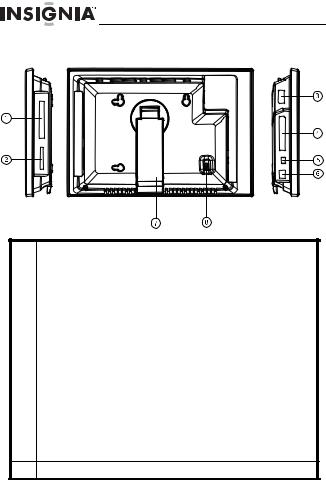
NS-DPF7G/NS-DPF9G
Connectors
# |
Description |
|
|
|
|
1 |
Memory card slot. Supports CompactFlash (CF) |
|
|
|
|
2 |
Memory card slot, supports: |
|
|
• |
Secure Digital™ (SD) |
|
• |
SDHC™ |
|
• |
MultimediaCard (MMC™) |
|
• |
Memory Stick® |
|
• Memory Stick Pro Duo™ |
|
|
• |
xD™ |
|
• |
microSD™ |
|
|
|
3 |
USB (type A) port |
|
|
|
|
4 |
Remote control slot |
|
|
|
|
5 |
Mini USB port |
|
|
|
|
6 |
DC 12 V power connector. Plug the AC adapter in here. |
|
|
|
|
7 |
Adjustable stand |
|
8Power On/Off switch
6www.insigniaproducts.com

Top (buttons)
You can access most of the frame’s features by using either the buttons on top of the frame or by using the remote control. Selecting files for copying, deleting, or viewing requires the remote control, and the instructions in this guide refer to remote control buttons (except where noted).
|
|
/ |
# |
Button |
Description |
1 |
MENU/ |
Press to open the Setup menu. Press and hold for |
|
|
two seconds to enter standby mode. |
2 |
Left arrow |
Press to move the menu selection left or to display |
|
|
the previous picture. |
3 |
Right arrow |
Press to move the menu selection right or to |
|
|
display the next picture. |
4 |
Enter/ |
Press to select menu items. During a slideshow, |
|
|
press to pause or resume. |
5 |
Up arrow |
Press to navigate up. |
6 |
Down arrow |
Press to navigate down. |
7 |
Back |
Go back to previous selection or screen. |
www.insigniaproducts.com 7

NS-DPF7G/NS-DPF9G
Remote control
|
|
|
|
|
|
|
|
|
|
|
|
|
|
|
|
|
|
|
|
|
|
# |
Button |
Description |
||||||||
|
|
|
|
|
|
|
|
|
|
|
1 |
MENU |
Press to display the Setup menu. |
||||||||
|
|
|
|
|
|
|
|
|
|
|
2 |
SLIDE SHOW |
Press to start a slideshow or toggle the |
||||||||
|
|
|
|
multi-image Display mode. |
||||||
|
|
|
|
|
|
|
|
|
|
|
3 |
(Up) |
Press to move the selection up. |
||||||||
|
|
|
|
|
|
|
|
|
|
|
4 |
ENTER |
Press to select the highlighted option |
||||||||
|
|
|
|
or to pause and resume the slideshow. |
||||||
|
|
|
|
|
|
|
|
|
|
|
8www.insigniaproducts.com
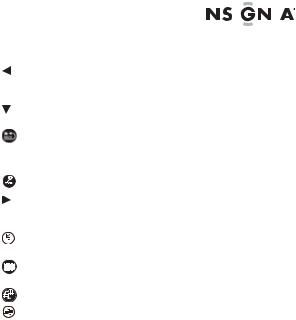
|
|
|
|
|
|
|
|
|
|
|
|
|
|
|
|
|
|
|
|
|
|
|
|
|
# |
Button |
Description |
||||
|
|
|
|
||||
|
5 |
(Left) PREV |
Press to move the menu selection up |
||||
|
|
|
or left, display the previous picture, or |
||||
|
|
|
select the previous file. |
||||
|
|
|
|
||||
|
6 |
(Down) |
Press to move the menu selection |
||||
|
|
|
down. |
||||
|
|
|
|
||||
|
7 |
BACK |
Press to go back a screen. |
||||
|
|
|
|
||||
|
8 |
INFO |
Press to display information about the |
||||
|
|
|
picture. |
||||
|
|
|
|
||||
|
9 |
ZOOM |
Press to magnify the picture. |
||||
|
|
|
|
||||
|
10 |
(Right) NEXT |
Press to move the menu section right, |
||||
|
|
|
display the next picture, or select the |
||||
|
|
|
next file. |
||||
|
|
|
|
||||
|
11 |
SELECT |
Press to select a picture or file to copy |
||||
|
|
|
or delete. |
||||
|
|
|
|
||||
|
12 |
(thumbnail/folder) |
Press to enter Thumbnail mode, or to |
||||
|
|
|
display files and folders. |
||||
|
|
|
|
||||
|
13 |
ROTATE |
Press to rotate the picture. |
||||
|
|
|
|
||||
|
14 |
DEL/COPY |
Press to delete selected pictures from |
||||
|
|
|
internal memory or to copy selected |
||||
|
|
|
pictures from an inserted memory |
||||
|
|
|
card to internal memory. |
||||
www.insigniaproducts.com 9

NS-DPF7G/NS-DPF9G
Setting up your frame
Setting up the remote control
To set up the remote control:
•Remove the plastic tab that extends past the bottom edge of the remote control. This tab protects the battery. The remote control will not work until it is removed.
10 www.insigniaproducts.com
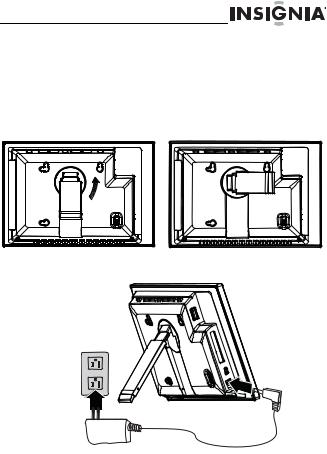
Setting up the frame
To set up the frame:
1Pull out the stand to set the frame in landscape orientation.
2Turn the stand counterclockwise 90° to set the frame in portrait orientation.
3Plug the AC power adapter into the frame’s DC power connector and into an AC power outlet.
www.insigniaproducts.com 11
