Insignia NS-DPF8TR User Manual
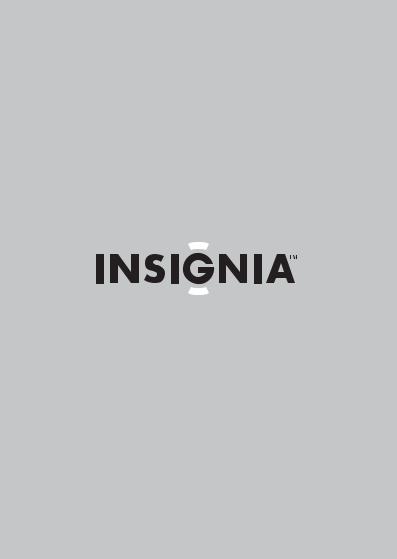
User Guide
8" Digital Picture Frame
NS-DPF8TR

NS-DPF8TR
Digital Picture Frame
Contents
Introduction . . . . . . . . . . . . . . . . . . . . . . . . . . . . . . . . . . . .3 Safety information . . . . . . . . . . . . . . . . . . . . . . . . . . . . . .4 Features. . . . . . . . . . . . . . . . . . . . . . . . . . . . . . . . . . . . . . . .5 Setting up your frame . . . . . . . . . . . . . . . . . . . . . . . . . . .12 Using your frame . . . . . . . . . . . . . . . . . . . . . . . . . . . . . . .14 Maintaining . . . . . . . . . . . . . . . . . . . . . . . . . . . . . . . . . . .43 Troubleshooting. . . . . . . . . . . . . . . . . . . . . . . . . . . . . . . .45 Specifications . . . . . . . . . . . . . . . . . . . . . . . . . . . . . . . . . .46 Legal notices. . . . . . . . . . . . . . . . . . . . . . . . . . . . . . . . . . .47 6-month limited warranty . . . . . . . . . . . . . . . . . . . . . . .49
Introduction
Congratulations on your purchase of a high-quality Insignia product. Your new digital picture frame represents the state of the art in digital picture frame design and is designed for reliable and trouble-free performance.
www.insigniaproducts.com 3

NS-DPF8TR
Safety information
Always follow these basic safety precautions when using your digital picture frame. This will reduce the risk of fire, electric shock, and injury.
Warnings
To reduce the risk of fire or shock hazard, do not expose the frame to rain or moisture and unplug the frame during lightning storms.
To prevent the risk of electric shock, do not remove the cover. There are no user-serviceable parts inside. Refer all servicing to qualified personnel.
There is a risk of explosion if the battery is incorrectly replaced. Replace only with the same or equivalent type of battery.
Placement—To prevent fire or electric shock, do not expose this digital picture frame to rain or moisture. To prevent it from falling do not place it on an unstable cart, stand, tripod, bracket, or table. Keep the unit away from strong magnets, heat sources, direct sunlight, and excessive dust.
Installation—Make sure that the digital picture frame is used in accordance with the instructions and illustrations provided in this manual.
Objects and liquids—Do not push objects of any kind into the digital picture frame through openings. Do not spill or spray liquid of any kind on or in the digital picture frame (this may result in a fire or electric shock). Do not place anything heavy on the unit. To ensure proper ventilation and proper operation, never cover or block the slots and openings with a cloth or other material.
Disassembly—Do not attempt to disassemble the frame. There is a risk of electric shock. Contact qualified service personnel if your digital picture frame is in need of repair.
4www.insigniaproducts.com

Cleaning the digital picture frame—When cleaning, make sure the frame is unplugged from the power source. Use only cleaners specifically designed to clean LCD panels, or a cloth slightly dampened with water for cleaning the exterior of the frame only.
Features
•Displays digital pictures (JPEG format) and digital slideshows without a computer.
•Multi-image mode displays multiple pictures at the same time in a slideshow.
•Plays music (MP3, AAC, or WMA formats) alone or with a picture slideshow.
•Plays videos (MJPEG and MPEG4 in .AVI and .MOV formats)
•Bright, clear TFT LCD screen.
•Compatible with a wide variety of memory cards, including SD, SDHC, MMC, MS Pro Duo, CF, and xD.
•Compatible with USB flash drives.
•On-frame button controls and infrared remote control.
•1 GB internal memory.
Package contents
•8” Digital picture frame
•AC power adapter
•User Guide
•Quick Setup Guide
•Remote control with battery (CR2025)
•Remote control holder
•Cleaning cloth
•USB cable
•Black and white picture mats
•Two interchangeable frames
•MS Pro Duo adapter
www.insigniaproducts.com 5
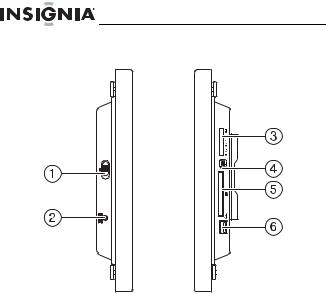
NS-DPF8TR
Connectors
OFF ON
# |
Description |
|
|
1 |
Power On/Off switch |
|
|
2 |
DC 9 V power connector. Plug the AC adapter in here. |
|
|
3 |
Memory card slot. Supports: Memory Stick, Memory Stick |
|
Duo, Memory Stick PRO, Memory Stick PRO Duo, Multimedia |
|
Card (MMC), Secure Digital (SD and SDHC), microSD, miniSD, |
|
and xD. |
|
|
4 |
Mini USB port |
|
|
5 |
CF card slot |
|
|
6 |
Standard USB port |
|
|
6www.insigniaproducts.com

Front and back
IR sensor
www.insigniaproducts.com 7
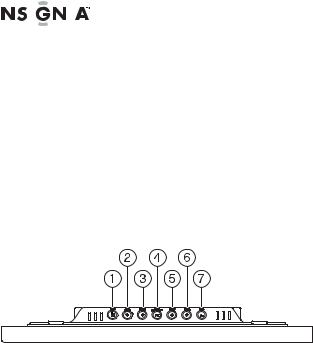
|
|
|
|
NS-DPF8TR |
|
|
|
|
|
||
|
|
|
|
|
|
|
|
|
|||
|
# |
Description |
|
||
|
|
|
|
||
|
1 |
Speaker. |
|
||
|
|
|
|
||
|
2 |
Remote control holder. |
|
||
|
|
|
|
||
|
3 |
Holes for mounting the holder or for mounting the digital |
|
||
|
|
picture frame on a wall. |
|
||
|
|
|
|
||
|
4 |
Slot for clock backup battery (CR2025). |
|
||
|
|
|
|
|
|
Top
You can access most of the frame’s features by using either the buttons on top of the frame or by using the remote control. Selecting files for copying, deleting, or viewing requires the remote control, and the instructions in this guide refer to remote control buttons (except where noted).
# |
Button |
Description |
|
|
|
1 |
MENU |
Press to open the Setup menu. |
|
|
|
2 |
Left arrow |
Press to move the menu selection left or up, to |
|
|
display the previous picture, or to play the previous |
|
|
music file. |
|
|
|
3 |
Right arrow |
Press to move the menu selection right or down, to |
|
|
display the next picture, or to play the next music |
|
|
file. |
8www.insigniaproducts.com
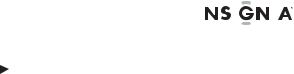
|
|
|
|
|
|
|
|
|
|
|
|
|
|
|
|
|
|
|
|
|
|
|
|
|
|
|
|
|
|
# |
Button |
Description |
|||||||
|
|
|
|
|
|
||||
4 |
|
|
|
Enter/ |
Press to select menu items. During a slideshow, |
||||
|
|
||||||||
|
|
Play/Pause |
press to pause or resume. |
||||||
|
|
|
|
|
|
||||
5 |
Up arrow |
In Menu mode, press to navigate up. In Playback |
|||||||
|
|
|
|
|
mode, press to increase the volume. |
||||
|
|
|
|
|
|
||||
6 |
Down arrow |
In Menu mode, press to navigate down. In |
|||||||
|
|
|
|
|
Playback mode, press to decrease the volume. |
||||
|
|
|
|
|
|
||||
7 |
Back |
Go back to previous selection or screen. |
|||||||
|
|
|
|
|
|
|
|
|
|
www.insigniaproducts.com 9

NS-DPF8TR
Remote control

 T
T
|
|
|
|
|
|
|
|
|
|
|
|
|
|
|
|
|
|
|
|
|
|
|
|
|
|
|
|
|
|
|
|
|
|
|
|
|
|
|
|
|
|
|
|
|
|
|
|
|
|
|
|
|
|
|
|
|
|
|
|
|
|
|
|
|
|
|
|
|
|
|
|
|
|
|
|
|
|
|
|
|
|
|
|
|
|
|
|
|
|
|
|
|
|
|
|
|
|
|
|
|
|
|
|
|
|
|
|
|
|
|
|
|
|
|
|
|
|
|
|
|
|
|
|
|
|
|
|
|
|
|
|
|
|
|
|
|
|
|
|
|
|
|
|
|
|
|
|
|
|
|
|
|
|
|
|
|
|
|
|
|
|
|
|
|
|
|
|
|
|
|
|
|
|
|
|
|
|
|
|
# |
Button |
Description |
|||||||||||||||||
|
|
|
|
|
|
|
|
|
|
|
|
|
|
|
|
|
|
|
|
1 |
MENU |
Press to display the Setup menu. |
|||||||||||||||||
|
|
|
|
|
|
|
|
|
|
|
|
|
|
|
|
|
|
|
|
2 |
SLIDE SHOW |
Press to start a slideshow or toggle the |
|||||||||||||||||
|
|
|
|
|
|
|
|
multi-image Display mode. |
|||||||||||
|
|
|
|
|
|
|
|
|
|
|
|
|
|
|
|
|
|
|
|
3 |
(Up) VOL+ |
Press to move the selection up or to |
|||||||||||||||||
|
|
|
|
|
|
|
|
raise the volume. |
|||||||||||
|
|
|
|
|
|
|
|
|
|
|
|
|
|
|
|
|
|
|
|
10 www.insigniaproducts.com

|
|
|
|
|
|
|
|
|
|
|
|
|
|
|
|
|
|
|
|
|
|
|
|
|
# |
Button |
Description |
||||
|
|
|
|
||||
|
4 |
ENTER |
Press to select the highlighted option |
||||
|
|
|
or to pause and resume the slideshow. |
||||
|
|
|
|
||||
|
5 |
(Left) PREV |
Press to move the menu selection up |
||||
|
|
|
or left, display the previous picture, or |
||||
|
|
|
select the previous file. |
||||
|
|
|
|
||||
|
6 |
(Down) VOL- |
Press to move the menu selection |
||||
|
|
|
down or to lower the volume. |
||||
|
|
|
|
||||
|
7 |
BACK |
Press to go back a screen. |
||||
|
|
|
|
||||
|
8 |
ZOOM |
Press to magnify the picture. |
||||
|
|
|
|
||||
|
9 |
(picture & music) |
Press to play pictures and music |
||||
|
|
|
together. |
||||
|
|
|
|
||||
|
10 |
(clock/calendar) |
Press to display the clock, calendar, |
||||
|
|
|
and pictures (if available). |
||||
|
|
|
|
||||
|
11 |
(video) |
Press to play video. |
||||
|
|
|
|
||||
|
12 |
(thumbnail/folder) |
Press to enter Thumbnail mode, or to |
||||
|
|
|
display files and folders. |
||||
|
|
|
|
||||
|
13 |
(Right) NEXT |
Press to move the menu section right |
||||
|
|
|
or down, display the next picture, or |
||||
|
|
|
select the next file. |
||||
|
|
|
|
||||
|
14 |
ROTATE |
Press to rotate the picture. |
||||
|
|
|
|
||||
|
15 |
DEL/COPY |
Press to delete selected pictures from |
||||
|
|
|
internal memory or to copy selected |
||||
|
|
|
pictures from an inserted memory |
||||
|
|
|
card to internal memory. |
||||
|
|
|
|
||||
|
16 |
SELECT |
Press to select a picture or file to copy |
||||
|
|
|
or delete. |
||||
www.insigniaproducts.com 11

NS-DPF8TR
Setting up your frame
Setting up the remote control
To set up the remote control:
•Remove the plastic tab that extends past the bottom edge of the remote control. This tab protects the battery. The remote control will not work until it is removed.
12 www.insigniaproducts.com
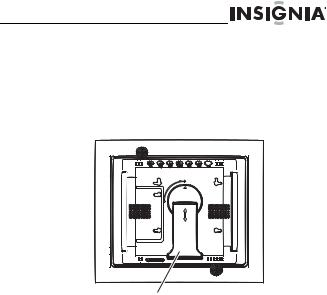
Setting up the frame
To set up the frame:
1Pull out the stand to place the frame.
2Rotate the stand to position the frame vertically or horizontally. Adjust the stand's length to obtain the vertical or horizontal viewing angle you want.
Frame stand
3Plug the AC power adapter into the frame’s DC power connector and into an AC power outlet.
www.insigniaproducts.com 13

NS-DPF8TR
4Slide the  Power On/Off switch to the ON position to turn on the frame. The INSIGNIA logo is displayed for several seconds, then the frame automatically shows a slideshow of pictures stored in internal memory (when no memory card or USB memory device is present). If a memory card or USB memory device is present, the frame shows a slideshow of pictures stored on that media.
Power On/Off switch to the ON position to turn on the frame. The INSIGNIA logo is displayed for several seconds, then the frame automatically shows a slideshow of pictures stored in internal memory (when no memory card or USB memory device is present). If a memory card or USB memory device is present, the frame shows a slideshow of pictures stored on that media.
Using your frame
You can use your digital picture frame to:
•Play a slideshow of pictures
•Display a clock and calendar with pictures
•Play music alone or with pictures
•Play videos
•Adjust a picture’s view
•Change display settings
•Copy files to internal memory
•Delete files from internal memory
14 www.insigniaproducts.com
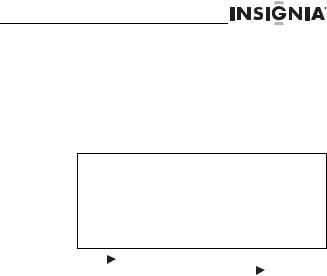
Playing slideshows
To play a slideshow from a memory card or internal memory - automatic playback:
1Insert a memory card or USB device into one of the available memory slots or the USB port. A slideshow of pictures from the memory card or USB device automatically starts to play.
Caution
Memory cards fit into the card slots in only one direction. Do not force a memory card into a slot. The card should fit snugly when inserted correctly. Some cards require an adapter to fit correctly. For more information on supported memory cards, see “Specifications” on
page 46.
2 Press |
|
|
|
(ENTER/PLAY/PAUSE) to pause the |
||
|
|
|||||
slideshow |
|
|
|
on a particular picture. Press |
|
(ENTER/ |
PLAY/PAUSE) again to resume the slideshow.
To play a slideshow from a memory card or internal memory - manual playback (to start the slideshow from a specific picture or file):
1Insert a memory card or USB drive into one of the available memory slots or the USB port. A slideshow of pictures from the memory card or USB device automatically starts to play.
www.insigniaproducts.com 15

NS-DPF8TR
2Press  (BACK) repeatedly until the Home menu opens.
(BACK) repeatedly until the Home menu opens.
3 Press  or
or  to select the card (or internal memory) that you want. Your selection turns green. Press
to select the card (or internal memory) that you want. Your selection turns green. Press 
 (ENTER/PLAY/PAUSE) or
(ENTER/PLAY/PAUSE) or 
 . The Select Media menu opens.
. The Select Media menu opens.
CF
4Press  or
or  to select the PICTURE icon. The icon turns green. Press
to select the PICTURE icon. The icon turns green. Press 

 (ENTER/PLAY/PAUSE) or
(ENTER/PLAY/PAUSE) or  to enter the Thumbnail mode. The thumbnail images appear on the screen in a table.
to enter the Thumbnail mode. The thumbnail images appear on the screen in a table.
5Press  or
or  to select a picture, then press
to select a picture, then press


 (ENTER/PLAY/PAUSE) on the remote control. The slideshow starts from the picture you selected.
(ENTER/PLAY/PAUSE) on the remote control. The slideshow starts from the picture you selected.
6Press 

 (ENTER/PLAY/PAUSE) or
(ENTER/PLAY/PAUSE) or 

 to pause the slideshow on a particular picture. Press
to pause the slideshow on a particular picture. Press 

 (ENTER/ PLAY/PAUSE) again to resume the slideshow.
(ENTER/ PLAY/PAUSE) again to resume the slideshow.
16 www.insigniaproducts.com
