Insignia NS-DKEYBL09, NS-DKEYRD09, NS-DKEYBK09 Quick Start Manual
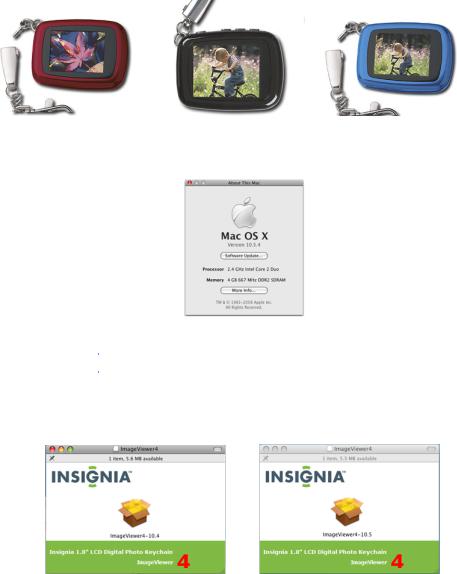
Mac driver software installation instructions for Insignia 1.8" Digital Photo Key Chain
Feb 24, 2009
These instructions apply to Insignia digital photo key chain model numbers shown below and will allow Mac users to load images to the key chain photo viewers
NS-DKEYRD09 |
NS-DKEYBK09 |
NS-DKEYBL09 |
INSTRUCTIONS
1- Download the software installer that matches the version of Mac OS X on your computer.
To check the Mac OS X version on your Mac, select "About This Mac" under the Apple Menu on top left side of your Mac desktop. It will look similar to the screen below:
2- Download the installer for your version of Mac OS X at link below:
Download IM4-1.0.2.206-10.4.dmg for Mac OS X version 10.4.x
Download IM4-1.0.2.206-10.5.dmg for Mac OS X version 10.5.x
3- The downloaded image file will auto mount on your desktop as a disc drive icon titled "Image Viewer4". If this drive does not show on your desktop, locate the downloaded file and double click it.
4- The installer window now appears on your desktop and will look like one of the the windows below depending on the version downloaded:
5- Run the installer program by double clicking on the ImageViewer4-10.x icon on the window.
6- Installer screen will show up.
NOTE: The installer will require a restart of your computer, please be sure to save all unsaved data and quit other applications before proceeding.
7- In the installer window, select the main drive on your Mac and follow the on screen instructions.
8- After installer has finished, it will prompt you to restart the Mac. Go ahead and click restart and wait for Mac to boot up.
9- After Mac has fully booted up, connect your Insignia Digital Photo Key Chain to the USB port on your Mac.
10- After about 3 to 5 seconds, the photo viewer software will auto launch and you can edit, load or delete files on your Key chain. To quit the application after loading images, simply click on the Red dot on upper left of window.
