HP XP12000, XP1024, XP128, XP48, XP512 User Manual

HP-UX
HP StorageWorks Disk Array XP operating system configuration guide
XP48
XP128
XP512
XP1024
XP12000
fifth edition (August 2004)
part number: A5951-96014
This guide describes the requirements and procedures for connecting the XP family of disk arrays to an HP-UX system and configuring the new disk array for operation with HP-UX.

Copyright © 2003-2004, Hewlett-Packard Development Company, L.P. All rights reserved.
Hewlett-Packard Company makes no warranty of any kind with regard to this material, including, but not limited to, the implied warranties of merchantability and fitness for a particular purpose. Hewlett-Packard shall not be liable for errors contained herein or for incidental or consequential damages in connection with the furnishing, performance, or use of this material.
This document contains proprietary information, which is protected by copyright. No part of this document may be photocopied, reproduced, or translated into another language without the prior written consent of Hewlett-Packard. The information contained in this document is subject to change without notice.
HP-UX is a registered trademark of Hewlett-Packard Company.
All other product names mentioned herein may be trademarks of their respective companies.
Hewlett-Packard Company shall not be liable for technical or editorial errors or omissions contained herein. The information is provided “as is” without warranty of any kind and is subject to change without notice. The warranties for Hewlett-Packard Company products are set forth in the express limited warranty statements accompanying such products. Nothing herein should be construed as constituting an additional warranty.
Printed in the U.S.A.
HP StorageWorks Disk Array XP Operating System Configuration Guide: HP-UX
fifth edition (Auguust 2004) part number: A5951-96014
2 |
HP StorageWorks Disk Array XP Operating System Configuration Guide: HP-UX |

Contents
About this guide |
5 |
|
|
|
|
|
|
|
Intended audience |
5 |
|
|
|
|
|||
Disk arrays |
5 |
|
|
|
|
|
|
|
Related documentation |
5 |
|
|
|
||||
Conventions |
6 |
|
|
|
|
|
|
|
HP technical support |
6 |
|
|
|
|
|||
HP storage website |
7 |
|
|
|
|
|||
HP authorized reseller |
7 |
|
|
|
||||
Revision history |
8 |
|
|
|
|
|
||
Warranty statement |
9 |
|
|
|
|
|
||
1 Installation |
11 |
|
|
|
|
|
|
|
Features and requirements |
12 |
|
|
|
||||
Fibre Channel interface |
13 |
|
|
|
||||
Device emulation types |
14 |
|
|
|
||||
Failover |
14 |
|
|
|
|
|
|
|
SNMP configuration |
15 |
|
|
|
||||
RAID Manager command devices |
15 |
|||||||
Installation procedures |
16 |
|
|
|
|
|||
Install and configure the disk array |
17 |
|
||||||
Setting the Host Mode for the disk array ports 17 |
||||||||
Setting the System Option Modes |
18 |
|||||||
Configuring the Fibre Channel ports |
19 |
|||||||
Install and configure the host 21 |
|
|
|
|||||
Loading the OS and software |
21 |
|
||||||
Installing and configuring the HBAs |
21 |
|||||||
Clustering and fabric zoning |
22 |
|
|
|||||
Fabric zoning and LUN security for multiple operating systems 23
Contents |
3 |

|
Connect the disk array |
24 |
|
|
|
|
||
|
Defining the paths |
24 |
|
|
|
|
|
|
|
Verifying HBA installation 26 |
|
|
|||||
|
Verifying device recognition |
27 |
|
|
||||
|
Configure disk array devices |
30 |
|
|
|
|||
|
Verifying the device files and drivers 31 |
|||||||
|
Creating the device files |
33 |
|
|
|
|||
|
Creating the physical volumes |
36 |
|
|
||||
|
Creating new volume groups |
37 |
|
|
||||
|
Creating logical volumes |
40 |
|
|
|
|||
|
Creating the file systems |
42 |
|
|
|
|||
|
Setting the I/O timeout parameter |
44 |
|
|||||
|
Creating the mount directories |
45 |
|
|||||
|
Mounting and verifying the file systems |
46 |
||||||
|
Setting and verifying the auto-mount parameters 47 |
|||||||
2 |
Troubleshooting |
49 |
|
|
|
|
|
|
|
Error conditions |
50 |
|
|
|
|
|
|
|
Calling the HP support center |
53 |
|
|
||||
A |
Worksheets 55 |
|
|
|
|
|
|
|
|
Path worksheet |
56 |
|
|
|
|
|
|
B |
Disk array device emulations |
57 |
|
|
||||
|
Supported emulations |
58 |
|
|
|
|
|
|
|
Device type specifications |
59 |
|
|
|
|||
|
LUSE device parameters |
62 |
|
|
|
|
||
|
SCSI TID map for Fibre Channel adapters |
65 |
||||||
C |
Reference information for SAM |
67 |
|
|||||
|
Configuring the devices using SAM |
68 |
|
|||||
Setting the maximum number of volume groups using SAM 70
Glossary 71
Index 75
4 |
HP StorageWorks Disk Array XP Operating System Configuration Guide: HP-UX |

About this guide
This guide describes the requirements and procedures for connecting the XP family of disk arrays to an HP-UX system and configuring the new disk array for operation with HP-UX.
Intended audience
This guide is intended for system administrators who have knowledge of:
•Data processing concepts
•Direct access storage device subsystems and their basic functions
•Disk arrays and RAID technology
•Operating system commands and utilities
Disk arrays
Unless otherwise noted, the term disk array refers to these disk arrays:
HP Surestore Disk Array XP512
HP Surestore Disk Array XP48
HP StorageWorks Disk Array XP128
HP StorageWorks Disk Array XP1024
HP StorageWorks XP12000 Disk Array
Related documentation
HP provides these related documents:
•HP StorageWorks Disk Array XP128: Owner’s Guide
•HP StorageWorks Disk Array XP1024: Owner’s Guide
•HP StorageWorks XP12000 Disk Array: Owner’s Guide
Refer to the manufacturer’s documentation for information about operating system commands and third-party products.
About this guide |
5 |

Conventions
This guide uses these text conventions.
Figure 1 |
Blue text represents a cross-reference. In the online |
|
version of this guide, the reference is linked to the |
|
target. |
www.hp.com |
Underlined, blue text represents a website on the |
|
Internet. In the online version of this guide, the |
|
reference is linked to the target. |
literal |
Bold text represents application names, file names, |
|
menu items, dialog box titles, buttons, key names, field |
|
names, and literal values that you type exactly as |
|
shown. |
variable |
Italic type indicates that you must supply a value. Italic |
|
type is also used for manual titles. |
input/output |
Monospace font denotes user input and system |
|
responses, such as output and messages. |
Example |
The word “example” in italics denotes an example of |
|
input or output. |
[ ] |
Square brackets indicate an optional parameter. |
{ } |
Braces indicate that you must specify at least one of the |
|
listed options. |
| |
A vertical bar separates alternatives in a list of options. |
HP technical support
In North America, call technical support at 1-800-652-6672, available 24 hours a day, 7 days a week.
6 |
HP StorageWorks Disk Array XP Operating System Configuration Guide: HP-UX |

Outside North America, call technical support at the nearest location. Telephone numbers for worldwide technical support are listed on the HP website under support:
http://h18006.www1.hp.com/storage/arraysystems.html
Be sure to have the following information available before calling:
•Technical support registration number (if applicable)
•Product serial numbers
•Product model names and numbers
•Applicable error messages
•Operating system type and revision level
•Detailed, specific questions
For continuous quality improvement, calls may be recorded or monitored.
HP storage website
Visit the support website for the most current information about HP
StorageWorks XP products.
http://h18006.www1.hp.com/storage/arraysystems.html
Consult your HP account representative for information about product availability, configuration, and connectivity.
HP authorized reseller
For the name of your nearest HP authorized reseller, call:
United States |
1-800-345-1518 |
Canada 1-800-263-5868
Or contact: |
www.hp.com |
About this guide |
7 |

Revision history
September 1999
January 2000
June 2000
February 2001
April 2003
Open-8 emulation added.
Content extensively revised and reorganized.
Added support for XP512.
Content reorganized and revised.
Added appendixes C, D, E, and F. Added glossary.
Changed brand name to StorageWorks. Added support for OPEN-L and OPEN-V. Changed CVS to VCS.
November 2003 Revised I/O timeout procedure. Minor update.
August 2004 Updated for XP12000.
8 |
HP StorageWorks Disk Array XP Operating System Configuration Guide: HP-UX |

Warranty statement
HP warrants that for a period of ninety calendar days from the date of purchase, as evidenced by a copy of the invoice, the media on which the Software is furnished (if any) will be free of defects in materials and workmanship under normal use.
DISCLAIMER. EXCEPT FOR THE FOREGOING AND TO THE EXTENT ALLOWED BY LOCAL LAW, THIS SOFTWARE IS PROVIDED TO YOU “AS IS” WITHOUT WARRANTIES OF ANY KIND, WHETHER ORAL OR WRITTEN, EXPRESS OR IMPLIED. HP SPECIFICALLY DISCLAIMS ANY IMPLIED WARRANTIES OR CONDITIONS OF MERCHANTABILITY, SATISFACTORY QUALITY, NON-INFRINGEMENT, TITLE, ACCURACY OF INFORMATIONAL CONTENT, AND FITNESS FOR A PARTICULAR PURPOSE. Some jurisdictions do not allow exclusions of implied warranties or conditions, so the above exclusion may not apply to you to the extent prohibited by such local laws. You may have other rights that vary from country to country, state to state, or province to province.
WARNING! YOU EXPRESSLY ACKNOWLEDGE AND AGREE
THAT USE OF THE SOFTWARE IS AT YOUR SOLE RISK. HP
DOES NOT WARRANT THAT THE FUNCTIONS CONTAINED IN
THE SOFTWARE WILL MEET YOUR REQUIREMENTS, OR THAT
THE OPERATION OF THE SOFTWARE WILL BE UNINTERRUPTED,
VIRUS-FREE OR ERROR-FREE, OR THAT DEFECTS IN THE
SOFTWARE WILL BE CORRECTED. THE ENTIRE RISK AS TO THE
RESULTS AND PERFORMANCE OF THE SOFTWARE IS ASSUMED
BY YOU. HP DOES NOT WARRANT OR MAKE ANY
REPRESENTATIONS REGARDING THE USE OR THE RESULTS OF
THE USE OF THE SOFTWARE OR RELATED DOCUMENTATION IN
TERMS OF THEIR CORRECTNESS, ACCURACY, RELIABILITY,
CURRENTNESS, OR OTHERWISE. NO ORAL OR WRITTEN
INFORMATION OR ADVICE GIVEN BY HP OR HP’S AUTHORIZED
REPRESENTATIVES SHALL CREATE A WARRANTY.
About this guide |
9 |

LIMITATION OF LIABILITY. EXCEPT TO THE EXTENT PROHIBITED BY LOCAL LAW, IN NO EVENT INCLUDING NEGLIGENCE WILL HP OR ITS SUBSIDIARIES, AFFILIATES, DIRECTORS, OFFICERS, EMPLOYEES, AGENTS OR SUPPLIERS BE LIABLE FOR DIRECT, INDIRECT, SPECIAL, INCIDENTAL, CONSEQUENTIAL, PUNITIVE OR OTHER DAMAGES (INCLUDING LOST PROFIT, LOST DATA, OR DOWNTIME COSTS), ARISING OUT OF THE USE, INABILITY TO USE, OR THE RESULTS OF USE OF THE SOFTWARE, WHETHER BASED IN WARRANTY, CONTRACT, TORT OR OTHER LEGAL THEORY, AND WHETHER OR NOT ADVISED OF THE POSSIBILITY OF SUCH DAMAGES. Your use of the Software is entirely at your own risk. Should the Software prove defective, you assume the entire cost of all service, repair or correction. Some jurisdictions do not allow the exclusion or limitation of liability for incidental or consequential damages, so the above limitation may not apply to you to the extent prohibited by such local laws.
NOTE. EXCEPT TO THE EXTENT ALLOWED BY LOCAL LAW, THESE WARRANTY TERMS DO NOT EXCLUDE, RESTRICT OR MODIFY, AND ARE IN ADDITION TO, THE MANDATORY STATUTORY RIGHTS APPLICABLE TO THE LICENSE OF THE SOFTWARE TO YOU; PROVIDED, HOWEVER, THAT THE CONVENTION ON CONTRACTS FOR THE INTERNATIONAL SALE OF GOODS IS SPECIFICALLY DISCLAIMED AND SHALL NOT GOVERN OR APPLY TO THE SOFTWARE PROVIDED IN CONNECTION WITH THIS WARRANTY STATEMENT.
10 |
HP StorageWorks Disk Array XP Operating System Configuration Guide: HP-UX |

1
Installation
You and your HP service representative each play a role in installation. Your HP service representative is responsible for installing the disk array and formatting the disk devices. You are responsible for configuring the host server for the new devices with assistance from your HP service representative.
Installation |
11 |

Features and requirements
The disk array and host have the following features:
•Storage capacity. The storage capacity for each model is listed below:
XP48: Up to 48 drives from 72 GB to 8.7 TB, 24 FC ports
XP128: From 8 to 128 drives for up to 18 TB, 48 FC ports
XP512: Up to 512 drives from 72 GB to 93 TB, 48 FC ports
XP1024: From 8 to 1024 drives for up to 149 TB, 64 FC ports
XP12000: Up to 1152 drives for up to 165 TB, 128 FC ports
•Server support. HP-UX-supported processor
•Operating system support. HP-UX, version 10.20, 11.0, or 11i v2 with the latest patches (if any)
Before installing the disk array, ensure the environment conforms to these requirements:
•Host Bus Adapters (HBAs). Install HBAs and all utilities and drivers. Refer to the adapter documentation for installation details.
•(Recommended) HP StorageWorks Command View XP with LUN management feature or Remote Control with LUN Configuration
12 |
HP StorageWorks Disk Array XP Operating System Configuration Guide: HP-UX |

Manager XP option. These are used to configure disk array ports and paths.
•(Recommended) HP StorageWorks Secure Manager XP. Allows the host to access only authorized array devices.
•(Optional) Other available XP software (some may not apply to your system):
HP StorageWorks Business Copy XP
HP StorageWorks Continuous Access XP
HP StorageWorks Continuous Access Extension XP
HP StorageWorks Auto LUN XP
HP StorageWorks Data Exchange XP
HP StorageWorks Resource Manager XP
HP StorageWorks RAID Manager XP
HP StorageWorks Cache LUN XP
HP StorageWorks Auto Path XP
HP StorageWorks Cluster Extension XP
HP StorageWorks Performance Advisor XP
Fibre Channel interface
The XP family of disk arrays supports these Fibre Channel elements:
•Connection speed of 1 Gbps and 2 Gbps
•Short-wave non-OFC (open fiber control) optical interface
•Multimode optical cables with SC or LC connectors
•Public or private arbitrated loop (FC-AL) or direct fabric attach
•Fibre Channel switches
Even though the interface is Fibre Channel, this guide uses the term “SCSI disk” because disk array devices are defined to the host as SCSI disks.
Installation |
13 |

Device emulation types
The XP family of disk arrays supports these device emulation types:
•OPEN-K/3/8/9/E devices: OPEN-x logical units represent disk devices. Except for OPEN-V, these devices are based on fixed sizes. OPEN-V is a user-defined size. Supported emulations include OPEN-3, OPEN-8, OPEN-9, OPEN-E, OPEN-L, and OPEN-V devices.
•LUSE devices (OPEN-x*n): Logical Unit Size Expansion (LUSE) devices combine 2 to 36 OPEN-x devices to create expanded LDEVs larger than standard OPEN-K/3/8/9/E disk devices. For example, an OPEN-x LUSE volume created from ten OPEN-x volumes is designated as OPEN-x*10.
•CVS devices (OPEN-x CVS): Volume Size Configuration (VSC) defines custom volumes (CVS) that are smaller than normal fixed-sized logical disk devices (volumes). (OPEN-V is a CVS-based custom disk size that you determine. OPEN-L does not support CVS.)
•LUSE (expanded) CVS devices (OPEN-x*n CVS): LUSE CVS combines CVS devices to create an expanded device. This is done by first creating CVS custom-sized devices and then using LUSE to combine from 2 to 36 CVS devices. For example, if three OPEN-9 CVS volumes are combined to create an expanded device, this device is designated as OPEN-9*3-CVS.
Failover
The XP family of disk arrays supports many standard software products that provide host, application, or I/O path failover and logical volume (storage) management.
The following are supported for HP-UX:
•HP Multi-Computer/ServiceGuard (MC/ServiceGuard) software for application failover
•Alternate link for I/O path failover (included in HP-UX)
•Logical volume management (included in HP-UX)
14 |
HP StorageWorks Disk Array XP Operating System Configuration Guide: HP-UX |
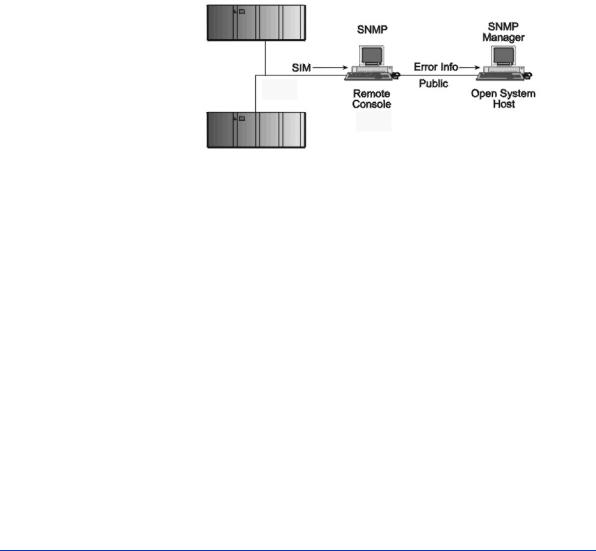
SNMP configuration
The XP family of disk arrays supports standard Simple Network Management Protocol (SNMP) to remotely manage the disk array from the host. The SNMP agent on the remote console PC or Command View can provide status and Remote Service Information Message (R-SIM) reporting to the SNMP manager on the host for up to eight disk arrays. Refer to the operating system documentation to configure the SNMP manager on the host.
RAID Manager command devices
RAID Manager manages Business Copy (BC) and/or Continuous Access (CA) operations from a host server. To use RAID Manager with BC or CA, you use Command View or LUN Configuration Manager to designate at least one LDEV as a command device. Refer to the Command View or LUN Configuration Manager user guide for information about how to designate a command device.
Installation |
15 |

Installation procedures
Perform these actions to install and configure the disk array:
1.Install and configure the disk array (page 17)
•Setting the Host Mode for the disk array ports
•Setting the System Option Modes
•Configuring the Fibre Channel ports
2.Install and configure the host (page 21)
•Loading the OS and software
•Installing and configuring the HBAs
•Clustering and fabric zoning
•Fabric zoning and LUN security for multiple operating systems
3.Connect the disk array (page 24)
•Defining the paths
•Verifying HBA installation
•Verifying device recognition
4.Configure disk array devices (page 30)
•Verifying the device files and drivers
•Creating the device files
•Creating the physical volumes
•Creating new volume groups
•Creating logical volumes
•Creating the file systems
•Setting the I/O timeout parameter
•Creating the mount directories
•Mounting and verifying the file systems
•Setting and verifying the auto-mount parameters
16 |
HP StorageWorks Disk Array XP Operating System Configuration Guide: HP-UX |
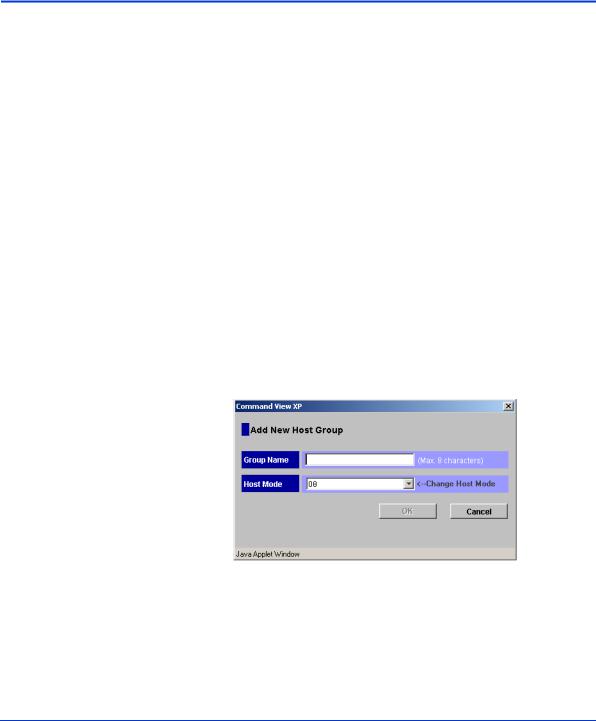
Install and configure the disk array
The HP service representative performs these tasks:
•Assembling hardware and installing software
•Loading the microcode updates
•Installing the channel adapters (CHAs) and cabling
•Installing and formatting devices
After these tasks are finished, you will use Command View or LUN Configuration Manager to complete the remaining tasks listed below. If you do not have Command View or LUN Configuration Manager, your HP service representative can perform these tasks for you.
Setting the Host Mode for the disk array ports
The disk array ports have Host Modes that you must set depending on the host you use. Use Command View (shown) or LUN Configuration Manager to set the Host Mode for each port. The host mode setting for HP-UX is 08.
Installation |
17 |

Setting the System Option Modes
The HP service representative sets the System Option Mode(s) based on the operating system and software configuration of the host.
|
|
HA |
|
Mode |
Level |
Software |
Description and Usage |
|
|
|
|
|
|
|
|
140 |
Optional |
None |
ON: Response to the Inquiry command is |
|
|
|
changed, and the volume can be used from |
|
|
|
VeritasNetBackUP in heterogeneous OS |
|
|
|
configuration, such as HP-UX. |
|
|
|
OFF: Normal response to the Inquiry |
|
|
|
command. |
|
|
|
|
186 |
Mandatory |
Veritas |
ON: Mandatory setting when VERITAS |
|
|
Database |
Database Editions/Advanced Cluster is |
|
|
Editions/ |
connected. |
|
|
Advanced |
OFF: VERITAS Database Editions/Advanced |
|
|
Cluster |
|
|
|
|
Cluster should not be connected with this |
|
|
|
setting. |
|
|
|
|
254 |
Optional |
Veritas |
Change the response of reserve conflict status |
|
|
Database |
to Read Capacity, Verify, and Start Stop Unit. |
|
|
Editions |
ON: Normal end is reported. |
|
|
|
|
|
|
|
OFF: Reserve conflict status is reported. |
|
|
|
|
280 |
Optional |
|
HP-UX Ghost LUN Remove |
|
|
|
OS version: HP-UX 11.0 and later. |
|
|
|
ON: When the host scans the LUNS on the |
|
|
|
port, the disk array is not represented in the |
|
|
|
device list for HP-UX. |
|
|
|
OFF: When the host scans the LUNS on the |
|
|
|
port, the disk array is represented in the device |
|
|
|
list for HP-UX. |
|
|
|
|
18 |
HP StorageWorks Disk Array XP Operating System Configuration Guide: HP-UX |
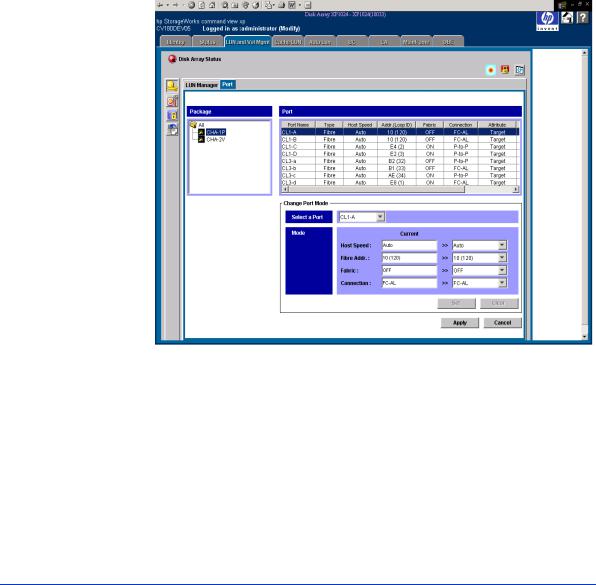
Configuring the Fibre Channel ports
Configure the Fibre Channel ports on the disk array using Command View (shown) or the Fibre Parameter window in LUN Configuration Manager. Select the settings for each port based on your storage area network topology. Use switch zoning if you connect different types of hosts to the array through the same switch.
Fibre Address
In fabric environments, the port addresses are assigned automatically. In arbitrated loop environments, set the port addresses by selecting a unique arbitrated loop physical address (AL-PA) or loop ID for each port.
Installation |
19 |

Fabric and Connection parameter settings
Set each array port to FABRIC ON or OFF with connections of POINT-TO-POINT or FC-AL as shown in the following table and figures. For detailed topology information, refer to the HP StorageWorks SAN Design Reference Guide on the hp.com website.
Fabric |
Connection |
Provides |
parameter |
parameter |
|
|
|
|
|
|
|
ON |
FC-AL |
Not supported |
|
|
|
ON |
Direct Fabric Attach |
F-port (fabric port) |
|
|
|
OFF |
FC-AL |
AL-port (private arbitrated loop) |
|
|
|
OFF |
Direct Fabric Attach |
Not supported |
|
|
|
20 |
HP StorageWorks Disk Array XP Operating System Configuration Guide: HP-UX |

Install and configure the host
This section explains how to install and configure the host and host bus adapters (HBAs) that connect the host to the disk array.
Loading the OS and software
Follow the manufacturer’s instructions to load the operating system and software onto the host. Load all OS patches and configuration utilities supported by HP and the HBA manufacturer.
Installing and configuring the HBAs
Install and configure the host bus adapters using the HBA manufacturer’s instructions.
Installation |
21 |

Clustering and fabric zoning
If you plan to use clustering, install and configure the clustering software on the servers.
Clustering is the organization of multiple servers into groups. Within a cluster, each server is a node. Multiple clusters compose a multi-cluster environment. The following example shows a multi-cluster environment with three clusters, each containing two nodes. The nodes share access to the disk array.
Within the Storage Area Network (SAN), the clusters may be homogeneous (all the same operating system) or they may be heterogeneous (mixed operating systems). How you configure LUN Security and fabric zoning depends on the operating system mix and the SAN configuration.
22 |
HP StorageWorks Disk Array XP Operating System Configuration Guide: HP-UX |

Fabric zoning and LUN security for multiple operating systems
You can connect multiple clusters of various operating systems to the same switch and fabric using appropriate zoning and LUN security as follows:
•Host zones must contain only homogeneous operating systems.
•Storage port zones may overlap if more than one operating system needs to share an array port.
•Heterogeneous operating systems may share an XP array port if you use Secure Manager and set the appropriate host group and mode. All others must connect to a dedicated XP array port.
•Use Secure Manager for LUN isolation when multiple hosts connect through a shared array port. Secure Manager provides LUN security by allowing you to restrict which LUNs each host can access.
Environment |
OS Mix |
Fabric Zoning |
LUN Security |
|
|
|
|
Standalone SAN |
homogeneous (a single OS |
Not required |
Must be used when multiple |
(non-clustered) |
type present in the SAN) |
|
hosts connect through a |
|
|
|
shared port |
|
heterogeneous (more than one |
Required |
|
|
OS type present in the SAN) |
|
|
Clustered SAN |
homogeneous (a single OS |
Not required |
Must be used when multiple |
|
type present in the SAN) |
|
cluster nodes connect through |
|
|
|
a shared port |
|
heterogeneous (more than one |
Required |
|
|
OS type present in the SAN) |
|
|
Multi-Cluster |
homogeneous (a single OS |
Not required |
Must be used when multiple |
SAN |
type present in the SAN) |
|
cluster nodes connect through |
|
|
|
a shared port |
|
heterogeneous (more than one |
Required |
|
|
OS type present in the SAN) |
|
|
|
|
|
|
Installation |
23 |
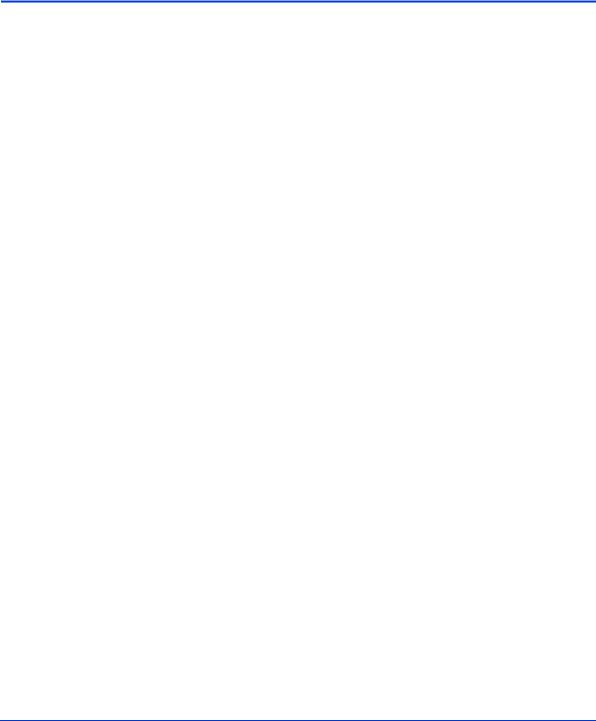
Connect the disk array
The HP service representative connects the disk array to the host by:
1.Verifying operational status of the disk array channel adapters, LDEVs, and paths.
2.Connecting the Fibre Channel cables between the disk array and the fabric switch or host.
3.Verifying the ready status of the disk array and peripherals.
Defining the paths
Use Command View (shown) or LUN Configuration Manager to create paths (LUNs) between hosts and volumes in the disk array. This process is also called “LUN mapping.” LUN mapping includes:
•Configuring ports
•Setting LUN security
•Creating host groups
•Assigning host bus adapter WWNs to host groups
•Mapping volumes to host groups (by assigning LUNs)
See the Command View or LUN Configuration Manager guide for more information. Note the LUNS and their ports, WWNs, nicknames, and LDEVs for later use in verifying host and device configuration.
24 |
HP StorageWorks Disk Array XP Operating System Configuration Guide: HP-UX |
