HP W690 MS Windows Printing
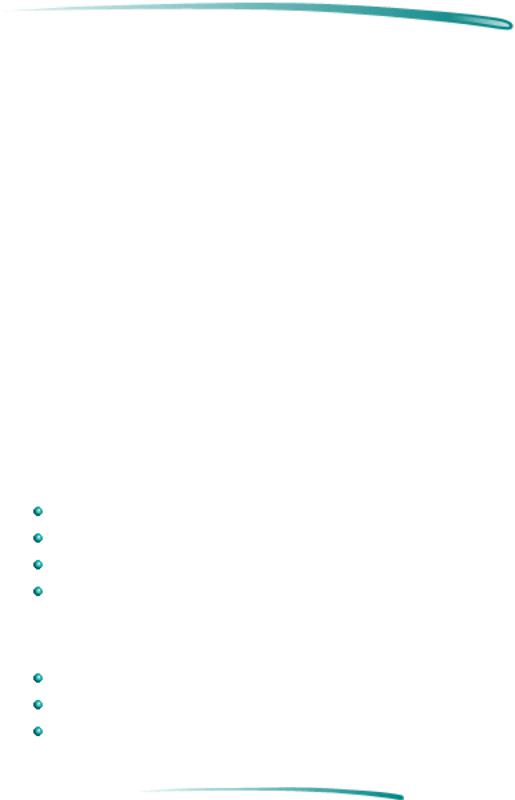
HP De skWrit e r 6 9 0 C P rin t e r |
Macin t o sh P rin t in g |
Macintosh Printing
The HP DeskWriter 690C printer comes with a Driver Installation Disk which contains the printer driver. Before the printer can print, the software that enables the computer to communicate with the printer must be installed.
Look at the system requirements shown below to determine your system’s compatibility with the printer driver.
System Requirements
Note If you find only one serial port on your computer, your older  model of Macintosh computer is not supported for use with
model of Macintosh computer is not supported for use with
this printer. If you do use this type of computer you will experience an unexpected printing of garbled text the first time your computer is turned on. To remedy this problem, either upgrade your computer or always turn on the computer before you turn on the printer.
Minimum System Requirements
Macintosh system software version 7.1
69030/33 MHz with at least 4 MB of system memory
Power PC with at least 8 MB of system memory
At least 7.5 MB free hard disk space
Recommended System Requirements
Macintosh system software version 7.5 or later
Power PC with at least 16 MB of system memory
At least 7.5 MB free hard disk space
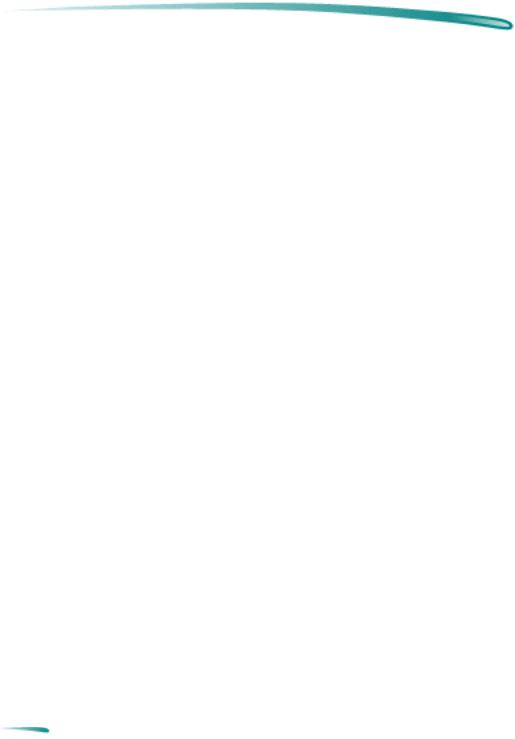
HP De skWrit e r 6 9 0 C P rin t e r |
I n st allin g t h e P rin t e r Drive r |
Installing the Printer Driver
This section provides instructions for installing the printer driver. The default installation procedure copies the printer driver contained on the HP
Driver Installation Disk to the correct location in the System folder.
The driver installer provides both Easy and Customize installation options.
Use the Easy Install option to install all of the printer software in the correct locations on your hard disk. Use the Customize option to install only selected portions of the printer software. See the ReadMe files on the
Driver Installation disk for further information about the Customize option.
What about QuickDraw GX?
The standard printer software supplied with the HP DeskWriter 690C printer is QuickDraw compatible, but not compatible with QuickDraw GX. If, after installing the printer driver, the printer driver does not appear in the Chooser, make sure that the QuickDraw GX extension is disabled in the extension manager, restart your computer, open the Chooser, and select the printer.
Note Before installing the printer driver, make a copy of the disks,  turn off any virus protection applications, and quit any open
turn off any virus protection applications, and quit any open
applications.
Installation Procedure
1.Switch your computer on.
2.Insert the Driver Installation Disk.
3.Double-click the Installer icon.
4.Select Easy (recommended) or Customize installation.
5.Follow the instructions on the screen.
Note If the installer finds a file with the same name, it replaces it with the most current version.
6.You may also wish to install the Truetype fonts at this time (see
“Font Information” below).
7.You must select the HP DeskWriter 690C printer in your Chooser before you can start printing.
8.After you have finished the printer driver installation, align the print cartridges as described in “Aligning the Printer Cartridges.”
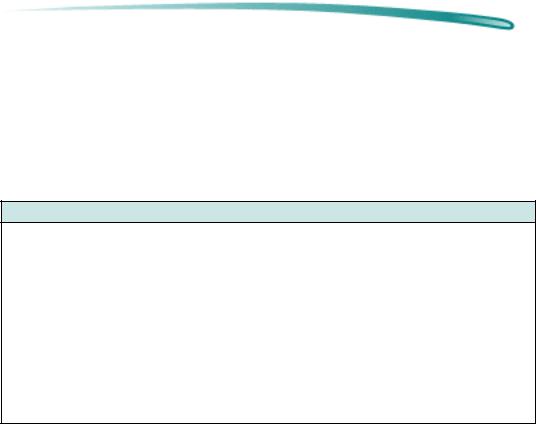
HP De skWrit e r 6 9 0 C P rin t e r |
I n st allin g t h e P rin t e r Drive r |
Font Information
You can choose to install any or all of the 27 TrueType fonts contained on the Font Installation disk. Each font requires between 36K and 64K of hard disk space.
Available Fonts
TrueType Fonts from the Fonts Installation Disk
Arial Black |
New Century Schoolbook |
CG Poster Bodini |
Arial Narrow |
New Century Schoolbook Italic |
Graphite Light |
Arial Narrow Italics |
New Century Schoolbook Bold |
Graphite Light Narrow |
ITC Avant Garde |
New Century Schoolbook Bold Italic |
|
|
|
Lucida Casual |
ITC Avant Garde Bold |
ITC Zapf Chancery |
Lucida Casual Italic |
ITC Bookman |
ITC Zapf Dingbats |
PL Benguiat Frisky |
ITC Bookman Italic |
Bernhard Modern |
Phyllis |
ITC Bookman Bold |
Cooper Black |
Signet Roundhand |
ITC Bookman Bold Italic |
Dom Casual |
Milestones |
|
|
|
Installing and Using Fonts
The Font Installer copies the font files to the Fonts Folder in the System Folder.
Installing the Truetype fonts
1.Insert the Fonts Installation disk
2.Double-click on the Installer icon.
3.Follow the instructions on the screen.
4.After the installation is complete, restart your computer.
PostScript Compatibility
PostScript fonts are compatible with the HP DeskWriter 690C printer. Creating high-quality output using Type 1 fonts requires Adobe Type Manager (ATM).

HP De skWrit e r 6 9 0 C P rin t e r |
I n st allin g t h e P rin t e r Drive r |
Font Priorities
If a system has both ATM and TrueType fonts installed, the printer driver uses the following in order to choose printer outline fonts for printing.
1.ATM fonts
2.TrueType fonts
3.Screen fonts (when no printer outline fonts are available)
Note TrueType (and Type 1) fonts are variable-sized fonts,  sometimes called outline fonts. Bitmapped or screen fonts are fixed size fonts.
sometimes called outline fonts. Bitmapped or screen fonts are fixed size fonts.
Removing Fonts
If previous HP printer drivers have been used, some fonts that are no longer needed can be deleted with the following steps.
To delete unneeded font folders:
1.Open the System Folder.
2.Open the Preferences Folder.
3.If you see a DeskWriter Fonts Folder or an HP Fonts Folder drag it to the trash.
4.Choose Empty Trash from the Special menu.

HP De skWrit e r 6 9 0 C P rin t e r |
I n st allin g t h e P rin t e r Drive r |
Removing Extra Printer Drivers
Users with limited hard disk space may choose to remove printer drivers not being used.
To remove extra printer drivers:
1.Open the System folder.
2.Locate and open the Extensions folder in the Systems folder.
3.Click the icon for the printer driver you want to remove.
4.Drag the icon to the Trash, then choose Empty Trash from the
Special menu.
5.Close the Extensions folder and the System folder.
Choosing a Printer
Before printing, you must choose the HP DeskWriter 690C as the printer you wish to use, even if it’s the only printer connected to your computer. To do this, select Chooser from the Apple menu.
If the printer is connected directly to your computer:
1.Click the icon for the HP DeskWriter 690C.
2.Click the icon indicating the port to which you connected the printer. (Both the printer and modem ports are serial ports and can accommodate the printer.)
If the printer is connected via a network:
1.Make sure AppleTalk is active.
2.Click the icon for the HP DeskWriter 690C.
3.If your network is divided into zones click the zone for your printer.
4.Select HP DeskWriter 690C.

HP De skWrit e r 6 9 0 C P rin t e r |
I n st allin g t h e P rin t e r Drive r |
Sharing Printers
You can place an icon representing the printer on your desktop. Desktop printer icons are necessary in order to share printers with other network users. It is also a convenient way to use a printer no matter where it is physically located.
Creating a Desktop Printer Icon
To create a desktop printer icon:
1.Choose Chooser from the Apple menu.
2.Click Create. A printer icon appears on your desktop.
3.Close the Chooser.
To share the printer:
1.Click the icon for the printer to be shared.
2.Choose Sharing from the File menu.
3.Specify whether other users can use the printer or not.
Printer |
Icon Sharing Options |
|
Sharing |
options |
|
Other systems may also use this printer |
Provides access to all specified network users, |
|
|
|
groups, and guests. |
Share this printer |
Provides access only to specified users, groups, |
|
|
|
and guests. |
User/Group, Guest |
Use the Users and Groups Control Panel dialog |
|
|
|
box to restrict access to unqualified users. |
|
|
|
Deleting a Desktop Printer Icon
To delete a desktop printer, make sure the print queue is empty, then drag the icon to the Trash.
