HP VISUALIZE B1000, VISUALIZE C3000 Manual

HP VISUALIZE C3600 UNIX® Workstations
PA8600
Upgrade Instructions
Manufacturing Part Number: A5997-90000
Edition E1299
© Copyright 1999 by Hewlett-Packard
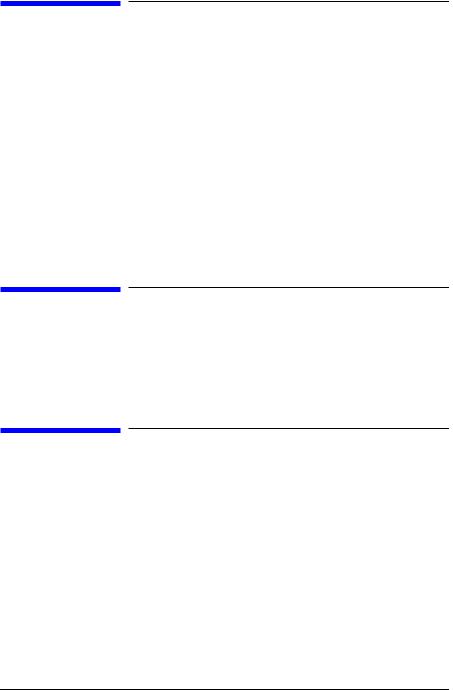
Notice
The information contained in this document is subject to change without notice.
Hewlett-Packard assumes no responsibility for the use or reliability of its software on equipment that is not furnished by Hewlett-Packard.
This document contains proprietary information that is protected by copyright. All rights reserved. No part of this document may be photocopied, reproduced or translated to another language without the prior written consent of Hewlett-Packard Company.
Hewlett-Packard Warranty Statement
Refer to Warranty & Support for your HP Workstation for warranty terms applicable to your Hewlett-Packard product and replacement parts.
Restricted Rights Legend
Use, duplication, or disclosure by the U.S. Government Department of Defense is subject to restrictions as set forth in paragraph (b)(3)(ii) of the Rights in Technical Data and Software clause in DFARS 252.227.7013.
© Copyright 1999 Hewlett-Packard Company. All Rights Reserved.
This document contains proprietary information that is protected by copyright. All rights are reserved. No part of this document may be photocopied, reproduced or translated to another language without the prior written consent of Hewlett-Packard Company.
2

UNIX is a registered trademark in the United States of America and other countries, licensed exclusively through X/Open Company Limited.
©Copyright 1980, 1984 AT&T, Inc.
©Copyright 1979, 1980, 1983 The Regents of the University of California.
This software and documentation is based in part on the Fourth Berkeley Software Distribution under license from the Regents of University of California.
3

4
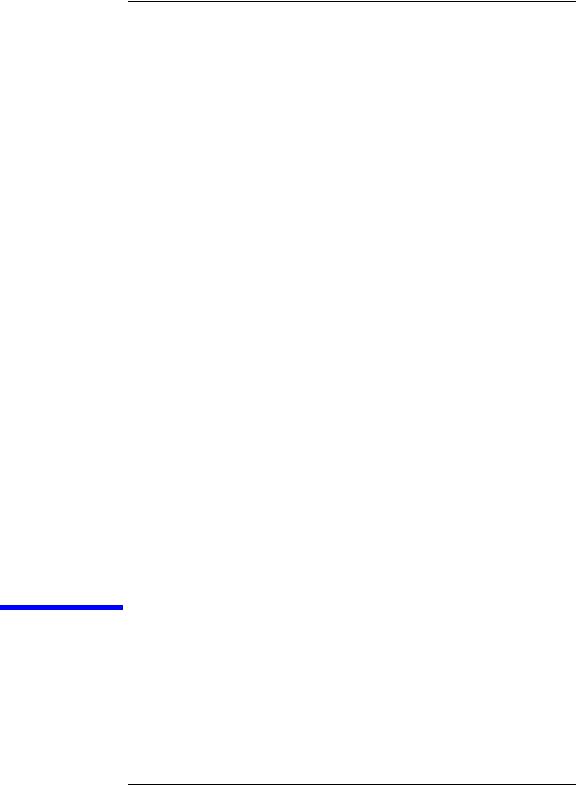
1 |
Getting Started |
The following important information must be adhered to for proper removal and replacement of all Hewlett-Packard parts.
5
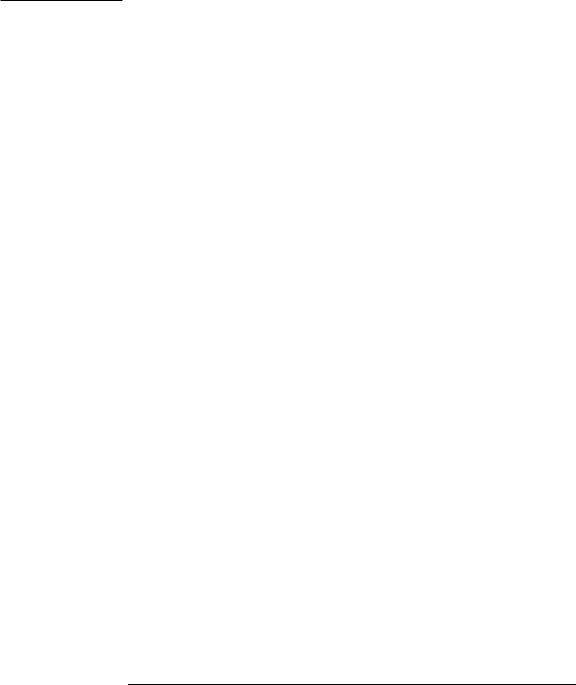
Getting Started
CAUTION |
This upgrade process should be performed by experienced hardware |
|
users only. |
|
|
6 |
Chapter 1 |
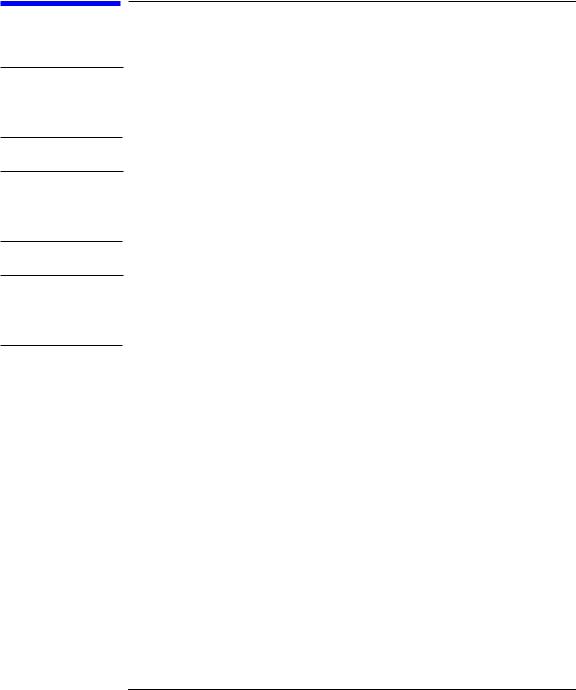
WARNING
NOTE
NOTE
Getting Started
Safety Warnings
Safety Warnings
Removing the device cover may expose sharp edges in the equipment chassis. To avoid injury, use care when installing customer add-on devices.
Before performing removal/replacement procedures, position the workstation on a cushioned flat, stable surface, such as a table top or workbench.
Installing the recommended HP replacement part in your B1000/C3000 workstation does not affect the regulatory and safety classifications or approvals listed in the original owner’s guide.
Electrostatic Discharge (ESD) Precautions
To prevent damage to the B1000/C3000 workstation, observe all of the following ESD precautions while performing removal and replacement procedures:
•Remove all ESD-generating materials from the work area in which you will remove and replace the workstation field replaceable unit(s).
•Open the ESD materials provided with the replacement part kit. Unfold the black conductive sheeting (antistatic mat) and place it under a corner of the workstation.
•Wear a static strap to ensure that any accumulated electrostatic charge is discharged from your body to ground. Attach the static-grounding wrist strap by following the instructions on the package. Attach the sticky end of the wrist strap to bare metal on the rear panel of the workstation.
•Connect all equipment together, including the static-free mat, static
Chapter 1 |
7 |

Getting Started
Safety Warnings
strap, clips attached to the wrist strap, nodes, and peripheral units.
•Keep uninstalled printed circuit boards in their protective antistatic bags.
•Once you have removed printed circuit boards from their protective antistatic bags, handle the printed circuit boards by their edges only.
8 |
Chapter 1 |

Getting Started
Replacement Part Kit Contents
Replacement Part Kit Contents
Take a moment to verify that your kit contains the following contents:
•System board upgrad tray assembly
•Electrostatic Discharge (ESD) materials
•Removal/Replacement Instructions
If you are missing any part or any documentation, please call your designated service representative.
Chapter 1 |
9 |

Getting Started
Required Tools
Required Tools
You will need the following tools for removal/replacement procedures:
•T-10 and/or T-15 Torque drivers
•ESD materials
•Sufficient ESD protected surfaces on which to lay out parts
10 |
Chapter 1 |
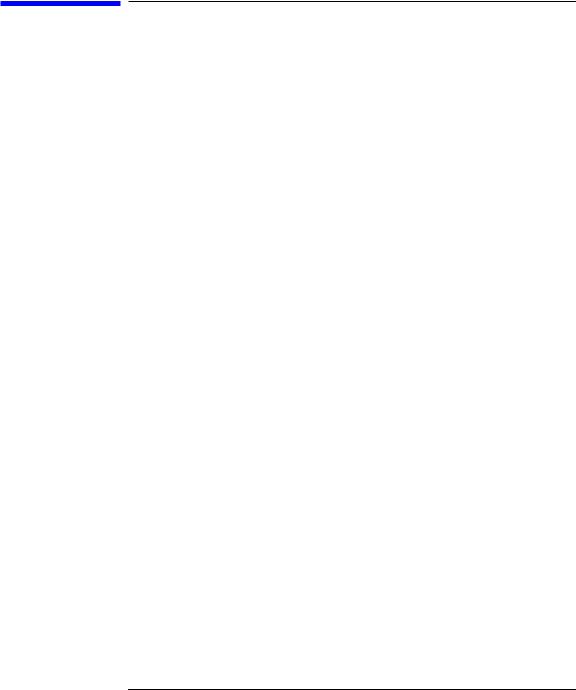
Getting Started
Upgrade Instructions Overview
Upgrade Instructions Overview
The general steps for performing the upgrade are outlined as follows and should be performed in the sequence listed. Refer to the individual sections of this guide for the actual step-by-step procedures for upgrading the B1000/C3000 to a C3600.
1.Prepare your workstation
-Verify that you have the correct version of HP-UX.
-Determine and WRITE DOWN the LAN ID of your system. You may
need to re-enter it in the new system |
board. |
-Power off the workstation and any peripherals.
-Unplug the power.
2.Remove the terminators and cables.
3.Remove the side panel.
4.Remove the power supply.
5.Remove the hard disk fan.
6.Remove the memory cards (DIMMs).
7.Remove the air divider.
8.Remove the PCI I/O card(s).
9.Disconnect the system board cables.
10.Remove the old system board.
11.Install the new system board.
12.Reconnect the system board cables.
13.Reinsert the PCI I/O card(s).
14.Reinstall the air divider.
15.Reinsert the memory cards (DIMMs).
16.Reinstall the hard disk fan.
17.Reinstall the power supply.
18.Replace the left side panel.
19.Verify system operations.
Chapter 1 |
11 |

Getting Started
Preparing Your Workstation
Preparing Your Workstation
The workstation must be running HP-UX 10.20 or later with Additional Core Enhancements (ACE4) 9906 to accommodate the PA8600 upgrade. Use the command uname -r to determine the revision of your operating system. It should report B.10.20. If the workstation is running an older version of HP-UX, update the operating system software before continuing. Use the command /usr/sbin/swlist -l bundle | grep ACE to view what software products are loaded in your system. If the product list includes B6193DA, you do not need to update HP-UX.
1.Determine the workstation’s LAN ID by entering the following command: /usr/sbin/lanscan.
The output is similar to the following:
Hardware Station |
Crd Hardware Net-Interface NM MAC HP |
||
DLPI |
Mjr |
|
|
Path |
Address |
In# State |
NameUnit State ID Type Support |
Num |
|
|
|
2.0.2 |
0x08000970ECC0 0 UP |
lan0 UP 4 ETHER YES |
|
130 |
|
|
|
Record the LAN ID here. You will need it after installing the new system board:
Enter LAN ID: ___ ___ ___ ___ ___ ___ -___ ___ ___ ___ ___ ___
You must supply the dash (-) between the first six digits and the last six digits
After you install the new CPU board and power on the system for the first time, you may be prompted for the LAN ID.
12 |
Chapter 1 |
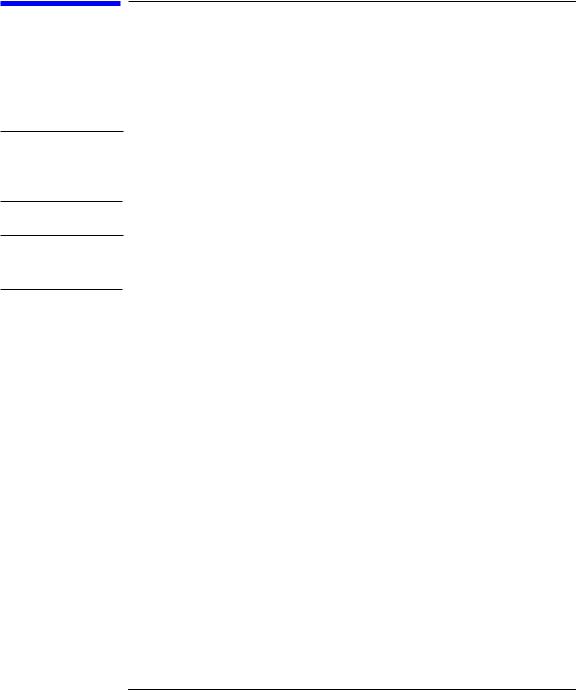
CAUTION
NOTE
Getting Started
Safely Powering Down the B1000/C3000 Workstation
Safely Powering Down the B1000/C3000
Workstation
You must complete the following steps before performing any of the removal and replacement procedures:
Do not use the power supply interlock to power down the workstation. This power down method may hang the operating system in an unrecoverable state.
Remove any accessory bag(s) and their black tab screws, if present, from the rear of the workstation. Remove any existing SCSI terminators.
1.Power off the workstation by simply pressing the power switch on the front panel of the workstation. Also, power off the monitor and any attached peripheral devices.
If necessary, shut down the workstation by executing “shutdown -h” as user root. This ensures that all programs are terminated and all data is saved before switching the power off.
2.After 30 seconds, unplug the workstation’s power cord and all peripheral devices from AC power outlets. Before attempting to move the workstation to a disassembly area, disconnect all peripherals from the back of the system.
3.Place the workstation on a flat, stable surface, such as a tabletop or floor. To protect against scratches, remove miscellaneous debris from the work surface.
Chapter 1 |
13 |
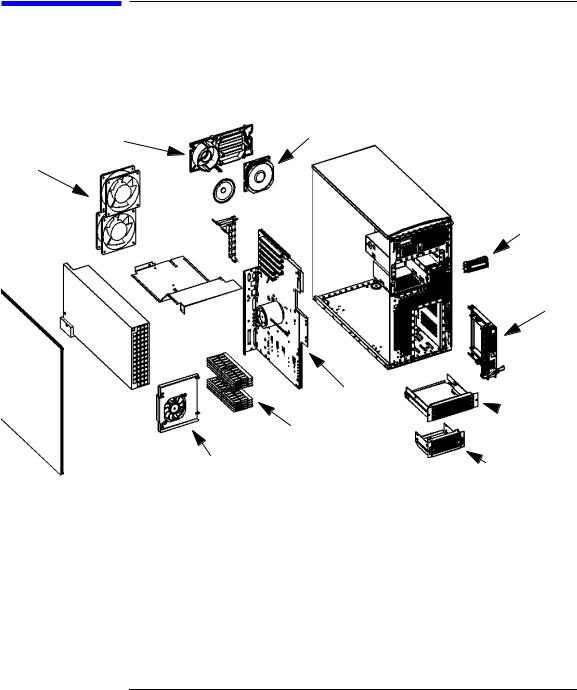
Getting Started
Product Exploded Diagram
Product Exploded Diagram
Refer to the figure below for a basic parts overview of the B1000/C3000 workstation.
Figure 1-1 |
Exploded View |
|
I/O Fan/Speaker Bracket |
I/O Fan |
|
stem-Board Fans |
|
|
|
Speaker |
Chassis |
|
I/O Card |
Front-Panel Display |
|
Retainer Clip |
|
Air Divider
Hard Disk Tray
Power
Supply
ide Panel
System Board
 CD Drive T
CD Drive T
DIMMs (Memory)
Memory Fan
Floppy Drive Tray
14 |
Chapter 1 |
