HP PageWide E77650, E77660, PageWide P77940, PageWide P77950, PageWide P77960 User's Guide
...
HP PageWide Managed Color MFP E77650,
E77660, P77940, P77950, P77960, P77440
HP PageWide Managed Color Flow MFP
E77650, E77660
User Guide
Copyright and License
© Copyright 2018 HP Development Company,
L.P.
Reproduction, adaptation, or translation without prior written permission is prohibited, except as allowed under the copyright laws.
The information contained herein is subject to change without notice.
The only warranties for HP products and services are set forth in the express warranty statements accompanying such products and services. Nothing herein should be construed as constituting an additional warranty. HP shall not be liable for technical or editorial errors or omissions contained herein.
Edition 4, 1/2019
Trademark Credits
Adobe®, Adobe Photoshop®, Acrobat®, and PostScript® are trademarks of Adobe Systems Incorporated.
Apple and the Apple logo are trademarks of Apple Inc., registered in the U.S. and other countries.
macOS is a trademark of Apple Inc., registered in the U.S. and other countries.
AirPrint is a trademark of Apple Inc., registered in the U.S. and other countries.
Google™ is a trademark of Google Inc.
Microsoft®, Windows®, Windows® XP, and Windows Vista® are U.S. registered trademarks of Microsoft Corporation.
UNIX® is a registered trademark of The Open Group.

Table of contents
1 Printer overview ........................................................................................................................................................................................ |
1 |
For more information .............................................................................................................................................................. |
1 |
Caution icons ............................................................................................................................................................................. |
2 |
Printer views .............................................................................................................................................................................. |
3 |
Printer front view ................................................................................................................................................. |
3 |
Front view—E77650dn, E77650dns, E77650z, E77650zs, E77660dn, E77660z, |
|
E77660zs, E77660zts, P77440dn, P77940dn, P77940dns, P77950dn, |
|
P77950dns, P77960dn, P77960dns models ............................................................................ |
3 |
Front view—E77650z+, E77660z+, P77940dn+, P77950dn+, P77960dn+ models ........ |
4 |
Printer back view and interface ports ............................................................................................................... |
5 |
Back view and interface ports—E77650dn, E77650dns, E77650z, E77650zs, |
|
E77660dn, E77660z, E77660zs, E77660zts, P77440dn, P77940dn, P77940dns, |
|
P77950dn, P77950dns, P77960dn, P77960dns models ....................................................... |
5 |
Back view and interface ports—E77650z+, E77660z+, P77940dn+, P77950dn+, |
|
P77960dn+ models ........................................................................................................................ |
6 |
Control-panel view ............................................................................................................................................... |
7 |
How to use the touchscreen control panel ................................................................................. |
9 |
Printer speci cations ............................................................................................................................................................. |
10 |
Technical speci cations .................................................................................................................................... |
10 |
Supported operating systems ......................................................................................................................... |
20 |
Mobile printing solutions .................................................................................................................................. |
23 |
Printer dimensions ............................................................................................................................................ |
23 |
Power consumption, electrical speci cations, and acoustic emissions ................................................... |
26 |
Operating environment range ......................................................................................................................... |
26 |
Printer hardware setup and software installation ............................................................................................................ |
27 |
2 Paper trays .............................................................................................................................................................................................. |
29 |
For more information ............................................................................................................................................................ |
29 |
Load paper to Tray 1 (multipurpose tray) .......................................................................................................................... |
30 |
Introduction ........................................................................................................................................................ |
30 |
Tray 1 paper orientation ................................................................................................................................... |
31 |
Use alternative letterhead mode .................................................................................................................... |
36 |
ENWW |
iii |
|
Enable Alternative Letterhead Mode by using the printer control-panel menus ............... |
36 |
Load paper to Tray 2 ............................................................................................................................................................. |
37 |
|
Introduction ........................................................................................................................................................ |
37 |
|
Tray 2 and the 550-sheet trays paper orientation ...................................................................................... |
39 |
|
Use alternative letterhead mode .................................................................................................................... |
43 |
|
|
Enable Alternative Letterhead Mode by using the printer control-panel menus ............... |
43 |
Load paper to tandem Trays 2 and 3 (E77660zts, P77440dn models only) .............................................................. |
44 |
|
Introduction ........................................................................................................................................................ |
44 |
|
Use alternative letterhead mode .................................................................................................................... |
47 |
|
|
Enable Alternative Letterhead Mode by using the printer control-panel menus ............... |
47 |
Load the 4,000-sheet high-capacity input (HCI) tray ....................................................................................................... |
48 |
|
Introduction ........................................................................................................................................................ |
48 |
|
HCI paper orientation ........................................................................................................................................ |
50 |
|
Use alternative letterhead mode .................................................................................................................... |
51 |
|
|
Enable Alternative Letterhead Mode by using the printer control-panel menus ............... |
52 |
Load and print envelopes ..................................................................................................................................................... |
53 |
|
Introduction ........................................................................................................................................................ |
53 |
|
Print envelopes .................................................................................................................................................. |
53 |
|
Envelope orientation ......................................................................................................................................... |
53 |
|
Load and print labels ............................................................................................................................................................. |
55 |
|
Introduction ........................................................................................................................................................ |
55 |
|
Manually feed labels ......................................................................................................................................... |
55 |
|
Label orientation ............................................................................................................................................... |
56 |
|
Con gure inner |
nisher stapling (E77650dns, E77650zs, and E77660zs models only) .......................................... |
57 |
Con |
gure the default staple location ............................................................................................................. |
57 |
Con gure the operation mode ........................................................................................................................ |
58 |
|
3 Supplies, accessories, and parts .......................................................................................................................................................... |
59 |
|
For more information ............................................................................................................................................................ |
59 |
|
Order supplies, accessories, and parts ............................................................................................................................... |
60 |
|
Ordering .............................................................................................................................................................. |
60 |
|
Supplies and accessories ................................................................................................................................. |
60 |
|
Maintenance/long-life consumables (LLC) .................................................................................................... |
60 |
|
Customer self-repair parts ............................................................................................................................... |
61 |
|
Replace the cartridges .......................................................................................................................................................... |
64 |
|
Introduction ........................................................................................................................................................ |
64 |
|
Cartridge information ....................................................................................................................................... |
64 |
|
Remove and replace the cartridges ............................................................................................................... |
65 |
|
Replace the service fluid container ..................................................................................................................................... |
68 |
|
Introduction ........................................................................................................................................................ |
68 |
|
Remove and replace the service fluid container .......................................................................................... |
68 |
|
iv |
ENWW |
Replace the staple cartridge in the inner nisher (E77650dns, E77650zs, E77660dns, E77660zs, |
|
E77660zts, P77940dns, P77950dns, P77960dns models only) .................................................................................. |
72 |
Replace the staple cartridge in the floor standing nisher (E77650z+, E77660z+, P77940dn+, P77950dn+, |
|
P77960dn+ models only) ..................................................................................................................................................... |
74 |
4 Print .......................................................................................................................................................................................................... |
77 |
For more information ............................................................................................................................................................ |
77 |
Print tasks (Windows) ............................................................................................................................................................ |
78 |
How to print (Windows) .................................................................................................................................... |
78 |
Automatically print on both sides (Windows) ............................................................................................... |
78 |
Manually print on both sides (Windows) ........................................................................................................ |
79 |
Print multiple pages per sheet (Windows) .................................................................................................... |
79 |
Select the paper type (Windows) .................................................................................................................... |
80 |
Additional print tasks ........................................................................................................................................ |
81 |
Print tasks (macOS) ............................................................................................................................................................... |
82 |
How to print (macOS) ........................................................................................................................................ |
82 |
Automatically print on both sides (macOS) ................................................................................................... |
82 |
Manually print on both sides (macOS) ........................................................................................................... |
82 |
Print multiple pages per sheet (macOS) ........................................................................................................ |
83 |
Select the paper type (macOS) ........................................................................................................................ |
83 |
Additional print tasks ........................................................................................................................................ |
83 |
Store print jobs on the printer to print later or print privately ........................................................................................ |
85 |
Introduction ........................................................................................................................................................ |
85 |
Create a stored job (Windows) ........................................................................................................................ |
85 |
Create a stored job (macOS) ............................................................................................................................ |
86 |
Print a stored job ............................................................................................................................................... |
87 |
Delete a stored job ............................................................................................................................................ |
87 |
Delete a job that is stored on the printer .................................................................................. |
87 |
Change the job storage limit ....................................................................................................... |
87 |
Information sent to printer for Job Accounting purposes ........................................................................... |
88 |
Mobile printing ........................................................................................................................................................................ |
89 |
Introduction ........................................................................................................................................................ |
89 |
Wi-Fi Direct and NFC Connect and Print ......................................................................................................... |
89 |
HP ePrint via email ............................................................................................................................................ |
90 |
HP ePrint software ............................................................................................................................................ |
91 |
AirPrint ................................................................................................................................................................. |
91 |
Android embedded printing ............................................................................................................................. |
91 |
Print from the USB port ......................................................................................................................................................... |
93 |
Introduction ........................................................................................................................................................ |
93 |
Enable the USB port for printing ..................................................................................................................... |
93 |
Print USB documents ........................................................................................................................................ |
94 |
ENWW |
v |
5 Copy .......................................................................................................................................................................................................... |
95 |
For more information ............................................................................................................................................................ |
95 |
Make a copy ............................................................................................................................................................................ |
96 |
Copy on both sides (duplex) ................................................................................................................................................. |
98 |
Additional copy tasks .......................................................................................................................................................... |
100 |
6 Scan ........................................................................................................................................................................................................ |
101 |
For more information .......................................................................................................................................................... |
101 |
Set up Scan to Email ........................................................................................................................................................... |
102 |
Introduction ...................................................................................................................................................... |
102 |
Before you begin ............................................................................................................................................. |
102 |
Step one: Access the HP Embedded Web Server (EWS) ........................................................................... |
102 |
Step two: Con gure the Network denti cation settings .......................................................................... |
103 |
Step three: Con gure the Scan to Email feature ....................................................................................... |
104 |
Method one: Basic con guration using the Email Setup Wizard ........................................ |
104 |
Method two: Advanced con guration using the Email Setup ............................................. |
108 |
Step four: Con gure the Quick Sets (optional) ........................................................................................... |
112 |
Step ve Set up Scan to Email to use Office 365 Outlook (optional) ..................................................... |
113 |
Introduction ................................................................................................................................. |
113 |
Con gure the outgoing email server (SMTP) to send an email from an Office 365 |
|
Outlook account .......................................................................................................................... |
113 |
Set up Scan to Network Folder .......................................................................................................................................... |
115 |
Introduction ...................................................................................................................................................... |
115 |
Before you begin ............................................................................................................................................. |
115 |
Step one: Access the HP Embedded Web Server ....................................................................................... |
115 |
Step two: Set up Scan to Network Folder ................................................................................................... |
116 |
Method one: Use the Scan to Network Folder Wizard .......................................................... |
116 |
Method two: Use Scan to Network Folder Setup .................................................................. |
117 |
Step one: Begin the con guration ....................................................................... |
117 |
Step two: Con gure the Scan to Network Folder settings .............................. |
117 |
Step three: Complete the con guration ............................................................. |
125 |
Set up Scan to USB Drive .................................................................................................................................................... |
126 |
Introduction ...................................................................................................................................................... |
126 |
Step one: Access the HP Embedded Web Server ....................................................................................... |
126 |
Step two: Enable Scan to USB Drive ............................................................................................................. |
127 |
Step three: Con gure the Quick Sets (optional) ......................................................................................... |
127 |
Default scan settings for Scan to USB Drive setup .................................................................................... |
128 |
Default le settings for Scan to USB Drive setup ....................................................................................... |
128 |
Set up Scan to SharePoint® (Flow models only) ............................................................................................................. |
130 |
Introduction ...................................................................................................................................................... |
130 |
Before you begin ............................................................................................................................................. |
130 |
vi |
ENWW |
Step one: Access the HP Embedded Web Server (EWS) ........................................................................... |
130 |
Step two: Enable Scan to SharePoint® and create a Scan to SharePoint Quick Set ............................. |
131 |
Quick set scan settings and options for Scan to SharePoint® ................................................................. |
132 |
Scan to email ........................................................................................................................................................................ |
135 |
Introduction ...................................................................................................................................................... |
135 |
Scan to email ................................................................................................................................................... |
135 |
Scan to network folder ....................................................................................................................................................... |
138 |
Introduction ...................................................................................................................................................... |
138 |
Scan to network folder ................................................................................................................................... |
138 |
Scan to USB drive ................................................................................................................................................................. |
140 |
Introduction ...................................................................................................................................................... |
140 |
Scan to USB drive ............................................................................................................................................ |
140 |
Scan to SharePoint .............................................................................................................................................................. |
142 |
Introduction ...................................................................................................................................................... |
142 |
Scan to SharePoint .......................................................................................................................................... |
142 |
Scan to job storage .............................................................................................................................................................. |
144 |
Introduction ...................................................................................................................................................... |
144 |
Scan to job storage on the printer ................................................................................................................ |
144 |
Print from job storage on the printer ........................................................................................................... |
146 |
HP JetAdvantage business solutions ............................................................................................................................... |
147 |
Additional scan tasks .......................................................................................................................................................... |
148 |
7 Fax .......................................................................................................................................................................................................... |
149 |
For more information .......................................................................................................................................................... |
149 |
Set up fax .............................................................................................................................................................................. |
150 |
Introduction ...................................................................................................................................................... |
150 |
Set up fax by using the printer control panel ............................................................................................. |
150 |
Change fax con gurations ................................................................................................................................................. |
151 |
Fax dialing settings ......................................................................................................................................... |
151 |
General fax send settings .............................................................................................................................. |
152 |
Fax receive settings ........................................................................................................................................ |
152 |
Send a fax ............................................................................................................................................................................. |
154 |
Additional fax tasks ............................................................................................................................................................. |
156 |
8 Manage the printer .............................................................................................................................................................................. |
157 |
For more information .......................................................................................................................................................... |
157 |
Advanced con guration with the HP Embedded Web Server (EWS) ........................................................................... |
158 |
Introduction ...................................................................................................................................................... |
158 |
How to access the HP Embedded Web Server (EWS) ............................................................................... |
158 |
HP Embedded Web Server features ............................................................................................................ |
159 |
Information tab ........................................................................................................................... |
159 |
ENWW |
vii |
General tab .................................................................................................................................. |
160 |
Copy/Print tab ............................................................................................................................. |
161 |
Scan/Digital Send tab ................................................................................................................ |
162 |
Fax tab .......................................................................................................................................... |
163 |
Troubleshooting tab .................................................................................................................. |
163 |
Security tab ................................................................................................................................. |
164 |
HP Web Services tab .................................................................................................................. |
164 |
Networking tab ........................................................................................................................... |
164 |
Other Links list ............................................................................................................................ |
166 |
Create a Quick Set ................................................................................................................................................................ |
167 |
Introduction ...................................................................................................................................................... |
167 |
Step one: Access the HP Embedded Web Server (EWS) ........................................................................... |
167 |
Step two: Add and manage Quick Sets ........................................................................................................ |
168 |
Add a Quick Set ........................................................................................................................... |
168 |
Edit a Quick Set ........................................................................................................................... |
169 |
Copy a Quick Set ......................................................................................................................... |
169 |
Remove a Quick Set ................................................................................................................... |
170 |
Quick Set settings and options ................................................................................................. |
170 |
Example Quick Sets .................................................................................................................... |
175 |
Con gure IP network settings ........................................................................................................................................... |
177 |
Printer sharing disclaimer .............................................................................................................................. |
177 |
View or change network settings ................................................................................................................. |
177 |
Rename the printer on a network ................................................................................................................ |
177 |
Manually con gure IPv4 TCP/IP parameters from the control panel ..................................................... |
178 |
Manually con gure IPv6 TCP/IP parameters from the control panel ..................................................... |
178 |
Link speed and duplex settings .................................................................................................................... |
179 |
Printer security features ..................................................................................................................................................... |
180 |
Introduction ...................................................................................................................................................... |
180 |
Security statements ....................................................................................................................................... |
180 |
Assign an administrator password ............................................................................................................... |
180 |
IP Security ......................................................................................................................................................... |
181 |
Lock the formatter .......................................................................................................................................... |
181 |
Encryption support: HP High Performance Secure Hard Disks ............................................................... |
181 |
Energy-conservation settings ........................................................................................................................................... |
182 |
Introduction ...................................................................................................................................................... |
182 |
Set the sleep timer and con gure the printer to use 2 watts or less of power .................................... |
182 |
Set the sleep schedule ................................................................................................................................... |
182 |
HP Web Jetadmin ................................................................................................................................................................. |
184 |
Software and rmware updates ....................................................................................................................................... |
185 |
viii |
ENWW |
9 Solve problems ..................................................................................................................................................................................... |
|
187 |
For more information .......................................................................................................................................................... |
|
187 |
Customer support ................................................................................................................................................................ |
|
189 |
Control panel help system ................................................................................................................................................. |
|
190 |
Restore factory settings ..................................................................................................................................................... |
|
191 |
Introduction ...................................................................................................................................................... |
|
191 |
Method one: Restore factory settings from the printer control panel ................................................... |
191 |
|
Method two: Restore factory settings from the HP Embedded Web Server (network-connected |
|
|
printers only) .................................................................................................................................................... |
|
191 |
A “Cartridge is low” or “Cartridge is very low” message displays on the printer control panel .............................. |
192 |
|
Change the “Very Low” settings ................................................................................................................... |
|
192 |
For printers with fax capability ................................................................................................. |
192 |
|
Order supplies ................................................................................................................................................. |
|
193 |
Printer does not pick up paper or misfeeds .................................................................................................................... |
|
194 |
Introduction ...................................................................................................................................................... |
|
194 |
The printer does not pick up paper .............................................................................................................. |
|
194 |
The printer picks up multiple sheets of paper ............................................................................................ |
196 |
|
The document feeder jams, skews, or picks up multiple sheets of paper ............................................ |
200 |
|
Clear paper jams .................................................................................................................................................................. |
|
201 |
Introduction ...................................................................................................................................................... |
|
201 |
Paper jam locations ........................................................................................................................................ |
|
202 |
Auto-navigation for clearing paper jams ..................................................................................................... |
203 |
|
Experiencing frequent or recurring paper jams? ....................................................................................... |
203 |
|
Clear paper jams in the document feeder – 31.13.yz ............................................................................... |
204 |
|
Clear paper jams in Tray 1 - 15.A1.yz; 15.D1.51; 15.D1.81; 15.D2.A1; 15.D2.D1 ............................... |
206 |
|
Clear paper jams in tandem Trays 2 and 3 (E77660zts, P77440dn models only) .............................. |
209 |
|
Clear paper jams in Tray 2 - 15.A2.yz; 15.D2.52; 15.D2.82; 15.D2.A2; 15.D2.D2 ............................... |
212 |
|
Clear paper jams in Tray 3 - 15.A3.yz; 15.12.A3; 15.12.D3 ..................................................................... |
214 |
|
Clear paper jams in the heated pressure roller (HPR) - 13.xx.xx, 15.5x.xx, 66.Bx.xx, 17.B3.xx ....... |
217 |
|
Clear paper jams in the output bin - 15.E1.yz; 15.C1.Az .......................................................................... |
220 |
|
Clear paper jams in the duplexer - 15.D1.yz; 15.D2.yz; 15.C1.5z; 15.C1.8z; 15.C1.9z ....................... |
222 |
|
Clear paper jams in the 3X550 trays - 15.A4.yz; 15.A5.yz; 15.A6.yz; 15.A9.yz; 15.37.yz; |
|
|
15.38.yz; 15.48.yz .......................................................................................................................................... |
|
224 |
Clear paper jams in the 4,000 sheet HCI - 15.A7.yz; 15.A8.yz; 15.37.yz; 15.38.yz; 15.48.yz ........... |
226 |
|
Clear paper jams in the inner nisher (E77650dns, E77650zs, and E77660zs models only) - |
|
|
15.51.yz; 15.62.yz; 15.63.yz; 15.67.yz ....................................................................................................... |
|
231 |
Clear staple jams in the inner nisher (E77650dns, E77650zs, E77660dns, E77660zs, |
|
|
E77660zts, P77940dns, P77950dns, P77960dns models only) - 15.63.yz ....................................... |
233 |
|
Clear paper jams in the floor standing |
nisher rear door (E77650z+, E77660z+, P77940dn+, |
|
P77950dn+, P77960dn+ models only) ...................................................................................................... |
|
235 |
Clear paper jams in the floor standing |
nisher front door (E77650z+, E77660z+, P77940dn+, |
|
P77950dn+, P77960dn+ models only) ...................................................................................................... |
|
237 |
ENWW |
ix |
Clear staple jams in the floor standing nisher (E77650z+, E77660z+, P77940dn+, P77950dn |
|
+, P77960dn+ models only) ......................................................................................................................... |
238 |
Improve print quality ........................................................................................................................................................... |
242 |
Introduction ...................................................................................................................................................... |
242 |
Check the cartridge status ............................................................................................................................. |
242 |
Update the printer rmware ......................................................................................................................... |
243 |
Change the print quality setting ................................................................................................................... |
243 |
Print from a di erent software program .................................................................................................... |
243 |
Check paper and quality settings ................................................................................................................. |
243 |
Check grayscale and black settings ............................................................................................................. |
244 |
Adjust color settings (Windows) ................................................................................................................... |
244 |
Check paper and the printing environment ................................................................................................ |
245 |
Step one: Use paper that meets HP speci cations ............................................................... |
245 |
Step two: Check the environment ............................................................................................ |
245 |
Visually inspect the cartridge ........................................................................................................................ |
246 |
Clean the printer .............................................................................................................................................. |
247 |
Print and interpret the Print Quality Report ........................................................................... |
247 |
Clean the printhead .................................................................................................................... |
247 |
Clean the rollers .......................................................................................................................... |
248 |
Try a di erent print driver .............................................................................................................................. |
248 |
Improve copy image quality ............................................................................................................................................... |
250 |
Check the scanner glass for dirt and smudges .......................................................................................... |
250 |
Calibrate the scanner ...................................................................................................................................... |
251 |
Check the paper settings ............................................................................................................................... |
252 |
Check the paper selection options .......................................................................................... |
252 |
Check the image-adjustment settings ........................................................................................................ |
252 |
Optimize copy quality for text or pictures ................................................................................................... |
253 |
Edge-to-edge copying .................................................................................................................................... |
253 |
Improve scan image quality ............................................................................................................................................... |
254 |
Check the scanner glass for dirt and smudges .......................................................................................... |
254 |
Check the resolution settings ....................................................................................................................... |
255 |
Check the image-adjustment settings ........................................................................................................ |
256 |
Optimize scan quality for text or pictures ................................................................................................... |
256 |
Check the output-quality settings ................................................................................................................ |
257 |
Clean the pickup rollers and separation pad in the document feeder ................................................... |
257 |
Improve fax image quality .................................................................................................................................................. |
260 |
Check the scanner glass for dirt and smudges .......................................................................................... |
260 |
Check the send-fax resolution settings ....................................................................................................... |
261 |
Check the image-adjustment settings ........................................................................................................ |
262 |
Optimize fax quality for text or pictures ..................................................................................................... |
262 |
Check the error-correction settings ............................................................................................................. |
262 |
x |
ENWW |
Check the t-to-page setting ........................................................................................................................ |
263 |
Clean the pickup rollers and separation pad in the document feeder ................................................... |
263 |
Send to a di erent fax machine .................................................................................................................... |
265 |
Check the sender's fax machine ................................................................................................................... |
265 |
Solve wired network problems .......................................................................................................................................... |
266 |
Introduction ...................................................................................................................................................... |
266 |
Poor physical connection ............................................................................................................................... |
266 |
The computer is unable to communicate with the printer ....................................................................... |
266 |
The printer is using incorrect link and duplex settings for the network ................................................ |
267 |
New software programs might be causing compatibility problems ...................................................... |
267 |
The computer or workstation might be set up incorrectly ...................................................................... |
267 |
The printer is disabled, or other network settings are incorrect ............................................................. |
267 |
Solve wireless network problems ..................................................................................................................................... |
268 |
Introduction ...................................................................................................................................................... |
268 |
Wireless connectivity checklist ..................................................................................................................... |
268 |
The printer does not print after the wireless con guration completes ................................................. |
269 |
The printer does not print, and the computer has a third-party rewall installed .............................. |
269 |
The wireless connection does not work after moving the wireless router or printer .......................... |
269 |
Cannot connect more computers to the wireless printer ........................................................................ |
270 |
The wireless printer loses communication when connected to a VPN .................................................. |
270 |
The network does not appear in the wireless networks list .................................................................... |
270 |
The wireless network is not functioning ..................................................................................................... |
270 |
Reduce interference on a wireless network ............................................................................................... |
271 |
Solve fax problems .............................................................................................................................................................. |
272 |
Checklist for solving fax problems ............................................................................................................... |
272 |
What type of phone line are you using? ................................................................................. |
272 |
Are you using a surge-protection device? .............................................................................. |
272 |
Are you using a phone company voice-messaging service or an answering machine? . 272 |
|
Does your phone line have a call-waiting feature? ............................................................... |
273 |
Check fax accessory status ....................................................................................................... |
273 |
General fax problems ..................................................................................................................................... |
274 |
The fax failed to send ................................................................................................................ |
274 |
An Out of Memory status message displays on the printer control panel ........................ |
274 |
Print quality of a photo is poor or prints as a gray box ........................................................ |
274 |
You touched the Stop button to cancel a fax, but the fax was still sent ............................ |
274 |
No fax address book button displays ...................................................................................... |
274 |
Not able to locate the Fax settings in HP Web Jetadmin ..................................................... |
274 |
The header is appended to the top of the page when the overlay option is enabled .... |
274 |
A mix of names and numbers is in the recipients box .......................................................... |
274 |
A one-page fax prints as two pages ........................................................................................ |
274 |
A document stops in the document feeder in the middle of faxing ................................... |
275 |
ENWW |
xi |
The volume for sounds coming from the fax accessory is too high or too low ............... |
275 |
Index ........................................................................................................................................................................................................... |
277 |
xii |
ENWW |

1Printer overview
For more information
●Caution icons
●Printer views
●Printer speci cations
●Printer hardware setup and software installation
The following information is correct at the time of publication.
For video assistance, see www.hp.com/videos/PageWide.
For current information, see www.hp.com/support/pwcolormfpE77650, or www.hp.com/support/ pwcolormfpE77660, or www.hp.com/support/pwcolorP77940mfp, or www.hp.com/support/ pwcolorP77950mfp, or www.hp.com/support/pwcolorP77960mfp, or www.hp.com/support/ pwcolorP77440mfp.
HP's all-inclusive help for the printer includes the following information:
●Install and con gure
●Learn and use
●Solve problems
●Download software and rmware updates
●Join support forums
●Find warranty and regulatory information
ENWW |
For more information 1 |
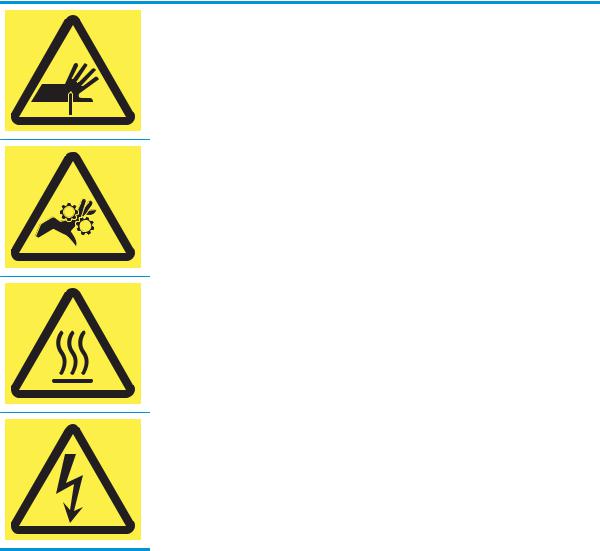
Caution icons
CAUTION: Sharp edge in close proximity.
CAUTION: Keep body parts away from moving parts.
CAUTION: Hot surface.
CAUTION: Electrical shock.
2 Chapter 1 Printer overview |
ENWW |

Printer views
●Printer front view
●Printer back view and interface ports
●Control-panel view
Printer front view
Front view—E77650dn, E77650dns, E77650z, E77650zs, E77660dn, E77660z, E77660zs, E77660zts, P77440dn, P77940dn, P77940dns, P77950dn, P77950dns, P77960dn, P77960dns models
2 |
3 |
4 |
5 |
6 |
7 |
8 |
9 |
10 |
 11
11
1
18 |
17 |
16 |
15 |
14 |
13 |
12 |
1Left door
2Easy-access USB printing port
3Scanner assembly
4Hardware integration pocket (for connecting accessories and third-party devices)—not available for the P77440dn model
5Control panel with color touchscreen display (tilts up for easier viewing)
6Keyboard (E77650z, E77650zs, E77660z, and E77660zs models only. Push the keyboard in until it clicks, and then pull the keyboard out to use it.)
CAUTION: Close the keyboard when it is not in use.
7Document-feeder cover (access for clearing jams)
8Document-feeder input tray
9Document-feeder output bin and output bin stop
10Document-feeder output extensions
11Output bin and output bin stop
12Right door (access for clearing jams)
13Duplexer
ENWW |
Printer views 3 |
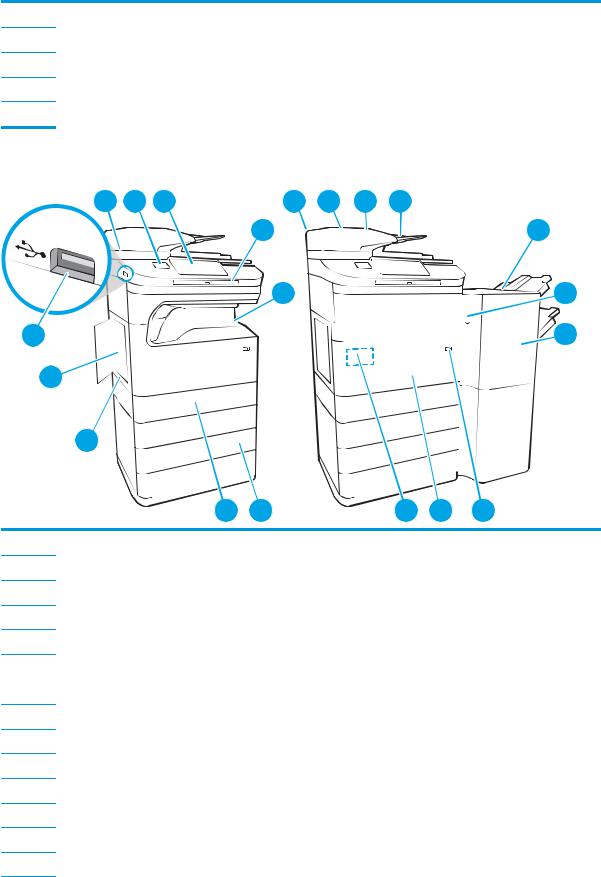
14Serial number and product number label
15On/O button
16Tray 2
17Front door (access to the cartridges)
18Service fluid container
Front view—E77650z+, E77660z+, P77940dn+, P77950dn+, P77960dn+ models
3 |
4 |
5 |
8 |
9 |
10 |
11 |
|
|
|
|
|
6 |
|
|
|
|
12 |
|
|
|
7 |
|
|
|
|
13 |
2 |
|
|
|
|
|
|
|
14 |
1 |
|
|
|
|
|
|
|
|
20 |
|
|
|
|
|
|
|
|
|
|
19 |
18 |
|
|
17 |
16 |
15 |
1Left door
2Easy-access USB printing port
3Scanner assembly
4Hardware integration pocket (for connecting accessories and third-party devices)
5Control panel with color touchscreen display (tilts up for easier viewing)
6Keyboard. Push the keyboard in until it clicks, and then pull the keyboard out to use it.
CAUTION: Close the keyboard when it is not in use.
7Output bin and output bin stop
8Document-feeder cover (access for clearing jams)
9Document-feeder input tray
10Document-feeder output bin and output bin stop
11Document-feeder output extensions
12Floor-standing nisher
13Floor-standing nisher release latch
4 Chapter 1 Printer overview |
ENWW |
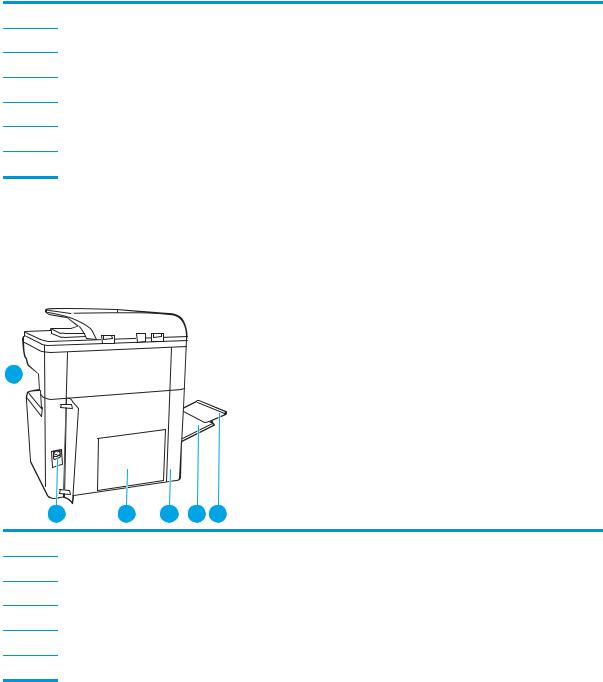
14Floor-standing nisher front door
15On/O button
16Front door (access to the cartridges)
17Serial number and product number label
183 x 550-sheet paper tray
19Tray 2
20Service fluid container
Printer back view and interface ports
Back view and interface ports—E77650dn, E77650dns, E77650z, E77650zs, E77660dn, E77660z, E77660zs, E77660zts, P77440dn, P77940dn, P77940dns, P77950dn, P77950dns, P77960dn, P77960dns models
1 
2 |
3 |
4 |
5 |
6 |
1Stapler cover (E77650dns, E77650zs, E77660zs, E77660zts, P77940dns, P77950dns, P77960dns models only)
2Power connection
3Formatter plate (contains the interface ports)
4Access door to interface ports and cable lock slot
5Tray 1 (multipurpose tray)
6Tray 1 extension
The printer includes the following interface ports.
ENWW |
Printer views 5 |
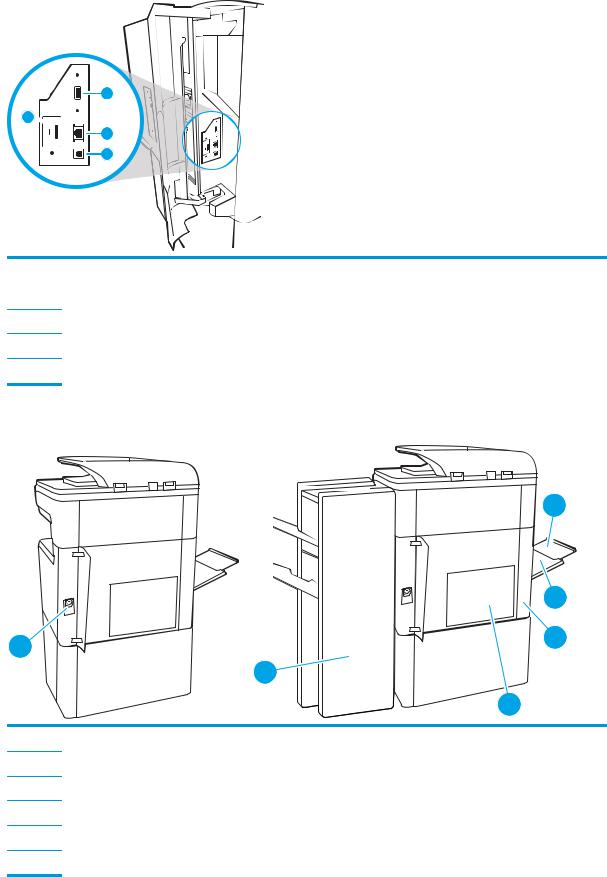
1
4
2
3
1Host USB port for connecting external USB devices
NOTE: For easy-access USB printing, use the USB port near the control panel.
2Local area network (LAN) Ethernet (RJ-45) network port
3Hi-Speed USB 2.0 printing port
4Cable lock slot
Back view and interface ports—E77650z+, E77660z+, P77940dn+, P77950dn+, P77960dn+ models
6
|
5 |
1 |
4 |
|
|
|
2 |
|
3 |
1Power connection
2Floor-standing nisher rear door
3Formatter plate (contains the interface ports)
4Access door to interface ports and cable lock slot
5Tray 1 (multipurpose tray)
6Tray 1 extension
6 Chapter 1 Printer overview |
ENWW |
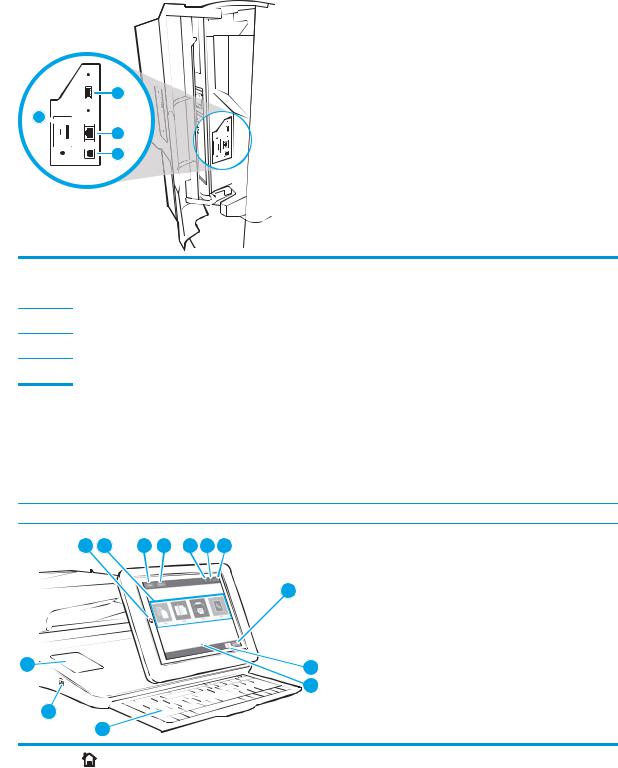
The printer includes the following interface ports.
1
4
2
3
1Host USB port for connecting external USB devices
NOTE: For easy-access USB printing, use the USB port near the control panel.
2Local area network (LAN) Ethernet (RJ-45) network port
3Hi-Speed USB 2.0 printing port
4Cable lock slot
Control-panel view
The Home screen provides access to the printer features and indicates the current status of the printer. Return to the Home screen at any time by selecting the Home button.
 NOTE: The features that appear on the Home screen can vary, depending on the printer con guration.
NOTE: The features that appear on the Home screen can vary, depending on the printer con guration.
1 |
2 |
3 |
4 |
5 |
6 |
7 |
13
12
11
8
9
10
1 |
Home |
button |
Select the Home button to return to the Home screen. |
|
|
|
|
2 |
Applications area |
Select any of the icons to open the application. Swipe the screen sideways to access more applications. |
|
|
|
|
NOTE: The available applications vary by printer. The administrator can con gure which applications |
|
|
|
appear and the order in which they appear. |
|
|
|
|
ENWW |
Printer views 7 |
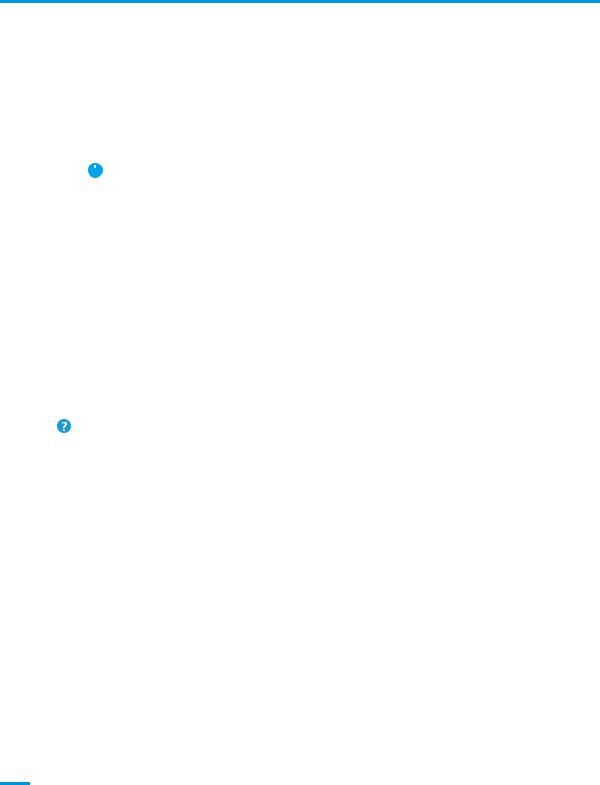
3 |
Reset button |
|
Select the Reset button to clear changes, release the printer from a paused state, reset the copy count |
|||||
|
|
|
|
|
|
eld, display hidden errors, and restore the default settings (including the language and keyboard |
||
|
|
|
|
|
|
layout). |
||
|
|
|
||||||
4 |
Sign In or Sign Out button |
Select the Sign In button to access secured features. |
||||||
|
|
|
|
|
|
Select the Sign Out button to sign out of the printer. The printer restores all options to the default |
||
|
|
|
|
|
|
settings. |
||
|
|
|
|
|
|
NOTE: |
This button displays only if the administrator has con gured the printer to require permission |
|
|
|
|
|
|
|
for access to features. |
||
|
|
|
|
|
|
|||
5 |
Information |
|
|
button |
Select the information button to access a screen that provides access to several types of printer |
|||
|
||||||||
|
|
|
|
|
|
information. Select the buttons at the bottom of the screen for the following information: |
||
|
|
|
|
|
|
● |
Display Language: Change the language setting for the current user session. |
|
|
|
|
|
|
|
● |
Sleep Mode: Place the printer into sleep mode. |
|
|
|
|
|
|
|
● |
Wi-Fi Direct: View information for how to connect directly to the printer using a phone, tablet, or |
|
|
|
|
|
|
|
|
other device with Wi-Fi. |
|
|
|
|
|
|
|
● |
Wireless: View or change wireless connection settings (for the zs and z+ models and for the dn |
|
|
|
|
|
|
|
|
and f models only when an optional wireless accessory is installed). |
|
|
|
|
|
|
|
● |
Ethernet: View or change Ethernet connection settings. |
|
|
|
|
|
|
|
● |
HP Web Services: View information to connect and print to the printer using HP Web Services |
|
|
|
|
|
|
|
|
(ePrint). |
|
|
|
|
|
|
|
● |
Fax Number: View the printer fax number (fax models only). |
|
|
|
|
|
|
||||
6 |
Help |
button |
|
Select the Help button to open the embedded help system. |
||||
|
|
|
|
|||||
7 |
Current time |
|
Displays the current time. |
|||||
|
|
|
|
|||||
8 |
Copy button |
|
Select the Copy button to start a copy job. |
|||||
|
|
|
|
|||||
9 |
Copy count |
|
The copy count indicates the number of copies that the printer is set to make. |
|||||
|
|
|
||||||
10 |
Home-screen page |
Indicates the number of pages on the Home screen or in an application. The current page is |
||||||
|
indicator |
|
|
|
|
highlighted. Swipe the screen sideways to scroll between pages. |
||
|
|
|
|
|||||
11 |
Keyboard |
|
Flow models include a physical keyboard. The keys are mapped to a language in the same way the |
|||||
|
|
|
|
|
|
virtual keyboard on the printer touchscreen is mapped. Whenever the keyboard layout for the virtual |
||
|
(Flow models only) |
keyboard changes, the keys on the physical keyboard are remapped to match the new settings. |
||||||
|
|
|
|
|
|
NOTE: In some locations, the printer comes with adhesive keyboard overlays to customize the keys |
||
|
|
|
|
|
|
for di |
|
erent languages. |
|
|
|
||||||
12 |
Easy-access USB port |
Insert a USB flash drive for printing or scanning without a computer or to update the printer rmware. |
||||||
|
|
|
|
|
|
NOTE: |
An administrator must enable this port before using for print or scan features. A rmware |
|
|
|
|
|
|
|
upgrade does not require that the port be enabled. |
||
|
|
|
||||||
13 |
Hardware integration |
For connecting accessory and third-party devices. |
||||||
|
pocket (HIP) |
|
|
|
|
|||
(Not available for the P77440dn model)
8 Chapter 1 Printer overview |
ENWW |
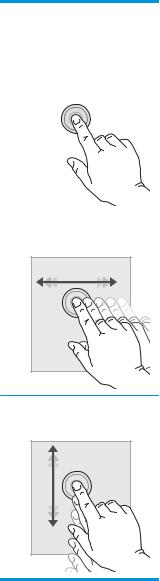
How to use the touchscreen control panel
Use the following actions to use the printer touchscreen control panel.
Action |
Description |
Example |
|
|
|
|
|
Touch |
Touch an item on the screen to select that item |
Touch the Settings icon to open the Settings app. |
|
|
|
or open that menu. Also, when scrolling through |
|
|
|
menus, briefly touch the screen to stop the |
|
|
|
scrolling. |
|
|
|
|
|
|
|
|
|
Swipe |
Touch the screen and then move your nger |
|
horizontally to scroll the screen sideways. |
Swipe until the Settings app displays.
Scroll Touch the screen and then move your nger Scroll through the Settings app. vertically to scroll the screen up and down. When
scrolling through menus, briefly touch the screen to stop the scrolling.
ENWW |
Printer views 9 |
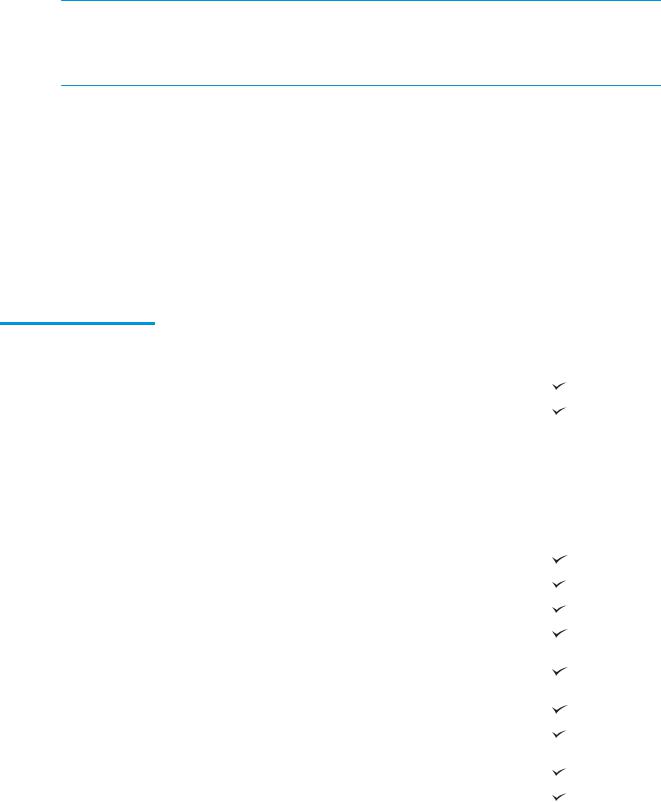
Printer speci cations
 IMPORTANT: The following speci cations are correct at the time of publication, but they are subject to change. For current information, see www.hp.com/support/pwcolormfpE77650, or www.hp.com/support/ pwcolormfpE77660, or www.hp.com/support/pwcolorP77940mfp, or www.hp.com/support/ pwcolorP77950mfp, or www.hp.com/support/pwcolorP77960mfp, or www.hp.com/support/ pwcolorP77440mfp.
IMPORTANT: The following speci cations are correct at the time of publication, but they are subject to change. For current information, see www.hp.com/support/pwcolormfpE77650, or www.hp.com/support/ pwcolormfpE77660, or www.hp.com/support/pwcolorP77940mfp, or www.hp.com/support/ pwcolorP77950mfp, or www.hp.com/support/pwcolorP77960mfp, or www.hp.com/support/ pwcolorP77440mfp.
●Technical speci cations
●Supported operating systems
●Mobile printing solutions
●Printer dimensions
●Power consumption, electrical speci cations, and acoustic emissions
●Operating environment range
Technical speci cations
Table 1-1 Multi-function printer models (1 of 5)
Model name |
|
P77440dn |
Product number |
|
Y3Z60A |
|
|
|
Paper handling |
Tray 1 (100-sheet capacity) |
|
|
|
|
|
Tray 2 and 3 (tandem): 2x550-sheet capacity |
|
|
|
|
|
550-sheet paper tray |
Optional |
|
NOTE: The printer supports one optional input accessory. |
|
|
|
|
|
550-sheet paper tray and stand |
Optional |
|
|
|
|
3x550-sheet paper tray |
Optional |
|
|
|
|
4,000-sheet high-capacity input (HCI) tray |
Optional |
|
|
|
|
Automatic duplex printing |
|
|
|
|
Connectivity |
10/100/1000 Ethernet LAN connection with IPv4 and IPv6 |
|
|
|
|
|
Hi-Speed USB 2.0 |
|
|
|
|
|
Easy-access USB port for printing without a computer and upgrading |
|
|
the rmware |
|
|
|
|
Memory |
2.25 GB memory, expandable to 3.25 GB by adding DIMM memory |
|
|
module |
|
|
|
|
|
HP 16 GB eMMC module |
|
|
|
|
Security |
HP Trusted Platform Module for encrypting all data that pass |
|
|
through the printer |
|
|
|
|
Control-panel display and input |
Color touchscreen control panel (4.3-in) |
|
|
|
|
Prints 40 ppm on letter and A4 size paper in Professional mode. |
|
|
|
|
|
10 Chapter 1 Printer overview |
ENWW |
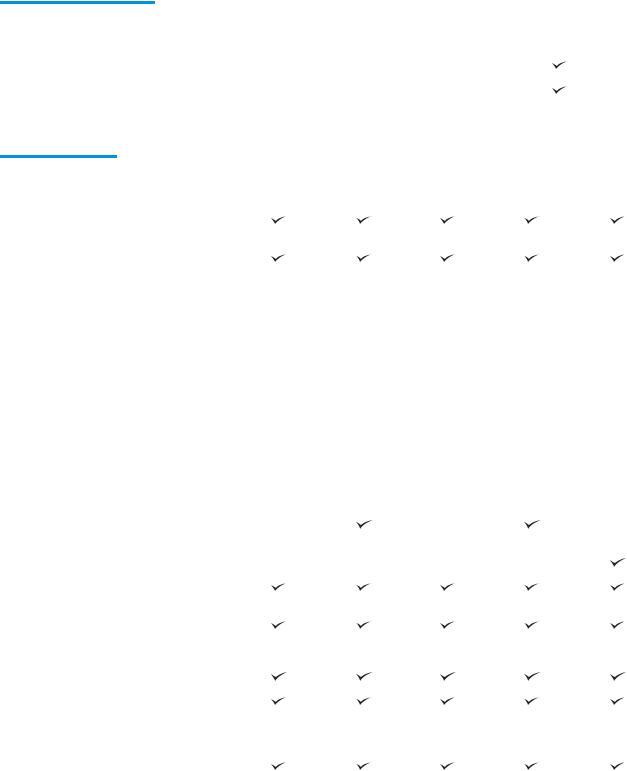
Table 1-1 Multi-function printer models (1 of 5) (continued)
Model name |
P77440dn |
Product number |
Y3Z60A |
|
|
|
Prints 60 ppm on letter and A4 size paper in General Office mode. |
|
|
|
Easy-access USB printing (no computer required) |
|
|
Table 1-2 Multi-function printer models (2 of 5)
Model name |
|
E77650dn |
E77650dns |
E77650z |
E77650zs |
E77650z+ |
Product number |
|
J7Z13A |
Z5G79A |
J7Z08A |
J7Z14A |
Z5G76A |
|
|
|
|
|
|
|
Paper handling |
Tray 1 (100-sheet |
|
|
|
|
|
|
capacity) |
|
|
|
|
|
|
|
|
|
|
|
|
|
Tray 2 (550-sheet |
|
|
|
|
|
|
capacity) |
|
|
|
|
|
|
|
|
|
|
|
|
|
Tray 2 and 3 (tandem): |
Not supported |
Not supported |
Not supported |
Not supported |
Not supported |
|
2x550-sheet capacity |
|
|
|
|
|
|
|
|
|
|
|
|
|
550-sheet paper tray |
Optional |
Optional |
Optional |
Optional |
Not supported |
|
NOTE: The printer |
|
|
|
|
|
|
supports one optional |
|
|
|
|
|
|
input accessory. |
|
|
|
|
|
|
|
|
|
|
|
|
|
550-sheet paper tray |
Optional |
Optional |
Optional |
Optional |
Required |
|
and stand |
|
|
|
|
|
|
|
|
|
|
|
|
|
3x550-sheet paper tray |
Optional |
Optional |
Optional |
Optional |
Required |
|
|
|
|
|
|
|
|
4,000-sheet high- |
Optional |
Optional |
Optional |
Optional |
Required |
|
capacity input feeder |
|
|
|
|
|
|
(HCI) |
|
|
|
|
|
|
|
|
|
|
|
|
|
300-sheet inner nisher |
Not supported |
|
Not supported |
|
Not supported |
|
with stapler |
|
|
|
|
|
|
|
|
|
|
|
|
|
Floor standing nisher |
Not supported |
Not supported |
Not supported |
Not supported |
|
|
|
|
|
|
|
|
|
Automatic duplex |
|
|
|
|
|
|
printing |
|
|
|
|
|
|
|
|
|
|
|
|
Connectivity |
10/100/1000 Ethernet |
|
|
|
|
|
|
LAN connection with IPv4 |
|
|
|
|
|
|
and IPv6 |
|
|
|
|
|
|
|
|
|
|
|
|
|
Hi-Speed USB 2.0 |
|
|
|
|
|
|
|
|
|
|
|
|
|
Easy-access USB port for |
|
|
|
|
|
|
printing and scanning |
|
|
|
|
|
|
without a computer and |
|
|
|
|
|
|
upgrading the rmware |
|
|
|
|
|
|
|
|
|
|
|
|
|
Hardware integration |
|
|
|
|
|
|
pocket (HIP) for |
|
|
|
|
|
|
connecting accessories |
|
|
|
|
|
|
and third-party devices |
|
|
|
|
|
|
|
|
|
|
|
|
|
HP Internal USB ports |
Optional |
Optional |
Optional |
Optional |
Optional |
|
|
|
|
|
|
|
ENWW |
Printer speci cations 11 |
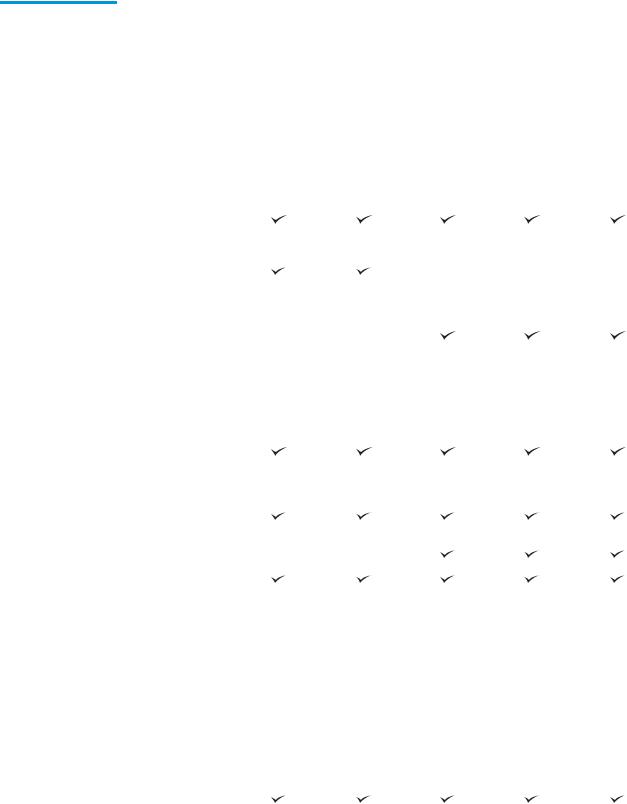
Table 1-2 Multi-function printer models (2 of 5) (continued)
Model name |
|
E77650dn |
E77650dns |
E77650z |
E77650zs |
E77650z+ |
Product number |
|
J7Z13A |
Z5G79A |
J7Z08A |
J7Z14A |
Z5G76A |
|
|
|
|
|
|
|
|
HP Jetdirect 3000w NFC/ |
Optional |
Optional |
Optional |
Optional |
Optional |
|
Wireless Accessory for |
|
|
|
|
|
|
printing from mobile |
|
|
|
|
|
|
devices |
|
|
|
|
|
|
|
|
|
|
|
|
|
HP Jetdirect 2900nw |
Optional |
Optional |
Optional |
Optional |
Optional |
|
Print Server Accessory |
|
|
|
|
|
|
for wireless connectivity |
|
|
|
|
|
|
|
|
|
|
|
|
|
HP Foreign Interface |
Optional |
Optional |
Optional |
Optional |
Optional |
|
Harness (FIH) |
|
|
|
|
|
|
|
|
|
|
|
|
Memory |
320 GB HP High- |
|
|
|
|
|
|
Performance Secure |
|
|
|
|
|
|
Hard Disk |
|
|
|
|
|
|
|
|
|
|
|
|
|
Base memory: 3.5 GB, |
|
|
Not supported |
Not supported |
Not supported |
|
expandable to 4.5 GB by |
|
|
|
|
|
|
adding DIMM memory |
|
|
|
|
|
|
module |
|
|
|
|
|
|
|
|
|
|
|
|
|
Base memory: 5.6 GB, |
Not supported |
Not supported |
|
|
|
|
expandable to 6.6 GB by |
|
|
|
|
|
|
adding DIMM memory |
|
|
|
|
|
|
module |
|
|
|
|
|
|
|
|
|
|
|
|
|
HP Secure High |
Optional |
Optional |
Optional |
Optional |
Optional |
|
Performance Hard Disk |
|
|
|
|
|
|
Drive (FIPS) |
|
|
|
|
|
|
|
|
|
|
|
|
Security |
HP Trusted Platform |
|
|
|
|
|
|
Module for encrypting all |
|
|
|
|
|
|
data that passes through |
|
|
|
|
|
|
the printer |
|
|
|
|
|
|
|
|
|
|
|
|
Control-panel display |
Color touchscreen control |
|
|
|
|
|
and input |
panel (8-in) |
|
|
|
|
|
|
|
|
|
|
|
|
|
Retractable keyboard |
Not supported |
Not supported |
|
|
|
|
|
|
|
|
|
|
Prints 50 pages per |
|
|
|
|
|
|
|
minute (ppm) on A4 and |
|
|
|
|
|
|
letter-size paper in |
|
|
|
|
|
|
Professional mode. |
|
|
|
|
|
|
Prints 70 ppm on A4 and |
|
|
|
|
|
|
letter-size paper in |
|
|
|
|
|
|
General Office mode. |
|
|
|
|
|
|
|
|
|
|
|
|
|
Prints 60 ppm on A4 and |
|
|
|
|
|
|
letter-size paper in |
|
|
|
|
|
|
Professional mode. |
|
|
|
|
|
|
Prints 80 ppm on A4 and |
|
|
|
|
|
|
letter-size paper in |
|
|
|
|
|
|
General Office mode. |
|
|
|
|
|
|
|
|
|
|
|
|
|
Easy-access USB printing |
|
|
|
|
|
|
(no computer required) |
|
|
|
|
|
|
|
|
|
|
|
|
12 Chapter 1 Printer overview |
ENWW |

Table 1-2 Multi-function printer models (2 of 5) (continued)
Model name |
|
E77650dn |
E77650dns |
E77650z |
E77650zs |
E77650z+ |
Product number |
|
J7Z13A |
Z5G79A |
J7Z08A |
J7Z14A |
Z5G76A |
|
|
|
|
|
|
|
|
Store jobs in the printer |
|
|
|
|
|
|
memory to print later or |
|
|
|
|
|
|
print privately |
|
|
|
|
|
|
|
|
|
|
|
|
Fax |
|
Optional |
Optional |
Optional |
Optional |
Optional |
|
|
|
|
|
|
|
Copy and scan |
Copies at speeds up to |
|
|
|
|
|
|
50 ppm on A4 and letter- |
|
|
|
|
|
|
size paper. |
|
|
|
|
|
|
|
|
|
|
|
|
|
Copies at speeds up to |
|
|
|
|
|
|
60 ppm on A4 and letter- |
|
|
|
|
|
|
size paper. |
|
|
|
|
|
|
|
|
|
|
|
|
|
200-page document |
|
|
|
|
|
|
feeder with dual-head |
|
|
|
|
|
|
scanning for single-pass |
|
|
|
|
|
|
duplex copying and |
|
|
|
|
|
|
scanning |
|
|
|
|
|
|
|
|
|
|
|
|
|
HP EveryPage |
Not supported |
Not supported |
|
|
|
|
Technologies including |
|
|
|
|
|
|
ultrasonic multi-feed |
|
|
|
|
|
|
detection |
|
|
|
|
|
|
|
|
|
|
|
|
|
Embedded optical |
Not supported |
Not supported |
|
|
|
|
character recognition |
|
|
|
|
|
|
(OCR) provides the ability |
|
|
|
|
|
|
to convert printed pages |
|
|
|
|
|
|
into text that can be |
|
|
|
|
|
|
edited or searched using |
|
|
|
|
|
|
a computer. |
|
|
|
|
|
|
|
|
|
|
|
|
|
SMART Label feature |
Not supported |
Not supported |
|
|
|
|
provides paper-edge |
|
|
|
|
|
|
detection for automatic |
|
|
|
|
|
|
page cropping |
|
|
|
|
|
|
|
|
|
|
|
|
|
Automatic page |
Not supported |
Not supported |
|
|
|
|
orientation for pages |
|
|
|
|
|
|
that have at least 100 |
|
|
|
|
|
|
characters of text. |
|
|
|
|
|
|
|
|
|
|
|
|
|
Automatic tone |
Not supported |
Not supported |
|
|
|
|
adjustment sets contrast, |
|
|
|
|
|
|
brightness, and |
|
|
|
|
|
|
background removal for |
|
|
|
|
|
|
each page. |
|
|
|
|
|
|
|
|
|
|
|
|
Digital Send |
Scan to E-mail, Scan to |
|
|
|
|
|
|
USB Drive, and Scan to |
|
|
|
|
|
|
Network Folder |
|
|
|
|
|
Scan to SharePoint®
ENWW |
Printer speci cations 13 |

Table 1-3 Multi-function printer models (3 of 5)
Model name |
|
E77660dn |
E77660dns |
E77660z |
E77660zs |
E77660zts |
E77660z+ |
Product number |
|
Z5G77A |
2LF96A |
J7Z03A |
J7Z07A |
J7Z05A |
Z5G78A |
|
|
|
|
|
|
|
|
Paper handling |
Tray 1 (100-sheet |
|
|
|
|
|
|
|
capacity) |
|
|
|
|
|
|
|
|
|
|
|
|
|
|
|
Tray 2 (550-sheet |
|
|
|
|
Not supported |
|
|
capacity) |
|
|
|
|
|
|
|
|
|
|
|
|
|
|
|
Tray 2 and 3 |
Not supported |
Not supported |
Not supported |
Not supported |
|
Not supported |
|
(tandem): 2x550- |
|
|
|
|
|
|
|
sheet capacity |
|
|
|
|
|
|
|
|
|
|
|
|
|
|
|
550-sheet paper tray |
Optional |
Optional |
Optional |
Optional |
Optional |
Not supported |
|
NOTE: The printer |
|
|
|
|
|
|
|
supports one optional |
|
|
|
|
|
|
|
input accessory. |
|
|
|
|
|
|
|
|
|
|
|
|
|
|
|
550-sheet paper tray |
Optional |
Optional |
Optional |
Optional |
Optional |
Required |
|
and stand |
|
|
|
|
|
|
|
|
|
|
|
|
|
|
|
3x550-sheet paper |
Optional |
Optional |
Optional |
Optional |
Optional |
Required |
|
tray |
|
|
|
|
|
|
|
|
|
|
|
|
|
|
|
4,000-sheet high- |
Optional |
Optional |
Optional |
Optional |
Optional |
Required |
|
capacity input feeder |
|
|
|
|
|
|
|
(HCI) |
|
|
|
|
|
|
|
|
|
|
|
|
|
|
|
300-sheet inner |
Not supported |
|
Not supported |
|
|
Not supported |
|
nisher with stapler |
|
|
|
|
|
|
|
|
|
|
|
|
|
|
|
Floor standing nisher |
Not supported |
Not supported |
Not supported |
Not supported |
Not supported |
|
|
|
|
|
|
|
|
|
|
Automatic duplex |
|
|
|
|
|
|
|
printing |
|
|
|
|
|
|
|
|
|
|
|
|
|
|
Connectivity |
10/100/1000 |
|
|
|
|
|
|
|
Ethernet LAN |
|
|
|
|
|
|
|
connection with IPv4 |
|
|
|
|
|
|
|
and IPv6 |
|
|
|
|
|
|
|
|
|
|
|
|
|
|
|
Hi-Speed USB 2.0 |
|
|
|
|
|
|
|
|
|
|
|
|
|
|
|
Easy-access USB port |
|
|
|
|
|
|
|
for printing and |
|
|
|
|
|
|
|
scanning without a |
|
|
|
|
|
|
|
computer and |
|
|
|
|
|
|
|
upgrading the |
|
|
|
|
|
|
|
rmware |
|
|
|
|
|
|
|
|
|
|
|
|
|
|
|
Hardware integration |
|
|
|
|
|
|
|
pocket (HIP) for |
|
|
|
|
|
|
|
connecting |
|
|
|
|
|
|
|
accessories and third- |
|
|
|
|
|
|
|
party devices |
|
|
|
|
|
|
|
|
|
|
|
|
|
|
|
HP Internal USB ports |
Optional |
Optional |
Optional |
Optional |
Optional |
Optional |
|
|
|
|
|
|
|
|
|
HP Jetdirect 3000w |
Optional |
Optional |
Optional |
Optional |
Optional |
Optional |
|
NFC/Wireless |
|
|
|
|
|
|
|
Accessory for printing |
|
|
|
|
|
|
|
from mobile devices |
|
|
|
|
|
|
|
|
|
|
|
|
|
|
14 Chapter 1 Printer overview |
ENWW |
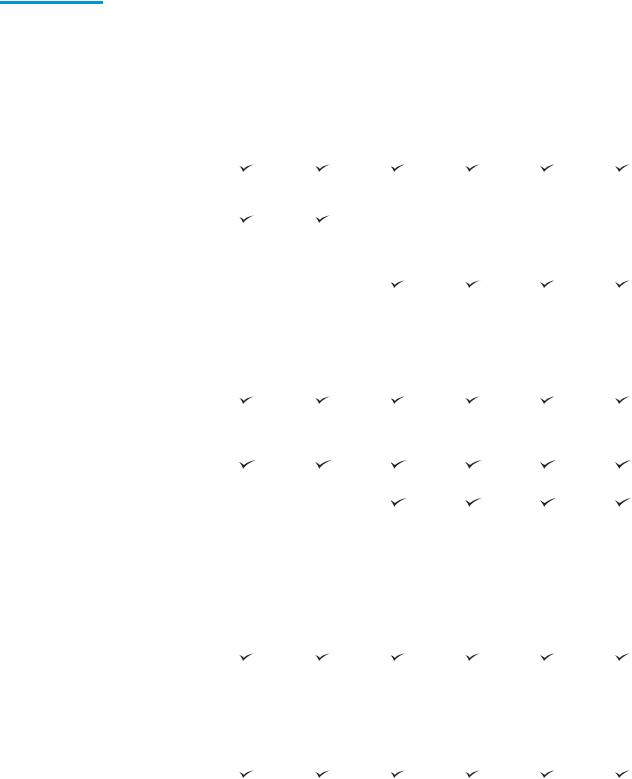
Table 1-3 Multi-function printer models (3 of 5) (continued)
Model name |
|
E77660dn |
E77660dns |
E77660z |
E77660zs |
E77660zts |
E77660z+ |
Product number |
|
Z5G77A |
2LF96A |
J7Z03A |
J7Z07A |
J7Z05A |
Z5G78A |
|
|
|
|
|
|
|
|
|
HP Jetdirect 2900nw |
Optional |
Optional |
Optional |
Optional |
Optional |
Optional |
|
Print Server Accessory |
|
|
|
|
|
|
|
for wireless |
|
|
|
|
|
|
|
connectivity |
|
|
|
|
|
|
|
|
|
|
|
|
|
|
|
HP Foreign Interface |
Optional |
Optional |
Optional |
Optional |
Optional |
Optional |
|
Harness (FIH) |
|
|
|
|
|
|
|
|
|
|
|
|
|
|
Memory |
320 GB HP High- |
|
|
|
|
|
|
|
Performance Secure |
|
|
|
|
|
|
|
Hard Disk |
|
|
|
|
|
|
|
|
|
|
|
|
|
|
|
Base memory: 3.5 GB, |
|
|
Not supported |
Not supported |
Not supported |
Not supported |
|
expandable to 4.5 GB |
|
|
|
|
|
|
|
by adding DIMM |
|
|
|
|
|
|
|
memory module |
|
|
|
|
|
|
|
|
|
|
|
|
|
|
|
Base memory: 5.6 GB, |
Not supported |
Not supported |
|
|
|
|
|
expandable to 6.6 GB |
|
|
|
|
|
|
|
by adding DIMM |
|
|
|
|
|
|
|
memory module |
|
|
|
|
|
|
|
|
|
|
|
|
|
|
|
HP Secure High |
Optional |
Optional |
Optional |
Optional |
Optional |
Optional |
|
Performance Hard |
|
|
|
|
|
|
|
Disk Drive (FIPS) |
|
|
|
|
|
|
|
|
|
|
|
|
|
|
Security |
HP Trusted Platform |
|
|
|
|
|
|
|
Module for encrypting |
|
|
|
|
|
|
|
all data that passes |
|
|
|
|
|
|
|
through the printer |
|
|
|
|
|
|
|
|
|
|
|
|
|
|
Control-panel display |
Color touchscreen |
|
|
|
|
|
|
and input |
control panel (8-in) |
|
|
|
|
|
|
|
|
|
|
|
|
|
|
|
Retractable keyboard |
Not supported |
Not supported |
|
|
|
|
|
|
|
|
|
|
|
|
Prints 50 pages per |
|
|
|
|
|
|
|
|
minute (ppm) on A4 |
|
|
|
|
|
|
|
and letter-size paper |
|
|
|
|
|
|
|
in Professional mode. |
|
|
|
|
|
|
|
Prints 70 ppm on A4 |
|
|
|
|
|
|
|
and letter-size paper |
|
|
|
|
|
|
|
in General Office |
|
|
|
|
|
|
|
mode. |
|
|
|
|
|
|
|
|
|
|
|
|
|
|
|
Prints 60 ppm on A4 |
|
|
|
|
|
|
|
and letter-size paper |
|
|
|
|
|
|
|
in Professional mode. |
|
|
|
|
|
|
|
Prints 80 ppm on A4 |
|
|
|
|
|
|
|
and letter-size paper |
|
|
|
|
|
|
|
in General Office |
|
|
|
|
|
|
|
mode. |
|
|
|
|
|
|
|
|
|
|
|
|
|
|
|
Easy-access USB |
|
|
|
|
|
|
|
printing (no computer |
|
|
|
|
|
|
|
required) |
|
|
|
|
|
|
|
|
|
|
|
|
|
|
ENWW |
Printer speci cations 15 |
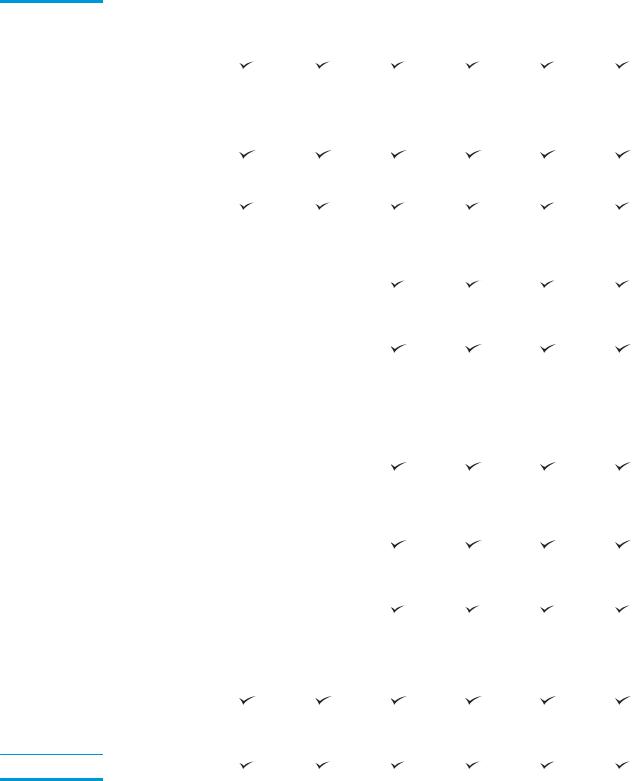
Table 1-3 Multi-function printer models (3 of 5) (continued)
Model name |
|
E77660dn |
E77660dns |
E77660z |
E77660zs |
E77660zts |
E77660z+ |
Product number |
|
Z5G77A |
2LF96A |
J7Z03A |
J7Z07A |
J7Z05A |
Z5G78A |
|
|
|
|
|
|
|
|
|
Store jobs in the |
|
|
|
|
|
|
|
printer memory to |
|
|
|
|
|
|
|
print later or print |
|
|
|
|
|
|
|
privately |
|
|
|
|
|
|
|
|
|
|
|
|
|
|
Fax |
|
Optional |
Optional |
Optional |
Optional |
Optional |
Optional |
|
|
|
|
|
|
|
|
Copy and scan |
Copies at speeds up |
|
|
|
|
|
|
|
to 60 ppm on A4 and |
|
|
|
|
|
|
|
letter-size paper. |
|
|
|
|
|
|
|
|
|
|
|
|
|
|
|
200-page document |
|
|
|
|
|
|
|
feeder with dual-head |
|
|
|
|
|
|
|
scanning for single- |
|
|
|
|
|
|
|
pass duplex copying |
|
|
|
|
|
|
|
and scanning |
|
|
|
|
|
|
|
|
|
|
|
|
|
|
|
HP EveryPage |
Not supported |
Not supported |
|
|
|
|
|
Technologies |
|
|
|
|
|
|
|
including ultrasonic |
|
|
|
|
|
|
|
multi-feed detection |
|
|
|
|
|
|
|
|
|
|
|
|
|
|
|
Embedded optical |
Not supported |
Not supported |
|
|
|
|
|
character recognition |
|
|
|
|
|
|
|
(OCR) provides the |
|
|
|
|
|
|
|
ability to convert |
|
|
|
|
|
|
|
printed pages into |
|
|
|
|
|
|
|
text that can be |
|
|
|
|
|
|
|
edited or searched |
|
|
|
|
|
|
|
using a computer. |
|
|
|
|
|
|
|
|
|
|
|
|
|
|
|
SMART Label feature |
Not supported |
Not supported |
|
|
|
|
|
provides paper-edge |
|
|
|
|
|
|
|
detection for |
|
|
|
|
|
|
|
automatic page |
|
|
|
|
|
|
|
cropping |
|
|
|
|
|
|
|
|
|
|
|
|
|
|
|
Automatic page |
Not supported |
Not supported |
|
|
|
|
|
orientation for pages |
|
|
|
|
|
|
|
that have at least 100 |
|
|
|
|
|
|
|
characters of text. |
|
|
|
|
|
|
|
|
|
|
|
|
|
|
|
Automatic tone |
Not supported |
Not supported |
|
|
|
|
|
adjustment sets |
|
|
|
|
|
|
|
contrast, brightness, |
|
|
|
|
|
|
|
and background |
|
|
|
|
|
|
|
removal for each |
|
|
|
|
|
|
|
page. |
|
|
|
|
|
|
|
|
|
|
|
|
|
|
Digital Send |
Scan to E-mail, Scan |
|
|
|
|
|
|
|
to USB Drive, and |
|
|
|
|
|
|
|
Scan to Network |
|
|
|
|
|
|
|
Folder |
|
|
|
|
|
|
Scan to SharePoint®
16 Chapter 1 Printer overview |
ENWW |
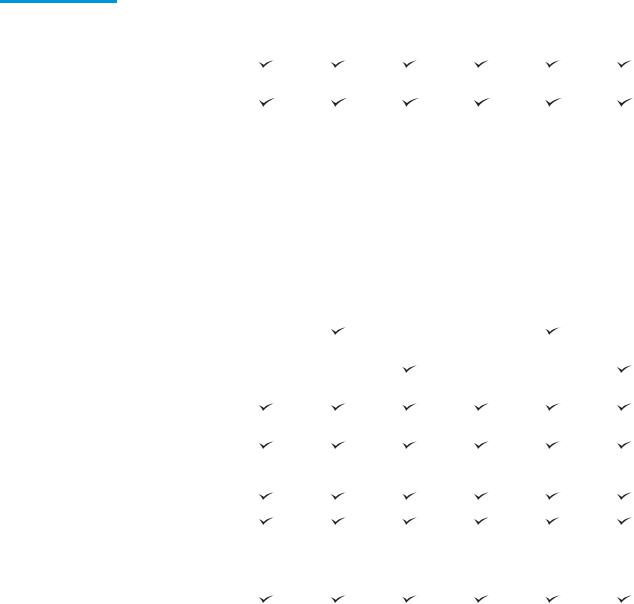
Table 1-4 Multi-function printer models (4 of 5)
Model name |
|
P77940dn |
P77940dns |
P77940dn+ |
P77950dn |
P77950dns |
P77950dn+ |
|
|
|
|
|
|
|
|
Product number |
|
Y3Z61A |
Y3Z64A |
Y3Z65A |
Y3Z62A |
Y3Z66A |
Y3Z72A |
|
|
|
|
|
|
|
|
Paper handling |
Tray 1 (100-sheet |
|
|
|
|
|
|
|
capacity) |
|
|
|
|
|
|
|
|
|
|
|
|
|
|
|
Tray 2 (550-sheet |
|
|
|
|
|
|
|
capacity) |
|
|
|
|
|
|
|
|
|
|
|
|
|
|
|
550-sheet paper tray |
Optional |
Optional |
Not |
Optional |
Optional |
Not |
|
|
|
|
supported |
|
|
supported |
|
NOTE: The printer |
|
|
|
|
|
|
|
supports one optional |
|
|
|
|
|
|
|
input accessory. |
|
|
|
|
|
|
|
|
|
|
|
|
|
|
|
550-sheet paper tray |
Optional |
Optional |
Required |
Optional |
Optional |
Required |
|
and stand |
|
|
|
|
|
|
|
|
|
|
|
|
|
|
|
3x550-sheet paper tray |
Optional |
Optional |
Required |
Optional |
Optional |
Required |
|
|
|
|
|
|
|
|
|
4,000-sheet high- |
Optional |
Optional |
Required |
Optional |
Optional |
Required |
|
capacity input feeder |
|
|
|
|
|
|
|
(HCI) |
|
|
|
|
|
|
|
|
|
|
|
|
|
|
|
300-sheet inner nisher |
Not |
|
Not |
Not |
|
Not |
|
with stapler |
supported |
|
supported |
supported |
|
supported |
|
|
|
|
|
|
|
|
|
Floor standing nisher |
Not |
Not |
|
Not |
Not |
|
|
|
supported |
supported |
|
supported |
supported |
|
|
|
|
|
|
|
|
|
|
Automatic duplex |
|
|
|
|
|
|
|
printing |
|
|
|
|
|
|
|
|
|
|
|
|
|
|
Connectivity |
10/100/1000 Ethernet |
|
|
|
|
|
|
|
LAN connection with |
|
|
|
|
|
|
|
IPv4 and IPv6 |
|
|
|
|
|
|
|
|
|
|
|
|
|
|
|
Hi-Speed USB 2.0 |
|
|
|
|
|
|
|
|
|
|
|
|
|
|
|
Easy-access USB port |
|
|
|
|
|
|
|
for printing and |
|
|
|
|
|
|
|
scanning without a |
|
|
|
|
|
|
|
computer and |
|
|
|
|
|
|
|
upgrading the rmware |
|
|
|
|
|
|
|
|
|
|
|
|
|
|
|
Hardware integration |
|
|
|
|
|
|
|
pocket (HIP) for |
|
|
|
|
|
|
|
connecting accessories |
|
|
|
|
|
|
|
and third-party devices |
|
|
|
|
|
|
|
|
|
|
|
|
|
|
|
HP Internal USB ports |
Optional |
Optional |
Optional |
Optional |
Optional |
Optional |
|
|
|
|
|
|
|
|
|
HP Jetdirect 3000w |
Optional |
Optional |
Optional |
Optional |
Optional |
Optional |
|
NFC/Wireless Accessory |
|
|
|
|
|
|
|
for printing from mobile |
|
|
|
|
|
|
|
devices |
|
|
|
|
|
|
|
|
|
|
|
|
|
|
|
HP Jetdirect 2900nw |
Optional |
Optional |
Optional |
Optional |
Optional |
Optional |
|
Print Server Accessory |
|
|
|
|
|
|
|
for wireless connectivity |
|
|
|
|
|
|
|
|
|
|
|
|
|
|
|
HP Foreign Interface |
Optional |
Optional |
Optional |
Optional |
Optional |
Optional |
|
Harness (FIH) |
|
|
|
|
|
|
|
|
|
|
|
|
|
|
ENWW |
Printer speci cations 17 |
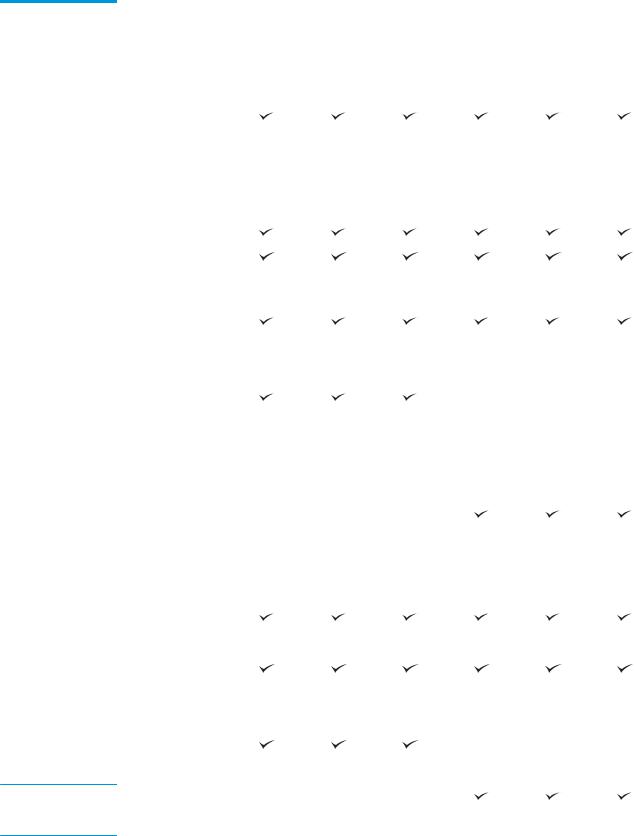
Table 1-4 Multi-function printer models (4 of 5) (continued)
Model name |
|
P77940dn |
P77940dns |
P77940dn+ |
P77950dn |
P77950dns |
P77950dn+ |
|
|
|
|
|
|
|
|
Product number |
|
Y3Z61A |
Y3Z64A |
Y3Z65A |
Y3Z62A |
Y3Z66A |
Y3Z72A |
|
|
|
|
|
|
|
|
Memory |
320 GB HP High- |
Not |
Not |
Not |
Not |
Not |
Not |
|
Performance Secure |
supported |
supported |
supported |
supported |
supported |
supported |
|
Hard Disk |
|
|
|
|
|
|
|
|
|
|
|
|
|
|
|
Base memory: 2.25 GB, |
|
|
|
|
|
|
|
expandable to 3.25 GB |
|
|
|
|
|
|
|
by adding DIMM |
|
|
|
|
|
|
|
memory module |
|
|
|
|
|
|
|
|
|
|
|
|
|
|
|
HP Secure High |
Not |
Not |
Not |
Not |
Not |
Not |
|
Performance Hard Disk |
supported |
supported |
supported |
supported |
supported |
supported |
|
Drive (FIPS) |
|
|
|
|
|
|
|
|
|
|
|
|
|
|
|
HP 16 GB eMMC module |
|
|
|
|
|
|
|
|
|
|
|
|
|
|
Security |
HP Trusted Platform |
|
|
|
|
|
|
|
Module for encrypting |
|
|
|
|
|
|
|
all data that passes |
|
|
|
|
|
|
|
through the printer |
|
|
|
|
|
|
|
|
|
|
|
|
|
|
Control-panel display |
Color touchscreen |
|
|
|
|
|
|
and input |
control panel (8-in) |
|
|
|
|
|
|
|
|
|
|
|
|
|
|
|
Retractable keyboard |
Not |
Not |
Not |
Not |
Not |
Not |
|
|
supported |
supported |
supported |
supported |
supported |
supported |
|
|
|
|
|
|
|
|
Prints 40 pages per |
|
|
|
|
|
|
|
|
minute (ppm) on A4 |
|
|
|
|
|
|
|
and letter-size paper in |
|
|
|
|
|
|
|
Professional mode. |
|
|
|
|
|
|
|
Prints 60 ppm on A4 |
|
|
|
|
|
|
|
and letter-size paper in |
|
|
|
|
|
|
|
General Office mode. |
|
|
|
|
|
|
|
|
|
|
|
|
|
|
|
Prints 50 ppm on A4 |
|
|
|
|
|
|
|
and letter-size paper in |
|
|
|
|
|
|
|
Professional mode. |
|
|
|
|
|
|
|
Prints 70 ppm on A4 |
|
|
|
|
|
|
|
and letter-size paper in |
|
|
|
|
|
|
|
General Office mode. |
|
|
|
|
|
|
|
|
|
|
|
|
|
|
|
Easy-access USB |
|
|
|
|
|
|
|
printing (no computer |
|
|
|
|
|
|
|
required) |
|
|
|
|
|
|
|
|
|
|
|
|
|
|
|
Store jobs in the printer |
|
|
|
|
|
|
|
memory to print later or |
|
|
|
|
|
|
|
print privately |
|
|
|
|
|
|
|
|
|
|
|
|
|
|
Fax |
|
Optional |
Optional |
Optional |
Optional |
Optional |
Optional |
|
|
|
|
|
|
|
|
Copy and scan |
Copies at speeds up to |
|
|
|
|
|
|
|
40 ppm on A4 and |
|
|
|
|
|
|
|
letter-size paper. |
|
|
|
|
|
|
Copies at speeds up to 50 ppm on A4 and letter-size paper.
18 Chapter 1 Printer overview |
ENWW |
