HP EliteOne 800 G2, EliteOne 705 G2, ProOne 600 G2 Maintenance & Service Guide

Maintenance & Service Guide
HP EliteOne 800 G2 23 inch All-in-One
HP EliteOne 705 G2 23-inch Touch All-in-One HP ProOne 600 G2 21 inch All-in-One
© Copyright 2015 HP Development Company,
L.P.
AMD is a trademark of Advanced Micro Devices, Inc. Bluetooth is a trademark owned by its proprietor and used by HP Inc. under license. Intel, Celeron, and Pentium are trademarks of Intel Corporation in the U.S. and other countries. Microsoft and Windows are trademarks of the Microsoft group of companies.
The information contained herein is subject to change without notice. The only warranties for HP products and services are set forth in the express warranty statements accompanying such products and services. Nothing herein should be construed as constituting an additional warranty. HP shall not be liable for technical or editorial errors or omissions contained herein.
First Edition: September 2015
Document Part Number: 822875-001
Product notice
This user guide describes features that are common to most models. Some features may not be available on your computer.
Not all features are available in all editions of Windows. This computer may require upgraded and/or separately purchased hardware, drivers and/or software to take full advantage of Windows functionality. Go to http://www.microsoft.com for details.
Software terms
By installing, copying, downloading, or otherwise using any software product preinstalled on this computer, you agree to be bound by the terms of the HP End User License Agreement (EULA). If you do not accept these license terms, your sole remedy is to return the entire unused product (hardware and software) within 14 days for a full refund subject to the refund policy of your seller.
For any further information or to request a full refund of the price of the computer, please contact your seller.

About This Book
 WARNING! Text set o in this manner indicates that failure to follow directions could result in bodily harm or loss of life.
WARNING! Text set o in this manner indicates that failure to follow directions could result in bodily harm or loss of life.
 CAUTION: Text set o in this manner indicates that failure to follow directions could result in damage to equipment or loss of information.
CAUTION: Text set o in this manner indicates that failure to follow directions could result in damage to equipment or loss of information.
 NOTE: Text set o in this manner provides important supplemental information.
NOTE: Text set o in this manner provides important supplemental information.
iii
iv About This Book

Table of contents
1 Product features ........................................................................................................................................... |
1 |
Overview ................................................................................................................................................................ |
1 |
EliteOne 800 ........................................................................................................................................................... |
2 |
Front components ............................................................................................................................... |
2 |
Side components ................................................................................................................................. |
3 |
Rear components ................................................................................................................................ |
4 |
Internal components ........................................................................................................................... |
5 |
EliteOne 705 ........................................................................................................................................................... |
6 |
Front components ............................................................................................................................... |
6 |
Side components ................................................................................................................................. |
7 |
Rear components ................................................................................................................................ |
8 |
Internal components ........................................................................................................................... |
9 |
ProOne 600 .......................................................................................................................................................... |
10 |
Front components ............................................................................................................................. |
10 |
Side components ............................................................................................................................... |
11 |
Rear components .............................................................................................................................. |
12 |
Internal components ......................................................................................................................... |
13 |
Labels ................................................................................................................................................................... |
14 |
2 Illustrated parts catalog .............................................................................................................................. |
15 |
System parts ........................................................................................................................................................ |
15 |
Misc parts ............................................................................................................................................................. |
17 |
Mass storage devices ........................................................................................................................................... |
19 |
Processors and memory modules ....................................................................................................................... |
20 |
Cables ................................................................................................................................................................... |
21 |
Keyboards and mice ............................................................................................................................................. |
21 |
3 Routine care, SATA drive guidelines, and disassembly preparation .................................................................. |
23 |
Electrostatic discharge information .................................................................................................................... |
23 |
Generating static ............................................................................................................................... |
24 |
Preventing electrostatic damage to equipment ............................................................................... |
24 |
Personal grounding methods and equipment .................................................................................. |
25 |
Grounding the work area ................................................................................................................... |
25 |
Recommended materials and equipment ........................................................................................ |
25 |
Operating guidelines ........................................................................................................................................... |
26 |
Routine care ......................................................................................................................................................... |
26 |
v
General cleaning safety precautions ................................................................................................ |
26 |
Cleaning the Computer Case ............................................................................................................. |
27 |
Cleaning the keyboard ....................................................................................................................... |
27 |
Cleaning the monitor ......................................................................................................................... |
27 |
Cleaning the mouse ........................................................................................................................... |
28 |
Service considerations ......................................................................................................................................... |
28 |
Tools and software Requirements .................................................................................................... |
28 |
Screws ............................................................................................................................................... |
28 |
Cables and connectors ...................................................................................................................... |
28 |
Hard Drives ........................................................................................................................................ |
28 |
Lithium coin cell battery .................................................................................................................... |
29 |
SATA hard drive cables ......................................................................................................................................... |
30 |
SATA data cable ................................................................................................................................. |
30 |
Cable management .............................................................................................................................................. |
30 |
4 Removal and Replacement Procedures .......................................................................................................... |
31 |
Preparing to disassemble the computer ............................................................................................................. |
31 |
Rear port cover .................................................................................................................................................... |
31 |
Attaching and removing a stand ......................................................................................................................... |
32 |
Recline stand ..................................................................................................................................... |
32 |
Attaching a recline stand ................................................................................................ |
32 |
Removing a recline stand ............................................................................................... |
33 |
Adjustable-height stand ................................................................................................................... |
34 |
Attaching an adjustable-height stand ............................................................................ |
34 |
Removing an adjustable-height stand ........................................................................... |
34 |
Easel stand ........................................................................................................................................ |
35 |
Attaching an easel stand ................................................................................................ |
35 |
Removing an easel stand ................................................................................................ |
35 |
Access panel ......................................................................................................................................................... |
37 |
Drives ................................................................................................................................................................... |
38 |
Hard disc drive ................................................................................................................................... |
39 |
Removing a 2.5-inch hard disc drive .............................................................................. |
39 |
Installing a 2.5-inch hard disc drive ................................................................................ |
40 |
Optical drive ....................................................................................................................................... |
41 |
Converter board ................................................................................................................................................... |
43 |
Top trim ................................................................................................................................................................ |
45 |
Webcam module .................................................................................................................................................. |
46 |
System board (EMI) shield ................................................................................................................................... |
48 |
Memory ................................................................................................................................................................ |
49 |
Battery ................................................................................................................................................................. |
52 |
PCI-Express M.2 Solid-State Drive ....................................................................................................................... |
54 |
vi
WLAN module ...................................................................................................................................................... |
56 |
Antennas .............................................................................................................................................................. |
58 |
Heat sink .............................................................................................................................................................. |
59 |
Processor – AMD models ..................................................................................................................................... |
61 |
Processor – Intel models ..................................................................................................................................... |
62 |
System board ....................................................................................................................................................... |
64 |
System board callouts ......................................................................................................................................... |
67 |
System board callouts, HP EliteOne 705 G2 models ........................................................................ |
67 |
System board callouts, HP EliteOne 800 G2 dGPU models .............................................................. |
68 |
System board callouts, HP EliteOne 800 G2 UMA models ................................................................ |
69 |
System board callouts, HP ProOne 600 G2 models .......................................................................... |
70 |
Serial/PS2 board .................................................................................................................................................. |
71 |
Center rear I/O panel ............................................................................................................................................ |
73 |
Speakers .............................................................................................................................................................. |
74 |
VESA mounting bracket ....................................................................................................................................... |
75 |
Power supply ....................................................................................................................................................... |
77 |
Fan assembly ....................................................................................................................................................... |
79 |
Right trim and ngerprint reader ........................................................................................................................ |
80 |
Left trim ............................................................................................................................................................... |
82 |
Bottom trim and feet ........................................................................................................................................... |
83 |
Display panel ....................................................................................................................................................... |
85 |
Cables and connectors ......................................................................................................................................... |
88 |
5 Computer Setup (F10) Utility ........................................................................................................................ |
89 |
Computer Setup (F10) Utilities ............................................................................................................................ |
89 |
Using Computer Setup (F10) Utilities ................................................................................................ |
89 |
Computer Setup–Main ....................................................................................................................... |
91 |
Computer Setup—Security ............................................................................................................... |
93 |
Computer Setup—Advanced ............................................................................................................. |
95 |
Recovering the Con guration Settings ............................................................................................................. |
100 |
6 Using HP PC Hardware Diagnostics (UEFI) ..................................................................................................... |
101 |
Downloading HP PC Hardware Diagnostics (UEFI) to a USB device .................................................................. |
101 |
7 Troubleshooting without diagnostics .......................................................................................................... |
103 |
Safety and comfort ............................................................................................................................................ |
103 |
Before you call for technical support ................................................................................................................ |
103 |
Helpful hints ...................................................................................................................................................... |
104 |
Solving general problems .................................................................................................................................. |
105 |
Solving power problems .................................................................................................................................... |
109 |
vii
Solving hard drive problems .............................................................................................................................. |
110 |
Solving media card reader problems ................................................................................................................ |
112 |
Solving display problems .................................................................................................................................. |
113 |
Solving audio problems ..................................................................................................................................... |
118 |
Solving printer problems ................................................................................................................................... |
120 |
Solving keyboard and mouse problems ............................................................................................................ |
121 |
Solving Hardware Installation Problems ........................................................................................................... |
123 |
Solving Network Problems ................................................................................................................................ |
124 |
Solving memory problems ................................................................................................................................ |
127 |
Solving CD-ROM and DVD problems .................................................................................................................. |
128 |
Solving USB flash drive problems ..................................................................................................................... |
131 |
Solving front panel component problems ........................................................................................................ |
132 |
Solving Internet access problems ..................................................................................................................... |
132 |
Solving software problems ............................................................................................................................... |
134 |
8 System backup and recovery ...................................................................................................................... |
135 |
Backing up, restoring, and recovering in Windows 10 ...................................................................................... |
135 |
Creating recovery media and backups ............................................................................................ |
135 |
Creating HP Recovery media (select products only) .................................................... |
135 |
Using Windows tools ....................................................................................................................... |
136 |
Restore and recovery ...................................................................................................................... |
136 |
Recovering using HP Recovery Manager ...................................................................... |
137 |
What you need to know before you get started ........................................ |
137 |
Using the HP Recovery partition (select products only) ............................ |
138 |
Using HP Recovery media to recover ......................................................... |
138 |
Changing the computer boot order ............................................................ |
138 |
Removing the HP Recovery partition (select products only) ..................... |
138 |
Backing up, restoring, and recovering in Windows 8.1 or Windows 8 .............................................................. |
139 |
Creating recovery media and backups ............................................................................................ |
139 |
Restoring and recovering using Windows tools ............................................................................. |
140 |
Using Reset when the system is not responding ......................................................... |
140 |
Recovery using the Windows recovery USB flash drive ............................................... |
140 |
Recovery using Windows operating system media (purchased separately) ............... |
141 |
Backing up, restoring, and recovering in Windows 7 ........................................................................................ |
141 |
Creating recovery media ................................................................................................................. |
142 |
Creating recovery media using HP Recovery Manager (select models only) ............... |
142 |
Creating recovery discs with HP Recovery Disc Creator (select models only) ............. |
143 |
Creating recovery discs .............................................................................. |
143 |
Backing up your information ........................................................................................ |
144 |
System Restore ............................................................................................................................... |
144 |
System Recovery ............................................................................................................................. |
145 |
viii
System Recovery when Windows is responding .......................................................... |
145 |
System Recovery when Windows is not responding .................................................... |
146 |
System Recovery using recovery media (select models only) ..................................... |
146 |
Using HP Recovery Disc operating system discs (select models only) ........................ |
147 |
9 POST error messages and diagnostic front panel LEDs and audible codes ....................................................... |
149 |
POST numeric codes and text messages .......................................................................................................... |
149 |
Interpreting system validation diagnostic front panel LEDs and audible codes .............................................. |
154 |
10 Password security and resetting CMOS ...................................................................................................... |
156 |
Resetting the password jumper ........................................................................................................................ |
156 |
Clearing and resetting the BIOS ........................................................................................................................ |
158 |
Appendix A Power cord set requirements ....................................................................................................... |
159 |
General requirements ........................................................................................................................................ |
159 |
Japanese power cord requirements .................................................................................................................. |
159 |
Country-speci c requirements .......................................................................................................................... |
160 |
Appendix B Statement of Volatility ................................................................................................................ |
161 |
Appendix C peci c tions ............................................................................................................................. |
162 |
HP EliteBook 800 G2 models ............................................................................................................................. |
162 |
HP EliteBook 705 G2 models ............................................................................................................................. |
163 |
HP ProBook 600 G2 models .............................................................................................................................. |
164 |
Index ........................................................................................................................................................... |
165 |
ix
x
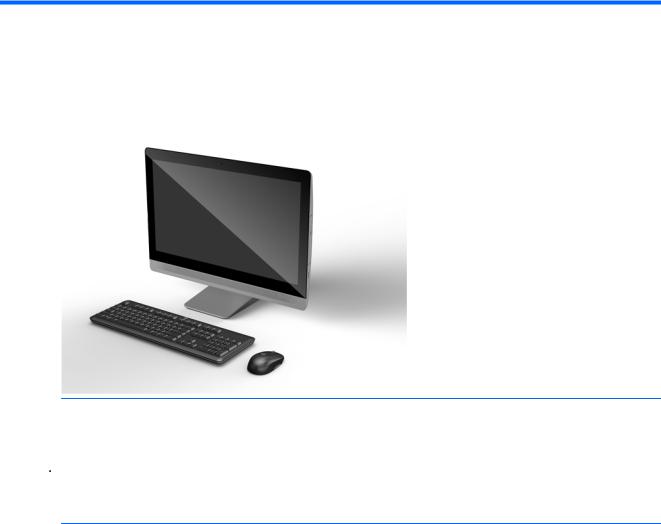
1Product features
Overview
 NOTE: For the latest speci cations or additional speci cations on this product, go to http://www.hp.com/go/ quickspecs/ and search for your speci c display model to nd the model-speci c QuickSpecs.
NOTE: For the latest speci cations or additional speci cations on this product, go to http://www.hp.com/go/ quickspecs/ and search for your speci c display model to nd the model-speci c QuickSpecs.
 CAUTION: Several well-known vulnerabilities exist when a computer is in the Sleep state. To prevent an unauthorized user from accessing data on your computer, even encrypted data, HP recommends that you always initiate Hibernation instead of Sleep anytime the computer will be out of your physical possession. This practice is particularly important when you travel with your computer.
CAUTION: Several well-known vulnerabilities exist when a computer is in the Sleep state. To prevent an unauthorized user from accessing data on your computer, even encrypted data, HP recommends that you always initiate Hibernation instead of Sleep anytime the computer will be out of your physical possession. This practice is particularly important when you travel with your computer.
Overview 1
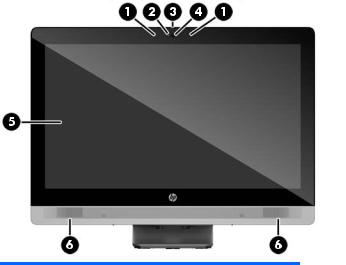
EliteOne 800
Front components
Component |
Component |
||
|
|
|
|
1 |
Dual microphone array (optional) |
4 |
Webcam (optional) |
|
|
|
|
2 |
Webcam activity LED (with optional webcam) |
5 |
16:9 widescreen LED-backlit LCD display |
|
|
|
|
3 |
Webcam privacy shutter slide switch |
6 |
High-performance stereo speakers |
|
|
|
|
2Chapter 1 Product features
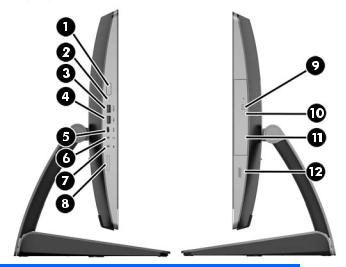
Side components
Component |
Component |
||
|
|
|
|
1 |
Power button |
7 |
Microphone/line in jack |
|
|
|
|
2 |
hard disk drive activity LED |
8 |
HP SD media card reader (optional) |
|
|
|
|
3 |
USB 3.0 port, fast-charging |
9 |
Optical disc drive eject button |
|
|
|
|
4 |
USB 3.0 port |
10 |
Optical disc drive activity LED |
|
|
|
|
5 |
USB 3.0 Type C port |
11 |
Tray-load optical disc drive |
|
|
|
|
6 |
Headset/line out jack |
12 |
Fingerprint reader (Touch model only) |
|
|
|
|
EliteOne 800 |
3 |

Rear components
Component |
Component |
||
|
|
|
|
1 |
Power cable retention loop |
7 |
DisplayPort connector |
|
|
|
|
2 |
Port cover security screw hole |
8 |
(2) USB 3.0 ports |
|
|
|
|
3 |
Serial port (optional) |
9 |
(2) USB 3.0 ports with wake-up functionality |
|
|
|
|
4 |
PS/2 keyboard connector (optional) |
10 |
RJ-45 Gigabit Ethernet port |
|
|
|
|
5 |
PS/2 mouse connector (optional) |
11 |
Stereo audio line out |
|
|
|
|
6 |
Power connector |
|
|
|
|
|
|
4Chapter 1 Product features
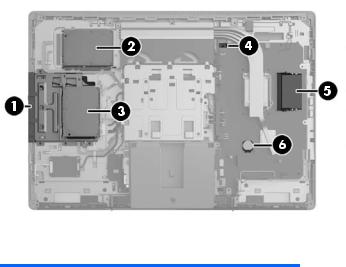
Internal components
Component |
Component |
||
|
|
|
|
1 |
Optical disc drive |
4 |
Hood sensor |
|
|
|
|
2 |
Secondary hard disk drive |
5 |
Memory |
|
|
|
|
3 |
Primary hard disk drive |
6 |
RTC Battery |
|
|
|
|
EliteOne 800 |
5 |
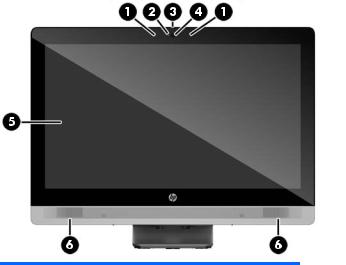
EliteOne 705
Front components
Component |
Component |
||
|
|
|
|
1 |
Dual microphone array (optional) |
4 |
Webcam (optional) |
|
|
|
|
2 |
Webcam activity LED (with optional webcam) |
5 |
16:9 widescreen LED-backlit LCD display |
|
|
|
|
3 |
Webcam privacy shutter slide switch |
6 |
High-performance stereo speakers |
|
|
|
|
6Chapter 1 Product features
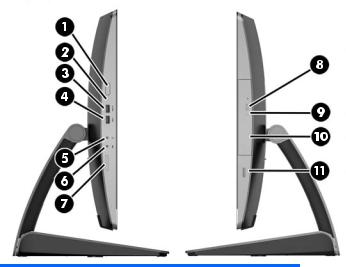
Side components
Component |
Component |
||
|
|
|
|
1 |
Power button |
7 |
HP SD media card reader (optional) |
|
|
|
|
2 |
hard disk drive activity LED |
8 |
Optical disc drive eject button |
|
|
|
|
3 |
USB 3.0 port, fast-charging |
9 |
Optical disc drive activity LED |
|
|
|
|
4 |
USB 3.0 port |
10 |
Tray-load optical disc drive |
|
|
|
|
5 |
Headset/line out jack |
11 |
Fingerprint reader (Touch model only) |
|
|
|
|
6 |
Microphone/line in jack |
|
|
|
|
|
|
EliteOne 705 |
7 |

Rear components
Component |
Component |
||
|
|
|
|
1 |
Power cable retention loop |
7 |
DisplayPort connector |
|
|
|
|
2 |
Port cover security screw hole |
8 |
(2) USB 3.0 ports |
|
|
|
|
3 |
Serial port (optional) |
9 |
(2) USB 2.0 ports with wake-up functionality |
|
|
|
|
4 |
PS/2 keyboard connector (optional) |
10 |
RJ-45 Gigabit Ethernet port |
|
|
|
|
5 |
PS/2 mouse connector (optional) |
11 |
Stereo audio line out |
|
|
|
|
6 |
Power connector |
|
|
|
|
|
|
8Chapter 1 Product features

Internal components
Component |
Component |
||
|
|
|
|
1 |
Optical disc drive |
4 |
Hood sensor |
|
|
|
|
2 |
Secondary hard disk drive |
5 |
Memory |
|
|
|
|
3 |
Primary hard disk drive |
6 |
RTC Battery |
|
|
|
|
EliteOne 705 |
9 |

ProOne 600
Front components
Component |
Component |
||
|
|
|
|
1 |
Dual microphone array (optional) |
4 |
Webcam (optional) |
|
|
|
|
2 |
Webcam activity LED (with optional webcam) |
5 |
16:9 widescreen LED-backlit LCD display |
|
|
|
|
3 |
Webcam privacy shutter slide switch |
6 |
High-performance stereo speakers |
|
|
|
|
10 Chapter 1 Product features
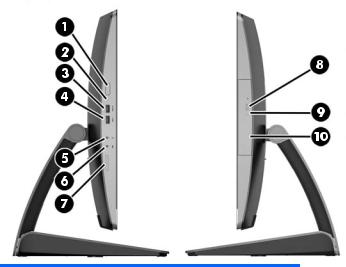
Side components
Component |
Component |
||
|
|
|
|
1 |
Power button |
6 |
Microphone/line in jack |
|
|
|
|
2 |
hard disk drive activity LED |
7 |
HP SD media card reader (optional) |
|
|
|
|
3 |
USB 3.0 port, fast-charging |
8 |
Optical disc drive eject button |
|
|
|
|
4 |
USB 3.0 port |
9 |
Optical disc drive activity LED |
|
|
|
|
5 |
Headset/line out jack |
10 |
Tray-load optical disc drive |
|
|
|
|
ProOne 600 11
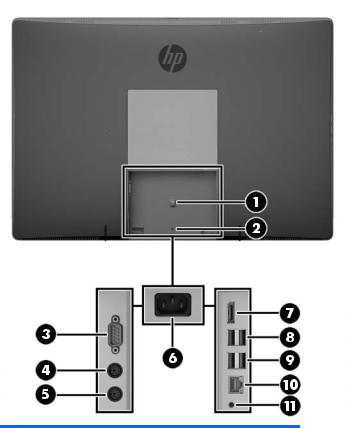
Rear components
Component |
Component |
||
|
|
|
|
1 |
Power cable retention loop |
7 |
DisplayPort connector |
|
|
|
|
2 |
Port cover security screw hole |
8 |
(2) USB 3.0 ports |
|
|
|
|
3 |
Serial port (optional) |
9 |
(2) USB 3.0 ports with wake-up functionality |
|
|
|
|
4 |
PS/2 keyboard connector (optional) |
10 |
RJ-45 Gigabit Ethernet port |
|
|
|
|
5 |
PS/2 mouse connector (optional) |
11 |
Stereo audio line out |
|
|
|
|
6 |
Power connector |
|
|
|
|
|
|
12 Chapter 1 Product features

Internal components
Component |
Component |
||
|
|
|
|
1 |
Optical disc drive |
4 |
Memory |
|
|
|
|
2 |
hard disk drive |
5 |
RTC Battery |
|
|
|
|
3 |
Hood sensor |
|
|
|
|
|
|
ProOne 600 13
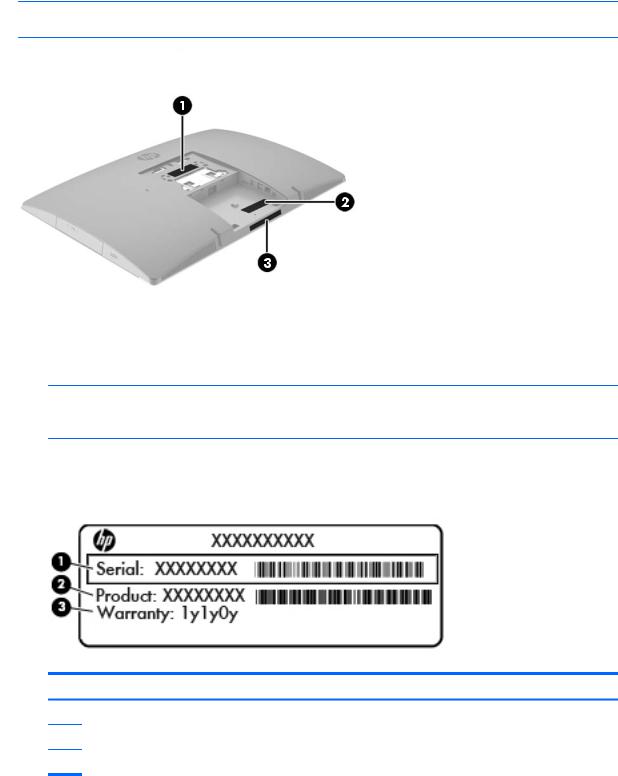
Labels
The labels affixed to the computer provide information you may need when you troubleshoot system problems or travel internationally with the computer.
 IMPORTANT: All labels described in this section will be located under the stand or affixed to the bottom of the computer.
IMPORTANT: All labels described in this section will be located under the stand or affixed to the bottom of the computer.
1.Microsoft® Certi cate of Authenticity label (select models only prior to Windows 8)—Contains the Windows Product Key. You may need the Product Key to update or troubleshoot the operating system. HP platforms preinstalled with Windows 8 or Windows 8.1 do not have the physical label, but have a Digital Product Key electronically installed.
 NOTE: This Digital Product Key is automatically recognized and activated by Microsoft Operating Systems on a reinstall of the Windows 8 or Windows 8.1 operating system with HP-approved recovery methods.
NOTE: This Digital Product Key is automatically recognized and activated by Microsoft Operating Systems on a reinstall of the Windows 8 or Windows 8.1 operating system with HP-approved recovery methods.
2.Service label—Provides important information to identify your computer. When contacting support, you will probably be asked for the serial number, and possibly for the product number or the model number. Locate these numbers before you contact support.
Component
(1)Serial number
(2)Product number
(3)Warranty period
3.Serial number label
14 Chapter 1 Product features
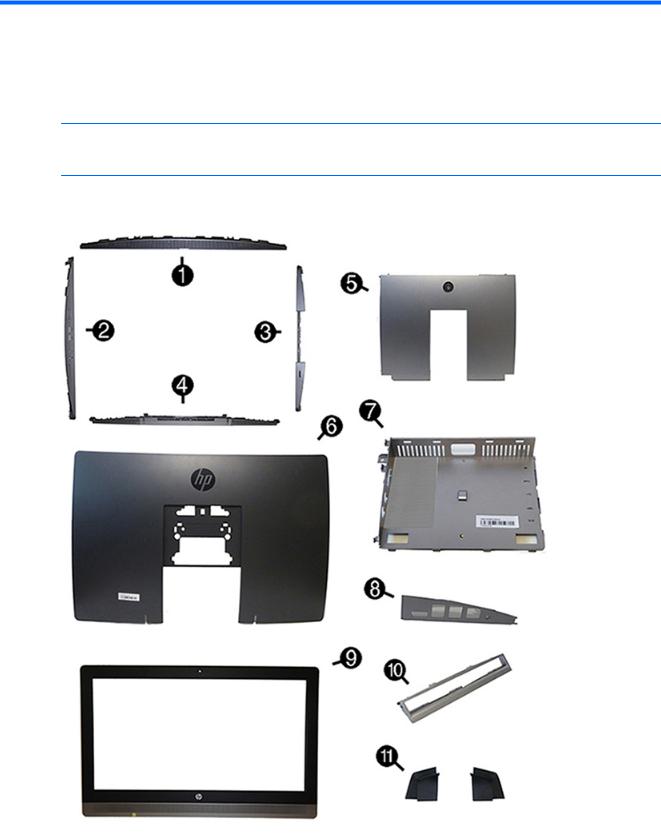
2Illustrated parts catalog
Component appearance may vary depending on model.
 NOTE: HP continually improves and changes product parts. For complete and current information on supported parts for your computer, go to http://partsurfer.hp.com, select your country or region, and then follow the on-screen instructions.
NOTE: HP continually improves and changes product parts. For complete and current information on supported parts for your computer, go to http://partsurfer.hp.com, select your country or region, and then follow the on-screen instructions.
System parts
System parts 15

Item Description
Panel/trim kit, includes
(1)Left side trim
(2) |
Right side trim (includes ngerprint reader and cable) |
(3)Top trim
(4)Bottom trim
(5)Rear port cover
(6)Rear cover (main)
(7)Center rear I/O panel with mylar
(8)Rear I/O port cover
(9)Front bezel (for use in non-touch models)
(10)Optical drive bezel trim (only for use in models with an expansion option in the optical drive bay)
(11)Rubber feet (right and left)
*Optical drive bezel blank (for use in models without an optical drive; not illustrated)
*Stands (not illustrated) Adjustment Height Stand Easel Stand
Recline Stand
*VESA cover (for use in models with out a stand)
*Display (touch screen; not illustrated)
*Display Kit (non-touch; not illustrated)
16 Chapter 2 Illustrated parts catalog
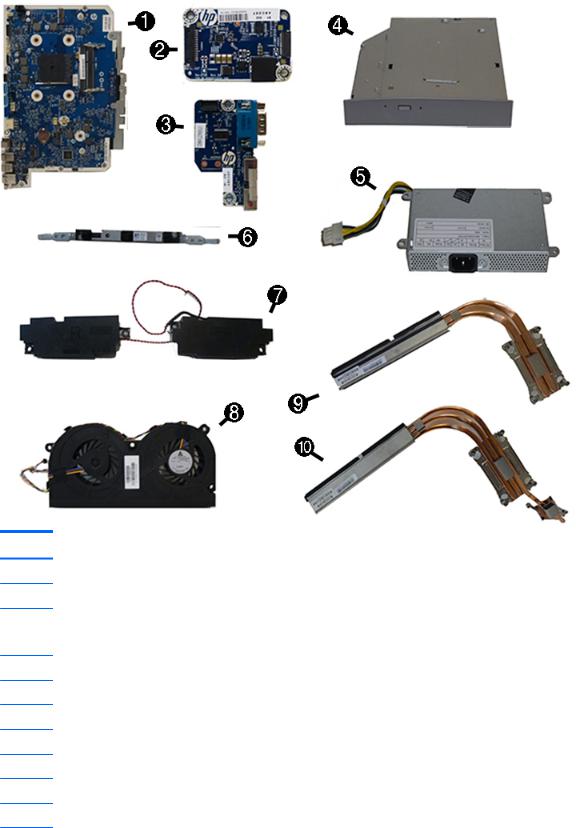
Misc parts
Item Description
(1)System board
(2)Converter board
(3)Serial port and PS/2 connector board
NOTE: HP ProOne 600 models also include a hood sensor on the serial port / PS2 board.
(4)Optical drive (includes latch) Blu-ray writer (BD-RE) drive DVD±RW drive
DVD-ROM drive
(5)Power supply
200W (for use in models with UMA graphics)
160W (for use in models with discrete graphics)
Misc parts 17

Item Description
(6)Webcam module
(7)Speakers (left and right)
(8)Fan
Heat sink (thermal module) (includes replacement thermal material)
(9)For use in models with UMA graphics
(10)For use in models with discrete graphics
*WLAN modules
Intel Dual Band Wireless-AC 7265 NV (for use in HP EliteBook 800/705 models and HP ProBook 600 models)
HP WLAN 802.11 a/b/g/n + Bluetooth 4.0 (for use in HP EliteBook 800/705 models and HP ProBook 600 models) Intel Dual Band Wireless-AC 8260 + Bluetooth 4.0 (for use in HP EliteBook 800 models)
Intel Dual Band Wireless-AC 3165 + Bluetooth 4.0 (for use in HP EliteBook 800 models)
*Mylar cover (for use in models without speakers)
*Card reader cover
*Hard drive isolation grommets
*Charger stand (for use in HP ProBook 600 models)
*Hood sensor (for use in HP ProBook 600 models only)
*Webcam shutter blank (for use in models without a webcam)
*Secure Digital card reader blank (for use in models without an SD card reader)
*HP Executive Capacitive Stylus
*HP ultraslim keyed cable lock (not illustrated)
18 Chapter 2 Illustrated parts catalog
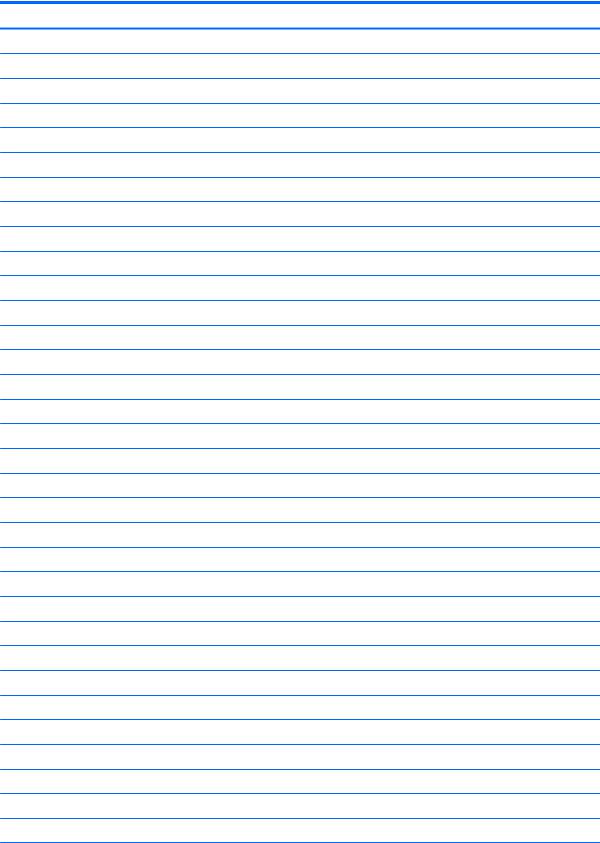
Mass storage devices
Description
Optical drive (does not include bezel)
Blu-ray writer (BD-RE) drive
DVD±RW drive
DVD-ROM drive
Primary hard drive (not illustrated)
1 TB, hybrid SSD drive
1 TB, 7200 rpm
500 GB, hybrid SSD drive
500 GB, 7200 rpm hard drive, self-encrypting (SED)
500 GB, 7200 rpm hard drive
500 GB, 5400 rpm hard drive, FIPS
500 GB, 5400 rpm hard drive, 5 mm
320 GB, 7200 rpm hard drive
Primary solid-state drive (not illustrated)
1-TB solid-state drive, OPAL 2.0, self-encrypting (SED)(ProOne 600 models)
512-GB solid-state drive, TLC
512-GB solid-state drive, 3D, NAND (EliteOne 800 and ProOne 600 models)
512-TB solid-state drive, OPAL 2.0, self-encrypting (SED)(ProOne 600 models)
256-GB solid-state drive, OPAL 2.0, self-encrypting (SED)
256-GB solid-state drive
256-GB solid-state drive, TLC
256-GB solid-state drive, 3D, NAND (EliteOne 800 and ProOne 600 models)
180-GB solid-state drive
180-GB solid-state drive, OPAL 2.0, MLC
128-GB solid-state drive, OPAL 2.0, self-encrypting (SED)
128-GB solid-state drive, TLC
128-GB solid-state drive
128-GB solid-state drive, 3D, NAND (EliteOne 800 and ProOne 600 models)
120-GB solid-state drive
120-GB solid-state drive, OPAL 2.0, MLC
Secondary hard drive (not illustrated)
1 TB, hybrid SSD drive
500 GB, hybrid SSD drive
Mass storage devices 19

Description
Internal PCIe storage
256-GB solid-state drive, 2280SS, PCIe, NVMe
128-GB solid-state drive, 2280SS, PCIe, NVMe
Processors and memory modules
Description
Memory modules (SODIMM; PC4-17000, 1.2 V; not illustrated; for use in EliteOne 800 and ProOne 600 models)
16-GB
8-GB
4-GB
Memory modules (SODIMM; PC3-12800, 1.5 V; not illustrated; for use in EliteOne 705 models)
8-GB
4-GB
AMD Processors (include replacement thermal material; not illustrated)
AMD A10-8750B (3.6-GHz)
AMD A8-8650B (3.2-GHz)
AMD A6-8550B (3.7-GHz)
AMD A4-8350B (3.5-GHz)
Intel Processors (include replacement thermal material; not illustrated)
Intel Core i7-6700 (3.4-GHz)
Intel Core i5-6600 (3.3-GHz)
Intel Core i5-6500 (3.2-GHz)
Intel Core i3-6320 (3.9-GHz)
Intel Core i3-6300 (3.8-GHz)
Intel Core i3-6100 (3.7-GHz)
Intel Pentium G4520 (3.6-GHz)
Intel Pentium G4500 (3.5-GHz)
Intel Pentium G4400 (3.3-GHz)
Intel Celeron G3920 (2.9-GHz)
Intel Celeron G3900 (2.8-GHz)
20 Chapter 2 Illustrated parts catalog
