HP 670857-S01, 662257-001, 706539-S01, 670856-S01, 642106-001 User Manual

HP ProLiant DL380p Gen8 Server
User Guide
Abstract
This document is for the person who installs, administers, and troubleshoots servers and storage systems. HP assumes you are qualified in the servicing of computer equipment and trained in recognizing hazards in products with hazardous energy levels.
Part Number: 661848-005a
August 2013
Edition: 5
© Copyright 2012, 2013 Hewlett-Packard Development Company, L.P.
The information contained herein is subject to change without notice. The only warranties for HP products and services are set forth in the express warranty statements accompanying such products and services. Nothing herein should be construed as constituting an additional warranty. HP shall not be liable for technical or editorial errors or omissions contained herein.
Microsoft®, Windows®, and Windows Server® are U.S. registered trademarks of Microsoft Corporation.

Contents |
|
Component identification............................................................................................................... |
7 |
Front panel components ............................................................................................................................. |
7 |
Front panel LEDs and buttons ...................................................................................................................... |
9 |
Access the Systems Insight Display............................................................................................................. |
10 |
Systems Insight Display LEDs ..................................................................................................................... |
11 |
Systems Insight Display LED combinations................................................................................................... |
12 |
Rear panel components............................................................................................................................ |
13 |
Rear panel LEDs and buttons..................................................................................................................... |
14 |
Non-hot-plug PCI riser board slot definitions................................................................................................ |
14 |
System board components........................................................................................................................ |
15 |
System maintenance switch............................................................................................................. |
16 |
NMI functionality........................................................................................................................... |
17 |
DIMM slot locations ....................................................................................................................... |
18 |
SAS and SATA device numbers................................................................................................................. |
18 |
Hot-plug drive LED definitions.................................................................................................................... |
19 |
PCI riser cage LED................................................................................................................................... |
20 |
FBWC module LEDs (P222, P420, P421) ................................................................................................... |
21 |
Hot-plug fans .......................................................................................................................................... |
21 |
Operations................................................................................................................................. |
23 |
Power up the server ................................................................................................................................. |
23 |
Power down the server............................................................................................................................. |
23 |
Extend the server from the rack ................................................................................................................. |
23 |
Remove the access panel.......................................................................................................................... |
24 |
Install the access panel............................................................................................................................. |
25 |
Access the product rear panel................................................................................................................... |
25 |
Opening the cable management arm ............................................................................................... |
25 |
Remove the hot-plug fan cage ................................................................................................................... |
26 |
Remove the hot-plug fan ........................................................................................................................... |
27 |
Remove the full-length expansion board...................................................................................................... |
28 |
Remove the PCI riser cage ........................................................................................................................ |
29 |
Install the PCI riser cage ........................................................................................................................... |
30 |
Secure the full-length expansion board retainer ........................................................................................... |
31 |
Remove the air baffle............................................................................................................................... |
32 |
Setup......................................................................................................................................... |
34 |
Optional installation services .................................................................................................................... |
34 |
Optimum environment.............................................................................................................................. |
34 |
Space and airflow requirements ...................................................................................................... |
34 |
Temperature requirements............................................................................................................... |
35 |
Power requirements ....................................................................................................................... |
36 |
Electrical grounding requirements .................................................................................................... |
36 |
Connecting a DC power cable to a DC power source ........................................................................ |
36 |
Rack warnings ........................................................................................................................................ |
37 |
Identifying the contents of the server shipping carton.................................................................................... |
38 |
Installing hardware options....................................................................................................................... |
38 |
Installing the server into the rack................................................................................................................ |
38 |
Contents |
3 |
Installing the operating system................................................................................................................... |
40 |
Powering on and selecting boot options ..................................................................................................... |
40 |
Registering the server............................................................................................................................... |
41 |
Hardware options installation....................................................................................................... |
42 |
Introduction ............................................................................................................................................ |
42 |
Processor and fan option.......................................................................................................................... |
42 |
Memory options ...................................................................................................................................... |
49 |
HP SmartMemory .......................................................................................................................... |
49 |
Memory subsystem architecture ....................................................................................................... |
50 |
Single-, dual-, and quad-rank DIMMs ............................................................................................... |
50 |
DIMM identification ....................................................................................................................... |
51 |
Memory configurations................................................................................................................... |
51 |
General DIMM slot population guidelines ......................................................................................... |
53 |
Installing a DIMM.......................................................................................................................... |
54 |
Hot-plug hard drive options ...................................................................................................................... |
55 |
Installing a hot-plug SAS or SATA hard drive .................................................................................... |
55 |
Removing a hot-plug SAS or SATA hard drive ................................................................................... |
56 |
Controller options.................................................................................................................................... |
57 |
Installing the flash-backed write cache module................................................................................... |
58 |
Installing the flash-backed write cache capacitor pack........................................................................ |
59 |
Optical drive option ................................................................................................................................ |
63 |
Redundant hot-plug power supply option .................................................................................................... |
65 |
48V DC power supply option ................................................................................................................... |
66 |
FlexibleLOM option ................................................................................................................................. |
70 |
Expansion board options.......................................................................................................................... |
72 |
Removing the expansion slot blanks ................................................................................................. |
72 |
Installing a half-length expansion board ........................................................................................... |
73 |
Installing a full-length expansion board............................................................................................. |
73 |
Secondary PCI riser cage option ............................................................................................................... |
74 |
Hard drive cage option............................................................................................................................ |
76 |
2U rack bezel option ............................................................................................................................... |
85 |
HP Trusted Platform Module option ............................................................................................................ |
86 |
Installing the Trusted Platform Module board ..................................................................................... |
87 |
Retaining the recovery key/password .............................................................................................. |
88 |
Enabling the Trusted Platform Module............................................................................................... |
88 |
Cabling ..................................................................................................................................... |
90 |
SAS hard drive cabling............................................................................................................................ |
90 |
Optical drive cabling............................................................................................................................... |
91 |
FBWC cabling ........................................................................................................................................ |
92 |
Chipset SATA cable option....................................................................................................................... |
93 |
150W PCIe power cable option ............................................................................................................... |
96 |
Software and configuration utilities ............................................................................................... |
98 |
Server mode ........................................................................................................................................... |
98 |
HP product QuickSpecs............................................................................................................................ |
98 |
HP iLO Management Engine..................................................................................................................... |
98 |
HP iLO ......................................................................................................................................... |
98 |
Intelligent Provisioning.................................................................................................................. |
100 |
HP Insight Remote Support software ............................................................................................... |
102 |
Scripting Toolkit .......................................................................................................................... |
102 |
HP Service Pack for ProLiant ................................................................................................................... |
102 |
HP Smart Update Manager........................................................................................................... |
102 |
|
Contents 4 |
HP ROM-Based Setup Utility ................................................................................................................... |
103 |
Using RBSU ................................................................................................................................ |
103 |
Auto-configuration process............................................................................................................ |
104 |
Boot options ............................................................................................................................... |
104 |
Configuring AMP modes .............................................................................................................. |
105 |
Re-entering the server serial number and product ID ......................................................................... |
105 |
Utilities and features .............................................................................................................................. |
105 |
Array Configuration Utility ............................................................................................................ |
105 |
HP Smart Storage Administrator .................................................................................................... |
106 |
Option ROM Configuration for Arrays ........................................................................................... |
107 |
ROMPaq utility............................................................................................................................ |
107 |
Automatic Server Recovery ........................................................................................................... |
107 |
USB support................................................................................................................................ |
108 |
Redundant ROM support .............................................................................................................. |
108 |
Keeping the system current ..................................................................................................................... |
108 |
Drivers ....................................................................................................................................... |
108 |
Software and firmware................................................................................................................. |
109 |
Version control ............................................................................................................................ |
109 |
HP operating systems and virtualization software support for ProLiant servers ...................................... |
109 |
HP Technology Service Portfolio .................................................................................................... |
109 |
Change control and proactive notification ...................................................................................... |
110 |
Troubleshooting ........................................................................................................................ |
111 |
Troubleshooting resources ...................................................................................................................... |
111 |
Battery replacement .................................................................................................................. |
112 |
Regulatory information .............................................................................................................. |
113 |
Safety and regulatory compliance ........................................................................................................... |
113 |
Turkey RoHS material content declaration................................................................................................. |
113 |
Ukraine RoHS material content declaration ............................................................................................... |
113 |
Warranty information ............................................................................................................................ |
113 |
Electrostatic discharge............................................................................................................... |
114 |
Preventing electrostatic discharge ............................................................................................................ |
114 |
Grounding methods to prevent electrostatic discharge................................................................................ |
114 |
Specifications........................................................................................................................... |
115 |
Environmental specifications ................................................................................................................... |
115 |
Mechanical specifications ...................................................................................................................... |
115 |
Power supply specifications .................................................................................................................... |
115 |
HP 460 W CS HE Power Supply (92% efficiency) ........................................................................... |
116 |
HP 460 W CS Platinum Power Supply (94% efficiency).................................................................... |
116 |
HP 500 W CS 277 V AC power supply (94% efficiency) ................................................................. |
117 |
HP 750 W CS 277 V AC power supply (94% efficiency) ................................................................. |
117 |
HP 750 W CS HE Power Supply (92% efficiency) ........................................................................... |
117 |
HP 750 W CS Titanium power supply (96% efficiency) .................................................................... |
118 |
HP 750 W CS Platinum Power Supply (94% efficiency).................................................................... |
118 |
HP 750 W 48V CS Power Supply ................................................................................................. |
119 |
HP 1200 W CS HE Power Supply (94% efficiency) ......................................................................... |
119 |
Support and other resources ...................................................................................................... |
120 |
Before you contact HP............................................................................................................................ |
120 |
HP contact information........................................................................................................................... |
120 |
Customer Self Repair ............................................................................................................................. |
120 |
|
Contents 5 |
Acronyms and abbreviations...................................................................................................... |
128 |
Documentation feedback ........................................................................................................... |
131 |
Index....................................................................................................................................... |
132 |
Contents 6

Component identification
Front panel components
•SFF model (8-drive)
Item Description
1Video connector
2SATA optical drive bay
3Drive bays
4Systems Insight Display
5USB connectors (2)
•SFF model with optional hard drive cage (16-drive)
Item Description
1Video connector
2Drive bays (box 1)
3Drive bays (box 2)
4Systems Insight Display
5USB connectors (2)
Component identification 7
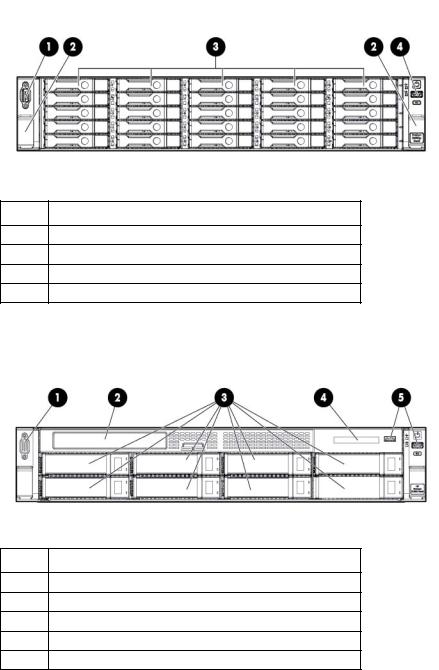
•SFF model (25-drive)
Item Description
1Video connector
2Quick release levers (2)
3Drive bays
4USB connector
•LFF model (8-drive)
Item Description
1Video connector
2SATA optical drive bay
3Drive bays
4Systems Insight Display
5USB connectors (2)
Component identification 8
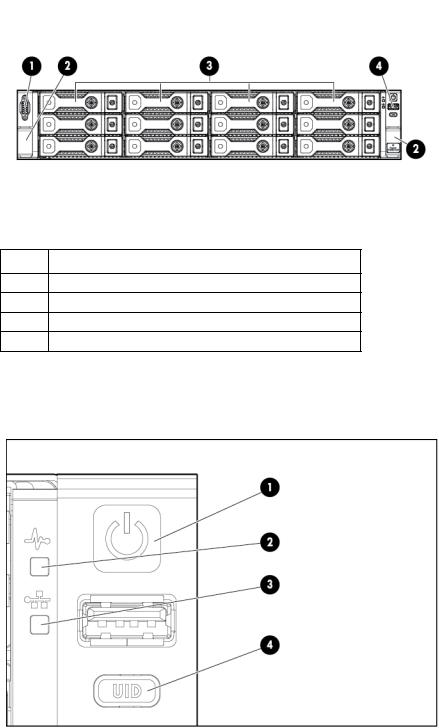
•LFF model (12-drive)
Item Description
1Video connector
2Quick-release levers (2)
3Drive bays
4USB connector
Front panel LEDs and buttons
Item |
Description |
Status |
|
|
|
1 |
Power On/Standby button |
Solid green = System on |
|
and system power LED |
Flashing green (1 Hz/cycle per sec) = Performing power on sequence |
|
|
Solid amber = System in standby |
|
|
Off = No power present* |
|
|
|
Component identification 9
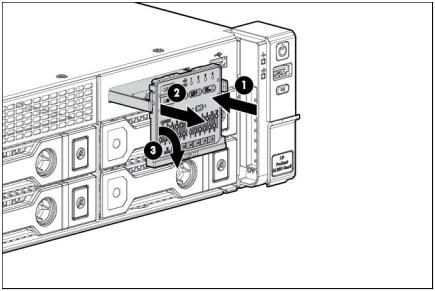
Item |
Description |
Status |
|
|
|
2 |
Health LED |
Solid green = Normal |
|
|
Flashing amber = System degraded |
|
|
Flashing red (1 Hz/cycle per sec) = System critical |
|
|
Fast-flashing red (4 Hz/cycles per sec) = Power fault** |
|
|
|
3 |
NIC status LED |
Solid green = Link to network |
|
|
Flashing green (1 Hz/cycle per sec) = Network active |
|
|
Off = No network activity |
|
|
|
4 |
UID button/LED |
Solid blue = Activated |
|
|
Flashing blue (1 Hz/cycle per sec) = Remote management or |
|
|
firmware upgrade in progress |
|
|
Off = Deactivated |
|
|
|
*Facility power is not present, power cord is not attached, no power supplies are installed, power supply failure has occurred, or the power button cable is disconnected.
**To identify components in a degraded or critical state, see the Systems Insight Display LEDs, check iLO/BIOS logs, and reference the server troubleshooting guide.
Access the Systems Insight Display
To access a pop-out HP Systems Insight Display:
1.Press and release the panel.
2.After the display fully ejects, rotate the display downward to view the LEDs.
Component identification 10

Systems Insight Display LEDs
The HP Systems Insight Display LEDs represent the system board layout. The display enables diagnosis with the access panel installed.
Item |
Description |
Status |
|
|
|
1 |
Power cap |
Off = System is in standby, or no cap is set. |
|
|
Solid green = Power cap applied |
|
|
|
2 |
NIC link/activity |
Off = No link to network. If the power is off, |
|
|
view the rear panel RJ-45 LEDs for status |
|
|
("Rear panel LEDs and buttons" on page |
|
|
14). |
|
|
Flashing green = Network link and activity |
|
|
Solid green = Network link |
|
|
|
3 |
AMP status |
Off = AMP modes disabled |
|
|
Solid green = AMP mode enabled |
|
|
Solid amber = Failover |
|
|
Flashing amber = Invalid configuration |
|
|
|
4 |
Over temp |
Off = Normal |
|
|
Solid amber = High system temperature |
|
|
detected |
|
|
|
— |
All other LEDs |
Off = Normal |
|
|
Amber = Failure |
|
|
For more information on the activation of |
|
|
these LEDs, see "Systems Insight Display |
|
|
LED combinations (on page 12)." |
|
|
|
Component identification 11
Systems Insight Display LED combinations
When the health LED on the front panel illuminates either amber or red, the server is experiencing a health event. Combinations of illuminated Systems Insight Display LEDs, the system power LED, and the health LED indicate system status.
Systems Insight Display |
Health LED |
System power |
Status |
|
LED and color |
|
LED |
|
|
|
|
|
|
|
Processor (amber) |
Red |
Amber |
One or more of the following conditions may |
|
|
|
|
exist: |
|
|
|
|
• Processor in socket X has failed. |
|
|
|
|
• Processor X is not installed in the socket. |
|
|
|
|
• Processor X is unsupported. |
|
|
|
|
• ROM detects a failed processor during |
|
|
|
|
|
POST. |
|
|
|
|
|
Processor (amber) |
Amber |
Green |
Processor in socket X is in a pre-failure |
|
|
|
|
condition. |
|
|
|
|
|
|
DIMM (amber) |
Red |
Green |
One or more DIMMs have failed. |
|
DIMM (amber) |
Amber |
Green |
DIMM in slot X is in a pre-failure condition. |
|
Over temp (amber) |
Amber |
Green |
The Health Driver has detected a cautionary |
|
|
|
|
temperature level. |
|
|
|
|
|
|
Over temp (amber) |
Red |
Amber |
The server has detected a hardware critical |
|
|
|
|
temperature level. |
|
PCI riser (amber) |
Red |
Green |
The PCI riser cage is not seated properly. |
|
Fan (amber) |
Amber |
Green |
One fan has failed or has been removed. |
|
Fan (amber) |
Red |
Green |
Two or more fans have failed or been |
|
|
|
|
removed. |
|
Power supply (amber) |
Red |
Amber |
One or more of the following conditions may |
|
|
|
|
exist: |
|
|
|
|
• Only one power supply is installed and |
|
|
|
|
|
that power supply is in standby. |
|
|
|
• |
Power supply fault |
|
|
|
• |
System board fault |
|
|
|
|
|
Power supply (amber) |
Amber |
Green |
One or more of the following conditions may |
|
|
|
|
exist: |
|
|
|
|
• Redundant power supply is installed and |
|
|
|
|
|
only one power supply is functional. |
|
|
|
• AC power cord is not plugged into |
|
|
|
|
|
redundant power supply. |
|
|
|
• Redundant power supply fault |
|
|
|
|
• Power supply mismatch at POST or |
|
|
|
|
|
power supply mismatch through hot-plug |
|
|
|
|
addition |
|
|
|
|
|
Power cap (off) |
— |
Amber |
Standby |
|
Power cap (green) |
— |
Flashing green |
Waiting for power |
|
Power cap (green) |
— |
Green |
Power is available. |
|
Power cap (flashing |
— |
Amber |
Power is not available. |
|
amber) |
|
|
|
|
Component identification 12
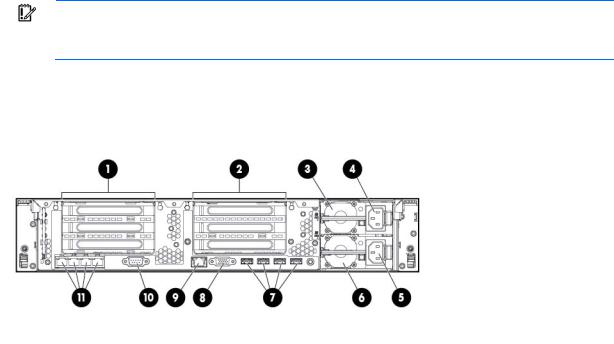
IMPORTANT: If more than one DIMM slot LED is illuminated, further troubleshooting is required. Test each bank of DIMMs by removing all other DIMMs. Isolate the failed DIMM by replacing each DIMM in a bank with a known working DIMM.
Rear panel components
Item |
Description |
|
|
1 |
PCIe slots 1–3 (top to bottom) |
2 |
PCIe slots 4–6 (top to bottom) |
3 |
Power supply 1 (PS1) |
4 |
PS1 power connector |
5 |
PS2 power connector |
6 |
Power supply 2 (PS2) |
7 |
USB connectors (4) |
8 |
Video connector |
9 |
iLO connector |
10 |
Serial connector |
|
|
11 |
FlexibleLOM ports (Shown: 4x1Gb/Optional: 2x10Gb); port 1 on right side |
Component identification 13
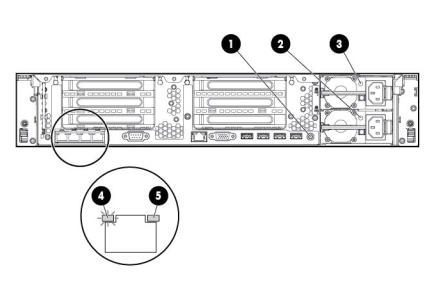
Rear panel LEDs and buttons
Item |
Description |
Status |
|
|
|
1 |
UID LED/button |
Off = Deactivated |
|
|
Solid blue = Activated |
|
|
Flashing blue = System being managed remotely |
|
|
|
2 |
Power supply 2 |
Off = System is off or power supply has failed. |
|
LED |
Solid green = Normal |
3 |
Power supply 1 |
Off = System is off or power supply has failed. |
|
LED |
Solid green = Normal |
|
|
|
4 |
NIC link LED |
Off = No network link |
|
|
Green = Network link |
|
|
|
5 |
NIC activity LED |
Off = No network activity |
|
|
Solid green = Link to network |
|
|
Flashing green = Network activity |
|
|
|
Non-hot-plug PCI riser board slot definitions
• |
Primary riser cage connector, connected to processor 1 or the southbridge |
||
|
|
|
|
|
|
PCIe 3-slot riser cage* |
PCIe 2-slot x16 riser cage |
|
|
|
|
1 |
- FL/FH |
PCIe2 or PCIe3** x16 (16,8,4,2,1) |
— |
|
|
|
|
2 |
- HL/FH |
PCIe2 or PCIe3** x8 (8,4,2,1) |
— |
3 |
- HL/FH |
PCIe2 x8 (4,2,1)† |
— |
• |
Secondary riser cage connector, connected to processor 2 (Processor 2 must be installed) |
||
|
|
|
|
|
|
PCIe 3-slot riser cage* |
PCIe 2-slot x16 riser cage |
|
|
|
|
4 |
- FL/FH |
PCIe2 or PCIe3** x16 (16,8,4,2,1) |
PCIe2 or PCIe3** x16 (16,8,4,2,1) |
5 |
- HL/FH |
PCIe2 or PCIe3** x8 (8,4,2,1) |
PCIe2 or PCIe3** x16 (16,8,4,2,1) |
6 |
- HL/FH |
PCIe2 or PCIe3** x8 (8,4,2,1) |
— |
Component identification 14
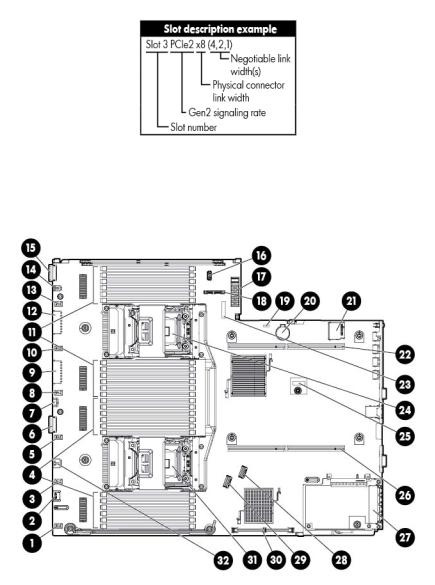
*The server ships with one PCIe3 riser cage installed in the primary riser cage connector.
**These slots can run 8 GT/s signaling rate in either PCIe2 or PCIe3 mode, depending on the capability of the installed processor.
†PCIe slot 3 is connected to the southbridge and runs at the Gen2 signaling rate. Notes:
•"Primary" denotes the riser cage is installed in the primary riser connector.
•"Secondary" denotes the riser cage is installed in the secondary riser connector.
•Installing the riser cages listed in the table above in either the primary or secondary riser connectors determines the form factor of the PCI cards supported by those riser cages.
•FL/FH denotes full-length, full-height. HL/FH denotes half-length, full-height. LP denotes low profile.
•The PCIe2 x16 riser cage supports a maximum power of 150 W with an HP power cable. This cable must be used for PCIe card wattages greater than 75 W.
System board components
Component identification 15

Item |
Description |
|
|
1 |
Fan connector 6 |
|
|
2 |
Systems Insight Display connector |
3 |
Fan connector 5 |
4 |
Processor 1 DIMM slots |
5 |
Fan connector 4 |
6 |
Front I/O connector |
7 |
Front USB connector |
8 |
Fan connector 3 |
9 |
First drive cage, box 2 power connector |
10 |
Fan connector 2 |
11 |
Processor 2 DIMM slots |
12 |
Second drive cage, box 1 power connector |
13 |
Fan connector 1 |
14 |
Discovery services connector |
15 |
Front video connector |
16 |
USB connector |
17 |
Power supply backplane connector |
18 |
SATA optical drive connector |
19 |
NMI jumper |
20 |
System battery |
21 |
SD card slot |
22 |
Secondary (processor 2) PCI riser connector |
23 |
System maintenance switch |
24 |
Processor 2 socket |
25 |
TPM connector |
26 |
Primary (processor 1) PCI riser connector |
27 |
FlexibleLOM |
28 |
SAS connector 1 |
29 |
SAS connector 2 |
30 |
Cache module connector |
31 |
Processor 1 socket |
32 |
RDX power connector |
System maintenance switch
Position |
Default |
Function |
|
|
|
S1 |
Off |
Off = HP iLO security is enabled. |
|
|
On = HP iLO security is disabled. |
|
|
|
S2 |
Off |
Off = System configuration can be |
|
|
changed. |
|
|
On = System configuration is locked. |
|
|
|
S3 |
Off |
Reserved |
S4 |
Off |
Reserved |
Component identification 16

Position |
Default |
Function |
|
|
|
S5 |
Off |
Off = Power-on password is enabled. |
|
|
On = Power-on password is disabled. |
S6 |
Off |
Off = No function |
|
|
On = ROM reads system configuration |
|
|
as invalid. |
|
|
|
S7 |
— |
Reserved |
S8 |
— |
Reserved |
S9 |
— |
Reserved |
S10 |
— |
Reserved |
S11 |
— |
Reserved |
S12 |
— |
Reserved |
To access the redundant ROM, set S1, S5, and S6 to on.
When the system maintenance switch position 6 is set to the On position, the system is prepared to erase all system configuration settings from both CMOS and NVRAM.
CAUTION: Clearing CMOS and/or NVRAM deletes configuration information. Be sure to properly configure the server or data loss could occur.
NMI functionality
An NMI crash dump enables administrators to create crash dump files when a system is hung and not responding to traditional debug mechanisms.
Crash dump log analysis is an essential part of diagnosing reliability problems, such as hangs in operating systems, device drivers, and applications. Many crashes freeze a system, and the only available action for administrators is to cycle the system power. Resetting the system erases any information that could support problem analysis, but the NMI feature preserves that information by performing a memory dump before a hard reset.
To force the OS to invoke the NMI handler and generate a crash dump log, the administrator can use the iLO Virtual NMI feature.
For more information, see the white paper on the HP website (http://h20000.www2.hp.com/bc/docs/support/SupportManual/c00797875/c00797875.pdf).
Component identification 17
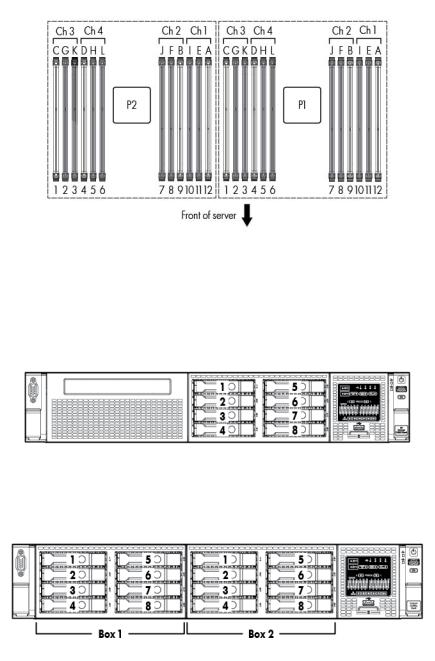
DIMM slot locations
DIMM slots are numbered sequentially (1 through 12) for each processor. The supported AMP modes use the letter assignments for population guidelines.
SAS and SATA device numbers
•SFF 8-device bay numbering
•Optional SFF 16-device bay numbering
•SFF 25-device bay numbering
Component identification 18
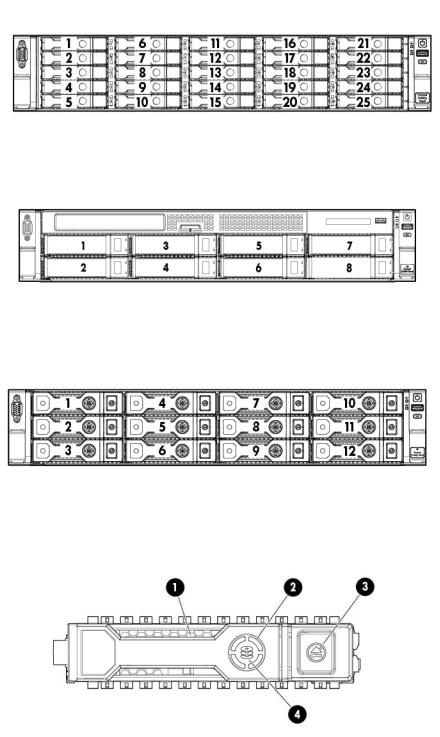
•LFF 8-device bay numbering
•LFF 12-device bay numbering
Hot-plug drive LED definitions
Item |
LED |
Status |
Definition |
|
|
|
|
1 |
Locate |
Solid blue |
The drive is being identified by a host application. |
|
|
Flashing blue |
The drive carrier firmware is being updated or requires an update. |
|
|
|
|
2 |
Activity ring |
Rotating green |
Drive activity |
|
|
Off |
No drive activity |
|
|
|
|
Component identification 19
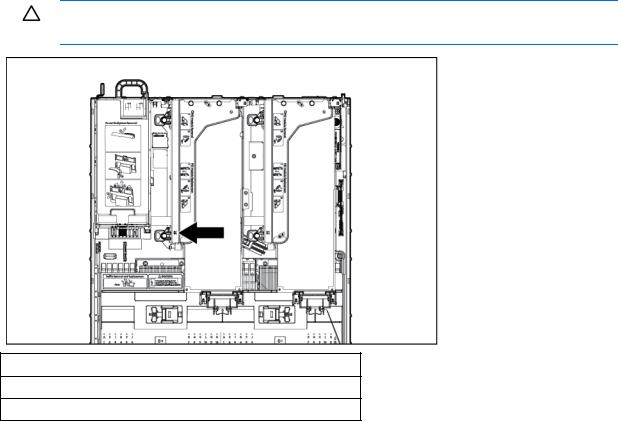
Item |
LED |
Status |
Definition |
|
|
|
|
3 |
Do not remove |
Solid white |
Do not remove the drive. Removing the drive causes one or more of |
|
|
|
the logical drives to fail. |
|
|
Off |
Removing the drive does not cause a logical drive to fail. |
|
|
|
|
4 |
Drive status |
Solid green |
The drive is a member of one or more logical drives. |
|
|
Flashing green |
The drive is rebuilding or performing a RAID migration, strip size |
|
|
|
migration, capacity expansion, or logical drive extension, or is |
|
|
|
erasing. |
|
|
|
|
|
|
Flashing |
The drive is a member of one or more logical drives and predicts |
|
|
amber/green |
the drive will fail. |
|
|
|
|
|
|
Flashing amber |
The drive is not configured and predicts the drive will fail. |
|
|
|
|
|
|
Solid amber |
The drive has failed. |
|
|
|
|
|
|
Off |
The drive is not configured by a RAID controller. |
|
|
|
|
PCI riser cage LED
CAUTION: To prevent damage to the server or expansion boards, power down the server and remove all AC power cords before removing or installing the PCI riser cage.
Status
On = AC power is connected.
Off = AC power is disconnected.
Component identification 20

FBWC module LEDs (P222, P420, P421)
The FBWC module has three single-color LEDs (one amber and two green). The LEDs are duplicated on the reverse side of the cache module to facilitate status viewing.
1 - Amber |
2 - Green |
3 - Green |
Interpretation |
|
|
|
|
Off |
Off |
Off |
The cache module is not powered. |
Off |
Flashing 0.5 Hz |
Flashing 0.5 Hz |
The cache microcontroller is executing from within its |
|
|
|
boot loader and receiving new flash code from the host |
|
|
|
controller. |
|
|
|
|
Off |
Flashing 1 Hz |
Flashing 1 Hz |
The cache module is powering up, and the capacitor |
|
|
|
pack is charging. |
|
|
|
|
Off |
Off |
Flashing 1 Hz |
The cache module is idle, and the capacitor pack is |
|
|
|
charging. |
Off |
Off |
On |
The cache module is idle, and the capacitor pack is |
|
|
|
charged. |
Off |
On |
On |
The cache module is idle, the capacitor pack is charged, |
|
|
|
and the cache contains data that has not yet been |
|
|
|
written to the drives. |
|
|
|
|
Off |
Flashing 1 Hz |
Off |
A backup is in progress. |
Off |
On |
Off |
The current backup is complete with no errors. |
Flashing 1 Hz |
Flashing 1 Hz |
Off |
The current backup failed, and data has been lost. |
Flashing 1 Hz |
Flashing 1 Hz |
On |
A power error occurred during the previous or current |
|
|
|
boot. Data may be corrupt. |
Flashing 1 Hz |
On |
Off |
An overtemperature condition exists. |
Flashing 2 Hz |
Flashing 2 Hz |
Off |
The capacitor pack is not attached. |
Flashing 2 Hz |
Flashing 2 Hz |
On |
The capacitor has been charging for 10 minutes, but |
|
|
|
has not reached sufficient charge to perform a full |
|
|
|
backup. |
|
|
|
|
On |
On |
Off |
The current backup is complete, but power fluctuations |
|
|
|
occurred during the backup. |
On |
On |
On |
The cache module microcontroller has failed. |
Hot-plug fans
Component identification 21
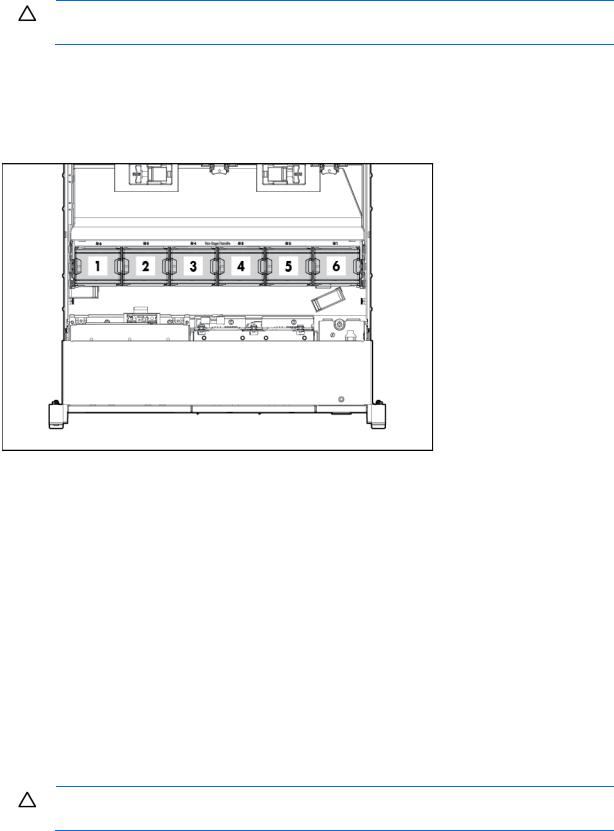
CAUTION: To avoid damage to server components, fan blanks must be installed in fan bays 1 and 2 in a single-processor configuration.
The only two valid fan configurations are listed in the following table.
Configuration |
Fan bay 1 |
Fan bay 2 |
Fan bay 3 |
Fan bay 4 |
Fan bay 5 |
Fan bay 6 |
|
|
|
|
|
|
|
1 processor |
Fan blank |
Fan blank |
Fan |
Fan |
Fan |
Fan |
|
|
|
|
|
|
|
2 processors |
Fan |
Fan |
Fan |
Fan |
Fan |
Fan |
For a single-processor configuration, four fans and two blanks are required in specific fan bays for redundancy. A fan failure or missing fan causes a loss of redundancy. A second fan failure or missing fan causes an orderly shutdown of the server.
Installing more than the required number of fans in a single-processor configuration is not a supported configuration.
For a dual-processor configuration, six fans are required for redundancy. A fan failure or missing fan causes a loss of redundancy. A second fan failure or missing fan causes an orderly shutdown of the server.
The server supports variable fan speeds. The fans operate at minimum speed until a temperature change requires a fan speed increase to cool the server. The server shuts down during the following temperature-related scenarios:
•At POST and in the OS, HP iLO performs an orderly shutdown if a cautionary temperature level is detected. If the server hardware detects a critical temperature level before an orderly shutdown occurs, the server performs an immediate shutdown.
•When the Thermal Shutdown feature is disabled in RBSU, HP iLO does not perform an orderly shutdown when a cautionary temperature level is detected. Disabling this feature does not disable the server hardware from performing an immediate shutdown when a critical temperature level is detected.
CAUTION: A thermal event can damage server components when the Thermal Shutdown feature is disabled in RBSU.
Component identification 22
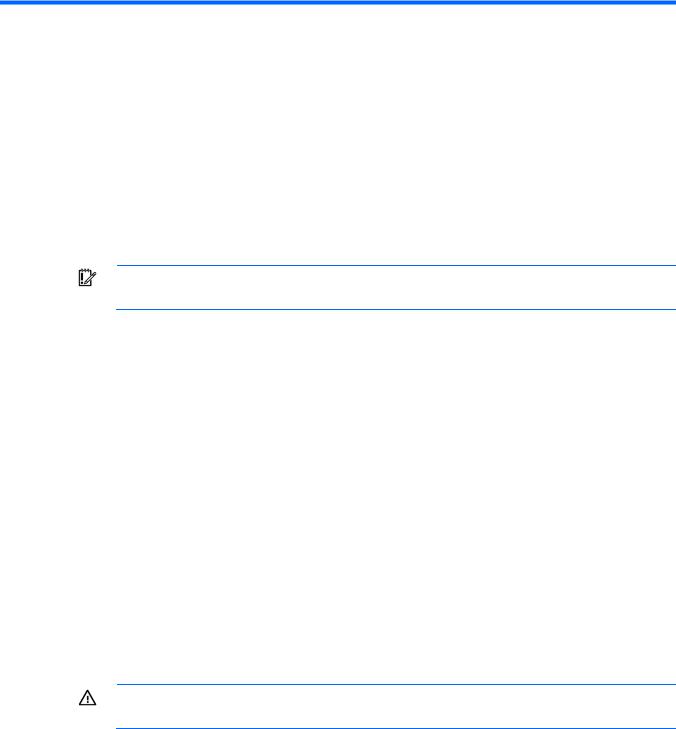
Operations
Power up the server
To power up the server, press the Power On/Standby button.
Power down the server
Before powering down the server for any upgrade or maintenance procedures, perform a backup of critical server data and programs.
IMPORTANT: When the server is in standby mode, auxiliary power is still being provided to the system.
To power down the server, use one of the following methods:
•Press and release the Power On/Standby button.
This method initiates a controlled shutdown of applications and the OS before the server enters standby mode.
•Press and hold the Power On/Standby button for more than 4 seconds to force the server to enter standby mode.
This method forces the server to enter standby mode without properly exiting applications and the OS. If an application stops responding, you can use this method to force a shutdown.
•Use a virtual power button selection through HP iLO.
This method initiates a controlled remote shutdown of applications and the OS before the server enters standby mode.
Before proceeding, verify the server is in standby mode by observing that the system power LED is amber.
Extend the server from the rack
1.Pull down the quick release levers on each side of the server.
2.Extend the server from the rack.
WARNING: To reduce the risk of personal injury or equipment damage, be sure that the rack is adequately stabilized before extending a component from the rack.
Operations 23

3.After performing the installation or maintenance procedure, slide the server back into the rack, and then press the server firmly into the rack to secure it in place.
WARNING: To reduce the risk of personal injury, be careful when pressing the server rail-release latches and sliding the server into the rack. The sliding rails could pinch your fingers.
Remove the access panel
WARNING: To reduce the risk of personal injury from hot surfaces, allow the drives and the internal system components to cool before touching them.
CAUTION: Do not operate the server for long periods with the access panel open or removed. Operating the server in this manner results in improper airflow and improper cooling that can lead to thermal damage.
Operations 24
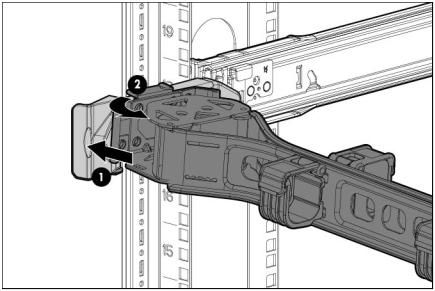
To remove the component:
1.Power down the server (on page 23).
2.Extend the server from the rack (on page 23).
3.Open or unlock the locking latch, slide the access panel to the rear of the chassis, and remove the access panel.
Install the access panel
1.Place the access panel on top of the server with the hood latch open. Allow the panel to extend past the rear of the server approximately 1.25 cm (0.5 in).
2.Push down on the hood latch. The access panel slides to a closed position.
3.Tighten the security screw on the hood latch.
Access the product rear panel
Opening the cable management arm
To access the server rear panel:
1.Release the cable management arm.
Operations 25
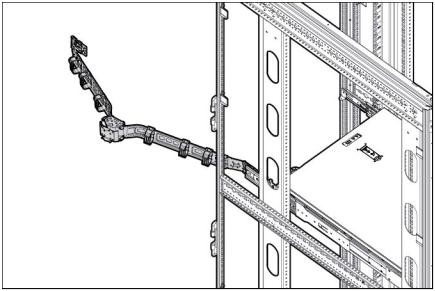
2.Open the cable management arm. Note that the cable management arm can be right-mounted or left-mounted.
Remove the hot-plug fan cage
To remove the component:
1.Power down the server (on page 23).
2.Remove all power:
a.Disconnect each power cord from the power source.
b.Disconnect each power cord from the server.
3.Extend ("Extend the server from the rack" on page 23) or remove the server from the rack.
4.Remove the access panel (on page 24).
5.Remove the air baffle (on page 32).
Operations 26
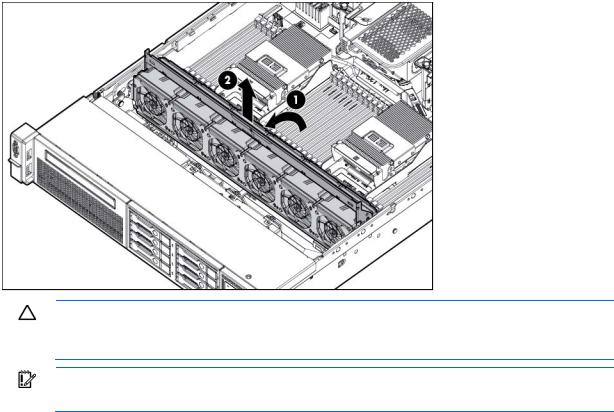
6.Remove the fan cage.
CAUTION: Do not operate the server for long periods with the access panel open or removed. Operating the server in this manner results in improper airflow and improper cooling that can lead to thermal damage.
IMPORTANT: For optimum cooling, install fans in all primary fan locations. For more information, refer to the fan locations table ("Hot-plug fans" on page 21).
To replace the component, reverse the removal procedure.
Remove the hot-plug fan
To remove the component:
1.Extend or remove the server from the rack ("Extend the server from the rack" on page 23).
2.Remove the access panel (on page 24).
Operations 27
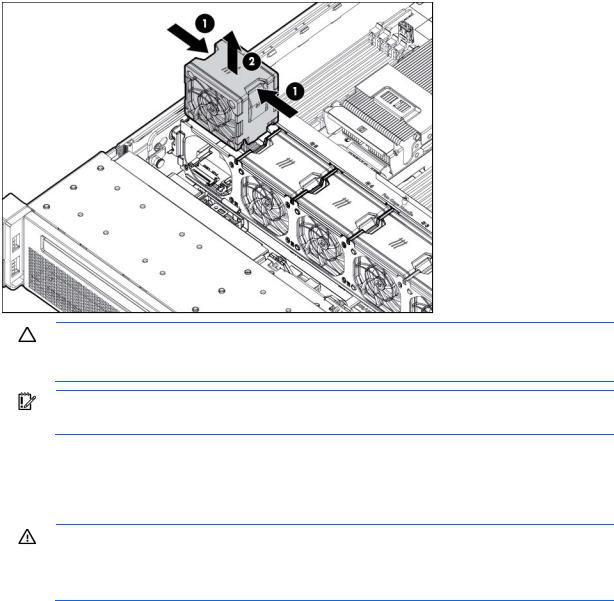
3.Remove the fan.
CAUTION: Do not operate the server for long periods with the access panel open or removed. Operating the server in this manner results in improper airflow and improper cooling that can lead to thermal damage.
IMPORTANT: For optimum cooling, install fans in all primary fan locations. For more information, refer to the fan locations table ("Hot-plug fans" on page 21).
To replace the component, reverse the removal procedure.
Remove the full-length expansion board
WARNING: To reduce the risk of personal injury, electric shock, or damage to the equipment, remove the power cord to remove power from the server. The front panel Power On/Standby button does not completely shut off system power. Portions of the power supply and some internal circuitry remain active until AC power is removed.
To remove the component:
1.Power down the server (on page 23).
2.Remove all power:
a.Disconnect each power cord from the power source.
b.Disconnect each power cord from the server.
3.Extend ("Extend the server from the rack" on page 23) or remove the server from the rack.
4.Remove the access panel (on page 24).
5.Disconnect any external cables that are connected to the expansion board.
6.Disconnect any internal cables that are connected to the expansion board.
Operations 28
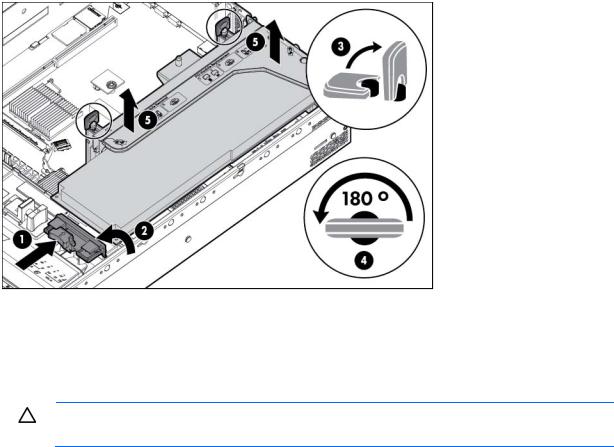
7.Release the full-length expansion board retainer, and then remove the PCIe riser cage.
8.Remove the full-length expansion board.
To replace the component, reverse the removal procedure.
Remove the PCI riser cage
CAUTION: To prevent damage to the server or expansion boards, power down the server and remove all AC power cords before removing or installing the PCI riser cage.
1.Power down the server (on page 23).
2.Remove all power:
a.Disconnect each power cord from the power source.
b.Disconnect each power cord from the server.
3.Extend the server from the rack (on page 23).
4.Remove the access panel (on page 24).
Operations 29

5.Release the full-length expansion board retainer, and then remove the PCI riser cage.
6.Remove the full-length expansion board.
Install the PCI riser cage
WARNING: To reduce the risk of personal injury, electric shock, or damage to the equipment, remove the power cord to remove power from the server. The front panel Power On/Standby button does not completely shut off system power. Portions of the power supply and some internal circuitry remain active until AC power is removed.
1.Power down the server (on page 23).
2.Remove all power:
a.Disconnect each power cord from the power source.
b.Disconnect each power cord from the server.
3.Extend the server from the rack (on page 23).
4.Remove the access panel (on page 24).
Operations 30
