Hp 650 G5 User Manual

Maintenance and Service Guide
HP ProBook 650 G5 Notebook PC
© Copyright 2019 HP Development Company,
L.P.
AMD is a trademark of Advanced Micro Devices, Inc. Bluetooth is a trademark owned by its proprietor and used by HP Inc. under license. Intel, Optane, and Thunderbolt are trademarks of Intel Corporation or its subsidiaries in the U.S. and/or other countries. Windows is either a registered trademark or trademark of Microsoft Corporation in the United States and/or other countries. The microSD logo and microSD are trademarks of SD-3C LLC. DisplayPort™ and the DisplayPort™ logo are trademarks owned by the Video Electronics Standards Association (VESA) in the United States and other countries. Miracast® is a registered trademark of Wi-Fi Alliance.
The information contained herein is subject to change without notice. The only warranties for HP products and services are set forth in the express warranty statements accompanying such products and services. Nothing herein should be construed as constituting an additional warranty. HP shall not be liable for technical or editorial errors or omissions contained herein.
First Edition: June 2019
Document Part Number: L65387-001
Product notice
This guide describes features that are common to most models. Some features may not be available on your computer.
Not all features are available in all editions or versions of Windows. Systems may require upgraded and/or separately purchased hardware, drivers, software or BIOS update to take full advantage of Windows functionality. Windows 10 is automatically updated, which is always enabled. ISP fees may apply and additional requirements may apply over time for updates. Go to http://www.microsoft.com for details.
To access the latest user guides, go to http://www.hp.com/support, and follow the instructions to nd your product. Then select
User Guides.
Software terms
By installing, copying, downloading, or otherwise using any software product preinstalled on this computer, you agree to be bound by the terms of the HP End User License Agreement (EULA). If you do not accept these license terms, your sole remedy is to return the entire unused product (hardware and software) within 14 days for a full refund subject to the refund policy of your seller.
For any further information or to request a full refund of the price of the computer, please contact your seller.

Important Notice about Customer Self-Repair Parts
 IMPORTANT: Your computer includes Customer Self-Repair parts and parts that should be accessed by only an authorized service provider. See Chapter 5, "Removal and replacement procedures for Customer SelfRepair parts," for details. Accessing parts described in Chapter 6, "Removal and replacement procedures for authorized service provider parts," can damage the computer or void your warranty.
IMPORTANT: Your computer includes Customer Self-Repair parts and parts that should be accessed by only an authorized service provider. See Chapter 5, "Removal and replacement procedures for Customer SelfRepair parts," for details. Accessing parts described in Chapter 6, "Removal and replacement procedures for authorized service provider parts," can damage the computer or void your warranty.
iii
iv Important Notice about Customer Self-Repair Parts

Safety warning notice
 WARNING! To reduce the possibility of heat-related injuries or of overheating the device, do not place the device directly on your lap or obstruct the device air vents. Use the device only on a hard, flat surface. Do not allow another hard surface, such as an adjoining optional printer, or a soft surface, such as pillows or rugs or clothing, to block airflow. Also, do not allow the AC adapter to contact the skin or a soft surface, such as pillows or rugs or clothing, during operation. The device and the AC adapter comply with the user-accessible surface temperature limits de ned by applicable safety standards.
WARNING! To reduce the possibility of heat-related injuries or of overheating the device, do not place the device directly on your lap or obstruct the device air vents. Use the device only on a hard, flat surface. Do not allow another hard surface, such as an adjoining optional printer, or a soft surface, such as pillows or rugs or clothing, to block airflow. Also, do not allow the AC adapter to contact the skin or a soft surface, such as pillows or rugs or clothing, during operation. The device and the AC adapter comply with the user-accessible surface temperature limits de ned by applicable safety standards.
v
vi Safety warning notice

Table of contents
1 Product description ....................................................................................................................................... |
1 |
2 Components .................................................................................................................................................. |
7 |
Right ....................................................................................................................................................................... |
7 |
Left ......................................................................................................................................................................... |
9 |
Display ................................................................................................................................................................. |
10 |
Keyboard area ...................................................................................................................................................... |
11 |
Pointing devices ................................................................................................................................ |
11 |
Lights ................................................................................................................................................. |
12 |
Button, speakers, and ngerprint reader ......................................................................................... |
13 |
Special keys ....................................................................................................................................... |
14 |
Hot keys (select products only) ......................................................................................................... |
15 |
Bottom ................................................................................................................................................................. |
15 |
Labels ................................................................................................................................................................... |
16 |
3 Illustrated parts catalog .............................................................................................................................. |
17 |
Computer major components .............................................................................................................................. |
17 |
Cable Kit ............................................................................................................................................................... |
20 |
Bracket Kit ............................................................................................................................................................ |
21 |
Display assembly subcomponents ...................................................................................................................... |
22 |
Mass storage devices ........................................................................................................................................... |
24 |
Plastics ................................................................................................................................................................. |
25 |
Miscellaneous parts ............................................................................................................................................. |
26 |
4 Removal and replacement procedures preliminary requirements .................................................................... |
29 |
Tools required ...................................................................................................................................................... |
29 |
Service considerations ......................................................................................................................................... |
29 |
Plastic parts ....................................................................................................................................... |
29 |
Cables and connectors ...................................................................................................................... |
29 |
Drive handling ................................................................................................................................... |
30 |
Workstation guidelines ..................................................................................................................... |
30 |
Electrostatic discharge information .................................................................................................................... |
30 |
Generating static electricity .............................................................................................................. |
31 |
Preventing electrostatic damage to equipment ............................................................................... |
31 |
Personal grounding methods and equipment .................................................................................. |
32 |
Grounding the work area ................................................................................................................... |
32 |
vii
Recommended materials and equipment ........................................................................................ |
32 |
Packaging and transporting guidelines .............................................................................................................. |
33 |
5 Removal and replacement procedures for Customer Self-Repair parts ............................................................. |
34 |
Component replacement procedures .................................................................................................................. |
34 |
Preparation for disassembly ............................................................................................................. |
34 |
Bottom cover ..................................................................................................................................... |
35 |
Battery ............................................................................................................................................... |
36 |
Memory .............................................................................................................................................. |
37 |
Optical drive ....................................................................................................................................... |
39 |
Hard drive .......................................................................................................................................... |
40 |
Solid-state drive ................................................................................................................................ |
42 |
6 Removal and replacement procedures for Authorized Service Provider parts ................................................... |
43 |
Component replacement procedures .................................................................................................................. |
43 |
WWAN module ................................................................................................................................... |
43 |
WLAN module .................................................................................................................................... |
45 |
Keyboard ........................................................................................................................................... |
47 |
Internal frame ................................................................................................................................... |
51 |
Fan ..................................................................................................................................................... |
53 |
Heat sink assembly ........................................................................................................................... |
54 |
Touchpad button board ..................................................................................................................... |
57 |
Touchpad ........................................................................................................................................... |
59 |
Near Field Communication (NFC) module ......................................................................................... |
61 |
Smart card reader .............................................................................................................................. |
63 |
RTC battery ........................................................................................................................................ |
65 |
Serial port board or VGA port board ................................................................................................. |
66 |
Power button board .......................................................................................................................... |
67 |
System board .................................................................................................................................... |
69 |
Speaker .............................................................................................................................................. |
73 |
Fingerprint reader assembly ............................................................................................................. |
74 |
Display assembly ............................................................................................................................... |
76 |
7 Computer Setup (BIOS), TPM, and HP Sure Start ............................................................................................. |
84 |
Using Computer Setup ......................................................................................................................................... |
84 |
Starting Computer Setup .................................................................................................................. |
84 |
Navigating and selecting in Computer Setup ................................................................................... |
84 |
Restoring factory settings in Computer Setup ................................................................................. |
84 |
Updating the BIOS ............................................................................................................................. |
85 |
Determining the BIOS version ......................................................................................... |
85 |
viii
Downloading a BIOS update ........................................................................................... |
85 |
|
Changing the boot order using the f9 prompt .................................................................................. |
86 |
|
TPM BIOS settings (select products only) ........................................................................................................... |
86 |
|
Using HP Sure Start (select products only) ......................................................................................................... |
87 |
|
8 Using HP PC Hardware Diagnostics ................................................................................................................ |
|
88 |
Using HP PC Hardware Diagnostics Windows (select products only) ................................................................. |
88 |
|
Downloading HP PC Hardware Diagnostics Windows ....................................................................... |
88 |
|
Downloading the latest HP PC Hardware Diagnostics Windows version ....................... |
89 |
|
Downloading HP Hardware Diagnostics Windows by product name or number |
|
|
(select products only) ..................................................................................................... |
89 |
|
Installing HP PC Hardware Diagnostics Windows ............................................................................. |
89 |
|
Using HP PC Hardware Diagnostics UEFI ............................................................................................................. |
89 |
|
Starting HP PC Hardware Diagnostics UEFI ....................................................................................... |
90 |
|
Downloading HP PC Hardware Diagnostics UEFI to a USB flash drive .............................................. |
90 |
|
Downloading the latest HP PC Hardware Diagnostics UEFI version .............................. |
90 |
|
Downloading HP PC Hardware Diagnostics UEFI by product name or number |
|
|
(select products only) ..................................................................................................... |
90 |
|
Using Remote HP PC Hardware Diagnostics UEFI settings (select products only) ............................................. |
91 |
|
Downloading Remote HP PC Hardware Diagnostics UEFI ................................................................. |
91 |
|
Downloading the latest Remote HP PC Hardware Diagnostics UEFI version ................. |
91 |
|
Downloading Remote HP PC Hardware Diagnostics UEFI by product name or |
|
|
number ............................................................................................................................ |
|
91 |
Customizing Remote HP PC Hardware Diagnostics UEFI settings .................................................... |
91 |
|
9 Backing up, restoring, and recovering ........................................................................................................... |
|
93 |
Backing up information and creating recovery media ........................................................................................ |
93 |
|
Using Windows tools |
......................................................................................................................... |
93 |
Using the HP Cloud Recovery Download Tool to create recovery media (select products only) ..... |
93 |
|
Restoring and recovery ........................................................................................................................................ |
|
94 |
Restoring, resetting, and refreshing using Windows tools .............................................................. |
94 |
|
Recovering using HP Recovery media ............................................................................................... |
94 |
|
Changing the computer boot order ................................................................................................... |
94 |
|
10 peci c tions ............................................................................................................................................ |
|
95 |
Computer speci cations ...................................................................................................................................... |
|
95 |
35.6 cm (14.0 in) display speci cations .............................................................................................................. |
96 |
|
M.2 PCIe solid-state drive speci |
cations ............................................................................................................ |
97 |
M.2 SATA solid-state drive speci |
cations ............................................................................................................ |
98 |
Hard drive speci cations ..................................................................................................................................... |
|
99 |
ix
11 |
Power cord set requirements .................................................................................................................... |
100 |
|
Requirements for all countries .......................................................................................................................... |
100 |
|
Requirements for speci c countries and regions ............................................................................................. |
101 |
12 |
Statement of memory volatility ................................................................................................................ |
103 |
|
Nonvolatile memory usage ............................................................................................................................... |
105 |
|
Questions and answers ..................................................................................................................................... |
107 |
|
Using HP Sure Start (select models only) .......................................................................................................... |
108 |
13 |
Recycling ................................................................................................................................................ |
109 |
Index ........................................................................................................................................................... |
110 |
|
x

1Product description
Table 1-1 Product components and their descriptions
Category |
Description |
|
|
Product Name |
HP 650 ProBook G5 Notebook PC |
|
|
Processor |
8th-generation Intel® Core™ processors |
|
|
|
Intel Core i7-8665U (1.9 GHz, turbo up to 4.8 GHz, 8 MB SmartCache, quad core, 15 W; Intel UHD Graphics 620) |
|
|
|
Intel Core i7-8565U (1.8 GHz, turbo up to 4.6 GHz, 8 MB SmartCache, quad core, 15 W; Intel UHD Graphics 620) |
|
|
|
Intel Core i5-8365U (1.6 GHz, turbo up to 4.1 GHz, 6 MB SmartCache, quad core, 15 W; Intel UHD Graphics 620) |
|
|
|
Intel Core i5-8265U (1.6 GHz, turbo up to 3.9 GHz, 6 MB SmartCache, quad core, 15 W; Intel UHD Graphics 620) |
|
|
|
Intel Core i3-8145U (2.1 GHz, turbo up to 3.9 GHz, 4 MB SmartCache, dual core, 15 W; Intel UHD Graphics 620) |
|
|
Graphics |
Internal graphics |
|
|
|
Intel UHD Graphics 620 |
|
|
|
External graphics |
|
|
|
AMD® Radeon™ 540X with 2 GB of discrete graphics memory |
|
|
|
Supports HD decode, DX12, HDMI 1.4, DisplayPort™ 1.2, HDCP 2.2 via DisplayPort up to 4k @ 60 Hz and via |
|
HDMI up to 4K @ 30 Hz |
|
|
|
Up to three independent displays supported with HP Ultraslim Docking Station and HP Thunderbolt Dock 120 |
|
W G2 |
|
|
Panel |
39.6 cm (15.6 in.), antiglare, non-touch |
|
|
|
High de nition (HD) (1366 × 768), SVA, 45% CG, 220 nits, eDP, slim, without camera |
|
|
|
HD (1366 × 768), SVA, 45% CG, 220 nits, eDP, slim, with camera |
|
|
|
HD (1366 × 768), SVA, 45% CG, 220 nits, eDP, slim, without camera, with WWAN |
|
|
|
HD (1366 × 768), SVA, 45% CG, 220 nits, eDP, slim, with camera, with WWAN |
|
|
|
Full high-de nition (FHD) (1920 × 1080), UWVA, 45% CG, 250 nits, eDP, slim, without camera |
|
|
|
FHD (1920 × 1080), UWVA, 45% CG, 250 nits, eDP, slim, with camera |
|
|
|
FHD (1920 × 1080), UWVA, 45% CG, 250 nits, eDP, slim, with WWAN, without camera |
|
|
|
FHD (1920 × 1080), UWVA, 45% CG, 250 nits, eDP, slim, with WWAN, with camera |
|
|
|
FHD (1920 × 1080), UWVA, 72% CG, 650 nits, eDP + PSR, uslim, with WWAN, with camera, with privacy screen |
|
|
|
39.6 cm (15.6 in.), slim, touch screen |
|
|
|
FHD (1920 × 1080), UWVA, 45% CG, 250 nits, eDP, slim, with WWAN, with camera |
|
|
Memory |
Two memory module slots |
|
|
|
Memory is customer accessible/upgradeable |
|
|
|
DDR4-2400, dual-channel support |
|
|
1

Table 1-1 Product components and their descriptions (continued)
Category |
Description |
||
|
|
||
|
Supports up to 32 GB of system RAM in the following con gurations |
||
|
|
|
|
|
● |
32768 MB (16384 MB × 2) |
|
|
|
|
|
|
● |
16384 MB (16384 MB × 1) or (8192 MB × 2) |
|
|
|
|
|
|
● |
12288 MB (8192 MB × 1 + 4096 MB × 1) |
|
|
|
|
|
|
● |
8192 MB (8192 MB × 1 or 4096 MB × 2) |
|
|
|
|
|
|
● |
4096 MB (4096 MB × 1) |
|
|
|
||
Cache |
Intel Optane™ 16-GB memory cache (only available on models with 2.5-inch hard drives) |
||
|
|
||
Primary storage |
Hard drives, SATA, 6.35 cm (2.5 in), 7.0 mm (.28 in) |
||
|
|
|
|
|
● |
2 TB, 5400 rpm |
|
|
|
|
|
|
● |
1 TB, 7200 rpm |
|
|
|
|
|
|
● |
500 GB, 7200 rpm, FIPS 140-2 |
|
|
|
|
|
|
● |
500 GB, 7200 rpm |
|
|
|
||
Primary M.2 storage |
M.2 solid-state drives (NGFF, 2280) |
||
|
|
||
|
2 TB, PCIe, Gen3 × 4, SS, NVMe, TLC |
||
|
|
||
|
1 TB, PCIe, Gen3 × 4, SS, NVMe, TLC |
||
|
|
||
|
512 GB, PCIe, Gen3 × 4, SS, NVMe, TLC |
||
|
|
||
|
512 GB, PCIe, Gen3 × 4, SS, NVMe, TLC, Opal 2 |
||
|
|
||
|
512 GB, PCIe, NVMe, value |
||
|
|
||
|
512 GB QLC + 32 GB Optane memory module |
||
|
|
||
|
512 GB, SATA-3, SS, TLC, FIPS-140–2 |
||
|
|
||
|
256 GB, PCIe, Gen3 × 4, SS, NVMe, TLC |
||
|
|
||
|
256 GB, SATA-3, TLC, FIPS |
||
|
|
||
|
256 GB, SATA-3, TLC, Opal 2 |
||
|
|
||
|
256 GB, PCIe, SS, NVMe, value |
||
|
|
||
|
128 GB, SATA-3, SS, TLC |
||
|
|
||
Optical drive (select |
9.0 mm SATA optical drive |
||
products only) |
|
|
|
DVD-ROM (defeatured combo) |
|||
|
|||
|
|
||
|
DVD+/-RW SuperMulti DL |
||
|
|
||
|
Blu-ray Writer |
||
|
|
||
|
Supports models without an optical drive |
||
|
|
||
Audio and video |
Audio controls |
||
|
|
||
|
Dual-array microphone |
||
|
|
||
|
Stereo speakers (2) |
||
|
|
|
|
2Chapter 1 Product description
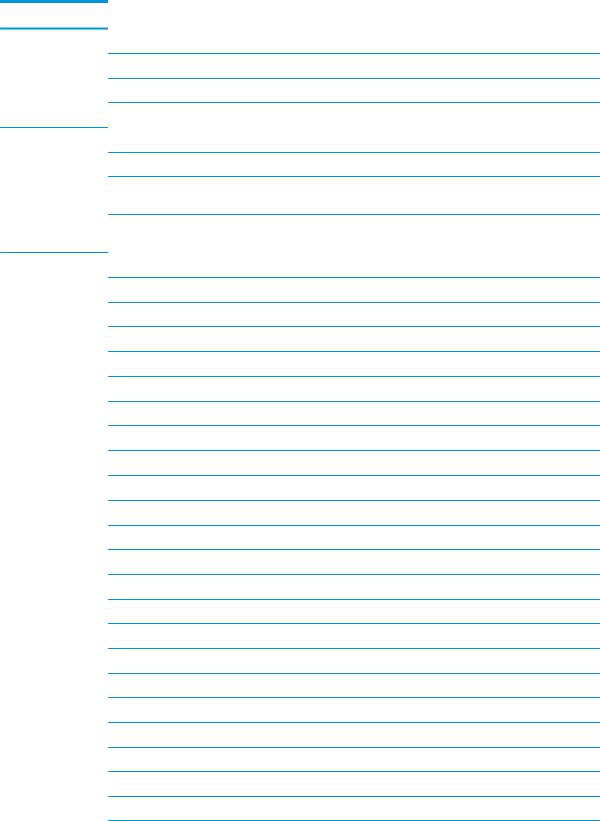
Table 1-1 Product components and their descriptions (continued)
Category |
Description |
Camera HD RGB 720p
Camera privacy cover
Supports WDR (Wide Dynamic Range)
Support for models without camera
RJ-45 (network) jack Intel Ethernet Connection I219-LM 10/100/1000 Ethernet (vPro)
Intel Ethernet Connection I219-V 10/100/1000 Ethernet (non-vPro)
The following support S3/S4/S5 wake on LAN (via out of band): embedded NIC, HP USB-C Universal Dock, HP USB-C Dock
The following support S0/S3/S4/S5 HBMA (via out of band): HP USB-C Universal Dock, HP USB-C Dock, HP Thunderbolt Dock 120 W G2, and HP USB-C Mini Dock
Wireless networking Bluetooth®
Integrated wireless personal area network (PAN) supported by Bluetooth 5.0 combo card
Wireless Local Area Network (WLAN)
Integrated WLAN options with dual antennas (M.2 2230 socket MIPI/BRI):
●Intel Wireless-AC 9560 802.11ac 2 × 2 Wi-Fi + Bluetooth 5 (vPro)
●Intel Wireless-AC 9560 802.11ac 2 × 2 Wi-Fi + Bluetooth 5 (non-vPro) Integrated WLAN options with dual antennas (M.2 2230 socket PCIe/USB):
●Intel Wi-Fi 6 AX200 + Bluetooth 5 (802.11ax 2 × 2 vPro, supporting gigabit transfer speeds)
●Intel Wi-Fi 6 AX200 + Bluetooth 5 (802.11ax 2 × 2 non-vPro, supporting gigabit transfer speeds) Two WLAN antennas built into bottom of display assembly
Support for models without WLAN
Compatible with Wi-Fi CERTIFIED Miracast™ devices Supports HP Connection Optimizer
Support S3/S4 wake on Wireless LAN
Supports HP LAN-Wireless Protection (WLAN/LAN/WWAN switching) Support Turbo Lite Wi-Fi
Near-Field Communication (NFC)
NFC Mirage WNC XRAV-1 (NXP NPC300 I2C, 10 mm × 17 mm)
NFC antenna
Supports models without NFC
Wireless Wide Area Network (WWAN)
SIM Module (3FF/micro SIM):
Supports the following WWAN formats via connector:
●Integrated WWAN options with dual antennas (M.2 30 × 42 socket USB2)
3

Table 1-1 Product components and their descriptions (continued)
Category |
Description |
||
|
|
|
|
|
|
Intel XMM™ 7262 LTE-Advanced (Cat6) |
|
|
|
|
|
|
● |
Integrated WWAN options with dual antennas (M.2 30 × 42 socket PCIe) |
|
|
|
Intel XMM 7360 LTE-Advanced (Cat9) |
|
|
|
||
|
WWAN Antennas (2) (worldwide 5 band, con gured at top of panel on all units) |
||
|
|
||
|
Supports models without WWAN |
||
|
|
||
|
Supports WWAN after market option |
||
|
|
||
|
WWAN cards are compatible with a programmable removable eSIM |
||
|
|
||
External media cards |
Micro SD Media Reader slot supports SD™, SDHC™, and SDXC™. |
||
|
|
||
Ports |
VGA (Dsub 15 pin) supporting 1920 × 1200 external resolution @ 60 Hz and hot plug/unplug and auto detect |
||
|
|
||
|
USB Type-C (PD + DP, Gen 1) |
||
|
|
||
|
USB 3.0 Gen 1 charging port |
||
|
|
||
|
HDMI 1.4 |
||
|
|
||
|
RJ-45 (network) jack |
||
|
|
||
|
Docking connector |
||
|
|
||
|
Audio-out (headphone)/audio-in (microphone) combo jack |
||
|
|
||
|
RS-232/serial port |
||
|
|
||
|
Power connector, 4.5 mm |
||
|
|
||
Sensors |
Accelerometer |
||
|
|
||
|
Hall sensor |
||
|
|
||
Keyboard/pointing |
HP Advanced Keyboard |
||
devices |
|
|
|
Spill resistant with drain and numeric keypad |
|||
|
|||
|
|
||
|
Dura Keys, dual point, backlit, spill resistant with drain, privacy |
||
|
|
||
|
Dura Keys, dual point, backlit, spill resistant with drain and numeric keypad |
||
|
|
||
|
Dura Keys, backlit, spill-resistant with drain and numeric keypad |
||
|
|
||
|
Touchpad |
||
|
|
||
|
Microsoft precision touchpad default gestures support |
||
|
|
||
|
Firmware PTP with lter driver |
||
|
|
||
|
No hybrid mode support |
||
|
|
||
|
Settings enabled by default: 2- nger scrolling, 2- nger zoom (pinch), OSD (enabled/disabled), 3- nger tap |
||
|
(Cortana), 3- nger flip (app switch), 4- nger tap (Action Center) |
||
|
|
||
|
Gestures disabled by default: 3- nger flick, 2- nger rotate, momentum motion, 1- nger vertical scroll |
||
|
|
||
|
Taps enabled by default |
||
|
|
|
|
|
n/o |
control by driver |
|
|
|
||
Power requirements |
Battery |
||
|
|
|
|
4Chapter 1 Product description

Table 1-1 Product components and their descriptions (continued)
Category |
Description |
|
|
|
HP long life lithium prismatic/polymer battery, 3 cell, 48 Wh, 4.21 Ah |
|
|
|
HP Fast Charge Technology, 90% in 90 minutes |
|
|
|
AC adapter |
|
|
|
65 W Smart right angle, 4.5 mm |
|
|
|
65 W Smart right angle, 4.5 mm - EM |
|
|
|
65 W Straight USB Type C |
|
|
|
45 W Smart right angle, 4.5 mm |
|
|
|
45 W Smart right angle, 4.5 mm - Argentina |
|
|
|
45 W Smart right angle, 4.5 mm, 2-prong (Japan only) |
|
|
|
45 W Straight USB Type C |
|
|
|
Power cord |
|
|
|
2 wire plug (C7), 1.0 m, conventional |
|
|
|
3 wire plug (C5), 1.8 m, conventional |
|
|
|
3 wire plug (C5), 1.0 m, conventional |
|
|
|
Duckhead power cord (C5) 1.0 m |
|
|
|
Duckhead power cord (C5) 1.8 m |
|
|
|
Duckhead power cord (C5) |
|
|
Security |
Security lock |
|
|
|
Fingerprint reader |
|
|
|
Supports Trusted Platform Module (TPM) 2.0 n neon, soldered down) |
|
|
|
Integrated Smart Card reader (active) |
|
|
|
Preboot authentication (password, smart card) |
|
|
|
Supports models without a Smart Card reader |
|
|
|
Hardware enforced rmware protection: HP Hardware Root of Trust + Sure Start Gen4; ANSSI Certi ed |
|
Hardware Root of Trust: Yes |
|
|
Operating system |
Preinstalled |
|
|
|
Windows® 10 Home 64 |
|
|
|
Windows 10 Home 64 Single Language |
|
|
|
Windows 10 Home 64 Advanced |
|
|
|
Windows 10 Home 64 Advanced Single Language |
|
|
|
Windows 10 Home 64 Chinese Market CPPP |
|
|
|
Windows 10 Home 64 High End Chinese Market CPPP |
|
|
|
Windows 10 Home 64 Plus |
|
|
|
Windows 10 Home 64 Plus Single Language |
|
|
5

Table 1-1 Product components and their descriptions (continued)
Category |
Description |
|
|
|
Windows 10 Home 64 Plus Single Language APAC EM |
|
|
|
Windows 10 Home 64 Plus Single Language India Market PPP |
|
|
|
Windows 10 Home 64 Plus Single Language Indonesia Market PPP |
|
|
|
Windows 10 Home 64 Single Language APAC EM |
|
|
|
Windows 10 Home 64 Single Language India Market PPP |
|
|
|
Windows 10 Home 64 Single Language Indonesia Market PPP |
|
|
|
Windows 10 Home 64 StF MSNA for Higher Education Strategic |
|
|
|
Windows 10 Pro 64 StF MSNA Strategic |
|
|
|
Windows 10 Professional 64 |
|
|
|
Windows 10 Professional 64 Chinese Market |
|
|
|
Windows 10 Professional 64 StF MSNA Plus |
|
|
|
Windows 10 Professional 64 StF MSNA Standard |
|
|
|
FreeDOS 3.0 |
|
|
|
Restore Media |
|
|
|
Windows 10 Driver DVD |
|
|
|
Windows 10 Driver USB |
|
|
|
Windows 10 Professional 64 OS DVD |
|
|
|
Windows 10 Professional 64 OS USB |
|
|
|
erti ed |
|
|
|
Microsoft WHQL |
|
|
|
Web-only support |
|
|
|
Windows 10 Enterprise 64 |
|
|
|
Win 10 Pro 64 CBB 1803 OS |
|
|
Serviceability |
End user replaceable parts |
|
|
|
AC adapter |
|
|
|
Battery |
|
|
|
Hard drive |
|
|
|
Optical drive |
|
|
|
Solid-state drive |
|
|
|
Memory module |
|
|
6Chapter 1 Product description

2Components
Your computer features top-rated components. This chapter provides details about your components, where they are located, and how they work.
Right
Table 2-1 Right-side components and their descriptions
Component |
|
Description |
|
|
|
|
|
(1) |
Drive light |
● |
Blinking white: The hard drive is being accessed. |
|
|
● |
Amber: HP 3D DriveGuard has temporarily parked the hard |
|
|
|
drive. |
|
|
|
|
(2) |
Audio-out (headphone)/Audio-in (microphone) |
Connects optional powered stereo speakers, headphones, |
|
|
combo jack |
earbuds, a headset, or a television audio cable. Also connects an |
|
|
|
optional headset microphone. This jack does not support |
|
|
|
optional standalone microphones. |
|
|
|
WARNING! To reduce the risk of personal injury, adjust the |
|
|
|
volume before putting on headphones, earbuds, or a headset. |
|
|
|
For additional safety information, see the Regulatory, Safety, |
|
|
|
and Environmental Notices. |
|
|
|
To access this guide: |
|
|
|
▲ |
Type HP Documentation in the taskbar search box, |
|
|
|
and then select HP Documentation. |
|
|
NOTE: When a device is connected to the jack, the computer |
|
|
|
speakers are disabled. |
|
|
|
|
|
(3) |
USB Type-C SuperSpeed port and DisplayPort |
When the computer is on, connects and charges most USB |
|
|
connector |
devices that have a Type-C connector, such as a cell phone, |
|
|
|
camera, activity tracker, or smartwatch, and provides high- |
|
|
|
speed data transfer. |
|
|
|
NOTE: Cables and/or adapters (purchased separately) may be |
|
|
|
required. |
|
|
|
– and – |
|
|
|
Connects a DisplayPort device that has a USB Type-C connector, |
|
|
|
providing display output. |
|
|
|
|
|
(4) |
USB SuperSpeed port with HP Sleep and Charge |
Connects a USB device, provides high-speed data transfer, and |
|
|
|
even when the computer is o , charges most products such as a |
|
|
|
cell phone, camera, activity tracker, or smartwatch. |
|
|
|
|
|
Right 7

Table 2-1 Right-side components and their descriptions (continued)
Component |
|
Description |
|
|
|
|
|
(5) |
USB SuperSpeed port |
Connects a USB device, such as a cell phone, camera, activity |
|
|
|
tracker, or smartwatch, and provides high-speed data transfer. |
|
|
|
|
|
(6) |
HDMI port |
Connects an optional video or audio device, such as a high- |
|
|
|
de |
nition television, any compatible digital or audio |
|
|
component, or a high-speed High De nition Multimedia |
|
|
|
Interface (HDMI) device. |
|
|
|
|
|
(7) |
RJ-45 (network) jack/status lights |
Connects a network cable. |
|
|
|
● |
Green (left): The network is connected. |
|
|
● |
Amber (right): Activity is occurring on the network. |
|
|
|
|
(8) |
VGA port (select products only) |
Connects an external VGA monitor or projector. Select products |
|
|
|
may include an optional serial port. |
|
|
|
|
|
(9) |
Docking connector |
Connects an optional docking device. |
|
|
|
|
|
(10) |
microSD™ memory card reader |
Reads optional memory cards that store, manage, share, or |
|
|
|
access information. |
|
|
|
To insert a card: |
|
|
|
1. |
Hold the card label-side up, with the connectors facing the |
|
|
|
computer. |
|
|
2. |
Insert the card into the memory card reader, and then |
|
|
|
press in on the card until it is rmly seated. |
|
|
To remove a card: |
|
|
|
▲ |
Press in on the card, and then remove it from the memory |
|
|
|
card reader. |
|
|
|
|
(11) |
Battery light |
When AC power is connected: |
|
|
|
● |
White: The battery charge is greater than 90 percent. |
|
|
● |
Amber: The battery charge is from 0 to 90 percent. |
|
|
● |
The battery is not charging. |
When AC power is disconnected (battery not charging):
|
|
● |
Blinking amber: The battery has reached a low battery |
|
|
|
level. When the battery has reached a critical battery level, |
|
|
|
the battery light begins blinking rapidly. |
|
|
● |
The battery is not charging. |
|
|
|
|
(12) |
Power connector |
Connects an AC adapter. |
|
|
|
|
|
8Chapter 2 Components

Left
Table 2-2 Left-side components and their descriptions
Component |
|
Description |
|
|
|
|
|
(1) |
Security cable slot |
Attaches an optional security cable to the computer. |
|
|
|
NOTE: The security cable is designed to act as a deterrent, but |
|
|
|
it may not prevent the computer from being mishandled or |
|
|
|
stolen. |
|
|
|
|
|
(2) |
Vent |
Enables airflow to cool internal components. |
|
|
|
NOTE: The computer fan starts up automatically to cool |
|
|
|
internal components and prevent overheating. It is normal for |
|
|
|
the internal fan to cycle on and o during routine operation. |
|
|
|
|
|
(3) |
Optical drive (select products only) |
Depending on your computer model, reads an optical disc or |
|
|
|
reads and writes to an optical disc. |
|
|
|
|
|
(4) |
Optical drive light (select products only) |
● |
On: The optical drive is in use. |
|
|
● |
The optical drive is not in use. |
|
|
|
|
(5) |
Optical drive eject button (select products only) |
Releases the optical drive disc tray. |
|
|
|
|
|
(6) |
Smart card reader (select products only) |
Supports optional smart cards. |
|
|
|
|
|
Left 9
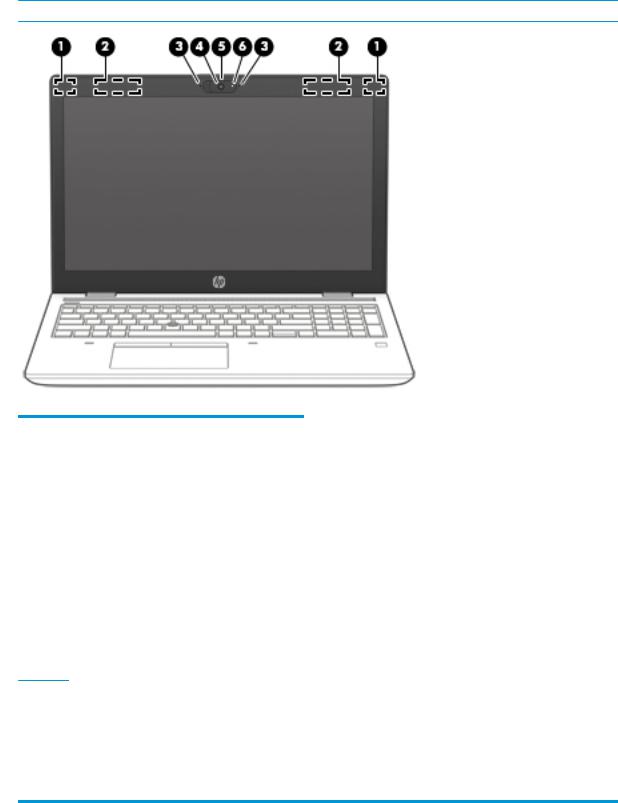
Display
 NOTE: Display appearance may vary.
NOTE: Display appearance may vary.
Table 2-3 Display components and their descriptions
Component |
Description |
|
|
|
|
(1) |
WLAN antennas* |
Send and receive wireless signals to communicate with wireless local |
|
|
area networks (WLANs). |
|
|
|
(2) |
WWAN antennas* (select products only) |
Send and receive wireless signals to communicate with wireless wide |
|
|
area networks (WWANs). |
|
|
|
(3) |
Internal microphones (2) |
Record sound. |
|
|
|
(4) |
Camera |
Allows you to video chat, record video, and record still images. Some |
|
|
cameras also allow a facial recognition logon to Windows, instead of |
|
|
a password logon. |
|
|
NOTE: Camera functions vary depending on the camera hardware |
|
|
and software installed on your product. |
|
|
|
(5) |
Camera cover switch (select products only) |
Covers the camera when not in use. |
|
|
|
(6) |
Camera light |
On: The camera is in use. |
*The antennas are not visible from the outside of the computer. For optimal transmission, keep the areas immediately around the antennas free from obstructions.
For wireless regulatory notices, see the section of the Regulatory, Safety, and Environmental Notices that applies to your country or region.
To access this guide:
▲ Type HP Documentation in the taskbar search box, and then select HP Documentation.
10 Chapter 2 Components

Keyboard area
Pointing devices
Table 2-4 Pointing device components and their descriptions
Component |
|
Description |
|
|
|
(1) |
Pointing stick (select products only) |
Moves the pointer on the screen. |
|
|
|
(2) |
Left pointing stick button (select products only) |
Functions like the left button on an external mouse. |
|
|
|
(3) |
Touchpad zone |
Reads your nger gestures to move the pointer or activate |
|
|
items on the screen. |
|
|
|
(4) |
Right pointing stick button (select products |
Functions like the right button on an external mouse. |
|
only) |
|
|
|
|
(5) |
Near Field Communications (NFC) tapping area |
Allows you to wirelessly share information when you tap it with |
|
and antenna* (select products only) |
an NFC-enabled device. |
*The antenna is not visible from the outside of the computer. For optimal transmission, keep the area immediately around the antenna free from obstructions.
For wireless regulatory notices, see the section of the Regulatory, Safety, and Environmental Notices that applies to your country or region.
To access this guide:
▲ Type HP Documentation in the taskbar search box, and then select HP Documentation.
Keyboard area 11

Lights
Table 2-5 Lights and their descriptions
Component |
|
Description |
|
|
|
|
|
(1) |
Power light |
● |
On: The computer is on. |
|
|
● |
Blinking: The computer is in the Sleep state, a power- |
|
|
|
saving state. The computer shuts o power to the |
|
|
|
display and other unneeded components. |
|
|
● |
The computer is o or in Hibernation. Hibernation |
|
|
|
is a power-saving state that uses the least amount of |
|
|
|
power. |
|
|
|
|
(2) |
Caps lock light |
On: Caps lock is on, which switches the key input to all |
|
|
|
capital letters. |
|
|
|
|
|
(3) |
Fn lock light |
On: The fn key is locked. |
|
|
|
|
|
(4) |
Mute light |
● |
On: Computer sound is o . |
|
|
● |
Computer sound is on. |
|
|
|
|
(5) |
Microphone mute light |
● |
On: Microphone is o . |
|
|
● |
Microphone is on. |
|
|
|
|
(6) |
Wireless light |
On: An integrated wireless device, such as a wireless local |
|
|
|
area network (WLAN) device and/or a Bluetooth® device, is |
|
|
|
on. |
|
|
|
NOTE: On some models, the wireless light is amber when |
|
|
|
all wireless devices are o . |
|
|
|
|
|
(7) |
Num lk light |
On: Num lock is on. |
|
|
|
|
|
12 Chapter 2 Components
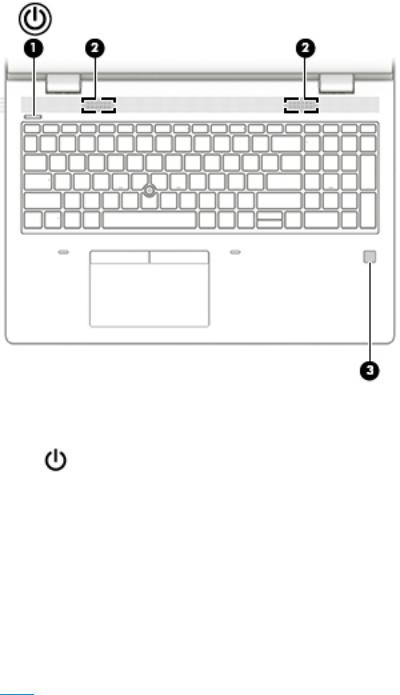
Button, speakers, and ngerprint reader
Table 2-6 Button, speakers, and |
ngerprint reader and their descriptions |
||
|
|
|
|
Component |
|
Description |
|
|
|
|
|
(1) |
Power button |
● |
When the computer is o , press the button to turn on the computer. |
|
|
● |
When the computer is on, press the button briefly to initiate Sleep. |
|
|
● |
When the computer is in the Sleep state, press the button briefly to exit Sleep |
|
|
|
(select products only). |
|
|
● |
When the computer is in Hibernation, press the button briefly to exit |
|
|
|
Hibernation. |
IMPORTANT: Pressing and holding down the power button results in the loss of unsaved information.
If the computer has stopped responding and shutdown procedures are ine ective, press and hold the power button for at least 5 seconds to turn o the computer.
To learn more about your power settings, see your power options.
▲Right-click the Power meter icon  and then select Power Options.
and then select Power Options.
(2) |
Speakers (2) |
Produce sound. |
|
|
|
|
|
(3) |
Fingerprint reader (select |
Allows a ngerprint logon to Windows, instead of a password logon. |
|
|
products only) |
▲ Touch your nger to the ngerprint reader. |
|
|
|
||
|
|
IMPORTANT: |
To prevent ngerprint logon issues, make sure when you |
|
|
register your |
ngerprint that all sides of your nger are registered by the |
|
|
ngerprint reader. |
|
|
|
|
|
Keyboard area 13
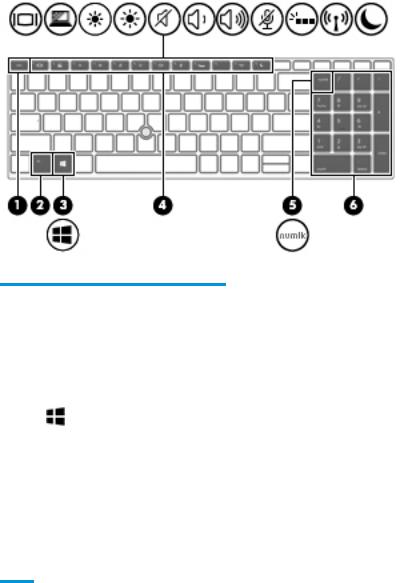
Special keys
Table 2-7 Special keys and their descriptions
Component |
|
Description |
|
|
|
(1) |
esc key |
Displays system information when pressed in combination with the fn key. |
|
|
|
(2) |
fn key |
Executes frequently used system functions when pressed in combination with |
|
|
another key. Such key combinations are called hot keys. |
|
|
See Hot keys (select products only) on page 15. |
|
|
|
(3) |
Windows key |
Opens the Start menu. |
|
|
NOTE: Pressing the Windows key again will close the Start menu. |
|
|
|
(4) |
Action keys |
Execute frequently used system functions. |
|
|
|
(5) |
num lk key |
Alternates between the navigational and numeric functions on the integrated |
|
|
numeric keypad. |
|
|
|
(6) |
Integrated numeric keypad |
A separate keypad to the right of the alphabet keyboard. When num lk is pressed, |
|
|
the integrated keypad can be used like an external numeric keypad. |
NOTE: If the keypad function is active when the computer is turned o , that function is reinstated when the computer is turned back on.
14 Chapter 2 Components

Hot keys (select products only)
A hot key is the combination of the fn key and another key.
To use a hot key:
▲Press the fn key, and then press one of the keys listed in the following table.
Table 2-8 Hot keys and their descriptions
Key Description
CTurns on scroll lock.
ETurns on the insert function.
RBreaks the operation.
SSends a programing query.
WPauses the operation.
Bottom
Table 2-9 Bottom components and their descriptions
Component |
Description |
|
|
Vents |
Enable airflow to cool internal components. |
|
NOTE: The computer fan starts up automatically to cool |
|
internal components and prevent overheating. It is normal |
|
for the internal fan to cycle on and o during routine |
|
operation. |
|
|
Bottom 15
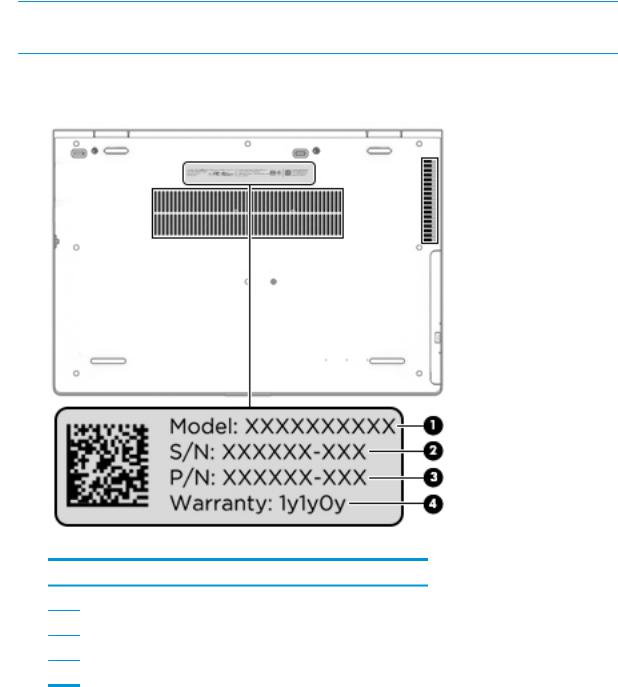
Labels
The labels affixed to the computer provide information you may need when you troubleshoot system problems or travel internationally with the computer. Labels may be in paper form or imprinted on the product.
 IMPORTANT: Check the following locations for the labels described in this section: the bottom of the computer, inside the battery bay, under the service door, on the back of the display, or on the bottom of a tablet kickstand.
IMPORTANT: Check the following locations for the labels described in this section: the bottom of the computer, inside the battery bay, under the service door, on the back of the display, or on the bottom of a tablet kickstand.
●Service label—Provides important information to identify your computer. When contacting support, you may be asked for the serial number, the product number, or the model number. Locate this information before you contact support.
Table 2-10 Service label components
Component
(1)Model number
(2)Serial number
(3)Part number
(4)Warranty period
●Regulatory label(s)—Provide(s) regulatory information about the computer.
●Wireless certi cation label(s)—Provide(s) information about optional wireless devices and the approval markings for the countries or regions in which the devices have been approved for use.
16 Chapter 2 Components
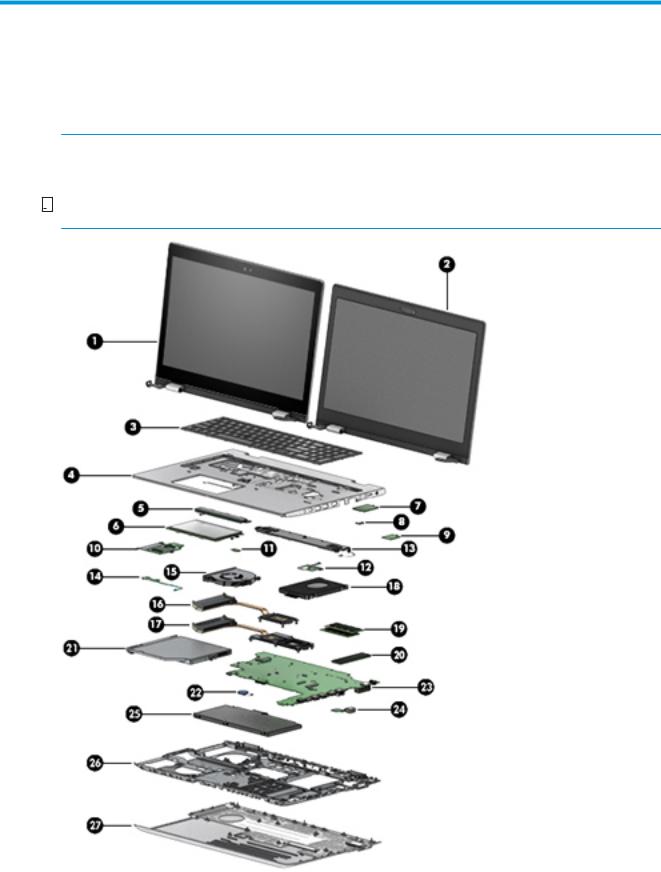
3Illustrated parts catalog
Computer major components
 NOTE: HP continually improves and changes product parts. For complete and current information on supported parts for your computer, go to http://partsurfer.hp.com, select your country or region, and then follow the on-screen instructions.
NOTE: HP continually improves and changes product parts. For complete and current information on supported parts for your computer, go to http://partsurfer.hp.com, select your country or region, and then follow the on-screen instructions.


 NOTE: Details about your computer, including model, serial number, product key, and length of warranty, are on the service tag at the bottom of your computer. See Labels on page 16 for details.
NOTE: Details about your computer, including model, serial number, product key, and length of warranty, are on the service tag at the bottom of your computer. See Labels on page 16 for details.
Computer major components 17

Table 3-1 Computer major components and their descriptions
Item |
Component |
Spare part number |
(1)Display (touch)
NOTE: Display assemblies are available as spare parts at the subcomponent level only. For spare part information, see Display assembly subcomponents on page 22.
(2) |
Display (non-touch) |
|
|
|
|
(3) |
Keyboard (for a detailed list of country codes, see Keyboard on page 47.) |
|
|
|
|
|
Backlit with pointing stick |
L09595-xx1 |
|
|
|
|
Backlit |
L09593-xx1 |
|
|
|
|
Backlit, privacy |
L62786-xx1 |
|
|
|
|
No backlight |
L09594-xx1 |
|
|
|
(4) |
Top cover |
|
|
|
|
|
For use in models with a pointing stick |
L58724-001 |
|
|
|
|
For use in models without a pointing stick |
L58725-001 |
|
|
|
(5) |
Touchpad button board |
L09589-001 |
|
|
|
(6) |
Touchpad |
|
|
|
|
|
For use in models with a pointing stick |
L65634-001 |
|
|
|
|
For use in models with a pointing stick |
L65635-001 |
|
|
|
(7) |
WWAN module (LTE CAT4: Huawei HP lt4132, LTE/HSPA+ with GPS) |
|
|
|
|
|
Intel XMM 7360 LTE-Advanced |
L15398-001 |
|
|
|
|
Intel XMM 7262 LTE-Advanced |
L35286-001 |
|
|
|
(8) |
WWAN module bracket (included in Bracket Kit) |
L59054-001 |
|
|
|
(9) |
WLAN module |
|
|
|
|
|
Intel Wireless-AC 9560 802.11ac 2 × 2 Wi-Fi + Bluetooth 5 (non-vPro) |
L22634-001 |
|
|
|
|
Intel Wireless-AC 9560 802.11ac 2 × 2 Wi-Fi + Bluetooth 5 (vPro) |
L28418-001 |
|
|
|
|
Intel Wi-Fi 6 AX200 802.11ax 2 × 2 + Bluetooth 5 (non-vPro) |
L35282-001 |
|
|
|
|
Intel Wi-Fi 6 AX200 802.11ax 2 × 2 + Bluetooth 5 (vPro) |
L35284-001 |
|
|
|
(10) |
Smart card reader board |
L58695-001 |
|
|
|
(11) |
NFC module |
L09554-001 |
|
|
|
(12) |
Fingerprint reader board (includes cable and gasket) |
L58718-001 |
|
|
|
(13) |
Speaker (includes cable) |
L09601-001 |
|
|
|
(14) |
Power button board (includes cable) |
L09596-001 |
|
|
|
(15) |
Fan |
L58715-001 |
|
|
|
|
Heat sink |
|
|
|
|
(16) |
For use in models with integrated UMA graphics |
L58717-001 |
|
|
|
(17) |
For use in models with discrete graphics |
L58716-001 |
|
|
|
18 Chapter 3 Illustrated parts catalog

Table 3-1 Computer major components and their descriptions (continued)
Item |
Component |
Spare part number |
(18)Hard drive
NOTE: For spare part information, see Mass storage devices on page 24.
(19) |
Memory modules (2400 MHz DDR4) |
|
|
|
|
|
16 GB |
937438-850 |
|
|
|
|
8 GB |
937236-850 |
|
|
|
|
4 GB |
L10598-850 |
(20)Solid-state drive
NOTE: For spare part information, see Mass storage devices on page 24.
(21)Optical drive
NOTE: For spare part information, see Mass storage devices on page 24.
(22) |
RTC battery (includes cable) |
L23943-001 |
(23)System board
NOTE: All system board spare part kits include replacement thermal material. All system boards use the following part numbers:
xxxxxx-001: Non-Windows operating systems xxxxxx-601: Windows operating system
For use in models with discrete graphics memory:
|
● |
Intel Core i7-8665U processor |
L58729-xx1 |
|
|
|
|
|
● |
Intel Core i7-8565U processor |
L58728-xx1 |
|
|
|
|
|
● |
Intel Core i5-8365U processor |
L58727-xx1 |
|
|
|
|
|
● |
Intel Core i5-8265U processor |
L58726-xx1 |
|
|
|
|
|
For use in models with UMA graphics memory: |
|
|
|
|
|
|
|
● |
Intel Core i7-8665U processor, models with a WWAN module |
L58735-xx1 |
|
|
|
|
|
● |
Intel Core i7-8565U processor, models with a WWAN module |
L58734-xx1 |
|
|
|
|
|
● |
Intel Core i5-8365U processor, models with a WWAN module |
L58733-xx1 |
|
|
|
|
|
● |
Intel Core i5-8265U processor, models with a WWAN module |
L58731-xx1 |
|
|
|
|
|
● |
Intel Core i5-8265U processor |
L58732-xx1 |
|
|
|
|
|
● |
Intel Core i3-8145U processor, models with a WWAN module |
L58736-xx1 |
|
|
|
|
|
● |
Intel Core i3-8145U processor |
L58730-xx1 |
|
|
|
|
(24) |
Serial port board |
L09598-001 |
|
|
|
|
|
(24) |
VGA port board |
L09597-001 |
|
|
|
|
|
(25) |
Battery (3 cell, 48 Wh, 4.21 Ah) |
931719-850 |
|
|
|
|
|
(26) |
Internal frame |
L58719-001 |
|
|
|
|
|
(27) |
Bottom cover |
L58712-001 |
|
|
|
|
|
Computer major components 19

Cable Kit
Table 3-2 Cable Kit components and their descriptions
Item |
Component |
Spare part number |
|
|
|
|
Cable Kit, includes the following parts: |
L09583-001 |
|
|
|
(1) |
Pointing stick cable |
|
|
|
|
(2) |
NFC module cable |
|
|
|
|
(3) |
Smart card board cable |
|
|
|
|
(4) |
Touchpad button board cable |
|
|
|
|
20 Chapter 3 Illustrated parts catalog
