Hp 740 G1, 840 G1, 850 G1, 750 G1 User Manual

HP EliteBook 740 G1 Notebook PC HP EliteBook 840 G1 Notebook PC HP ZBook 14 Mobile Workstation HP EliteBook 750 G1 Notebook PC HP EliteBook 850 G1 Notebook PC
Maintenance and Service Guide
© Copyright 2013—2015 Hewlett-Packard
Development Company, L.P.
Bluetooth is a trademark owned by its proprietor and used by Hewlett-Packard Company under license. Intel and Core are U.S. registered trademarks of Intel Corporation. Microsoft, Windows, and Windows Vista are U.S. registered trademarks of Microsoft Corporation. SD Logo is a trademark of
its proprietor.
The information contained herein is subject to change without notice. The only warranties for HP products and services are set forth in the express warranty statements accompanying such products and services. Nothing herein should be construed as constituting an additional warranty. HP shall not be liable for technical or editorial errors or omissions contained herein.
Third Edition: April 2015
Second Edition: November 2014
First Edition: September 2013
Document Part Number: 734761-003

Important Notice about Customer Self-Repair Parts
 CAUTION: Your computer includes Customer Self-Repair parts and parts that should only be accessed by an authorized service provider. See Chapter 5, "Removal and replacement procedures for Customer Self-Repair parts," for details. Accessing parts described in Chapter 6, "Removal and replacement procedures for Authorized Service Provider only parts," can damage the computer or void your warranty.
CAUTION: Your computer includes Customer Self-Repair parts and parts that should only be accessed by an authorized service provider. See Chapter 5, "Removal and replacement procedures for Customer Self-Repair parts," for details. Accessing parts described in Chapter 6, "Removal and replacement procedures for Authorized Service Provider only parts," can damage the computer or void your warranty.
iii
iv Important Notice about Customer Self-Repair Parts

Safety warning notice
 WARNING! To reduce the possibility of heat-related injuries or of overheating the device, do not place the device directly on your lap or obstruct the device air vents. Use the device only on a hard, flat surface. Do not allow another hard surface, such as an adjoining optional printer, or a soft surface, such as pillows or rugs or clothing, to block airflow. Also, do not allow the AC adapter to contact the skin or a soft surface, such as pillows or rugs or clothing, during operation. The device and the AC adapter comply with the user-accessible surface temperature limits defined by the International Standard for Safety of Information Technology Equipment (IEC 60950).
WARNING! To reduce the possibility of heat-related injuries or of overheating the device, do not place the device directly on your lap or obstruct the device air vents. Use the device only on a hard, flat surface. Do not allow another hard surface, such as an adjoining optional printer, or a soft surface, such as pillows or rugs or clothing, to block airflow. Also, do not allow the AC adapter to contact the skin or a soft surface, such as pillows or rugs or clothing, during operation. The device and the AC adapter comply with the user-accessible surface temperature limits defined by the International Standard for Safety of Information Technology Equipment (IEC 60950).
v
vi Safety warning notice

Table of contents
1 Product description ....................................................................................................................................... |
1 |
2 External component identification ................................................................................................................. |
8 |
Display ................................................................................................................................................................... |
8 |
Top ......................................................................................................................................................................... |
9 |
TouchPad ............................................................................................................................................. |
9 |
Lights ................................................................................................................................................. |
10 |
Buttons and fingerprint reader (select models only) ....................................................................... |
11 |
Keys ................................................................................................................................................... |
12 |
Front ..................................................................................................................................................................... |
13 |
Left ....................................................................................................................................................................... |
15 |
Right ..................................................................................................................................................................... |
16 |
Bottom ................................................................................................................................................................. |
17 |
Service tag ........................................................................................................................................................... |
19 |
3 Illustrated parts catalog .............................................................................................................................. |
20 |
Computer major components ............................................................................................................................. |
20 |
Display assembly subcomponents ..................................................................................................................... |
31 |
HP EliteBook 740/840/ZBook 14 models ......................................................................................... |
31 |
HP EliteBook 750/850 models .......................................................................................................... |
32 |
Mass storage devices .......................................................................................................................................... |
33 |
Plastics Kit ........................................................................................................................................................... |
35 |
Miscellaneous parts ............................................................................................................................................. |
36 |
Sequential part number listing ........................................................................................................................... |
38 |
4 Removal and replacement procedures preliminary requirements .................................................................... |
53 |
Tools required ...................................................................................................................................................... |
53 |
Service considerations ........................................................................................................................................ |
53 |
Plastic parts ....................................................................................................................................... |
53 |
Cables and connectors ...................................................................................................................... |
53 |
Drive handling ................................................................................................................................... |
54 |
Grounding guidelines ........................................................................................................................................... |
54 |
Electrostatic discharge damage ....................................................................................................... |
54 |
Packaging and transporting guidelines ......................................................................... |
55 |
Workstation guidelines ................................................................................ |
55 |
vii
5 Removal and replacement procedures for Customer Self-Repair parts ............................................................. |
57 |
Component replacement procedures ................................................................................................................. |
57 |
Service cover ..................................................................................................................................... |
57 |
Battery ............................................................................................................................................... |
59 |
Hard drive .......................................................................................................................................... |
60 |
Solid-state drive (SSD) ...................................................................................................................... |
62 |
RTC battery ........................................................................................................................................ |
64 |
Memory module ................................................................................................................................ |
65 |
WWAN module ................................................................................................................................... |
67 |
WLAN module .................................................................................................................................... |
69 |
Keyboard ........................................................................................................................................... |
71 |
6 Removal and replacement procedures for Authorized Service Provider parts ................................................... |
75 |
Component replacement procedures ................................................................................................................. |
75 |
Display panel (non-touch) ................................................................................................................ |
75 |
Base enclosure .................................................................................................................................. |
79 |
Base enclosure (HP EliteBook 840/HP ZBook14 models) ............................................. |
79 |
Base enclosure (HP EliteBook 850 models) ................................................................... |
82 |
Fan ..................................................................................................................................................... |
85 |
Card reader board ............................................................................................................................. |
86 |
VGA/USB board .................................................................................................................................. |
87 |
Heat sink ............................................................................................................................................ |
88 |
Power button board .......................................................................................................................... |
92 |
Fingerprint reader assembly ............................................................................................................. |
94 |
System board .................................................................................................................................... |
96 |
Speaker assembly ........................................................................................................................... |
106 |
Display assembly ............................................................................................................................ |
108 |
7 Computer Setup (BIOS), MultiBoot, and System Diagnostics in Windows 8 ...................................................... |
115 |
Using Computer Setup ....................................................................................................................................... |
115 |
Starting Computer Setup ................................................................................................................ |
115 |
Navigating and selecting in Computer Setup ................................................................................. |
115 |
Restoring factory settings in Computer Setup ............................................................................... |
116 |
Updating the BIOS ........................................................................................................................... |
116 |
Determining the BIOS version ...................................................................................... |
116 |
Downloading a BIOS update ......................................................................................... |
117 |
HP Sure Start ................................................................................................................................... |
117 |
Using MultiBoot ................................................................................................................................................. |
118 |
About the boot device order ........................................................................................................... |
118 |
Choosing MultiBoot preferences .................................................................................................... |
118 |
viii
Setting a new boot order in Computer Setup .............................................................. |
118 |
Dynamically choosing a boot device using the f9 prompt ........................................... |
119 |
Setting a MultiBoot Express prompt ............................................................................ |
119 |
Entering MultiBoot Express preferences ..................................................................... |
119 |
Using HP PC Hardware Diagnostics (UEFI) (select models only) ...................................................................... |
120 |
Downloading HP PC Hardware Diagnostics (UEFI) to a USB device ............................................... |
120 |
8 Computer Setup (BIOS) and HP PC Hardware Diagnostics (UEFI) in Windows 7 ................................................. |
121 |
Using Computer Setup ....................................................................................................................................... |
121 |
Starting Computer Setup ................................................................................................................ |
121 |
Navigating and selecting in Computer Setup ................................................................................. |
121 |
Restoring factory settings in Computer Setup ............................................................................... |
122 |
Updating the BIOS ........................................................................................................................... |
122 |
Determining the BIOS version ...................................................................................... |
122 |
Downloading a BIOS update ......................................................................................... |
123 |
HP Sure Start ................................................................................................................................... |
123 |
Using MultiBoot ................................................................................................................................................. |
124 |
About the boot device order ........................................................................................................... |
124 |
Choosing MultiBoot preferences .................................................................................................... |
124 |
Setting a new boot order in Computer Setup .............................................................. |
124 |
Dynamically choosing a boot device using the f9 prompt ........................................... |
125 |
Setting a MultiBoot Express prompt ............................................................................ |
125 |
Entering MultiBoot Express preferences ..................................................................... |
125 |
Using HP PC Hardware Diagnostics (UEFI) (select models only) ...................................................................... |
126 |
Downloading HP PC Hardware Diagnostics (UEFI) to a USB device ............................................... |
126 |
9 Computer Setup (BIOS) and Advanced System Diagnostics in SUSE Linux ........................................................ |
127 |
Starting Computer Setup .................................................................................................................................. |
127 |
Using Computer Setup ....................................................................................................................................... |
127 |
Navigating and selecting in Computer Setup ................................................................................. |
127 |
Restoring factory settings in Computer Setup ............................................................................... |
129 |
Updating the BIOS .............................................................................................................................................. |
129 |
Determining the BIOS version ......................................................................................................... |
129 |
Downloading a BIOS update ........................................................................................................... |
130 |
HP Sure Start ..................................................................................................................................................... |
130 |
Using MultiBoot ................................................................................................................................................. |
131 |
About the boot device order ........................................................................................................... |
131 |
Choosing MultiBoot preferences .................................................................................................... |
131 |
Dynamically choosing a boot device using the f9 prompt ........................................... |
131 |
Using HP PC Hardware Diagnostics (UEFI) (select models only) ...................................................................... |
131 |
Downloading HP PC Hardware Diagnostics (UEFI) to a USB device ............................................... |
132 |
ix
10 Backup and recovery in Windows 8 ............................................................................................................ |
133 |
Backing up your information ............................................................................................................................. |
133 |
Performing a system recovery .......................................................................................................................... |
134 |
Using the Windows recovery tools ................................................................................................. |
134 |
Using f11 recovery tools ................................................................................................................. |
135 |
Using Windows 8 operating system media (purchased separately) ............................................. |
135 |
Using Windows Refresh for quick and easy recovery .................................................................... |
136 |
Remove everything and reinstall Windows .................................................................................... |
136 |
Using HP Software Setup ................................................................................................................ |
137 |
11 Backup and recovery in Windows 7 ............................................................................................................ |
138 |
Creating recovery media and backups .............................................................................................................. |
138 |
Guidelines ........................................................................................................................................ |
138 |
Creating recovery media with HP Recovery Disc Creator ............................................................... |
138 |
Creating recovery media .............................................................................................. |
139 |
Backing up your information .......................................................................................................... |
139 |
Performing a system recovery .......................................................................................................................... |
140 |
Using the Windows recovery tools ................................................................................................. |
140 |
Using f11 recovery tools (select models only) ............................................................................... |
142 |
Using Windows 7 operating system media .................................................................................... |
142 |
12 Backup and Recovery in SUSE Linux ........................................................................................................... |
144 |
Creating backups ............................................................................................................................................... |
144 |
Backing up your information ............................................................................................................................. |
144 |
Performing a system recovery .......................................................................................................................... |
145 |
Remove everything and reinstall SLED ............................................................................................................. |
145 |
13 Specifications .......................................................................................................................................... |
147 |
Computer specifications–HP EliteBook 840/HP ZBook 14 models .................................................................. |
147 |
Computer specifications–HP EliteBook 850 models ........................................................................................ |
148 |
35.6-cm (14.0-in) HD SVA display specifications ............................................................................................. |
148 |
35.6-cm (14.0-in) HD+ SVA display specifications ........................................................................................... |
149 |
35.6-cm (14.0-in) HD+ SVA display specifications ........................................................................................... |
150 |
39.6-cm (15.6-in) HD SVA display specifications ............................................................................................. |
150 |
39.6-cm (15.6-in) FHD SVA display specifications ........................................................................................... |
151 |
Hard drive specifications ................................................................................................................................... |
151 |
Solid-state drive specifications ........................................................................................................................ |
152 |
x
14 |
Statement of Volatility ............................................................................................................................ |
153 |
|
HP Sure Start ..................................................................................................................................................... |
154 |
|
Non-volatile memory usage ............................................................................................................................. |
155 |
|
Questions and answers ..................................................................................................................................... |
156 |
15 |
Power cord set requirements .................................................................................................................... |
158 |
|
Requirements for all countries ......................................................................................................................... |
158 |
|
Requirements for specific countries and regions ............................................................................................. |
158 |
16 |
Recycling ................................................................................................................................................ |
160 |
Index ........................................................................................................................................................... |
161 |
|
xi
xii

1 Product description
Category |
Description |
HP |
HP ZBook |
HP |
|
|
|
|
EliteBook |
EliteBook |
|
|
|
|
14 |
||
|
|
|
740/840 |
750/850 |
|
|
|
|
|
||
|
|
|
|
|
|
|
HP EliteBook 740 G1 Notebook PC |
√ |
|
|
|
|
|
|
|
|
|
Product Name |
HP EliteBook 840 G1 Notebook PC |
√ |
|
|
|
|
|
|
|
|
|
|
HP ZBook 14 Mobile Workstation |
|
√ |
|
|
|
|
|
|
|
|
|
HP EliteBook 750 G1 Notebook PC |
|
|
√ |
|
|
|
|
|
|
|
|
HP EliteBook 850 G1 Notebook PC |
|
|
√ |
|
|
|
|
|
|
|
Processors |
Offers the following processors: |
√ |
√ |
√ |
|
|
● |
Intel® Dual Core® i7-4600U 2.10-GHz processor (SC turbo |
|
|
|
|
|
up to 3.30-GHz; 4.0-MB L3 cache, 15 W) |
|
|
|
|
● |
Intel Dual Core® i7-4510U 2.00-GHz processor (SC turbo |
|
|
|
|
|
up to 3.10-GHz; 4.0-MB L3 cache, 15 W) |
|
|
|
|
● |
Intel Dual Core® i7-4500U 1.80-GHz processor (SC turbo |
|
|
|
|
|
up to 3.00-GHz; 4.0-MB L3 cache, 15 W) |
|
|
|
|
● |
Intel Dual Core i5-4310U 2.00-GHz processor (SC turbo up |
|
|
|
|
|
to 3.00-GHz; 3.0-MB L3 cache, 15 W) |
|
|
|
|
● |
Intel Dual Core i5-4300U 1.90-GHz processor (SC turbo up |
|
|
|
|
|
to 2.90-GHz; 3.0-MB L3 cache, 15 W) |
|
|
|
|
● |
Intel Dual Core i5-4210U 1.70-GHz processor (SC turbo up |
|
|
|
|
|
to 2.70-GHz; 3.0-MB L3 cache, 15 W) |
|
|
|
|
● |
Intel Dual Core i5-4200U 1.60-GHz processor (SC turbo up |
|
|
|
|
|
to 2.60-GHz; 3.0-MB L3 cache, 15 W) |
|
|
|
|
|
|
|
|
|
|
Intel Dual Core i3-4030U 1.90-GHz processor; 3.0-MB L3 cache, |
√ |
|
√ |
|
|
15 W) |
|
|
|
|
|
Intel Dual Core i3-4010U 1.70-GHz processor; 3.0-MB L3 cache, |
|
|
|
|
|
15 W) |
|
|
|
|
|
|
|
|
|
|
Chipset |
Mobile Intel QM87 chipset |
√ |
√ |
√ |
|
|
|
|
|
|
|
Graphics |
Switchable discrete graphics: AMD Radeon™ HD 8750M, with |
√ |
|
√ |
|
|
support for up to 5 displays through the APR |
|
|
|
|
|
Internal graphics: |
|
|
|
|
|
● |
Universal memory architecture (UMA) with shared video |
|
|
|
|
|
memory with support for up to 3 displays through the APR |
|
|
|
|
● |
Intel HD Graphics 4400 |
|
|
|
|
Support dual-display ports through the dock |
|
|
|
|
|
Supports hybrid (switchable) graphics |
|
|
|
|
|
|
|
|
|
|
|
Switchable discrete graphics: AMD FirePro M4100, with |
|
√ |
|
|
|
support for up to 5 displays through the APR |
|
|
|
|
Support dual-display ports through the dock
1

Category |
Description |
HP |
HP ZBook |
HP |
|
|
|
|
EliteBook |
EliteBook |
|
|
|
|
14 |
||
|
|
|
740/840 |
750/850 |
|
|
|
|
|
||
|
|
|
|
|
|
|
Supports hybrid (switchable) graphics |
|
|
|
|
|
|
|
|
|
|
Panel |
All display assemblies include two or three wireless local area |
√ |
√ |
|
|
|
network (WLAN) antenna cables and two wireless wide area |
|
|
|
|
|
network (WWAN) antenna cables |
|
|
|
|
|
(35.6-cm) 14.0-in LED, HD, AntiGlare (AG), SVA (1366×768), 200 |
|
|
|
|
|
nits display with and without webcam |
|
|
|
|
|
(35.6-cm) 14.0-in LED, HD+, AG, SVA (1920×1080), 250 nits |
|
|
|
|
|
display with and without webcam |
|
|
|
|
|
(35.6-cm) 14.0-in LED, HD+, AG, SVA (1920×1080) 250 nits |
|
|
|
|
|
capacitive touch display with webcam |
|
|
|
|
|
(35.6-cm) 14.0-in LED, FHD, AG, SVA (1920×1080) 300 nits |
|
|
|
|
|
display with and without webcam |
|
|
|
|
|
|
|
|
|
|
|
● (39.6-cm) 15.6-in LED, FHD, AG, SVA (1920×1080) 200 nits |
|
|
√ |
|
|
|
display with and without webcam |
|
|
|
|
● (39.6-cm) 15.6-in LED, HD, AG, SVA (1368×768) 300 nits |
|
|
|
|
|
|
display with and without webcam |
|
|
|
|
|
|
|
|
|
Memory |
Two customer-accessible/upgradable memory module slots |
√ |
|
√ |
|
|
with the following specifications: |
|
|
|
|
|
DDR3L-1600-MHz dual channel support |
|
|
|
|
|
Supports 16384-MB of system RAM in the |
|
|
|
|
|
following configurations: |
|
|
|
|
|
● |
16384-MB (8192-MB×2) |
|
|
|
|
● |
12288-MB (8192-MB+4096-MB) |
|
|
|
|
● 8192-MB (8192-MB×1 or 4096×2) |
|
|
|
|
|
● 8192-MB (8192-MB×1 or 4096×2; not supported on |
|
|
|
|
|
|
computer models equipped with a 32-bit |
|
|
|
|
|
operating system) |
|
|
|
|
● |
6144-MB (4096-MB+2048-MB) |
|
|
|
|
● 4096-MB (4096-MB×1 or 2048-MB×2) |
|
|
|
|
|
● |
2048-MB (2048×1) |
|
|
|
|
|
|
|
|
|
|
Two customer-accessible/upgradable memory module slots |
|
√ |
|
|
|
with the following specifications: |
|
|
|
|
|
DDR3L-1600-MHz dual channel support |
|
|
|
|
|
Supports 16384-MB of system RAM in the |
|
|
|
|
|
following configurations: |
|
|
|
|
|
● |
16384-MB (8192-MB×2) |
|
|
|
● 8192-MB (8192-MB×1 or 4096×2)
● 8192-MB (8192-MB×1 or 4096×2; not supported on computer models equipped with a 32-bit operating system)
● 4096-MB (4096-MB×1 or 2048-MB×2)
2 Chapter 1 Product description
Category |
Description |
HP |
HP ZBook |
HP |
|
|
|
|
EliteBook |
EliteBook |
|
|
|
|
14 |
||
|
|
|
740/840 |
750/850 |
|
|
|
|
|
||
|
|
|
|
|
|
Primary storage |
Supports 6.35-cm (2.5-in) hard drives in 9.5-mm (.37-in) and |
√ |
√ |
√ |
|
|
7.0-mm (.28-in) thicknesses (all hard drives use the |
|
|
|
|
|
same bracket) |
|
|
|
|
|
Customer-accessible |
|
|
|
|
|
|
|
|
|
|
|
Supports the following hard drives: |
√ |
|
√ |
|
|
● |
1-TB, 5400-rpm |
|
|
|
|
● |
500-GB, 7200-rpm, self-encrypting drive (SED) |
|
|
|
|
● |
500-GB, 7200-rpm |
|
|
|
|
● |
500-GB, 5400-rpm, self-encrypting drive (SED, |
|
|
|
|
|
FIPS-140-2) |
|
|
|
|
● |
500-GB, 5400-rpm |
|
|
|
|
● |
320-GB, 7200-rpm |
|
|
|
|
● |
320-GB, 5400-rpm |
|
|
|
Supports the following SSDs:
●256-GB SATA III, SED
●240-GB, SATA III
●180-GB, SATA III
●128-GB
Supports the following hard drives: |
√ |
●1-TB, 5400-rpm
●750-GB, 7200-rpm
●500-GB, 7200-rpm, self-encrypting drive (SED)
●500-GB, 7200-rpm
●500-GB, 5400-rpm, self-encrypting drive (SED, FIPS-140-2)
●320-GB, 7200-rpm
Supports the following SSDs:
|
● |
512-GB |
|
|
|
|
● |
256-GB SATA III, SED |
|
|
|
|
● |
240-GB, SATA III |
|
|
|
|
● |
180-GB, SATA III |
|
|
|
|
● |
128-GB |
|
|
|
|
|
|
|
|
|
Flash cache |
M.2 (NGFF) module |
√ |
√ |
√ |
|
|
Intel SRT (Smart Response Technology) |
√ |
√ |
√ |
|
|
32 GB |
√ |
√ |
√ |
|
|
Supports "No Flash Cache" option |
√ |
√ |
√ |
|
|
Not available with SSD or SED HDD |
√ |
√ |
√ |
|
|
|
|
|
|
|
3

Category |
Description |
HP |
HP ZBook |
HP |
|
|
|
|
EliteBook |
EliteBook |
|
|
|
|
14 |
||
|
|
|
740/840 |
750/850 |
|
|
|
|
|
||
|
|
|
|
|
|
Mini-card SSD |
M.2 (NGFF) Solid State Drive |
|
√ |
|
|
|
120 GB |
|
√ |
|
|
|
Not available if 32-GB flash cache is selected |
|
√ |
|
|
|
|
|
|
|
|
Audio and video |
Two stereo speakers |
√ |
√ |
√ |
|
|
|
|
|
|
|
|
HD audio with DTS Sound Studio |
√ |
√ |
√ |
|
|
|
|
|
|
|
|
Integrated 720p HD webcam (supports no camera option) |
√ |
√ |
√ |
|
|
|
|
|
|
|
|
Integrated dual-array microphone |
√ |
√ |
√ |
|
|
|
|
|
|
|
Ethernet |
Intel® I218LM Gigabit Network Connection |
√ |
√ |
√ |
|
|
S3/S4/S5 wake on LAN |
|
|
|
|
|
|
|
|
|
|
Wireless |
Integrated wireless local area network (WLAN) options by way |
√ |
√ |
√ |
|
|
of minicard |
|
|
|
|
|
Two WLAN antennas built into display assembly |
|
|
|
|
|
Support for the following WLAN formats: |
|
|
|
|
|
● |
Atheros WB225 1×1 802.11b/g/n Bluetooth |
|
|
|
|
|
Combo Adapter |
|
|
|
|
● |
Broadcom 43228 802.11abgn 2×2 Wi-Fi Adapter |
|
|
|
|
● |
Intel Centrino Advanced-N 6205 WLAN module |
|
|
|
|
● |
Intel Centrino Ultimate-N 6300 WLAN module |
|
|
|
|
● |
Intel Centrino Wireless-N 2200 802.11b/g/n 2×2 |
|
|
|
|
|
WiFi Adaptor |
|
|
|
|
Supports no WLAN option |
|
|
|
|
|
|
|
|
|
|
|
Integrated wireless wide area network (WWAN) options by way |
√ |
√ |
√ |
|
|
of wireless module |
|
|
|
|
|
Two world-wide/5-band WWAN antennas built into display |
|
|
|
|
|
assembly |
|
|
|
|
|
Secured by subscriber identity module (SIM, user-accessible |
|
|
|
|
|
behind battery) |
|
|
|
|
|
Support for the following WWAN formats: |
|
|
|
|
|
● |
HP lt4111 LTE/EV-DO/HSPA+ Mobile Broadband Module |
|
|
|
|
● |
HP lt4112 LTE/HSPA+ Mobile Broadband Module |
|
|
|
|
● |
HP hs3110 HSPA+ Mobile Broadband Module |
|
|
|
Supports no WWAN option
Supports WWAN after market option
External media cards Media reader slot supporting the following digital card formats: √ √ √
●Secure Digital (SD) Memory Card
●SDHC
●SDXC
Ports |
Offers the following ports: |
√ |
√ |
√ |
4 Chapter 1 Product description

Category |
Description |
HP |
HP ZBook |
HP |
|
|
|
|
EliteBook |
EliteBook |
|
|
|
|
14 |
||
|
|
|
740/840 |
750/850 |
|
|
|
|
|
||
|
|
|
|
|
|
|
● |
Headphone/microphone combo |
|
|
|
|
● |
Battery connector |
|
|
|
|
● |
DisplayPort 1.2 |
|
|
|
|
● |
Docking connector |
|
|
|
|
● |
USB 3.0 ports (3) |
|
|
|
|
● |
USB 3.0 charging port |
|
|
|
|
● |
HP Smart AC adapter |
|
|
|
|
● |
RJ-45 (Ethernet) |
|
|
|
|
● |
Secondary battery connector |
|
|
|
|
● |
VGA (Dsub 15 pin) supporting: 1920×1200 external |
|
|
|
|
|
resolution @ 75 Hz, hot plug and unplug and |
|
|
|
|
|
autodetection for correct output to wide-aspect vs. |
|
|
|
|
|
standard aspect video |
|
|
|
|
|
|
|
|
|
Keyboard/pointing |
Glass with chemical etched surface, dual-point, spill-resistant |
√ |
√ |
√ |
|
devices |
with drain, DuraKeys |
|
|
|
|
|
|
|
|
|
|
|
Gesture support: MultiTouch gestures enabled, two-finger |
√ |
√ |
√ |
|
|
scrolling, and pinch-zoom as default |
|
|
|
|
|
|
|
|
|
|
|
Taps enabled by default |
√ |
√ |
√ |
|
|
|
|
|
|
|
|
Supports two-way scroll |
√ |
√ |
√ |
|
|
|
|
|
|
|
|
On/off button |
√ |
√ |
√ |
|
|
|
|
|
|
|
Power requirements |
Supports the following HP Smart AC adapters: |
|
|
|
|
|
|
|
|
|
|
|
● |
65-W HP Smart AC adapter |
√ |
√ |
√ |
|
|
|
|
|
|
|
● |
65-W HP Slim Smart AC adapter |
√ |
√ |
√ |
|
|
|
|
|
|
|
● |
45-W HP Smart AC adapter |
√ |
|
√ |
|
|
|
|
|
|
|
Supports the following batteries: |
√ |
√ |
√ |
|
|
● |
3-cell, 50-Wh, 4.45-Ah long-life battery |
|
|
|
|
● |
3-cell, 24-Wh, 2.2-Ah long-life battery |
|
|
|
|
● |
Secondary 6-cell, 60-Wh, 2.7-Ah battery |
|
|
|
|
|
|
|
|
|
|
● |
Secondary 6-cell, 60-Wh, 2.7-Ah battery |
√ |
√ |
|
|
|
|
|
|
|
Security |
Supports security cable lock |
√ |
√ |
√ |
|
|
|
|
|
|
|
|
Supports fingerprint reader and no fingerprint reader option |
√ |
√ |
√ |
|
|
|
|
|
|
|
|
Supports Trusted Platform Module (TPM) 1.2 (Infineon, soldered |
√ |
√ |
√ |
|
|
down) and TPM Enhanced Drive Lock |
|
|
|
|
|
|
|
|
|
|
|
Integrated Smart Card reader (active) |
√ |
√ |
√ |
|
|
|
|
|
|
|
|
Full volume encryption |
√ |
√ |
√ |
|
|
|
|
|
|
|
|
Preboot authentication (password, Smart Card) |
√ |
√ |
√ |
|
|
|
|
|
|
|
Operating system |
Windows 7, Service Pack 1 |
√ |
√ |
√ |
|
5

Category |
Description |
HP |
HP ZBook |
HP |
|
|
|
|
EliteBook |
EliteBook |
|
|
|
|
14 |
||
|
|
|
740/840 |
750/850 |
|
|
|
|
|
||
|
|
|
|
|
|
|
Windows 8 Multi-Language 64 |
√ |
√ |
√ |
|
|
Windows 8 Professional 64 |
√ |
√ |
√ |
|
|
Windows 8 License with Win 7 Downgrade |
√ |
√ |
√ |
|
|
|
|
|
|
|
|
Preinstalled: |
√ |
√ |
√ |
|
|
● |
Windows® 8 ML 64 |
|
|
|
|
● |
Windows 8 CH |
|
|
|
|
● |
Windows 8 EM |
|
|
|
|
● |
Windows 8 Professional 64 |
|
|
|
|
● |
Windows 8 Professional 64 DPK with Windows 7 |
|
|
|
|
|
Professional 64 and 32 |
|
|
|
|
● |
Windows 7 Home Premium 64 and 32 (not available with |
|
|
|
|
|
HP ZBook 14) |
|
|
|
|
● |
Windows 7 Professional 64 and 32 |
|
|
|
|
● |
FreeDOS |
|
|
|
|
● |
SUSE Linux (SLED 11) SP2, 64-bit |
|
|
|
|
|
|
|
|
|
|
Preinstalled: |
|
|
√ |
|
|
● |
Windows 8 Professional 64 with MSNA |
|
|
|
|
● |
Windows 8 Professional 64 DPK with Windows 7 |
|
|
|
|
|
Professional 64 and 32 with MSNA |
|
|
|
|
● |
Windows 7 Professional 64 and 32 with MSNA |
|
|
|
|
|
|
|
|
|
|
Restore media—DR-DVD: |
√ |
√ |
√ |
|
|
● |
Windows 8 (available with any Windows 8 operating |
|
|
|
|
|
system and required with Windows 8 Professional |
|
|
|
|
|
downgrade operating system) |
|
|
|
|
● |
Windows 7 (available with any Windows 7 or Windows 8 |
|
|
|
|
|
downgrade operating system) |
|
|
|
|
|
|
|
|
|
|
Restore media—OS-DVD: |
√ |
√ |
√ |
|
|
● |
Windows 8 Professional 64-bit (only available and |
|
|
|
|
|
required with Windows 8 Professional downgrade |
|
|
|
|
|
operating system) |
|
|
|
|
● |
Windows 8 64-bit |
|
|
|
|
● |
Windows 8 Country-Specific 64-bit |
|
|
|
|
● |
Windows 8 Emerging Market 64-bit |
|
|
|
|
● |
Windows 7 Home Premium 64and 32-bit (available with |
|
|
|
|
|
any Windows 7 HP operating system except Asia-Pacific |
|
|
|
|
|
countries and regions and the People's Republic of China) |
|
|
|
|
● |
Windows 7 Professional 64and 32-bit (available with any |
|
|
|
|
|
Windows 7 Professional or Windows 8 Professional |
|
|
|
|
|
downgrade except Asia-Pacific countries and regions and |
|
|
|
|
|
the People's Republic of China) |
|
|
|
|
|
|
|
|
|
|
Certified: |
√ |
√ |
√ |
|
6 Chapter 1 Product description
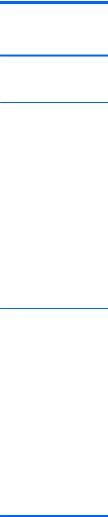
Category |
Description |
HP |
HP ZBook |
HP |
|
|
EliteBook |
EliteBook |
|
|
|
14 |
||
|
|
740/840 |
750/850 |
|
|
|
|
●Microsoft WHQL
●SuSE Linux Enterprise (SLED) 64-bit Service Pack 2
Web-only support: |
√ |
√ |
√ |
●Windows 8.1 Professional 64
●Windows 8.1 Enterprise 64
●Windows 8.1 Multi-Language 64
●Windows 8.1 Emerging Markets 64
●Windows 8.1 Chinese Market 64
●Windows 8 Enterprise 64
●Windows 7 Enterprise 64 and 32
●Windows 7 Ultimate 64 and 32
Serviceability |
End user replaceable parts: |
√ |
√ |
√ |
●AC adapter
●Battery
●Hard drive/Solid-state drive
●Keyboard
●Memory module
●WLAN module
●WWAN module
●M.2 (NGFF) Flash cache / SSD
7
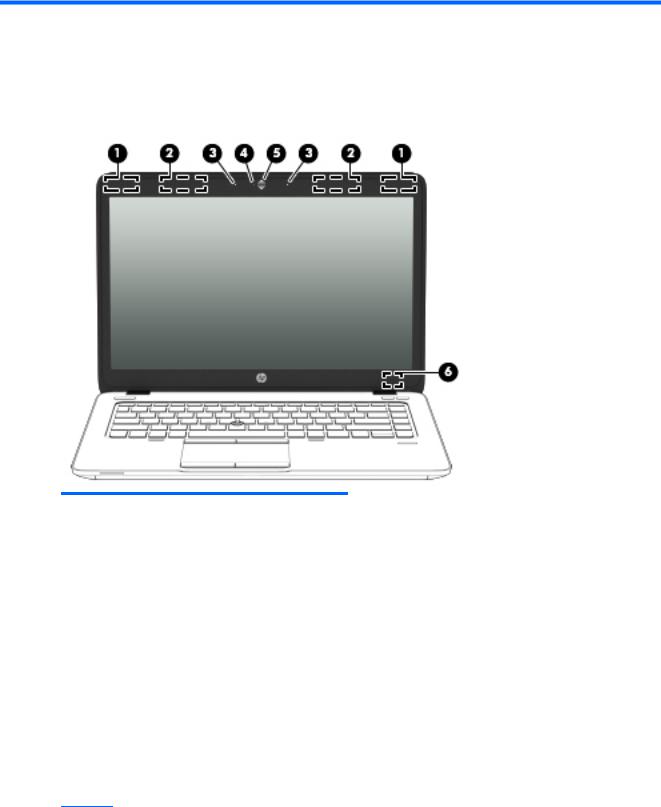
2 External component identification
Display
Component |
Description |
|
|
|
|
(1) |
WLAN antennas (2)* |
Send and receive wireless signals to communicate with wireless local |
|
|
area networks (WLAN). |
|
|
|
(2) |
WWAN antennas (2)* (select models only) |
Send and receive wireless signals to communicate with wireless wide |
|
|
area networks (WWAN). |
|
|
|
(3) |
Internal microphones (2) |
Record sound. |
|
|
|
(4) |
Webcam light (select models only) |
On: The webcam is in use. |
|
|
|
(5) |
Webcam (select models only) |
Records video and captures still photographs. |
|
|
For information on using the webcam, access HP Support Assistant. |
|
|
To access HP Support Assistant in Windows 8, on the Start screen, |
|
|
select the HP Support Assistant app. To access HP Support Assistant |
|
|
in Windows 7, select Start > Help and Support > User Guides. |
|
|
|
(6) |
Internal display switch |
Turns off the display or initiates Sleep (Windows)/Suspend (Linux) if |
|
|
the display is closed while the power is on. |
NOTE: The display switch is not visible on the outside of the computer.
*The antennas are not visible on the outside of the computer. For optimal transmission, keep the areas immediately around the antennas free from obstructions. To see wireless regulatory notices, see the section of the Regulatory, Safety, and Environmental Notices that applies to your country or region. To access the user guides in Windows 8, select the HP Support Assistant app on the
8 Chapter 2 External component identification
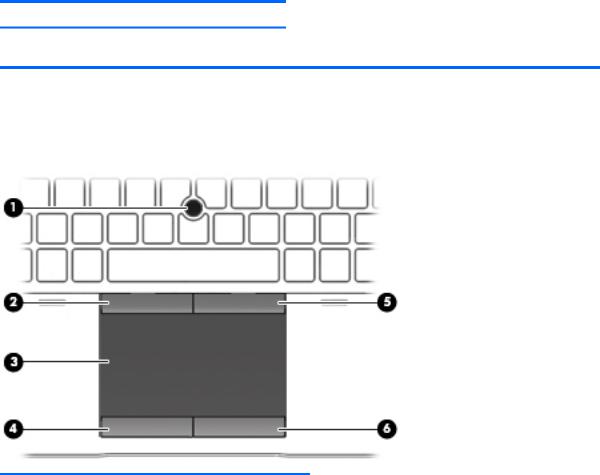
Component Description
Start screen, select My computer, and then select User guides. TO access the user guides in Windows 7, select Start > Help and Support > User Guides.
Top
TouchPad
Component |
|
Description |
|
|
|
(1) |
Pointing stick (select models only) |
Moves the pointer and selects or activates items on the screen. |
|
|
|
(2) |
Left pointing stick button |
Functions like the left button on an external mouse. |
|
|
|
(3) |
TouchPad zone |
Moves the pointer and selects or activates items on the screen. |
|
|
|
(4) |
Left TouchPad button |
Functions like the left button on an external mouse. |
|
|
|
(5) |
Right pointing stick button |
Functions like the right button on an external mouse. |
|
|
|
(6) |
Right TouchPad button |
Functions like the right button on an external mouse. |
|
|
|
Top 9
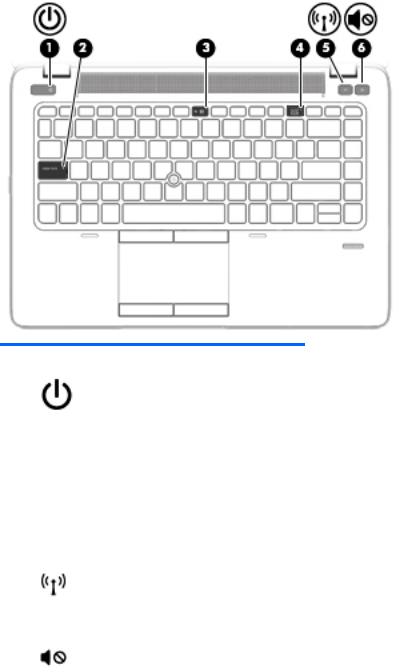
Lights
Component |
|
Description |
|
|
|
|
|
(1) |
Power light |
● |
On: The computer is on. |
|
|
● |
Blinking: The computer is in the Sleep state (Windows) or |
|
|
|
Suspend state (Linux). |
|
|
● |
Off: The computer is off (Windows) or in Hibernation |
|
|
|
(Linux). |
|
|
|
|
(2) |
Caps lock light |
On: Caps lock is on. |
|
|
|
|
|
(3) |
Microphone mute light |
● |
Amber: microphone sound is off. |
|
|
● |
Off: microphone sound is on. |
|
|
|
|
(4) |
Num lock light |
On: Num lock is on. |
|
|
|
|
|
(5) |
Wireless light |
● |
White: An integrated wireless device, such as a wireless |
|
|
|
local area network (WLAN) device and/or a Bluetooth® |
|
|
|
device, is on. |
|
|
● |
Amber: All wireless devices are off. |
|
|
|
|
(6) |
Mute light |
● |
Amber: Computer sound is off. |
|
|
● |
Off: Computer sound is on. |
|
|
|
|
10 Chapter 2 External component identification

Buttons and fingerprint reader (select models only)
Component |
|
Description |
|
|
|
|
|
(1) |
Power button |
● |
When the computer is off, press the button to turn on the |
|
|
|
computer. |
|
|
● |
When the computer is on, press the button briefly to initiate |
|
|
|
Sleep. |
|
|
● |
When the computer is in the Sleep state, press the button |
|
|
|
briefly to exit Sleep. |
|
|
● |
When the computer is in Hibernation, press the button |
|
|
|
briefly to exit Hibernation. |
|
|
CAUTION: Pressing and holding down the power button will |
|
|
|
result in the loss of unsaved information. |
|
|
|
If the computer has stopped responding and operating system |
|
|
|
shutdown procedures are ineffective, press and hold the power |
|
|
|
button for at least 5 seconds to turn off the computer. |
|
|
|
To learn more about your power settings: |
|
|
|
Windows 8: |
|
|
|
▲ |
From the Start screen, type power, select Settings, and |
|
|
|
then select Power Options. |
|
|
Windows 7: |
|
|
|
▲ |
Select Start > Control Panel > System and Security > |
|
|
|
Power Options. |
|
|
Linux: |
|
|
|
1. |
Select Computer > Control Center. |
Top 11
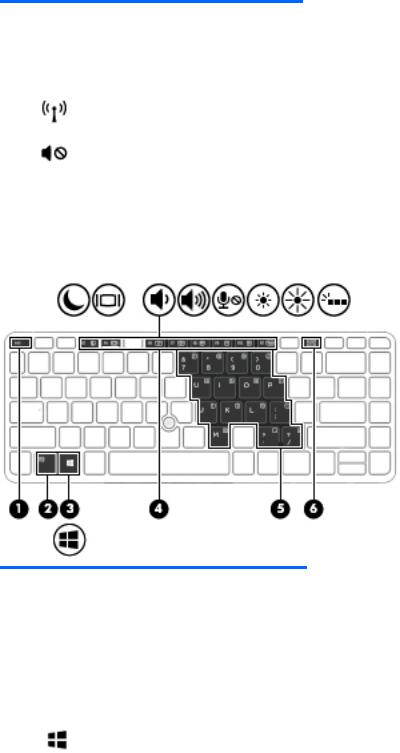
Component |
|
Description |
|
|
|
|
|
2. In the left pane, click System, and then click Power |
|
|
Management in the right pane. |
|
|
|
(2) |
Speakers (2) |
Produce sound. |
|
|
|
(3) |
Wireless button |
Turns the wireless feature on or off but does not establish a |
|
|
wireless connection. |
|
|
|
(4) |
Volume mute button |
Mutes and restores speaker sound. |
|
|
|
(5) |
Fingerprint reader (select models only) |
Allows a fingerprint logon to Windows, instead of a password |
|
|
logon. |
|
|
|
Keys
Component |
|
Description |
|
|
|
(1) |
esc key |
(Windows only) Displays system information when pressed in |
|
|
combination with the fn key. |
|
|
|
(2) |
fn key |
(Windows) Executes frequently used system functions when |
|
|
pressed in combination with a function key, the num lk key, or |
|
|
the esc key. |
|
|
(Linux) Executes frequently used system functions when |
|
|
pressed in combination with a function key. |
|
|
|
(3) |
Windows button |
(Windows only) Returns you to the Start screen from an open |
|
|
app or the Windows desktop. |
|
|
NOTE: Pressing the Windows button again will return you to |
|
|
the previous screen. |
|
|
|
(4) |
Function keys |
Execute frequently used system functions when pressed in |
|
|
combination with the fn key. |
|
|
|
(5) |
Embedded numeric keypad |
When the keypad is turned on, it can be used like an external |
|
|
numeric keypad. |
12 Chapter 2 External component identification
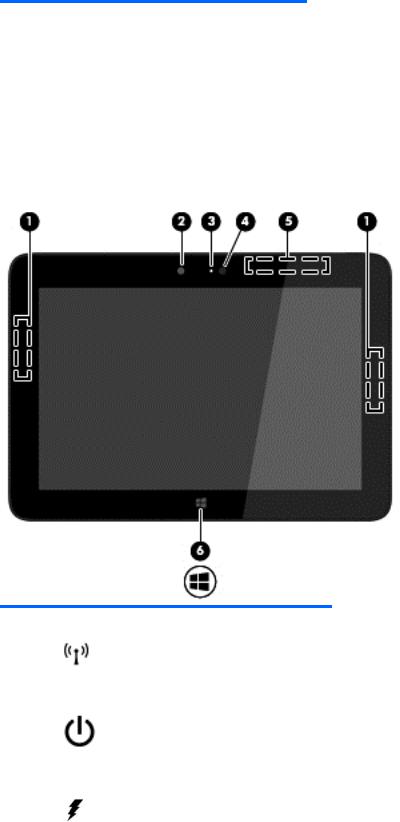
Component |
|
Description |
|
|
|
|
|
Each key on the keypad performs the function indicated by the |
|
|
icon in the upper-right corner of the key. |
|
|
|
(6) |
num lk key |
Turns the embedded numeric keypad on and off when pressed |
|
|
in combination with the fn key. |
|
|
(Linux) Alternates between the navigational and numeric |
|
|
functions on the integrated numeric keypad. |
|
|
|
Front
Component |
|
Description |
|
|
|
|
|
(1) |
Wireless light |
● |
White: An integrated wireless device, such as a |
|
|
|
wireless local area network (WLAN) device and/or a |
|
|
|
Bluetooth® device, is on. |
|
|
● |
Amber: All wireless devices are off. |
|
|
|
|
(2) |
Power light |
● |
On: The computer is on. |
|
|
● |
Blinking: The computer is in the Sleep state |
|
|
|
(Windows) or Suspend state (Linux). |
|
|
● |
Off: The computer is off or in Hibernation (Linux). |
|
|
|
|
(3) |
AC adapter/Battery light |
● |
White: The computer is connected to external power |
|
|
|
and the battery is charged from 90 to 99 percent. |
|
|
● |
Amber: The computer is connected to external power |
|
|
|
and the battery is charged from 0 to 90 percent. |
Front 13
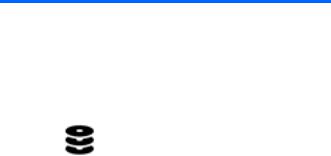
Component |
|
Description |
|
|
|
|
|
|
|
● |
Blinking amber: A battery that is the only available |
|
|
|
power source has reached a low battery level. When |
|
|
|
the battery reaches a critical battery level, the |
|
|
|
battery light begins blinking rapidly. |
|
|
● |
Off: The battery is fully charged. |
|
|
|
|
(4) |
Hard drive light |
● |
Blinking white: The hard drive is being accessed. |
|
|
● |
Amber: HP 3D DriveGuard has temporarily parked the |
|
|
|
hard drive. |
|
|
|
|
14 Chapter 2 External component identification
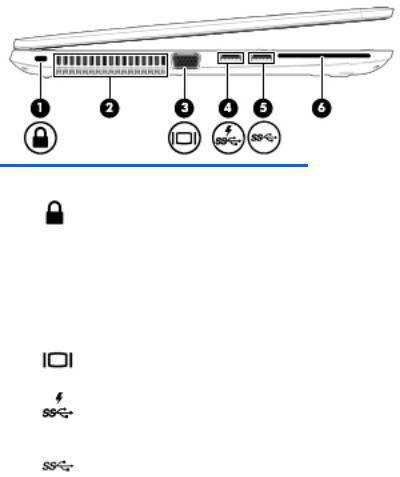
Left
Component |
|
Description |
|
|
|
(1) |
Security cable slot |
Attaches an optional security cable to the computer. |
|
|
NOTE: The security cable is designed to act as a deterrent, but |
|
|
it may not prevent the computer from being mishandled or |
|
|
stolen. |
|
|
|
(2) |
Vent |
Enables airflow to cool internal components. |
|
|
NOTE: The computer fan starts up automatically to cool |
|
|
internal components and prevent overheating. It is normal for |
|
|
the internal fan to cycle on and off during routine operation. |
|
|
|
(3) |
External VGA monitor port |
Connects an external VGA monitor or projector. |
|
|
|
(4) |
USB 3.0 charging port |
Connects optional USB 3.0 devices and provides enhanced USB |
|
|
power performance. The USB charging port can also charge |
|
|
select models of cell phones and MP3 players, even when the |
|
|
computer is off. |
|
|
|
(5) |
USB 3.0 ports (2) |
Connect optional USB 3.0 devices and provide enhanced USB |
|
|
power performance. |
|
|
|
(6) |
Smart card reader (select models only) |
Supports optional smart cards. |
|
|
|
Left 15
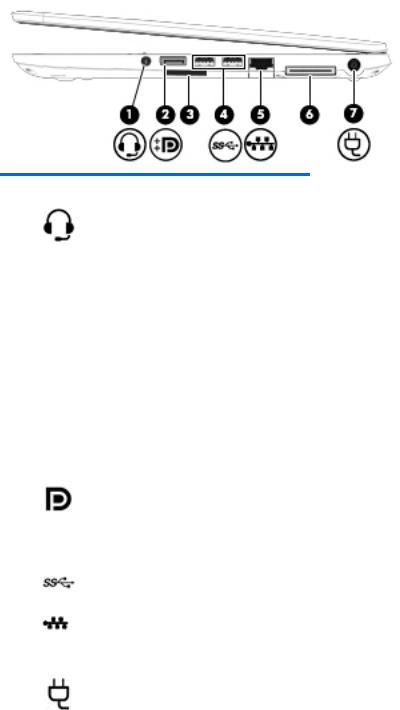
Right
Component |
|
Description |
|
|
|
(1) |
Audio-out (headphone) jack/Audio-in |
Produces sound when connected to optional powered stereo |
|
(microphone) jack |
speakers, headphones, earbuds, a headset, or television audio. |
|
|
Also connects an optional headset microphone. |
|
|
WARNING! To reduce the risk of personal injury, adjust the |
|
|
volume before putting on headphones, earbuds, or a headset. |
|
|
For additional safety information, see the Regulatory, Safety, |
|
|
and Environmental Notices. |
|
|
To access the user guides: |
|
|
Windows 8: Select the HP Support Assistant app on the Start |
|
|
screen, select My computer, and then select User guides. |
|
|
Windows 7: Select Start > Help and Support > User Guides. |
|
|
NOTE: When a device is connected to the jack, the computer |
|
|
speakers are disabled. |
|
|
NOTE: Be sure that the device cable has a 4-conductor |
|
|
connector that supports both audio-out (headphone) and |
|
|
audio-in (microphone). |
|
|
|
(2) |
DisplayPort |
Connects an optional digital display device, such as a high- |
|
|
performance monitor or projector. |
|
|
|
(3) |
Memory card reader |
Reads data from and writes data to memory cards such as |
|
|
Secure Digital (SD). |
|
|
|
(4) |
USB 3.0 ports (2) |
Connect optional USB 3.0 devices and provide enhanced USB |
|
|
power performance. |
|
|
|
(5) |
RJ-45 (network) jack |
Connects a network cable. |
|
|
|
(6) |
Docking connector |
Connects an optional docking device. |
|
|
|
(7) |
Power connector |
Connects an AC adapter. |
|
|
|
16 Chapter 2 External component identification
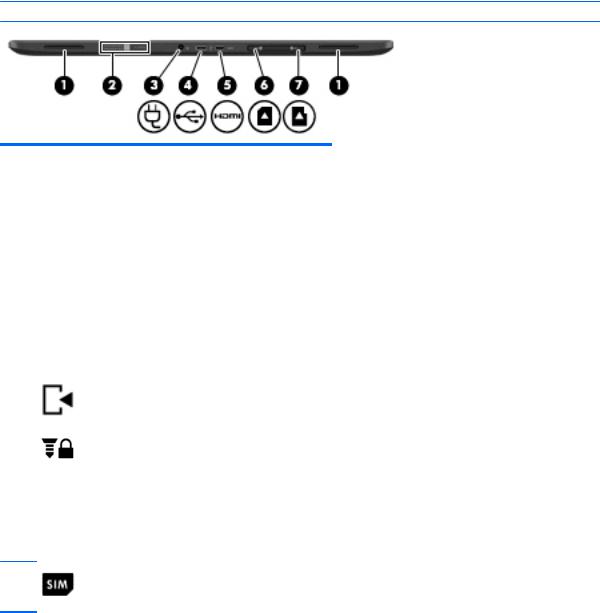
Bottom
 NOTE: Your computer may look slightly different from the illustration in this section.
NOTE: Your computer may look slightly different from the illustration in this section.
Component |
|
Description |
|
|
|
(1) |
Accessory battery connector |
Connects an optional accessory battery. |
|
|
|
(2) |
Service cover |
Provides access to the hard drive bay, the wireless LAN |
|
|
(WLAN) module slot, the WWAN module slot, and the |
|
|
memory module slots. |
|
|
CAUTION: To prevent an unresponsive system, replace |
|
|
the wireless module only with a wireless module |
|
|
authorized for use in the computer by the governmental |
|
|
agency that regulates wireless devices in your country or |
|
|
region. If you replace the module and then receive a |
|
|
warning message, remove the module to restore |
|
|
computer functionality, and then contact support through |
|
|
HP Support Assistant. To access HP Support Assistant on |
|
|
the Start screen, select the HP Support Assistant app. |
|
|
|
(3) |
Service cover release latch |
Releases the service cover on the computer. |
|
|
|
(4) |
Service cover release lock |
Locks service cover. |
|
|
|
(5) |
Vents (2) |
Enable airflow to cool internal components. |
|
|
NOTE: The computer fan starts up automatically to cool |
internal components and prevent overheating. It is normal for the internal fan to cycle on and off during routine operation.
(6) |
SIM slot (select models only) |
Supports a wireless subscriber identity module (SIM). The SIM slot is located inside the battery bay.
Bottom 17

Component |
Description |
|
|
|
|
(1) |
Service cover |
Provides access to the hard drive bay, the |
|
|
wireless LAN (WLAN) module slot, the WWAN |
|
|
module slot, and the memory module slots. |
|
|
CAUTION: To prevent an unresponsive |
|
|
system, replace the wireless module only with |
|
|
a wireless module authorized for use in the |
|
|
computer by the governmental agency that |
|
|
regulates wireless devices in your country or |
|
|
region. If you replace the module and then |
|
|
receive a warning message, remove the |
|
|
module to restore computer functionality, and |
|
|
then contact support through HP Support |
|
|
Assistant. To access HP Support Assistant on |
|
|
the Start screen, select the HP Support |
|
|
Assistant app. |
|
|
|
(2) |
Service cover release latch |
Releases the service cover on the computer. |
|
|
|
(3) |
Service cover release lock |
Locks the service cover. |
|
|
|
(4) |
Vents (3) |
Enable airflow to cool internal components. |
18 Chapter 2 External component identification
