HP 8-24 SAN operation manual
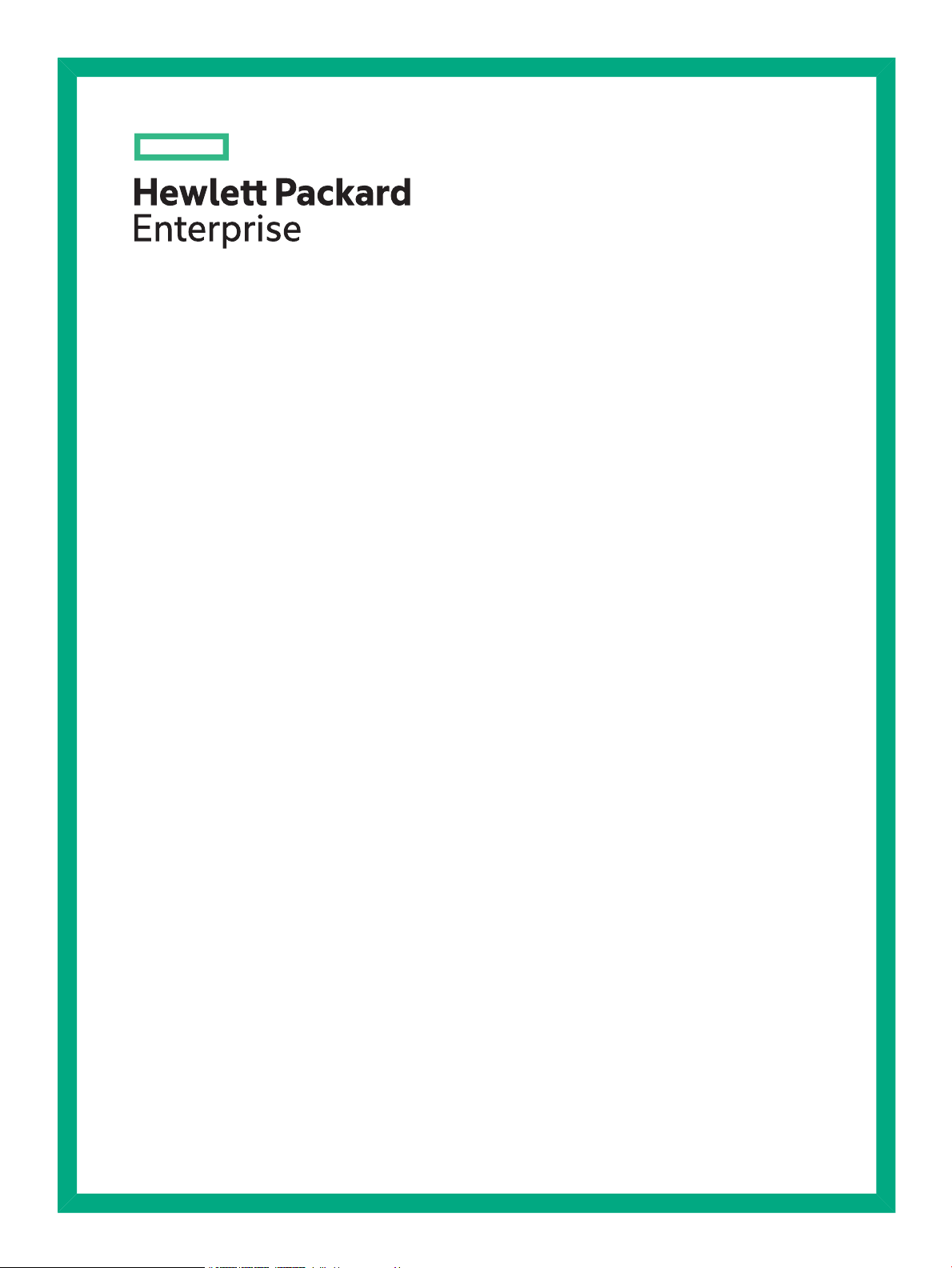
HPE StorageWorks
8-Gb SAN Switch
Hardware Reference Guide
Abstract
This document provides information on installing, configuring, and maintaining the 8-Gb SAN family of HPE StorageWorks
Fibre Channel switches. This document is intended for system administrators and technicians with knowledge of SANs and
HPE StorageWorks Fibre Channel switches.
Part Number: 5200-1457
Published: June 2016
Edition: 6
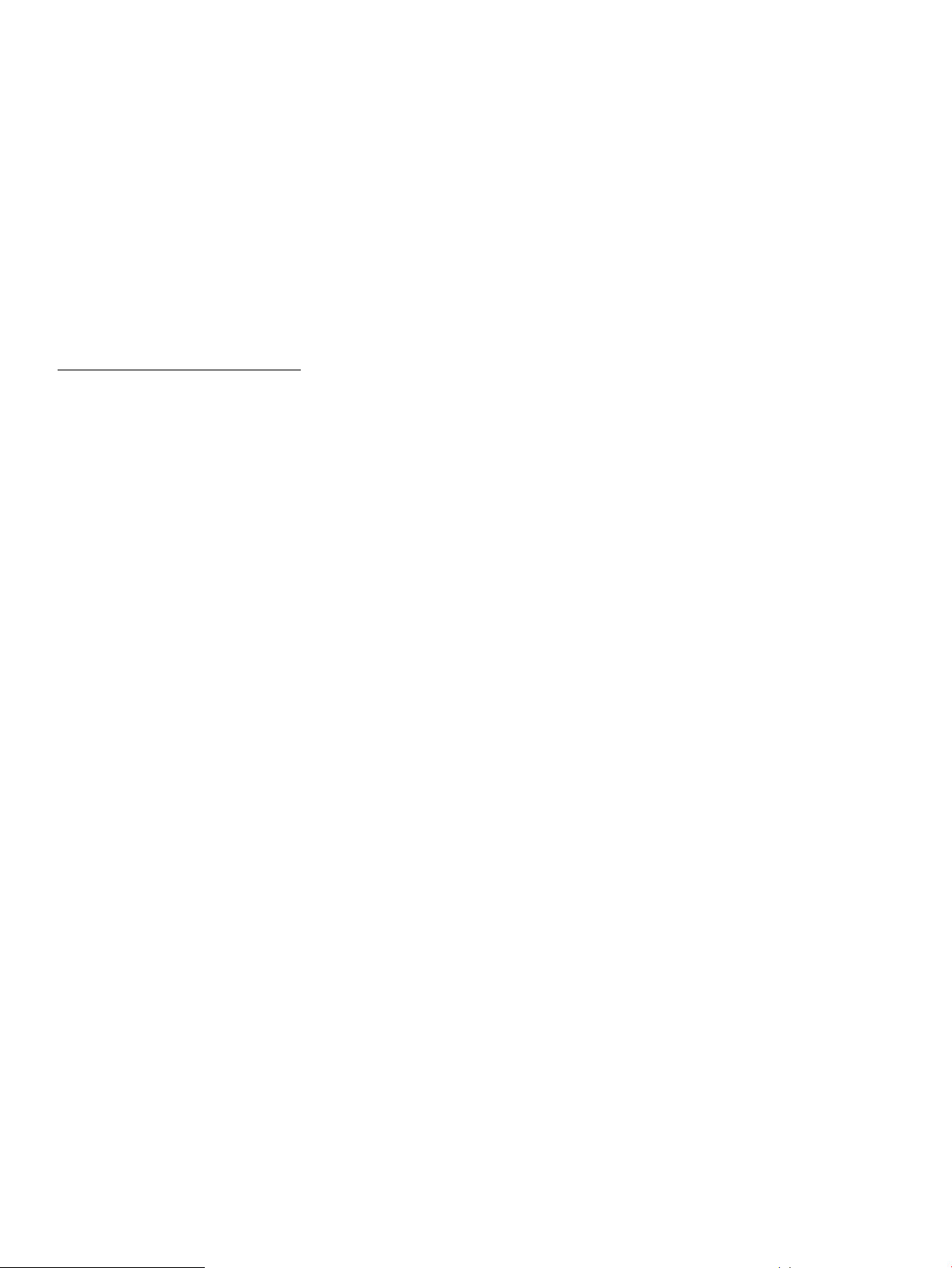
© Copyright 2008–2010, 2016 Hewlett Packard Enterprise Development LP.
© Copyright 2008, 2009, 2010 Brocade Communications Systems, Incorporated
Confidential computer software. Valid license from Hewlett Packard Enterprise required for possession, use, or copying. Consistent with FAR
12.211 and 12.212, Commercial Computer Software, Computer Software Documentation, and Technical Data for Commercial Items are licensed
to the U.S. Government under vendor's standard commercial license.
The information contained herein is subject to change without notice. The only warranties for Hewlett Packard Enterprise products and services
are set forth in the express warranty statements accompanying such products and services. Nothing herein should be construed as constituting
an additional warranty. Hewlett Packard Enterprise shall not be liable for technical or editorial errors or omissions contained herein.
Acknowledgements
Microsoft® and Windows® are either registered trademarks or trademarks of Microsoft Corporation in the United States and/or other countries.
Warranty
For information about HPE StorageWorks product warranties, see the warranty information website:
http://www.hpe.com/go/storagewarranty
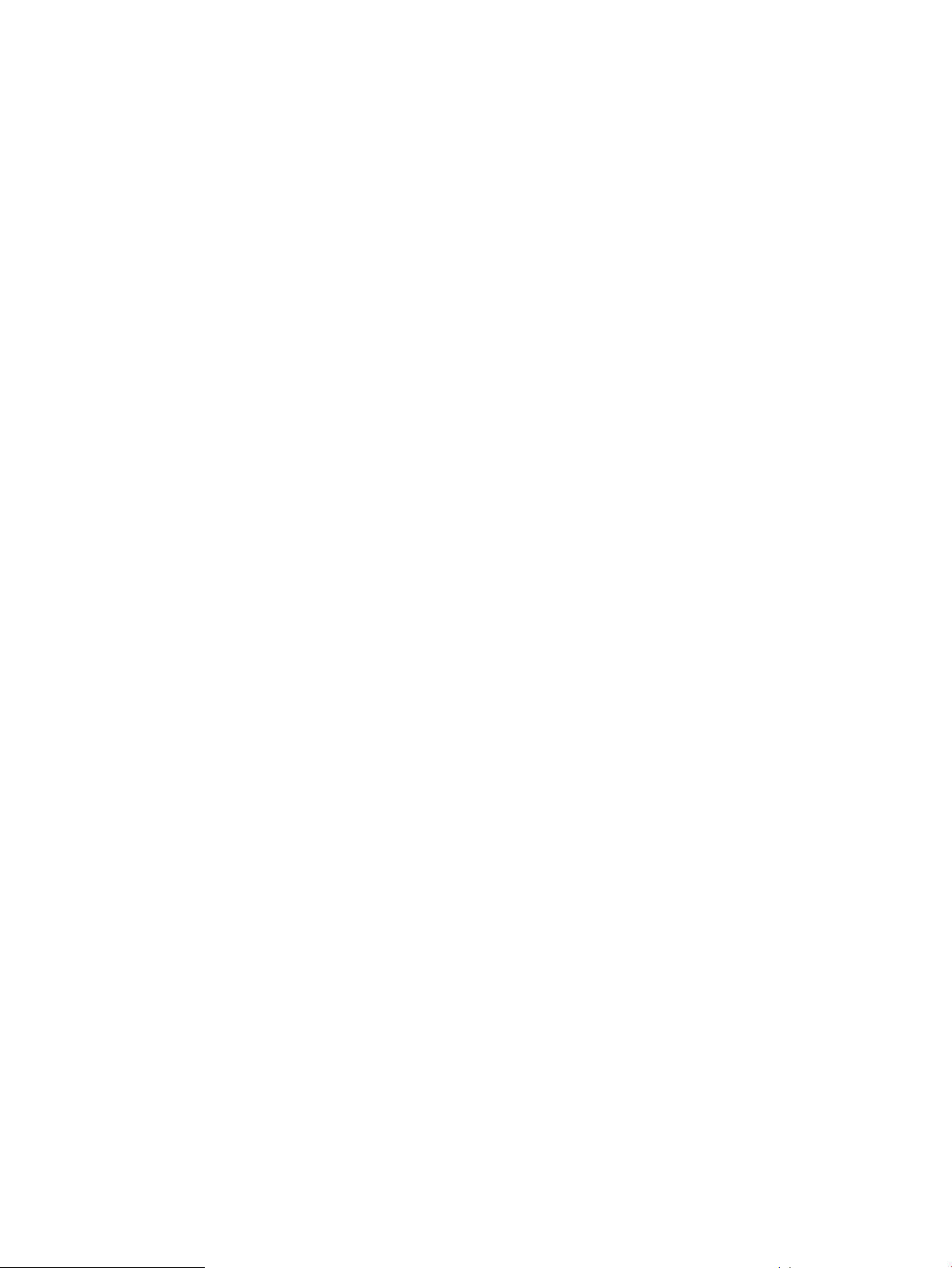
Contents
1 HPE StorageWorks 8-Gb SAN Switches.............................................................7
Overview...............................................................................................................................................7
HPE 8-Gb SAN Switch models.............................................................................................................7
Power Pack+ models............................................................................................................................8
8/8 and 8/24 SAN Switch features........................................................................................................8
Port side of the 8/8 and 8/24 SAN Switch.......................................................................................9
Nonport side of the 8/8 and 8/24 SAN Switch.................................................................................9
Activating additional 8/8 and 8/24 SAN Switch ports......................................................................9
Enabling E_Ports on the 8/8 SAN Switch........................................................................................9
8/40 SAN Switch features...................................................................................................................10
Port side of the 8/40 SAN Switch..................................................................................................10
Nonport side of the 8/40 SAN Switch............................................................................................10
Activating additional 8/40 SAN Switch ports.................................................................................11
8/80 SAN Switch features...................................................................................................................11
Port side of the 8/80 SAN Switch..................................................................................................11
Nonport side of the 8/80 SAN Switch and the Encryption SAN Switch.........................................12
Activating additional 8/80 SAN Switch ports.................................................................................13
Encryption SAN Switch features.........................................................................................................13
Port side of the Encryption SAN Switch........................................................................................14
FCoE Converged Network Switch features........................................................................................15
Port side of the FCoE Converged Network Switch........................................................................16
Nonport side of the FCoE Converged Network Switch.................................................................16
1606 Extension SAN Switch features.................................................................................................16
Feature comparison of base and upgraded products....................................................................17
Available licenses..........................................................................................................................18
Port side of the 1606 Extension SAN Switch................................................................................19
Nonport side of the 1606 Extension SAN Switch..........................................................................19
Installing and activating Port Upgrade licenses..................................................................................20
SAN Switch ISL Trunking groups.......................................................................................................20
Supported SFP transceiver options....................................................................................................21
8-Gb SAN Switch software options.....................................................................................................22
8-Gb SAN Switch hardware options...................................................................................................23
2 Installing and configuring an 8-Gb SAN Switch.................................................24
Shipping carton contents....................................................................................................................24
Installation and safety considerations.................................................................................................25
Electrical considerations................................................................................................................25
Environmental considerations.......................................................................................................26
Rack mount considerations...........................................................................................................26
Cabling considerations..................................................................................................................26
Items required for installation..............................................................................................................27
Installing the switch as a standalone device.......................................................................................27
Installing the switch using the SAN Switch Rack Mount Kit...............................................................27
Supported devices.........................................................................................................................28
Related documentation..................................................................................................................28
Before you begin—Important information about the plenum.........................................................28
Installation and safety guidelines..................................................................................................29
Installing the HPE SAN Switch Rack Mount Kit in your Hewlett Packard Enterprise custom
rack................................................................................................................................................30
Installing the plenum (if required)..................................................................................................36
Securing the device to the outer rails............................................................................................37
Cabling and configuring the SAN Switch............................................................................................37
Contents 3
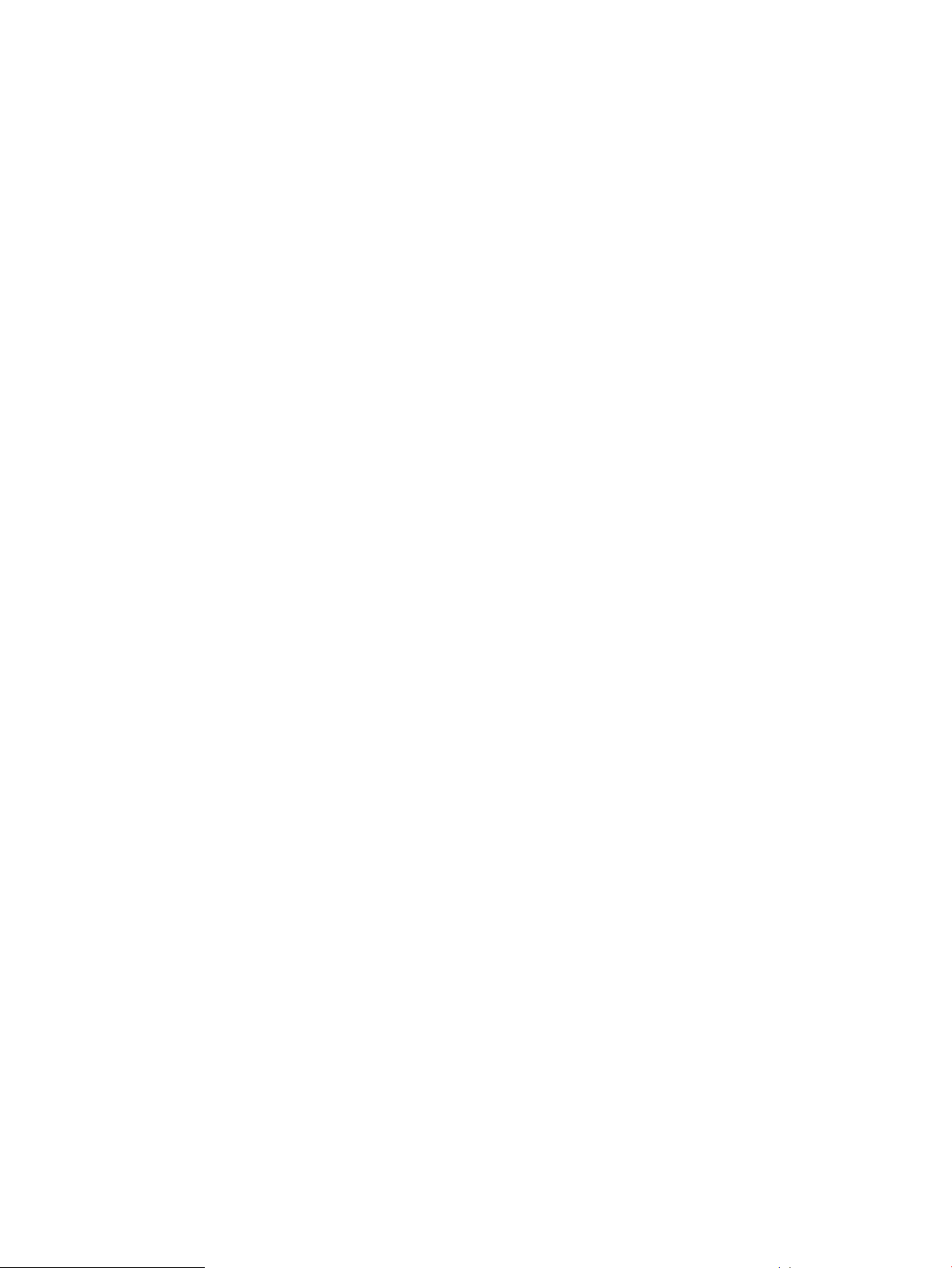
Connecting the SAN Switch to the fabric............................................................................................38
EZSwitch Setup (optional).............................................................................................................38
Obtaining required items...............................................................................................................38
Powering on the 8-Gb SAN Switch...............................................................................................38
Powering off the 8-Gb SAN Switch................................................................................................39
Making a serial connection............................................................................................................39
Setting the switch IP address........................................................................................................39
DHCP.......................................................................................................................................40
Setting a static IP address.......................................................................................................40
Connecting an Ethernet cable and opening a Telnet session.......................................................40
Setting the domain ID....................................................................................................................40
Setting the switch date and time....................................................................................................41
About setting time zones...............................................................................................................41
Setting the time zone.....................................................................................................................42
Correcting the time zone...............................................................................................................43
Synchronizing local time using Network Time Protocol.................................................................43
Verifying the configuration.............................................................................................................45
Backing up the configuration.........................................................................................................45
Changing the switch name and chassis name..............................................................................46
3 Managing the 8-Gb SAN Switches....................................................................47
Configuring the Encryption SAN Switch.............................................................................................47
Configuring the FCoE Converged Network Switch.............................................................................48
Configuring the 1606 Extension SAN Switch.....................................................................................48
FCIP and Fibre Channel routing services configuration................................................................48
Verifying switch operation..............................................................................................................49
8-Gb SAN Switch LEDs......................................................................................................................50
8/8 and 8/24 SAN Switch LEDs.....................................................................................................50
8/40 SAN Switch LEDs..................................................................................................................51
8/80 SAN Switch LEDs..................................................................................................................52
Port side LED activity for the 8/80 SAN Switch..................................................................................53
Nonport side LED activity for the 8/80 SAN Switch............................................................................54
Port side LED activity for the Encryption SAN Switch........................................................................55
Port side LED activity for the FCoE Converged Network Switch .......................................................57
Nonport side LED activity for the FCoE Converged Network Switch.................................................59
Port side LED activity for the 1606 Extension SAN Switch................................................................60
Nonport side LED activity for the 1606 Extension SAN Switch..........................................................63
Interpreting POST results...................................................................................................................63
Maintaining the 8-Gb SAN Switches...................................................................................................64
Installing an SFP...........................................................................................................................64
Diagnostic Tests............................................................................................................................65
Installing Field-Replaceable Units......................................................................................................65
8/8 SAN Switch and 8/24 SAN Switch FRU units.........................................................................65
8/40 SAN, FCoE Converged Network, and 1606 Extension SAN Switch FRU units....................65
Verifying fan assembly FRU replacement.....................................................................................65
Fan assembly................................................................................................................................66
Fan assembly LEDs......................................................................................................................66
Replacing the 8/40 SAN Switch power supply and fan assembly.................................................67
8/80 SAN Switch and Encryption SAN Switch FRU units...................................................................67
Replacing the 8/80 SAN Switch and Encryption SAN Switch fan assembly.................................68
Replacing an 8/80 SAN Switch or Encryption SAN Switch power supply..........................................69
Power supply.................................................................................................................................71
SAN Switch management features.....................................................................................................71
4 Technical specifications.....................................................................................73
Weight and physical dimensions........................................................................................................73
4 Contents
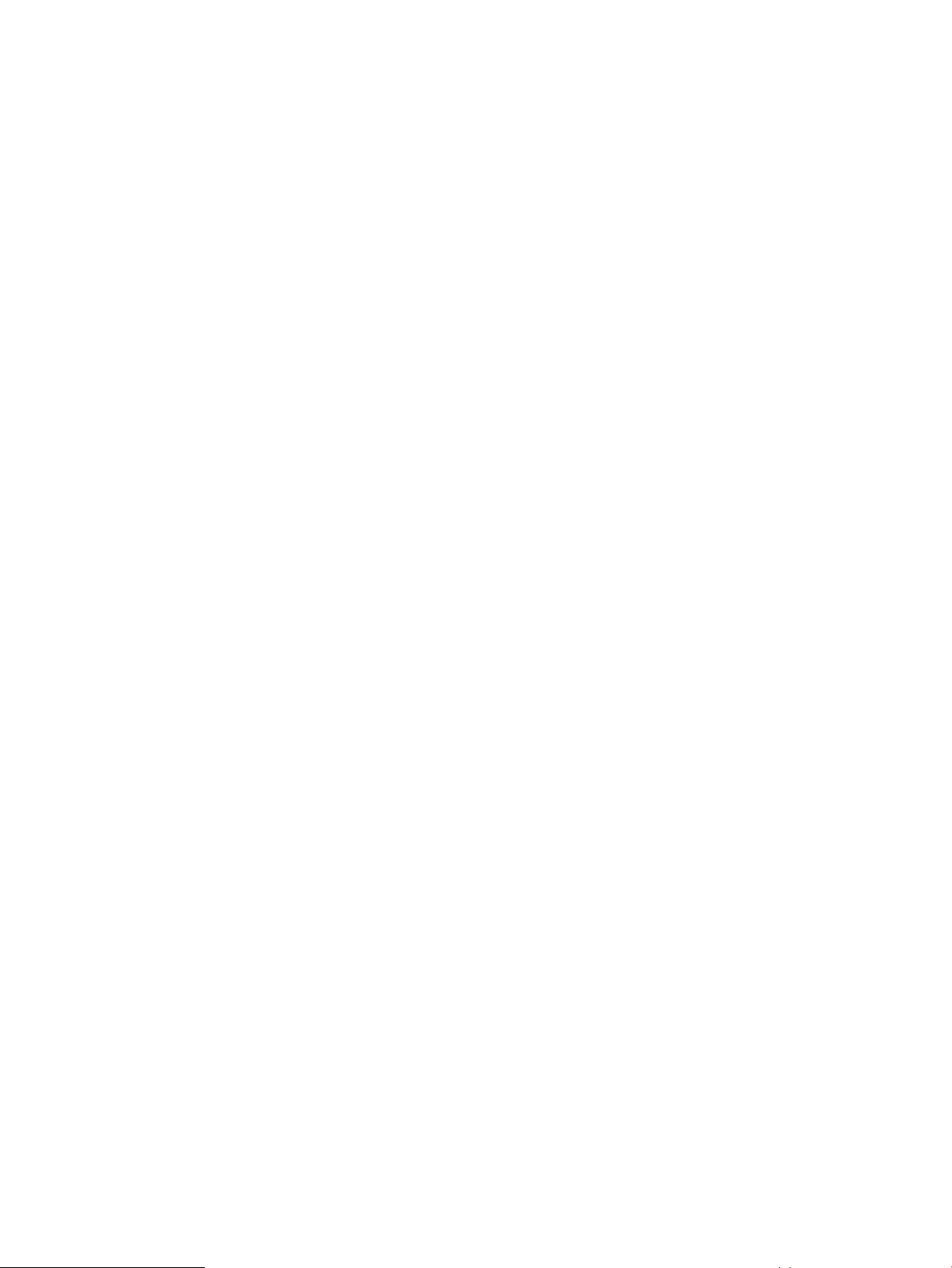
Memory...............................................................................................................................................73
Facility requirements...........................................................................................................................74
Electromagnetic compatibility ............................................................................................................75
Power supply specifications................................................................................................................75
Data transmission ranges...................................................................................................................76
FCoE Converged Network Switch data flow latency..........................................................................79
Fibre Channel port specifications.......................................................................................................79
POST and boot specifications............................................................................................................80
POST.............................................................................................................................................80
Boot...............................................................................................................................................80
Supported HBAs and CNAs................................................................................................................80
5 Support and other resources.............................................................................81
Hewlett Packard Enterprise technical support....................................................................................81
Subscription service......................................................................................................................81
Documentation feedback...............................................................................................................81
Related information.............................................................................................................................81
HP websites...................................................................................................................................82
Rack stability.................................................................................................................................82
Typographic conventions....................................................................................................................83
Customer self repair...........................................................................................................................83
A Regulatory compliance and safety....................................................................84
Regulatory compliance.......................................................................................................................84
Federal Communications Commission notice for Class A equipment...........................................84
Modifications............................................................................................................................84
Cables......................................................................................................................................84
Regulatory compliance identification numbers..............................................................................84
Laser device..................................................................................................................................84
Laser safety warning................................................................................................................84
Certification and classification information...............................................................................84
Laser product label...................................................................................................................85
International notices and statements..................................................................................................85
Canadian notice (avis Canadien)..................................................................................................85
Class A equipment...................................................................................................................85
European Union regulatory notice.................................................................................................85
Japanese notice............................................................................................................................86
Korean notices...............................................................................................................................86
Safety..................................................................................................................................................86
Battery replacement notice............................................................................................................86
Taiwan battery recycling notice.....................................................................................................87
Power cords...................................................................................................................................87
Japanese power cord statement...................................................................................................87
Waste Electrical and Electronic Equipment directive..........................................................................87
English notice................................................................................................................................87
Dutch notice...................................................................................................................................87
Czechoslovakian notice.................................................................................................................88
Estonian notice..............................................................................................................................88
Finnish notice................................................................................................................................88
French notice.................................................................................................................................88
German notice...............................................................................................................................89
Greek notice..................................................................................................................................89
Hungarian notice...........................................................................................................................89
Italian notice..................................................................................................................................89
Latvian notice................................................................................................................................90
Lithuanian notice...........................................................................................................................90
Contents 5
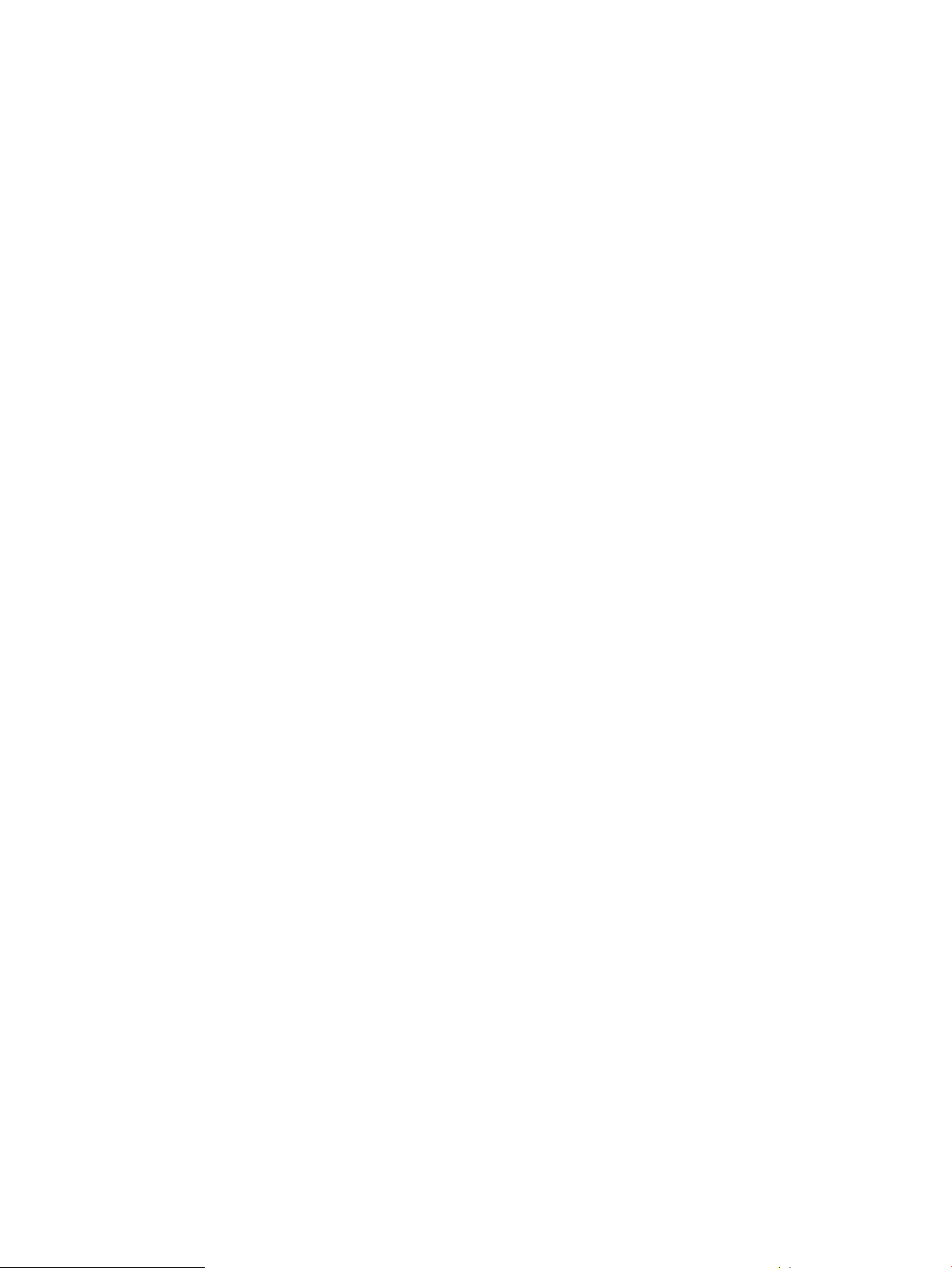
Polish notice..................................................................................................................................90
Portuguese notice..........................................................................................................................90
Slovakian notice............................................................................................................................91
Slovenian notice............................................................................................................................91
Spanish notice...............................................................................................................................91
Swedish notice..............................................................................................................................91
B Electrostatic discharge......................................................................................93
How to prevent electrostatic discharge...............................................................................................93
Grounding methods............................................................................................................................93
Glossary...............................................................................................................94
Index.....................................................................................................................99
6 Contents
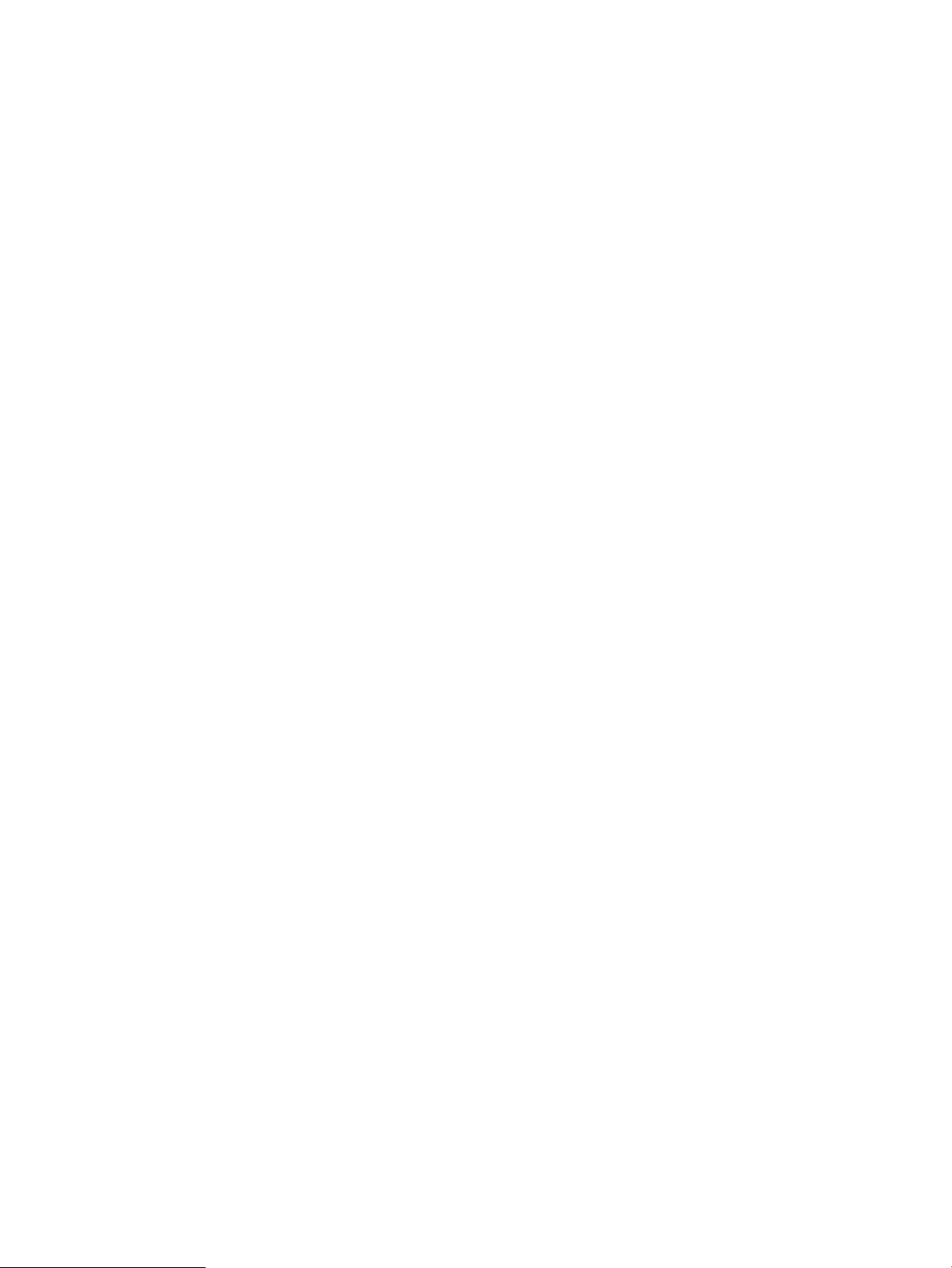
1 HPE StorageWorks 8-Gb SAN Switches
This chapter describes HPE 8-Gb SAN Switches.
Overview
Each HPE StorageWorks 8-Gb SAN Switch delivers ASIC technology and architecture for Fibre
Channel SANs. The 8-Gb SAN Switches are high-performance switches designed for the needs
of enterprise environments that require a high-port footprint for port aggregation. Additionally,
the 8-Gb Encryption SAN Switch provides cryptography (encryption/decryption) and data
compression capabilities, while the FCoE Converged Network Switch provides low-latency
lossless CEE ports, and 8-Gb FC ports in a single switch. The 1606 Extension SAN Switch is a
platform for FCIP, enabling the transmission of Fibre Channel data over long distances, in addition
to providing 8-Gb FC ports for switching and routing.
The 8-Gb SAN Switches satisfy demanding RAS, performance, and scalability requirements of
an enterprise switch while delivering interoperability and ease-of-use advantages. The 8-Gb SAN
Switches are the latest offering from the HPE StorageWorks family of entry-to-enterprise products.
HPE 8-Gb SAN Switch models
Models include:
• HPE StorageWorks 8/8 Base SAN Switch—Ships with 8 ports activated and no E_Port
license. It includes Advanced Web Tools, Advanced Zoning, and EGM as standard software
components.
• HPE StorageWorks 8/8 Full Fabric SAN Switch—Ships with 8 ports activated and includes
a Full Fabric license, Advanced Web Tools, Advanced Zoning, and EGM as standard software
components.
• HPE StorageWorks 8/24 SAN Switch—Ships with 16 ports activated and includes a Full
Fabric license. It includes Advanced Web Tools, Advanced Zoning, and EGM as standard
software components.
• HPE StorageWorks 8/40 SAN Switch—Ships with 24 ports activated and includes a Full
Fabric license. It includes Advanced Web Tools, Advanced Zoning, and EGM as standard
software components.
• HPE StorageWorks 8/40 Power Pack+ SAN Switch—Ships with 24 ports activated and
includes a Full Fabric license. This model includes the Power Pack+ software bundle
(Adaptive Networking, Fabric Watch, ISL Trunking, Extended Fabric, and Advanced
Performance Monitor). It also includes Advanced Web Tools, Advanced Zoning, and EGM
as standard software components.
• HPE StorageWorks 8/80 SAN Switch—Ships with 48 ports activated and includes a Full
Fabric license. It includes Advanced Web Tools, Advanced Zoning, and EGM as standard
software components.
• HPE StorageWorks 8/80 Power Pack+ SAN Switch—Ships with 48 ports activated and
includes a Full Fabric license. This model includes the Power Pack+ software bundle
(Adaptive Networking, Fabric Watch, ISL Trunking, Extended Fabric, and Advanced
Performance Monitor). It also includes Advanced Web Tools, Advanced Zoning, and EGM
as standard software components.
• HPE StorageWorks Encryption SAN Switch—Ships with 32 ports activated and includes
a Full Fabric license. It includes Advanced Web Tools, Advanced Zoning, and EGM as
standard software components.
• HPE StorageWorks Encryption Switch Power Pack+ SAN Switch—Ships with 32 ports
activated and includes a Full Fabric license. This model includes the Power Pack+ software
bundle (Adaptive Networking, Fabric Watch, ISL Trunking, Extended Fabric, and Advanced
Overview 7
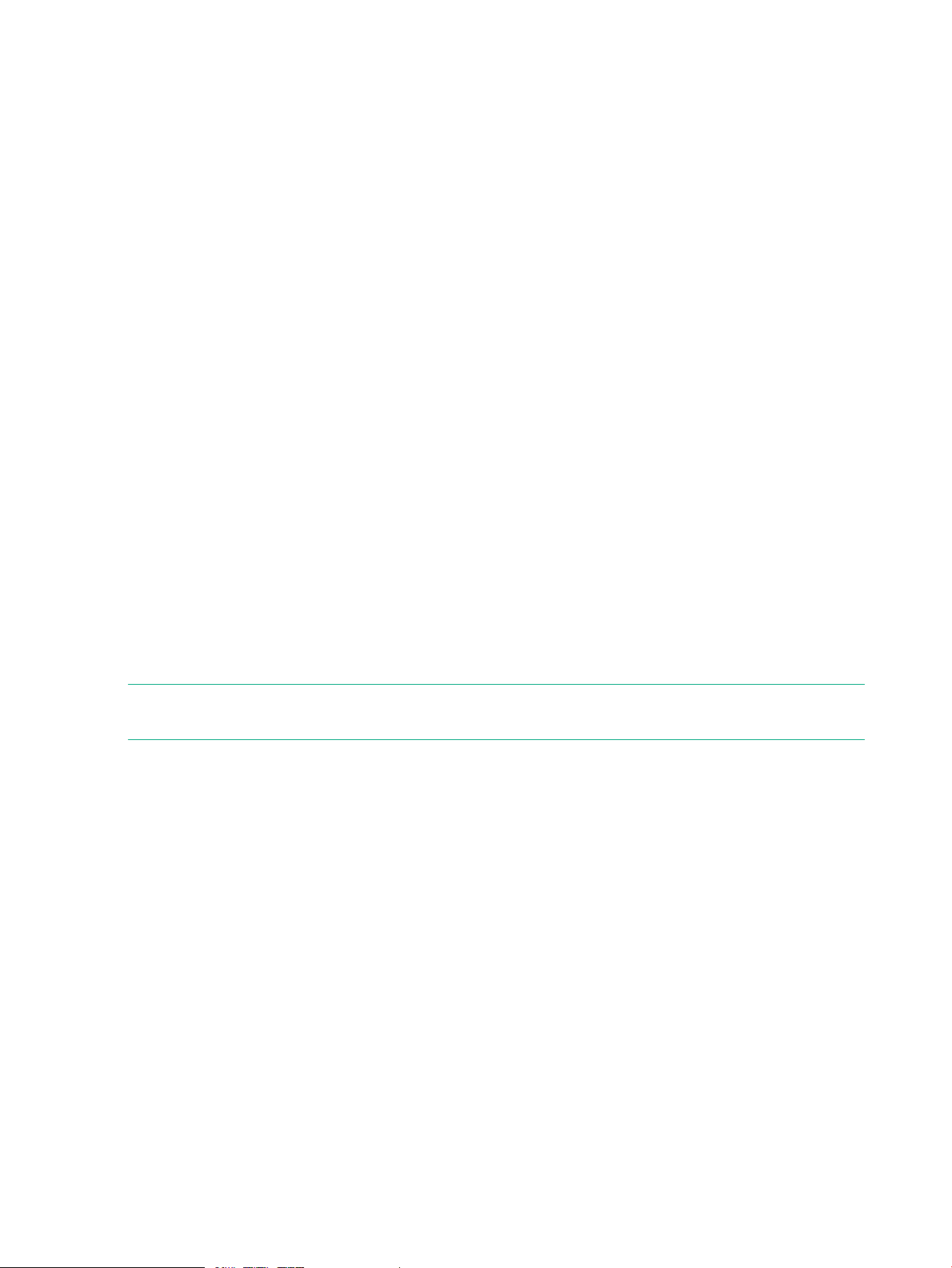
Performance Monitor). It also includes Advanced Web Tools, Advanced Zoning, and EGM
as standard software components.
• HPE StorageWorks 2408 FCoE Converged Network Switch—Ships with 8 active Fibre
Channel ports, 24 active CEE ports, and base software (Full Fabric, Advanced Fabric OS,
Advanced Web Tools, and Advanced Zoning).
• HPE StorageWorks 2408 FCoE Power Pack+ Converged Network Switch—Ships with
8 active Fibre Channel ports, 24 active CEE ports, base software (Full Fabric, Advanced
Fabric OS, Advanced Web Tools, and Advanced Zoning), and Power Pack+ software (ISL
Trunking, Advanced Performance Monitor, and Fabric Watch).
• HPE StorageWorks 1606 Extension SAN Switch—Ships with 6 Fibre Channel SFP ports
and two active GbE ports. It includes a Full Fabric license.
• HPE StorageWorks 1606 Extension Power Pack+ SAN Switch—Ships with 16 Fibre
Channel SFP ports, 6 active GbE ports, base software (Full Fabric, Advanced Fabric OS,
Advanced Web Tools, and Advanced Zoning), and Power Pack+ software (Adaptive
Networking, Fabric Watch, ISL Trunking, Extended Fabric, and Advanced Performance
Monitor).
Power Pack+ models
All 8-Gb SAN Switch Power Pack+ models ship with the following licensed options:
• Adaptive Networking
• Fabric Watch
• APM
• Extended Fabric
• ISL Trunking
• Server Application Optimization
NOTE: The HPE StorageWorks 2408 FCoE Power Pack+ Converged Network Switch does
not include Adaptive Networking or Extended Fabric.
The HPE StorageWorks 1606 Extension SAN Switch ships with the following additional license
options:
• Advanced Extension
• Integrated Routing
For more information on these features, see the Fabric OS Administrator's Guide for the firmware
version you are running.
8/8 and 8/24 SAN Switch features
• Functions as an edge device in fabrics of up to 239 switches.
• Integrates a single motherboard design with 667 MHz PowerPC 440EPx RISC CPU and
integrated peripherals which provide high performance.
• Provides the EZSwitch Setup Wizard for easy setup and basic configuration.
• Provides on-demand scaling of 8 to 24 ports.
• Operates as a fully functional switch or an NPIV Access Gateway (with all ports licensed
only).
• Integrates ISL Trunking (requires an optional license) and enables up to eight ports between
a pair of switches to be combined to form a single, logical ISL switch with a speed of up to
64 Gb/s (128 Gb/s full duplex) for optimal bandwidth utilization and load balancing.
8 HPE StorageWorks 8-Gb SAN Switches
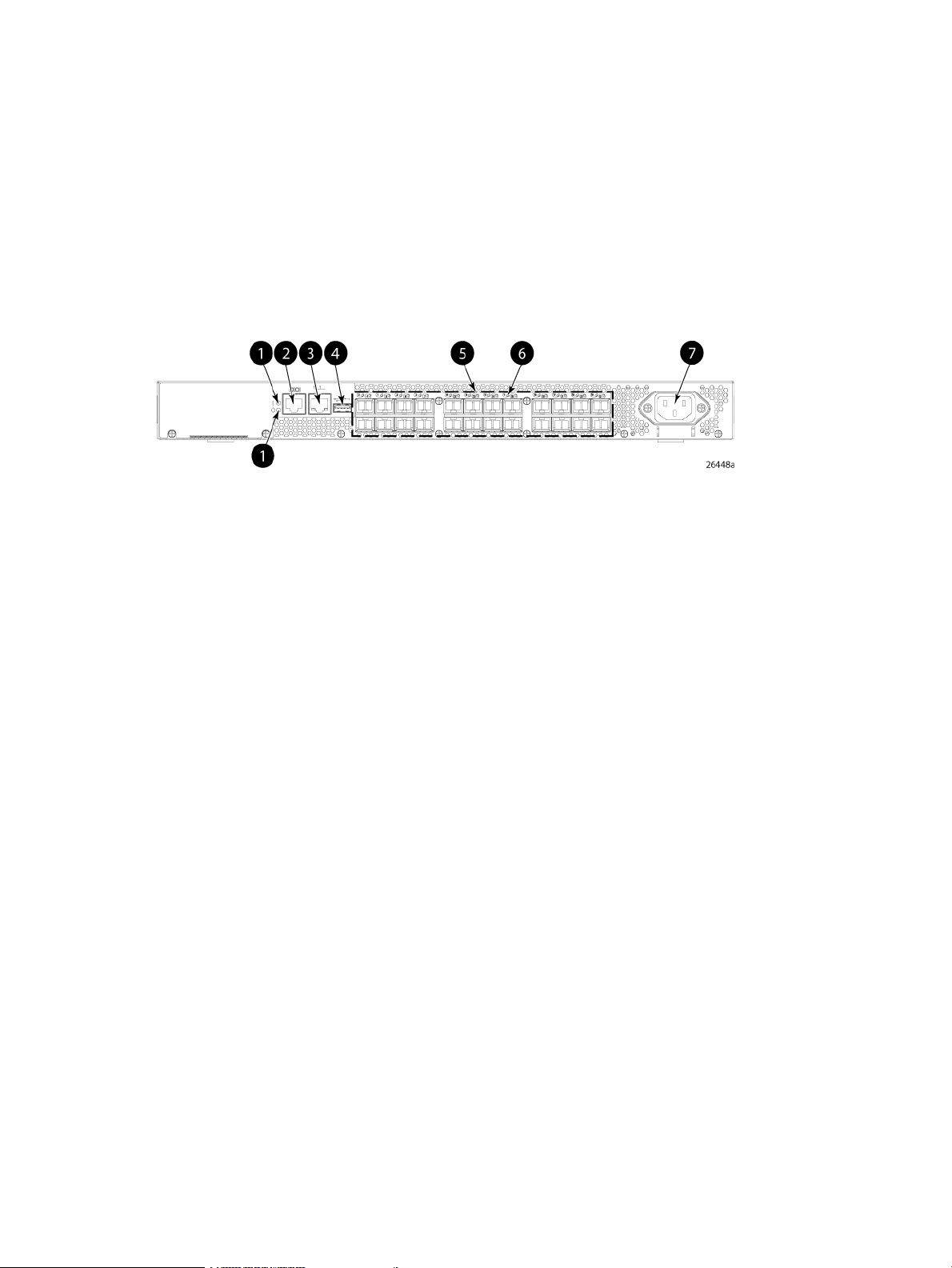
• Provides DPS, which optimizes fabric-wide performance and load balancing by automatically
routing data to the most efficient available path in the fabric.
• Provides universal ports that self-configure as E_Ports, F_Ports, M_Ports, or FL_Ports.
Port side of the 8/8 and 8/24 SAN Switch
The port side of the 8/8 and 8/24 SAN Switch includes the system status LED, console port,
Ethernet port, USB port, and FC ports with corresponding port status LEDs. Additionally, a pull-out
tab identifies the serial number, MAC address, and WWN. Record the switch IP address on the
pull-out tab for easy access.
Figure 1 (page 9) shows the port side of the 8/8 and 8/24 SAN Switch.
Figure 1 Port side view—8/8 and 8/24 SAN Switch
4. USB port
5. Fibre Channel status LEDs1. System status (top) and power (bottom) LEDs
6. Fibre Channel ports (24)2. System RS-232 console port (RJ-45)
7. AC power inlet3. Ethernet port with two Ethernet status LEDs
Nonport side of the 8/8 and 8/24 SAN Switch
The nonport side is used solely for airflow. The enclosure uses forced-air cooling, with the fans
pushing the air from the nonport side of the chassis through the enclosure, and exhausting to
the port side.
Activating additional 8/8 and 8/24 SAN Switch ports
By default, the 8/8 SAN Switch model integrates eight licensed ports (ports 0 through 7).
Additionally, the 8/24 SAN Switch model integrates 16 licensed ports (ports 0 through 15). To
enable additional ports, you must purchase and install the HPE Storage Works 8/8 and 8/24 SAN
Switch 8-Gb 8-port Upgrade LTU (part number T5518A):
• For the 8/8 SAN Switch—To enable ports 8 through 15, you must purchase and install one
upgrade license. To enable ports 15 through 23, you must purchase and install one upgrade
license.
• For the 8/24 SAN Switch—To enable ports 15 through 23, you must purchase and install a
second upgrade license.
See Installing and activating Port Upgrade licenses (page 20).
Enabling E_Ports on the 8/8 SAN Switch
The 8/8 SAN Switch model requires that you purchase the HPE StorageWorks Full Fabric Upgrade
License (part number T4261A) to enable E_Ports (the 8/24 SAN Switch ships with the Full Fabric
license installed).
By default, the 8/8 SAN Switch cannot be connected to another switch until this license is installed.
Without the license, the switch can still be connected directly to hosts and storage devices. To
install the Full Fabric Upgrade License, use the licenseadd command. When installed, the
8/8 and 8/24 SAN Switch features 9
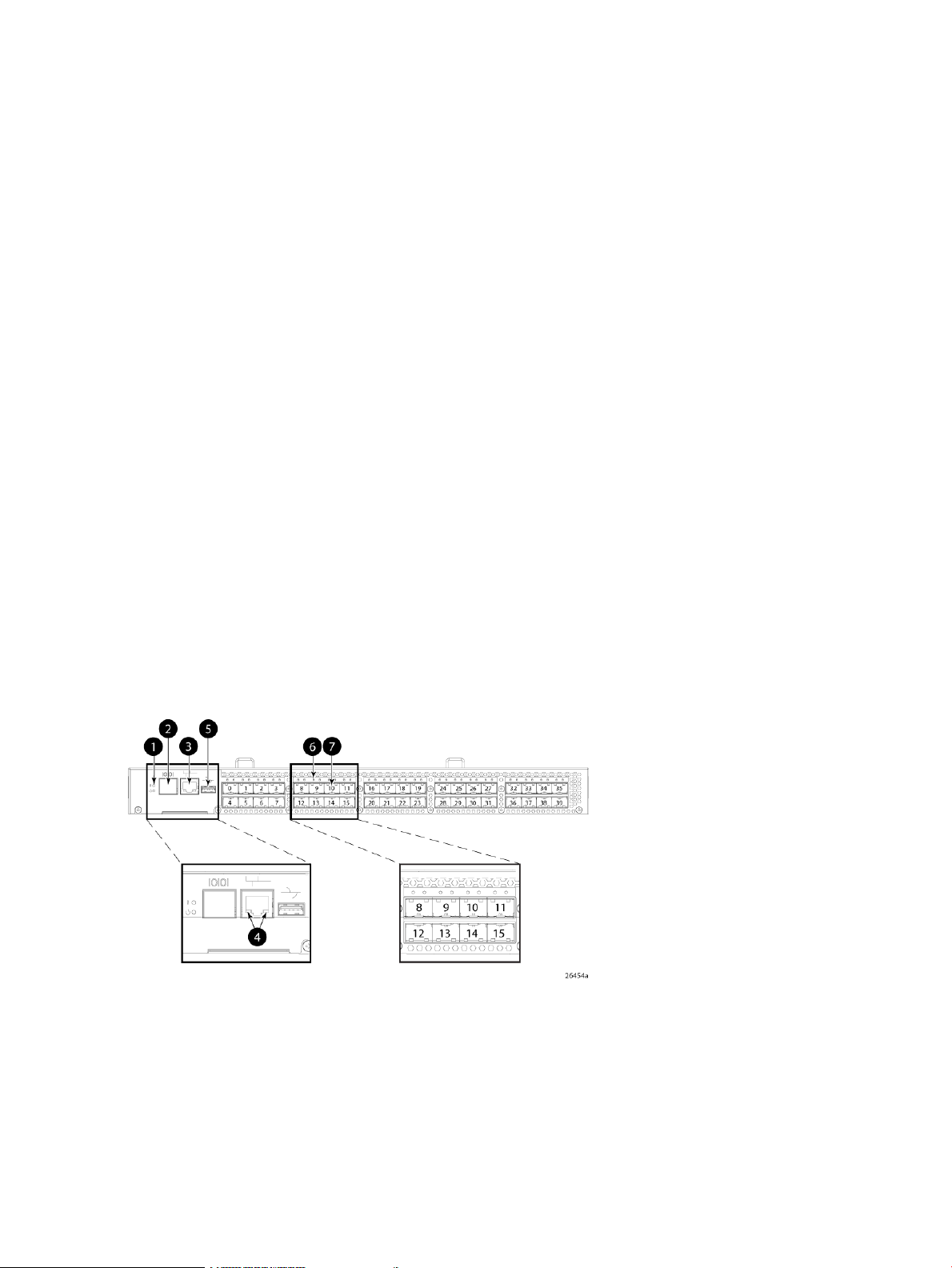
license appears under the licenseshow command as Full Fabric License and indicates
that E_Ports are now enabled automatically.
8/40 SAN Switch features
• Provides the EZSwitch Setup Wizard for easy setup and basic configuration.
• Support for 1, 2, 4, and 8 Gb/s autosensing FC switch and router ports.
• Integrates a single motherboard design with 667 MHz PowerPC 440EPx RISC CPU and
integrated peripherals which provide high performance.
• Ships FICON and FICON Cascading ready. FICON CUP is available, but requires an optional
license.
• Provides two hot-swappable, redundant integrated power supply and fan FRUs.
• Universal ports that self-configure as E_Ports, F_Ports, M_Ports, or FL_Ports. EX_Ports
are activated on a per-port basis with the optional HPE B-series 48-80 Port SAN Switch
Integrated Routing LTU.
This license provides native FCR on a per-port basis, rather than limiting routing ports to
those on a dedicated routing blade or switch. Just like traditional FCR, IR uses EX_Ports to
import and export devices between fabrics, enabling selective device sharing while
maintaining remote fabric isolation.
• Integrates a USB port that provides storage for firmware updates, output of the supportsave
command and storage for configuration uploads and downloads.
Port side of the 8/40 SAN Switch
The port side of the 8/40 SAN Switch includes the system status LED, console port, Ethernet
port and LEDs, USB port, and FC ports with corresponding port status LEDs.
Figure 2 (page 10) shows the port side of the 8/40 SAN Switch.
Figure 2 Port side view—8/40 SAN Switch
4. Ethernet port LEDs (green/amber)
5. USB port1. System status (top) and power (bottom) LEDs
6. Fibre Channel port status LED2. System RS-232 console port (RJ-45)
7. Fibre Channel port3. System Ethernet port
Nonport side of the 8/40 SAN Switch
The nonport side includes the two redundant power supply fan assemblies and the corresponding
status LEDs. Figure 3 (page 11) shows the nonport side of the 8/40 SAN Switch.
10 HPE StorageWorks 8-Gb SAN Switches
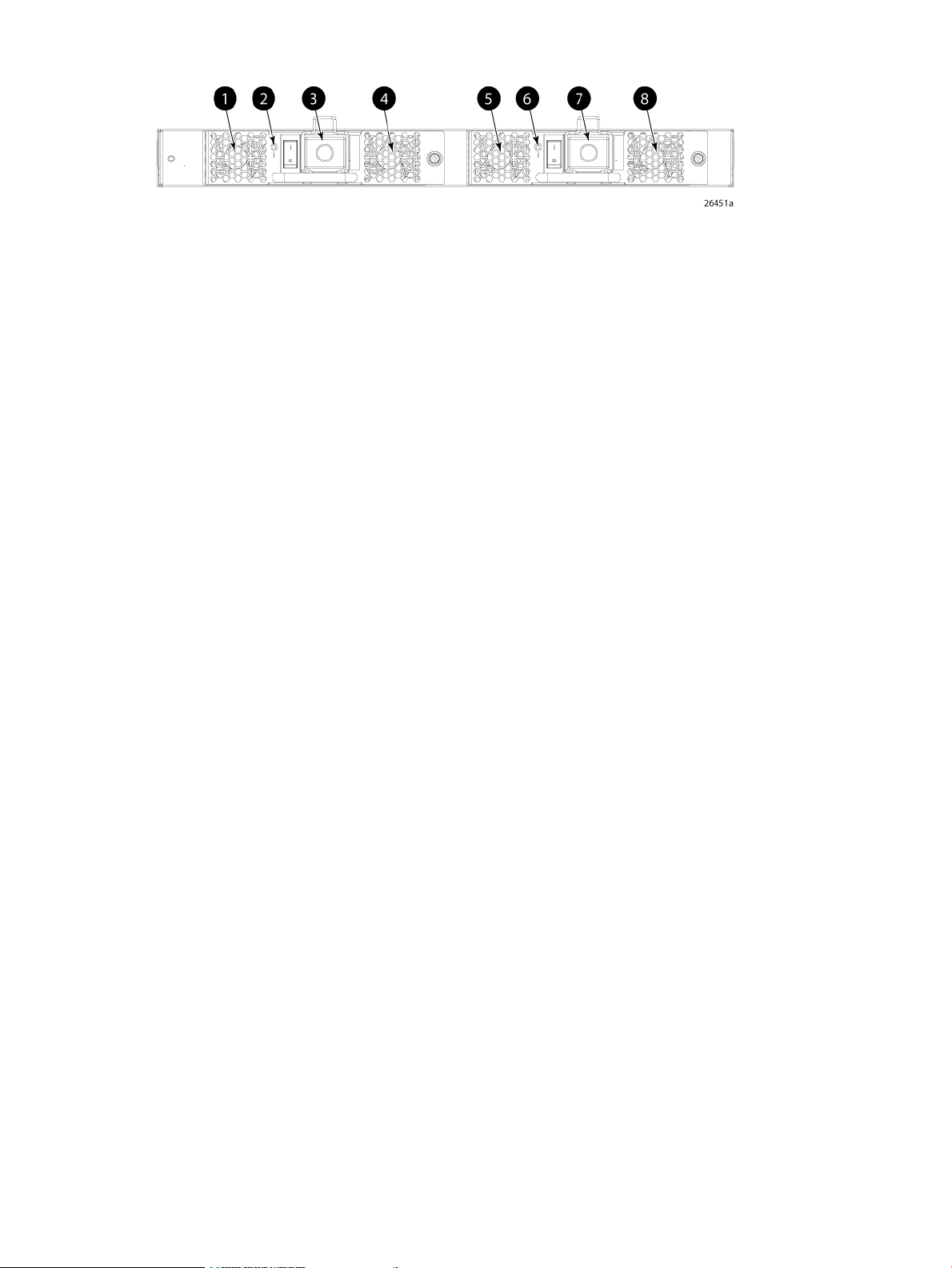
Figure 3 Nonport side view—8/40 SAN Switch
2. Power supply/fan status LED (for power supply/fan
FRU2)
Activating additional 8/40 SAN Switch ports
By default, the 8/40 SAN Switch model integrates 24 licensed ports (ports 0 through 23). To
enable additional ports, you must purchase and install the HPE Storage Works 8/40 SAN Switch
8-Gb 8-port Upgrade LTU (part number T5519A):
• To enable ports 24 through 31, you must purchase and install one upgrade license.
• To enable ports 32 through 40, you must purchase and install a second upgrade license.
5. Fan (for power supply/fan FRU1)1. Fan (for power supply/fan FRU2)
6. Power supply/fan status LED (for power supply/fan FRU
1)
7. Power supply connector (for power supply/fan FRU 1)3. Power supply connector (for power supply/fan FRU2)
8. Fan (for power supply/fan FRU1)4. Fan (for power supply/fan FRU2)
See Installing and activating Port Upgrade licenses (page 20).
8/80 SAN Switch features
• Provides the EZSwitch Setup Wizard for easy setup and basic configuration.
• Integrates 1, 2, 4, and 8 Gb/s autosensing Fibre Channel switch and router ports.
• Includes a system motherboard that features a Freescale MPC8548 RISC CPU running at
1.3 GHz with integrated peripherals that provides high performance with low power
consumption.
• Ships FICON and FICON Cascading ready. FICON CUP is available, but requires an optional
license.
• Provides two hot-swappable, redundant power supply FRUs.
• Provides three hot-swappable fan FRUs in an N+1 configuration to provide
hardware-redundant cooling.
• Provides universal ports that self-configure as E_Ports, F_Ports, M_Ports, or FL_Ports.
EX_Ports are activated on a per-port basis with the optional HPE B-series 48-80 Port SAN
Switch Integrated Routing LTU.
This license provides native FCR on a per-port basis, rather than limiting routing ports to
those on a dedicated routing blade or switch. Just like traditional FCR, Integrated Routing
uses EX_Ports to import and export devices between fabrics, enabling selective device
sharing while maintaining remote fabric isolation.
• Integrates a USB port that provides storage for firmware updates, output of the supportsave
command, and storage for configuration uploads and downloads.
Port side of the 8/80 SAN Switch
The port side of the 8/80 SAN Switch includes the system status LED, console port, Ethernet
port and LEDs, USB port, and FC ports with corresponding port status LEDs. Figure 4 (page 12)
shows the port side of the 8/80 SAN Switch.
8/80 SAN Switch features 11
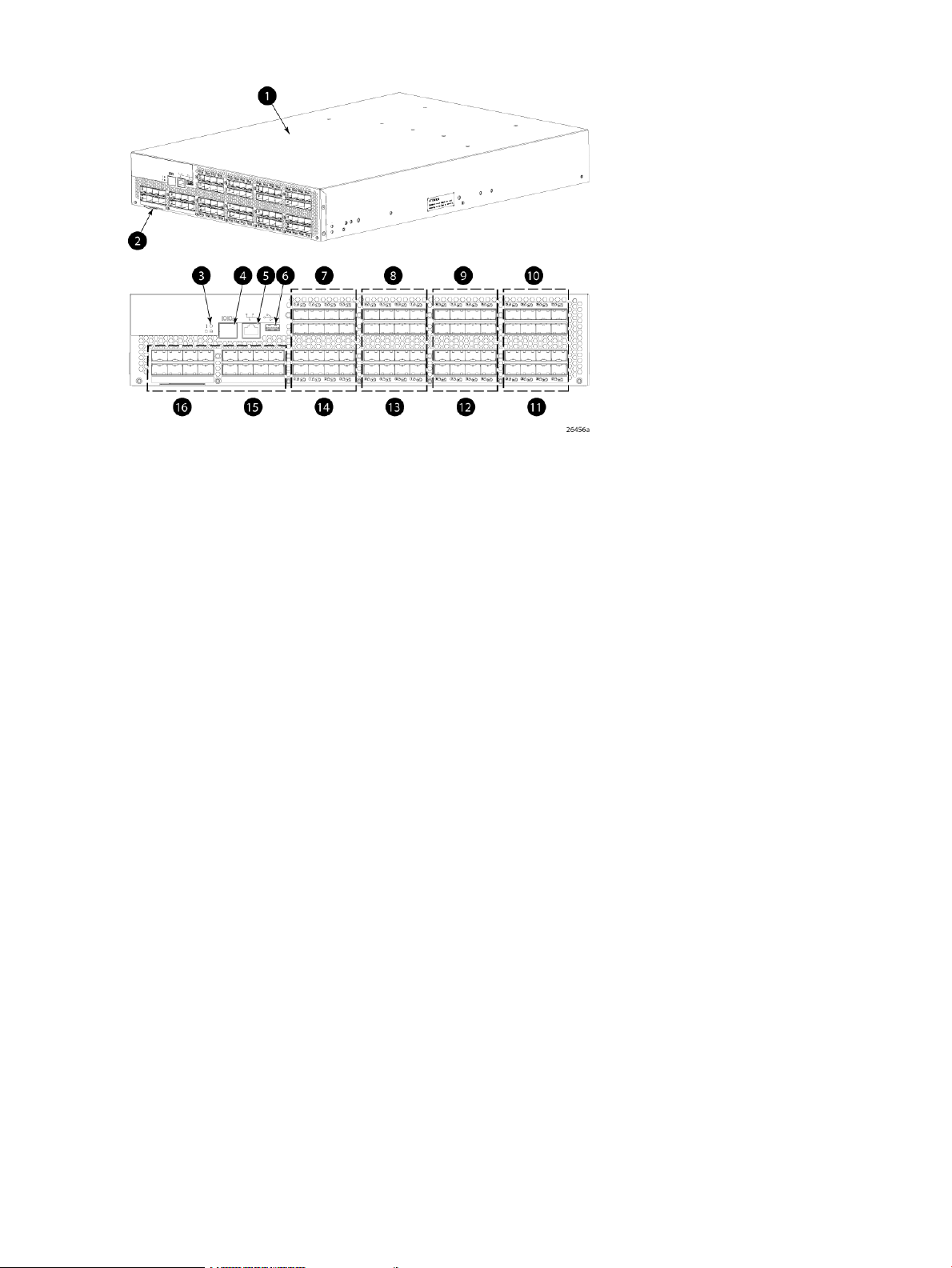
Figure 4 Port side view—8/80 SAN Switch
9. FC ports 16–231. 8/80 SAN Switch
10. FC ports 24–312. Switch ID pull-out tab
11. FC ports 32–383. Status LED (top) power LED (bottom)
12. FC ports 40–474. Console port
13. FC ports 48–555. Ethernet port
14. FC ports 56–636. USB port
15. FC ports 64–717. FC ports 0–7
16. FC ports 72–798. FC ports 8–15
Nonport side of the 8/80 SAN Switch and the Encryption SAN Switch
Figure 5 (page 13) shows the nonport side of the 8/80 SAN Switch and the Encryption SAN
Switch, which contains the power supplies (including the AC power receptacle and AC power
switch) and fans.
12 HPE StorageWorks 8-Gb SAN Switches
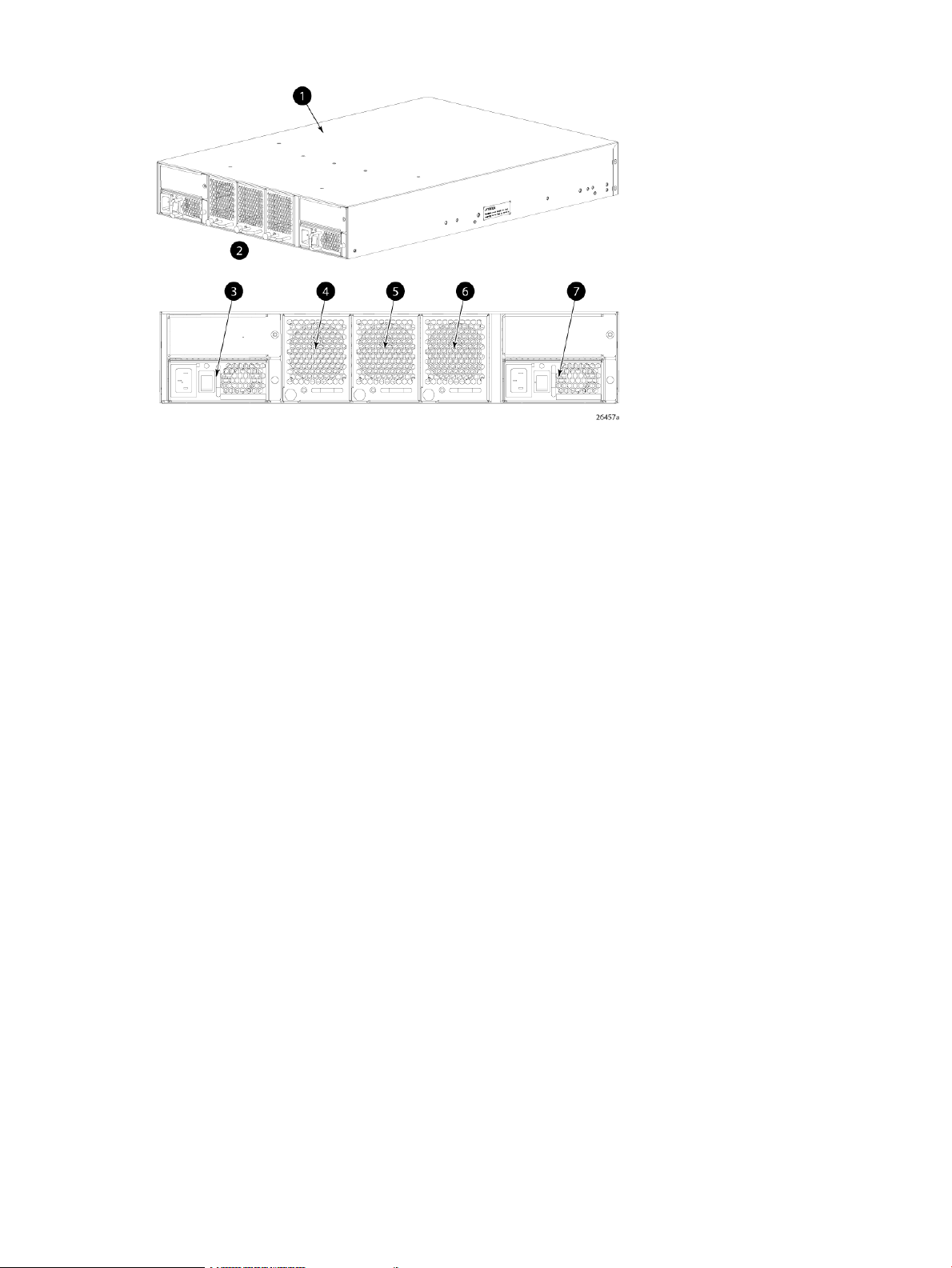
Figure 5 Nonport side view—8/80 SAN Switch
4. Fan assembly #3
5. Fan assembly #21. 8/80 SAN Switch
6. Fan assembly #12. Nonport side
7. Power supply #13. Power supply #2
Activating additional 8/80 SAN Switch ports
By default, the 8/80 SAN Switch model integrates 48 licensed ports (ports 0 through 47). To
enable additional ports, you must purchase and install the HPE StorageWorks 8/80 SAN Switch
8-Gb 16-port Upgrade LTU (part number T5520A):
• To enable ports 48 through 63, you must purchase and install one upgrade license.
• To enable ports 64 through 80, you must purchase and install a second upgrade license.
See Installing and activating Port Upgrade licenses (page 20).
Encryption SAN Switch features
The Encryption SAN Switch has the following features:
• 32 front-end 1, 2, 4, or 8 Gb/s autosensing F_Port, FL_Port, E_Port, EX_Port, or M_Ports
to connect host servers, SAN disks, SAN tapes, edge switches, or core switches
• Encryption and decryption engines to provide in-line crypto services with up to 96 Gb/s
throughput for disk I/O and up to 48 Gb/s throughput for tape I/O (mix of ciphertext and
cleartext traffic)
• Integrated with HPE SKM system
• Full 1:1 subscription on all 32 ports at 8 Gb/s
• HA cluster, DEK cluster, and EG to enable transparent failover, host MPIO failover, and
centralized management of multiple encryption switches
• Support for automatic expiry or CLI manual based re-keying
• Compliance with encryption standards: AES256-XTS 1619.1 (for disk); AES256-GCM IEEE
1619.2 (for tape)
• Smart Card
• Hardware-based key management and generation
Encryption SAN Switch features 13
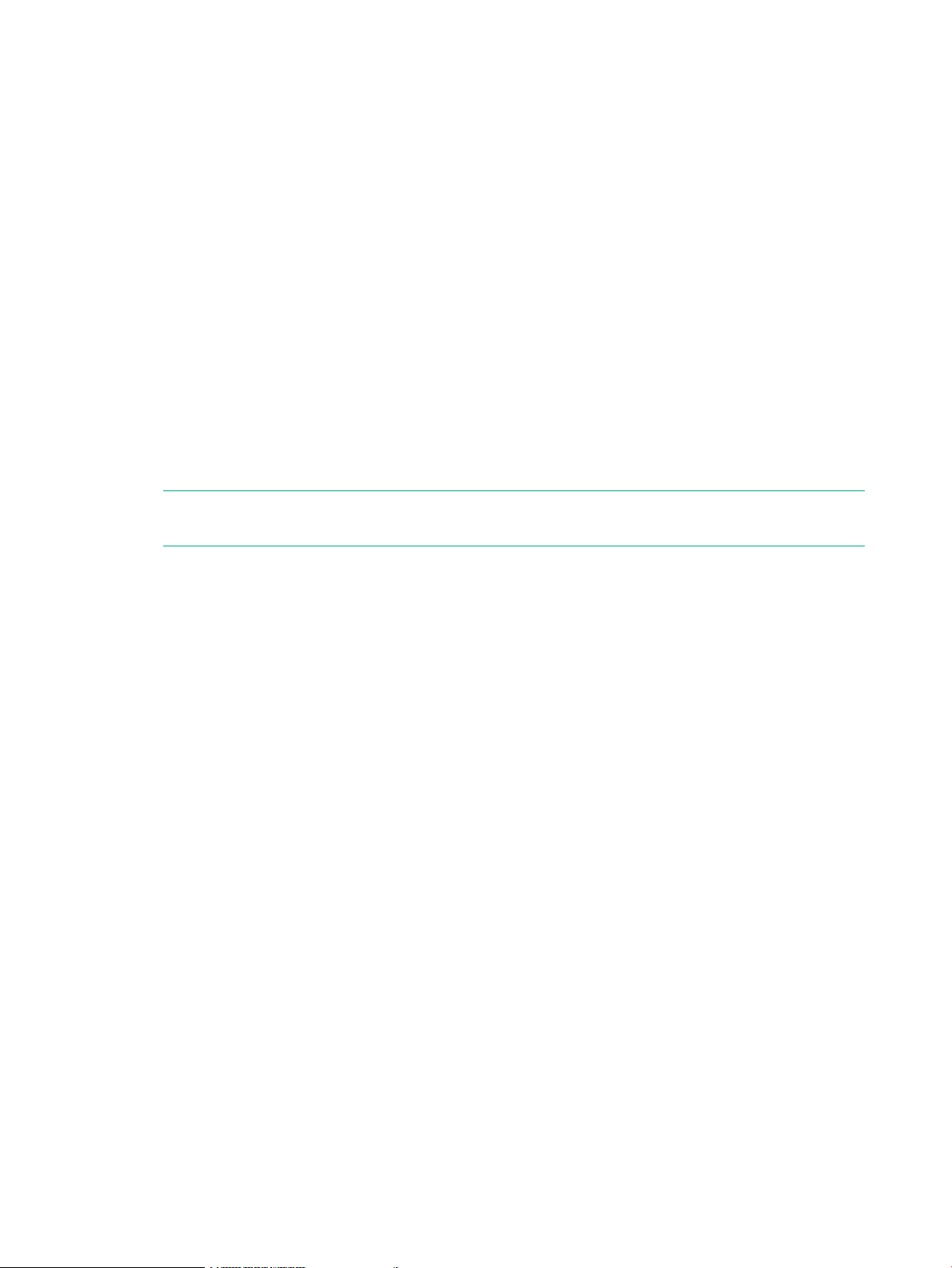
• IR Fabric Service (optional) to enable encryption capabilities across multiple fabrics
• NPIV support
• Two hot-swappable, redundant power supply FRUs
• Three hot-swappable fan FRUs in the N+1 configuration to provide hardware-redundant
cooling
• One RJ-45 10/100/1000 Ethernet management port
• Two RJ-45 GE ports for clustering interconnection and re-key, and DEK synchronization
within cluster
• One RJ-45 serial console port
• A USB port that facilitates firmware upgrades, serviceability, and system-log functionality
• A switch subsystem and encryption subsystem that features a CPU running at 1.3 GHz with
integrated peripherals that provide high performance with low power consumption
• DPS, optimizing fabric-wide performance and load balancing by automatically routing data
to the most efficient available path in the fabric
• SFP or SFP+ optical transceivers, providing support for a combination of SWL, LWL, or
ELWL optical media among the switch ports
NOTE: The full range of 1, 2, 4, and 8 Gb/s can be achieved only by a combination of 4
Gb/s SFPs (1, 2, and 4 Gb/s) and 8 Gb/s SFP+ (2, 4, and 8 Gb/s).
• Fabric OS support, delivering distributed intelligence throughout the network and enabling
a wide range of applications including Web Tools and Zoning. Optional fabric services include:
Adaptive Networking with QoS, Extended Fabrics, Enhanced Group Management, Fabric
Watch, ISL Trunking, IR, and End-to-End performance monitoring using APM.
• Extensive diagnostics and system-monitoring capabilities to enhance high RAS
• Pay as you go port and performance scalability through an Encryption Performance Upgrade
License. The base configuration provides 48 Gb/s of encryption bandwidth. The Encryption
Performance Upgrade License activates an additional 48 Gb/s bandwidth. Each switch
accepts two encryption-performance upgrades for a total of 96 Gb/s of encryption bandwidth.
The front-end user ports in the basic, first, and second levels of encryption bandwidth remain
as 32 ports at 8 Gb/s Fibre Channel.
Port side of the Encryption SAN Switch
The port side of the Encryption SAN Switch includes the status and power LEDs, smart card
reader, the RJ-45 USB, and FC ports. Figure 6 (page 15) shows the port side of the Encryption
SAN Switch.
14 HPE StorageWorks 8-Gb SAN Switches
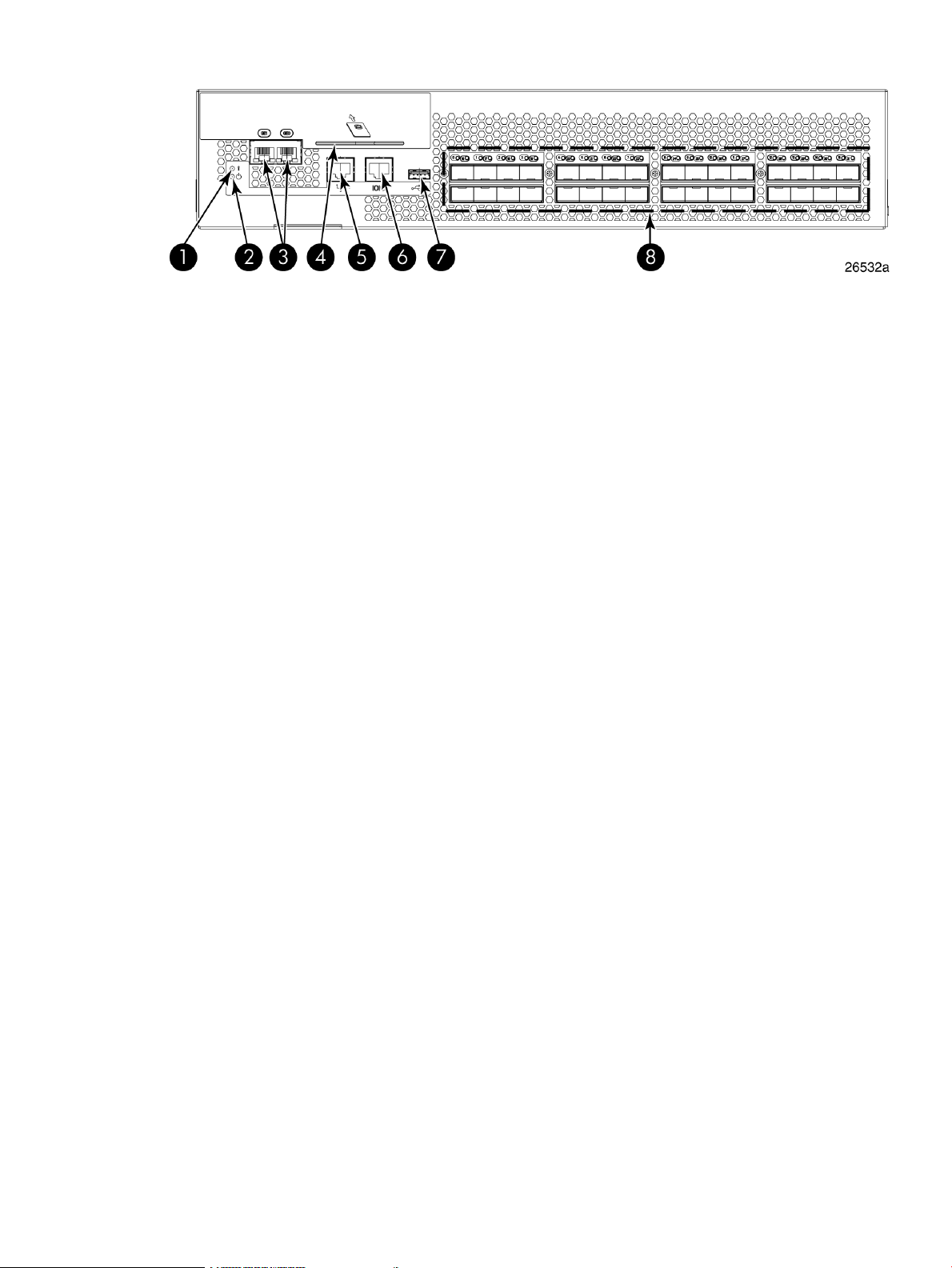
Figure 6 Port side of the Encryption SAN Switch
FCoE Converged Network Switch features
The FCoE Converged Network Switch has the following features:
• Includes a system motherboard with a Freescale MPC8548 RISC CPU running at 1.3 GHz
and integrated peripherals, that provides high performance with low power consumption
5. RJ-45 management port1. Status LED
6. RJ-45 serial console port2. Power LED
7. USB port3. RJ-45 GE ports (for clustering and re-keying)
8. Fibre Channel ports (0–31)4. Smart Card reader
• Contains an RJ-45 Ethernet management port and EZSwitch Setup, which supports switch
IP address discovery and configuration
• Integrates a USB port that provides storage for firmware updates, as well as supportsave
command output and configuration uploads and downloads
• Provides two hot-swappable, redundant power supply FRUs
• Provides three hot-swappable fan FRUs in an N+1 configuration to provide
hardware-redundant cooling
• Includes universal ports that self-configure as E_Ports, F_Ports, M_Ports, or FL_Ports
• Provides extensive diagnostics and system-monitoring capabilities for enhanced RAS
• Provides FCoE-to-FC latency of 1,670 ns
The FCoE Converged Network Switch has the following Ethernet capabilities:
• Contains 24 ports, 10-GbE CEE
• Provides low-latency, lossless, deterministic interconnect required for FCoE
• Provides FCoE support with FPMA discovery. Fabric OS also enables support for
Priority-based Flow Control (802.1Qbb)
• Includes DCBX - Capabilities Exchange and Enhanced Transmission Selection (802.1Qaz)
to meet the lossless and deterministic FCoE requirement
• Enables hardware-assisted MAC learning and aging
• Support for 32,768 MAC addresses and 4,096 VLANs
• Support for Layer 2 protocols STP/MSTP/RSTP (802.1q) and Link Aggregation (802.1ad)
• Hewlett Packard Enterprise branded 10-Gb SFP+ (SR and LR) and active copper cables
• Provides CEE port to CEE port latency of 570 ns (same ASIC) and 1,050 ns (different ASIC)
FCoE Converged Network Switch features 15
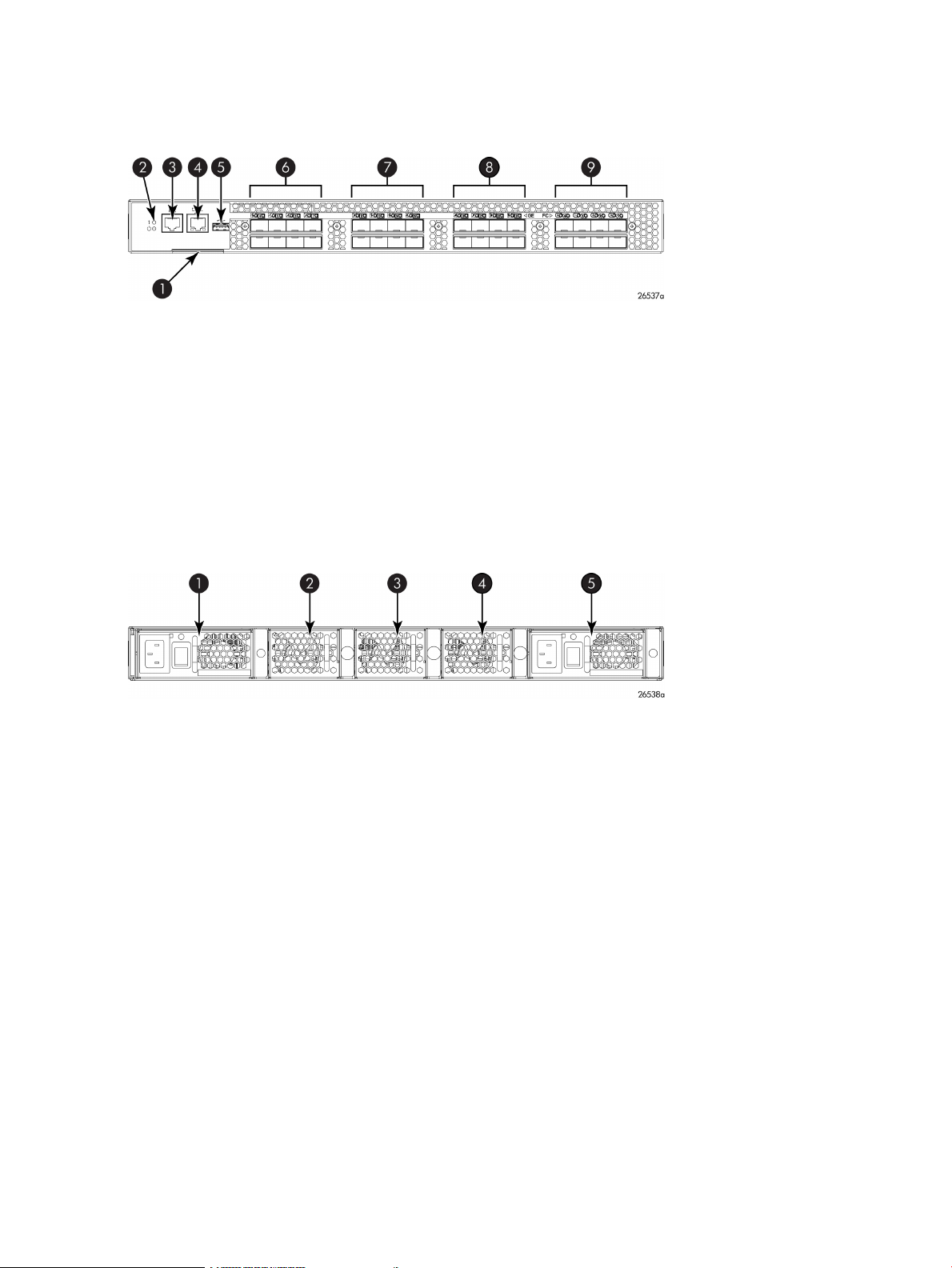
Port side of the FCoE Converged Network Switch
Figure 7 (page 16) shows the port side of the FCoE Converged Network Switch.
Figure 7 Port side of the FCoE Converged Network Switch
6. 10-GbE ports 0–71. Switch ID pull-out tab
7. 10-GbE ports 8–152. System status (top) and power (bottom) LEDs
8. 10-GbE ports 16–233. Serial console port
9. FC ports 0–74. Management Ethernet port
5. USB port
Nonport side of the FCoE Converged Network Switch
Figure 8 (page 16) shows the nonport side of the FCoE Converged Network Switch.
Figure 8 Nonport side of the FCoE Converged Network Switch
3. Fan assembly #2
1606 Extension SAN Switch features
A fully licensed 1606 Extension SAN Switch has the following features:
• FCIP capability
Includes up to eight FCIP tunnels.◦
◦ Each FCIP tunnel is represented and managed as a VE_Port.
◦ Fibre Channel Routing Services can be used over the FCIP link.
4. Fan assembly #11. Power supply #2
5. Power supply #12. Fan assembly #3
◦ Fabrics connected through FCIP merge if the ports are configured as VE_Ports, and
do not merge if one end of the connection is configured as a VEx_Port. If VE_Ports are
used in a Fibre Channel Routing Services backbone fabric configuration, then the
backbone fabric merges but the EX_Ports attached to edge fabrics do not merge. For
more information, see the Fabric OS Administrator’s Guide.
• FCIP Trunking with load balancing and network-based failure recovery
16 HPE StorageWorks 8-Gb SAN Switches
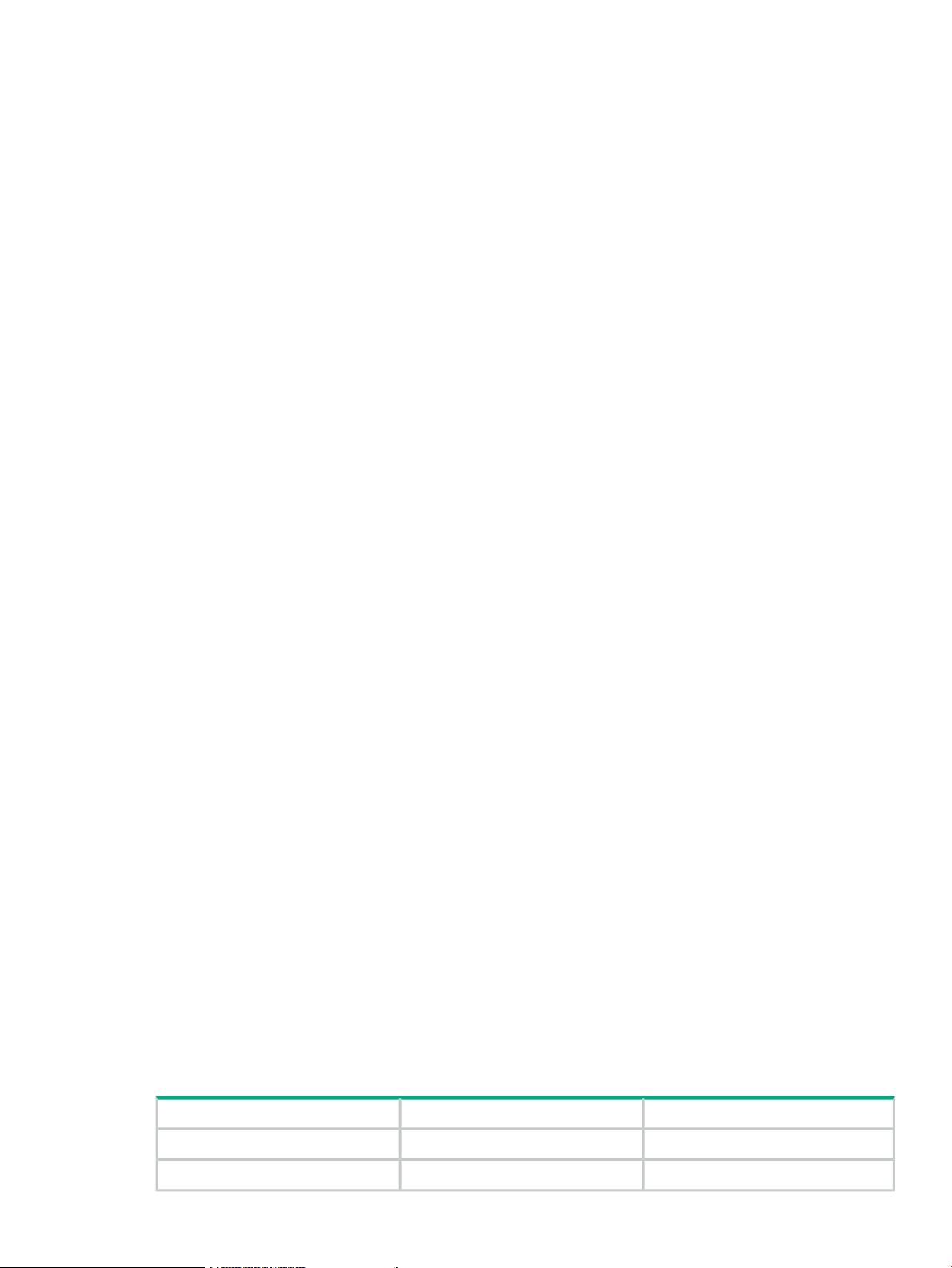
• Adaptive Rate Limiting
Configurable minimum and maximum committed bandwidth per FCIP tunnel◦
◦ Minimum rate is guaranteed rate
• FC Frame Compression before FCIP Encapsulation
• FCR
• SOTCP with reorder resistance
• FastWrite over FCIP (not over FC)
• Open Systems Tape Pipelining over FCIP
• FCIP QoS
• TCP Performance Graphing in Web Tools
• FICON and FICON Cascading ready.
• FICON CUP (requires an optional license).
• FICON Accelerator for IBM TotalStorage z/OS Global Mirror (aka, XRC) and FICON Tape
(requires an optional license).
The 1606 Extension SAN Switch has the following hardware features:
• Up to 16 Fibre Channel SFP ports supporting Fibre Channel Switching or Fibre Channel
Routing Services, with link speeds of 1-, 2-, 4-, or 8-Gb/s
• Up to 6 1-GbE ports supporting the FCIP and Fibre Channel Routing Services features, with
transmit link speeds of up to 1-Gb/s on each port
Two ports (ge0 and ge1) can be configured for use with either copper or optical cables
• Rack–mountable 1U chassis
• Two PowerPC 440EPx processors running at 667 MHz
• One GoldenEye2 switch ASIC for 1, 2, 4, or 8 Gb/s FC switching
• One Cavium CN5740 running with 8 MIPS cores at 750 MHz for data path processing
• One Blaster FPGA for FC compression, offloads such as chksum generation/checks
• One 10/100/1000 Base-T Ethernet port for the management interface
• One RJ-45 terminal port
• One USB port for storing firmware updates, supportSave command output, and
configuration uploads and downloads
• Two redundant, hot-swappable combined power supply/fan assembly FRUs
• Five internal temperature sensors
Feature comparison of base and upgraded products
Table 1 (page 17) compares the features supported on the base and fully upgraded 1606
Extension SAN Switch. It also lists the optionally licensed features.
Table 1 Comparison of 1606 Extension SAN Switch features
1606 Extension SAN Switch features 17
With upgrade licenseBase productFeature
164Number of Fibre Channel ports
62Number of GbE ports
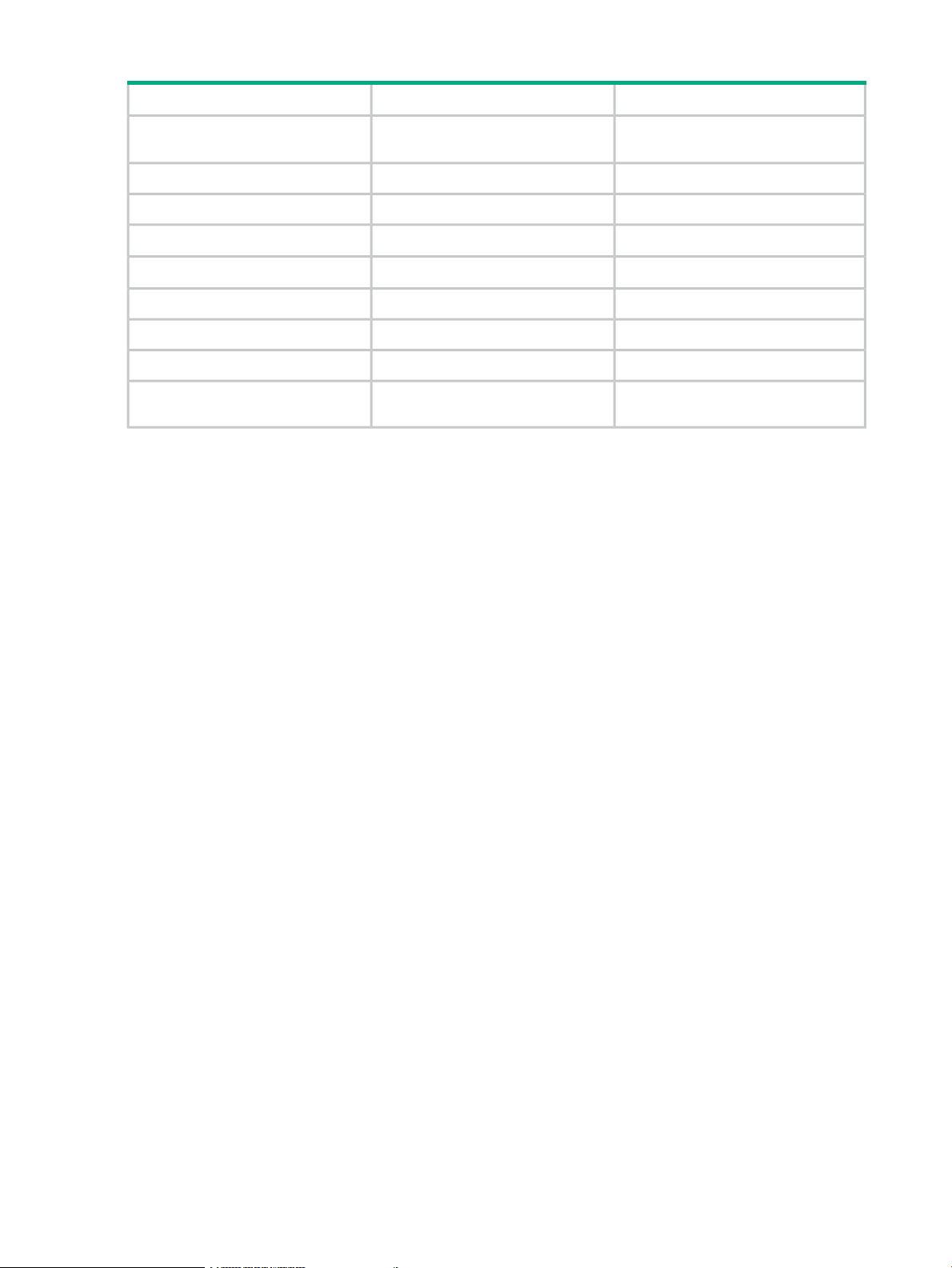
Table 1 Comparison of 1606 Extension SAN Switch features (continued)
With upgrade licenseBase productFeature
Fibre Channel Routing between
remote fabrics for fault isolation
FCIP Trunking
Adaptive Rate Limiting
FCIP Tunnel
1
Requires Integrated Routing license
2
Requires Advanced Extension license
Yes
Yes
Yes
1
2
2
Yes
YesYesFCIP Tunnel
82Number of FCIP tunnels
Yes
Yes
YesYesFC Frame Compression
YesYesSOTCP
YesYesFastWrite over FCIP Tunnel
YesNoOpen Systems Tape Pipelining over
1
2
2
• Before installation of the upgrade license, any ports other than the basic four FC ports and
two GbE ports are shown as Disabled when you execute the switchshow command.
• On the base 1606 Extension SAN Switch, you can configure the two GbE ports (ge0 and
ge1) for use with either copper or optical cables (physically separate ports are provided).
• FC frame compression is not the same as IP compression and is disabled by default. To
enable FC frame compression use the portCfg command. For more information, see the
Fabric OS Administrator’s Guide.
• FCIP tunnel bandwidth has a minimum rate of 1,544 Kb/s (the T1 rate). Configuration requests
with lower rates are rejected.
• FCIP Trunking is available to virtualize two or more IP address pairs (circuits) as part of a
single FCIP tunnel. You can configure up to four circuits for a single FCIP tunnel. For more
information on configuring circuits, see the Fabric OS Administrator’s Guide.
• Multiple FCIP tunnels can share the same GbE port. VE_Ports and VEx_Ports are not
associated with a single physical GbE port.
Available licenses
The following features are available with the purchase of a license key for the 1606 Extension
SAN Switch:
• Advanced Extension
• IR
• Extended Fabric
• Adaptive Networking
• Server Application Optimization
• ISL Trunking
• Fabric Watch
• Advanced Performance Monitor
18 HPE StorageWorks 8-Gb SAN Switches
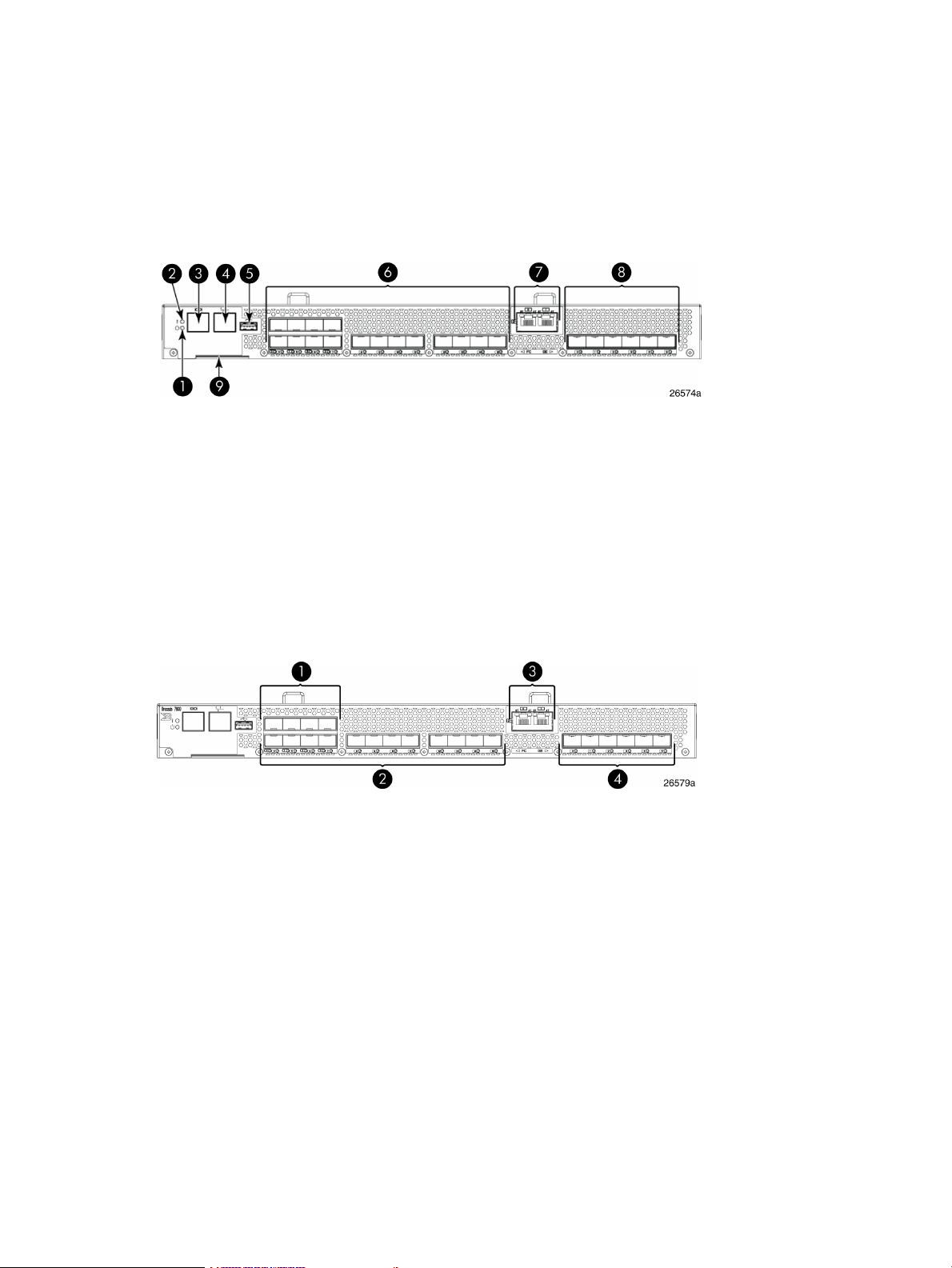
• FICON CUP
• FICON Accelerator
For information on these features, see the Fabric OS Administrator’s Guide.
Port side of the 1606 Extension SAN Switch
Figure 9 (page 19) shows the components on the port side of the 1606 Extension SAN Switch.
Figure 9 Port side of the HPE 1606 Extension SAN Switch
5. USB port
6. Fibre Channel ports (16)1. System power LED
7. GbE ports: copper RJ45(2)2. System status LED
8. GbE ports: optical SFP (6)3. Console port (RJ45)
9. Serial number pull-out tab4. Ethernet management port
The Fibre Channel ports are numbered from left to right on the faceplate, as shown in
Figure 10 (page 19).
Figure 10 Port numbering on the 1606 Extension SAN Switch
3. GbE ports: ge0-ge1 (copper only)1. Fibre Channel ports 0–3
4. GbE ports: ge0–ge5 (SFP)2. Fibre Channel ports 4–15
A fully licensed 1606 Extension SAN Switch can have two trunking groups. Group 1 consists of
Fibre Channel ports 0–7, and group 2 consists of Fibre Channel ports 8–15.
Nonport side of the 1606 Extension SAN Switch
Figure 11 (page 20) shows the nonport side of the 1606 Extension SAN Switch, which contains
the combined power supplies and fans.
1606 Extension SAN Switch features 19

Figure 11 Nonport side of the 1606 Extension SAN Switch
7. Fan assembly 11. Fan and power supply assembly #2
8. FRU LED2. Fan and power supply assembly #1
9. Power supply #13. Fan assembly #2
10. Fan assembly #14. FRU LED
11. FRU handle5. Power supply #2
12. FRU handle6. Fan assembly #2
Installing and activating Port Upgrade licenses
1. Use the portshow command to verify the number of ports licensed on your switch. The
port status output indicates Started and Licensed for enabled ports. For more information
on this command, see the Fabric OS Command Reference Manual.
2. Obtain the WWN from the Switch ID pull-out tab located on the port side of your switch.
Alternately, you can use the switchshow command to display the WWN.
3. Contact your Hewlett Packard Enterprise representative to purchase the appropriate Port
Upgrade license. Hewlett Packard Enterprise requires the switch WWN obtained in Step 2
to assign a license key.
4. Install the license:
a. Log in to the switch as admin.
b. Issue the licenseadd command, followed by the license key enclosed in quotation
marks. (The license key consists of approximately 16 uppercase and lowercase letters
and numerals.)
IMPORTANT: Enter the license key exactly as issued. If you enter the key incorrectly,
the license will not function properly.
c. Enter the licenseshow command to verify that the license is valid. If a licensed product
is not displayed, the license is not valid.
NOTE: It is not necessary to reboot the system.
5. Configure the inactive ports. Enter the portstart command to start the ports. This command
loads the port code, unlike the portenable command, which enables the port laser. For
example:
portstart 16–31
6. Enter the portenable command to enable the ports. For example:
portenable 16–31
7. (Optional) Enter the portshow command to verify that the newly activated ports are started.
SAN Switch ISL Trunking groups
All 8-Gb SAN Switch models support ISL Trunking as an optional, licensed feature for FC ports.
When this feature is enabled, trunked groups of up to eight contiguous ports are created.
20 HPE StorageWorks 8-Gb SAN Switches
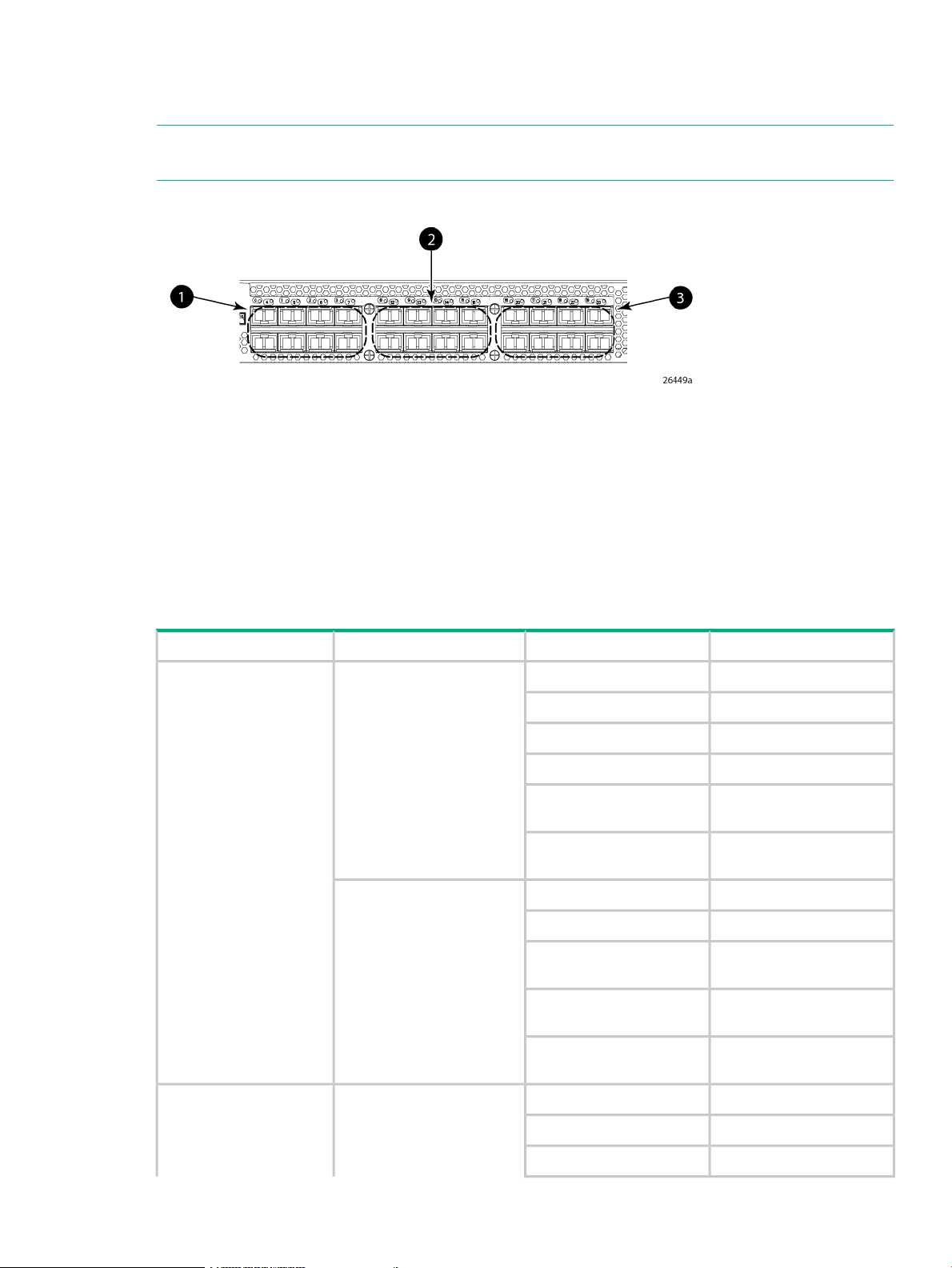
For example, the Fibre Channel ports on the SAN Switch are numbered from left to right and
color-coded into groups of eight to indicate which ports you can combine into trunked groups.
Figure 12 (page 21) shows the 8/8 SAN Switch with three trunked groups of eight ports.
NOTE: If your 8-Gb SAN Switch is licensed for ISL Trunking (for example, Power Pack+ models
ship with this license), use the trunking groups available on the switch.
Figure 12 Trunking groups example
3. Trunk group 3: Ports 16–231. Trunk group 1: Ports 0–7
2. Trunk group 2: Ports 8–15
For more information about trunking, see the Fabric OS Administrator's Guide for the firmware
version you are running.
Supported SFP transceiver options
Table 2 (page 21) lists the only SFPs supported in your HPE StorageWorks 8-Gb SAN Switches.
Table 2 Supported SFP transceiver options
SFP
8Gb/s extended long wave
SFP
cable
cable
Part numberOptionPort typeSwitch product
AJ716A8Gb/s short wave SFP+Fibre Channel2408 FCoE switch
AJ717A8Gb/s long wave SFP+
AJ715A4Gb/s short wave SFP
AK870A4Gb/s long wave SFP
AN211A4Gb/s extended long wave
AW538A
AP823A10GbE short range SFP+10GbE CEE ports
AP824A10GbE long range SFP+
AP818A1m active copper SFP+
AP819A3m active copper SFP+
cable
AP820A5m active copper SFP+
AJ716A8Gb/s short-wave SFP+Fibre Channel1606 Extension switch
AJ717A8Gb/s long-wave SFP+
AJ715A4Gb/s short-wave SFP
Supported SFP transceiver options 21
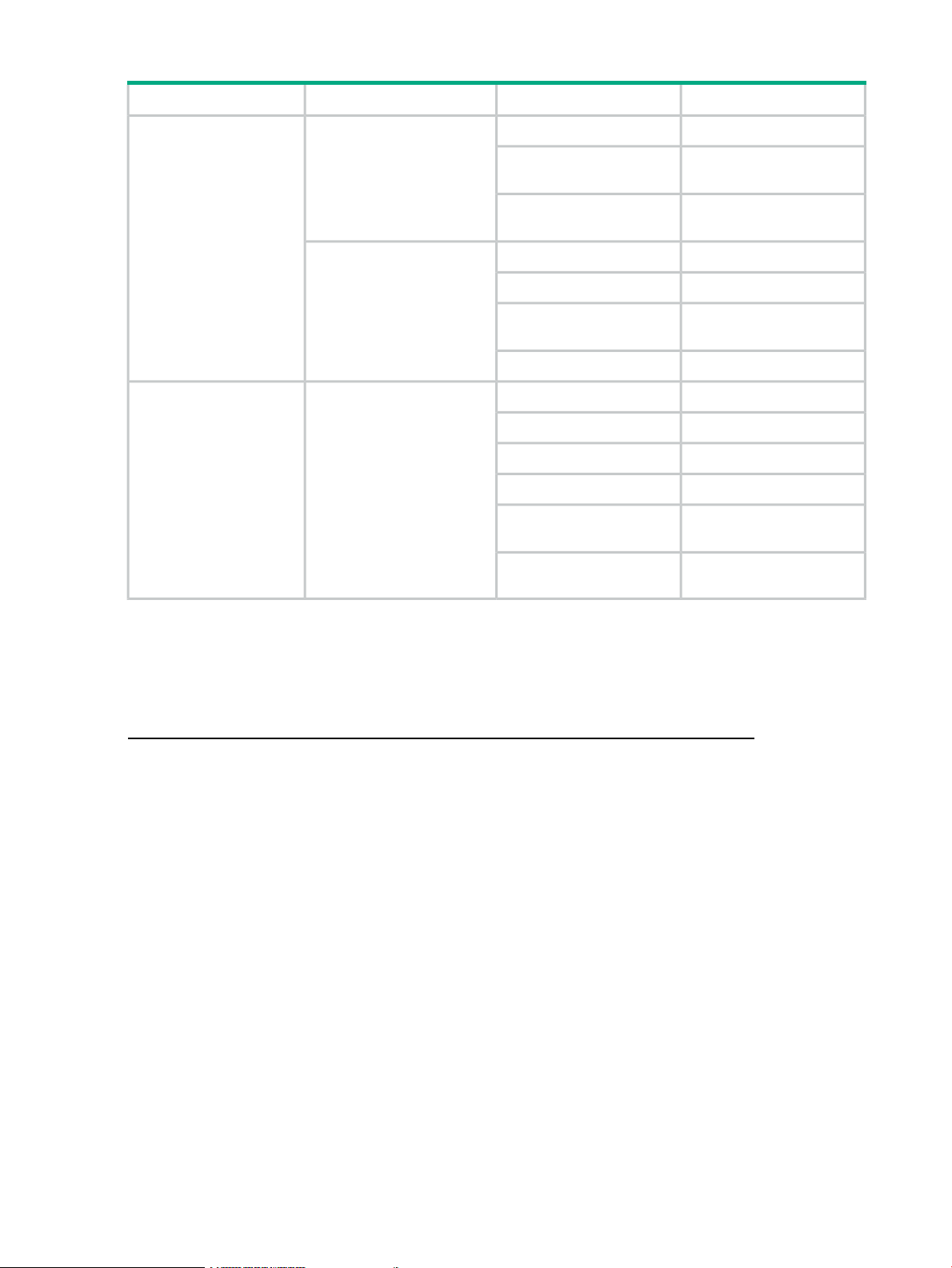
Table 2 Supported SFP transceiver options (continued)
SFP
Part numberOptionPort typeSwitch product
AK870A4Gb/s long-wave SFP
AN211A4Gb/s extended long-wave
8-Gb SAN Switch software options
The following optional software kits and licenses are available. More information on these products
is include in the product QuickSpecs, which can be accessed from the Hewlett Packard Enterprise
website:
http://h18006.www1.hp.com/storage/networking/b_switches/san/index.html
8Gb/s extended long-wave
SFP
SFP
SFP
8Gb/s extended long-wave
SFP
AW538A
AJ715A4Gb/s short-wave SFP1GbE FCIP ports
AK870A4Gb/s long-wave SFP
AN211A4Gb/s extended long-wave
AW537A1GbE copper SFP
AJ716A8Gb/s short-wave SFP+Fibre Channel8Gb SAN Switches
AJ717A8Gb/s long-wave SFP+
AJ715A4Gb/s short-wave SFP
AK870A4Gb/s long-wave SFP
AN211A4Gb/s extended long-wave
AW538A
• HPE StorageWorks Full Fabric Upgrade License
• HPE StorageWorks 8/8 and 8/24 SAN Switch 8-Gb 8-port Upgrade LTU
• HPE StorageWorks 8/80 SAN Switch 8-Gb 16-port Upgrade LTU
• HPE StorageWorks 8/40 SAN Switch 8-Gb 8-port Upgrade LTU
• Adaptive Networking
• Fabric Watch
• ISL Trunking
• APM
• Extended Fabric
• HPE B-series 48-80 Port SAN Switch Integrated Routing LTU (purchase for 8/80 SAN Switch
only)
• Data Center Fabric Manager Professional Plus (4 fabrics, 2560 switch ports)
• Data Center Fabric Manager Enterprise (24 fabrics, 9000 switch ports)
• HPE Encryption SAN Switch Performance Upgrade LTU
• HPE StorageWorks 1606 Switch Upgrade to Full LTU
22 HPE StorageWorks 8-Gb SAN Switches
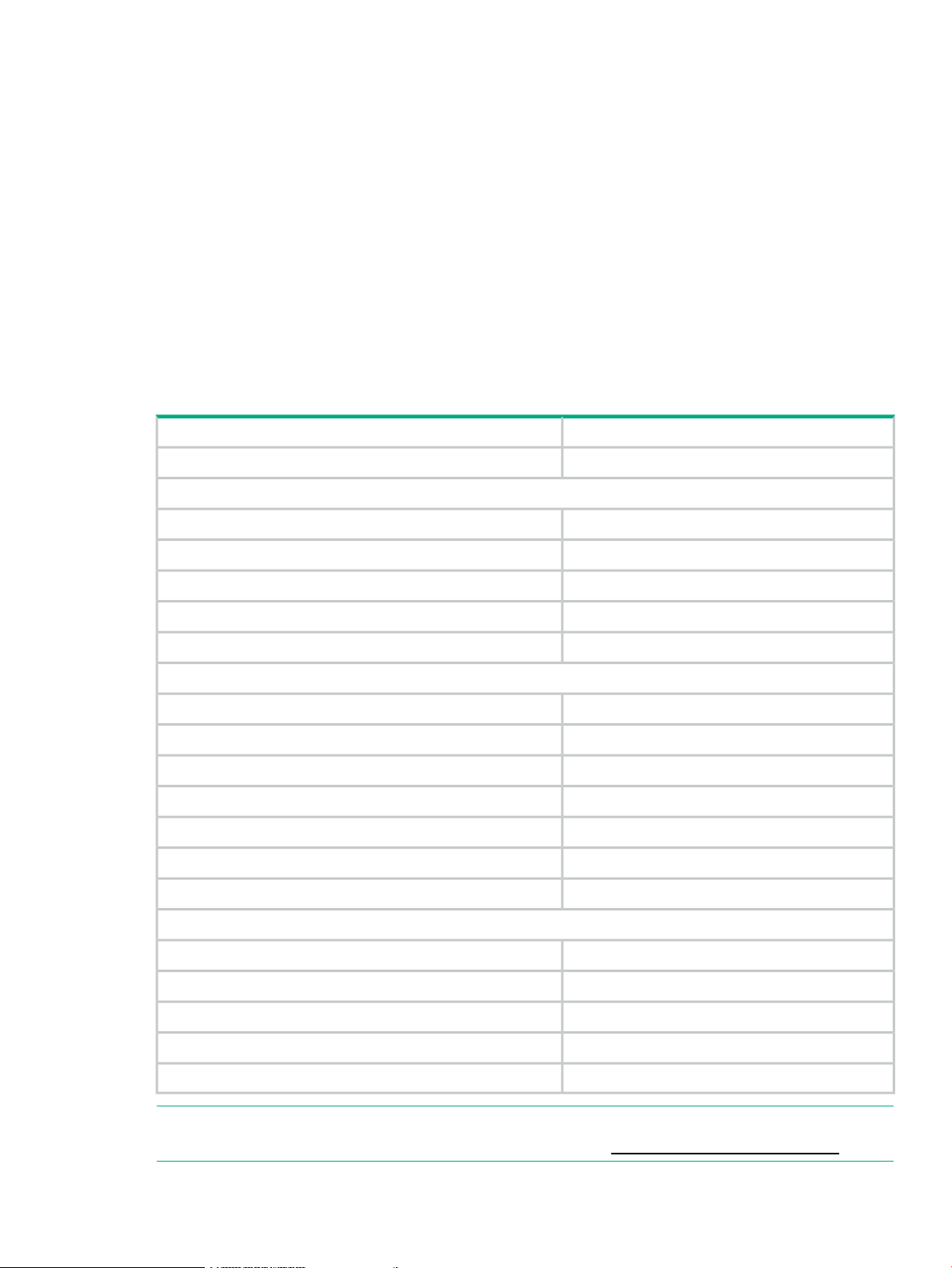
• HPE StorageWorks Extension SAN Switch Advanced LTU
• HPE StorageWorks 1606 Extension SAN Switch FICON Control Unit Port LTU
• HPE StorageWorks 1606 Extension SAN Switch Integrated Routing LTU (purchase for 1606
Extension SAN Switch only)
• HPE 1606 Switch FICON CUP Accelerator LTU
• HPE StorageWorks Power Pack Upgrade
• SAO
• HPE B-series 24-40 Port SAN Switch Integrated Routing LTU (purchase for 8/40 SAN Switch
only)
8-Gb SAN Switch hardware options
Table 3 (page 23) lists the optional hardware kits.
Table 3 Optional hardware kits
OM2 LC-LC type cables
Order numberHardware kit
AK864AHPE StorageWorks 2-Gb USB Device
221692-B212 m LC-to-LC multi-mode FC cable
OM3 LC-LC type cables
LC-SC for between a 1-Gb and a 2-Gb device
221692-B225 m LC-to-LC multi-mode FC cable
221692-B2315 m LC-to-LC multi-mode FC cable
221692-B2630 m LC-to-LC multi-mode FC cable
221692-B2750 m LC-to-LC multi-mode FC cable
AJ833A0.5 m LC-LC multi-mode OM3 FC cable
AJ834A1 m LC-LC multi-mode OM3 FC cable
AJ835A2 m LC-LC multi-mode OM3 FC cable
AJ836A5 m LC-LC multi-mode OM3 FC cable
AJ837A15 m LC-LC multi-mode OM3 FC cable
AJ838A30 m LC-LC multi-mode OM3 FC cable
AJ839A50 m LC-LC multi-mode OM3 FC cable
221691-B212 m LC-SC multi-mode FC cable
221691-B225 m LC-SC multi-mode FC cable
221691-B2315 m LC-SC multi-mode FC cable
221691-B2630 m LC-SC multi-mode FC cable
221691-B2750 m LC-SC multi-mode FC cable
NOTE: For the latest information on hardware and software components, see the B-series
Switches section of the HPE Storage Networking website: http://www.hpe.com/go/san.
8-Gb SAN Switch hardware options 23
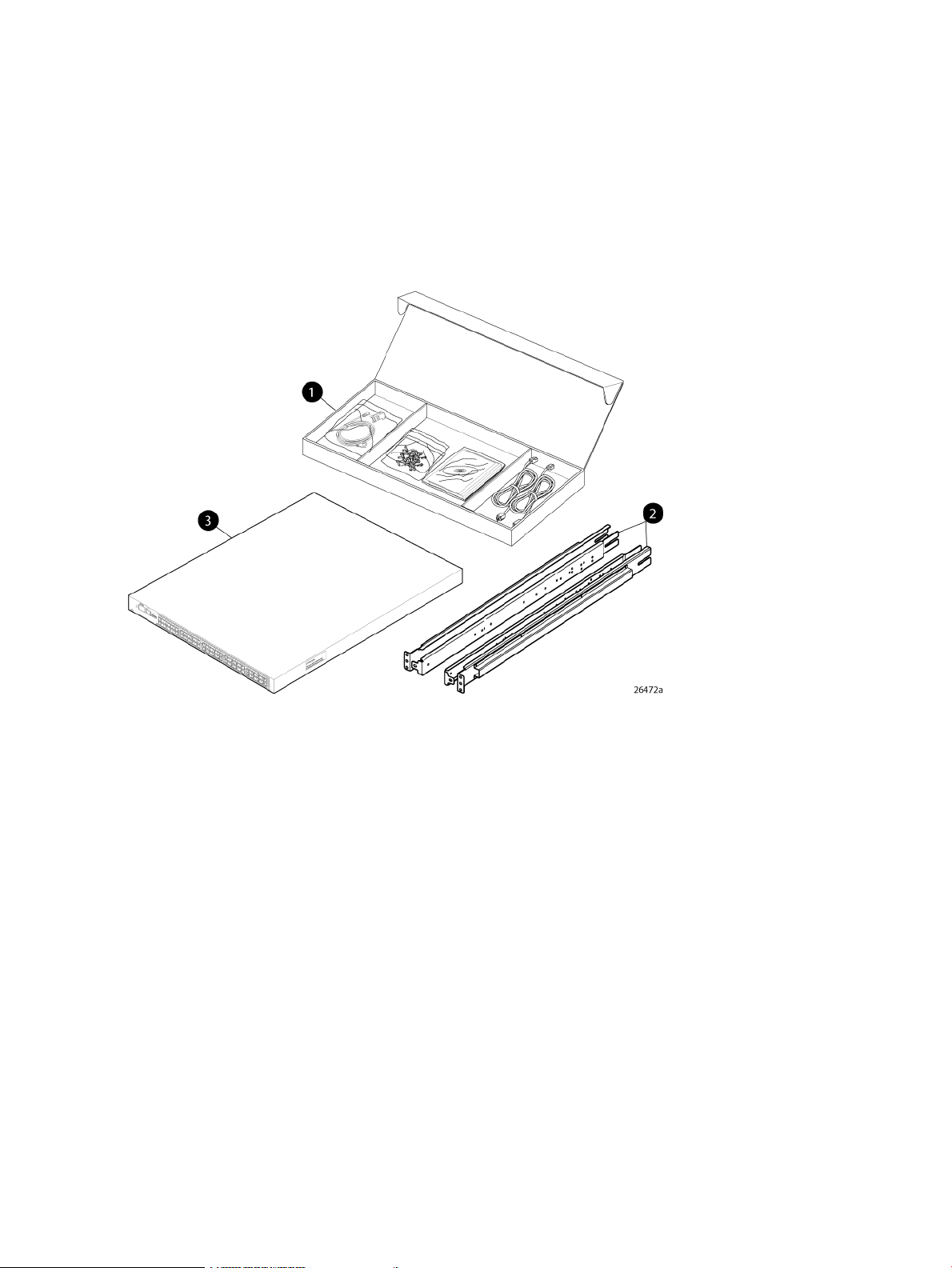
2 Installing and configuring an 8-Gb SAN Switch
This chapter provides information about and instructions to install and configure an 8-Gb SAN
Switch.
Shipping carton contents
Figure 13 (page 24) and Table 4 (page 25) identify shipping carton contents for a typical 8-Gb
SAN Switch. The shipping configuration for your model can vary.
Figure 13 8/40 SAN Switch shipping carton contents
1. Accessory kit
2. Rails
3. Switch
24 Installing and configuring an 8-Gb SAN Switch
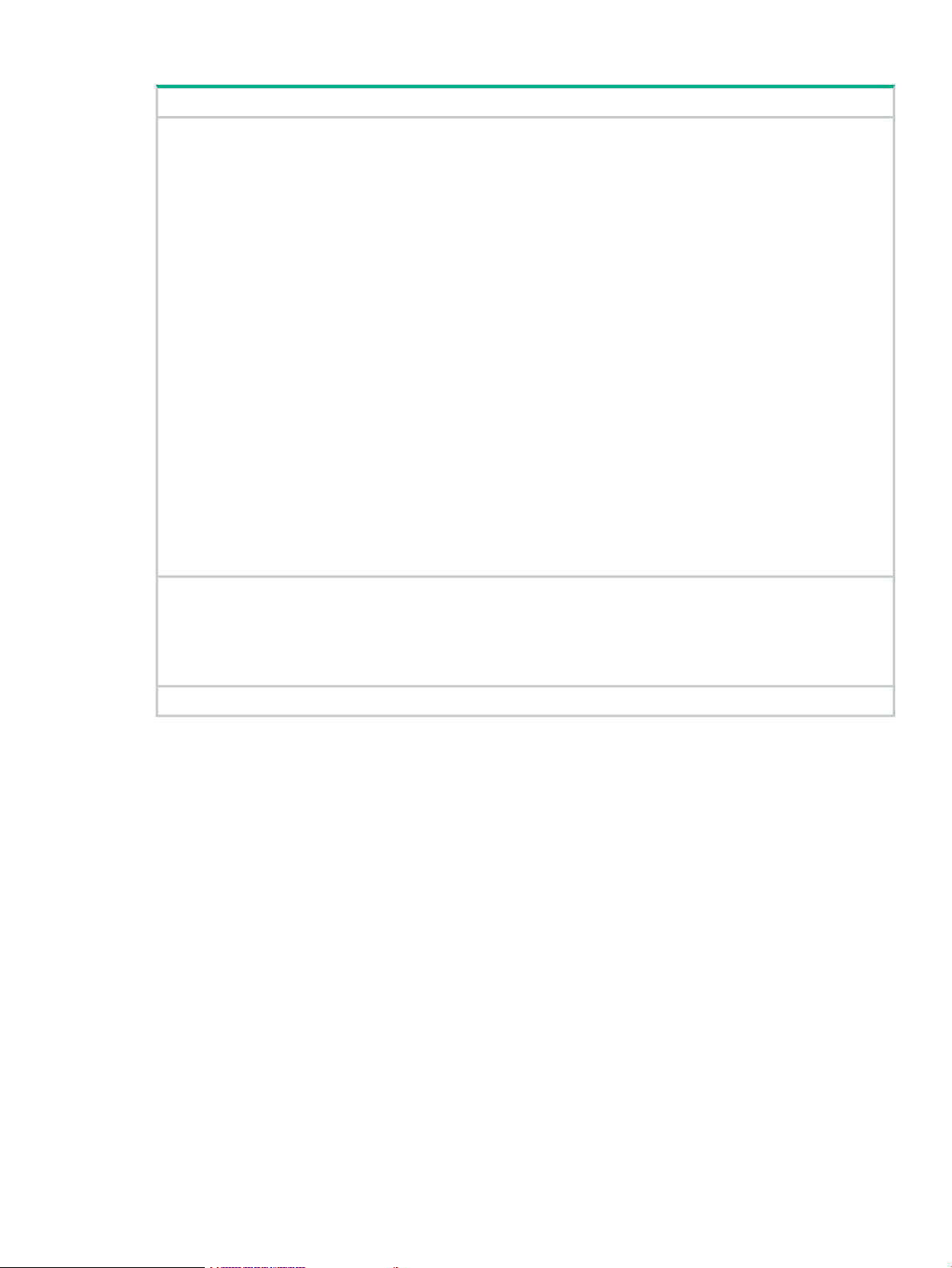
Table 4 8-Gb SAN Switch shipping carton contents
Description
One accessory kit, containing the following items:
• HPE StorageWorks product documentation:
HPE StorageWorks 8-Gb SAN Switch Quick Start Instructions◦
◦ HPE StorageWorks SAN Switch Rack Mount Kit Installation Instructions
◦ Read Me First
◦ Safety Guides
◦ User License
◦ Warranty
• A serial cable, approximately 3 m (10 ft.)
• Plenum (not shown) ships in your switch accessory kit only if required for installing your switch in an HPE custom
rack. For more information, see the HPE StorageWorks SAN Switch Rack Mount Kit Installation Instructions. The
plenum is an air duct that attaches to the SAN Switch Rack Mount Kit switch rails.
• Four rubber feet for mounting on a flat surface (a lab bench, for example)
• EZSwitch Setup CD
• One or two grounded power cords, as required for your particular switch
• PDU power cords, as required for your particular switch
SAN Switch Rack Mount Kit hardware and rail assemblies:
• Two rear mounting brackets
• A right inner rail and a right outer rail
• A left inner rail and a left outer rail
One 8-Gb SAN Switch, including power supply and fan assembly units
Installation and safety considerations
You can install the switch in a rack or as a standalone device on a flat surface.
Hewlett Packard Enterprise highly recommends mounting the switch in one of the following
Hewlett Packard Enterprise customized racks:
• HPE System/e Rack
• HPE 10000 Series Rack
Electrical considerations
For successful installation and operation of the switch, ensure that the following electrical
requirements are met:
• The primary outlet is correctly wired, protected by a circuit breaker, and grounded in
accordance with local electrical codes.
• The supply circuit, line fusing, and wire size are adequate, as specified by the electrical
rating on the switch nameplate.
• A minimum of 79.8 cubic meters/hour (47 cubic feet/minute) of airflow is available to the air
intake vents on the nonport side of the switch.
• The power supply standards provided in Power supply specifications (page 75), are met.
Installation and safety considerations 25
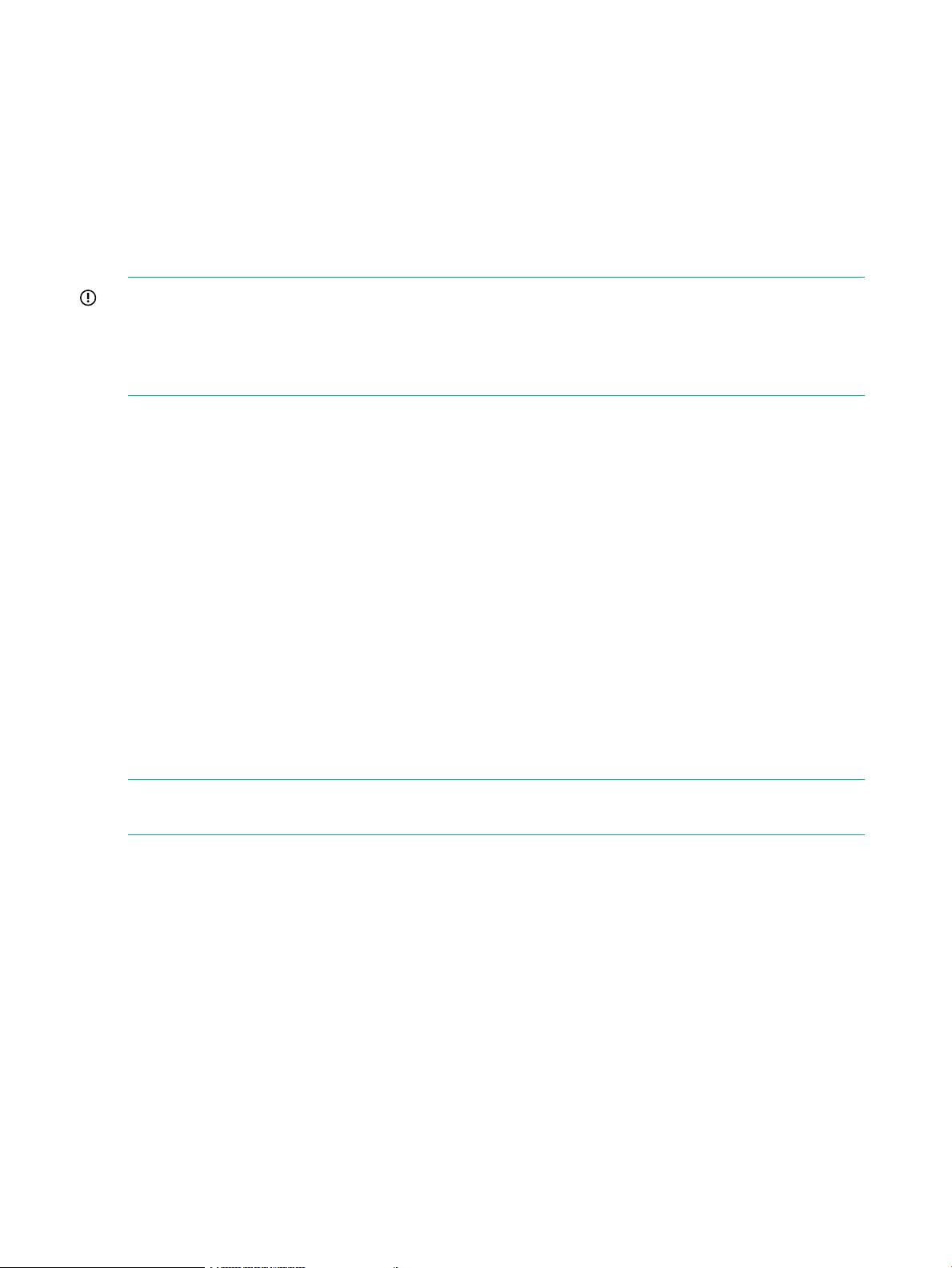
Environmental considerations
Before installing the switch, verify that the following environmental requirements are met:
• Install the switch with the nonport side, which contains the air intake vents, facing the cool-air
aisle.
• All equipment in the rack forces air in the same direction, to avoid taking in exhaust air.
• A minimum of 24 cubic ft/min of airflow is available to the air intake vents on the nonport
side of the switch.
• The ambient air temperature does not exceed 40°C (104°F) while the switch is operating.
IMPORTANT: The 40ºC value applies to the ambient air temperature at the air intake vents
on the nonport side of the switch. The temperature inside the switch can be up to 80ºC (176ºF)
during switch operation. If the internal temperature range exceeds the operating ranges of the
components, the LEDs, error messages, and Fabric Watch alerts indicate a problem. Enter the
tempshow or fabric watch command to view the temperature status.
Rack mount considerations
If you are installing the switch in a rack, verify that the following requirements are met:
• The cabinet or rack must be a standard EIA cabinet.
• Plan rack mount space that is 1 U high, and 48.3 cm (19 inches) wide. One U is 4.45 cm
(1.75 inches).
• Ground all equipment in the cabinet through a reliable branch circuit connection, and maintain
ground at all times. Do not rely on a secondary connection to a branch circuit, such as a
power strip.
• Ensure that airflow and temperature requirements are met on an ongoing basis, particularly
if the switch is installed in a closed or multirack assembly.
• Verify that the additional weight of the switch does not exceed the cabinet’s weight limits.
• Secure the rack to ensure stability in case of unexpected movement, such as an earthquake.
Cabling considerations
NOTE: Cables can be organized and managed in a variety of ways: for example, using cable
channels on the sides of the cabinet or patch panels to minimize cable management.
Before installing the switch, plan for cable management based on the following Hewlett Packard
Enterprise recommendations:
• Leave enough space to allow for the fact that the minimum bend radius for a 50-micron cable
is 5 cm (2 inches) under full tensile load and 3 cm (1.2 inches) with no tensile load.
• Leave at least 1 m (3.28 ft) of slack for each port cable. This provides room to remove and
replace the switch, allows for inadvertent movement of the rack, and helps prevent the cables
from being bent to less than the minimum bend radius.
• If you are using ISL Trunking, consider grouping cables by trunking groups. The cables used
in trunking groups must meet specific requirements, as described in the Fabric OS
Administrator's Guide.
• For easier maintenance, label the fiber optic cables, and record the devices to which they
are connected.
26 Installing and configuring an 8-Gb SAN Switch
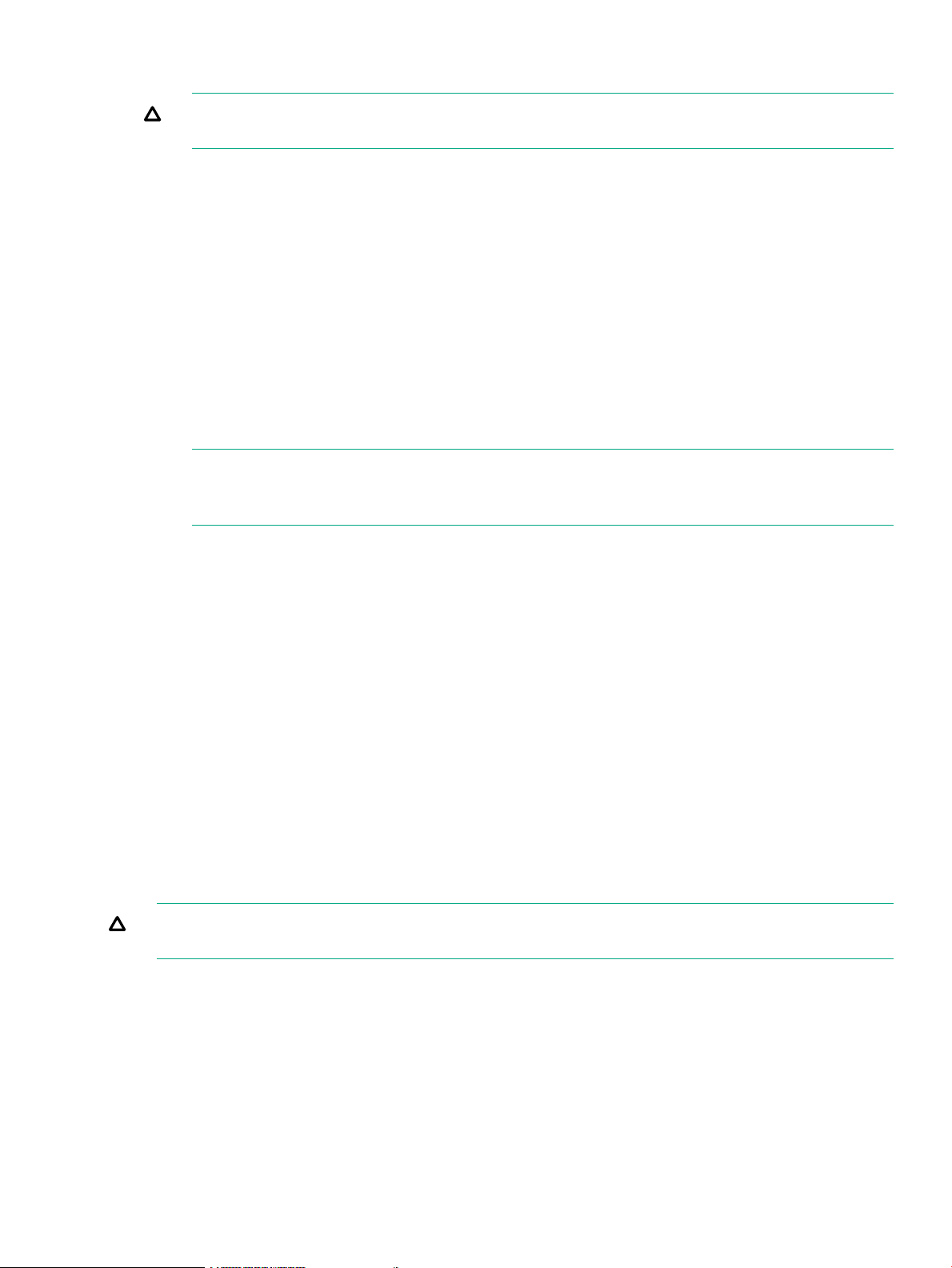
• Keep LEDs visible by routing port cables and other cables away from the LEDs.
CAUTION: Do not use tie wraps on fiber optic cables because wraps are easily
overtightened and can damage the optical fibers.
• Use Velcro straps to secure and organize fiber optic cables.
Items required for installation
Obtain the following:
• 8-Gb SAN Switch installed and connected to a power source
• A workstation with an installed terminal emulator, such as HyperTerminal
• Unused IP address and corresponding subnet mask and gateway address
• Serial cable (supplied with switch)
• Ethernet cable
• SFP transceivers and compatible cables, as required
NOTE: For FCoE Converged Network Switches, both HPE-branded FC SFPs and CEE
10-GbE SFPs are required. FC SFP+ transceivers are required for 8-Gb/s performance;
copper cables must be HPE-branded.
• Access to an FTP server to back up the switch configuration (optional)
Installing the switch as a standalone device
To install the switch as a standalone unit:
1. Unpack the switch, and verify that all items listed in Shipping carton contents (page 24) are
present.
2. Locate the four rubber feet in the accessory box.
3. Apply the adhesive rubber feet to the switch. The rubber feet help prevent the switch from
sliding off the supporting surface.
a. Clean the indentations at each corner of the bottom of the switch to ensure that they
are free of dust or other debris that can lessen the adhesion of the feet.
b. With the adhesive side against the chassis, place one rubber foot in each indentation
and press into place.
4. Place the switch on a flat, sturdy surface.
5. Apply power to the switch as described in Powering on the 8-Gb SAN Switch (page 38).
CAUTION: Do not connect the switch to the network until the IP address is set. See Setting
the switch IP address (page 39).
Installing the switch using the SAN Switch Rack Mount Kit
This section describes the use of the SAN Switch Rack Mount Kit (part number A7511A) ro rack
mount SAN switches and routers.
Use the SAN Switch Rack Mount Kit for installations in the following HPE StorageWorks custom
racks only:
• HPE 9000 Series Rack
• HPE 10000 Series Rack
Items required for installation 27
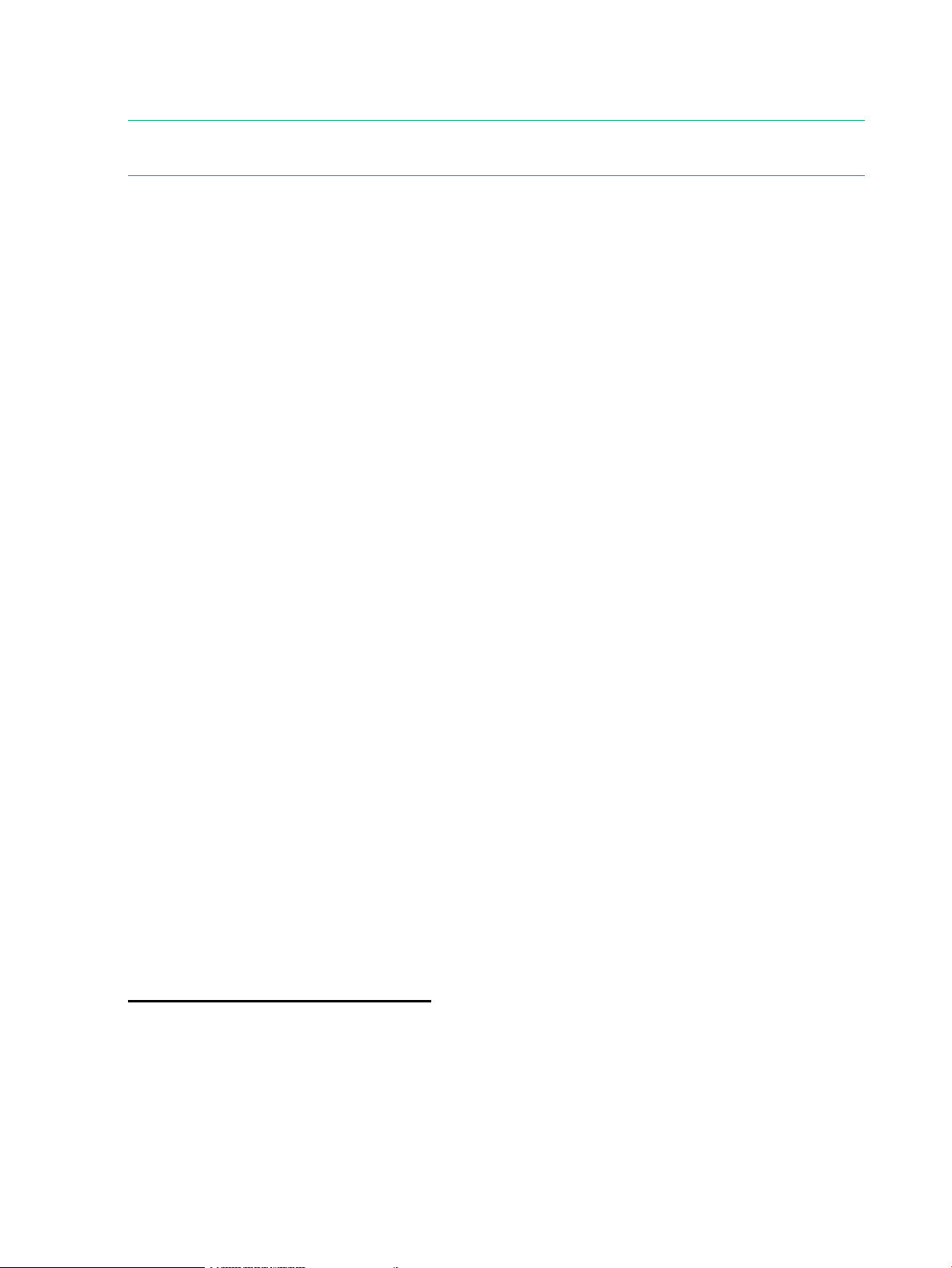
• HPE 10000 G2 Series Rack
• HPE System/e Rack
NOTE: In this document, “HPE 10000 Series Rack” refers to both the HPE 10000 Series Rack
and the HPE 10000 G2 Series Rack.
Supported devices
Use the SAN Switch Rack Mount Kit to install the following switch models:
• SAN Switch 2/8V
• SAN Switch 2/8
• SAN Switch 2/8-EL
• SAN Switch 2/16V
• SAN Switch 2/16
• SAN Switch 2/16N
• SAN Switch 2/32
• SAN Switch 4/32
• SAN Switch 4/32B
• 4/8 SAN Switch
• 4/16 SAN Switch
• 4/64 SAN Switch
• 8/8 SAN Switch
• 8/24 SAN Switch
• 8/40 SAN Switch
• 8/80 SAN Switch
• 1606 Extension SAN Switch
• FCoE Converged Network Switch
• Encryption SAN Switch
• Multiprotocol (MP) Router
• 400 Multiprotocol (MP) Router
Related documentation
For the latest B-series switch product documentation, see the storage section on the Hewlett
Packard Enterprise website:
http://www.hp.com/support/manuals
Before you begin—Important information about the plenum
The plenum is an air duct that attaches to the switch rails, enabling the switch to draw cooler air
into the switch from outside the rack, rather than drawing in heated air from within the rack.
A plenum ships with the following 8–Gb SAN Switch models only:
• SAN Switch 2/8V
• SAN Switch 2/8
28 Installing and configuring an 8-Gb SAN Switch
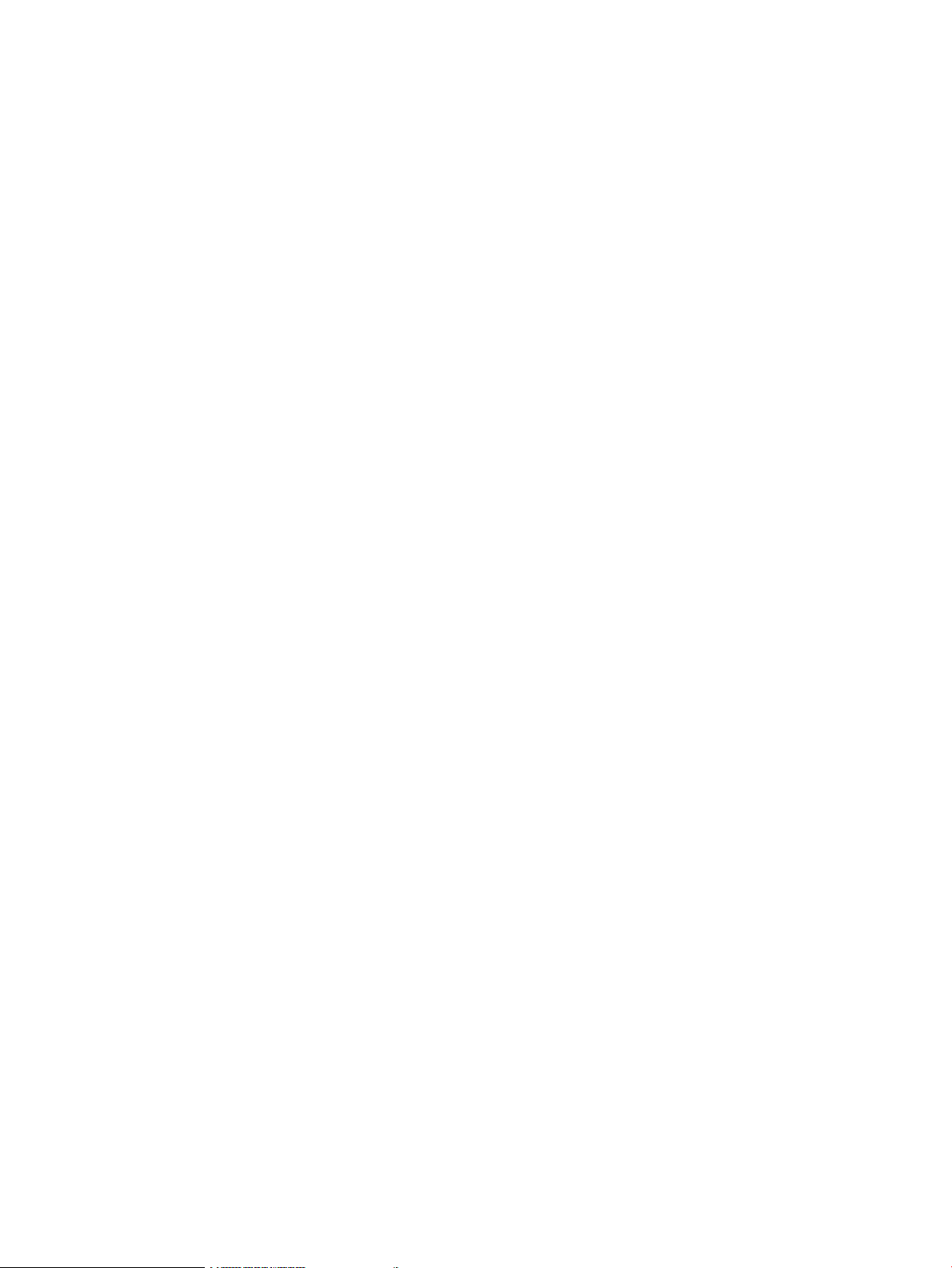
• SAN Switch 2/16V
• 4/8 SAN Switch
• 4/16 SAN Switch
• 4/32B SAN Switch
• 8/8 SAN Switch
• 8/24 SAN Switch
See (page 36) for instructions on installing the plenum.
Installation and safety guidelines
Verify that the rack and the area around the rack meet the following requirements:
• Plan a rack space that is 1.5 units high (6.7 cm or 2.6 inches), 48.3 cm (19 inches) wide,
and at least 68.6 cm (23 inches) deep. For the MP Router, 4/64 SAN Switch, or 8/80 SAN
Switch, and Encryption SAN Switch, plan a rack space that is at least 2 units high.
• Ground all equipment in the rack through a reliable branch circuit connection, and maintain
ground at all times. Do not rely on a secondary connection to a branch circuit, such as a
power strip.
• Ensure that airflow and temperature requirements are met on an ongoing basis.
• Secure the rack to ensure stability in case of unexpected movement.
Installing the switch using the SAN Switch Rack Mount Kit 29
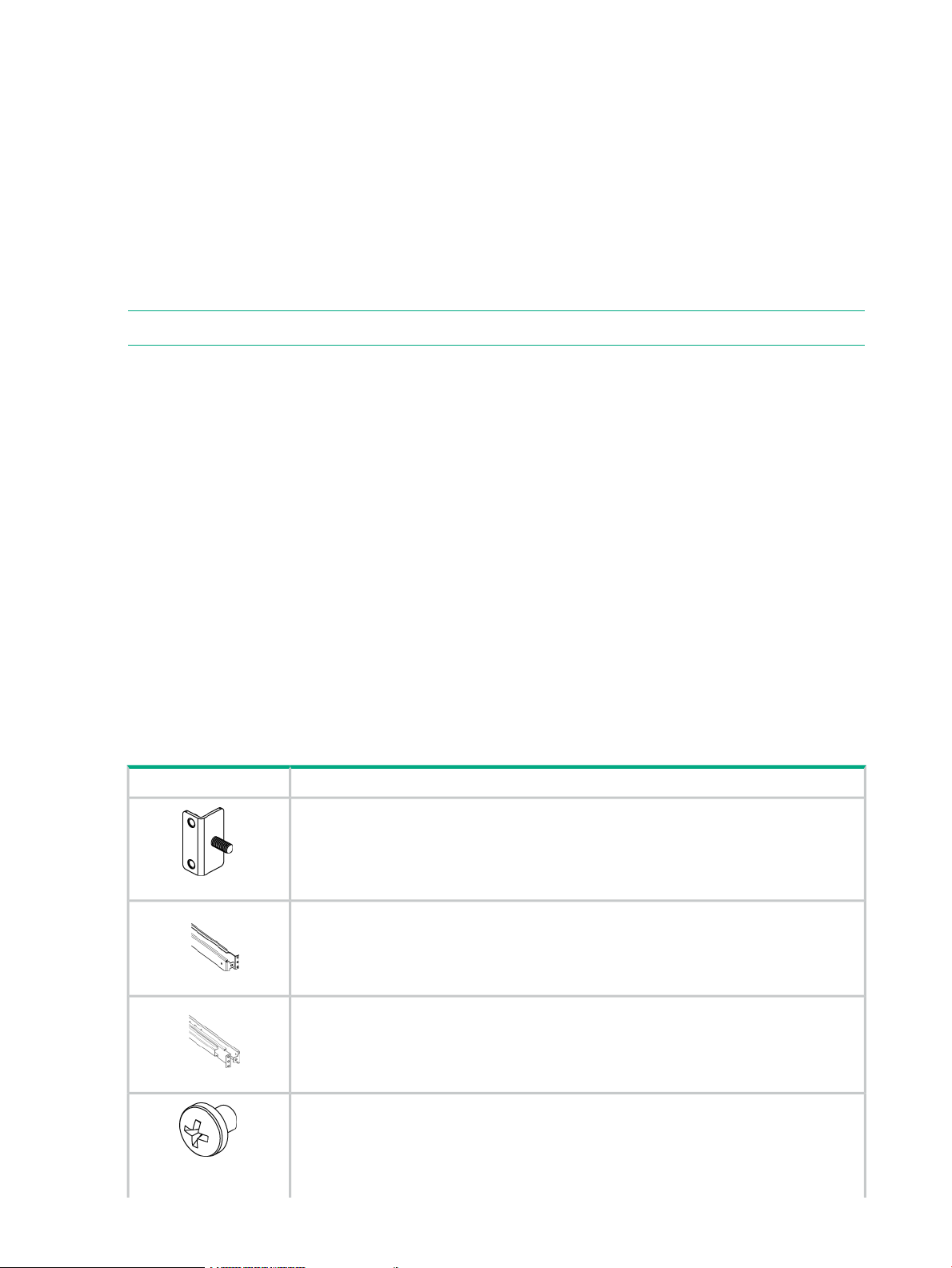
Installing the HPE SAN Switch Rack Mount Kit in your Hewlett Packard Enterprise custom rack
The SAN Switch Rack Mount Kit enables you to install your Hewlett Packard Enterprise device
in the following Hewlett Packard Enterprise custom racks:
• HPE System/e Rack
• HPE 10000 Series rack
For optimal cable management, Hewlett Packard Enterprise recommends that you install the
SAN Switch Rack Mount Kit to allow the nonport side of the device to slide out of the cool-air
side of the rack. In this installation, the port side of the switch is set back from the edge of the
rack, allowing a more gradual bend in the fiber optic cables.
NOTE: The SAN Switch Rack Mount Kit installation requires one technician.
The following items are required to install the switch in a rack:
• Power cables
• A #2 Phillips screwdriver
• A 7/16-inch wrench or socket
• Plenum (if required)
See “Before you begin—Important information about the plenum” (page 28) to determine
whether you need to install a plenum before rack mounting your device.
• SAN Switch Rack Mount Kit hardware, listed in Table 5 (page 30)
Table 5 (page 30) identifies the rails and rail-mounting hardware.
Depending on your configuration, one of the following devices may be required:
• SAN Switch or MP Router
• FCoE Converged Network Switch
• Encryption SAN Switch
Table 5 SAN Switch Rack Mount Kit hardware
DescriptionItem
Two rear mounting brackets
A right inner rail and a right outer rail
A left inner rail and a left outer rail
Fourteen #8-32 x 3/16-inch Phillips panhead screws with thread lock for use with the SAN
Switch 2/32 only.
Fourteen #8-32 x 5/16-inch Phillips panhead SEMS screws for use with the 4/8, 4/16, 4/32,
4/64 SAN and 4/32B SAN Switches, and the 2/16, 2/8V, 2/16V, MP Router, 400 MP Router,
8/8, 8/24, 8/40, 8/80, and FCoE Converged Network Switch
30 Installing and configuring an 8-Gb SAN Switch
