Honeywell YJ-HF500 Quick Start Guide
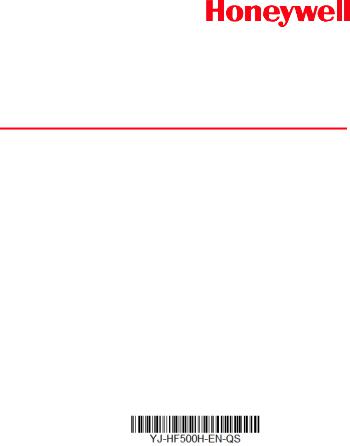
YJ-HF500
Corded Area-Imaging Scanner
Quick Start Guide
Aller à www.honeywellaidc.com pour le français. Para Português, acesse www.honeywellaidc.com. Vai a www.honeywellaidc.com per l'italiano. Gehe zu www.honeywellaidc.com für Deutsch.
Ir a www.honeywellaidc.com para español.
Перейти на русскоязычный сайт www.honeywellaidc.com Türkçe için www.honeywellaidc.com.
www.honeywellaidc.com: www.honeywellaidc.com
www.honeywellaidc.com .
ǀƸŮǍƯŽȚǀưƴŽwww.honeywellaidc.com ǟŽȘǚƲƄſȚ
Rev A 7/16
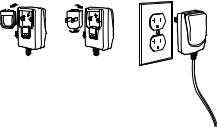
Note: Refer to your user’s guide for information about cleaning your device.
Getting Started
Turn off computer’s power before connecting the scanner, then power up the computer once the scanner is fully connected.
Power Supply Assembly (if included)
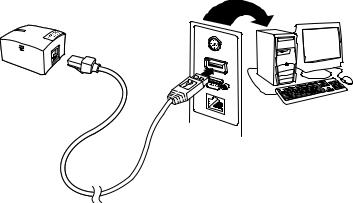
Connecting the Scanner
USB:
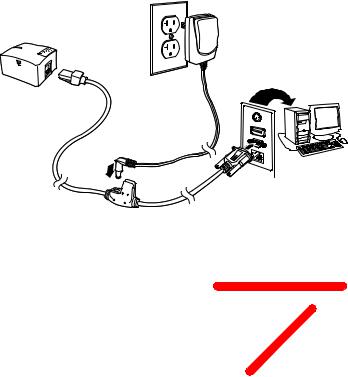
RS232 Serial Port:
Reading Techniques
The view finder projects an aiming beam that should be centered over the bar code, but it can be positioned in any direction for a good read.
Hold the scanner over the bar code and center the aiming beam on the bar code.
The aiming beam is smaller when the scanner is closer to the code and larger when it is farther from the code. Hold the scanner close to smaller bar codes, and farther away from large bar codes to get a proper read.
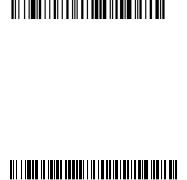
If the bar code is highly reflective (e.g., laminated), you may need to tilt the scanner at an angle so the bar code can be scanned.
Standard Product Defaults
The following bar code resets all standard product default settings.
Standard Product Defaults
USB Serial Interface
Scan the following code to program the scanner to emulate a regular RS232-based COM Port. If you are using a Microsoft® Windows® PC, you will need to download a driver from the Honeywell website (www.honeywellaidc.com). The driver will use the next available COM Port number. Apple® Macintosh computers recognize the scanner as a USB CDC class device and automatically uses a class driver.
USB Serial Interface
Note: No extra configuration (e.g., baud rate) is necessary.
Keyboard Country
If your interface is USB Keyboard or Keyboard Wedge, your keyboard layout default is a US keyboard. To change this layout, refer to the chart below for your keyboard country. Scan the Program Keyboard Country bar code below, then scan the numeric bar code(s) for the appropriate Country Code from page 2, then scan the Save bar code.
