Honeywell T10 Pro, THX321WFS2001W, THX321WF2003W Installation Manual
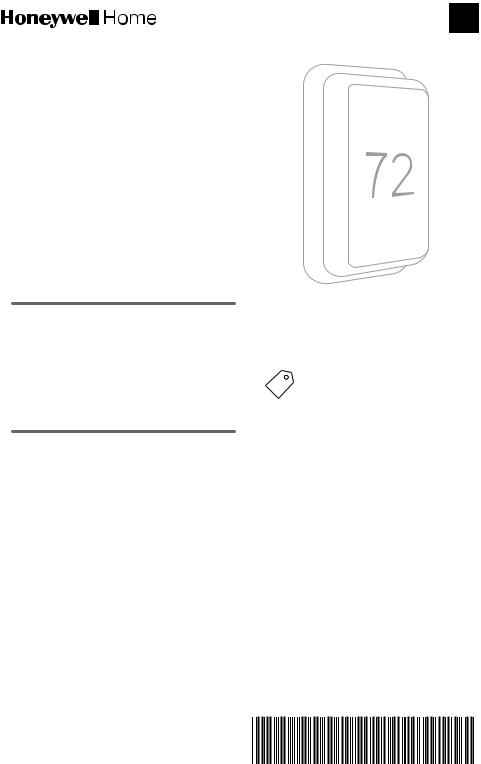
T10 Pro Smart Thermostat with RedLINK™
THX321WFS2001W
(Sensor included)
THX321WF2003W
(No sensor)
Programmable Thermostat
Professional Install Guide
Read before installing
Package Includes:
•T10 Pro Smart Thermostat
•UWP™ Mounting System
•Standard Installation Adapter (J-box adapter)
•Decorative Cover Plate
•Screws and Anchors
•Thermostat literature
TH321WF2003W depicted.
Search for local rebates. Honeywell Home thermostats work with utility programs to reward you for helping save energy. HoneywellHome.com/Rebates
Compatibility
•Compatible with most heating, cooling, and heat pump systems
•Required: 24 VAC power (“C” wire)
•Does not work with electric baseboard heat (120-240V)
•Does not work with millivolt systems
•Android or iOS smartphone or tablet
Customer assistance
WEB honeywellhome.com
PHONE 1-800-633-3991
33-00479EFS-05
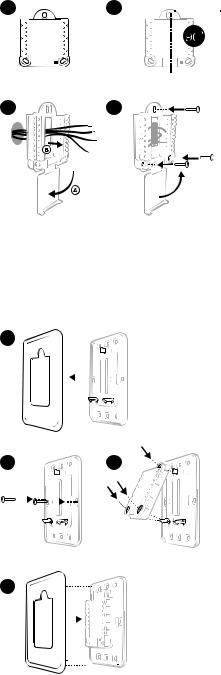
UWP Mounting System installation
1. Open package to find the UWP. See |
1 |
|
Figure 1. |
||
|
||
2. Position the UWP on the wall. Level and |
|
|
mark hole positions. See Figure 2. |
|
|
Drill holes at marked positions, and then |
|
|
lightly tap supplied wall anchors into wall |
|
|
using a hammer. |
3 |
|
‒‒ If your box contains red anchors, use |
||
|
||
a 7/32” drill bit. If your box contains |
|
|
yellow anchors, use a 3/16” drill bit. |
|
|
3. Pull the door open and insert wires |
|
|
through wiring hole of the UWP. See |
|
|
Figure 3. |
|
|
4. Place the UWP over the wall anchors. |
|
|
Insert and tighten mounting screws |
|
|
supplied with the UWP. Do not |
|
|
overtighten. Tighten until the UWP no |
|
|
longer moves. Close the door. See Figure |
|
|
4. |
|
Optional Cover Plate installation
Use the Optional Cover Plate when: |
5 |
|
|
|
|
|
|
• |
Mounting the thermostat to an |
|
|
|
|
|
|
|
electrical junction box |
|
|
|
|
|
|
|
|
|
|
|
|
|
|
• |
Or when you need to cover paint gap |
|
|
|
|
|
|
|
from the old thermostat. |
|
|
|
|
|
|
5. Separate the Junction Box Adapter |
|
|
|
|
|
|
|
|
from the Cover Plate. See Figure 5. |
|
|
|
|
|
|
6. Mount the Junction Box Adapter to |
6 |
|
|
|
|
|
|
|
the wall or an electrical box using any |
|
|
|
|
|
|
|
of the eight screw holes. Insert and |
|
|
|
|
|
|
|
tighten mounting screws supplied with |
|
|
|
|
|
|
|
Use 2x |
|
|||||
|
Cover Plate Kit. Do not overtighten. |
|
|||||
|
supplied |
|
|||||
|
Make sure the Adapter Plate is level. |
|
|||||
|
screws |
|
|||||
|
See Figure 6. |
#6 5/8” |
|
||||
7. |
Attach the UWP by hanging it on the |
|
|
|
top hook of the Junction Box Adapter |
8 |
|
|
and then snapping the bottom of the |
|
|
|
|
|
|
|
UWP in place. See Figure 7. |
|
|
8. |
Snap the Cover Plate onto the |
|
|
|
|
||
|
Junction Box Adapter. See Figure 8. |
|
|
2
2 
4
Use 3x supplied screws (#8 1-1/2 for red anchors and #6 1-1/2 for yellow anchors)
7
M37809
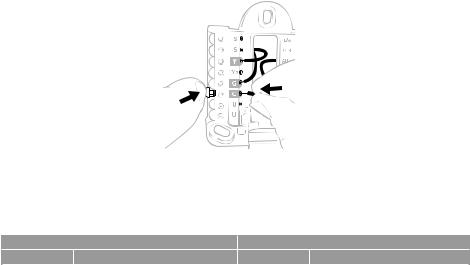
Wiring UWP
Push down on the tabs to put the wires into the inner holes of their corresponding terminals on the UWP (one wire per terminal) until they are firmly in place. Gently tug on the wires to verify they are secure. If you need to release the wires again, push down the terminal tabs on the sides of the UWP.
This wiring is just an example, yours may vary.
Terminal designations
|
Conventional Systems |
|
Heat pump systems |
||
Terminal |
|
Description |
Terminal |
|
Description |
S/S |
|
Input for a wired indoor, |
S/S |
|
Input for a wired indoor, |
|
outdoor sensor |
|
outdoor sensor |
||
|
|
|
|
||
Y |
|
Compressor Stage 1 |
Y |
|
Compressor Stage 1 |
Y2 |
|
Compressor Stage 2 |
Y2 |
|
Compressor Stage 2 |
G |
|
Fan Relay |
G |
|
Fan Relay |
|
|
24VAC Common wire from |
|
|
24VAC Common wire from |
C |
|
secondary side of cooling |
C |
|
secondary side of cooling |
|
|
transformer (if 2 transformers) |
|
|
transformer |
K* |
|
Connect to K on C-wire |
K* |
|
Connect to K on C-wire |
|
adaptor |
|
adaptor |
||
|
|
|
|
||
U/U** |
|
Relay for humidifier, |
U/U** |
|
Relay for humidifier, |
|
dehumidifier, or ventilator |
|
dehumidifier, or ventilator |
||
|
|
|
|
||
A |
|
|
L/A |
|
Connect to compressor |
|
|
|
monitor |
||
|
|
|
|
|
|
W |
|
Heat Stage 1 |
O/B |
|
Changeover valve for heat |
|
|
pumps |
|||
|
|
|
|
|
|
W2 |
|
Heat Stage 2 |
Aux |
|
Backup Heat |
|
|
|
E |
|
Emergency Heat |
R |
|
24 VAC Heating transformer |
R |
|
24 VAC Heating transformer |
Rc |
|
24 VAC Cooling transformer |
Rc |
|
24 VAC Cooling transformer |
*The THP9045A1098 C-wire adaptor is used on heat/cool systems when you only have four wires at the thermostat and you need a fifth wire for a common wire. Use the K terminal in place of the Y and G terminals on conventional or heat pump systems to provide control of the fan and the compressor through a single wire—the unused wire then becomes your common wire. See THP9045 instructions for more information.
**See note on Wiring U terminals on the following page.
3
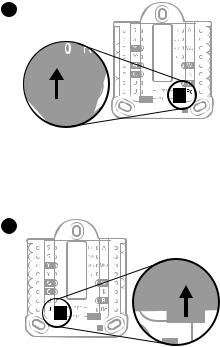
Setting Slider Tabs
Set R Slider Tab, see Figure 9.
•Use built-in jumper (R Slider Tab) to differentiate between one or two transformer systems.
•If there is only one R wire, and it is connected to the R, Rc, or RH terminal on the old thermostat, set the slider to the up position (1 wire).
•If there is one wire connected to the R terminal and one wire connected to the Rc terminal, set the slider to the down position (2 wires).
Set U Slider Tab, see Figure 10.
•Use built-in jumper (U Slider Tab) for IAQ device.
•When the U Slider Tab is in the down position (2 wires) the U contacts are a dry set of contacts.
•If your IAQ device is powered by the cooling transformer, move the U Slider Tab to the up position (1 wire). When this is done, the lower U terminal is internally jumped to the Rc terminal. In this application, you would hook
up one wire from your IAQ device to the upper U terminal and the other to the common side of the cooling
transformer. The 1 wire setting is most commonly used when using a fresh air damper for ventilation or using low speed fan for dehumidification.
•See wiring examples on the next page.
9
10
4
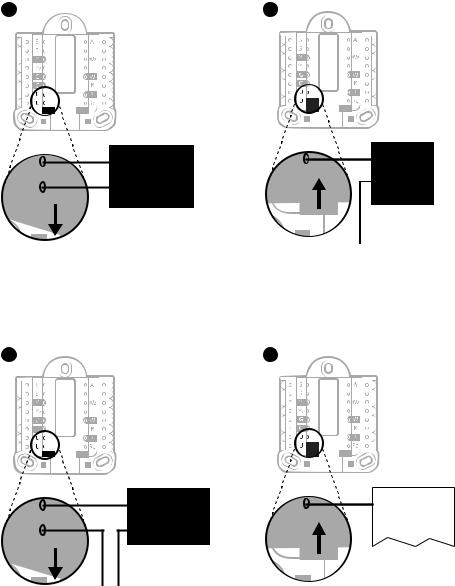
Whole house humidifier, dehumidifier, or ventilator
Using U Slider Tab
Wired to humidifier, dehumidifier or ventilator with built-in transformer.
11
Wired to fresh air damper powered by furnace transformer.
12
Humidifier,
dehumidifier, or ventilator
Wired to humidifier, ventilator, or damper powered by external transformer
13
Humidifier,
dehumidifier, or ventilator
R from 24 volt |
C (common) from |
transformer |
24 volt transformer |
Damper
C from furnace or air-handler
Wired to low speed fan terminal on HVAC for dehumidification
14
Dehumidifier*
Furnace or air-handler
*Label for this terminal varies by equipment
5
Wiring
NOTES:
1.Use 18to 22gauge thermostat wire. Shielded cable is not required.
2.Set the R Slider Tab on the UWP to the up position (1 wire) for 1 transformer systems or the down position (2 wires) for 2 transformer systems. See "Setting Slider Tabs" on page 4.
3.Set the U Slider Tab as shown in the diagrams on page 4.
Conventional systems
1H/1C System (1 transformer)
R |
Power |
Rc |
[R+Rc joined by Slider Tab] |
Y |
Compressor contactor |
C* |
24VAC common |
W |
Heat relay |
G |
Fan relay |
1H/1C System (2 transformers) R Power (heating transformer) Rc Power (cooling transformer) Y Compressor contactor
C* 24 VAC common from cooling transformer W Heat relay
G Fan relay
2H/2C System (1 transformer)
R |
Power |
Rc |
[R+Rc joined by Slider Tab] |
Y |
Compressor contactor (stage 1) |
C* |
24VAC common |
W |
Heat relay (stage 1) |
G |
Fan relay |
W2 |
Heat relay (stage 2) |
Y2 |
Compressor contactor (stage 2) |
Heat-only System with Fan
R |
Power |
Rc |
[R+Rc joined by Slider Tab] |
C* |
24VAC common |
W |
Heat relay |
G |
Fan relay |
Cool-only System with Fan
R |
Power |
Rc |
[R+Rc joined by Slider Tab] |
Y |
Compressor contactor |
C* |
24VAC common |
G |
Fan relay |
Hot Water Relay Panel |
|
R |
Power |
Rc |
[R+Rc joined by Slider Tab] |
W |
Heat Relay |
C* |
24VAC common |
NOTE: If the panel does not provide 24 volts AC at R and C, set the slider to down position and wire a separate transformer to Rc and C.
*This thermostat requires a C-Wire. If a C-Wire is not available and the system uses Y and G, use C-Wire adapter accessory THP9045A1098.
6
Conventional systems
Power open Zone valve
R |
Power from transformer |
Rc |
[R+Rc joined by Slider Tab] |
W |
Valve |
C* |
24VAC common |
Series 20 Zone valve
(power open and power closed) R Power from transformer Rc [R+Rc joined by Slider Tab]
W Power open valve (usually B) Y Power close valve (usually W) C* 24VAC common
NOTE: If the valve uses Y for power close, the thermostat needs to be configured for a radiant heat system without cooling.
Heat pumps systems
1H/1C Heat Pump System
R |
Power |
Rc |
[R+Rc joined by Slider Tab] |
Y |
Compressor contactor |
C* |
24VAC common |
O/B Changeover valve |
|
G |
Fan relay |
2H/2C Heat Pump System
R |
Power |
Rc |
[R+Rc joined by Slider Tab] |
Y |
Compressor contactor (stage 1) |
C* |
24VAC common |
O/B |
Changeover valve |
G |
Fan relay |
Y2 |
Compressor contactor (stage 2) |
L |
Heat pump fault input |
2H/1C Heat Pump System |
3H/2C Heat Pump System |
||
R |
Power |
R |
Power |
Rc |
[R+Rc joined by Slider Tab] |
Rc |
[R+Rc joined by Slider Tab] |
Y |
Compressor contactor |
Y |
Compressor contactor (stage 1) |
C* |
24VAC common |
C* |
24VAC common |
O/B Changeover valve |
O/B Changeover valve |
||
G |
Fan relay |
G |
Fan relay |
Aux |
Auxiliary heat** |
Aux |
Auxiliary heat** |
E |
Emergency heat relay** |
E |
Emergency heat relay** |
L |
Heat pump fault input |
Y2 |
Compressor contactor (stage 2) |
|
|
L |
Heat pump fault input |
NOTE: Do NOT use W for heat pump applications. Auxiliary heat must wire to AUX or E.
*This thermostat requires a C-Wire. If a C-Wire is not available and the system uses Y and G, use C-Wire adapter accessory THP9045A1098.
**If you do not have separate wires for the Aux and E terminals, connect the wire to the Aux terminal.
7
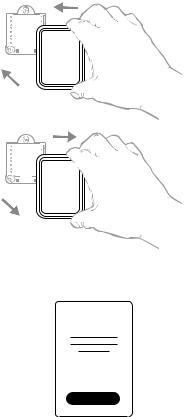
Mounting thermostat
1. Push excess wire back into the wall opening.
2. Close the UWP door. It should remain closed without bulging.
3. Align the UWP with the thermostat, and push gently until the thermostat snaps in place.
Note: If you used the Optional Cover Plate shown on page 2, remove the gray trim
ring from the thermostat before step 3. Then align the thermostat with cover plate and push gently until the thermostat snaps into place.
Note: If needed, gently pull to remove the thermostat from the UWP
Installer setup
The display will walk you through equipment setup,
connecting to wireless sensors and connecting to Welcome! Wi-Fi.
The final step in the setup is a place you can enter your company name and contact information as well as your Contractor PRO™ number.
That contact information will be displayed with alert or reminder messages to keep you connected to your customer.
Enter your company’s Contractor PRO™ account number to participate in periodic promotions. Earn incentives such as bonus points for every T10
Pro Smart thermostat you install during eligible promotional periods. Your account number is an 8-digit number that includes a leading zero (example 01234567).
For questions on this bonus or membership to the Contractor PRO™ loyalty program, contact us at 1-800-919-4835 or contractorpro@resideo.com.
8
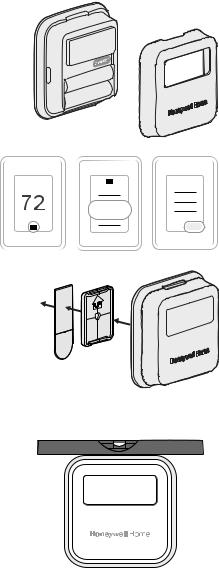
Sensor installation
(Optional C7189R2002-2 wireless sensor 2-pack sold separate. Up to 20 sensors max per thermostat)
1. Remove white cover from grey base and Insert (2) AAA Alkaline batteries in the sensor.
2.Open the menu.
3.Tap "Devices & Sensors."
4. |
Tap "Add." |
5. |
Follow the on-screen instructions. |
6. |
Snap the sensor onto the wall-plate. |
7. |
Adhere the included command strip to the WALL |
wall-plate. Then adhere the sensor to the wall. Level sensor for appearance. (See the sensor instructions for proper placement.)
Devices
& Sensors
 Add
Add
ADHESIVE
STRIP
WALLPLATE
SENSOR
9
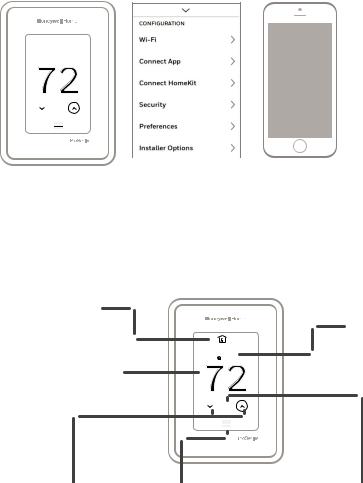
Apple® HomeKit™ Setup
1.Touch Menu icon at the bottom of the T10 home screen.
2.Scroll down and select “Connect HomeKit”.
3.Use the Apple Home App and select “Add Accessory”. Scan the code shown on your thermostat with your phone.
4.Follow the instructions on your phone.
 2
2
 18%
18%
 74
74 
How to use your thermostat
The screen will wake up by pressing the center area of the displayed temperature.
Current Priority
Displays the type of priority and number of rooms being prioritized.
|
Indoor Humidity |
2 |
Displays the current |
18% |
indoor humidity. |
|
Indoor Temperature
Displays the current indoor temperature.
Adjust Temperature
Touch the up and down arrows to set your desired temperature.
 74
74 
Menu |
Desired Temperature |
Contains features such as mode, |
Displays the desired |
fan, schedule, priority, and other |
temperature. |
thermostat settings. |
|
10
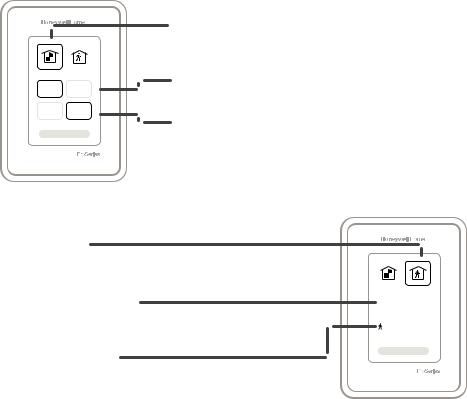
How to use Priority
Priority creates an average temperature in your home based on specific rooms. This allows you to prioritize comfort where you want it.
Selected Rooms
Rooms you manually select create an average temperature in your home.
72 |
72 |
Unselected Room |
|
Will not contribute to the average temperature. |
|||
|
|
||
72 |
72 |
Selected Room |
|
|
|
Will contribute to the average temperature.
Active Rooms
Rooms with detected motion are automatically selected to create an average temperature in your home.
Room without Activity
No motion is detected. Will not contribute to the average temperature.
Room with Activity
Motion is detected. Will contribute to the average temperature.
72  72
72
72 |
72 |
11
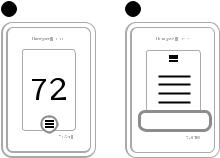
How to find more options
1. Touch the menu button. |
1 |
2 |
2. Scroll up and down for more options.
Installer Options
Menu options include
Installer Setup
•System type
•IAQ control (hum, dehum, vent) reminders
Installer Test
• Turn on heat, cool, or IAQ equipment
Devices & Sensors
•View, add, or remove RedLINK indoor sensors
•Identity wireless sensors
•Add wireless sensors Device Information
Thermostat Information
•MAC ID number
•IP address
•Date code
•Model number
•Build date
•Stat app
•Firmware version
•Stat app boot #
•Hardware
Dealer Information
Finding date code (pass code) for installer setup.
Open the Menu icon, and choose Thermostat Information. Write down date code.
12
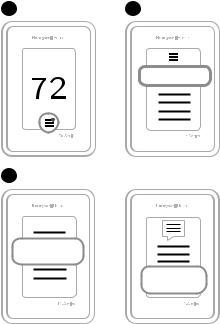
Alerts and notifications
1. |
The red dot above the Menu |
1 |
2 |
|
icon indicates an active alert or |
|
|
|
notification. Touch the Menu |
|
|
|
icon to view active Alerts & |
|
|
|
Notifications. |
|
Notifications |
2. |
Touch Notifications to open this |
|
|
|
|
menu.
3. Touch the alert message to see more information about the alert.
3
Notifications
Set the Date
and Time
Set the Date
and Time
13
Troubleshooting
Screen is blank |
• Check circuit breaker and reset if necessary. |
|
• Make sure power switch at heating and cooling system is on. |
|
• Make sure furnace door is closed securely. |
Screen is difficult to |
• Check setting in MENU/ Preferences / Inactive backlight |
read |
brightness or Inactive sleep backlight brightness |
Heating or cooling |
• Touch MENU to go to system mode. Set to heat. Make sure |
system does not |
the heat setpoint is above the room temperature. |
respond |
• Touch MENU to go to system mode. Set to cool. Make sure |
|
the cool setpoint is below the room temperature. |
|
• Check circuit breaker and reset if necessary. |
|
• Make sure power switch at heating & cooling system is on. |
|
• Make sure furnace door is closed securely. |
Temperature |
Make sure heating and cooling temperatures are set to |
settings do not |
acceptable ranges: |
change |
• Heat: 40 °F to 90 °F (4.5 °C to 32.0 °C) |
|
• Cool: 50 °F to 99 °F (10.0 °C to 37.0 °C) |
“Cool On” or “Heat |
• Compressor protection feature is engaged. Wait 5 minutes |
On” is flashing |
for the system to restart safely, without damage to the |
|
compressor. |
Aux heat runs in |
• For heat pump systems, verify there is not a wire attached to W |
cooling |
on UWP systems. See “Heat pumps systems" on page 7. |
Cool runs with a call |
• For heat pump systems, verify there is not a wire attached to W |
for heat |
on UWP systems. See “Heat pumps systems" on page 7. |
Heat runs with cooling |
• Verify there is not a wire attached to W for heat pump |
|
systems. See "Wiring" on pages 6-7. |
Sensor will not |
• Press and hold Connect on the wireless sensor for |
connect |
15 seconds. The LED will turn Amber. Return to the |
|
thermostat menu and press Menu > Devices and Sensors. |
|
Follow the on-screen instructions to add the sensor. |
14
Specifications
Temperature Ranges
Heat: 40 °F to 90 °F (4.5 °C to 32.0 °C)
Cool: 50 °F to 99 °F (10.0 °C to 37.0 °C)
Operating Ambient Temperature
32 °F to 120 °F (0 °C to 48.9 °C)
Shipping Temperature
-20 °F to 120 °F (-28.9 °C to 48.9 °C)
Operating Relative Humidity
5% to 90% (non-condensing)
Humidity setting range
10% to 60% RH.
Dehumidity setting range
25% to 80% RH.
Electrical Ratings
Terminal |
Voltage |
Running |
|
(50/60Hz) |
Current |
W Heating |
20-30 Vac |
0.02-1.0 A |
(Powerpile) |
750 mV DC |
100 mA DC |
W2 (Aux) Heating |
20-30 Vac |
0.02-1.0 A |
E Emergency Heat |
20-30 Vac |
0.02-0.5 A |
Y Compressor Stage 1 |
20-30 Vac |
0.02-1.0 A |
Y2 Compressor Stage 2 |
20-30 Vac |
0.02-1.0 A |
G Fan |
20-30 Vac |
0.02-0.5 A |
O/B Changeover |
20-30 Vac |
0.02-0.5 A |
L/A Input |
20-30 Vac |
0.02-0.5 A |
U |
20-30 Vac |
0.02-0.5 A |
Power Consumption
3 VA
Physical Dimensions in inches (mm) (H x W x D)
T10 PRO Smart Thermostat:
4.9" x 3.7" x 0.93" (125.4 x 94.1 x 23.68)
UWP Mounting System (included):
2-9/32" x 2-13/64" x 2-43/64" (58 x 56 x 10)
Cover Plate – (THX321WFS2001W): 5-11/64" x 5-1/2" x 11/16" (131 x 140 x 17.5)
Cover Plate – (THX321WF2003W): 6-7/64" x 6-7/64" x 9/32" (155 x 155 x 7)
C7189R2002 wireless indoor sensorordered separate 2.6” X 2.6” X .77” (66.25 x 66.25 x 19.7)
15
