Hitachi CP-S225WT, CP-S225WAT User Manual
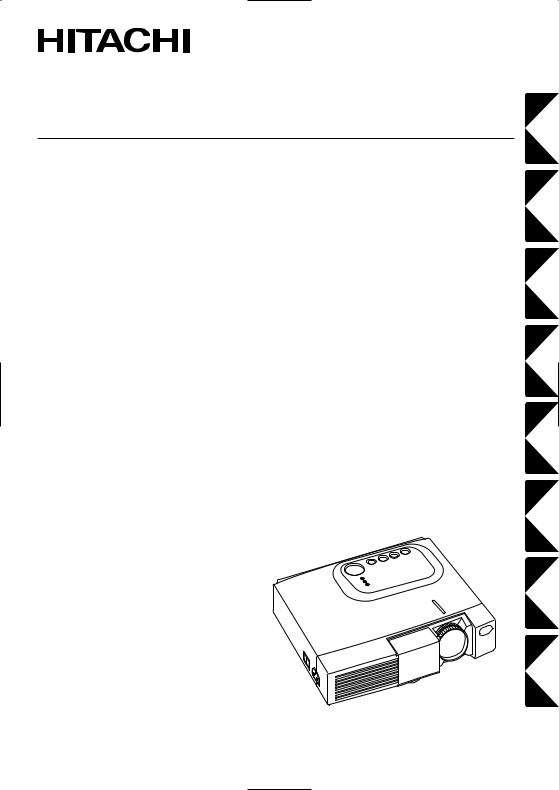
Liquid Crystal Projector
CPS225/CPX275
(CPS225WA/CPX275WA)
USER'S MANUAL Vol.1 Basic
Please read this user's manual thoroughly to ensure correct usage through understanding.
BEDIENUNGSANLEITUNG Teil 1 Grundlagen
Bitte lessen Sie diese Benutzerhandbuch zugunsten der korrekten Bedienung aufmerksam.
MANUEL D'UTILISATION Vol.1 Fondements
Nous vous recommandons de lire attentivement ce manuel pour bien assimiler le fonctionnement de l'appareil.
MANUALE D'ISTRUZIONI Vol.1 Informazioni di base
Vi preghiamo voler leggere attentamente il manuale d'istruzioni in modo tale da poter comprendere quanto riportato ai fini di un corretto utilizzo del proiettore.
MANUAL DE USUARIO Vol.1 Básico
Lea cuidadosamente este manual del usuario para poder utilizar corretamente el producto.
GEBRUIKSAANWIJZING Vol.1 Basis
Lees voor het qebruik alstublieft deze handleiding aandachtig door, om volledig profijt te hebben van de uitgebreide mogelijkheden.
BRUKERHÅNDBOK Vol.1 Grunnleggende
Vennligst les denne bruksanvisningen grundig for å være garantert driftssikker bruk.
NSTRUÇÕES DO PROPRIETÁRIO Vol.1 Básico
Para assegurar o uso correto do equipamento, por favor leia atentamente este manual do utilizador.
PORTGÊS NORSK NEDERLANDS ESPAÑOL ITALIANO FRANÇAIS DEUTSCH ENGLISH
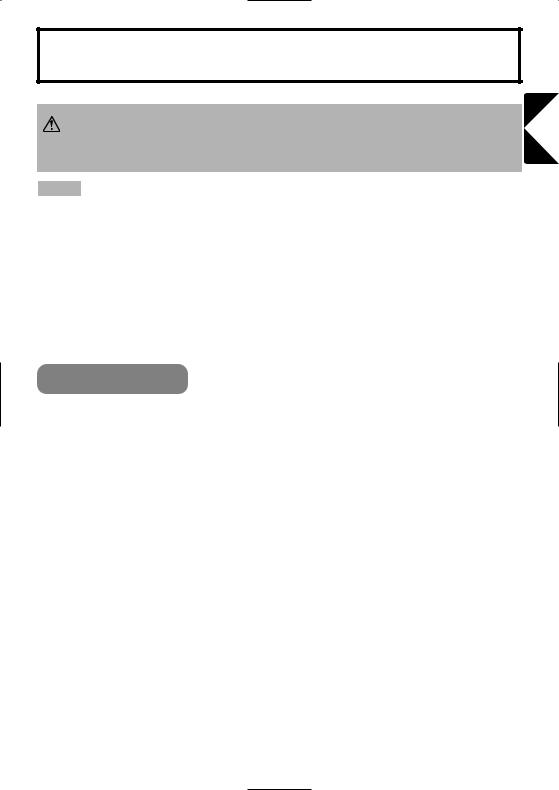
LCD Projector CPS225/CPX275
USER'S MANUAL Vol.1 (Basic)
Thank you for purchasing this projector.
WARNING • Please read the accompanying manual “SAFETY INSTRUCTIONS” and this “USER'S MANUAL” thoroughly to ensure correct
usage through understanding. After reading, store this instruction manual in a safe place for future reference.
NOTE • The information in this manual is subject to change without notice.
•The manufacturer assumes no responsibility for any errors that may appear in this manual
•The reproduction, transmission or use of this document or contents is not permitted without express written authority.
TRADEMARK ACKNOWLEDGEMENT :
•PS/2, VGA and XGA are registered trademarks of the International Business Machines Corporation.
•Apple, Mac and ADB are registered trademarks of Apple Computer, Inc.
•VESA and SVGA are trademarks of the Video Electronics Standard Association.
•Windows is a registered trademark of Microsoft Corporation.
•All other trademarks are the property of their respective owners.
ENGLISH
CONTENTS |
|
|
Page |
PROJECTOR FEATURES ................ |
2 |
PREPARATIONS .............................. |
2 |
PART NAMES ................................... |
4 |
SETTING UP |
|
THE PROJECTOR ............................ |
6 |
CONNECTING |
|
YOUR DEVICES................................ |
8 |
USING THE REMOTE |
|
CONTROL ....................................... |
12 |
TURNING ON THE POWER ........... |
14 |
TURNING OFF THE POWER ......... |
16 |
ADJUSTING THE VOLUME ........... |
17 |
TEMPORARILY MUTING |
|
THE SOUND.................................... |
17 |
ADJUSTING THE POSITION.......... |
18 |
USING THE AUTOMATIC |
|
ADJUSTMENT FEATURE .............. |
19 |
|
Page |
CORRECTING KEYSTONE |
|
DISTORTIONS ................................ |
20 |
USING THE MAGNIFY |
|
FEATURE........................................ |
21 |
FREEZING THE SCREEN .............. |
21 |
SIGNAL SEARCHING..................... |
22 |
SELECTING THE ASPECT |
|
RATIO.............................................. |
22 |
TEMPORARILY BLANKING |
|
THE SCREEN.................................. |
22 |
USING THE MENU |
|
FUNCTIONS.................................... |
23 |
THE LAMP ...................................... |
24 |
THE AIR FILTER............................. |
26 |
OTHER CARE ................................. |
28 |
REGULATORY NOTICES............... |
29 |
1

PROJECTOR FEATURES
This liquid crystal projector is used to project various computer signals as well as NTSC / PAL / SECAM video signals onto a screen. Little space is required for installation and large images can easily be realized.
●Ultra High Brightness
Crisp, ultra-bright presentations is achieved by using a UHB (ultra high brightness) lamp and a highly efficient optical system
●Keystone Distortion Correction
Quick correction of distorted images electrically
●Partial Magnification Function |
●Whisper Mode Equipped |
Interesting parts of images can be magnified |
Special mode is available for reducing |
for closer viewing |
projector noise to achieve quieter operation |
Your projector should come with the items PREPARATIONS shown below. Check to make sure that all the
items are included. Contact your dealer if anything is missing.
NOTE • Keep the original packing material for future reshipment.
Power cord |
Power cord |
Power cord |
(US Type) |
(UK Type) |
(Europe Type) |
Projector
CPS225/CPX275 |
User's Manuals
(Vol.1/Vol.2)
Safety Instructions
RGB cable |
Video/Audio cable |
|
STANDBY/ON |
VIDEO |
RGB SEARCH |
ASPECT |
AUTO BLANK |
MAGNIFY |
VOLUME |
ON |
|
|
MUTE |
OFF |
|
FREEZE |
KEYSTONE |
Two AA batteries
(for the remote control)
POSITION |
MENU |
|
ENTER |
ESC |
RESET |
Remote control
Soft carrying case
2

WARNING Precautions to observe in regards to the power cord: Please use extra caution when connecting the projector's power cord as incorrect or faulty
connections may result in FIRE AND/OR ELECTRICAL SHOCK. Please adhere to the following safety guidelines to insure safe operation of the projector:
• Only plug the power cord into outlets rated for use with the power cord's specified voltage range. |
ENGLISH |
||
• Only use the power cord that came with the projector. |
|
||
|
|
||
• NEVER ATTEMPT TO DEFEAT THE GROUND CONNECTION OF THE THREE- |
|
||
PRONGED PLUG! |
|
|
|
• Make sure that you firmly connect the power cord to the projector and wall outlet. |
|
||
1 |
Connect your devices to the projector |
8 11 |
|
Connect your computer, VCR and/or other |
|
|
|
devices you will be using to the projector.
2 |
Insert the batteries into the remote |
12 |
control |
|
3 Connect the power cord
(1)Connect the connector of the electrical power cord to the AC inlet of the main unit.
(2)Firmly plug the power cord's plug into the outlet
|
Power outlet |
(2) |
|
|
(1) |
Power cord |
AC inlet |
|
3

PART NAMES
14 Power switch
AC power inlet
3(to the Power Cord)
Ventilation Openings (Intake)
Vol.2 2 RESET button
20 KEYSTONE button
15 INPUT button
14 STANDBY/ON button
6Foot Adjuster button
26 Air filter
Speaker 

6Rear Foot Adjuster 
THE PROJECTOR
Indicates the corresponding reference page
15 Zoom ring
15 Focus ring
13 Remote sensor
Lens
14 Slide Lens Door
6Foot Adjuster
25LAMP indicator
26TEMP indicator
14 POWER indicator
23 MENU button
Ventilation Openings (Exhaust)
Terminal Panel
4
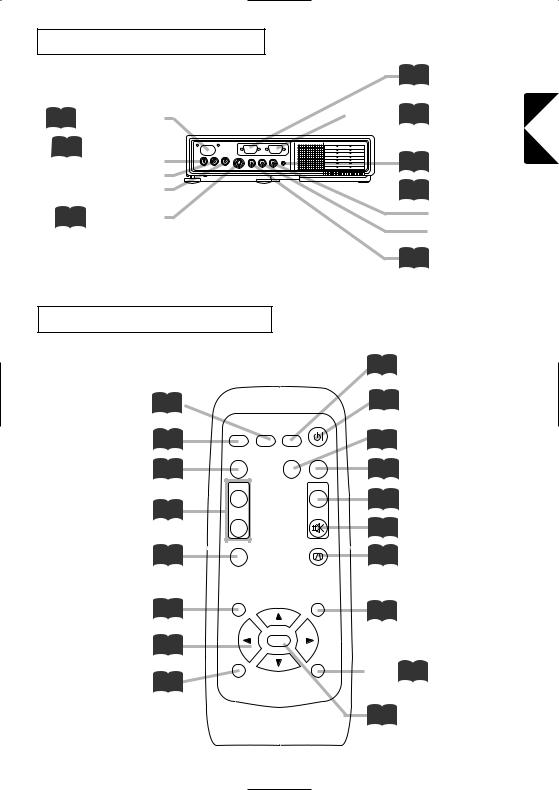
THE TERMINAL PANEL
13 Remote sensor
11 COMPONENT Y port CB/PB port CR/PR port
11 S-VIDEO port
|
10 |
RGB port |
Vol.2 |
4 |
CONTROL port |
TECHNICAL |
||
|
10 |
AUDIO port |
|
10 AUDIO |
|
|
|
R port |
|
|
L port |
|
11 |
VIDEO port |
ENGLISH
THE REMOTE CONTROL
RGB button 15
VIDEO button 15
ASPECT button 22
MAGNIFY buttons 21
FREEZE button 21
POSITION button 18
 ,
, ,
, ,
,  23 Cursor buttons
23 Cursor buttons
ESC button 23
|
STANDBY/ON |
VIDEO |
RGB SEARCH |
ASPECT |
AUTO BLANK |
MAGNIFY |
VOLUME |
ON |
|
|
MUTE |
OFF |
|
FREEZE |
KEYSTONE |
POSITION |
MENU |
|
ENTER |
ESC |
RESET |
22 SEARCH button
14 STANDBY/ON button
19 AUTO button
22 BLANK button
17 VOLUME button
17 MUTE button
20 KEYSTONE button
23 MENU button
Vol.2 2 RESET button
23 ENTER button
5
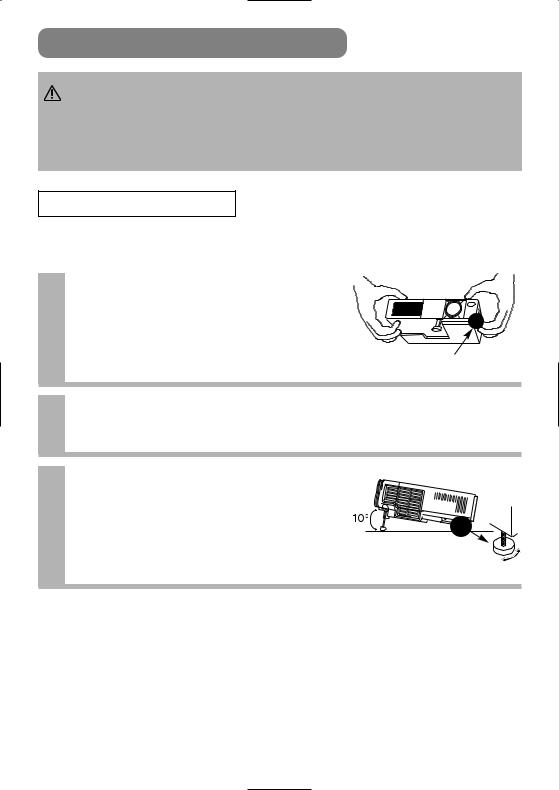
SETTING UP THE PROJECTOR
CAUTION • Install the projector in a suitable environment according to instructions of the accompanying manual “SAFETY INSTRUCTIONS” and this manual.
•If you press the elevator buttons without holding the projector, the projector might crash down, overturn, smash your fingers and possibly result in malfunction. To prevent damaging the projector and injuring yourself, ALWAYS HOLD THE PROJECTOR whenever using the elevator buttons to adjust the elevator feet.
Angle Adjustment
Use the foot adjusters on the bottom of the projector to adjust the projection angle. It is variable within 0˚ to 10˚ approximately.
Lift up the front side of the
1 projector, and pressing the foot adjuster button, adjust the projection angle
Press the foot adjuster button
Release the button to lock at the 2 desired angle
3 |
Make the rear foot adjuster screw to |
adjust the left-right slope |
Rear Foot Adjuster
6
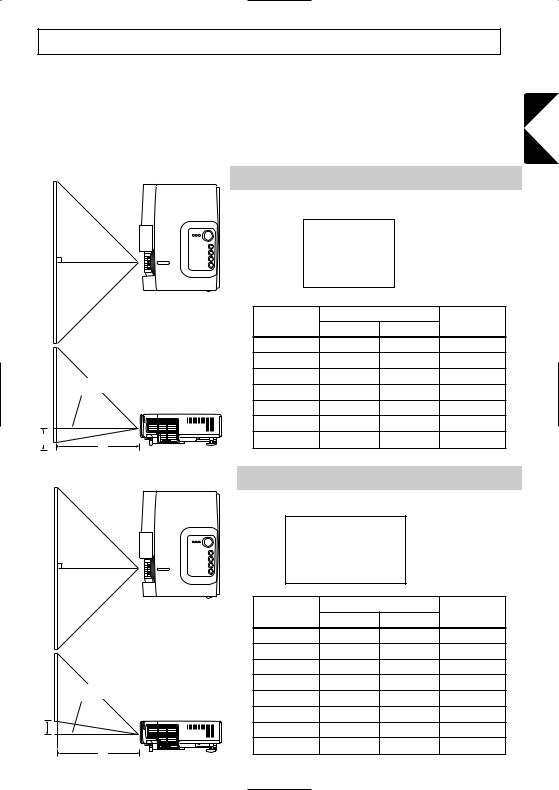
Adjusting the Screen Size and Projection Distance
Refer to the illustrations and tables below to determine the screen size and projection distance.
The values shown in the table are calculated for a full size screen (CPS225: 800x600 pixels/CPX275: 1024x768 pixels).
a:Distance from the projector to the screen (±10%)
b:Distance from the lens center to the bottom of the screen (±10%)
The screen |
Top view |
If 4:3 aspect ratio |
|
|
|
|
|
||
|
|
|
|
|
|
|
|||
|
|
|
|
|
4 |
|
|
|
|
|
|
|
3 |
|
|
|
|
|
|
|
|
Screen size |
|
a [inch (m)] |
|
|
b |
||
|
|
[inch (m)] |
Min. |
Max. |
[inch (cm)] |
||||
|
|
40 |
(1.0) |
37 |
(0.9) |
46 |
(1.2) |
3 |
(8.7) |
|
|
60 |
(1.5) |
57 |
(1.5) |
69 |
(1.8) |
5 |
(13.1) |
Lens center |
|
80 |
(2.0) |
77 |
(1.9) |
93 |
(2.4) |
7 |
(17.4) |
|
100 |
(2.5) |
96 |
(2.4) |
116 |
(2.9) |
9 |
(21.8) |
|
|
Side view |
||||||||
|
120 |
(3.0) |
116 |
(2.9) |
139 |
(3.5) |
10 |
(26.1) |
|
|
|
150 |
(3.8) |
145 |
(3.7) |
174 |
(4.4) |
13 |
(32.7) |
b |
|
200 |
(5.0) |
194 |
(4.9) |
233 |
(5.9) |
17 |
(43.5) |
a |
|
|
|
|
|
|
|
|
|
The screen |
Top view |
If 16:9 aspect ratio |
|
|
|
|
|||
|
|
|
|
16 |
|
|
|
|
|
|
|
9 |
|
|
|
|
|
|
|
|
|
Screen size |
|
a [inch (m)] |
|
|
b |
||
|
|
[inch (cm)] |
Min. |
Max. |
[inch (cm)] |
||||
|
|
30 |
(0.8) |
30 |
(0.8) |
38 |
(1.0) |
0 |
(1) |
|
|
40 |
(1.0) |
41 |
(1.0) |
50 |
(1.3) |
0 |
(1) |
|
|
60 |
(1.5) |
62 |
(1.6) |
76 |
(1.9) |
1 |
(2) |
Lens center |
|
80 |
(2.0) |
83 |
(2.1) |
101 |
(2.6) |
1 |
(2) |
|
100 |
(2.5) |
105 |
(2.7) |
127 |
(3.2) |
1 |
(3) |
|
|
Side view |
||||||||
|
120 |
(3.0) |
126 |
(3.2) |
152 |
(3.9) |
1 |
(4) |
|
b |
|
150 |
(3.8) |
158 |
(4.0) |
190 |
(4.8) |
2 |
(4) |
a |
|
200 |
(5.0) |
212 |
(5.4) |
254 |
(6.4) |
2 |
(6) |
|
|
|
|
|
|
|
|
|
|
ENGLISH
7

CONNECTING YOUR DEVICES
Devices You Can Connect to the Projector (Refer to this section for planning your device configuration to use for your presentation.)
CAUTION • Incorrect connecting could result in fire or electrical shock. Please read this manual and the separate “SAFETY INSTRUCTIONS”.
Indicates the corresponding reference page
11 DVD players
11 VCRs
other devices to the projector projector, please thoroughly
the projector. Attempting to extremely loud noises or other
damage to the device and/or MANUAL (Vol.2) for the pin
data.
. Incorrect connection may projector.
used with core set. Use the connection. For cables that have
.
10 Laptop computers
10 Desktop computers
8

Ports and Cables
Refer to the table below to find out which projector port and cable to use for connecting a given device. Use this table for determining which cables to prepare.
Function |
Projector Port |
Connection Cables |
|
|
|
|
|
|
|
|
|
|
|
Accessory RGB cable or optional RGB |
|
RGB input |
RGB IN |
cable with D-sub 15-pin shrink jack and |
|
|
|
inch thread screws |
|
|
|
|
|
AUDIO input |
AUDIO IN |
Optional audio cable with stereo mini jack |
|
(from the computer) |
|||
|
|
||
|
|
|
|
RS-232C communication |
CONTROL |
Optional RS-232C cable |
|
|
|
|
|
S-video input |
S-VIDEO IN |
Optional S-video cable with mini DIN 4-pin |
|
jack |
|||
|
|
||
|
|
|
|
Video input |
VIDEO IN |
Accessory audio/video cable |
|
|
|
|
|
|
COMPONENT VIDEO Y |
|
|
|
|
|
|
Component video input |
COMPONENT VIDEO CB/PB |
Optional component video cable |
|
|
|
|
|
|
COMPONENT VIDEO CR/PR |
|
|
|
|
|
|
Audio input |
AUDIO IN L |
Accessory audio/video cable or optional |
|
|
|||
(from video equipment) |
AUDIO IN R |
audio cable with RCA jack |
|
|
|
||
|
|
|
ENGLISH
NOTE About Plug-and-Play Capability
•This projector is compatible with VESA DDC 1/2B. Plug-and-Play can be achieved by connecting this projector to computers that are VESA DDC (display data channel) compatible. Please take advantage of this function by connecting the accessory RGB cable to the RGB IN port (DDC 1/2B compatible). Plug-and-Play may not work properly if any other type of connection is attempted.
•Plug-and-Play is a system composed of the computer, its operating system and peripheral equipment (i.e. display devices).
•Please use the standard drivers as this projector is a Plug-and-Play monitor.
9
