Hitachi CPX270W User Manual
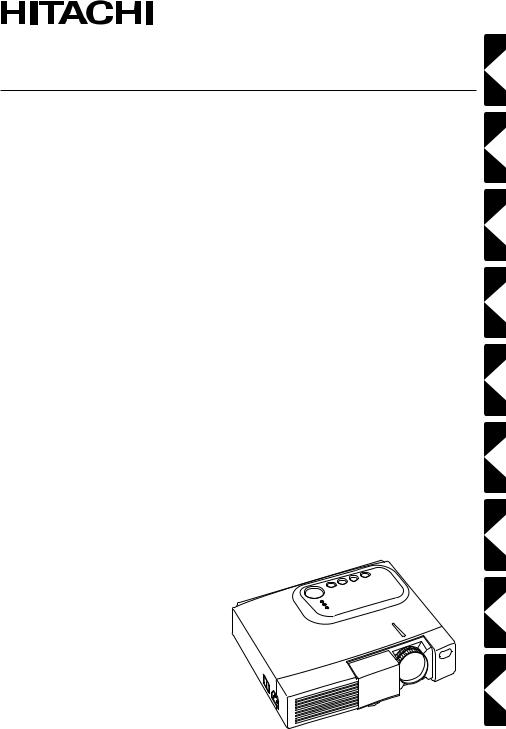
Liquid Crystal Projector
CPX270W
USER'S MANUAL
Please read this user's manual thoroughly to ensure correct usage through understanding.
BEDIENUNGSANLEITUNG
Bitte lessen Sie diese Bedienungsanleitung zugunsten der korrekten Bedienung aufmerksam.
MANUEL D'UTILISATION
Nous vous recommandons de lire attentivement ce manuel pour bien assimiler le fonctionnement de l'appareil.
MANUAL D'ISTRUZIONI
Vi preghiamo voler leggere attentamente il manuale d'sitruzioni in modo tale da poter comprendere quanto riportato ai fini di un corretto utilizzo del proiettore.
MANUAL DE USUARIO
Lea cuidadosamente este manual del usuario para poder utilizar corretamente el producto.
GEBRUIKSAANWIJZNG
Lees voor het qebruik alstublieft deze handleiding aandachtig door, om volledig profijt te hebben van de uitgebreide mogelijkheden.
BRUKERHÅNDBOK
Vennligst les denne bruksanvisningen grundig for å være garantert driftssikker bruk.
INSTRUÇÕES DO PROPRIETÁRIO
Para assegurar o uso correto do equipamento, por favor leia atentamente este manual do usuário.
PORTGÊS NORSK NEDERLANDS ESPAÑOL ITALIANO FRANÇAIS DEUTSCH ENGLISH
TECHNICAL

Liquid Crystal Projector
USER'S MANUAL
Thank you for purchasing this liquid crystal projector.
Please read the accompanying manual “SAFETY INSTRUCTIONS” and this “USER'S MANUAL” thoroughly to ensure correct usage through understanding. After reading, store this instruction manual in a safe place for future reference.
NOTE:
•The information in this manual is subject to change without notice.
•The manufacturer assumes no responsibility for any errors that may appear in this manual
•The reproduction, transmission or use of this document or contents is not permitted without express written authority.
TRADEMARK ACKNOWLEDGMENT:
•PS/2, VGA and XGA are registered trademarks of International Business Machines Corporation.
•Apple, Mac and ADB are registered trademarks of Apple Computer, Inc.
•VESA and SVGA are trademark of the Video Electronics Standard Association.
•Windows is a registered trademark of Microsoft Corporation.
•Carefully observe the trademarks and registered trademarks of all companies, even when not mentioned.
CONTENTS
ENGLISH
FEATURES .................................... |
P.2 |
BEFORE USE ................................ |
P.2 |
Contents of Package........................... |
P.2 |
Part Names ......................................... |
P.3 |
Loading the Battery ............................. |
P.5 |
Fixing the Handle ................................ |
P.5 |
INSTALLATION ............................. |
P.6 |
Installation of the projector and Screen..... |
P.6 |
Angle Adjustment ................................ |
P.6 |
Cabling ................................................ |
P.7 |
Power Connection............................... |
P.8 |
Example of System Setup................... |
P.8 |
Plug & Play.......................................... |
P.8 |
OPERATIONS................................ |
P.9 |
Switching the Power Supply ON/OFF.... |
P.9 |
Basic Operation................................. |
P.10 |
Setup Menu....................................... |
P.12 |
Input Menu ........................................ |
P.13 |
Image Menu ...................................... |
P.14 |
Options Menu.................................... |
P.15 |
No Signal Menu................................. |
P.16 |
MAINTENANCE........................... |
P.17 |
Lamp ................................................. |
P.17 |
Air Filter Maintenance ....................... |
P.19 |
Other Maintenance............................ |
P.19 |
TROUBLESHOOTING................. |
P.20 |
|
OSD Message................................... |
P.20 |
|
Indicators Message ........................... |
P.21 |
|
Symptom ........................................... |
P.22 |
|
SPECIFICATIONS ....................... |
P.23 |
|
WARRANTY AND AFTER-SERVICE... |
P.24 |
|
Tables: |
|
|
Table 1. Installation Reference ............. |
P.6 |
|
Table 2. Basic Operations................... |
P.10 |
|
Table 3. Setup Menu........................... |
P.12 |
|
Table 4. Input Menu ............................ |
P.13 |
|
Table 5. Image Menu .......................... |
P.14 |
|
Table 6. |
Options Menu........................ |
P.15 |
Table 7. |
No Signal Menu..................... |
P.16 |
Table 8. |
OSD Message....................... |
P.20 |
Table 9. |
Indicator Message................. |
P.21 |
Table 10. Symptom ............................. |
P.22 |
|
Table 11. Specifications ...................... |
P.23 |
|
ENGLISH-1

FEATURES
This liquid crystal projector is used to project various computer signals as well as NTSC / PAL / SECAM video signals onto a screen. Little space is required for installation and large images can easily be realized.
• Outstanding brightness
The UHB lamp and high-efficiency optical system assure a high level of brightness.
• Partial magnification function
Interesting parts of images can be magnified for closer viewing.
•Distortion correction function
Distortion-free images are quickly available.
BEFORE USE
Contents of package
Make sure all of the following items are included in the package. If anything is missing, please contact your dealer.
NOTE: Keep the original packing material for future reshipment.
|
|
|
|
|
|
|
|
|
|
|
|
|
|
|
|
|
|
Power Cord |
|
|
|
|
|
|
||
Power Cord |
Power Cord |
|||||||
US Type |
UK Type |
Europe Type |
||||||
Projector
RGB Cable |
Video Cable |
Audio Cable |
|
User’s Manual |
|
|
(Stereo Mini) |
|
|
|
|
(this manual) |
VIDEO RGB |
|
|
STANDBY/ON |
|
||
|
MENU |
|
|
|
SELECT |
|
|
|
MENU POSITION RESET |
|
|
MAGNIFY |
FREEZE |
VOLUME |
|
|
|
MUTE |
|
|
OFF |
|
|
|
AUTO TIMER |
BLANK |
|
Safety Instructions |
|
|
Carrying Bag |
Remote Controller |
|||
containing Battery |
|
||
ENGLISH-2
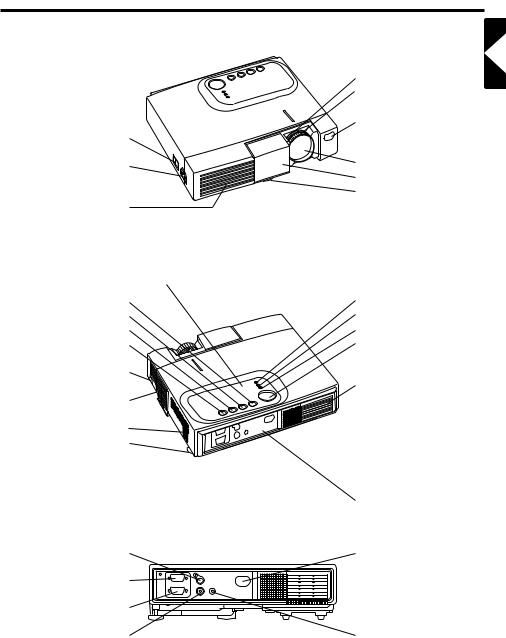
BEFORE USE (continued)
Part Names
|
Zoom Knob |
|
Focus Ring |
|
Remote Control Sensor |
Power Switch |
|
AC Inlet |
Lens |
(to the Power Cord) |
Slide Lens door |
|
Foot Adjuster |
Ventilation Openings |
FRONT/LEFT VIEW OF |
(Intake) |
THE PROJECTOR |
Control Panel (Refer to P.9 "OPERATIONS") |
|
RESET Button |
LAMP Indicator |
MUTE Button |
TEMP Indicator |
INPUT Button |
POWER Indicator |
STANDBY/ON Button |
MENU Button |
Foot Adjuster Button |
Ventilation Openings |
|
|
Air Filter and Intake |
(exhaust) |
(for the Cooling Fan) |
|
Speaker |
|
Rear Foot Adjuster |
|
|
REAR/RIGHT VIEW OF |
|
THE PROJECTOR |
|
Terminal Panel |
|
(Refer below) |
ENGLISH
S-VIDEO Terminal |
Remote Control Sensor |
RGB IN Terminal |
|
CONTROL Terminal |
|
VIDEO Terminal |
AUDIO IN Terminal |
|
TERMINAL PANEL |
ENGLISH-3

BEFORE USE (continued)
Part Names (continued)
STANDBY/ON Button |
STANDBY/ON |
VIDEO |
RGB |
|
|
|
|
||
|
Button |
|
|
|
|
Button |
|
|
|
|
Button |
|
MENU |
|
|
|
SELECT |
|
|
|
Button |
|
|
|
MENU Button |
MENU |
POSITION RESET |
||
|
|
|
||
MAGNIFY |
Button |
|
|
|
MAGNIFY |
Button |
MAGNIFY |
FREEZE |
VOLUME |
|
|
|||
MAGNIFY OFF |
Button |
|
|
|
|
|
|
|
MUTE |
|
|
OFF |
|
|
|
|
AUTO |
TIMER |
BLANK |
AUTO Button
TIMER Button
Battery Holder
NOTE: To prevent any malfunction;
VIDEO Button
RGB Button
MENU SELECT Button
POSITION Button
RESET Button
VOLUME  Button
Button
VOLUME  Button
Button
FREEZE Button
MUTE Button
BLANK Button
REMOTE CONTROLLER
(Refer to P.9 "OPERATIONS")
•Do not give the remote controller any physical impact. Take care not to drop.
•Do not place the heavy objects on the remote controller.
•Do not wet the remote controller or place it on any wet object.
•Do not place the remote controller close to the cooling fan of the projector.
•Do not disassemble the remote controller in case of malfunction. Please bring it to the service station.
ENGLISH-4

BEFORE USE (continued)
Loading the Battery
First Loading:
In original packing, the battery is installed in the battery holder of the remote controller with protection film(the transparent filmsome of which is inside the battery folder). Pull out the protection film to load the battery.
Replacing:
1.See the reverse side of the remote controller.
2.Pinch the groove and pull out battery holder as the drawing right.
3.Remove the worn battery.
4.Install the new battery with “+” side facing. Use the 3V micro lithium battery type no. CR2025 only.
5.Push in and click the battery holder.
“+” side
Pull out
Battery Holder
ENGLISH
CAUTION
•Danger of explosion if battery is incorrectly replaced. Be careful in handling the battery according to instructions of the accompanying manual “SAFETY INSTRUCTIONS” and this manual.
•Use only the specified batteries with this remote controller.
•When loading the batteries, make sure the plus and minus terminals are correctly oriented as indicated in the remote controller. Incorrect orientation could cause battery cracking or leakage, which could result in personal injury or pollution of the surrounding environment.
•When you dispose the battery, you obey the law in the relative area or country.
•Keep the battery away from children and pets.
•When not to be used for an extended period, remove the batteries from the remote controller.
NOTE: Replace the batteries when remote controller operation becomes difficult.
ENGLISH-5
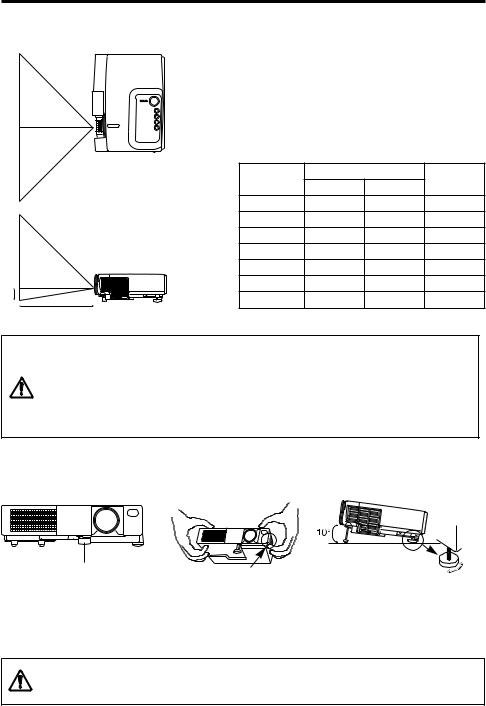
INSTALLATION
Installation of the Projector and Screen
Refer to the drawing and table below for determining of the screen size and projection distance.
a:Distance from the LCD projector to the screen. The projection distance shown in the table below are for full size (1024 x 768 dots).
b:Distance from the lens center to the bottom of the screen.
Table 1. Installation Reference
TOP VIEW |
Screen size |
a (inches)(±10%) |
b (inches) |
||
|
(inches) |
Min. |
Max. |
(±10%) |
|
|
40 |
37 |
46 |
3 |
|
|
60 |
57 |
69 |
5 |
|
|
80 |
77 |
93 |
7 |
|
|
100 |
96 |
116 |
9 |
|
|
120 |
116 |
139 |
10 |
|
b |
150 |
145 |
174 |
13 |
|
200 |
194 |
233 |
17 |
||
|
|||||
a SIDE VIEW
CAUTION
•Install the projector in a suitable environment according to instructions of the accompanying manual “SAFETY INSTRUCTIONS” and this manual.
• Please basically use liquid crystal projector at the horizontal position. If you use liquid crystal projector by the lens up position, the lens down position and the side up position, this may cause the heat inside to build up and become the cause of damage. Be especially careful not to install it with ventilation holes blocked.
Angle Adjustment
Use the foot adjuster on the bottom of the projector to adjust the projection angle. It is variable within 0˚ to 10˚ approximately.
Foot Adjuster |
Press the foot adjuster button |
|
Rear Foot Adjuster
1.Lift up the front side of the projector, and pressing the foot adjuster button, adjust the projection angle.
2.Release the button to lock at the angle to be fixed.
3.Turn the rear foot adjuster to adjust the left-right slope.
CAUTION
Do not release the foot adjuster button unless the projector is being held; otherwise, the projector could overturn or the fingers could get caught and cause personal injury.
ENGLISH-6

INSTALLATION (continued)
Cabling
RGB signal input:
Connect the RGB IN terminal of the projector to the RGB signal output of the computer by the enclosed RGB cable. For some modes, the optional Mac adapter is necessary. Consult your dealer to connect with the Apple computer.
Some computers may have multiple display screen modes. Use of some of these modes will not be possible with this projector.
Audio signal input :
Connect the AUDIO IN terminal of the projector to the audio signal output by the enclosed audio cable.
Video signal input:
Connect the VIDEO terminal of the projector to the video signal output of the video tape recorder by the enclosed video/audio cable except for S-Video signal.
For S-Video signal, use the S-VIDEO terminal of the projector and the optional S-Video cable with Mini DIN 4-pin jack.
RS-232C communication:
Connect the CONTROL terminal of the projector to the computer by the optional RS-232C cable. Refer to the manual of the RS-232C cable section for the pin assign of connectors and RS-232C communication data.
ENGLISH
CAUTION
• Incorrect connecting could result in fire or electrical shock. Please read this manual and the separate “SAFETY INSTRUCTIONS”.
• Before connecting, turn off to all devices to be connected, except for the USB cable.
• The cables (Power cord, RGB cable and other cables) may have to be used with the core set to
the projector side. Use the cables which are |
Core |
|
|
|
|
|
|||
|
||||
|
|
|
|
|
|
|
|
|
|
included with the projector or specified. |
|
|
|
|
NOTE:
•Before connecting, read the instruction manuals of the devices to be connected, and make sure that the projector is compatible with the device.
•Secure the screws on the D-sub connectors and tighten. Use the D-sub connector cable with inch thread screws.
ENGLISH-7
