Hitachi CMP420V2, CMP420V1 User Manual

Color Plasma Display Monitor
Model PW1A
CMP420V1
CMP420V2
USER'S MANUAL MANUEL UTILISATEUR MANUAL DE USUARIO
READ THE INSTRUCTIONS INSIDE CAREFULLY.
KEEP THIS USER'S MANUAL FOR FUTURE REFERENCE.
For future reference, record the serial number of your monitor.
SERIAL NO.
The serial number is located on the rear of the monitor.
This monitor is ENERGY STAR® compliant when used with a computer equipped with VESA DPMS.
The ENERGY STAR® emblem does not represent EPA endorsement of any product or service.
As an ENERGY STAR® Partner, Hitachi,Ltd. has determined that this product meets the ENERGY STAR® guidelines for energy efficiency.
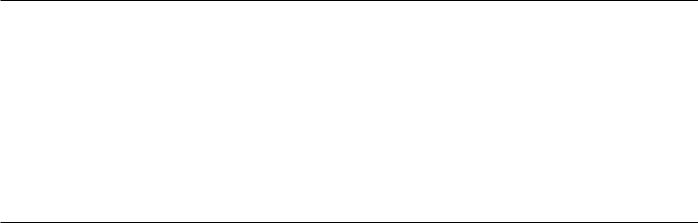
NOTE:
The information in this manual is subject to change without notice. The manufacturer assumes no responsibility for any errors that may appear in this manual.
TRADEMARK ACKNOWLEDGEMENT
VGA and XGA are registered trademarks of International Business Machines Corporation. APPLE and Macintosh are registered trademarks of Apple Computer, Inc.
VESA is a trademark of a nonprofit organization, Video Electronics Standard Association.
All brand or product names are trademarks or registered trademarks of their respective holders.
REMARQUE:
Les particularités de l’écran couleur à plasma sont les suivantes.
Les informations contenues dans ce manuel peuvent être modifiées sans préavis. Le constructeur n’accepte aucune responsabilité pour les erreurs qui peuvent éventuellement apparaître dans ce manuel.
MARQUES DÉPOSÉES
VGA et XGA sont des marques déposées d’International Business Machines Corporation. APPEL et Macintosh sont des marques déposées d’Apple Computer Inc.
VESA est une marque déposée d’une organisation sans but lucratif, La Video Electronics Standard Association. Toutes les marques ou noms de produit sont des marques de commerce ou des marques déposées de leur dépositaire respectif.
NOTA:
La información contenida en este manual está sujeta a cambios sin previo aviso. El fabricante no será responsable de los errores que puedan aparecer en este manual.
RECONOCIMIENTO DE MARCAS
VGA y XGA son marcas registradas de International Business Machines Corporation. APPLE y Macintosh son marcas registradas de Apple Computer, Inc.
VESA es una marca comercial de una organización sin fines de lucro, Video Electronics Standard Association. Todas las marcas y nombres de productos son marcas comerciales o registradas de sus respectivos titulares.
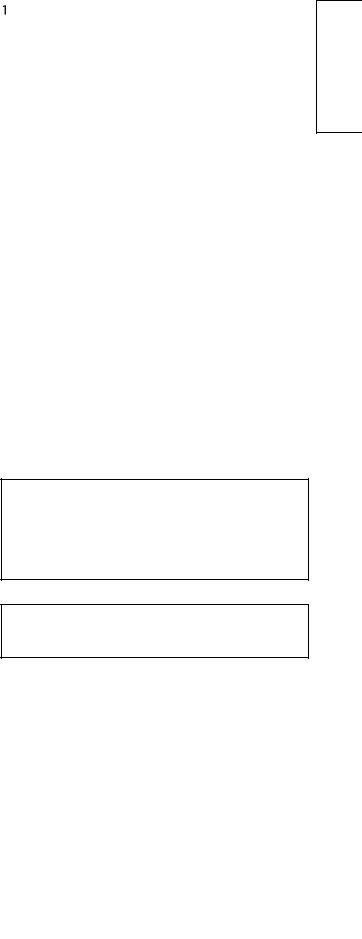
ENGLISH
USER'S MANUAL
Thank you very much for purchasing the HITACHI Plasma Display Monitor.
Before using your monitor, please carefully read the "SAFETY INSTRUCTIONS" and this "USER'S MANUAL" so you will know how to operate the monitor properly. Keep this manual in a safe place. You will find it useful in the future.
Notes on lnstallation Work:
This product is marketed assuming that it is installed by qualifed personnel with enough skill and competence. Always have an installation specialist or your dealer install and set up the product. HITACHI cannot assume liabilities for damage caused by mistake in installation or mounting, misuse, modification or a natural disaster.
Note for Dealers:
After installation, be sure to deliver this manual to the customer and explain to the customer how to handle the product.
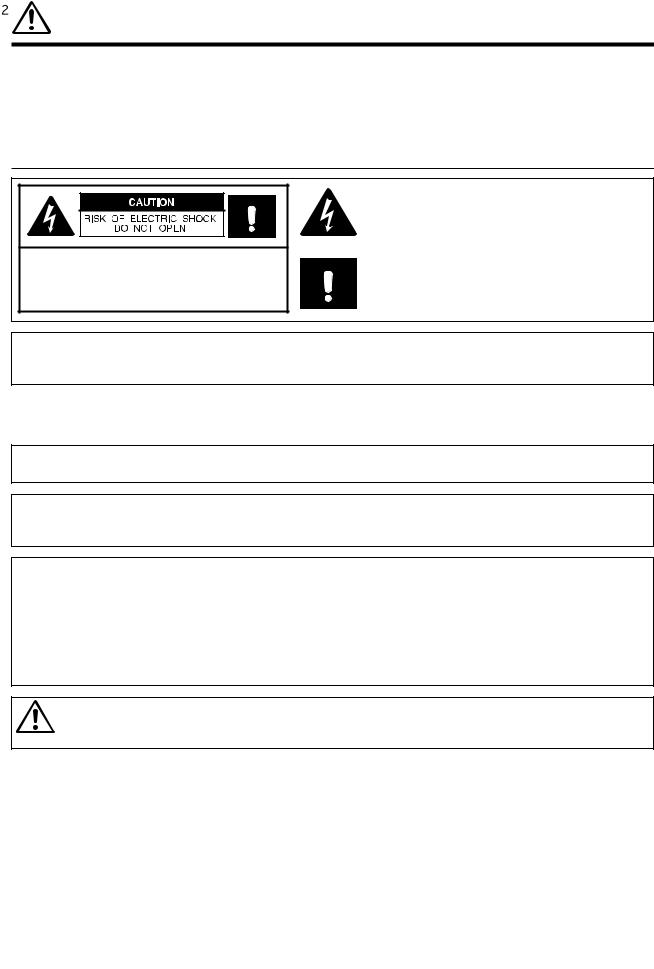
IMPORTANT SAFETY INSTRUCTIONS
SAFETY POINTS YOU SHOULD KNOW ABOUT YOUR HITACHI PLASMA MONITOR
Our reputation has been built on the quality, performance, and ease of service of HITACHI Plasma monitor.
Safety is also foremost in our minds in the design of these units. To help you operate these products properly, this section illustrates safety tips which will be of benefit to you. Please read it carefully and apply the knowledge you obtain from it to the proper operation of your HITACHI Plasma monitor.
Please fill out your warranty card and mail it to HITACHI. This will enable HITACHI to notify you promptly in the improbable event that a safety problem should be discovered in your product model.
Follow all warnings and instructions marked on this monitor.
CAUTION: TO REDUCE THE RISK OF ELECTRIC SHOCK,
DO NOT REMOVE COVER (OR BACK).
NO USER SERVICEABLE PARTS INSIDE. REFER SERVICING TO QUALIFIED SERVICE PERSONNEL.
The lightning flash with arrowhead symbol, within an equilateral triangle, is intended to alert the user to the presence of uninsulated "dangerous voltage" within the product's enclosure that may be of a sufficient magnitude to constitute a risk of electric shock to persons.
The exclamation point within an equilateral triangle, is intended to alert the user to the presence of important operating and maintenance (servicing) instructions in the literature accompanying the appliance.
WARNING: • TO PREVENT FIRE OR SHOCK HAZARD, DO NOT EXPOSE THIS MONITOR TO RAIN OR MOISTURE.
•THE MONITOR SHOULD NOT BE EXPOSED TO DRIPPING OR SPLASHING AND NO OBJECTS FILLED WITH LIQUIDS, SUCH AS VASES, SHOULD NOT BE PLACED ON THE MONITOR.
NOTE: |
• There are no user serviceable parts inside the monitor. |
|
• Model and serial numbers are indicated on back side of the monitor. |
|
|
CAUTION: Adjust only those controls that are covered in the instructions, as improper changes or modifications not expressly approved by HITACHI could void the user's authority to operate the monitor.
MODIFICATIONS: The FCC requires the user to be notified that any changes or modifications made to this device that are not expressly approved by Hitachi America, Ltd. Home Electronics Division may void the user's authority to operate the equipment.
POWER SOURCE
THIS MONITOR IS DESIGNED TO OPERATE ON 120 VOLTS 60Hz, AC CURRENT. INSERT THE POWER CORD INTO A 120 VOLT 60Hz OUTLET.
TO PREVENT ELECTRIC SHOCK, DO NOT USE THE MONITOR'S (POLARIZED) PLUG WITH AN EXTENSION CORD, RECEPTACLE, OR OTHER OUTLET UNLESS THE BLADES AND GROUND TERMINAL CAN BE FULLY INSERTED TO PREVENT BLADE EXPOSURE. NEVER CONNECT THE MONITOR TO DIRECT CURRENT OR ANYTHING OTHER THAN THE SPECIFIED VOLTAGE.
CAUTION: Never remove the back cover of the monitor as this can expose you to very high voltages and other hazards. If the monitor does not operate properly, unplug the monitor and call your authorized dealer or service center.
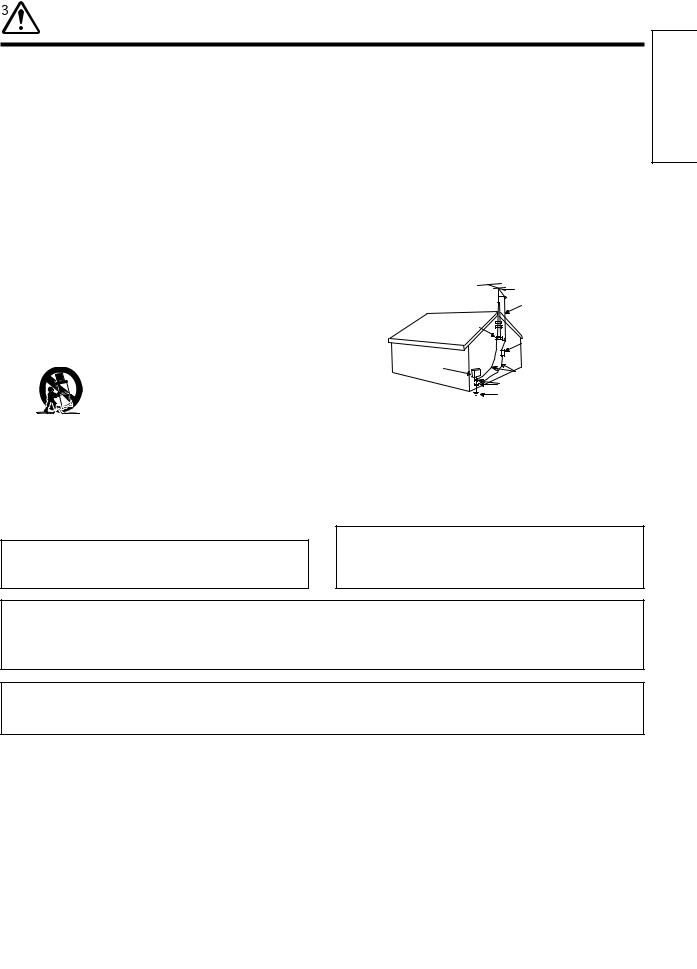
IMPORTANT SAFETY INSTRUCTIONS
Read before operating equipment
Follow all warnings and instructions marked on this monitor.
1.Read these instructions.
2.Keep these instructions.
3.Heed all warnings.
4.Follow all instructions.
5.Do not use this apparatus near water.
6.Clean only with a dry cloth.
7.Do not block any ventilation openings. Install in accordance with the manufacturer's instructions.
8.Do not install near any heat sources such as radiators, heat registers, stoves, or other apparatus (including amplifiers) that produce heat.
9.Do not defeat the safety purpose of the polarized or groundingtype plug. A polarized plug has two blades with one wider than the other. A grounding type plug has two blades and a third grounding prong. The wide blade or the third prong are provided for your safety. If the provided plug does not fit into your outlet, consult an electrician for replacement of the obsolete outlet.
10.Protect the power cord from being walked on or pinched particularly at plugs, convenience receptacles, and the point where they exit from the apparatus.
11.Only use the attachments/accessories specified by the manufacturer.
12.Use only with the cart, stand, tripod, bracket,
or table specified by the manufacturer, or sold with the apparatus. When a cart is used, use caution when moving the cart/apparatus combination to avoid injury from tip-over.
13.Unplug this apparatus during lightning storms or when unused for long periods of time.
14.Refer all servicing to qualified service personnel. Servicing is required when the apparatus has been damaged in any way, such as power-supply cord or plug is damaged, liquid has been spilled or objects have fallen into apparatus, the apparatus has been exposed to rain or moisture, does not operate normally, or has been dropped.
Do not place any objects on the top of the monitor which may fall or cause a child to climb to retrieve the objects.
15.Monitors are designed to comply with the recommended safety standards for tilt and stability.
Do not apply excessive pulling force to the front, or top, of the cabinet which could cause the product to overturn resulting in product damage and/or personal injury.
16.Follow instructions for wall, shelf or ceiling mounting as recommended by the manufacturer.
17.An outdoor antenna should not be located in the vicinity of overhead power lines or other electrical circuits.
18.If an outside antenna is connected to the receiver be sure the antenna system is grounded so as to provide some protection against voltage surges and built up static charges. Section 810 of the National Electric Code, ANSI/NFPA No. 70-1984, provides information with respect to proper grounding for the mast and supporting structure, grounding of the lead-in wire to an antenna discharge unit, size of grounding connectors, location of antenna-discharge unit, connection to grounding electrodes and requirements for the grounding electrode.
|
ANTENNA |
|
LEAD IN |
|
WIRE |
|
GROUND |
|
CLAMP |
|
ANTENNA |
|
DISCHARGE UNIT |
ELECTRIC |
(NEC SECTION 810-20) |
|
|
SERVICE |
GROUNDING CONDUCTORS |
EQUIPMENT |
|
|
(NEC SECTION 810-21) |
|
GROUNDING CONDUCTORS |
|
POWER SERVICE GROUNDING |
|
ELECTRODE SYSTEM |
|
(NEC ART 250 PART H) |
NEC NATIONAL ELECTRICAL CODE
Note to the CATV system installer: This reminder is provided to call the CATV system installer's attention to Article 820-40 of the NEC that provides guidelines for proper grounding and, in particular, specifies that the cable ground shall be connected to the grounding system of the building, as close to the point of cable entry as practical.
Disposal of this product may require specific instructions pertaining to your resident state. For disposal or recycling information, please contact your local authorities or the Electronic Industries Alliance: www.eiae.org.
PREVENTION OF SCREEN BURN
Continuous on-screen displays such as video games, stock market quotations, computer generated graphics, and other fixed
(non-moving) patterns can cause permanent damage to the monitor. Such “SCREEN BURNS” constitute misuse and are NOT
COVERED by your HITACHI Factory Warranty.
PUBLIC VIEWING OF COPYRIGHTED MATERIAL
Public viewing of programs broadcast by TV stations and cable companies, as well as programs from other sources, may
require prior authorization from the broadcaster or owner of the video program material.
ENGLISH
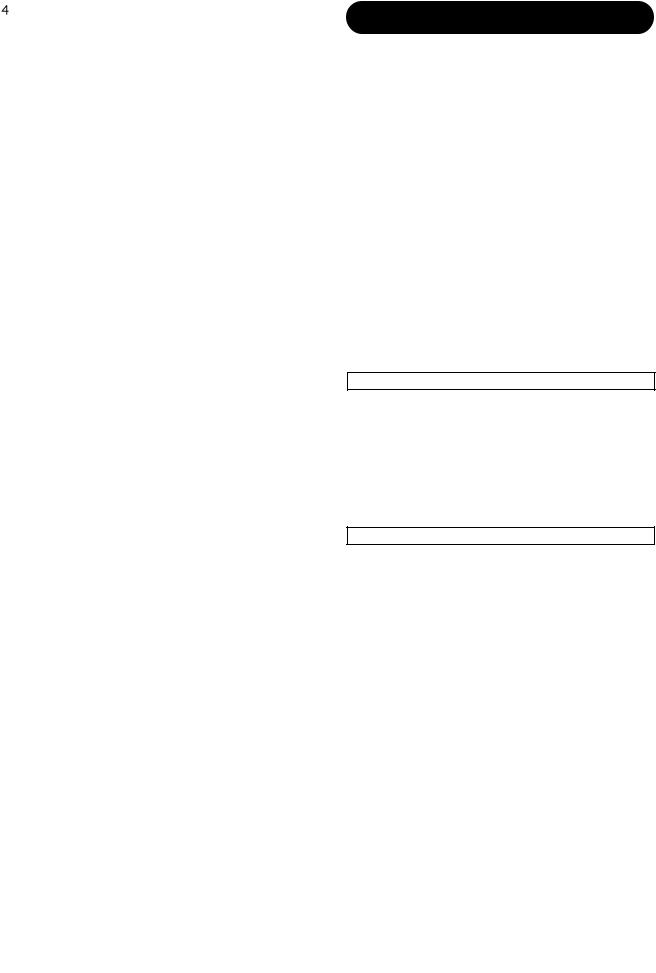
Important
Please read this User's Manual thoroughly, especially the Important Safety Instructions on Page 2 to 3 and 6 to 10. Mis-use may cause damage to your plasma monitor, which could shorten its lifespan, or cause injury to yourself. Should you encounter any difficulty in the set-up or operation of your monitor, firstly refer to the Troubleshooting guide at the rear of this manual.
In the unlikely event of a problem occurring with your plasma monitor, switch off at the mains sockets, pull out the plugs, and contact your dealer immediately.
CAUTION
Under no circumstances remove the rear cover of your plasma monitor.
Never guess or take any chances with electrical equipment of any kind - it is better to be safe than sorry!
Software Notice
It is prohibited for the end user of this product to copy, reverse engineer or reverse compile the software included therein, save to the extent permitted by law.
Plasma Monitor
After the plasma monitor has been on for any length of time, you will notice that the screen becomes warm. Please note that this is normal. Sometimes the screen might have some tiny bright or dark spots. Please note that this is normal.
CAUTION
To prevent scratches or damages to the plasma screen, do not knock or rub the surface with sharp or hard objects. Clean the screen with a soft cloth moistened with warm water and dry with a soft cloth. A mild soap may be used if the screen is extremely dirty. Do not use harsh or abrasive cleaners!
CAUTION
Use a soft cloth to clean the cabinet and control panel of the monitor. When excessively soiled dilute a neutral detergent in water, wet and wring out the soft cloth and afterward wipe with a dry soft cloth.
Never use acid/alkaline detergent, alcoholic detergent, abrasive cleaner, powder soap, OA cleaner, car wax, glass cleaner, etc. especially because they would cause discoloration, scratches or cracks.
FEATURES
Large-screen, high-definition plasma display panel
The 42-inch color plasma display panel, with a resolution of 852 (H) x 480 (V) pixels, creates a high-definition, large-screen (aspect ratio : 16:9) and low-profile flat display. Free from electromagnetic interferences from geomagnetic sources and ambient power lines, the panel produces high-quality display images free from color misconvergence and display distortion.
High Performance Digital Processor
A wide range of personal computer signals can be handled, from 640 x 400, 640 x 480 VGA to 1600 x 1200 UXGA.(RGB Analog input)
Easy-to-use remote control and on screen display system
The remote control included eases the work of setting display controls. Further, the on-screen display system, displays the status of signal reception and display control settings in an easy-to-view fashion.
Power saving system
The International ENERGY STAR® power saver feature saves power consumption automatically when input signals are not available. When connected to a VESA DPMS-compliant PC, the monitor cuts its power consumption while it is idle.
TruBass 




TruBass, SRS and (O) symbol are trademarks of SRS Labs, Inc. TruBass technology is incorporated under license from SRS Labs, Inc.
About the Optional Video Unit
The following functions can be obtained by connecting the optional video unit.
(1)A composite/S terminal and two component terminals have been added. A composite video output terminal is also provided as a monitoring output.
(2)A wide range of devices other than personal computers can also be connected.
(3)A component input is possible to switch to RGB signals from the Menu screen.
(4)A SCART terminal is also provided for the signal of the European standard. It operates as composite/S/RGB input terminal, or video output terminal.
Options
Ask your local retail dealer for further details.
1. |
Desktop stand: |
|
|
• CMPAD05B(for CMP420V1) |
|
|
• CMPAD05 (for CMP420V2) |
|
2. |
Plasma monitor speaker: |
|
|
• CMPAS14W(for CMP420V1) |
2 way speaker unit with one |
|
• CMPAS14V(for CMP420V2) |
2.5cm dome type tweeter |
|
|
and two 8cm round type |
|
|
woofers |
|
|
(color : W : black , V : silver) |
3.Video unit: CMPAVW1VK
An expansion unit for viewing video with this device.

CONTENTS |
|
IMPORTANT SAFETY INSTRUCTIONS ........ |
2 |
FEATURES .................................................... |
4 |
SAFETY INSTRUCTIONS .............................. |
6 |
COMPONENT NAMES ................................ |
11 |
Main Unit............................................................................ |
11 |
Remote control .................................................................. |
12 |
Loading Batteries ............................................................ |
12 |
Handling the Remote Control .......................................... |
12 |
INSTALLATION INSTRUCTIONS ................ |
13 |
Installation.......................................................................... |
13 |
Anti-tumble measures........................................................ |
13 |
Connecting to a PC .......................................................... |
14 |
Mounting the Speaker Unit .............................................. |
15 |
Power Cord Connection .................................................... |
15 |
OPERATING INSTRUCTIONS .................... |
16 |
Turning Power On and Off ................................................ |
16 |
Input Switching .................................................................. |
17 |
Volume Adjustment............................................................ |
17 |
Audio Mute ........................................................................ |
17 |
Size Switching .................................................................. |
18 |
Input Signal Screen Display .............................................. |
18 |
Automatic Adjustment of Screen Position and the Clock .. |
19 |
Independent Operation of Multiple Monitors .................... |
19 |
Using the Menu Screen .................................................... |
19 |
PICTURE MENU ................................................................ |
20 |
AUDIO MENU .................................................................... |
21 |
TIMER MENU .................................................................... |
21 |
FUNCTION MENU ............................................................ |
22 |
SETUP MENU .................................................................... |
23 |
LANGUAGE MENU............................................................ |
24 |
OTHER FEATURES .................................... |
24 |
Automatic Store ................................................................ |
24 |
Signal Check .................................................................... |
25 |
Power Save Mode.............................................................. |
25 |
IMAGE RETENTION OF PLASMA DISPLAY ...... |
26 |
NOTES ........................................................ |
26 |
TROUBLESHOOTING.................................. |
27 |
Symptoms That Seemingly Appear to be Failures ............ |
27 |
Actions to Correct Abnormal Displays .............................. |
29 |
PRODUCT SPECIFICATIONS ...................... |
30 |
Signal Input........................................................................ |
30 |
Recommended Signal List ................................................ |
31 |
SUPPLEMENT ............................................ |
33 |
Optional Video Unit Function ............................................ |
34 |
Notes about This Manual
•The information in this manual is subject to change without notice.
•While meticulous care has been taken in the preparation of this manual, you are requested to notify your dealer or us should you have any comments, views or questions about our product.
•Fully understand the prerequisites to using the product, such as hardware and software specifications and constraints, in using the product. We are not held liable for damages caused by improper handling of the product.
•Reproduction of this manual in whole or in part without our prior written permission is prohibited.
•The product names mentioned in this manual may be trademarks or registered trademarks of their respective owners.
ENGLISH
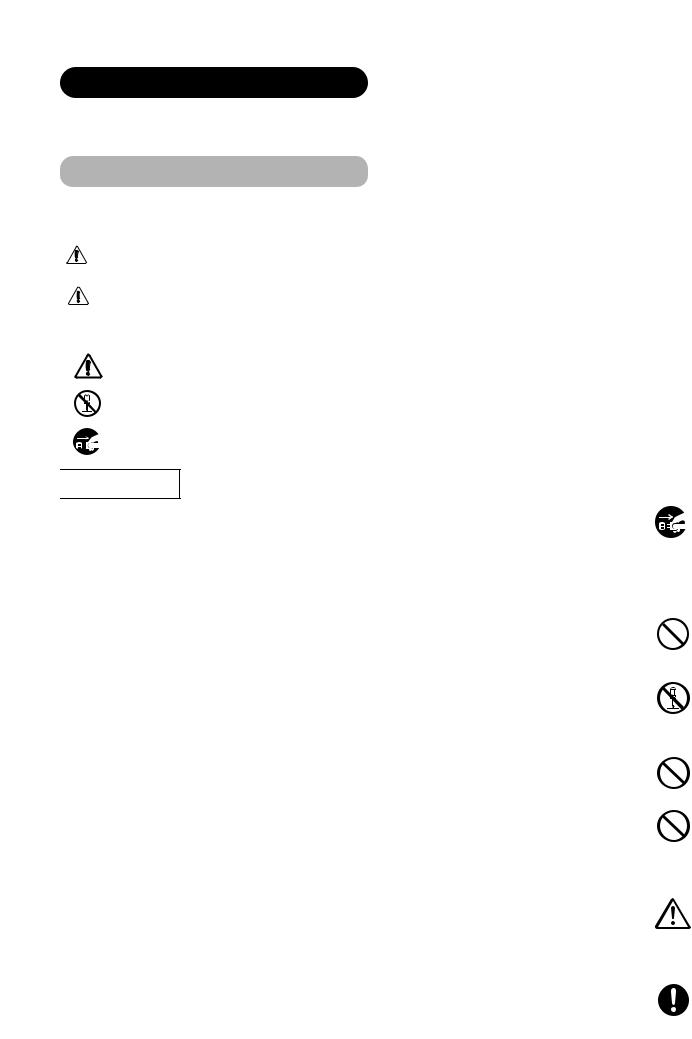
SAFETY INSTRUCTIONS
This Plasma monitor has been designed and manufactured to meet international safety standards, but like any electrical equipment, care must be taken if you are to obtain the best results and safety is to be assured.
Before using this product, please read and understand the Safety Instructions thoroughly to ensure correct usage, and follow all the instructions.
About the Symbols
product itself to ensure correct usage, to prevent danger to the user and symbols are described below. It is important that you read these descriptions
WARNING |
This symbol indicates information that, if ignored, could possibly result in personal injury or even death due to |
|
incorrect handling. |
||
|
This symbol indicates information that, if ignored, could result possibly in personal injury or physical damage due |
|
|
||
CAUTION |
||
to incorrect handling. |
||
|
|
Typical Symbols
This symbol indicates an additional warning (including cautions). An illustration is provided to clarify the contents.
This symbol indicates a prohibited action. The contents will be clearly indicated in an illustration or nearby (the symbol to the left indicates that disassembly is prohibited).
This symbol indicates a compulsory action. The contents will be clearly indicated in an illustration or nearby (the symbol to the left indicates that the power plug should be disconnected from the power outlet).

 WARNING
WARNING
Never use the monitor if a problem should occur.
Abnormal operations such as smoke, strange odor, no image, no sound, excessive sound, damaged casing, elements, cables, penetration of liquids or foreign matter, etc. can cause a fire or electrical shock.
In such case, immediately turn off the power switch and then disconnect the power plug from the power outlet. After making sure that the smoke or odor has stopped, contact your dealer. Never attempt to make repairs yourself because this could be dangerous.
Disconnect the plug from the power outlet.
Do not insert liquids or foreign objects.
Penetration of liquids or foreign objects could result in fire or electrical shock. Use special caution in households where children are present.
If liquids or foreign objects should enter the projector, immediately turn off the power switch, disconnect the power plug from the power outlet and contact your dealer.
•Do not place the monitor in a bathroom.
•Do not expose the monitor to rain or moisture.
•Do not place flower vases, pots, cups, cosmetics, liquids such as water, etc on or around the monitor.
•Do not place metals, combustibles, etc on or around the monitor.
Never disassemble or modify the monitor.
The monitor contains high voltage components. Modification could result in fire or electrical shock.
• Never remove any fixed cover.
Do not disassemble.
Do not give the monitor any shock or impact.
If the monitor should be shocked and/or broken, it could result in an injury, and continued use could result in fire or electrical shock. If the glass panel is broken or damaged, immediately turn off the power switch, disconnect the power plug from the power outlet and contact your dealer.
Do not place the monitor on an unstable surface.
If the monitor should be dropped and/or broken, it could result in an injury, and continued use could result in fire or electrical shock.
• Do not place the monitor on an unstable, slant or vibrant surface such as a wobbly or inclined stand.
Do not obstruct the ventilation of the monitor.
If the ventilation is obstructed during the operation of the monitor or just after switching off the power, it could result in damage and shorten the lifespan of your monitor due to overheating. Make sure there is ample ventilation.
•Keep a space of 100mm (10cm) or more between the sides, rear and top of the monitor and other objects such as walls.
•Do not place anything around ventilation openings of the monitor.
•Never block ventilation openings.
•Do not put the plasma screen side up.
•Do not cover the monitor with a tablecloth, etc.
•Do not place the monitor on a carpet or bedding, or near a curtain.
Use only the correct power outlet.
Incorrect power supply could result in fire or electrical shock. Use only the correct power outlet depending on the indication on the monitor and the safety standard.
• The enclosed power cord must be used depending on the power outlet to be used.
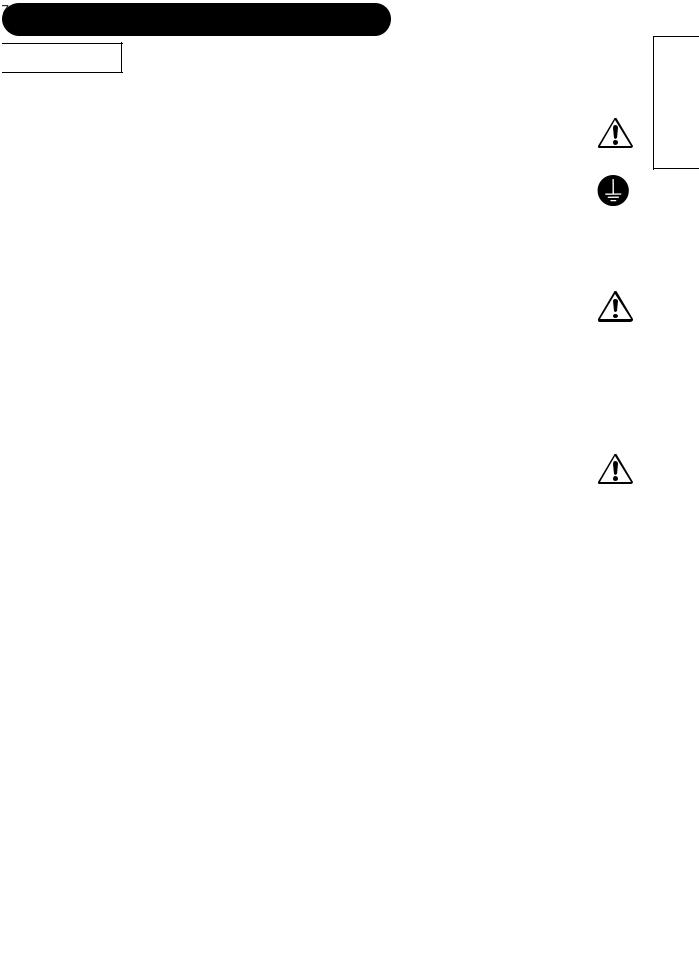
SAFETY INSTRUCTIONS(continued)

 WARNING
WARNING
Be cautious of the power cord connection.
Incorrect connection of the power cord could result in fire or electrical shock.
•Do not touch the power cord with a wet hand.
•Check that the connecting portion of the power cord is clean (with no dust), before using. Use a soft and dry cloth to clean the power plug.
•Insert the power plug into a power outlet firmly. Avoid using a loose, unsound outlet or contact failure.
•Do not cut off the fitted power plug, the removal of which could lead to impaired performance. If you wish to extend the lead, obtain an appropriate extension lead or consult your dealer.
•Should you require replacing the fuse in the molded plug with a new fuse, then please replace with new one of the same value, type and approval as the original. Ensure the fuse cover is returned to its original position.
Be sure to keep safety ground connection.
Connect the ground terminal of AC inlet of this monitor with the ground terminal provided at the power outlet using the enclosed
power cord. If the provided plug does not fit your outlet, consult an electrician for replacement of the obsolete outlet. Surely connect
the ground wire.
Be careful in handling the power cord and external connection cables.
If you keep using a damaged the power cord or cables, it can cause a fire or electrical shock. Do not apply too much heat, pressure or tension to the power cord and cables.
If the power cord or cables are damaged (exposed or broken core wires, etc.), contact your dealer.
•Do not place the monitor or heavy objects on the power cord and cables. Also, do not place a spread, cover, etc, over them because this could result in the inadvertent placing of heavy objects on the concealed power cord or cables.
•Do not pull the power cord and cables. When connecting and disconnecting the power cord or cables, do it with your hand holding the plug or connector.
•Do not place the cord near the heater.
•Do not touch the power plug just after disconnecting it from the power outlet to prevent electric shock.
•Do not touch the power plug when lightening is close to you.
•Avoid coiling the power cord and bending it sharply.
•Protect the power cord from being walked on, pinched particularly at plugs, conveniences receptacles, and the point where they exit from the apparatus.
•Do not modify the power cord.
Be careful in handling the battery of the remote control.
Incorrect handling of the battery could result in fire or personal injury. The battery may explode if not handled properly.
•Keep the battery away from children and pets. If swallowed consult a physician immediately for emergency treatment.
•Do not allow the battery to be exposed to fire or water.
•Avoid fire or high-temperature environment.
•Do not hold the battery with metallic tweezers.
•Keep the battery in a dark, cool and dry place.
•Do not short circuit the battery.
•Do not recharge, disassemble or solder the battery.
•Do not physically impact the battery.
•Use only the battery specified in the manual of this monitor.
•Make sure the plus and minus terminals are correctly aligned when loading the battery.
•If you observe a leakage of the battery, wipe out the liquid and then replace the battery. If the liquid adheres your body or clothes, rinse well with water.
•Obey the local laws on disposing the battery.
ENGLISH

SAFETY INSTRUCTIONS(continued)
external connections.
injury or damage. Use special caution in
result in fire or electrical shock.
.
transformation, melting or fire. hot object such as heater, etc.
periods of time. shock.
Disconnect the plug from the power outlet.
PRECAUTIONS
• Installation environment
Do not obstruct a ventilation hole.
Do not put the monitor on carpet or blanket, or near a curtain which has a possibility of obstructing a ventilation hole of the monitor.
Do not put the monitor in the following places.
•Hot places such as near heater, place exposed to the direct rays of the sun.
•A place where the temperature is widely changing.
•Places with soot, dust or high humidity.
•Poor air ventilation place.
•Place near fire.
•A wet place such as bathroom, or shower room.
•Place where you can trip over it.
•Always vibrating or strongly vibrating places.
•Distorted or unstable places.
•How to view the monitor
If you use the monitor in too dark a room, your eyes may become tired.
Please use it in a reasonably bright room.
Avoid direct rays of the sun to the screen in order to prevent eye fatigue.
Your eyes will get fatigued after viewing the monitor for long period of time.
Relax your eyes by viewing away from the monitor from time to time.
Please watch the monitor in downward direction.
• Note on image retention
The plasma monitor illuminates phosphor to display images. The phosphor has a finite illumination life. After extended periods of illumination, the brightness of the phosphor will be degraded to such extent that stationary images would burn-in that part of the screen as grayed-out images. Tips to prevent such image retention are:
-Do not display images having sharp brightness differences or high-contrast images, such as monochrome characters and graphic patterns, for long.
-Do not leave stationary images appearing for long, but try to refresh them at appropriate intervals of time, or try to move them using screen saver function.
-Turn down the contrast and brightness controls.
•How to clean the plasma screen panel of the monitor
Before cleaning the monitor, turn off the monitor and disconnect the power plug from the power outlet.
To prevent scratching or damaging the plasma screen face, do not knock or rub the surface with sharp or hard objects. Clean the screen with a soft cloth moistened with warm water and dry with a soft cloth. If it is not enough, then use a cloth with mild detergent. Do not use harsh or abrasive cleaners.
• How to clean the cabinet of the monitor
Use a soft cloth to clean the cabinet and control panel of the monitor. When excessively soiled dilute a neutral detergent in water, wet and wring out the soft cloth and afterward wipe with a dry soft cloth.
Never use acid/alkaline detergent, alcoholic detergent, abrasive cleaner, powder soap, OA cleaner, car wax, glass cleaner, etc. especially because they would cause discoloration, scratches or cracks.
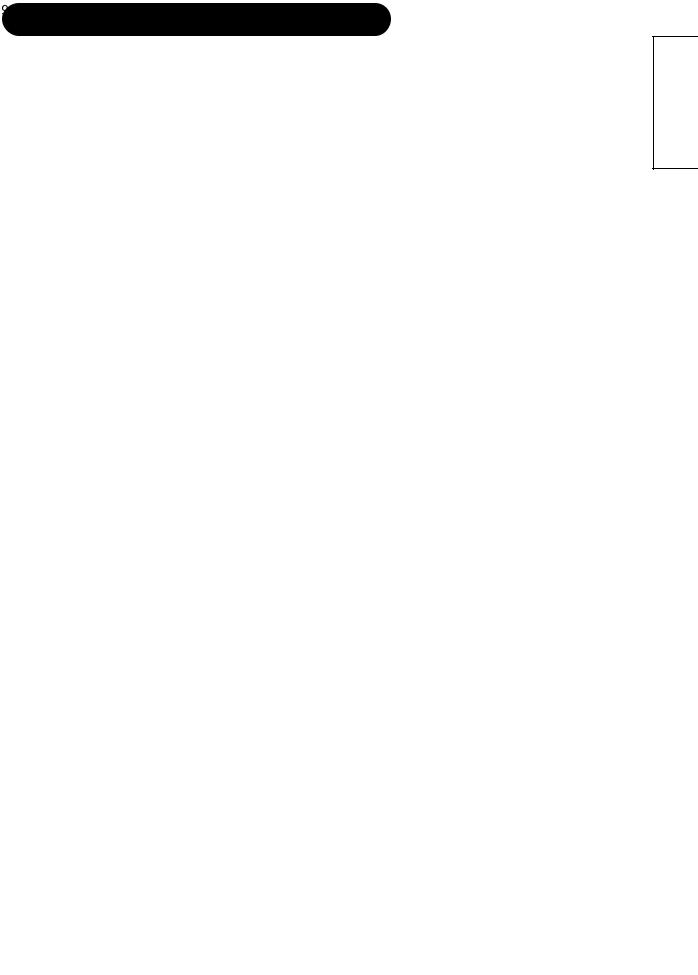
SAFETY INSTRUCTIONS(continued)
• Prevention of an obstacle to Radio receivers
This monitor has been designed pursuant to the international EMI standards. This is to prevent a problem to Radio receivers.
-Keep the monitor away from Radio.
-Adjust Radio antennas in order for the monitor not to receive interference.
-The antenna cable of Radio should be kept away from the monitor.
-Use a coaxial cable for antenna.
You can check if this monitor influences Radio receivers by turning off all other equipment other than the monitor. If you find a problem receiving Radio when using the monitor, check the instructions mentioned above.
•Precautions for the cable connection
-Do ensure that all connections, (including the power plug, extension leads and interconnections between the pieces of equipment), are properly made and in accordance with the manufacturers instructions. Switch off and withdraw the power plug before making or changing connections.
-Confirm the connector is fixed tightly when the signal cable is connected. Also confirm the screws on the connector are tightened.
-Plug the power cord of the monitor into a different socket from that for other equipment, such as Radio etc..
-Use a plug with ground terminal and make sure that it connects to the ground.
•Precaution during transportation
Please pay attention when you transport this monitor because it is heavy.
Furthermore, use the original carton box and its packaging materials when the monitor is transported.
Failure to transport the monitor in any carton except the original carton may result in damage to the monitor.
Save the original carton box and all packing material.
Do not physically impact the remote control.
A physical impact could cause damage or malfunction of the remote control.
•Take care not to drop the remote control.
•Do not place heavy objects on the remote control.
Avoid strong rays.
Any strong rays (such as direct sun rays or room lighting) onto the remote control sensors could invalidate the remote control.
Avoid radio interference.
Any interfering radiation could cause distorted images or noises.
• Avoid radio generator such as a mobile telephone, transceiver, etc. around the monitor.
Set the sound volume at a suitable level.
It is better to keep the volume level low and close the windows at night to protect the neighborhood environment.
•Precautions for the installation
-Do not use makeshift stands and NEVER fix legs with wood screws - to ensure complete safety, always fit the manufacturers approved stand or legs with the fixings provided according to the instructions.
-Use only with the cart, stand, tripod, bracket, or table specified by the manufacturer, or sold with the apparatus. When a cart is used, use caution when moving the cart/apparatus combination to avoid injury from tip-over.
-This product is designed to comply with the recommended safety standards for tilt and stability. Do not apply excessive pulling force to the front, or top, of the cabinet that could cause the product to overturn resulting in product damage and/or personal injury.
-Follow instructions for wall, shelf or ceiling mounting as recommended by the manufacturer.
-Only use the attachments/accessories specified by the manufacturer.
-Consult your dealer if you are in any doubt about installation, operation or safety of your equipment.
•Other precautions
-Do not leave equipment switched on when it is unattended unless it is specifically stated that it is designed for unattended operation or has a stand-by mode. Switch off using the switch on the equipment and show your family how to do this. Make special arrangements for infirm or handicapped people.
-Disposal of this product may require specific instructions pertaining to your resident region.
-Never guess or take any chances with electrical equipment of any kind - it is better to be safe than sorry!
ENGLISH
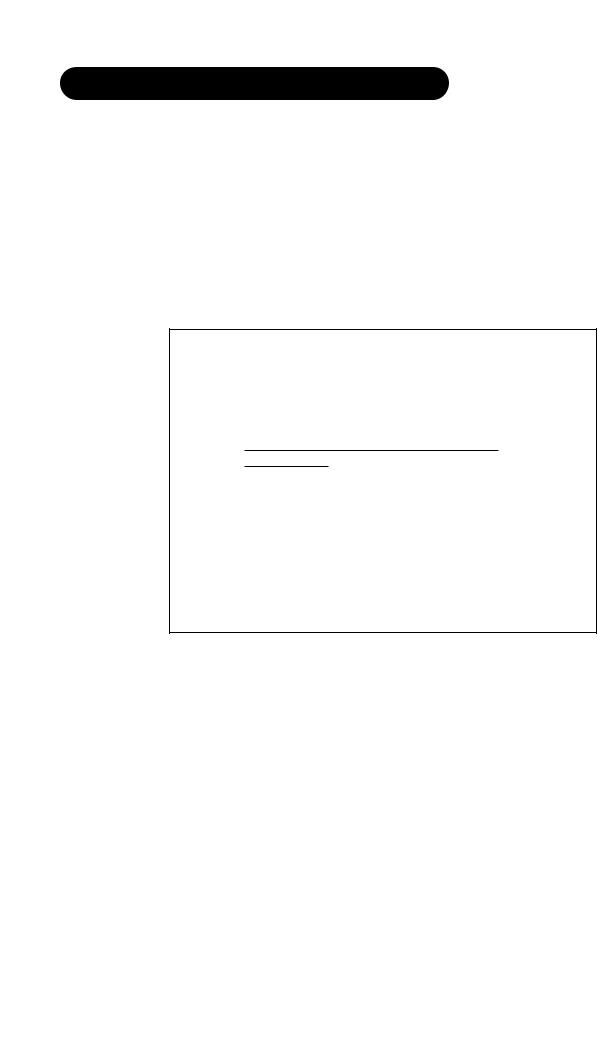
SAFETY INSTRUCTIONS(continued)
• FCC (Federal Communications Commission) STATEMENT WARNING
For model CMP420V PW1A ( = 0 9, A Z or Blank )
WARNING : This equipment has been tested and found to comply with the limits for a Class B digital device, pursuant to Part 15 of the FCC Rules. These limits are designed to provide reasonable protection against harmful interference in a residential installation. This equipment generates, uses, and can radiate radio frequency energy and, if not installed and used in accordance with the instructions, may cause harmful interference to radio communications. However, there is no guarantee that interference will not occur in a paricular installation. If this equipment does cause harmful inerference to radio or television reception, which can be determined by turning the equipment off and on, the user is encouraged to try to correct the interference by one or more of the following measures:
-Reorient or relocate the receving antenna.
-Increase the separation between the equipment and receiver.
-Connect the equipment into an outlet on a circuit different from where the receive is connected.
-Consult the dealer or an experienced radio / TV technician for help.
Instructions to Users : This equipment complies with the requirements of FCC (Federal Communication Commission) regulations, provided that following conditions are met.
Video inputs : The input signal amplitude must not exceed the specified level.
CAUTION : Changes or modifications not expressly approved by the party responsible for compliance could void the user's authority to operate the equipment.
|
Declaration of Conformity |
|
According to 47CFR, Part 2 and 15 for |
|
Class B Personal Computers and |
|
Peripherals; and / or |
|
CPU Boards and Power Supplies used |
|
with Class B Personal Computers: |
We: |
Hitachi America, Ltd. Home Electronics Division |
Located at: 900 Hitachi Way. Chula Vista, CA 91914, U.S.A.
Telephone: 1-800-HITACHI
Declare under sole responsibility that the product identified herein, complies with 47CFR Part 2 and 15 of the FCC rules as a Class B digital device. Each product marketed, is identical to the representative unit tested and found to be compliant with the standards. Records maintained continue to reflect the equipment being produced can be expected to be within the variation accepted, due to quantity production and testing on a statistical basis as required by 47CFR § 2.909. Operation is subject to the following two conditions: (1) This device may not cause harmful interference, and (2) This device must accept any interference received, including interference that may cause undesired operation. The above named party is responsible for ensuring that the equipment complies with the standards of 47CFR § §1 5.101 to 15.109.
Trade name: |
Plasma Display Monitor |
||||||||
Model Number: |
CMP420V |
|
PW1A ( = 0 9,A Z or Blank) |
||||||
|
|
|
|
|
|
|
|
|
|
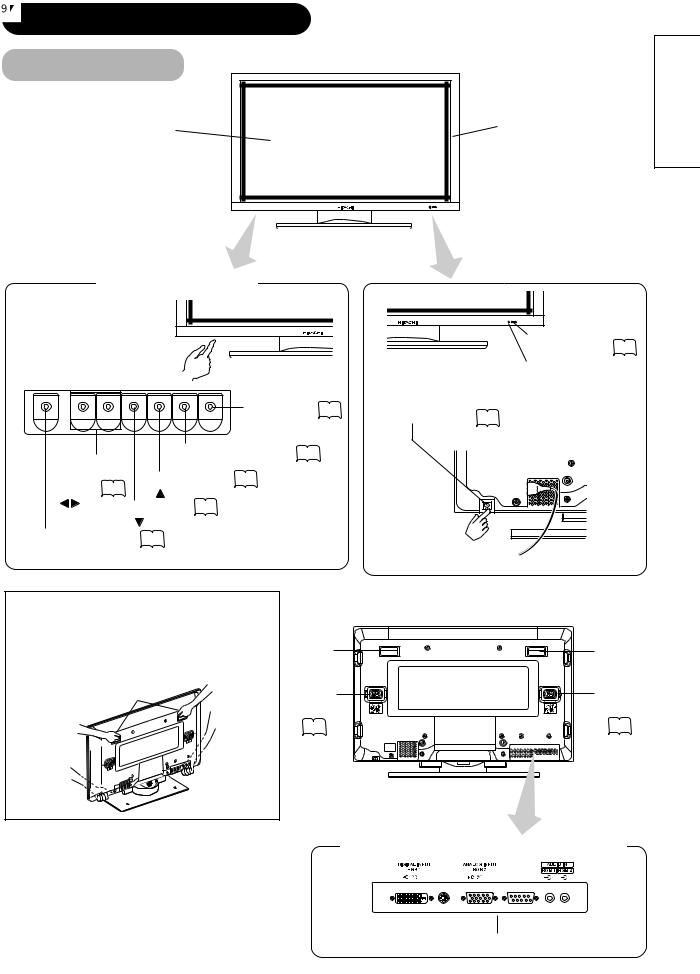
COMPONENT NAMES
Main Unit
Front
Cabinet (front frame)
ENGLISH
panel |
Remote-control receiver
Indicating lamp 
• The main power switch is located at the back, on the lower surface.
MENU button
Main power switch
SELECT button button)
button  button)
button)
button)
• ( ) indicates the function while the MENU is displayed on the screen.
|
|
Rear |
|
Handgrips |
Handgrips |
Handgrips |
External |
External |
speaker |
speaker |
|
|
terminals |
terminals |
External device connection terminals
RGB input terminals 
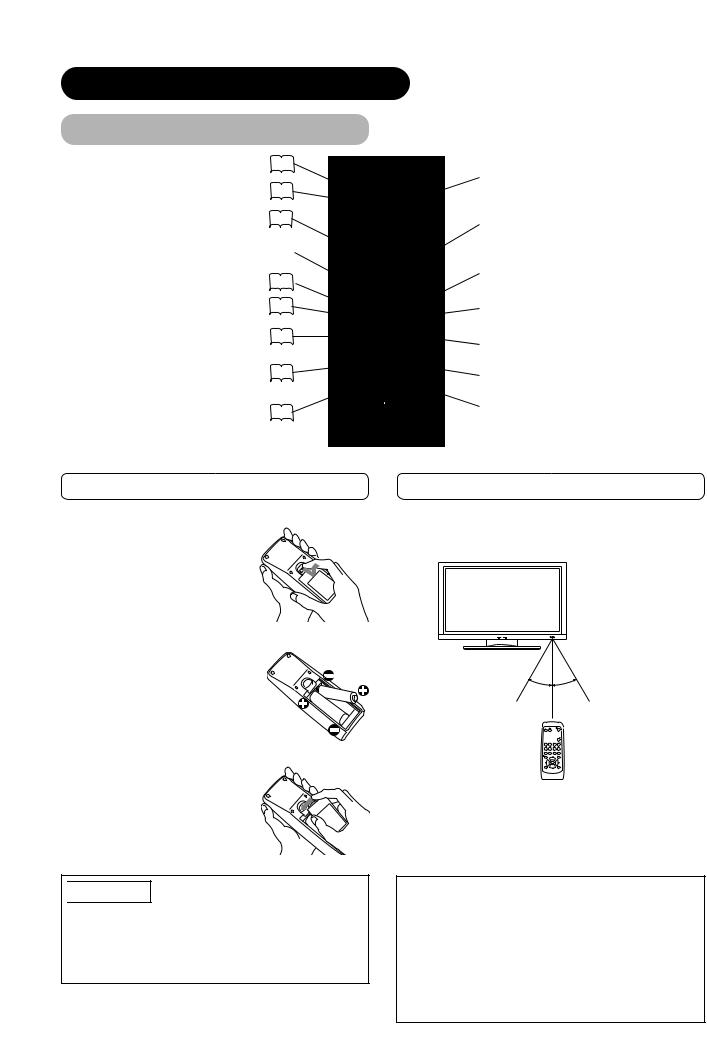
COMPONENT NAMES (continued)
RGB/VIDEO buttons
|
|
|
VOL |
RGB 1 |
RGB 2 |
MUTE |
VOL |
AV1 |
AV2 |
AV3 |
AV4 |
AUTO |
PinP |
SIZE |
RECALL |
MENU |
|
|
|
|
|
OK |
|
ID |
|
|
ID SET |
 POWER ON/OFF button
POWER ON/OFF button
 VOLUME UP/DOWN buttons
VOLUME UP/DOWN buttons
 SIZE button
SIZE button
 RECALL button
RECALL button
 RETURN button
RETURN button
 SELECT/ADJUST buttons
SELECT/ADJUST buttons
 ID SET button
ID SET button
1. Open the battery cover.
• Slide back and remove the battery cover in the direction of the arrow.
2.Load batteries.
•Load two Size AA batteries included observing the correct polarities.
3. Close the battery cover.
•Replace the battery cover in the direction of the arrow and snap it back into place.

 CAUTION
CAUTION
•Do not use new and old batteries together. The batteries could explode or leak, resulting in fires, physical injury, or stains.
•When loading batteries, observe their correct polarities as marked on the product. If loaded in the wrong direction, the batteries could explode or leak, resulting in fires, physical injury, or stains.
the Remote Control
Use the remote control within about 5 m from front of the unit’s remote-control sensor and within 30 degrees on both sides.
With in 30 With in 30 degrees degrees
About 3m |
About 3m |
About 5m
ATTENTION
•Do not drop or impact the remote control.
•Do not splash the remote control with water or put it on a wet object to avoid possible failures.
•Before leaving the remote control out of use for an extended period of time, remove the batteries from it.
•If the remote control begins to lack responsiveness, replace the batteries.
•Strong light such as direct sunlight impinging on the photoreceptor of the remote control can cause operational failure. Position this unit to avoid direct contact with such light.
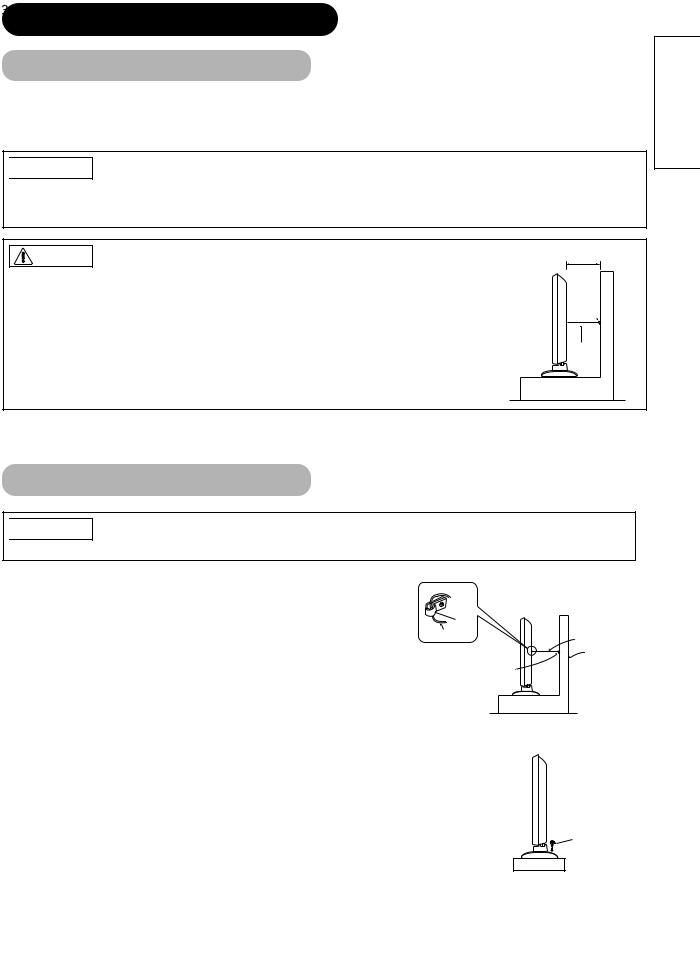
INSTALLATION INSTRUCTIONS
Installation
•If you have purchased the model without the stand attached:
When installing the monitor, use the optional Desk-top Stand (CMPAD05B,05). The Desk-top Stand has been used for the illustrations in this manual.

 WARNING
WARNING
Use one of the special mount units to install this product. A mount of insufficient strength or inadequate design can cause overturning or dropping and result in fire, electrical shock or injury. Please note that our company assumes absolutely no responsibility for personal injuries or property damage caused by use of other mount units or improper installation.
CAUTION |
10cm (4 inches) or more* |
•Installation of the wall mount unit and ceiling mount unit can be dangerous, so do not attempt this work yourself. Ask your dealer to provide the name of a qualified installer.
• In order to prevent an internal temperature increase, maintain a space of 10cm (4 inches : For a desktop set- Clamp up) or more between the sides and other objects such as walls, etc., so that the ventilation holes are not 
blocked.( )
Cord or chain
ENGLISH
Anti-tumble measures

 CAUTION
CAUTION
Have this unit mounted in a stable place. Take measures to prevent it from tumbling down to avoid possible physical injury.
Securing to a wall or pillar
Using a commercially available cord, chain and clamp, secure the set to a firm wall or pillar.
Hook
Chain
cord or chain
Wall or Pillar
clamp
Securing desktop
1)Using wood screws (two), fasten the set to the clamping screw holes on the rear of the stand as shown.
2)Using commercially available wood screws, secure the set firmly in position.
Wood screw Two places
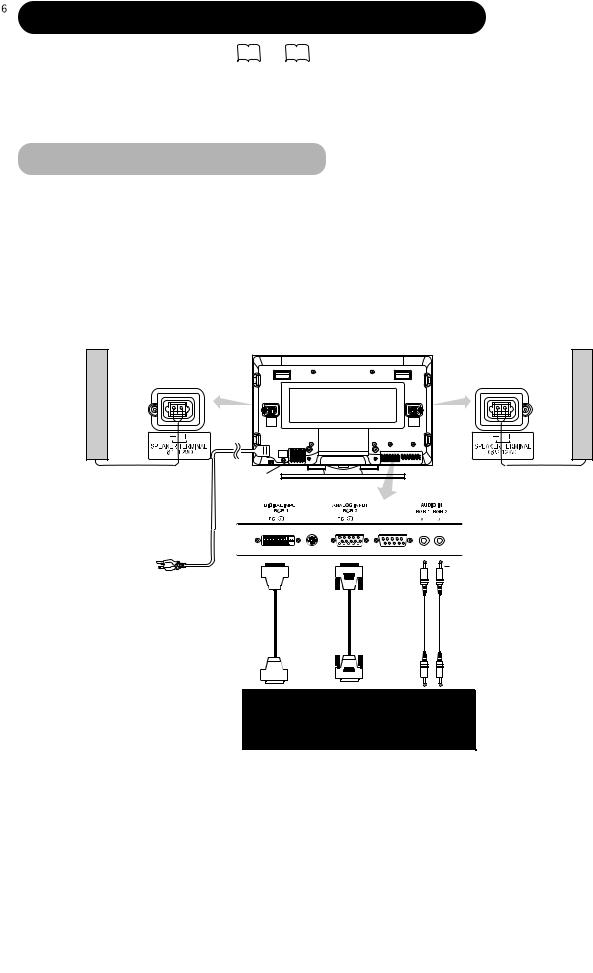
INSTALLATION INSTRUCTIONS (continued)
safety before
secure.
Connecting to a PC
computer to be used is compatible with the specifications of this
this device. 

 computer is turned off.
computer is turned off.
on the rear panel of this device to the display signal output
output terminal of the personal computer.
the use of an optional conversion adapter or the adapter provided with details, refer to the instruction manual of the personal computer or ask the
Speaker (R) |
Monitor rear panel |
Speaker (L) |
Power cable connector
|
|
|
3.5mm |
Power |
(DVI) |
(D-sub) |
Stereo |
cord |
|
|
mini jack |
|
To signal |
To signal |
To audio |
|
output |
output |
|
|
output |
||
|
terminal |
terminal |
|
|
terminal |
||
|
|
|
PC
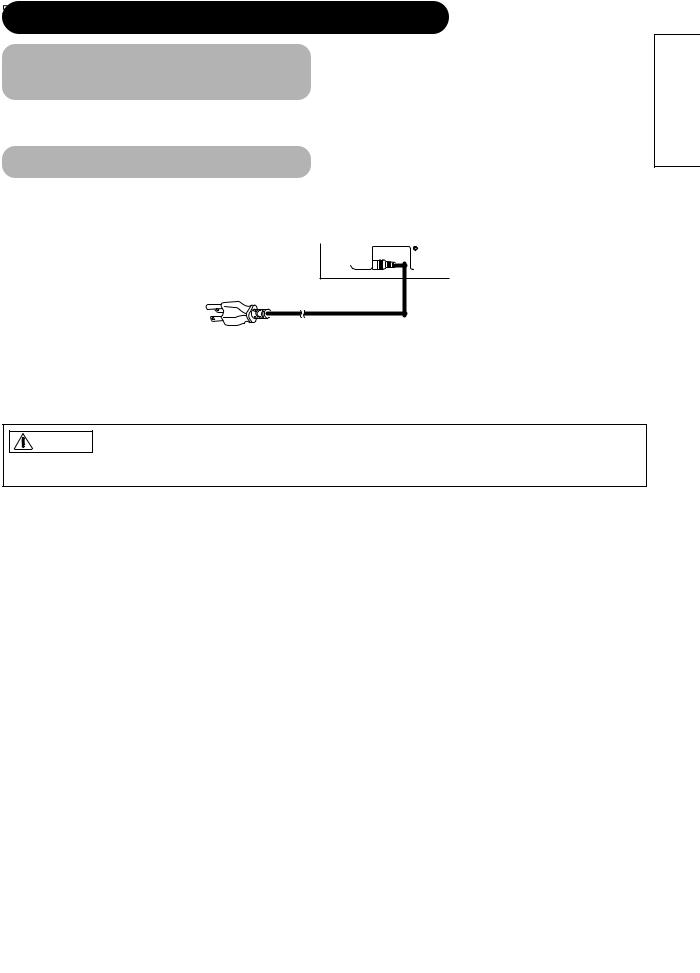
INSTALLATION INSTRUCTIONS (continued)
Mounting the Speaker Unit (option)
Refer to the instruction manual concerning mounting of the optional speaker unit.
countries.)
-240V, 50/60Hz) as this may cause fire or electric shock.
ENGLISH
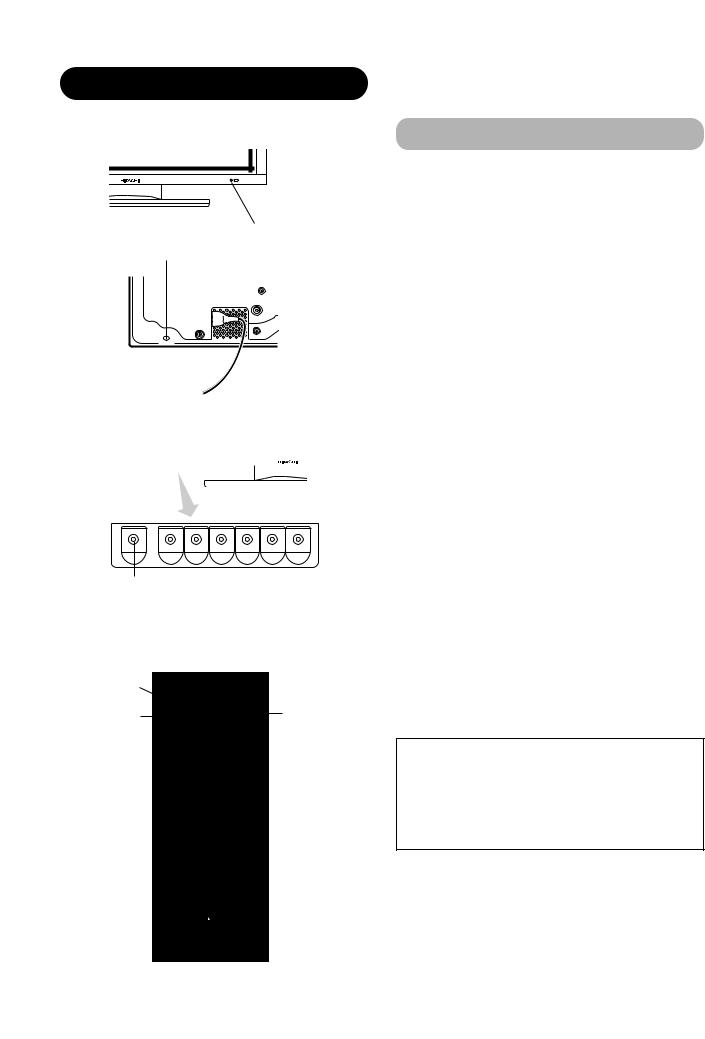
OPERATING INSTRUCTIONS
Indicating lamp
Main power switch
Turning Power On and Off
•To turn the monitor power ON, press the main power switch on the monitor main unit to ON, and then press the SUB POWER button or the ON/OFF or ON button on the remote control.
•To turn the monitor power OFF, press the SUB POWER button or the ON/OFF or OFF button on the remote control, and then press the main power switch on the monitor main unit to OFF.
•During normal use, the main power switch is set in the ON position, and the monitor can then be turned ON/OFF using the SUB POWER button or the ON/OFF button on the remote control.
|
|
|
|
|
|
|
|
|
Indicating lamp |
|
|
|
|
|
|
|
|
|
|
|
|
||
|
|
|
|
|
|
|
|
|
|
|
|
|
|
|
|
|
|
|
|
|
|
|
|
|
|
|
|
|
|
|
|
|
Indicating |
Power status |
Operating |
|
|
|
|
|
|
|
|
|
lamp |
||
|
|
|
|
|
|
|
|
|
|
|
|
|
|
|
|
|
|
|
|
|
|
|
|
|
|
|
|
|
|
|
|
|
Off |
Off |
When the main power switch is set |
|
|
|
|
|
|
|
|
|
to OFF. |
||
|
|
|
|
|
|
|
|
|
|
|
|
|
|
|
|
|
|
|
|
|
|
|
|
|
|
|
|
|
|
|
|
|
|
|
When the main power switch is |
|
|
|
|
|
|
|
|
|
|
Off |
ON, and the OFF button on the |
|
|
|
|
|
|
|
|
|
|
||
|
|
|
|
|
|
|
|
|
|
||
|
|
|
|
|
|
|
|
|
Lights red |
remote control or the SUB POWER |
|
|
|
|
|
|
|
|
|
|
(standby) |
||
|
|
|
|
|
|
|
|
|
|
button on the underside of the |
|
|
|
|
|
|
|
|
|
|
|
|
|
|
|
|
|
|
|
|
|
|
|
|
front of the frame is OFF. |
|
|
|
|
|
|
|
|
|
|
|
|
|
|
|
|
|
|
|
|
|
|
|
|
|
|
|
|
|
|
|
|
|
|
|
When the main power switch is |
|
|
|
|
|
|
|
|
|
|
|
ON, and the ON button on the |
|
|
|
|
|
|
|
|
|
Lights green |
On |
remote control or the SUB POWER |
|
|
|
|
|
|
|
|
|
|
|
button on the underside of the |
|
|
|
|
|
|
|
|
|
|
|
front of the frame is ON. |
|
|
|
|
|
|
|
|
|
|
|
|
|
|
|
|
|
|
|
|
|
|
|
When the main power switch is |
SUB-POWER button |
|
|
ON, and the ON button on the |
||||||||
|
|
|
|
|
|
|
|
|
|
Off |
remote control or the SUB POWER |
|
|
|
|
|
|
|
|
|
Lights orange |
button on the underside of the |
|
|
|
|
|
|
|
|
|
|
(Power Save) |
||
|
|
|
|
|
|
|
|
|
|
front of the frame is ON. |
|
|
|
|
|
|
|
|
|
|
|
|
|
|
|
|
|
|
|
|
|
|
|
|
However, the state in POWER |
|
|
|
|
|
|
|
|
|
|
|
SAVE mode |
|
|
|
|
|
|
|
|
|
|
|
|
POWER OFF |
|
|
|
button |
|
|
|
POWER ON |
|
|
POWER ON/OFF |
|
|
button |
|
button |
|
|
|
|
|
|
|
|
|
|
VOL |
RGB 1 |
RGB 2 |
MUTE |
VOL |
AV1 |
AV2 |
AV3 |
AV4 |
AUTO |
PinP |
SIZE |
RECALL |
MENU |
|
|
|
When the indicating lamp lights in orange or the message “No Sync. Signal”, “Power Save” or “Invalid Scan Freq.” appears on the screen, there is something unusual about the status of reception.
See “Power Save Mode” or “Symptoms That Seemingly Appear to be Failures.” 

ATTENTION
•Avoid repeatedly turning the monitor on and off at short time intervals. Failures might result from such operation.
•Turn off the main power switch before leaving the monitor out of use for an extended period of time.
•If a power failure occurs while the main unit is running, it would be powered on upon recovery from the failure. Turn off the unit main power switch before leaving the main unit.
OK
ID |
ID SET |

OPERATING INSTRUCTIONS (continued)
Volume Adjustment
The volume can be adjusted by pressing the VOL+ and VOLbuttons of the remote control (or the ▲ and ▼ volume buttons of the monitor unit).
VOLUME UP/DOWN buttons
INPUT SELECT button
MUTE button
RGB buttons |
VOLUME |
UP/DOWN buttons |
Input Switching
Volume setting value
Volume 15
Adjustment status guide display
Audio Mute
The audio volume can be temporarily mute by pressing the MUTE button of the remote control.
Volume setting value
Volume 15
Adjustment status guide display
(The display color will change to magenta.)
Input can be switched by pressing the RGB1, RGB2, buttons of the remote control.
Input can be switched in the sequence of RGB1  RGB2 by pressing the INPUT SELECT button of the monitor.
RGB2 by pressing the INPUT SELECT button of the monitor.
RGB1 RGB2
•When a button is pressed, the volume adjustment status guide (magenta) will be displayed.
•The volume setting can be lowered by pressing the VOLbutton while the audio is mute.
•The muting can be cancelled by pressing the VOL+ button or MUTE button while the audio is mute.
When the MUTE button of the remote control is pressed again, the audio will be restored and the volume display (green) will appear.
ENGLISH

OPERATING INSTRUCTIONS (continued)
RGB 1 |
RGB 2 |
MUTE |
VOL |
AV1 |
AV2 |
AV3 |
AV4 |
AUTO |
PinP |
SIZE |
RECALL |
|
|
|
RECALL button |
MENU |
|
|
|
|
|
OK |
|
ID |
|
|
ID SET |
screen display area will change in
*
Display area selection diagram (RGB input)
Resolution |
Full display |
|
|
Circular display |
|
|
Display |
Full |
Normal |
Real |
Zoom1 |
Zoom2 |
Zoom3 |
640 X 480 |
|
|
|
|
|
|
(VGA) |
|
|
|
|
|
|
800 X 600 |
|
|
|
|
|
|
(SVGA) |
|
|
|
|
|
|
1024 X 768 |
|
|
|
|
|
|
(XGA) |
|
|
|
|
|
|
1280 X 1024 |
|
|
|
|
|
|
(SXGA) |
|
|
|
|
|
|
1600 X 1200 |
|
|
* VGA and W-VGA |
|
|
|
(UXGA) |
|
|
only |
|
|
|
Processes such as compression (thinning) and expansion are performed for the above signal display. Because of this, there is a possibility that flicker may become noticeable on Zoom (1 ~ 3) depending on the display contents. If this occurs, turning the Vertical Filter On can reduce the flicker.
|
|
|
|
|
|
|
|
|
button of the remote control or the monitor. |
|
|
|
|
|
|
|
|
|
Input mode |
|
|
|
|
|
|
|
|
|
|
|
|
|
|
|
|
|
RGB2 |
|
|
|
|
|
|
|
|
|
RGB |
|
Signal mode |
|
|
|
|
|
H : |
48.4kHz |
|
||
|
|
|
|
|
|
Input horizontal frequency |
|||
|
|
|
|
|
V : |
60.1 Hz |
|
||
Off-timer |
|
|
|
|
|
|
|
|
Input vertical frequency |
|
|
|
OFF -- -- Min. |
|
|
|
|
||
On-timer |
|
|
|
-- -- : -- -- |
|
|
|
|
|
|
|
|
|
|
|
|
|
||
|
|
|
|
|
|
|
|
|
|
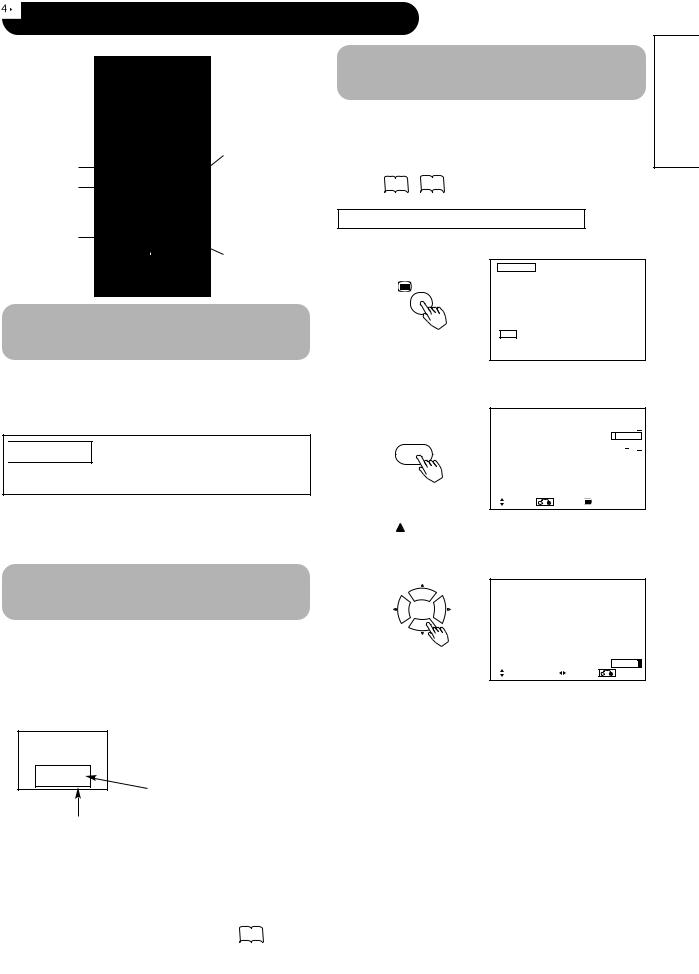
OPERATING INSTRUCTIONS (continued)
Menu Screen
display system)
RETURN buttons
MENU button
SELECT/ADJUST  buttons
buttons
 OK button
OK button
Automatic Adjustment of
Screen Position and the Clock
Adjustment of the screen to a position suitable for the PC signal and the clock adjustment can be performed automatically by pressing the AUTO button of the remote control.

 CAUTION
CAUTION
Perform this adjustment for each input (RGB1 or RGB2) and for each signal.
button is pressed, the adjustment menu from there, PC signal adjustment
by using the SELECT button, and OK button.
concerning the adjustment items and the
the Picture screen
button to display the Main Menu
Picture
Audio
Timer
Function
Setup
Language
 Select
Select
OK Set
button to display the Picture Menu the  and
and  SELECT buttons to select
SELECT buttons to select
Picture |
|
|
|
|
|
|
Contrast |
|
: |
+ 31 |
|
|
|
|
|
|
||||
Brightness |
|
: |
|
– 31 |
|
|
Color |
|
: |
0 |
|
|
|
|
|
|
||||
Tint |
|
: |
+ 31 |
|
|
|
|
|
|
||||
Picture Enhancement |
: |
|
Off |
|
||
Color Temperature |
: |
|
Normal |
|
||
Color Temp.Adjust |
|
|
|
|
|
|
Reset |
|
|
|
Reset |
|
|
Select |
Return |
|
|
Exit |
|
|
|
|
|
||||
*Depending on the signal, satisfactory adjustment may not be possible in some cases. In such case, adjust by referring to the Setup Menu item.
The remote control ID no. can be checked by pressing the ID SET button
while holding down the ID button.
ID Number
Monitor |
[ 1 ] |
R/C |
[ 1 ] |
Monitor ID no.
 SELECT buttons to select the item to then use the
SELECT buttons to select the item to then use the  and
and  ADJUST
ADJUST
(example: Contrast).
Contrast |
|
+ 31 |
Next / Prev |
Adjust |
Return |
button to return to the previous screen. for a period of one minute, the
screen will be closed automatically.
ENGLISH
Remote control ID no.
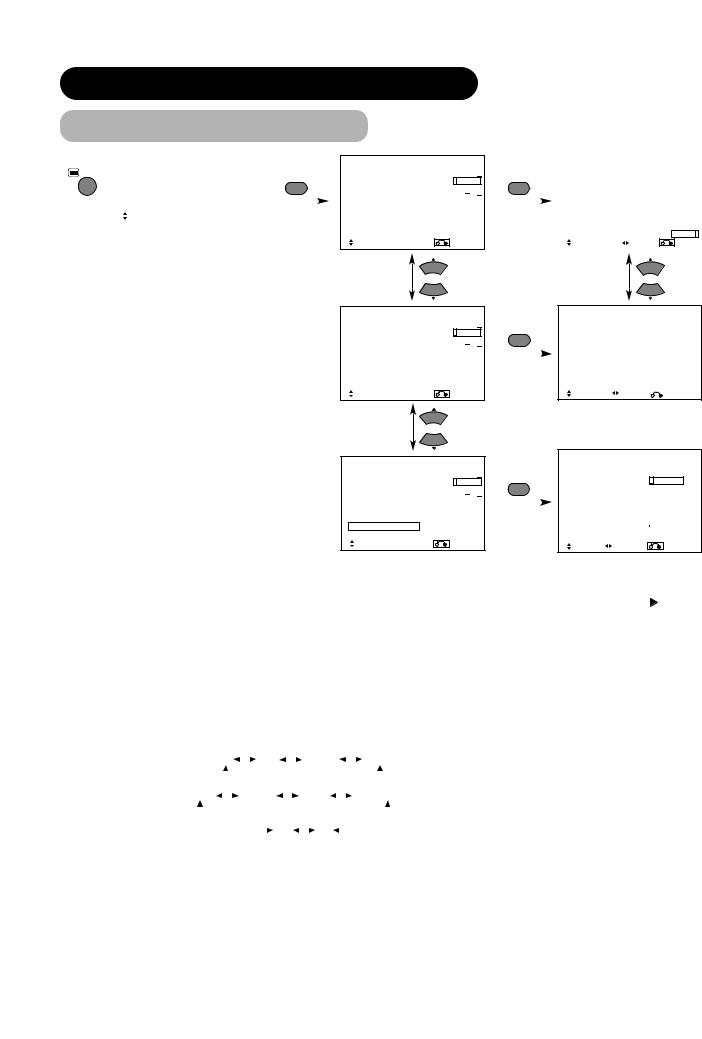
OPERATING INSTRUCTIONS (continued)
|
|
|
|
|
|
|
Picture |
|
|
|
|
|
|
|
|
|
|
|
|
|
|
|
|
Picture |
|
|
|
|
|
|
|
|
|
|
|
|
|
|
|
|
|||
MENU |
|
Audio |
|
|
|
|
|
|
|
: |
+ 31 |
|
|
|
|
|
|
|
|
|
|
|
|
|
OK |
|
Contrast |
|
|
|
|
|
OK |
|
|
|
|
||||||
|
|
Timer |
|
|
|
Brightness |
|
|
: |
– 31 |
|
|
|
|
|
|
|
||||
|
|
Function |
|
|
|
|
Color |
|
|
: |
0 |
|
|
|
|
|
|
|
|
|
|
|
|
|
|
|
|
|
|
|
|
|
|
|
|
|
|
||||||
|
|
Setup |
|
|
|
|
Tint |
|
|
: |
+ 31 |
|
|
|
|
|
|
|
|
|
|
|
|
Language |
|
|
|
|
Picture Enhancement |
: |
Off |
|
|
|
|
|
|
|
|||||
|
|
Select |
|
|
|
|
Color Temperature |
: |
Normal |
|
|
|
|
|
|
|
|||||
|
|
OK |
Set |
|
|
|
|
Color Temp.Adjust |
|
|
|
|
|
|
|
|
|
|
|
||
|
|
|
|
|
|
|
|
Reset |
|
|
|
Reset |
|
|
|
Contrast |
|
+ 31 |
|
||
|
|
|
|
|
|
|
|
Select |
|
Set |
|
Return |
|
|
|
Next / Prev |
Adjust |
Return |
|||
|
|
|
|
|
|
|
|
OK |
|
||||||||||||
|
|
|
|
|
|
|
|
|
|
|
|
|
|
|
|
|
|
|
|
|
|
Picture |
|
|
|
|
|
|
|
|
|
|
|
|
|
|
Contrast |
|
|
: |
+ 31 |
|
|
|
|
|
|
|
|
|
|
|
|
|
|
|
|
|
|
||||
|
Brightness |
|
|
: |
– 31 |
|
|
|
OK |
|
|
|
|
|
Color |
|
|
: |
0 |
|
|
|
|
|
|
|
|
|
|
|
|
|
|
|
|
|
|
||||
|
Tint |
|
|
: |
+ 31 |
|
|
|
|
|
|
|
|
|
|
|
|
|
|
|
|
|
|
||||
|
Picture Enhancement |
: |
Off |
|
|
|
|
|
|
||||
|
Color Temperature |
: |
Normal |
|
|
|
|
|
|
||||
|
Color Temp.Adjust |
|
|
|
|
|
|
|
|
|
|
||
|
Reset |
|
|
|
Reset |
|
|
Color Temperature |
Normal |
||||
|
Select |
OK |
Set |
|
Return |
|
|
Next/Prev |
Select |
|
Return |
||
Picture |
|
|
|
|
|
|
|
|
|
Picture |
|
|
|
|
|
|
|
|
|
|
|
|
|
|
|
|
|
|
Color Temp. Adjust |
|
|
On |
|||||
Contrast |
|
|
: |
+ 31 |
|
|
|
|
|
|
Amplitude |
|
|
|
|
|
|
|
|
|
|
|
|
|
|
|
|
|
|
|
|
|
|||||
Brightness |
|
|
: |
– 31 |
|
|
|
OK |
|
Red |
|
– 63 |
|
|
|
|
||
|
|
|
|
|
|
|
|
|
||||||||||
Color |
|
|
: |
0 |
|
|
|
|
|
|
Green |
|
0 |
|
|
|
|
|
Tint |
|
|
: |
+ 31 |
|
|
|
|
|
|
Blue |
|
– 31 |
|
|
|
|
|
|
|
|
|
|
|
|
|
Cut Off |
|
|
|
|
|
|
|
|||
|
|
|
|
|
|
|
|
|
|
|
|
|||||||
Picture Enhancement |
: |
Off |
|
|
|
|
|
|
|
|
|
|
||||||
Color Temperature |
: |
Normal |
|
|
|
Red |
|
+ 31 |
|
|
|
|
||||||
|
|
|
Green |
|
0 |
|
|
|
|
|||||||||
Color Temp.Adjust |
|
|
|
|
|
|
|
|
|
|
|
|
|
|||||
|
|
|
|
|
|
|
|
Blue |
|
+ 31 |
|
|
|
|
||||
Reset |
|
|
|
Reset |
|
|
|
Reset |
|
|
|
|
Reset |
|||||
Select |
OK |
Set |
|
Return |
|
|
|
Select |
On/Off |
|
Return |
|||||||
|
|
|
|
|
|
|
|
|
|
|
|
|||||||
Selected characters |
|
|
|
|
|
|
|
|
|
|
|
|
|
|
|
|
|
|
|
|
|
|
|
|
Setup hint |
|
|
|
|
|
|
|
|
|
|
|
|
|
|
|
|
|
|
|
|
|
|
|
|
|
|
|
|
|
|
|
|
|
|
|
|
|
|
|
|
|
|
|
|
|
|
|
|
|
|
|
|
|
|
|
|
Adjust for maximum visibility to suit the ambient brightness. |
|
|
|
|
|
|
|
|
|
|
|
|
|
|
|
|
|
|
|
|
|
|
|
|
|
|
|
This can adjust further till [+40] by pressing and holding |
cursor |
|
|
|
|
|
|
|
|
|
|
|
|
|
|
|
|
|
|
|
|
|
|
|
|
|
|
button at [+31]. The color for [+32] to [+40] numbers will change from |
|
Contrast |
|
Narrows the gap between |
|
Broadens the gap between |
white to magenta. This special mode is better for dark scenes. |
||||||||||||||||||||||
|
brightness and darkness. |
|
brightness and darkness. |
For brighter scene some parts of the picture might not be clear. We |
|||||||||||||||||||||||
|
|
|
|||||||||||||||||||||||||
|
|
|
|
|
|
|
|
|
|
|
|
|
|
|
|
|
|
|
|
|
|
|
|
|
|
recommend to set at [+31]. |
|
|
|
|
|
|
|
|
|
|
|
|
|
|
|
|
|
|
|
|
|
|
|
|
|
|
|
"Panel Life" in the Function Menu should be set to Normal when |
|
|
|
|
|
|
|
|
|
|
|
|
|
|
|
|
|
|
|
|
|
|
|
|
|
|
|
Contrast setting is adjusted. |
|
|
|
|
|
|
|
|
|
|
|
|
|
|
|
|
|
|
|
|
|
|
|
|
|
|
|
|
|
Brightness |
|
Black is subdued for |
|
Black is set off for increased |
Adjust to taste. |
|
|||||||||||||||||||||
|
increased overall darkness. |
|
overall brightness. |
|
|
||||||||||||||||||||||
|
|
|
|
|
|||||||||||||||||||||||
|
|
|
|
|
|
|
|
|
|
|
|
|
|
|
|
|
|
|
|
|
|
|
|
|
|
|
|
Color |
|
Darkens colors. |
|
Lightens colors. |
Adjust to taste. |
|
|||||||||||||||||||||
|
|
|
|
|
|
|
|
|
|
|
|
|
|
|
|
|
|
|
|
|
|
|
|
|
|
|
|
Tint |
|
Enhances red and weakens |
|
Enhances green and weakens |
This is not available to adjust when receiving PAL/SECAM signal. |
||||||||||||||||||||||
|
|
In this case the character will be grayed out. |
|
||||||||||||||||||||||||
|
|
green. |
|
|
|
|
|
|
|
|
|
red. |
|
|
|
|
Adjust for most realistic skin color. |
|
|||||||||
|
|
|
|
|
|
|
|
|
|
|
|
|
|
|
|
|
|
|
|
|
|
|
|
|
|
|
|
Picture Enhancement |
|
Off |
|
|
Low |
|
|
|
|
Middle |
|
|
|
High |
Sets the clarity of small details to the desired level. |
|
|||||||||||
|
|
|
|
|
|
|
|
|
|
||||||||||||||||||
|
|
|
|
|
|
|
|
|
|
|
|
|
|
|
|
|
|
|
|
|
|
|
|
|
|||
|
|
|
|
|
|
|
|
|
|
|
|
|
|
|
|
|
|
|
|
|
|
|
|
|
|
|
|
|
|
|
|
|
|
|
|
|
|
|
|
|
|
|
|
|
|
|
|
|
|
|
|
|
|
|
|
Color Temperature |
Cool |
|
|
|
Normal |
|
|
|
|
Warm |
|
|
|
|
Black / White |
Normally set to Normal. |
|
||||||||||
|
|
|
|
|
|||||||||||||||||||||||
|
|
|
|
|
|
|
|
|
|
|
|
|
|
|
|
|
|
|
|
|
|
|
|
|
|||
|
|
|
|
|
|
|
|
|
|
|
|
|
|
|
|
|
|
|
|
|
|
|
|
|
|
|
|
|
|
|
|
|
|
|
|
|
|
|
|
|
|
|
|
|
|
|
|
|
|
|
|
|
|
|
|
Color Temp. Adjustment |
|
|
|
|
|
|
|
|
Off |
|
|
|
On |
|
|
|
|
|
|
|
Turn On when you wish to change color temperature depending on |
||||||
|
|
|
|
|
|
|
|
|
|
|
|
|
|
|
|
the user's preference. |
|
||||||||||
|
|
|
|
|
|
|
|
|
|
|
|
|
|
|
|
|
|
|
|
|
|
|
|
|
|
|
|
|
|
|
|
|
|
|
|
|
|
|
|
|
|
|
|
|
|
|
|
|
|
|
|
|
|
|
|
Amplitude |
Red |
Brighter scene is decreased in |
Brighter scene is increased in |
|
|
||||||||||||||||||||||
|
reddish color. |
|
|
|
|
|
|
|
|
|
reddish color. |
|
|
||||||||||||||
|
|
|
|
|
|
|
|
|
|
|
|
|
|||||||||||||||
|
|
|
|
|
|
||||||||||||||||||||||
|
Green |
Brighter scene is decreased in |
Brighter scene is increased in |
|
|
||||||||||||||||||||||
|
greenish color. |
|
|
|
|
|
|
|
|
|
greenish color. |
|
|
||||||||||||||
|
|
|
|
|
|
|
|
|
|
|
|
|
|||||||||||||||
|
|
|
|
|
|
||||||||||||||||||||||
|
Blue |
Brighter scene is decreased in |
Brighter scene is increased in |
Adjust color temperature depending on the user’s preference. These |
|||||||||||||||||||||||
|
bluish color. |
|
|
|
|
|
|
|
|
|
bluish color. |
|
|
|
|
||||||||||||
|
|
|
|
|
|
|
|
|
|
|
|
|
|
|
settings are independently stored in each of the 4 Color Temperature |
||||||||||||
|
|
|
|
|
|
|
|
|
|
|
|
|
|
|
|
|
|
|
|
|
|
|
|
|
|
||
Cut Off |
|
Dark scene is decreased in |
|
Dark scene is increased in |
|||||||||||||||||||||||
Red |
|
modes. |
|
||||||||||||||||||||||||
|
reddish color. |
|
|
|
|
|
|
|
|
|
reddish color. |
|
|
|
|
|
|||||||||||
|
|
|
|
|
|
|
|
|
|
|
|
|
|
|
|
|
|||||||||||
|
|
|
|
|
|
|
|||||||||||||||||||||
|
Green |
Dark scene is decreased in |
|
Dark scene is increased in |
|
|
|||||||||||||||||||||
|
greenish color. |
|
|
|
|
|
|
|
|
|
greenish color. |
|
|
||||||||||||||
|
|
|
|
|
|
|
|
|
|
|
|
|
|||||||||||||||
|
|
|
|
|
|
|
|||||||||||||||||||||
|
Blue |
Dark scene is decreased in |
|
Dark scene is increased in |
|
|
|||||||||||||||||||||
|
bluish color. |
|
|
|
|
|
|
|
|
|
bluish color. |
|
|
|
|
|
|
||||||||||
|
|
|
|
|
|
|
|
|
|
|
|
|
|
|
|
|
|||||||||||
|
|
|
|
|
|
|
|
|
|
|
|
|
|
|
|
|
|
|
|
|
|
|
|
|
|
|
|
Reset |
|
(off the function) |
|
(waiting to reset) |
The original factory settings for the items of this Menu page can be |
||||||||||||||||||||||
|
|
restored by pressing the OK button. |
|
||||||||||||||||||||||||
|
|
|
|
|
|
|
|
|
|
|
|
|
|
|
|
|
|
|
|
|
|
|
|
|
|
|
|
|
|
|
|
|
|
|
|
|
|
|
|
|
|
|
|
|
|
|
|
|
|
|
|
|
|
|
|

OPERATING INSTRUCTIONS (continued)
Audio |
|
|
|
|
|
|
|
|
|
|
Audio Mode |
|
|
: Movie |
|
||||
|
Treble |
|
|
: + 10 |
|
|
|
|
|
|
|
|
|
|
|
|
|||
|
Bass |
|
|
: – 10 |
|
|
|
||
|
|
|
|
|
|
|
|
|
|
|
Balance |
|
|
: |
0 L |
|
|
|
R |
|
SRS TruBass |
|
|
: Middle |
|
||||
|
Matrix Surround |
: Off |
|
||||||
|
Perfect Volume |
: Off |
|
||||||
|
Reset |
|
|
|
Reset |
|
|||
|
Select |
Set |
|
Return |
|
||||
Setup hint
selects the audio suitable for Movie. selects the audio suitable for Music.
selects the audio suitable for News, Talk show etc. mode should be adjusted depending on user’s
.
.
.
takes advance of the ability of the human ear to be able between two different tones. By using this ability, enhanced bass sound that otherwise would not be
it depending on the user’s preference.
the spacious sound effects of a stadium.
automatically adjust volume so each channel and input has average volume level.
factory settings for the items of this Menu page can be pressing the OK button.
Timer |
|
|
Off Timer |
: |
30Min. |
On Timer |
: - - : - - |
|
Select |
Adjust |
Return |
ENGLISH
Setup hint
automatically sets the power to standby status when the period has elapsed.
sets the power from standby to ON when the
period has elapsed. The settable time is 00:00~11:59. required time by 
 SELECT buttons on the remote
SELECT buttons on the remote

OPERATING INSTRUCTIONS (continued)
Function |
|
|
|
|
Screen Saver |
|
Off |
|
Screen Wipe |
|
On 60Min. |
|
Black Side Panel |
Off |
|
|
Video Power Save |
Off |
|
|
Freeze Mode |
|
Split |
|
Default Zoom |
|
Panoramic |
|
Reset |
|
Reset |
|
Select |
Set |
Return |
Function |
|
|
|
|
Panel Life |
|
Normal |
|
Mode Display |
|
Off |
|
ID Number |
|
1 |
|
Inverse |
|
On 60Min. |
|
Standby White |
|
Off |
|
Gamma |
|
2.2 |
|
Reset |
|
Reset |
|
Select |
Set |
Return |
Setup hint
picture around the screen in small amounts, at set the panel image retention. This is where
such as screen logos, leave a slight image visible have disappeared.
to reduce the panel image retention that can occur with by the white field signal. Select On (continuous
60 Min. (time limit operation) and press the OK button. or RETURN button on the remote control to return to
.
gray sidebars On/Off when watching normal mode
. It is always set to Off when the monitor powered to set to Off to reduce the panel image
settings for the items of this Menu page can be the OK button.
is to suppress the contrast of the screen regardless of setting in the Picture Menu. By this control, power
can be reduced or degradation of a panel can be order of power consumption is Extend 2 < Extend 1 <
setting is changed when this item is set to Extend 1 or to Normal automatically.
the Input Signal Screen Display every time the input mode are changed.
the Input Signal Screen Display is not needed when
.
. to the monitors so that they can be controlled to 7 monitors can be controlled).
can change each level of RGB signal invert to reduce retention. When this function is required to use,
operation) or 60Min. (time limit operation) and button. And press the Menu or Return button to exit.
is also provided against the image retention. If time is the screen changes into the white pattern when the
power save mode, and it will continue for the period of
to 2.2.
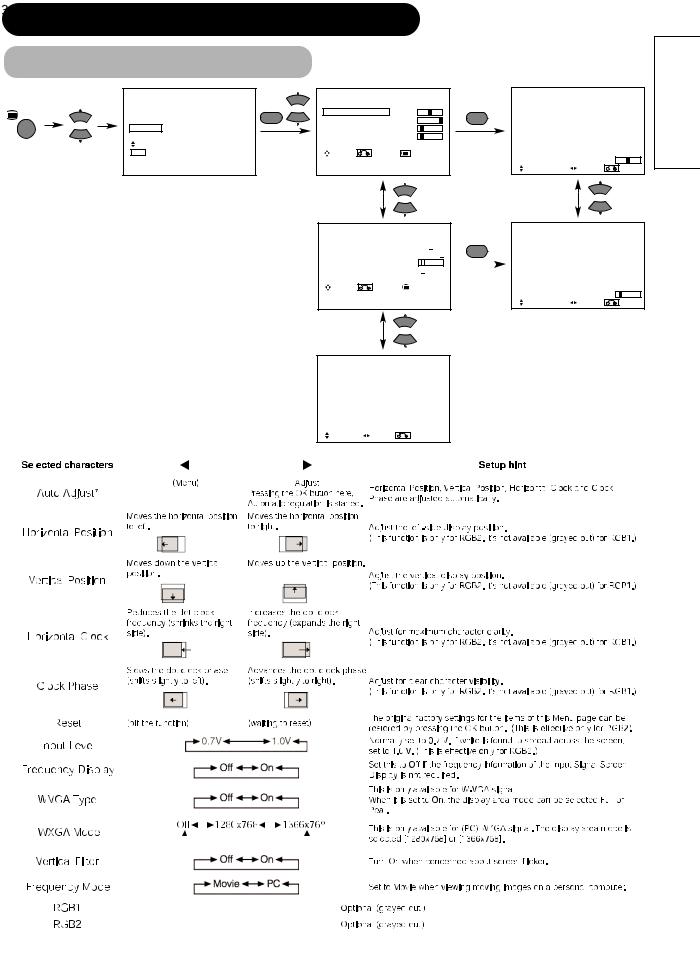
OPERATING INSTRUCTIONS (continued)
|
Picture |
|
Setup |
|
|
|
|
|
Audio |
OK |
Auto Adjust |
|
Adjust |
OK |
|
MENU |
Timer |
Horizontal Position |
0 |
||||
|
|
||||||
Function |
|
Vertical Position |
+ 31 |
|
|||
|
|
|
|||||
|
Setup |
|
Horizontal Clock |
– 20 |
|
||
|
Language |
|
Clock Phase |
|
10 |
|
|
|
Select |
|
Reset |
|
Reset |
|
|
|
OK Set |
|
Select |
Return |
Exit |
|
|
Horizontal Position |
|
0 |
Next / Prev |
Adjust |
Return |
Setup |
|
|
|
|
|
|
|
|
|
|
|
|
Auto Adjust |
|
|
Adjust |
|
OK |
|||||
|
Horizontal Position |
0 |
|
|
|
|
|
|
|||
|
Vertical Position |
+ 31 |
|
|
|
|
|
|
|||
|
Horizontal Clock |
– 20 |
|
|
|
|
|
||||
|
|
|
|
10 |
|
|
|
|
|
|
|
|
Clock Phase |
|
|
|
|
|
|
|
|
||
|
Reset |
|
|
Reset |
|
|
|||||
|
Select |
Return |
|
Exit |
|
|
|||||
Clock Phase |
|
10 |
Next / Prev |
Adjust |
Return |
|
|
|
|
|
|
|
|
|
|
|
|
|
|
|
|
|
|
|
|
|
|
|
|
|
|
|
|
|
Setup |
|
|
|
|
|
|
|
|
|
|
|
|
|
|
|
|
|
|
|
|
|
|
|
|
|
|
|
|
|
||
|
|
|
|
|
|
|
|
|
|
|
|
|
|
|
|
|
|
|
|
|
|
|
|
|
|
|
|
|
|
Input Level |
|
|
|
|
|
0.7V |
||||||||||||||||||||||||
|
|
|
|
|
|
|
|
|
|
|
|
|
|
|
|
|
|
|
|
|
|
|
|
|
|
|
|
|
|
Frequency Display |
Off |
|||||||||||||||||||||||||||||
|
|
|
|
|
|
|
|
|
|
|
|
|
|
|
|
|
|
|
|
|
|
|
|
|
|
|
|
|
|
WVGA Type |
|
|
|
|
|
Off |
||||||||||||||||||||||||
|
|
|
|
|
|
|
|
|
|
|
|
|
|
|
|
|
|
|
|
|
|
|
|
|
|
|
|
|
|
WXGA Mode |
|
|
|
|
|
Off |
||||||||||||||||||||||||
|
|
|
|
|
|
|
|
|
|
|
|
|
|
|
|
|
|
|
|
|
|
|
|
|
|
|
|
|
|
Vertical Filter |
|
|
|
|
|
On |
||||||||||||||||||||||||
|
|
|
|
|
|
|
|
|
|
|
|
|
|
|
|
|
|
|
|
|
|
|
|
|
|
|
|
|
|
Frequency Mode |
Movie |
|||||||||||||||||||||||||||||
|
|
|
|
|
|
|
|
|
|
|
|
|
|
|
|
|
|
|
|
|
|
|
|
|
|
|
|
|
|
RGB1 |
|
|
|
|
|
DVI-PC |
||||||||||||||||||||||||
|
|
|
|
|
|
|
|
|
|
|
|
|
|
|
|
|
|
|
|
|
|
|
|
|
|
|
|
|
|
RGB2 |
|
|
|
|
|
RGB |
||||||||||||||||||||||||
|
|
|
|
|
|
|
|
|
|
|
|
|
|
|
|
|
|
|
|
|
|
|
|
|
|
|
|
|
|
|
Select |
Set |
|
|
Return |
|||||||||||||||||||||||||
|
|
|
|
|
|
|
|
|
|
|
|
|
|
|
|
|
|
|
|
|
|
|
|
|
|
|
|
|
|
|
|
|
|
|
|
|
|
|
|
|
|
|
|
|
|
|
|
|
|
|
|
|
|
|
|
|
|
|
|
|
|
|
|
|
|
|
|
|
|
|
|
|
|
|
|
|
|
|
|
|
|
|
|
|
|
|
|
|
|
|
|
|
|
|
|
|
|
|
|
|
|
|
|
|
|
|
|
|
|
|
|
|
|
|
|
|
|
|
|
|
|
|
|
|
|
|
|
|
|
|
|
|
|
|
|
|
|
|
|
|
|
|
|
|
|
|
|
|
|
|
|
|
|
|
|
|
|
|
|
|
|
|
|
|
|
|
|
|
|
|
|
|
|
|
|
|
|
|
|
|
|
|
|
|
|
|
|
|
|
|
|
|
|
|
|
|
|
|
|
|
|
|
|
|
|
|
|
|
|
|
|
|
|
|
|
|
|
|
|
|
|
|
|
|
|
|
|
|
|
|
|
|
|
|
|
|
|
|
|
|
|
|
|
|
|
|
|
|
|
|
|
|
|
|
|
|
|
|
|
|
|
|
|
|
|
|
|
|
|
|
|
|
|
|
|
|
|
|
|
|
|
|
|
|
|
|
|
|
|
|
|
|
|
|
|
|
|
|
|
|
|
|
|
|
|
|
|
|
|
|
|
|
|
|
|
|
|
|
|
|
|
|
|
|
|
|
|
|
|
|
|
|
|
|
|
|
|
|
|
|
|
|
|
|
|
|
|
|
|
|
|
|
|
|
|
|
|
|
|
|
|
|
|
|
|
|
|
|
|
|
|
|
|
|
|
|
|
|
|
|
|
|
|
|
|
|
|
|
|
|
|
|
|
|
|
|
|
|
|
|
|
|
|
|
|
|
|
|
|
|
|
|
|
|
|
|
|
|
|
|
|
|
|
|
|
|
|
|
|
|
|
|
|
|
|
|
|
|
|
|
|
|
|
|
|
|
|
|
|
|
|
|
|
|
|
|
|
|
|
|
|
|
|
|
|
|
|
|
|
|
|
|
|
|
|
|
|
|
|
|
|
|
|
|
|
|
|
|
|
|
|
|
|
|
|
|
|
|
|
|
|
|
|
|
|
|
|
|
|
|
|
|
|
|
|
|
|
|
|
|
|
|
|
|
|
|
|
|
|
|
|
|
|
|
|
|
|
|
|
|
|
|
|
|
|
|
|
|
|
|
|
|
|
|
|
|
|
|
|
|
|
|
|
|
|
|
|
|
|
|
|
|
|
|
|
|
|
|
|
|
|
|
|
|
|
|
|
|
|
|
|
|
|
|
|
|
|
|
|
|
|
|
|
|
|
|
|
|
|
|
|
|
|
|
|
|
|
|
|
|
|
|
|
|
|
|
|
|
|
|
|
|
|
|
|
|
|
|
|
|
|
|
|
|
|
|
|
|
|
|
|
|
|
|
|
|
|
|
|
|
|
|
|
|
|
|
|
|
|
|
|
|
|
|
|
|
|
|
|
|
|
|
|
|
|
|
|
|
|
|
|
|
|
|
|
|
|
|
|
|
|
|
|
|
|
|
|
|
|
|
|
|
|
|
|
|
|
|
|
|
|
|
|
|
|
|
|
|
|
|
|
|
|
|
|
|
|
|
|
|
|
|
|
|
|
|
|
|
|
|
|
|
|
|
|
|
|
|
|
|
|
|
|
|
|
|
|
|
|
|
|
|
|
|
|
|
|
|
|
|
|
|
|
|
|
|
|
|
|
|
|
|
|
|
|
|
|
|
|
|
|
|
|
|
|
|
|
|
|
|
|
|
|
|
|
|
|
|
|
|
|
|
|
|
|
|
|
|
|
|
|
|
|
|
|
|
|
|
|
|
|
|
|
|
|
|
|
|
|
|
|
|
|
|
|
|
|
|
|
|
|
|
|
|
|
|
|
|
|
|
|
|
|
|
|
|
|
|
|
|
|
|
|
|
|
|
|
|
|
|
|
|
|
|
|
|
|
|
|
|
|
|
|
|
|
|
|
|
|
|
|
|
|
|
|
|
|
|
|
|
|
|
|
|
|
|
|
|
|
|
|
|
|
|
|
|
|
|
|
|
|
|
|
|
|
|
|
|
|
|
|
|
|
|
|
|
|
|
|
|
|
|
|
|
|
|
|
|
|
|
|
|
|
|
|
|
|
|
|
|
|
|
|
|
|
|
|
|
|
|
|
|
|
|
|
|
|
|
|
|
|
|
|
|
|
|
|
|
|
|
|
|
|
|
|
|
|
|
|
|
|
|
|
|
|
|
|
|
|
|
|
|
|
|
|
|
|
|
|
|
|
|
|
|
|
|
|
|
|
|
|
|
|
|
|
|
|
|
|
|
|
|
|
|
|
|
|
|
|
|
|
|
|
|
|
|
|
|
|
|
|
|
|
|
|
|
|
|
|
|
|
|
|
|
|
|
|
|
|
|
|
|
|
|
|
|
|
|
|
|
|
|
|
|
|
|
|
|
|
|
|
|
|
|
|
|
|
|
|
|
|
|
|
|
|
|
|
|
|
|
|
|
|
|
|
|
|
|
|
|
|
|
|
|
|
|
|
|
|
|
|
|
|
|
|
|
|
|
|
|
|
|
|
|
|
|
|
|
|
|
|
|
|
|
|
|
|
|
|
|
|
|
|
|
|
|
|
|
|
|
|
|
|
|
|
|
|
|
|
|
|
|
|
|
|
|
|
|
|
|
|
|
|
|
|
|
|
|
|
|
|
|
|
|
|
|
|
|
|
|
|
|
|
|
|
|
|
|
|
|
|
|
|
|
|
|
|
|
|
|
|
|
|
|
|
|
|
|
|
|
|
|
|
|
|
|
|
|
|
|
|
|
|
|
|
|
|
|
|
|
|
|
|
|
|
|
|
|
|
|
|
|
|
|
|
|
|
|
|
|
|
|
|
|
|
|
|
|
|
|
|
|
|
|
|
|
|
|
|
|
|
|
|
|
|
|
|
|
|
|
|
|
|
|
|
|
|
|
|
|
|
|
|
|
|
|
|
|
|
|
|
|
|
|
|
|
|
|
|
|
|
|
|
|
|
|
|
|
|
|
|
|
|
|
|
|
|
|
|
|
|
|
|
|
|
|
|
|
|
|
|
|
|
|
|
|
|
|
|
|
|
|
|
|
|
|
|
|
|
|
|
|
|
|
|
|
|
|
|
|
|
|
|
|
|
|
|
|
|
|
|
|
|
|
|
|
|
|
|
|
|
|
|
|
|
|
|
|
|
|
|
|
|
|
|
|
|
|
|
|
|
|
|
|
|
|
|
|
|
|
|
|
|
|
|
|
|
|
|
|
|
|
|
|
|
|
|
|
|
|
|
|
|
|
|
|
|
|
|
|
|
|
|
|
|
|
|
|
|
|
|
|
|
|
|
|
|
|
|
|
|
|
|
|
|
|
|
|
|
|
|
|
|
|
|
|
|
|
|
|
|
|
|
|
|
|
|
|
|
|
|
|
|
|
|
|
|
|
|
|
|
|
|
|
|
|
|
|
|
|
|
|
|
|
|
|
|
|
|
|
|
|
|
|
|
|
|
|
|
|
|
|
|
|
|
|
|
|
|
|
|
|
|
|
|
|
|
|
|
|
|
|
|
|
|
|
|
|
|
|
|
|
|
|
|
|
|
|
|
|
|
|
|
|
|
|
|
|
|
|
|
|
|
|
|
|
|
|
|
|
|
|
|
|
|
|
|
|
|
|
|
|
|
|
|
|
|
|
|
|
|
|
|
|
|
|
|
|
|
|
|
|
|
|
|
|
|
|
|
|
|
|
|
|
|
|
|
|
|
|
|
|
|
|
|
|
|
|
|
|
|
|
|
|
|
|
|
|
|
|
|
|
|
|
|
|
|
|
|
|
|
|
|
|
|
|
|
|
|
|
|
|
|
|
|
|
|
|
|
|
|
|
|
|
|
|
|
|
|
|
|
|
|
|
|
|
|
|
|
|
|
|
|
|
|
|
|
|
|
|
|
|
|
|
|
|
|
|
|
|
|
|
|
|
|
|
|
|
|
|
|
|
|
|
|
|
|
|
|
|
|
|
|
|
|
|
|
|
|
|
|
|
|
|
|
|
|
|
|
|
|
|
|
|
|
|
|
|
|
|
|
|
|
|
|
|
|
|
|
|
|
|
|
|
|
|
|
|
|
|
|
|
|
|
|
|
|
|
|
|
|
|
|
|
|
|
|
|
|
|
|
|
|
|
|
|
|
|
|
|
|
|
|
|
|
|
|
|
|
|
|
|
|
|
|
|
|
|
|
|
|
|
|
|
|
|
|
|
|
|
|
|
|
|
|
|
|
|
|
|
|
|
|
|
|
|
|
|
|
|
|
|
|
|
|
|
|
|
|
|
|
|
|
|
|
|
|
|
|
|
|
|
|
|
|
|
|
|
|
|
|
|
|
|
|
|
|
|
|
|
|
|
|
|
|
|
|
|
|
|
|
|
|
|
|
|
|
|
|
|
|
|
|
|
|
|
|
|
|
|
|
|
|
|
|
|
|
|
|
|
|
|
|
|
|
|
|
|
|
|
|
|
|
|
|
|
|
|
|
|
|
|
|
|
|
|
|
|
|
|
|
|
|
|
|
|
|
|
|
|
|
|
|
|
|
|
|
|
|
|
|
|
|
|
|
|
|
|
|
|
|
|
|
|
|
|
|
|
|
|
|
|
|
|
|
|
|
|
|
|
|
|
|
|
|
|
|
|
|
|
|
|
|
|
|
|
|
|
|
|
|
|
|
|
|
|
|
|
|
|
|
|
|
|
|
|
|
|
|
|
|
|
|
|
|
|
|
|
|
|
|
|
|
|
|
|
|
|
|
|
|
|
|
|
|
|
|
|
|
|
|
|
|
|
|
|
|
|
|
|
|
|
|
|
|
|
|
|
|
|
|
|
|
|
|
|
|
|
|
|
|
|
|
|
|
|
|
|
|
|
|
|
|
|
|
|
|
|
|
|
|
|
|
|
|
|
|
|
|
|
|
|
|
|
|
|
|
|
|
|
|
|
|
|
|
|
|
|
|
|
|
|
|
|
|
|
|
|
|
|
|
|
|
|
|
|
|
|
|
|
|
|
|
|
|
|
|
|
|
|
|
|
|
|
|
|
|
|
|
|
|
|
|
|
|
|
|
|
|
|
|
|
|
|
|
|
|
|
|
|
|
|
|
|
|
|
|
|
|
|
|
|
|
|
|
|
|
|
|
|
|
|
|
|
|
|
|
|
|
|
|
|
|
|
|
|
|
|
|
|
|
|
|
|
|
|
|
|
|
|
|
|
|
|
|
|
|
|
|
|
|
|
|
|
|
|
|
|
|
|
|
|
|
|
|
|
|
|
|
|
|
|
|
|
|
|
|
|
|
|
|
|
|
|
|
|
|
|
|
|
|
|
|
|
|
|
|
|
|
|
|
|
|
|
|
|
|
|
|
|
|
|
|
|
|
|
|
|
|
|
|
|
|
|
|
|
|
|
|
|
|
|
|
|
|
|
|
|
|
|
|
|
|
|
|
|
|
|
|
|
|
|
|
|
|
|
|
|
|
|
|
|
|
|
|
|
|
|
|
|
|
|
|
|
|
|
|
|
|
|
|
|
|
|
|
|
|
|
|
|
|
|
|
|
|
|
|
|
|
|
|
|
|
|
|
|
|
|
|
|
|
|
|
|
|
|
|
|
|
|
|
|
|
|
|
|
|
|
|
|
|
|
|
|
|
|
|
|
|
|
|
|
|
|
|
|
|
|
|
|
|
|
|
|
|
|
|
|
|
|
|
|
|
|
|
|
|
|
|
|
|
|
|
|
|
|
|
|
|
|
|
|
|
|
|
|
|
|
|
|
|
|
|
|
|
|
|
|
|
|
|
|
|
|
|
|
|
|
|
|
|
|
|
|
|
|
|
|
|
|
|
|
|
|
|
|
|
|
|
|
|
|
|
|
|
|
|
|
|
|
|
|
|
|
|
|
|
|
|
|
|
|
|
|
|
|
|
|
|
|
|
|
|
|
|
|
|
|
|
|
|
|
|
|
|
|
|
|
|
|
|
|
|
|
|
|
|
|
|
|
|
|
|
|
|
|
|
|
|
|
|
|
|
|
|
|
|
|
|
|
|
|
|
|
|
|
|
|
|
|
|
|
|
|
|
|
|
|
|
|
|
|
|
|
|
|
|
|
|
|
|
|
|
|
|
|
|
|
|
|
|
|
|
|
|
|
|
|
|
|
|
|
|
|
|
|
|
|
|
|
|
|
|
|
|
|
|
|
|
|
|
|
|
|
|
|
|
|
|
|
|
|
|
|
|
|
|
|
|
|
|
|
|
|
|
|
|
|
|
|
|
|
|
|
|
|
|
|
|
|
|
|
|
|
|
|
|
|
|
|
|
|
|
|
|
|
|
|
|
|
|
|
|
|
|
|
|
|
|
|
|
|
|
|
|
|
|
|
|
|
|
|
|
|
|
|
|
|
|
|
|
|
|
|
|
|
|
|
|
|
|
|
|
|
|
|
|
|
|
|
|
|
|
|
|
|
|
|
|
|
|
|
|
|
|
|
|
|
|
|
|
|
|
|
|
|
|
|
|
|
|
|
|
|
|
|
|
|
|
|
|
|
|
|
|
|
|
|
|
|
|
|
|
|
|
|
|
|
|
|
|
|
|
|
|
|
|
|
|
|
|
|
|
|
|
|
|
|
|
|
|
|
|
|
|
|
|
|
|
|
|
|
|
|
|
|
|
|
|
|
|
|
|
|
|
|
|
|
|
|
|
|
|
|
|
|
|
|
|
|
|
|
|
|
|
|
|
|
|
|
|
|
|
|
|
|
|
|
|
|
|
|
|
|
|
|
|
|
|
|
|
|
|
|
|
|
|
|
|
|
|
|
|
|
|
|
|
|
|
|
|
|
|
|
|
|
|
|
|
|
|
|
|
|
|
|
|
|
|
|
|
|
|
|
|
|
|
|
|
|
|
|
|
|
|
|
|
|
|
|
|
|
|
|
|
|
|
|
|
|
|
|
|
|
|
|
|
|
|
|
|
|
|
|
|
|
|
|
|
|
|
|
|
|
|
|
|
|
|
|
|
|
|
|
|
|
|
|
|
|
|
|
|
|
|
|
|
|
|
|
|
|
|
|
|
|
|
|
|
|
|
|
|
|
|
|
|
|
|
|
|
|
|
|
|
|
|
|
|
|
|
|
|
|
|
|
|
|
|
|
|
|
|
|
|
|
|
|
|
|
|
|
|
|
|
|
|
|
|
|
|
|
|
|
|
|
|
|
|
|
|
|
|
|
|
|
|
|
|
|
|
|
|
|
|
|
|
|
|
|
|
|
|
|
|
|
|
|
|
|
|
|
|
|
|
|
|
|
|
|
|
|
|
|
|
|
|
|
|
|
|
|
|
|
|
|
|
|
|
|
|
|
|
|
|
|
|
|
|
|
|
|
|
|
|
|
|
|
|
|
|
|
|
|
|
|
|
|
|
|
|
|
|
|
|
|
|
|
|
|
|
|
|
|
|
|
|
|
|
|
|
|
|
|
|
|
|
|
|
|
|
|
|
|
|
|
|
|
|
|
|
|
|
|
|
|
|
|
|
|
|
|
|
|
|
|
|
|
|
|
|
|
|
|
|
|
|
|
|
|
|
|
|
|
|
|
|
|
|
|
|
|
|
|
|
|
|
|
|
|
|
|
|
|
|
|
|
|
|
|
|
|
|
|
|
|
|
|
|
|
|
|
|
|
|
|
|
|
|
|
|
|
|
|
|
|
|
|
|
|
|
|
|
|
|
|
|
|
|
|
|
|
|
|
|
|
|
|
|
|
|
|
|
|
|
|
|
|
|
|
|
|
|
|
|
|
|
|
|
|
|
|
|
|
|
|
|
|
|
|
|
|
|
|
|
|
|
|
|
|
|
|
|
|
|
|
|
|
|
|
|
|
|
|
|
|
|
|
|
|
|
|
|
|
|
|
|
|
|
|
|
|
|
|
|
|
|
|
|
|
|
|
|
|
|
|
|
|
|
|
|
|
|
|
|
|
|
|
|
|
|
|
|
|
|
|
|
|
|
|
|
|
|
|
|
|
|
|
|
|
|
|
|
|
|
|
|
|
|
|
|
|
|
|
|
|
|
|
|
|
|
|
|
|
|
|
|
|
|
|
|
|
|
|
|
|
|
|
|
|
|
|
|
|
|
|
|
|
|
|
|
|
|
|
|
|
|
|
|
|
|
|
|
|
|
|
|
|
|
|
|
|
|
|
|
|
|
|
|
|
|
|
|
|
|
|
|
|
|
|
|
|
|
|
|
|
|
|
|
|
|
|
|
|
|
|
|
|
|
|
|
|
|
|
|
|
|
|
|
|
|
|
|
|
|
|
|
|
|
|
|
|
|
|
|
|
|
|
|
|
|
|
|
|
|
|
|
|
|
|
|
|
|
|
|
|
|
|
|
|
|
|
|
|
|
|
|
|
|
|
|
|
|
|
|
|
|
|
|
|
|
|
|
|
|
|
|
|
|
|
|
|
|
|
|
|
|
|
|
|
|
|
|
|
|
|
|
|
|
|
|
|
|
|
|
|
|
|
|
|
|
|
|
|
|
|
|
|
|
|
|
|
|
|
|
|
|
|
|
|
|
|
|
|
|
|
|
|
|
|
|
|
|
|
|
|
|
|
|
|
|
|
|
|
|
|
|
|
|
|
|
|
|
|
|
|
|
|
|
|
|
|
|
|
|
|
|
|
|
|
|
|
|
|
|
|
|
|
|
|
|
|
|
|
|
|
|
|
|
|
|
|
|
|
|
|
|
|
|
|
|
|
|
|
|
|
|
|
|
|
|
|
|
|
|
|
|
|
|
|
|
|
|
|
|
|
|
|
|
|
|
|
|
|
|
|
|
|
|
|
|
|
|
|
|
|
|
|
|
|
|
|
|
|
|
|
|
|
|
|
|
|
|
|
|
|
|
|
|
|
|
|
|
|
|
|
|
|
|
|
|
|
|
|
|
|
|
|
|
|
|
|
|
|
|
|
|
|
|
|
|
|
|
|
|
|
|
|
|
|
|
|
|
|
|
|
|
|
|
|
|
|
|
|
|
|
|
|
|
|
|
|
|
|
|
|
|
|
|
|
|
|
|
|
|
|
|
|
|
|
|
|
|
|
|
|
|
|
|
|
|
|
|
|
|
|
|
|
|
|
|
|
|
|
|
|
|
|
|
|
|
|
|
|
|
|
|
|
|
|
|
|
|
|
|
|
|
|
|
|
|
|
|
|
|
|
|
|
|
|
|
|
|
|
|
|
|
|
|
|
|
|
|
|
|
|
|
|
|
|
|
|
|
|
|
|
|
|
|
|
|
|
|
|
|
|
|
|
|
|
|
|
|
|
|
|
|
|
|
|
|
|
|
|
|
|
|
|
|
|
|
|
|
|
|
|
|
|
|
|
|
|
|
|
|
|
|
|
|
|
|
|
|
|
|
|
|
|
|
|
|
|
|
|
|
|
|
|
|
|
|
|
|
|
|
|
|
|
|
|
|
|
|
|
|
|
|
|
|
|
|
|
|
|
|
|
|
|
|
|
|
|
|
|
|
|
|
|
|
|
|
|
|
|
|
|
|
|
|
|
|
|
|
|
|
|
|
|
|
|
|
|
|
|
|
|
|
|
|
|
|
|
|
|
|
|
|
|
|
|
|
|
|
|
|
|
|
|
|
|
|
|
|
|
|
|
|
|
|
|
|
|
|
|
|
|
|
|
|
|
|
|
|
|
|
|
|
|
|
|
|
|
|
|
|
|
|
|
|
|
|
|
|
|
|
|
|
|
|
|
|
|
|
|
|
|
|
|
|
|
|
|
|
|
|
|
|
|
|
|
|
|
|
|
|
|
|
|
|
|
|
|
|
|
|
|
|
|
|
|
|
|
|
|
|
|
|
|
|
|
|
|
|
|
|
|
|
|
|
|
|
|
ENGLISH
* Depending on the type of signal displayed, displays may not be optimized through automatic adjustment. Adjust manually to optimize them.
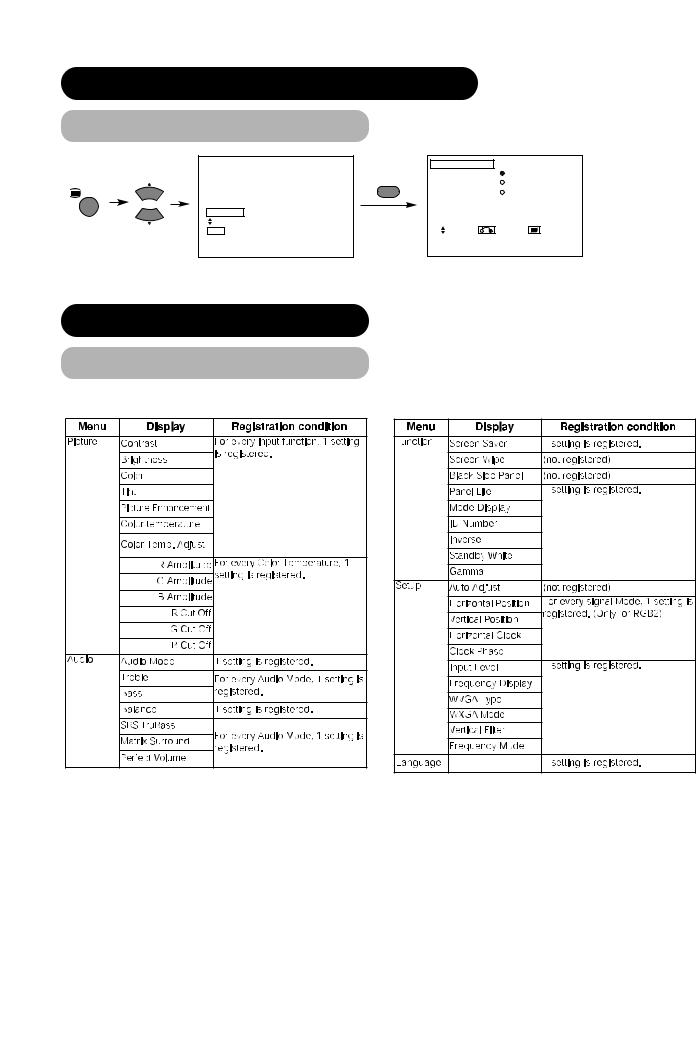
OPERATING INSTRUCTIONS (continued)
LANGUAGE MENU
|
Picture |
Language |
English |
|
|
Audio |
|
|
|
|
Timer |
OK |
Français |
|
MENU |
Function |
|
Español |
|
|
Setup |
|
|
|
|
Language |
|
|
|
|
Select |
Select |
Return |
Exit |
|
OK Set |
Select a language by ▼ ▲ SELECT buttons and press the OK button.
OTHER FEATURES
Automatic Store
Approximately 1 sec. after adjustment is completed, the adjustments will be recorded as shown in the table below.
recorded items will be lost.
can be identified by the horizontal/vertical sync the sync signal polarity. Different signals with which
are the same or similar will be handled as the
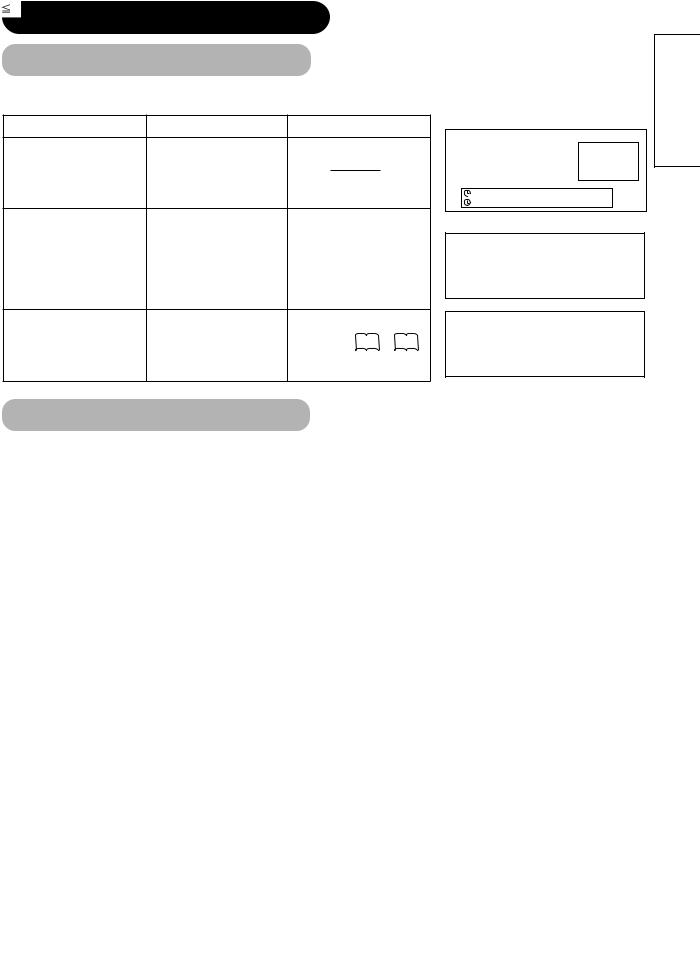
OTHER FEATURES (continued)
arise.
Action
the personal computer switch status and the
status.
the input signal
.
RGB
RGB2
RGB
H : 48.4kHz
V : 60.1 Hz
OFF -- -- Min.
-- -- : -- --
! No Sync. Signal
! Invalid Scan Freq.
ENGLISH
Power Save Mode
When the RGB1, RGB2 input is selected
•When this unit is connected to a VESA DPMS computer, the Power Save (Off) mode can be set to be activated automatically when the computer is not being used to reduce power consumption by this unit.
RGB sync signal |
Horizontal |
Yes |
No |
|
Yes |
|
|
No |
|
|
|
|
|
|
|
|
|
Vertical |
Yes |
Yes |
|
No |
|
|
No |
|
|
|
|
|
|||||
|
|
|
|
|
|
|
|
|
PC signal |
Active (normal display) |
|
Blank (no display) |
|
||||
|
|
|
|
|
|
|
|
|
Operation mode |
On |
|
|
Off |
|
|
|
|
|
|
|
|
|
|
|
|
|
Indicating lamp |
Lights green |
|
|
Lights orange |
|
|||
|
|
|
|
|
|
|
|
|
|
|
|
3W or less (RGB1) |
|
|
|
||
Power consumption |
310W |
1W or less (RGB2 ; 100V |
AC |
120V) |
||||
|
|
|
3W or less (RGB2 ; 120V |
AC |
240V) |
|||
|
|
|
|
|
|
|
|
|
Returning to operating status
• Operate the personal computer, or press either the INPUT SELECT button of the main unit or the RGB1/RGB2 buttons of the remote control.

IMAGE RETENTION OF PLASMA DISPLAY
There are different characteristics that result in panel image retention depending on how the plasma display is used. Situations and effective usage methods related to ghosting are provided below.
Image retention characteristics of a plasma display
The image retention phenomenon of a plasma panel occurs due to partial phosphor degradation arising from partial character and figure display.
For example, when the character image as shown in Fig. A at the right is |
|
|
continuously displayed for a long period of time, the only part of the phosphor |
|
|
(Red,Green, Blue) that will degrade will be the color of the applicable character |
|
|
display portion. Consequently, when a white image is displayed on the entire |
|
|
screen as shown in Fig. a, the character marks displayed up to that time will |
|
|
become a color difference visible to the eye, but the phosphor will never burn. |
Fig. A |
Fig. a |
|
The degree of image retention is proportional to the brightness of the characters and figures displayed as well as the display time.
• The tendency of the phosphor is to degrade more the brighter the characters and figures are displayed. When images of figures with different levels of brightness, as shown in Fig. B, are continuously displayed for a long period of
time, it becomes easier for image marks at locations when the brighter figures are displayed to be noticeable.
Fig. B |
Fig. b |
 The image retention images in this document are exaggerated for the purpose of explanation. The actual manner in which the image retention is seen differs depending on the operation time and brightness.
The image retention images in this document are exaggerated for the purpose of explanation. The actual manner in which the image retention is seen differs depending on the operation time and brightness.
Methods to Reduce the Occurrence of Image Retention
• Lower the Contrast and Brightness settings of the plasma display as much as possible.
A function is provided in the display that controls the brightness of the screen to reduce degradation of the panel. Using this function makes it possible to reduce image retention.
(Refer to Panel Life (Extend 1.or Extend 2 shown on  )
)
• Set the plasma monitor to an “Screen Wipe” or “Inverse” display.
The occurrence of image retention when displaying images of identical patterns, such as static images, for long periods of time can be reduced by displaying a reversed color or completely white screen for about 1 ~ 2 hours after terminating the display.
(Settings can be made using Screen Wipe and Inverse of Function MENU shown on  )
)
• Using in combination with moving images
Since the degradation of the fluorescent material progresses comparatively uniform for moving images, the occurrence of partial image retention can be controlled. We recommend to use in combination with moving images such as a DVD.
*Please be careful since image retention will occur if display is left in a two screen display state for a long period of time.
*Television broadcasts include images displayed for long periods of time in which the left and right or top and bottom of the image are cut and broadcast station name or time are displayed for a long period of time at the same portion of the screen. Image retention in these portions can be expected to occur, so please be aware.
do not illuminate) and bright spots
is displayed, but these will
temperature of the panel surface may installed over the panel surface but
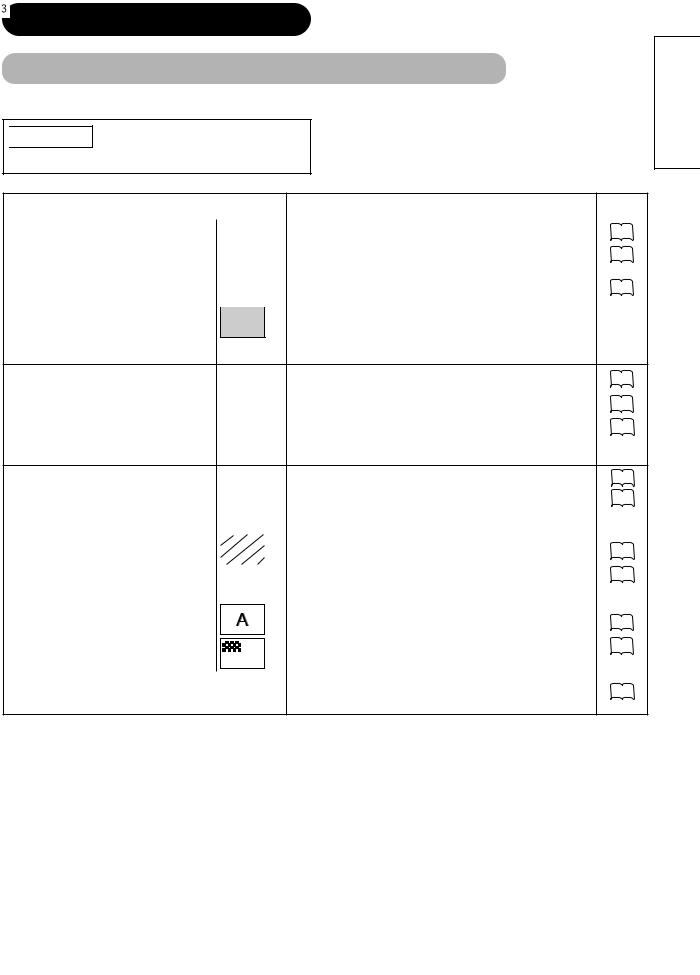
TROUBLESHOOTING
to be Failures
. If the symptoms remain uncorrected, contact your dealer.

 WARNING
WARNING
Customer servicing can be hazardous.
Symptom |
|
Point to check |
See page |
|
|
|
|
|
|
• No picture with the power-indicating lamp |
|
• Check the way the power cable is connected. |
|
|
off. |
|
• Press the power switch. |
|
|
|
|
|
|
|
|
|
|
|
|
• The message “No Sync. Signal” or “Power |
|
|
No sync signal is detected. |
|
|
|
|
||
Save” is displayed. |
|
! No Sync. Signal |
• Check the way the signal cable is connected. |
|
|
|
|
• Make sure that the switch of the computer, imaging equipment , |
|
• No picture with the power indicating lamp |
|
|
etc., is turned on. |
|
|
|
|
||
lights in orange. |
|
• Make sure the computer is not in the power-save mode. |
|
|
•Check to see if the input selection matches the connection terminal.
• The message “Invalid Scan Freq.” is |
|
An input signal is not received normally. |
|
||
displayed. |
! Invalid Scan Freq. |
• Check to see if the input signal matches the monitor |
|
|
specifications. |
|
|
• Check the way the signal cable is connected. |
• The power indicating lamp is normally lit but |
|
|
|
|
|
|
• Check the contrast and brightness settings (adjust them for higher |
no picture . |
|
|
|
|
|
|
contrast and brightness). |
|
|
|
|
|
|
|
• Check the way the signal cable is connected. |
|
|
|
|
|
|
|
|
• The display image appears flowing |
|
|
|
|
|
|
• Adjust the dot clock frequency and phase. (Adjust the dot clock |
|
|
|
|
|
|
||
slantwise. |
|
|
|
|
|
|
frequency first, the dot clock phase next.) |
• Text displayed across the screen appears |
|
|
|
|
|
|
(RGB input) |
vertically streaked, with the characters in |
|
|
|
|
|
|
|
|
|
|
|
|
|
||
vertical columns blurred. |
|
|
|
|
|
|
|
|
|
|
|
|
|
|
|
|
|
|
|
|
|
|
|
• Text displayed across the screen appears |
|
|
|
|
|
• Adjust the dot clock phase for the clearest viewing. |
|
blurred. |
|
|
|
|
|
(RGB input) |
|
• A fine pattern flickers when displayed on the |
|
|
|
|
|
|
|
screen. |
|
|
|
|
|
|
|
|
|
|
|
|
|
|
|
• The remote control does not work. |
|
|
|
|
|
• Check to see if the batteries are loaded in the remote control in |
|
|
|
|
|
|
|
|
opposite direction. |
|
|
|
|
|
|
|
• Check to see if the batteries in the remote control are OK. |
ENGLISH
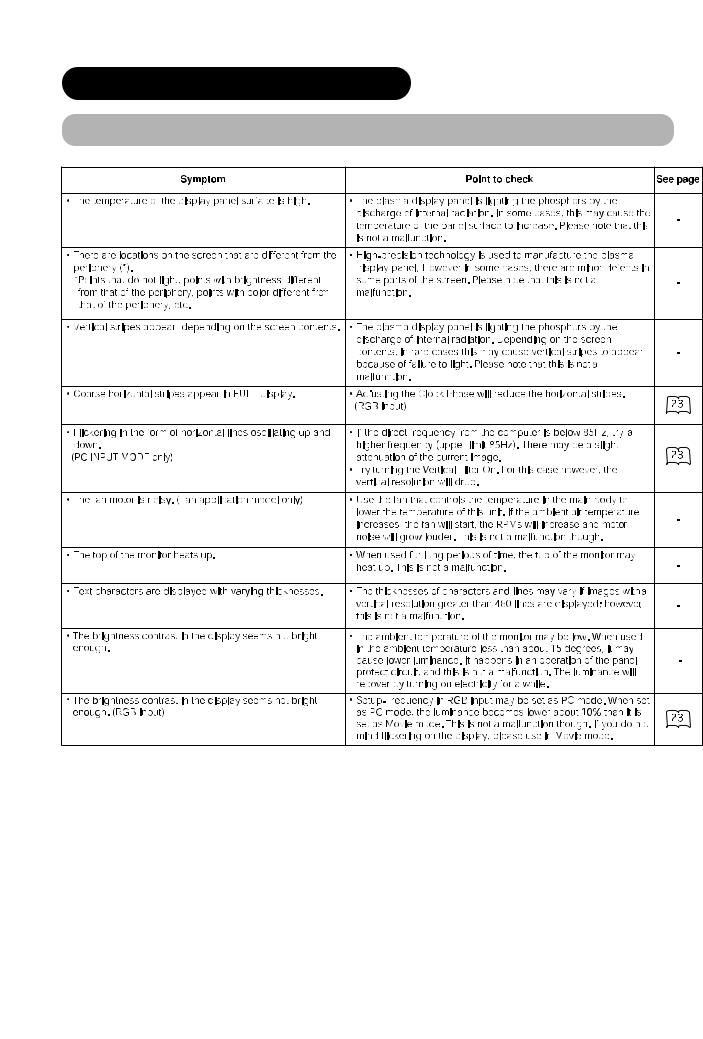
TROUBLESHOOTING (continued)
Symptoms That Seemingly Appear to be Failures (continued)
